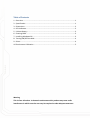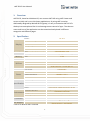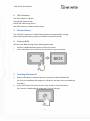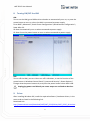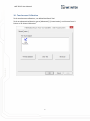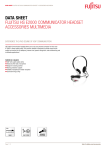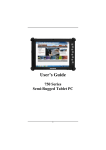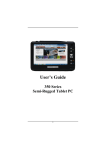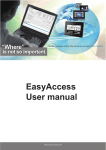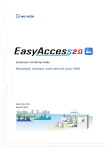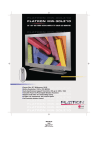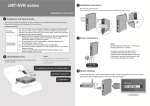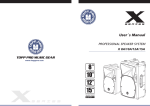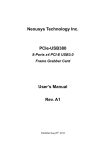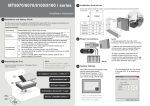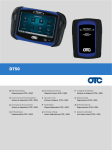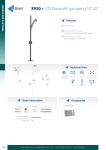Download User Manual - Weintek.com
Transcript
User Manual V1.0.0 Oct 15, 2015 Table of Contents 1. 2. 3. 4. 5. 6. 7. Overview ................................................................................................................... 1 Specification.............................................................................................................. 1 Dimensions ............................................................................................................... 2 LED Indicators ........................................................................................................... 3 Lithium Battery ......................................................................................................... 3 Entering BIOS ............................................................................................................ 3 Installing Windows OS .............................................................................................. 3 8. Turning ON/OFF the HMI .......................................................................................... 4 9. Driver ........................................................................................................................ 4 10. Touchscreen Calibration ........................................................................................... 5 Warning This is Class A Product. In domestic environment this product may cause radio interference in which case the user may be required to take adequate measures. cMT-iPC15 User Manual 1. Overview cMT-iPC15, based on Windows OS, can connect cMT-SVR using cMT Viewer and serves as HMI, and it runs third party applications. By using cMT Launcher dedicatedly designed by Weintek R & D group, it’s easy to customize cMT-iPC15’s desktop into smartphone-like UI and manage access control of apps. The shortcut name and icon of the application can be customized and placed in different categories and different pages. 2. Specification 15” TFT 1024 x 768 400 700:1 LED >50,000 hrs. 16.2M 70/70/80/80 4-wire Resistive Type Active Area Length(X)±2%, Width(Y)±2% 32 GB 4 GB Intel Atom E3827 SD/SDHC/SDXC USB 2.0 x 2 / USB 3.0 x 1 10/100/1000 Base-T x 2 Built-in Mono Speaker Audio Line Out – 3.5 mm jack x 1 Built-in 24±20%VDC Built-in 2A@24VDC 500VAC (1 min.) Exceed 50M @ 500VDC 10 to 25Hz(X,Y,Z direction 2G 30 minutes) Yes Aluminum 366 x 293 x 54.2 mm 352 x 279 mm Approx. 2.76 kg Panel mount, VESA mount 75 x 75 mm UL Type 4X (indoor use only) / NEMA4 / IP65 Compliant Front Panel -20° ~ 70°C (-4° ~ 158°F) 0° ~ 50°C (32° ~ 122°F) 10% ~ 90% (non-condensing) CE marked Applying ® ® *Windows 7 / Windows 8.1 (EasyLauncher + cMT Viewer) Display Resolution 2 Brightness (cd/m ) Contrast Ratio Display Backlight Type Backlight Life Time Colors LCD Viewing Angle (T/B/L/R) Type Touch Panel Accuracy SSD Memory RAM Processor I/O Port SD Card Slot USB Host Ethernet Audio Output RTC Input Power Power Isolation Power Consumption Power Voltage Resistance Isolation Resistance Vibration Endurance PCB Coating Enclosure Dimensions WxHxD Specification Panel Cutout Weight Mount Protection Structure Environment Storage Temperature Certificate Operating Temperature Relative Humidity CE UL OS Support *License of Windows OS is excluded. 1 cMT-iPC15 User Manual 3. Dimensions 54,2mm [2,13"] Top View 24,2mm [0,95"] 366mm [14,41"] 293mm [11,54"] 5,7mm [0,22"] Front View Side View 350mm [13,78"] d a b c Cutout Dimensions: 352mm [13.86"] W x 279mm [10.98"] H c Rear View e f g h i j Panel-mounting clamp slots, 10 places Bottom View a Fuse f USB Host port 3.0 b Power Connector g USB Host port 2.0 c VESA 75mm Screw Holes h LAN 2 d Reset Button i LAN 1 e SD CARD SLOT j Line Out 2 279mm [10,98"] c 277mm [10,91"] c 352mm [13,86"] cMT-iPC15 User Manual 4. LED Indicators The LED indicators indicate: Orange LED: Power status Green LED: SSD writing status Blue LED: Ethernet communication status 5. Lithium Battery The cMT-iPC15 requires a CR-2032 lithium battery to keep the RTC running. After replacing the battery, please enter BIOS to manually set RTC. 6. Entering BIOS You can enter BIOS settings by the following two ways: • Connect a USB keyboard and press F2 key at startup. • Press and hold on one of the four corners of the screen at startup. 7. Installing Windows OS 1. 2. Read the Windows installation disc by connecting a USB CD-ROM drive. (Or, burn the Windows ISO image to a USB drive, and then insert the USB drive into HMI.) Press and hold on the center of the screen and then select the device. (Or, connect a USB keyboard, and press F5 key at startup.) 3 cMT-iPC15 User Manual 8. Turning ON/OFF the HMI ON: To turn on the HMI, go to BIOS and set whether to automatically turn on, or press the power button to turn on, when the HMI is connected to power supply. Go to BIOS \ Advanced \ South Cluster Configuration \ Miscellaneous Configuration \ State After G3: S0 State: Automatically turn on when connected to power supply. S5 State: Press the power button to turn on when connected to power supply. OFF: To turn off the HMI, you can either turn off in Windows, or set the function of the power button in Windows Control Panel \ System and Security \ Power Options \ Change what the power buttons do, and press the power button when HMI is ON. Unplugging power cord directly can cause stop error and lead to data loss. 9. Driver After installing Windows OS, install the required software / hardware drivers, in the same order as listed in the following link. Download Link: http://www.weintek.com/Download/cMT/cMT_iPC15/driver/cMT_iPC15_driver.htm 4 cMT-iPC15 User Manual 10. Touchscreen Calibration To do touchscreen calibration, run HIDeGalaxTouch Tool. To do an advanced calibration, go to [Advanced] \ [Linearization], and choose from 9 Points or 25 Points Calibration. 5