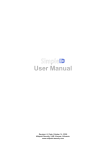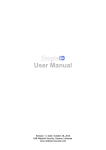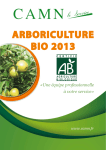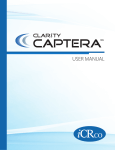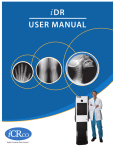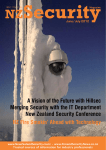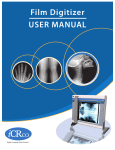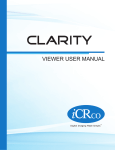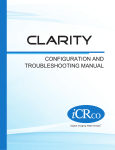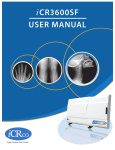Download User Manual - Midpoint Security
Transcript
User Manual
Page |2
Table of contents
Copyright notice ..................................................................................................................... 5
Liability waiver ....................................................................................................................... 5
Introduction........................................................................................................................... 6
Overview ............................................................................................................................... 7
General information................................................................................................................ 9
Language group ................................................................................................................10
Settings................................................................................................................................10
Miscellaneous group ...........................................................................................................11
Backup group ....................................................................................................................12
Data Import/Export group ..................................................................................................14
TA schedule Import/Export group........................................................................................14
System group ....................................................................................................................15
Card reader settings window...............................................................................................15
Regional settings window ...................................................................................................16
Modules window ................................................................................................................16
Modules window: Elevators .............................................................................................16
Modules window: Intruder detection ................................................................................17
Modules window: Notifications .........................................................................................17
Modules window: Simple Logon .......................................................................................18
Modules window: Weight control .....................................................................................18
Modules window: Weight detection ..................................................................................19
Modules window: Occupancy ...........................................................................................20
Real time connection to Access Control Service ....................................................................21
Automatic reports ..............................................................................................................21
TA schedule Import............................................................................................................22
Users import from Directory Service ....................................................................................23
Data import window ...........................................................................................................24
Data export window ...........................................................................................................25
Submit logs window ...........................................................................................................26
Doors tab .............................................................................................................................27
Revision: 4, Date: February 27, 2014
UAB Midpoint Security, Kaunas, Lithuania
www.midpoint-security.com
Page |3
Door details panel: Operation settings .................................................................................28
Door details panel: Location................................................................................................29
Door details panel: Device settings (Suprema devices) ..........................................................30
Door details panel: Device settings (HID devices) .................................................................31
Door details panel: Device settings (Mercury devices) ...........................................................32
Door details panel: Device settings (MusDo CCS7000)...........................................................33
Door details panel: Device settings (Mobile device) ...............................................................33
Door details panel: Device settings: IO Linker rules ...........................................................34
Door details panel: Device settings: Slave devices .............................................................34
Keypad formats window .....................................................................................................35
Video tab..............................................................................................................................36
Video server configuration window ......................................................................................37
Filter configuration window .................................................................................................38
Inputs tab ............................................................................................................................38
Inputs details panel: Glassbreak detector, Motion detector ....................................................39
Inputs details panel: Weight detector ..................................................................................39
Inputs details panel: License plate.......................................................................................40
Outputs tab ..........................................................................................................................40
Outputs details panel: Siren, Weight is OK, Weight is not OK .................................................41
Outputs details panel: Arm/disarm trigger ............................................................................41
Schedules tab .......................................................................................................................42
Schedules details panel ......................................................................................................42
Access levels tab ...................................................................................................................43
Access level details panel....................................................................................................43
APB areas tab .......................................................................................................................44
APB areas details panel ......................................................................................................44
Users tab..............................................................................................................................45
General user details ...........................................................................................................45
Credential details ...............................................................................................................46
Card ..............................................................................................................................47
License plate ..................................................................................................................47
Fingerprint .....................................................................................................................47
Revision: 4, Date: February 27, 2014
UAB Midpoint Security, Kaunas, Lithuania
www.midpoint-security.com
Page |4
PIN ...............................................................................................................................47
User tab filters ...................................................................................................................48
Holidays tab .........................................................................................................................48
General holidays details ......................................................................................................49
Reports tab ..........................................................................................................................49
Option groups of reports tab ...............................................................................................49
Automatic report details .....................................................................................................50
Monitoring tab ......................................................................................................................51
Monitoring tab overview .....................................................................................................51
Events list .........................................................................................................................52
Maps list ...........................................................................................................................53
Doors list ..........................................................................................................................53
Inputs list..........................................................................................................................54
Outputs list .......................................................................................................................54
Security areas list ..............................................................................................................54
Occupancy tab ......................................................................................................................55
Occupancy tab overview .....................................................................................................55
Occupancy: Users ...........................................................................................................56
Occupancy: APB areas ....................................................................................................56
Occupancy: APB areas ....................................................................................................57
Time & attendance tab ..........................................................................................................57
T&A tab overview ..............................................................................................................57
T&A: Individual schedules ...............................................................................................58
T&A: Work schedule configuration ...................................................................................59
T&A: Settings .................................................................................................................60
Card designs tab ...................................................................................................................61
Card designs tab overview ..................................................................................................61
Revision: 4, Date: February 27, 2014
UAB Midpoint Security, Kaunas, Lithuania
www.midpoint-security.com
Page |5
Copyright notice
All rights reserved. This work or any of its parts may not be reproduced in any form
and by any means (including, but not limited to copying, printing, photocopying and digitizing)
without the written permission of UAB Midpoint Security.
Liability waiver
This document has been prepared with accuracy and care, however, UAB Midpoint
Security assumes no responsibility for any errors or omissions and may not be held responsible for
any damages resulting from the use of this document or from the use of software or hardware
products described in this document. In no event shall UAB Midpoint Security be liable for lost
profits, opportunities or any other damage caused or alleged to have been caused directly or
indirectly by this document of the products described herein.
Revision: 4, Date: February 27, 2014
UAB Midpoint Security, Kaunas, Lithuania
www.midpoint-security.com
Page |6
Introduction
SimpleID in an innovative access control software that supports HID Edge IP
readers/controllers and VertX IP controllers, Mercury IP readers/controllers and also Suprema's IP
fingerprint readers.
SimpleID has been designed with the goal of providing a simple and at the same time
highly effective interface to enable users of all level to have a complete control over the system.
SimpleID is made and supported by UAB Midpoint Security located in Kaunas,
Lithuania (EU).
For more product information and support, please visit our web site www.midpointsecurity.com.
Revision: 4, Date: February 27, 2014
UAB Midpoint Security, Kaunas, Lithuania
www.midpoint-security.com
Page |7
Overview
SimpleID software consists of 3 components:
1.
SID Controller Communication Service
2.
SID Graphical User Interface
3.
Web Interface
SID Controller Communication Service is used to communicate with hardware
devices such as HID VertX controllers and Edge readers. It sends configuration, cards and
commands, and receives events from hardware devices. There are no user adjustable settings in
this program. It will start automatically every time your PC boots up. If you wish to verify whether
SID Controller communication Service is functioning, you may do so by viewing Windows Task
Manager and checking if SIDController.exe process is running.
SID Controller Communication Service should be installed on only
one computer. This computer should be always powered on.
SID GUI is a Graphical User Interface which is used to configure
communication settings, users, cards, doors, access groups, time schedules etc. It also has
Monitoring feature, which is used for live monitoring of system events. Below is the main
menu of the SimpleID software:
The main menu consists of 16 default tabs and an information panel. The
tabs switch the inner windows. Almost all inner windows consist of 2 different panels:
List panel: displays a list of configuration objects, such as doors, time
schedules, users, etc. You can search, select, add new or delete selected
items.
Details panel: displays and allows to modify settings of a selected item.
Revision: 4, Date: February 27, 2014
UAB Midpoint Security, Kaunas, Lithuania
www.midpoint-security.com
Page |8
List panel
Details panel
Web Interface is a Graphical User Interface which is still under development.
Revision: 4, Date: February 27, 2014
UAB Midpoint Security, Kaunas, Lithuania
www.midpoint-security.com
Page |9
General information
General list controls
Mouse Click: you can select an individual item in the list by clicking on it with a mouse button.
With simple mouse button click you can select only one item at a time.
Hold CTRL+Click: this combination allows you to add or remove a single item from the
selection.
Hold SHIFT+Click: while holding the SHIFT key you can press on several items. The first
item you clicked on will be the starting element of the selection and the last item you click on
will be the ending element of the selection. If you release SHIFT button and then start holding
it again the starting element of the selection will change to the next item you click on (each
SHIFT key release will reset the starting element of the selection). This selection mode will
deselect all other items, which will not belong to the range.
Hold CTRL&SHIFT+Click: this selection mode works the same as “Hold SHIFT+Click”,
but it will not deselect already selected items which do not belong in the range.
INSERT Key: when the list has focus clicking this button will insert a new item to the list.
DELETE Key: when there are selected items in the focused list, pressing this key will delete
(or deactivate) all selected items at once (can be 1 or more items).
Revision: 4, Date: February 27, 2014
UAB Midpoint Security, Kaunas, Lithuania
www.midpoint-security.com
P a g e | 10
Settings
Language group
Language: SID supports user interface localization. Translation is performed “on the fly”, directly
in the GUI. Some settings can not be translated while the system is running, so after changing the
language it is recommended to restart SimpleID GUI.
Service language: language of Access Control system service.
Export: exports the data for translation to other languages. Supported formats include MS Excel
and CSV (comma separated values).
Import: imports translation data from the specified file. Supported formats include MS
Excel and CSV (comma separated values).
Select encoding: the text encoding to use for exported file.
Revision: 4, Date: February 27, 2014
UAB Midpoint Security, Kaunas, Lithuania
www.midpoint-security.com
P a g e | 11
Miscellaneous group
Ask for confirmation before exiting: select if you want to see a confirmation dialog when
closing SimpleID GUI.
Offline event age: these events will not be shown on the map, only will be visible in the event
list.
Modules: opens the Modules window.
Card reader settings: opens the Card reader settings window.
Regional settings: opens the Regional settings window.
Expand records on mouse-over delay (ms): indicates precise time interval (ms) after which
list items expand.
Revision: 4, Date: February 27, 2014
UAB Midpoint Security, Kaunas, Lithuania
www.midpoint-security.com
P a g e | 12
Backup group
Database location: the path to the database in the MS SQL Server. Press the “...”
button to open database connection configuration window.
Backup folder: the folder on the server computer, in which the backup files are saved.
Press the “...” button to browse for a backup folder. Make sure this folder exists on the
server computer!
Photo folder: the folder on the computer, where service is running, in which photos are saved.
Press the „...“ button to browse for a photo folder. Make sure this folder exist on the computer,
where service is running.
Backup interval (days): the interval in days between each backup procedure.
Last backup time: the date when the last backup was performed.
Delete events older than (days): during the backup procedure, events older than the
specified number of days will be automatically deleted. Enter '0' to disable this feature.
Revision: 4, Date: February 27, 2014
UAB Midpoint Security, Kaunas, Lithuania
www.midpoint-security.com
P a g e | 13
Last events purge: the date when the last events purging was done.
Delete inactive users older than (days): Users which have not used their identifications for
the specified amount of days, will be deactivated automatically. Enter '0' to disable this feature.
Date of the last purge of inactive users: the date when the last purging of inactive users
was done.
Delete inactive cards older than (days): Identifications which were not used for the specified
amount of days, will be deleted automatically. Enter '0' to disable this feature.
Date of the last purge of inactive cards: the date when the last purging of inactive cards was
done.
Disable users access levels with no access events after (days): Disable user access levels
with no access events after (days). Enter '0' to disable this feature.
Date of last action: the date when the last action was done (Disable users access levels with no
access events after (days)).
Disable user after all access levels expiration (days): Disable user after (days) when his
access levels expire. Enter '0' to disable this feature.
Date of last action: the date when the last action was done (Disable user after all access levels
expiration (days)).
Disable user after it‘s expiration (days): disables user after it’s expiration reach specified
amount of days. Enter '0' to disable this feature.
Date of last action:
Delete deactivated users after (days): Delete inactive users from the database after a
specified amount of days. Enter '0' to disable this feature.
Date of last action: the date when the last action was done (Delete deactivated users after
(days)).
Delete event photo after (days): deletes event photo after specified amount of days. Enter '0'
to disable this feature.
Date of last action: shows the date of last action taken (delete event photo after (days)).
Purge current events older than (days): This function is not used.
Purge current events at: the time the purging must begin.
Date of last action: the date when the last action was done (Purge current events older than
(days)).
Database version: the number of the current database version used for technical support.
System ID: the unique number of this system.
Backup now: perform a backup of the database instantly.
Restore: perform a database restore from a selected backup file (can only be done from the
workstation which is running the database server).
Create new: create a new database structure (wipe all user-created data from current database,
a new System ID will be generated).
Clean up DB now: delete old event photos, events older than time established, controller
comands, expired user cards, purge inactive users, inactive cards, disable expired user access
levels, users with expired access levels, expired users, deletes deactivated users.
Delete all history: delete old event photos, events older than time established, controller
comands, expired user cards, purge inactive users, inactive cards, disable expired user access
levels, users with expired access levels, expired users, deletes deactivated users.
Revision: 4, Date: February 27, 2014
UAB Midpoint Security, Kaunas, Lithuania
www.midpoint-security.com
P a g e | 14
Data Import/Export group
Import data: imports user data from a CSV (comma separated value) or Excel files.
Export: exports user data to a CSV or Excel file.
TA schedule Import/Export group
Import data: TA schedules automatic import.
Sounds group
Playback repeat: playback repeat specified time set.
Event repeat each: event repeat each time interval you choose.
Unacknowledged event
Sound: the sound file to be played when there
is a new event matching one of the userdefined event filters.
Acknowledge automatically: specify if the
events should be acknowledged automatically.
Acknowledged
Sound: the sound file to be played when there
are acknowledged but not closed events.
Close automatically: specify if the events
should be closed automatically.
Revision: 4, Date: February 27, 2014
UAB Midpoint Security, Kaunas, Lithuania
www.midpoint-security.com
P a g e | 15
System group
Upload data to all controllers: uploads all configuration data to all controllers.
Automatic upload: once you change anything in the configuration, these changes will be
uploaded to the controllers.
Wait for Door Open event when counting users: users, whose scans their card, but does not
open the door are not counted.
Submit logs: Allows you to archive and save application log files to the local computer or
submit them to your support representative via e-mail.
Show GUI logs: opens the SimpleID GUI log file storage folder on the local computer.
Show service logs: opens the SimpleID Controller Configuration Service log file storage
folder if it is installed on the local computer.
Cancel auto reports: cancel auto reports generation.
Card reader settings window
Is active: Enables the configuration of the card scanner.
Type: device type.
COM Port: The COM port number where the card scanner is connected (for USB connected
devices the COM port number usually starts from 5).
Baud rate: The speed of the communication line (bits per second).
Revision: 4, Date: February 27, 2014
UAB Midpoint Security, Kaunas, Lithuania
www.midpoint-security.com
P a g e | 16
Regional settings window
Calendar type: Option between two calendar’s types Persian and Gregorian.
Weekend days: Marked checkboxes shows weekend days.
Modules window
Modules window: Elevators
Enabled: if checked, enables the usage of this module.
Revision: 4, Date: February 27, 2014
UAB Midpoint Security, Kaunas, Lithuania
www.midpoint-security.com
P a g e | 17
Modules window: Intruder detection
Enabled: if checked, enables the usage of this module.
Hide logon dialog (stealth mode): hides logon dialog.
Modules window: Notifications
E-mail
Enabled: Enables usage of e-mail sending
function.
Server: server address.
Port: server port.
From: notification sender.
User name: email address.
Password: password of email written in
username field.
Use TLS: this checkbox enables use of TLS.
TLS (Transport Layer Security) is cryptographic
protocol, designed to provide communication
security over the Internet.
SMS
Enabled: Enables usage of SMS sending
function.
COM port: serial port number to be used.
Baud rate: serial port communication speed in
bits per second.
Data bits: serial port communication line data
packet size.
Stop bits: serial port communication line
empty packet size.
Parity: serial port communication setting.
Number of retries: serial port communication
setting.
Pause: serial port communication setting.
Use Unicode: enables encoding of most
languages, which hasn’t symbols from Latin
alphabet.
Test communication: test if data entered
provides communication.
Revision: 4, Date: February 27, 2014
UAB Midpoint Security, Kaunas, Lithuania
www.midpoint-security.com
P a g e | 18
Modules window: Simple Logon
Enabled: if checked, enables the usage of this module.
Authentication method: for example Card & PIN.
Card removal action: actions preferred after removing card from reader: none (no actions are
taken), lock (Switch user), log off, shut down.
Allow standard logon: allows standard logon to computer.
Simple Logon in Safe Mode: runs Simple logon in Safe Mode.
Suspend logon rights when user goes outside: When user leaves his work place his PC is
automatically locked and no one can log in until user comes back to his workplace.
Modules window: Weight control
Enabled: if checked, enables the usage of this module.
Replace the following weight groups after first use: After first access replace weight groups
with new ones.
Revision: 4, Date: February 27, 2014
UAB Midpoint Security, Kaunas, Lithuania
www.midpoint-security.com
P a g e | 19
Add: Select access levels
Modules window: Weight detection
Enabled: if checked, enables the usage of this module.
Revision: 4, Date: February 27, 2014
UAB Midpoint Security, Kaunas, Lithuania
www.midpoint-security.com
P a g e | 20
Modules window: Occupancy
Enabled: if checked, enables the usage of this module.
Serial port/LAN: Select the connection type of the occupancy device.
Encoding: Encoding of the messages transmitted to device.
Department display time (s): time limit in seconds for how long the department should be
shown.
Display user name (s): time limit in seconds for how long the users name should be shown.
COM port: serial port number to be used.
Baud rate: serial port communication speed in bits per second.
Data bits: serial port communication line data packet size.
Stop bits: serial port communication line empty packet size.
Parity: serial port communication setting.
Number of retries: number of retries to restore communication with device.
Pause: serial port communication setting.
Hours to analyze: event history should only be checked for the time period (hours) entered here.
Revision: 4, Date: February 27, 2014
UAB Midpoint Security, Kaunas, Lithuania
www.midpoint-security.com
P a g e | 21
Real time connection to Access Control Service
ACS host: the name or IP address of the computer which is running the Access Control System
service.
Port: Event service port.
Name: Event service name.
API Service Name: the subdirectory name which will be used to form the address of the API
Service.
API Service Port: TCP protocol port number to run the API Service (default 8080 or 58008).
Test connection: Test button to see if connection settings are correct.
Automatic reports
Leave last (number) history entries undeleted: leave last specified amount of automatic
reports undeleted.
Delete associated report files: marked checkbox enables this feature.
Clear history: clears history of automatic reports.
Revision: 4, Date: February 27, 2014
UAB Midpoint Security, Kaunas, Lithuania
www.midpoint-security.com
P a g e | 22
TA schedule Import
Activate automatic imports: this checkbox activates automatic schedules import.
Directory name for import: the folder on the computer, in which imports are saved. Press the
„...“ button to browse for a folder.
File mask: file extension.
Backup directory name: directory to which the schedules are copied after import.
Directory scan interval (seconds): import directory will be scanned every x seconds.
Import logs count: number of import logs to save.
Preview automatic import logs: preview of automatic import logs.
Delete logs: delete automatic import logs.
Revision: 4, Date: February 27, 2014
UAB Midpoint Security, Kaunas, Lithuania
www.midpoint-security.com
P a g e | 23
Users import from Directory Service
DAP Connection string: LDAP is the provider, domain.com – server name specified as a DNS
host name, CN=Users (CN – Common Name), DC (Domain Component), for example
("dc=domain" and "dc=com") full DNS name of the domain.
User name: connection to server user name, for example: “Administrator”.
Password: enter password in this field (and repeat it in “Reenter password”), for example:
“Midpoint1”.
Revision: 4, Date: February 27, 2014
UAB Midpoint Security, Kaunas, Lithuania
www.midpoint-security.com
P a g e | 24
Test: Test connection.
Primary key: The primary key for characteristics that cannot be duplicated.
Duplicate record treatment: actions would be taken for duplicated users.
Preview: Preview for bound data.
Import: import data from AD (active directory).
Data import window
Character set: the encoding of selected file.
Has header row: this should be checked if the file has a row with captions of the fields and
this row will not be imported.
Table/Sheet: if selected file is in Ms Excel and has several worksheets, here you can select
which one to use.
Start from row: allows you to select the first row to start importing from (skip importing of
preceding rows).
Duplicate record treatment: allows you to select what to do in each case of detected duplicate
data.
Primary key: field values to be checked against the current database (for duplicate records).
Data binding: shows which field of SimpleID to use when inserting data of the selected column
in „Preview“ table.
Preview: this table shows a preview of the data in the file being imported and also allows you
to select any data column (to be bound to a SimpleID field).
Revision: 4, Date: February 27, 2014
UAB Midpoint Security, Kaunas, Lithuania
www.midpoint-security.com
P a g e | 25
Data export window
Export header row: the exported file will contain a header row with field captions.
Character set: file encoding to be used.
Field delimiter: different fields will be separated by this character.
Text delimiter: text strings will be enclosed by this character.
Data to export: type of data you would like to export.
Available fields: fields which will not be exported.
Exported fields: fields which will be exported.
Revision: 4, Date: February 27, 2014
UAB Midpoint Security, Kaunas, Lithuania
www.midpoint-security.com
P a g e | 26
Submit logs window
In this window you can select whether you want to save the archived communication log files to
your PC or send them to your support representative. You can also select the age of the log files
to submit and enter some additional information.
Use this feature in case you encounter any problems with the software.
Revision: 4, Date: February 27, 2014
UAB Midpoint Security, Kaunas, Lithuania
www.midpoint-security.com
P a g e | 27
Doors tab
Door details panel
Door name: specifies name of
the door (can be associated
with something to make it
clear, when there are many
doors).
Strike time (s): indicates for
how long the door lock must
remain unlocked after the
access granted decision.
Extended access (s):
indicates how much time (s)
relay will be activated; will work
for users, which in user
configuration have “extended
access” checkbox marked.
Held open time (s): indicates
the time given for closing the
door. If the door is not closed
within this time period, “Held
open” alarm shall be generated.
Location: Set door location, it
can be building, city, company
subdivision etc.
Device IP address: indicates
controller IP address.
Controller type: indicates the
type of the controller selected
in the 'Device IP address' field.
Device type: indicates the
type of the reader (card reader,
fingerprint reader or exit
button).
Reader address: indicates which reader to use if the controller has more than 1 reader attached
to it (only available for VertX controllers: left reader or right reader).
Default mode: selects default reader mode (what type of credentials must be presented in
order to unlock the door: card only, card or PIN, card & PIN, fingerprint only, card or fingerprint,
card and fingerprint, PIN or fingerprint, PIN and fingerprint). Available options depend on which
type of a controller is selected in Device IP/MAC address fields.
Revision: 4, Date: February 27, 2014
UAB Midpoint Security, Kaunas, Lithuania
www.midpoint-security.com
P a g e | 28
Keypad format: indicates which keypad format to use for the controller selected in the
IP/MAC address fields. It is only visible for readers that are set to “Card & PIN”, “Card or PIN”
or “PIN only” mode.
Schedule mode: Select a mode you want this reader to switch to during the selected schedule.
Schedule: Select a schedule during which the reader will change its mode to the one specified
in 'Schedule mode' field.
Reader mode override: this is the mode set by the operator and will be valid until the operator
clears it.
Time & Attendance: specifies if this door is used as clock in/clock out reader for Time &
Attendance calculations.
Work type: Used in T&A report, when user can have different paid positions at different
time.
Door details panel: Operation settings
Automatically clear forced alarm when door is closed: marked checkbox enables this
feature.
Turn on beeper and LED if exit button is pressed: turns on beeper and LED if exit button is
pressed. Marked checkbox enables this feature.
Disable forced open alarm: marked checkbox enables this feature.
Disable held open alarm: marked checkbox enables this feature.
Generate warning on expiration day: marked checkbox enables this feature.
Entry & exit controlled separately (i.e. turnstile): marked checkbox enables this feature.
Revision: 4, Date: February 27, 2014
UAB Midpoint Security, Kaunas, Lithuania
www.midpoint-security.com
P a g e | 29
Door details panel: Location
Name: specifies the name of the newly created location.
Revision: 4, Date: February 27, 2014
UAB Midpoint Security, Kaunas, Lithuania
www.midpoint-security.com
P a g e | 30
Door details panel: Device settings (Suprema devices)
Controller type: the list of different manufacturer’s controllers.
Firmware version: device firmware version.
Firmware date: device firmware date.
Device MAC address: MAC address is most often assigned by
the manufacturer and is stored in its hardware.
Serial number: serial number can be found on device or box.
Network addressing: DHCP With DHCP IP addresses and
networking parameters are requested automatically from a
DHCP server.
Network addressing: Static IP IP address and networking
parameters configured manually.
Device IP address: numerical label assigned to each device.
Button: tests if particular device is reachable across an IP
network.
Subnet mask: determines what subnet an IP address belongs
to.
Default gateway: provides a default route for TCP/IP hosts to
use when communicating with other hosts on remote networks.
Port: TCP port of the device.
Here I am interval (s): how often controller sends “Here I
am” message.
TCP connection timeout (s): Transmission Control Protocol
specified connection timeout in seconds.
Initiate connection to server: initiates connection to server.
Host IP address: host IP address.
Connect through router: enables connection through the router.
Router IP address: router IP address.
Router port: router port.
Security level: there are 3 security levels normal, secure and more secure (you can choose it
according to your needs).
Fast mode:
Matching timeout: shows how much time to wait response from controller after fingerprint is
scanned.
Administrator PIN: administrator PIN.
Use SecureIO #0 for door controls: marked checkbox enables this feature.
Activate lock when door opens: activates lock when door opens. Marked checkbox enables this
feature.
Anti-passback master: marked checkbox enables this feature.
Slave (secondary) devices: master (primary) controls one or more other devices known as
slaves (secondary).
Enable tamper alarm: marked checkbox enables tamper alarm.
Upload all data to controller: uploads all changes made on users, access levels, APB areas etc.
Revision: 4, Date: February 27, 2014
UAB Midpoint Security, Kaunas, Lithuania
www.midpoint-security.com
P a g e | 31
Upload only network data to controller: upload network data to controller.
Door details panel: Device settings (HID devices)
Controller type: the list of different manufacturer’s
controllers.
Firmware version: device firmware version.
Firmware date: device firmware date.
Device MAC address: MAC address is most often assigned
by the manufacturer and is stored in its hardware.
Network addressing: DHCP With DHCP IP addresses and
networking parameters are requested automatically from a
DHCP server.
Network addressing: Static IP IP address and
networking parameters configured manually.
Device IP address: numerical label assigned to each
device.
Subnet mask: determines what subnet an IP address
belongs to.
Default gateway: provides a default route for TCP/IP hosts
to use when communicating with other hosts on remote
networks.
Port: TCP port of the display device.
Here I am interval (s):
Connect to IP: marked checkbox enables this feature.
Connect to hostname: marked checkbox enables this
feature.
Host IP address: host IP address.
Server host IP address: server host IP address.
Controller mode: controller mode set automatically.
User name: username.
Password: password.
Reenter password: ensures that passwords matches.
IO Linker rules: IQ linker rules can be entered manually.
Slave (secondary) devices: master (primary) controls one or more other devices known as
slaves (secondary).
Open web config: opens device web configuration.
Use FTP uploads (Faster but may not work under firewalls): marked checkbox enables this
feature.
Enable tamper alarm: marked checkbox enables tamper alarm.
Upload all data to controller: uploads all changes made on users, access levels, APB areas etc.
Upload only network data to controller: uploads only network data to controller.
Revision: 4, Date: February 27, 2014
UAB Midpoint Security, Kaunas, Lithuania
www.midpoint-security.com
P a g e | 32
Door details panel: Device settings (Mercury devices)
Controller type: the list of different manufacturer’s
controllers.
Firmware version: device firmware version.
Firmware date: device firmware date.
Device MAC address: MAC address is most often
assigned by the manufacturer and is stored in its
hardware.
Network addressing: DHCP With DHCP IP
addresses and networking parameters are requested
automatically from a DHCP server.
Network addressing: Static IP IP address and
networking parameters configured manually.
Device IP address: numerical label assigned to
each device.
Subnet mask: determines what subnet an IP
address belongs to.
Default gateway: provides a default route for
TCP/IP hosts to use when communicating with other
hosts on remote networks.
Port: TCP port of the display device.
Here I am interval (s): count of seconds controller
will send “Here I am” message.
Server hostname: server hostname.
User name: user name.
Password: password.
Reenter password: ensures that passwords
matches.
Use 1st reader port for slave devices: this feature is enabled when checkbox is checked.
Slave (secondary) devices: master (primary) controls one or more other devices known as
slaves (secondary).
Open web config: opens device web configuration.
Enable tamper alarm: marked checkbox enables tamper alarm.
Upload all data to controller: uploads all changes made on users, access levels, APB areas etc.
Upload only network data to controller: uploads only network data to controller.
Revision: 4, Date: February 27, 2014
UAB Midpoint Security, Kaunas, Lithuania
www.midpoint-security.com
P a g e | 33
Door details panel: Device settings (MusDo CCS7000)
Controller type: the list of different
manufacturer’s controllers.
Device MAC address: MAC (Media Access
Control) address is a number that identifies the
network adapter(s) installed on your computer.
The address is composed of up to 6 pairs of
characters, separated by colons.
Device IP address: is a numerical label
assigned to each device participating in
a computer network that uses the Internet
Protocol for communication.
EEi Web Service IP: eei web service IP.
EEi Web Service Port: eei web service port.
Device Pin: device PIN.
Password: password.
Reenter password: ensures that passwords
matches.
Enable auto arming of security areas: enables auto arming of security areas.
Enable auto disarming of security areas: enables auto disarming of security areas.
Check user profile permissions for auto arming/disarming: Checks user profile permissions
for auto arming/disarming.
Upload all data to controller: uploads all changes made on users, access levels, APB areas etc.
Door details panel: Device settings (Mobile device)
IMEI: mobile phone, GSM modem or device with a built-in
phone / modem has a unique 15 digit IMEI (International
Mobile Equipment Identity) number.
User name: user name
Password: password.
Reenter password: ensures that passwords matches.
Timeout before photo: timeout before photo.
Auto close timeout: auto close timeout.
Require photo: marked checkbox enables this function.
Get photo: marked checkbox enables this function.
Authentication type: two types of communication can be
selected: PIN, NFC (near field communication).
Camera type: mobile device camera position.
Revision: 4, Date: February 27, 2014
UAB Midpoint Security, Kaunas, Lithuania
www.midpoint-security.com
P a g e | 34
Admin PIN: administrator PIN.
Reenter admin PIN: ensures that PIN matches.
Door details panel: Device settings: IO Linker rules
IO (input/output) linker rules can be created manually. And deleted by pressing
button.
Door details panel: Device settings: Slave devices
Baud rate: The speed of the
communication line (bits per
second).
Panel number: panel ID.
Device: slave (secondary)
devices that can be added for
master (primary) device, they are
different it depends on different
controllers manufacturers.
Notes: can be added manually.
Add: slave devices can be added
manually.
Detect slave devices: slave
devices added automatically by
detecting them.
Revision: 4, Date: February 27, 2014
UAB Midpoint Security, Kaunas, Lithuania
www.midpoint-security.com
P a g e | 35
Keypad formats window
Keypad format: the name of the keypad format.
PIN length: length of PIN codes.
PIN entry timeout: time interval which is given for a user to enter his PIN number from first to
last digits.
Number of retries: number of times the PIN can be entered incorrectly. After reaching this limit
the reader will not accept PIN code entries for the time period entered in “Lockout time” field.
Lockout time: Time to lock the reader after several failed attempts to enter a PIN.
Enter button: if a users PIN number is shorter than 'PIN length' he can press the specified
button to send the PIN to the controller.
Cancel button: when pressed during the PIN entry this button will cancel the operation and
nothing will be sent to the controller.
Revision: 4, Date: February 27, 2014
UAB Midpoint Security, Kaunas, Lithuania
www.midpoint-security.com
P a g e | 36
Video tab
Video details panel
Camera name: specifies name of the camera (can be associated with something to make it clear,
when there are many cameras).
Video server name: name of the video server, can be configured in video server configuration
window.
Video camera on server: existing video cameras list on configured server.
Video server IP address: an Internet Protocol address (IP address) of video server.
Camera type: can be video server (one of video server cameras) or IP camera (connected
directly).
Monitored doors: doors monitored by described video camera.
Location: describes video camera location.
Apply filter: the purpose is to filter related events of precisely camera by chosen criteria.
Camera description: specifics or other information related with camera.
Use event thumbnail photo older by (milliseconds): uses event photo older by milliseconds
given.
Snapshot resolution: snapshot taken by camera resolution.
Thumbnail resolution: thumbnail resolution.
Live stream settings
Revision: 4, Date: February 27, 2014
UAB Midpoint Security, Kaunas, Lithuania
www.midpoint-security.com
P a g e | 37
Camera IP {1}: camera IP address.
Camera user name {2}: camera user name.
Camera password {3}: camera password.
Camera port {4}: camera port.
Camera link template (default „rtsp://{2}:{3}@{1}:{4}“): composed of the elements
described above.
Show live stream: shows live stream.
Video server configuration window
Name: specifies name of the video server.
Type: video server type.
IP address: an Internet Protocol address (IP address) of video server
Port: video server port.
User name: user name.
Password: password.
Reenter password: ensures that password entered correctly.
Test connection: test if data entered provides communication.
Revision: 4, Date: February 27, 2014
UAB Midpoint Security, Kaunas, Lithuania
www.midpoint-security.com
P a g e | 38
Filter configuration window
Filter name: specifies name of the filter.
Inputs tab
Revision: 4, Date: February 27, 2014
UAB Midpoint Security, Kaunas, Lithuania
www.midpoint-security.com
P a g e | 39
Inputs details panel: Glassbreak detector, Motion detector
Name: indicates the name of this Input device.
Location: indicates location of input device.
Device IP address: indicates the controllers IP address which will use input device.
Controller type: indicates controller which will use the input device.
Device type: indicates types of the input devices.
Input address: indicates the alarm input on the selected controller device.
Contact type: select the contact type used by the alarm input device (Normally open or normally
closed).
Inputs details panel: Weight detector
Name: indicates the name of this Input device.
Location: indicates location of input device.
Device IP address: indicates the controllers IP address which will use the input device.
Revision: 4, Date: February 27, 2014
UAB Midpoint Security, Kaunas, Lithuania
www.midpoint-security.com
P a g e | 40
Controller type: indicates controller which will use the input device.
Device type: indicates types of the input devices.
Input address: indicates the weight detector input on the selected controller device.
Contact type:
Doors: indicates doors which will use this input.
Weight Ok output: can be selected output if weight is OK.
Weight not Ok output: can be selected output if weight is not OK.
Allowed deviation (grams): allows deviation from weight in grams.
Connection: where are two connection types: com and LAN (network in a limited area such as a
home, school, computer laboratory, or office).
COM port: serial port number to be used.
Baud rate: the speed of the communication line (bits per second).
Data bits: serial port communication line data packet size.
Stop bits: serial port communication line empty packet size.
Parity: serial port communication setting.
Inputs details panel: License plate
Name: indicates the name of this Input device.
Location: indicates location of input device.
Device type: indicates types of the input devices.
Camera: indicates camera capturing license plates.
Doors: indicates doors which will use this input.
Outputs tab
Revision: 4, Date: February 27, 2014
UAB Midpoint Security, Kaunas, Lithuania
www.midpoint-security.com
P a g e | 41
Outputs details panel: Siren, Weight is OK, Weight is not OK
Name: indicates the name of this Output device.
Location: indicates location of Output device.
Device IP address: indicates the controllers IP address which has the output device.
Output: listed outputs.
Device type: indicates types of the output devices.
Schedule mode: schedule mode has two values it can be activated or deactivated.
Schedule: schedule has as many values as are created schedules (schedules can be created in
schedules tab).
Outputs details panel: Arm/disarm trigger
Name: indicates the name of this Output device.
Location: indicates location of Output device.
Device IP address: indicates the controllers IP address which has the output device.
Output: listed outputs.
Device type: indicates types of the output devices.
Apply filter: filters output events by what criteria are chosen for filtering.
Action: can be pulse, turn on and turn off.
Pulse time (s):
Wait for: number of identical events.
Identical events in (s): waits specified
amount of time.
Revision: 4, Date: February 27, 2014
UAB Midpoint Security, Kaunas, Lithuania
www.midpoint-security.com
P a g e | 42
Schedules tab
Schedules details panel
Time schedule is a user-configured combination of time intervals for a duration of one week. It
may be used to define at which times users will be able to access doors. Each schedule consists
of 9 day-schedules: 7 weekday-schedules and 2 holiday-schedules. There are 2 time schedules
that are built automatically.
Always works all the time with all controllers. Never is for specifying some built-in values and
it works the same for a user as if he did not have any schedule assigned to him.
Blue circles represent workdays. Usually from Monday to Friday, as defined in regional settings
of the PC. Red circles represent weekends. Usually Saturday and Sunday, as defined in the
regional settings of the PC.
Green circles represent holidays, which you can be defined in “Holidays” tab of SimpleID.
Schedule name: indicates the name of this schedule.
Location: indicates location where schedule will be used.
Selected interval begins at: indicates the start time of the selected interval. You can change
this to get precise time.
Selected interval ends at: indicates the end time of the selected interval. You can change
this to get precise time.
Weekday-schedules: you can add up to 5 intervals in for each day-schedule in SimpleID.
These intervals indicate when a user will get 'access granted' from the readers.
Revision: 4, Date: February 27, 2014
UAB Midpoint Security, Kaunas, Lithuania
www.midpoint-security.com
P a g e | 43
Holiday-schedules: SimpleID allows you to configure 2 types of holidays: national and other
holidays. If a certain day of month is marked as one of these holidays, the system will use
holiday-schedules instead of normal weekday-schedules.
New workday starts at: indicates when the day ends and a new day starts. This option is used
for Time & attendance calculations.
Access levels tab
Access level details panel
An access level is like a set of keys. It is a selection of doors that may be assigned to a user,
which in turn defines his/her access permissions.
After including a door into an access level, you may leave the default time schedule “Always”,
which means that the user having this access level will be able to open the door at all times. Or
you may change to another time schedule if you want the user to be able to open the door only
at certain times.
Name: indicates the name of this access level.
Location: indicates location where this access level will be used.
“Add door” button: opens a dialog to add more doors to this AL (only unused doors will be
shown).
Assign schedules: assigns a selected schedule to all the doors in this access level (for all
readers).
Require operator confirmation (host mode): access must be confirmed by operator.
Default action if operator does not respond: default action can be chosen from Deny
access or Grant access.
Time (s) for operator to respond: time in seconds for operator action.
Door entry reader schedule: This shows the schedule of the entry reader for this door (you can
set an individual schedule for each door's entry reader using this).
Door exit reader schedule: This shows the schedule of the exit reader for this door (you
Revision: 4, Date: February 27, 2014
UAB Midpoint Security, Kaunas, Lithuania
www.midpoint-security.com
P a g e | 44
can set an individual schedule for each door's exit reader using this).
Remove door from AL: you can remove the door from this access level by pressing this button.
APB areas tab
APB areas details panel
Name: indicates the name of APB area.
Location: indicates location where APB area will be used.
APB exempt:
Reset APB if door does not open (s): reset APB if doors don’t open in specified amount of time
(s).
Daily APB reset for all users enabled: marked checkbox enables this function.
Reset APB for all users daily at: resets APB for all users on specified time.
Daily time limit: can be set daily time limit for APB area.
Single entry time limit: time limit for single entry.
“Add door” button: adds doors to APB area.
Door entry reader anti-passback type: anti-passback type set to doors it can be hard
(allows just one time), disabled and soft.
Door exit reader anti-passback type: anti-passback type set to doors it can be hard
(allows just one time), disabled and soft.
Leads from: doors lead from APB area.
Leads to: doors lead to APB area.
Remove door from APB areas: deletes doors from APB area.
Revision: 4, Date: February 27, 2014
UAB Midpoint Security, Kaunas, Lithuania
www.midpoint-security.com
P a g e | 45
Users tab
General user details
Load photo from disk: load a picture from a local directory and use it as the users photo.
Capture photo from camera: capture an image from a connected camera and use it as users.
Revision: 4, Date: February 27, 2014
UAB Midpoint Security, Kaunas, Lithuania
www.midpoint-security.com
P a g e | 46
Delete photo: remove photo of the user.
Save photo: Save current photo as an image into a local directory.
Reset APB status for this user: clear any APB violations the user currently has.
Configuration of automatic notifications: setup automatic notifications (you must enable
them in the “Settings → Modules” window).
Employee details information about user as his name, surname, email, company etc.
User type: user types with access rights.
Configure user types: user type configuration.
Configure user login details: user login details configuration.
Extended access: extended amount of time to go through the doors. Time in seconds can
be set in doors information (doors tab).
T&A type: there is two options simple and advanced. When advanced option selected more
advanced schedules can be created (T&A tab).
Work schedule: simple T&A type selection allows select work schedules, which can be
created and edited in Schedules tab.
Additional field #1,#2,#3: additional fields is for optional information about user, for
example user’s characteristics.
Credential details
Revision: 4, Date: February 27, 2014
UAB Midpoint Security, Kaunas, Lithuania
www.midpoint-security.com
P a g e | 47
Card
Add new card: add a new card for this user.
Add new fingerprint: add a new fingerprint template group for this user.
Add new PIN: add a new PIN code for this user.
Card format: select a card format from the list.
Configure card format: open card formats configuration window.
Facility code: the facility code number of the card.
Number: the number of the card.
Get number from scanner: scan card number from a locally attached USB or serial card
reader.
Select a number from the list of unused cards: if any cards have been shown to any of
configured card readers in the system and are not assigned to users, they will be shown when you
press this button.
Hex code: hexadecimal expression of this card.
Design: card design can be selected from already created designs.
Print card: prints the card.
License plate
License: license plate number.
Make: car make.
Model: car model.
Color: car color.
Fingerprint
Add new fingerprint template: scan fingerprints from any fingerprint reader in the
system or locally attached USB reader. One fingerprint template holds 2 fingerprints, so one
fingerprint template group can store up to 4 different fingerprints.
Remove fingerprint template: delete this fingerprint template from the reader.
Trigger duress alarm: if this is checked, then using any fingerprint from that template will
start a duress alarm.
PIN
PIN: enter PIN code in this field (and repeat it in “Reenter PIN”).
Activation: identification activation.
Expiration: identification expiration.
Revision: 4, Date: February 27, 2014
UAB Midpoint Security, Kaunas, Lithuania
www.midpoint-security.com
P a g e | 48
User tab filters
Configuration of automatic notifications.
Automatic notifications configuration window. Notifications must be enabled and configured in
Settings->Modules->Notifications.
Holidays tab
Revision: 4, Date: February 27, 2014
UAB Midpoint Security, Kaunas, Lithuania
www.midpoint-security.com
P a g e | 49
General holidays details
Name: indicates name of holiday.
Location: indicates holiday’s location.
Holidays starts on: sets holidays beginning.
Holidays ends on: sets holiday ending.
Holiday type: can be two types of holiday: national holidays and other holidays.
Repeat each year: checked checkbox ensure that those holidays will repeat each year.
Reports tab
There are 7 different types of reports that may be generated by the software: Events,
occupancy, users, devices, access levels, time & attendance and door access. Each of
these report types have the same options groups for report customization.
Option groups of reports tab
Report options group: here you can setup the look of the report: enter header, subtitle,
specify if pages should be numbered or if the date and time should be printed and also you
can select a limit for the number of events.
Report interval group: here you must select the first and the last dates, which will define
a time interval to be used to generate the report.
Report fields group: in here you can include to or exclude fields from the reports. You
can also change the sequence of the f ields in the report. To include a field in the report
select it in “Available fields” list and press a button with a single arrow pointing right.
Revision: 4, Date: February 27, 2014
UAB Midpoint Security, Kaunas, Lithuania
www.midpoint-security.com
P a g e | 50
Buttons with double arrows include/exclude all fields.
Report filters group: here you can select which data filters should be applied for the
report. Filters are grouped by type. Different report types can have more or less filter
types available.
Report items: here you can select individual items which should be included in the report. All
other items will be excluded from this report.
Automatic report details
Name: Automatic report name.
Active: activates automatic reports
generation.
Report type: consists of all existing
reports.
Report template: default or
custom report template.
Export to excel: marked checkbox
enables this feature.
Time: report generation time.
Recurrence: recurrence of
automatic report generation.
Delivery: generated report is saved
to file.
Location: shows where report is
saved.
Date: shows when report was
generated.
Result: status of report generation.
Comment: shows why failure
appeared or where file is saved
when generation is successful.
Revision: 4, Date: February 27, 2014
UAB Midpoint Security, Kaunas, Lithuania
www.midpoint-security.com
P a g e | 51
Monitoring tab
Monitoring tab overview
Monitoring tab consists of 2 sections: map panel on the left side and
events/maps/doors list panel on the right side.
Map panel
Events/maps/doors/inputs panel
Quick navigation bar: in here you can switch through maps quickly, turn edit mode for a
map on/off, revert changes and also zoom in/out the map.
,
Edit map/Save button: turns on edit mode or saves a map if already in edit mode
Zoom to fit: press this button to zoom the map so its height/width fits the window.
Revert changes: press this button to discard the changes made to this map.
Maps canvas: maps, events and doors are drawn in here; also you edit maps in this area.
List panels: Here you can switch between “Events”, “Maps”, “Doors” and “Inputs” list panels.
Revision: 4, Date: February 27, 2014
UAB Midpoint Security, Kaunas, Lithuania
www.midpoint-security.com
P a g e | 52
Events list
Search: enter text in here to filter the list
by these keywords.
Apply filter: select a predefined filter by
which all events would be sifted out.
New filter: press this button to create a
new event filter (see “Filter window”).
Edit filter: press this button to edit the
selected filter.
Acknowledgment settings: opens the
acknowledgment settings window.
Display events of: limit the number of
events to be displayed either by date/time
or by amount.
Events list: the events are shown in
here.
Revision: 4, Date: February 27, 2014
UAB Midpoint Security, Kaunas, Lithuania
www.midpoint-security.com
P a g e | 53
Maps list
Search filter: filter the list by entered
keywords.
New map: press this button create a new
map.
Delete map: press this button to delete
the selected map.
Select all: toggle this check-box to select
all, select none or restore previous
selection of list items.
Maps list: all of the configured maps are
shown in this list.
Map background: this is the image you
will be seeing. The doors and events will
be drawn on this image in the “Maps
canvas”. To add a new image click the
button beside the image.
Map name: the events are shown in
here.
Map icon: the icon is shown in the quick
navigation bar and also in the maps list.
Press the “+” sign to add a new icon from
file.
Show in the quick navigation bar:
when this is checked the map will be
shown in the quick navigation bar for fast
access of this map.
Doors list
Search filter: filter the list by entered keywords.
Location: filters the list by the location.
Select all: toggle this check-box to select all, select none or restore previous selection of list
items.
Doors list: all of the configured doors are shown in this list. You can drag a door from this list
onto a map in the “Maps canvas” when the map is in editing mode.
Revision: 4, Date: February 27, 2014
UAB Midpoint Security, Kaunas, Lithuania
www.midpoint-security.com
P a g e | 54
Inputs list
Search filter: filter the list by entered keywords.
Location: filters the list by the location.
Select all: toggle this check-box to select all, select none or restore previous selection of list
items.
Outputs list
Search filter: filter the list by entered keywords.
Location: filters the list by the location.
Select all: toggle this check-box to select all, select none or restore previous selection of list
items.
Security areas list
Search filter: filter the list by entered keywords.
Location: filters the list by the location.
Select all: toggle this check-box to select all, select none or restore previous selection of list
items.
Revision: 4, Date: February 27, 2014
UAB Midpoint Security, Kaunas, Lithuania
www.midpoint-security.com
P a g e | 55
Occupancy tab
Occupancy tab overview
Monitoring tab consists of users/APB areas/doors list panels and events list.
Search: filter the list by entered keywords.
Display events of: amount of events to be displayed.
Apply filter: filters events by created filter.
Create new filter: create new filter.
Edit filter: edit created filter.
Configure display fields: Displayed fields configuration.
Remove this column: removes column.
Add new column: add one more column.
Select LPR door: select doors for license plate recognition.
Enter plate number: field to enter license plate manually.
„Check „button: check if license plate exists in database.
Events list: the events are shown here.
Revision: 4, Date: February 27, 2014
UAB Midpoint Security, Kaunas, Lithuania
www.midpoint-security.com
P a g e | 56
Occupancy: Users
Search: filter the list by entered keywords.
APB areas: filters list by APB areas.
Department: filters list by department.
Occupancy: APB areas
Search: filter the list by entered keywords.
Revision: 4, Date: February 27, 2014
UAB Midpoint Security, Kaunas, Lithuania
www.midpoint-security.com
P a g e | 57
Occupancy: APB areas
Search: filter the list by entered keywords.
Location: filter list item by location.
Time & attendance tab
T&A tab overview
T&A tab consists of Individual schedules/Work schedule configuration/Settings tabs.
Revision: 4, Date: February 27, 2014
UAB Midpoint Security, Kaunas, Lithuania
www.midpoint-security.com
P a g e | 58
T&A: Individual schedules
Individual schedules window consist of user information, users with advanced schedule list and schedules
list.
Individual schedules: User information
User information and work schedules in chosen month.
Individual schedules: Users with Advanced T&A list
Users with Advanced T&A list and those user’s work schedule. Filter-filters users by those 4 fields
(Family name, First name, Department, Employee number).
Revision: 4, Date: February 27, 2014
UAB Midpoint Security, Kaunas, Lithuania
www.midpoint-security.com
P a g e | 59
Individual schedules: Schedules list and detailed information
“Typical work schedules” (on the left) show all advanced schedules created. “Number of work
days” shows how many days selected schedule consist of. Green bar on the right shows work time
and breaks included in selected schedule.
T&A: Work schedule configuration
Name: name of work schedule.
Color picker: different colors can be picked for work schedules.
Report scheduled work time (ignores actual work time): sets work start and end time
based on schedule, doesn't matter if user came earlier or left later.
Unless user is absent: if user has absence reason not to come to work, then “Report scheduled
work time (ignores actual work time)” is not applied.
Use first and last events only (ignores all other events during the day): uses first and last
day event, ignores all other entry and exit events during the day.
Flexible: adds flexible work time to interval, user can come to work earlier or leave later.
Get work type from reader: uses work type from controller, this work type can be set in doors
tab-> door details->work type.
Regular work time during weekends and holidays: when this feature is enabled, work hours
are counted as regular work time, not as day off or holidays.
Number of work days: available to add or delete work days.
Add work day: Add one work day.
Remove work day: remove one work day.
Revision: 4, Date: February 27, 2014
UAB Midpoint Security, Kaunas, Lithuania
www.midpoint-security.com
P a g e | 60
Interval type:
Overtime: when user worked more hours when assign to user.
Work type: default normal work type selected.
Work type: new work time can be created.
Starts at: work hours start at.
Ends at: work hours ends at.
Regular hourly break: regular break can be optional and mandatory.
Allow to accumulate hourly breaks up to:
Interval type: break.
Break type: can be mandatory or optional.
Starts at: break starts at.
Ends at: break ends at.
Work schedule configuration: Work type
T&A: Settings
Title: Name of work type.
Time code: N-normal, can be something
like that.
Color: any of colors can be picked.
Start at: Night work starts.
Ends at: Night work ends.
Revision: 4, Date: February 27, 2014
UAB Midpoint Security, Kaunas, Lithuania
www.midpoint-security.com
P a g e | 61
Card designs tab
Card designs tab overview
Name: Name of card design.
Orientation: card orientation can be portrait or landscape.
Type: object type can be text or image.
Horizontal alignment: it can be align horizontally to left, right or center.
Vertical alignment: object can be aligned vertically to top, bottom or center.
Data source: data source listed, for example: first name, family name etc.
Font: text font.
Font size: text font size.
Foreground: foreground color.
Background: background color.
Set background image: sets background image.
Clear background: clears background
Add object: adds object to card.
Revision: 4, Date: February 27, 2014
UAB Midpoint Security, Kaunas, Lithuania
www.midpoint-security.com