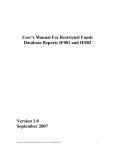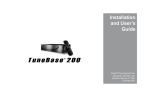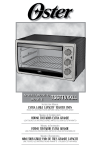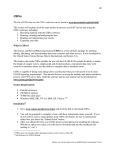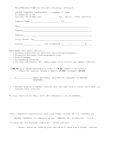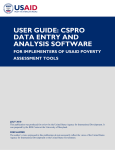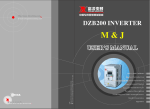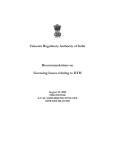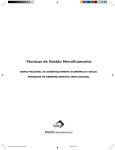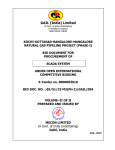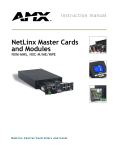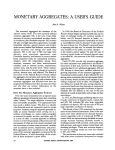Download PEARLS MONITORING SYSTEM USERS MANUAL
Transcript
World Council of Credit Unions, Inc. (WOCCU) PEARLS MONITORING SYSTEM USERS MANUAL Version 2.05 November, 2003 TABLE OF CONTENTS ABBREVIATIONS.............................................................................................................................................................. 1 I. INTRODUCTION........................................................................................................................................................... 3 II. OVERVIEW OF PEARLS MS .................................................................................................................................... 4 A. B. C. D. PEARLS MS MAIN MENU ........................................................................................................................................... 5 DATA ENTRY, SCENARIOS AND IMPORT/EXPORT ......................................................................................................... 6 REPORTS .................................................................................................................................................................... 10 SYSTEM OPTIONS ....................................................................................................................................................... 13 Changing or Creating a Password: ............................................................................................................................................14 E. BUSINESS PLANNING .................................................................................................................................................. 15 III. ENTERING DATA AND CREATING SCENARIOS............................................................................................ 19 A. BASIC CREDIT UNION INFORMATION ......................................................................................................................... 20 B. FINANCIAL SECTOR INFORMATION ............................................................................................................................. 23 C. FINANCIAL STATEMENT INFORMATION ...................................................................................................................... 25 1. CU Service Users & Marketing ............................................................................................................................ 27 2. Earning Assets....................................................................................................................................................... 28 3. Non-earning Assets ............................................................................................................................................... 32 4. Liabilities .............................................................................................................................................................. 34 5. Capital................................................................................................................................................................... 36 6. Income................................................................................................................................................................... 38 7. Costs/Expenses...................................................................................................................................................... 39 8. Other Income / Expense ........................................................................................................................................ 41 9. Additional Loan Portfolio Information ................................................................................................................. 42 10. Interest Rates Information................................................................................................................................... 44 D. CREATING FINANCIAL STATEMENT SCENARIOS ......................................................................................................... 45 IV. PRINTING REPORTS .............................................................................................................................................. 50 A. SELECTING CREDIT UNIONS FOR REPORTS ................................................................................................................. 50 B. CHOOSING REPORT DATES & SELECTING REPORTS ................................................................................................... 53 C. PRINTING AND VIEWING THE PEARLS RATIOS, BALANCE SHEET AND INCOME STATEMENT .................................... 56 D. PRINTING AND VIEWING THE PEARLS COMPARISON AND RANKING SYSTEM REPORTS ........................................... 57 E. PRINTING AND VIEWING THE OTHER REPORTS ........................................................................................................... 60 F. PRINTING AND VIEWING THE GRAPHS ........................................................................................................................ 61 G. PRINTING AND VIEWING THE USAID REPORTS ......................................................................................................... 64 VII. BUSINESS PLANNING........................................................................................................................................... 65 A. WOCCU’S BUSINESS PLANNING METHODOLOGY VS. TRADITIONAL OPERATING PLANS .......................................... 65 B. DEFINITION OF THE CONCEPTUAL FRAMEWORK FOR THE BUSINESS PLAN.......................................... 67 1. VISION.................................................................................................................................................................. 69 Step 1: General Objectives.......................................................................................................................................................69 2. ASSESSMENT ....................................................................................................................................................... 69 Step 2: Economic Perspectives of the Country ........................................................................................................................69 Step 3: Prudential Standards of Excellence..............................................................................................................................69 Step 4: Comparison of the Current and Ideal Situation (PEARLS)..........................................................................................69 3. FINANCIAL PROJECTION (Steps 5 –13)............................................................................................................ 70 4. ACTION PLAN...................................................................................................................................................... 70 Step 14: Definition of Strategy and Actions.............................................................................................................................70 Step 15: Operating Plan by Unit &/or Branch Office...............................................................................................................70 Step 16: Revision and Adaptation of the Plan by Department .................................................................................................70 5. APPROVAL OF THE PLANS ............................................................................................................................... 70 Step 17: Revision and Adaptation of the Plan by the CU Technical Committee .....................................................................70 Step 18: Revision and Approval - Credit Union/WOCCU.......................................................................................................70 Step 19: Approval by the Board of Directors of the Credit Union ...........................................................................................71 6. EXECUTION OF THE PLAN ............................................................................................................................... 71 Step 20: Implementation of Strategies & Actions ....................................................................................................................71 7. EVALUATION AND FOLLOW-UP.......................................................................................................................71 Step 21: Step 22: Step 23: Step 24: Monthly Evaluation by the Board of Directors and Management ............................................................................. 71 Quarterly Evaluation by the Credit Union and WOCCU........................................................................................... 71 Credit Union Meetings for Sharing Experiences ....................................................................................................... 71 Approval and Implementation of Corrective Measures ............................................................................................. 71 C. PEARLS MS COMPUTERIZED BUSINESS PLANNING TOOL...........................................................................72 1. Business Planning Main Menu ..............................................................................................................................72 2. Projection of Total Assets (Table 1) ......................................................................................................................74 3. Analysis of Liabilities and Capital (Table 2) .........................................................................................................76 4. Analysis and Projection of Non-Earning Assets (Tables 3A, 3B & 3C) ................................................................80 Table 3A – Fixed Assets........................................................................................................................................................... 80 Table 3B Projection of Other Non-Earning Assets................................................................................................................... 85 Table 3E - Summary of Fixed Assets ....................................................................................................................................... 92 5. 6. 7. 8. Projection for Earning Assets (Table 4A)..............................................................................................................93 Allocation of & Projected Return on Earning Assets (Table 4B) ..........................................................................93 Loan Portfolio Management (Tables 5A-C) ..........................................................................................................98 Operating Expense Estimates (Table 6) ..............................................................................................................103 Note on Depreciation Expenses.............................................................................................................................................. 103 Personnel Expenses ................................................................................................................................................................ 104 Governance Expenses............................................................................................................................................................. 105 Totals...................................................................................................................................................................................... 105 Marketing Expenses ............................................................................................................................................................... 105 Administration Expenses........................................................................................................................................................ 106 Totals...................................................................................................................................................................................... 106 Depreciation Expenses ........................................................................................................................................................... 106 9. Financial Costs (Table 7) ....................................................................................................................................107 Section A: Estimation of Costs.............................................................................................................................................. 108 Financial Costs of Deposits............................................................................................................................................... 108 Financial Costs on External Credit.................................................................................................................................... 109 Other Financial Costs........................................................................................................................................................ 110 Section B: Summary of Expenses, Costs and Creation of Institutional Capital..................................................................... 110 Income Tax ....................................................................................................................................................................... 110 10. Income and Loan Interest Rate Projection (Table 8) ........................................................................................110 Income from Other Sources (Section 1) ................................................................................................................................. 111 Interest on Liquid Investments (Section 2)............................................................................................................................. 112 Interest on Financial Investments (Section 3)......................................................................................................................... 112 Income from Non-Financial Investments (Line 4) ................................................................................................................. 112 Income from Loans to Members (Lines 5-7).......................................................................................................................... 113 11. Projection of Member Growth (Table 9) ...........................................................................................................115 Table 9A............................................................................................................................................................................ 115 12. Pro-Forma Balance Sheet, Income Statement and PEARLS Ratios (Tables 10, 11 & 12) ................................116 D. ARCHIVING, EXPORTING AND IMPORTING THE BUSINESS PLAN DATA .....................................................................117 Exporting the Business Plan to the Financial Information Database ......................................................................117 Archiving and Importing the Business Plan data .....................................................................................................118 VIII. CONTACT INFORMATION...............................................................................................................................119 ABBREVIATIONS Alt BP B/S Ctrl CFF CU DATEX DBF EA E.A.P. EOY Month GAAP ID I/S LLA L-T MDB OK PC PEARLS PEARLS MS PRLOC PRSERV PRLS SACCO S-T WOCCU YTD 14-Dec-01 The (left-hand) Alt key on a computer keyboard Business Planning Balance Sheet The (left-hand) Ctrl key on a computer keyboard Central Finance Facility Credit Union One of seven dates (DATE0 through DATE6) specified for the information in the query Suffix for dBASE, FoxPro or other xBASE type data base files Earning Assets Economically Active Population End of Year month or the month that the financial statements are closed for the fiscal year. Generally Accepted Accounting Practices Identification (field in a data base) Income Statement Loan Loss Allowance Long Term Microsoft Database Button in Windows dialog boxes the user will click on to proceed; usually equivalent to pressing the Enter key Personal Computer (Windows machine) Acronym developed by the World Council of Credit Unions Inc. for their set of financial ratios. P = Protection, E = Effective Financial Structure, A = Asset Quality, R = Rates of Return and Cost, L = Liquidity, S = Signs of Growth. Although PEARLS is trademarked by WOCCU, it will appear throughout the manual without the trademark symbol. WOCCU’s state-of-the-art computerized credit union monitoring system Local database file for PEARLS MS Server database file for PEARLS MS PEARLS Savings and Credit Cooperative, name used for credit union in many countries Short-term World Council of Credit Unions, Inc. Year-to-date (cumulative) 1 14-Dec-01 2 I. INTRODUCTION The World Council of Credit Unions, Inc. (WOCCU) developed the PEARLS MS as a tool to help monitor and supervise credit unions. Built into PEARLS MS are tools that have been successfully used by WOCCU in credit union development projects around the world. These tools include PEARLS and other Financial Analysis reports, WOCCU’s Ranking System and WOCCU’s Business Planning Tool. An additional manual, the PEARLS MS Administrators Guide, was written to facilitate the installation, configuration and maintenance of PEARLS MS. This software is the property of World Council of Credit Unions, Inc. Changes may be made only with written authorization from WOCCU. Certain conventions or procedures have been used to facilitate your understanding of this manual which include: 1. Words in Italics convey buttons, labels, menus, and submenus in the system. 2. Multiple screen shots are included as figures in the manual. These figures should resemble what you see on the screen, except in cases of system updates or data differences. 3. Date formats in the PEARLS MS are determined by your computer’s operating system settings. This manual is designed for first-time users and may also be used by more experienced users as a reference tool. If it is your first time using PEARLS MS, it is highly recommended that you at least skim the manual and complete the exercises that have been included. In the detailed explanation of PEARLS MS, an example credit union (Credit Union ABC) has been used. This data is from an actual credit union that WOCCU has worked with in one of its field projects, though some of the data has been modified for training purposes. New users should review this manual and practice data entry scenarios by completing the examples in the User’s Manual. The same data is used in the Data Entry, Scenarios and Import/Export, Reports and Business Planning sections. 14-Dec-01 3 II. OVERVIEW OF PEARLS MS To open the PEARLS MS, simply double click on the PEARLS MS icon located in the PEARLS MS folder in the Program section of the Start menu. A window similar to Figure 1 will appear asking for a Logon Name and a Password. The system administrator should have created a logon name for you. PEARLS MS does not allow the system administrator to assign a password, so leave the Password section blank. You will need to create your own password once you enter the system. If you are the system administrator entering for the first time, use the logon name and password provided in the “PEARLS MS Administrators Manual.” Figure 1 When the PEARLS MS opens, you will see the PEARLS MS Main Menu (Figure 2). Figure 2 The PEARLS MS is composed of a series of sections and subsections that can be accessed by clicking the button that corresponds to the area or section that you wish to enter. To return to a 14-Dec-01 4 previous window, click Exit. System user groups have been developed to limit access to some areas of the system. System user groups outline the limitations and access rights of users. However, with the exception of the limited areas, all sections of PEARLS MS can be accessed via the Main Menu. If at any time you get too “buried” or lost in the system, click the Exit button until the Main Menu or another familiar menu appears. A. PEARLS MS Main Menu The main menu consists of six sections : Data Entry, Scenarios and Import/Export; Reports; Business Planning; System Options; About PEARLS MS; and Exit. The Data Entry, Scenarios and Import/Export option is where most of the data entry (except for the business plan) for PEARLS MS occurs. There is also a section that allows the user to create financial statement scenarios or “What if . . .” situations. The Reports submenu contains (almost) all of the reports that PEARLS MS can produce. The Business Planning submenu contains all of the tables that are used in WOCCU’s business-planning tool. The System Options submenu is where the parameters or options for the system are set. The About PEARLS MS button brings up a window that describes the WOCCU copyright protection. Exit closes the PEARLS MS. It may be helpful to think of the system’s sections and subsections as a series of levels. A visual depiction of the first level of this hierarchy is shown in Figure 3. Figure 3 As you can see by this diagram, access to each of the system’s six main sections can only be obtained via the main menu. Let’s start by briefly exploring each of the six main sectionsof the system. A more detailed review of each section, along with exercises and examples, will be presented in later chapters. 14-Dec-01 5 B. Data Entry, Scenarios and Import/Export The Data Entry, Scenarios and Import/Export section has its own set of menus and submenus. A hierarchical presentation is presented in Figure 4. Figure 4 As you can see in Figure 4, the Data Entry, Scenarios and Import/Export section is composed of three sub-levels below the Main Menu. Click on Data Entry, Scenarios and Import/Export, and you will see a window similar to the one in Figure 5. Across the top are 3 tabs (the first sublevel): Enter Information, Import and Export. Click on each of these tabs to review the information contained in them. Notice that the Organization Level is visible from all three tabs. Figure 5 The Enter Information tab consists of four buttons: Basic Credit Union Information, Financial Sector Information, Financial Statement Information, and Create Financial Statement Scenarios, as well as 14-Dec-01 6 a section called Organization Level. Click on Basic Credit Union Information, and you will see a data entry form similar to Figure 6. Figure 6 The Basic Credit Union Information form is used to enter information that is semi-static in nature, such as the credit union name, address, phone number, etc. This information must be entered first before any financial statement information can be entered. After you review the form, click Exit to return to the Enter Information tab. 14-Dec-01 7 Click Financial Sector Information and a form similar to Figure 7 should appear. The Financial Sector Information form is used to collect average national or local (community) banking, inflation, and exchange rates. The information in this form is entered either monthly or quarterly. After you review the form, click Exit to return to the Enter Information tab. Figure 7 14-Dec-01 8 Click Financial Statement Information, and a form similar to Figure 8 will appear. If there is no sample financial data in the system, both this section and the financial statement scenarios section will be unavailable. Remember that information must first be entered in Basic Credit Union Information and Financial Sector Information before financial statement information can be entered (or you need to import information). The Financial Statement Information form is used to collect monthly/quarterly financial and statistical data for individual credit unions. (We will go through some examples in Chapter III, “Entering Data and Creating Scenarios,” to allow you to become more familiar with this form.) After you review the form, click Exit to return to the Enter Information tab. Figure 8 14-Dec-01 9 Click Create Financial Statement Scenarios, and a form similar to Figure 9 will appear. The Create Financial Statement Scenarios form is used to create “What if . . .” scenarios, where one can make adjustments to financial statements without changing the information in the database. This can be useful during presentations, when you wish to demonstrate the impact changes can have on the financial statements. A more detailed review will be done in Chapter III, Section D. After you review the form, click Exit to return to the Enter Information tab. Figure 9 The Import and Export tabs are used to import and export data between different computers using the same PEARLS MS Monitoring System. Click on each tab to review the options on each tab. These sections are described in detail in the PEARLS MS Administrators Manual. These sections should be used exclusively by Users belonging to Administrators groups. After you review both tabs, click Exit to return to the Main Menu. C. Reports In this section that we will review will be the Reports section. To get an idea of the overall layout of this section, take a look at the overview in Figure 10. Figure 10 14-Dec-01 10 From the Main Menu, click Reports. This will bring up a window similar to Figure 11. Figure 11 Note on the Parameters for Credit Union Selection: If the section in the upper right hand corner (below Selection Options) is not visible, make sure the Group of Selected Credit Unions and the Select by Parameters buttons are both selected. 14-Dec-01 11 A “radio button” is the circle that is located to the left of the labels in the first column to the left. When a radio button is present, only one of the options can be selected. The option that has a black dot in the center of the radio button is the option that has been selected. In contrast, the squares to the left of the labels below the Selection Options label (upper right side) are called checkboxes. Checkboxes allow you to select multiple entries at the same time. To choose a selection parameter, simply click in the “checkbox” to select it. Boxes to the left will appear where the criteria for the option must be selected. For example, if you want to select credit unions by Number of CU Members, click the checkbox beside it. Then, enter the minimum amount in the from field and the maximum amount in the to field. The credit union selection window is used to determine which credit unions will be included in the reports. A more detailed explanation will be given in a section describing credit union selection screen later in this manual. At this time it is important that you look over the form, and try clicking radio buttons on the left or checking and un-checking the boxes on the right. After testing some of these options, make sure that at least one credit union in the box in the lower right corner has been selected. Then, select OK in the lower left-hand corner. The Bal. Sheet, Income Statement, PEARLS tab will be displayed, similar to Figure 12. Figure 12 Across the top of the Reports main window are five tabs: Bal. Sheet, Income Statement, PEARLS (the tab you are currently on), Comparison and Ranking, Other Reports, Graphs and USAID Reports. The last tab is only visible for WOCCU project countries that have specific reporting requirements for USAID. These tabs allow you to access submenus or windows where system reports are located. 14-Dec-01 12 Take time to familiarize yourself with each tab. Once you have reviewed each section, select Exit to return to the Main Menu. D. System Options The next section that we will discuss is the System Options section. This section allows the user to define certain parameters or criteria for the system. Since most of the information for this section deals with one-time configuration and system maintenance, a detailed description of how this section works is outlined in the PEARLS MS Administrators Manual. An overview of this section, however, can be seen in Figure 13. Figure 13 From the Main Menu, select the System Options button. This should take you to the Basic Options tab and a window similar to Figure 14 will appear. Figure 14 14-Dec-01 13 Across the top of the System Options menu there are four tabs: Basic Options, Security, Empty Database/Import Lotus and Add/Update/Delete. The Basic Options section provides the ability to select the language, country, reporting currency and credit union, as well as change several systemwide parameters. Changing or Creating a Password: Even if the system administrator created your logon name, he or she should not create your password. To create a password: Click on Set Password button. A window similar to Figure 15 should appear. Figure 15 If the system administrator created a password for you or if you want to change your password, type the password in the Current Password window (passwords are case sensitive). Think of a password that you will remember and enter it in the New Password window. Confirm this by typing the entry again in the Re-enter new password window. Click on Set Password to register the password change and close the Set User’s Password window. REMEMBER THAT YOU ARE CHANGING THE PASSWORD FOR WHICHEVER LOGON NAME YOU USED TO LOGON AS. Other parts of System Options window are not accessible to users and aredescribed in Administrator’s Manual. 14-Dec-01 14 E. Business Planning The Business Planning section of the system allows you to use WOCCU’s methodology to develop business plans for a credit union. This module automates WOCCU’s business planning methodology, allowing the user to make adjustments and to concentrate on maintaining financial disciplines. To get an overview of the Business Planning section, take a look at Figure 20. Figure 20 From the Main Menu, click on the Business Planning button and a window similar to Figure 21 should appear. 14-Dec-01 15 Figure 21 Before we get started, make sure that the correct credit union has been selected. If you are using the sample data provided by WOCCU, select Credit Union ABC and use the following dates: Two Years Ago (Complete) Last Year (Complete) Start Date for Business Plan Date of Projection December 31, 1998 December 31, 1999 October 31, 2000 January 1, 2002 Note also the Currency selector below credit union name. It can have two values: Local or USD. In some countries with high inflation rate it may be preferable to prepare business plan in US dollars. You’ll be able to plan in USD while PEARLS reports will show local currency amount in projections. Note that in order to use USD in business planning the exchange rate has to be entered in financial sector information screen for all BP dates! Also note that whenever you want to adjust your projections based due to changes in expected in exchange rate you will have to re-export BP to PEARLS (see section about archive/import/export BP further down in this document). If you are prompted to clear or to recalculate the old business plan, select OK. The dates should be entered in the same order as in Figure 21. The first step in creating a business plan is to enter a projection for total assets in Table 1. This must be done before accessing any of the other windows in the business planning module. Click on the radio button that says 1) Projection of Total Assets. Click the Open Form button in the lower left-hand corner of the window to open the section and a window similar to Figure 22 should appear. 14-Dec-01 16 Figure 22 Type an estimated growth percentage in the Projection of Total Assets section of Table 1 (this is the only area where you can enter information), and press the Tab key. Calculations should occur automatically after you press the Tab key. Please note that if BP is done in US dollars table 1 will show exchange rate history instead of inflationary trends. Right click anywhere on the Table 1 window and a list of options will appear. Selecting Table 3A in the dropdown box is equivalent to returning to the Business Planning Main Menu, selecting 3a) Calculation of Fixed Assets from the business-planning main menu and clicking the Open Form button in the lower left-hand corner of the window. Other ways of moving from table to table include clicking on the Next Table button or using the key combination “Ctrl + >”. Both of these options will immediately bring you to the next window. (Table 2, in this case). When you select Table 3A, a window similar to Figure 23 will appear. Take a look at this form. Click on the drop down arrow after Land to change the type of fixed asset or on the Report button to see the report that is produced. Note that at the top of each column is a letter or group of letters that label the column and/or display a formula. When information is calculated automatically in the Business Plan, the formula for the calculation is generally written in the label at the top of the column so that the user can more easily understand these calculations. After you finish looking at the Analysis and Projection of Non-Earning Assets table, click on Exit to return to the business planning main menu. 14-Dec-01 17 Figure 23 Familiarize yourself with the business planning section of PEARLS MS by opening other tables. When you have completed your review, click Exit to return to the PEARLS MS Main Menu. 14-Dec-01 18 III. ENTERING DATA AND CREATING SCENARIOS From the PEARLS MS Main Menu, click on the Data Entry, Scenarios and Import/Export button. A window similar to Figure 24 should appear. Notice the three tabs across the top of the window: Enter Information (the default startup tab), Import and Export. The Import and Export sections are explained in detail in the PEARLS MS Administrators Manual and will not be discussed in this manual. Figure 24 There are four buttons on the Enter Information tab: Basic Credit Union Information (CULIST or LISTADO in the old Lotus system), Financial Sector Information (RATES or TASAS in the old Lotus system), Financial Statement Information (PEARLS or PERLAS in the old Lotus system) and Create Financial Statement Scenarios. In Lotus PEARLS electronic monitoring system, the basic credit union information (CULIST or LISTADO) and financial sector information (RATES or TASAS) had to be entered first. The PEARLS MS operates in a similar fashion; Basic Credit Union Information and Financial Sector Information must be entered before the Financial Statement Information and Create Financial Statement Scenarios modules can be used. In other words, a name can be selected in Financial Statement Information only if it has first been entered in Basic Credit Union Information first. Similarly, a quarter date or month can only be selected in Financial Statement Information if it has first been entered in Financial Sector Information. This will become clearer once you try entering information in Financial Statement Information. Click on the Basic Credit Union Information button to open the data entry form. 14-Dec-01 19 A. Basic Credit Union Information After you click on the Basic Credit Union Information button, a window similar to Figure 25 will appear. Figure 25 The Basic Credit Union Information window captures semi-permanent information about a credit union’s location, phone number, city, etc. This information generally changes periodically and should be reviewed on an annual basis to ensure accuracy. Across the bottom of the form is a dropdown box with credit union’s name, the name of the country that was selected in System Options and 3 buttons. When there are several credit unions in the Basic Credit Union Information database, the information for each credit union can be viewed by clicking on the dropdown box and selecting the appropriate credit union. The first button, Enter NEW Credit Union, is used to create a new credit union record. The second button, Delete, is used to permanently remove the credit union record shown. Access to the Delete button is only available to users belonging to Administrators group. Be careful when deleting credit union records. Once a credit union record has been deleted, all information in Financial Statement Information for the credit union will also be deleted. The Exit button returns you to the previous screen, in this case the Enter Information tab. The country name is displayed in the lower left corner. Remember that the country can only be changed in the System Options / Basic Options tab and, with the exception of WOCCU/Madison, should not need to 14-Dec-01 20 be changed after the initial setup. Click on the Enter NEW Credit Union button to create a new record. After clicking the Enter NEW Credit Union button, the cursor should appear in the Credit Union Code field and a four-digit number should appear. This code is created automatically by the system. If a unique identifier code is assigned to credit unions in your country, you can enter that code here. If not, accept the computer-generated code. Be careful when installing the system in credit unions since the code you use for a particular credit union should always match the code used for this credit union in your project or league database. The name of the sample credit union that we will be working with is Credit Union ABC. Most of the fields (or boxes) where you enter information are self-explanatory (address, phone number, etc.). However, the following fields require a more detailed description: 1. Date Which the Credit Union Entered the Project or League: This field is used to group credit unions so that queries can be done quickly. It is recommended that all of the CUs that begin working with the project on or around the same date be given the exact same date. This date is used only to facilitate selection of credit unions for reports and CUs that enter the project in subsequent years can be given separate dates. The reason for this will become more obvious once the credit union report preparation process is explained. 2. Date Which the Credit Union Left the Project or League: This field is generally used for CUs that were in the project or league but for whatever reasons are no longer participating. 3. Credit Union Common Bond: Is the CU open- or closed-bond? Closed-bond credit unions are open only to employees and their families of a specific company or firm. Open-bond credit unions are those that offer financial services to all of the people who live and/or work in the community inwhich the credit union operates.The CU/SACCO (Savings And Credit Cooperative) option is for the leagues or federations that are in the database. Examples of Other include CUs open to religious or other groups that are non-employee based. 4. USAID Code: This is CU code as known to USAID. Unless your project needs USAID data export features this code is not required. 5. Rural or Urban: The definition of rural or urban is left up to each individual project/country as determined by the local culture or donor agency. 6. Type of Institution: Type that is being entered. Most will be CUs, but some projects or associations work with NGOs, leagues, rural banks, etc. 7. Chartered/Registered by Government: Is the CU or SACCO chartered or otherwise legally recognized by local authorities? 8. Payroll Deduction: Does the CU/SACCO have payroll deduction agreements with businesses in which the company writes a check to the credit union and then the credit union distributes the money to each individual savings account or puts the money towards loan payment? 9. Own or Rent Office Space: Does the CU Own the building in which it operates, does it Rent or has the office space been Donated? This information should be verified and updated annually. 10. EOY Month: (End-of-Year) The month that the CU closes its books should be entered here (end of the fiscal year). For example, if the credit union closes its books on June 30 every year, then number 6 should be entered. This is very important setting since it defines the way many of the reports and business plan are calculated. 14-Dec-01 21 11. Head Office or Branch office: This radio box can be used to define whether the credit union is separate credit union (head office) or a branch of another credit union in the database. In the later case, data of head office will be recalculated (consolidated) each time when the information of branch offices is changed. If you enter any financial statement information directly for head office (instead of entering only branches!) it will be lost after consolidation! The data in Basic Credit Union Information is semi-permanent. entered, it only needs to be updated annually. Once the information is Use the information in Figure 26 to enter information for Credit Union ABC. We will be using this credit union throughout the manual to help explain the PEARLS MS. The name of the person entering information and date and time of entry of the record are visible in a read-only format in the lower section. The date and name are automatically entered by the system and cannot be modified. This information is drawn from the user logon information entered into the system and uses the computer’s internal clock to provide the date and time. These two fields provide both a security function and a reference when checking data accuracy or time of entry. When you finish entering the information for Credit Union ABC, click on Exit to return to the Enter Information tab. Figure 26 14-Dec-01 22 B. Financial Sector Information From the Enter Information tab, click on the Financial Sector Information button and a form similar to Figure 27 will appear. Figure 27 On the bottom of the Financial Sector Information form is a dropdown box labeled Select the Date. This dropdown box is used to select dates that have already been entered in the system and not to create new records. The system will not allow changes to the date by simply overwriting the old date. You have to select the date from dropdown list. In addition to the dropdown box to select the date, notice that there are the buttons Add New Rates Record, Delete Record and Exit. The Delete button eliminates all records that use that date. This means that if there is information in Financial Statement Information for that date, it will also be deleted. Access to the Delete button is available only to users belonging to Administrators group. The top section of the Financial Sector Information form is where local banking interest rates, inflation and inter-bank (central bank) lending rates are entered. As mentioned previously, only dates that have been entered into the Financial Sector Information form are available in the Financial Statement Information form. Because there is generally a lag of between 10 days to 1 month before CU financial statement information is ready to be entered, it should not be difficult to enter financial sector information prior to receiving or processing the financial data in the Financial Statement Information form. 14-Dec-01 23 Capturing local bank interest rate information and other financial sector information allows you to compare banking interest rates with those of the CUs. Many times, nominal interest rates for local banks are published daily, weekly or monthly in the financial section of a local newspaper. This information can also be easily attained through periodic visits to these institutions. The local Inter-Bank Lending Rate field is the interest rate at which the central bank lends to financial institutions. While this rate may not be readily available in some countries, it is nonetheless very important because it generally reflects the floor established for institutional borrowing within the financial sector. Since the financial markets of many countries can be highly segmented, occasionally interest rates found in the capital do not accurately reflect the interest rates of all geographic areas of the country. For this reason, the export function of the PEARLS MS does not overwrite the financial sector information when importing from credit unions at the Country/Project level, thereby allowing separate financial sector information to be stored. This information will only be imported in case there is no financial market information available for the particular date. National averages provide a good approximation of local banking interest rates and allow for comparison with credit union rates. For Credit Union ABC, let’s enter financial sector information for the four dates shown in the table below. To start, click on the Add the Rates for New Date button. Note, to enter 20.00%, type in 20.00, not 0.20. Table 2 Nominal Lending Rate – Banks Nominal Rate on Savings – Banks 90 Day CD Rate – Banks Inter-Bank Lending Rate Inflation Rate Exchange Rate CPI Index 31-Dec-98 20.00 5.00 7.00 3.00 8.00 6.80 137.52 31-Dec-99 25 8.00 10.00 3.50 10.00 7.71 145 30-Sep-00 20.43 8.00 11.00 3.40 10.00 7.81 155 01-Jan-2002 24 7.00 11.00 3.20 10.00 8.15 165 When you finish entering the above information for Credit Union ABC, click on Exit to return to the Enter Information tab. 14-Dec-01 24 C. Financial Statement Information From the Enter Information tab, click on the Financial Statement Information button and a window similar to Figure 28 should appear. If you did not enter the information for Credit Union ABC in Credit Union Basic Information and Financial Sector Information, this form may not be accessible since no information was entered. If a message box appears saying that there are no records in Credit Union Basic Information or Financial Sector Information, return to Credit Union Basic Information or Financial Sector Information and enter the information for the example. Similar to Basic Credit Union Information and Financial Sector Information, the Financial Statement Information form has the same three read-only fields: Record Number, Date/Time of Last Modification and Record Modified By. This information is drawn from the user logon information entered into the system and uses the computer’s internal clock to provide a date and a time. These three fields provide a security function and a reference when checking data accuracy or date or time of entry. In the upper right corner is the Credit Union dropdown box. Only credit unions that have been entered in Basic Credit Union Information will be available. Click on the Credit Union dropdown box arrow and select Credit Union ABC. Below the Credit Union dropdown box is the Date dropdown box. Similar to the Credit Union dropdown box, only those dates that have been entered in Financial Sector Information are available. Click on the Date dropdown box arrow and select December 31, 1998. Figure 28 14-Dec-01 25 Note about Dates and Credit Union names: If the date for a quarter or month is not entered in the Financial Sector Information form, then the date will not be available in the Date dropdown box. If the CU name is not entered in the Basic Credit Union Information form, that name will not be available in the Credit Union dropdown box. If a new credit union enters the project or league, the new CU’s data must be entered into the Basic Credit Union Information form first before entering data in the Financial Statement Information form. Similarly, before inputting new quarterly or monthly records in the Financial Statement Information form, the date has to be “defined,” along with the inflation, interest and exchange rates for that period by entering them into the Financial Sector Information form. If there is no record in the database for the date you selected, then a window will appear asking you if you want to add a new record. Click Yes and a window similar to Figure 29 should appear. Figure 29 Below the three read-only fields on the left side of the form is a label that says Choose the Section. Below this label is a series of radio buttons starting with CU Service Users & Marketing. By choosing the appropriate radio button, you can jump between different data entry sections. The Tree Control on the right side of the screen allows you to enter data as well as see the totals of subgroups. There are 2 columns of data. The right column is used for data entries while the left column can be used to compare data you are entering with data from previous years. Both dates can be changed by selecting the arrow above the Data Entry screen. The Interval box is used to allow quick movement between different dates using the “>” and “<” buttons to change the information in theleft column. For example, if the Interval is set to “Month” 14-Dec-01 26 and the date for left column is 31-Dec-98, then clicking on “<” button allows you to move the left column back month by month (i.e.30-Nov-98 to31-Oct-98). The “Show Financial Statements Only” dropdown allows you to filter available dates in “Date” dropdown box. All financial statements are entered as of last day of month, and all projections (like results exported from business plan) are recorder for first day of the following month. For example, end of year’s financial statements are entered for December 31st while projections for the same date are entered for January 1st of the following year. Sometimes it is needed to view only projected figures or only financial statements. You can select either “Show Financial Statements Only”, “Show Projections Only” or “Show All Data”. By default the selection is “Show Financial Statements Only”. On the bottom part of the screen are Totals for Assets and Liabilities as well as Balance Sheet Net Income and Income Statement Net Income. If the numbers are entered correctly, the Difference Totals on the right-hand bottom part of the screen should always be equal to 0. To enter data in any field, simply click on it and type in the data you want. This will overwrite any data currently displayed in this field. To edit data, double-click on the desired field. Next we will discuss the different sections of the data entry screens and what information needs to be entered there. 1. CU Service Users & Marketing Let’s start by entering information in the CU Service Users & Marketing section. Make sure that the following settings are correct: The radio button for CU Service Users & Marketing is selected. Credit Union ABC is selected. December 31, 1998 is selected in the Date field. The Definition of Service Users sub-section is where the credit union enters information about members, such as the number of active members and number of loans, etc. This information provides more detail about the membership and can help the credit union create awareness of the need for marketing plans. The information in this sub-section does not affect the PEARLS ratios, but is used in the ratios on the Miscellaneous Indicators report. For Credit Union ABC, we will not enter information in this sub-section. Select the Market Share subsection. CUs that have defined their market and can provide this additional marketing information can use the Market Share sub-section to measure the performance of their marketing plan and increase its effectiveness. In some cases, information such as total deposits in the market may not be readily available and may require more market research by the CU. Census data about population should be available, however, through local government offices. For our example, we will not enter information in this section. Press the Enter key until you exit out of the Market Share sub-section and enter the Membership sub-section. Credit Union service users are divided into two categories: members and non-members. In many countries, youth and third parties cannot legally be members of a CU. If youth can legally be members, then their information can be entered in the membership category according to gender and 14-Dec-01 27 groups can be entered in the section titled Gender not Reported by modifying the label. For Credit Union ABC, enter 20,000 for men and 17,940 for women for December 31, 1998. Press the Enter key until you exit out of the Membership sub-section and enter the Number of Employees sub-section. Information for the Number of Employees sub-section should be readily available to the credit union. For each part-time employee, add 0.5. For Credit Union ABC, enter 52 for Number of CU Employees and 5 for Number of CU Loan Officers. Note that CU Loan Officers is a subset included in the count of the Number of CU Employees. Press the Enter key until you exit out of the Number of Employees sub-section. Notice that the radio button in Earning Assets is now selected. 2. Earning Assets The Earning Assets section is divided into four sub-sections: Loans to Members, Liquid Investments, Financial Investments and Non-Financial Investments. Let’s start with the Loans to Members subsection. If you are continuing from the previous section, you should be on the correct screen. If not, you will need to click on the radio button for Earning Assets. The Loans to Members sub-section is broken down into Short-Term (<= 1 Year), Medium-Term (1-3 years), Long-Term (> 3 years), Other Special Loans and Loan Loss Allowances. Although the loan time periods may vary from country to country, WOCCU has decided to use this format as its standard. The Other Special Loans field can be used to measure any specific group of loans that the CU wants to track. The last field in the Loans to Members sub-section, Loan Loss Allowances, is a contra-asset account that reduces the loan portfolio to a net estimated value. Loan loss allowances should be entered as a negative number and will automatically reduce the gross loan portfolio. Note on contra-accounts All accounts that are contra-accounts in this section are shown in red and reduce the section total. Contra accounts are shown in red color and must be entered as negative amounts. In order to facilitate data entry while entering assets, loans for the PEARLS report have been broken down by time (short, medium and long) and not by purpose (agricultural, commercial, etc.) In the Additional Loan Portfolio section, you can enter the outstanding loan balance and number of loans in the loan portfolio as well as the amount and number of loans disbursed during the current period by purpose. If the current CU chart of accounts classifies the Loan Loss Allowance account in the liability or capital section, transfer that balance from the liability & capital side of the balance sheet to the contra-asset account. This will reduce the asset side by an equal amount and will maintain the equilibrium between assets on one hand and liabilities and capital accounts on the other. The total asset figure in PEARLS will differ from the CU’s own reported value, but will reflect a more realistic value of total assets. The reclassification of Loan Loss Allowance from the Liability or Capital side is a step towards internationally accepted financial statements. For Credit Union ABC, enter the following: Table 3 Short-Term (<= 1 Year) Medium-Term (1-3 Years) 14-Dec-01 40,025,771.00 8,530,000.00 28 Long-Term (> 3 Years) Other Special Loans Loan Loss Allowances 995,000.00 500,000.00 -599,595.00 NOTE: When entering data into fields, you must press the Enter key to exit the field in order for the data to be recognized by the PEARLS MS database. The totals for Net Loans should be 49,451,176. The totals for each section and sub-section are displayed in bold. This allows you to see any differences and view totals and subtotals at any time while entering information. When you finish reviewing the totals for Credit Union ABC, press Enter until you access the Liquid Investments sub-section. Total Liquid Investments is the numerator for the calculation of the Effective Financial Structure for ratio, E2. The Liquidity ratio, L1 ([Liquid Investments + Liquid Assets] – [Short-Term Accounts Payable (<=30 Days) – External Credit Payments (<=30 Days)] / Total Deposits) also uses the total for liquid investments in its numerator. Remember that accounts must earn interest or a return of some kind in order to be classified as an earning asset. If the accounts do not earn interest, they must be entered in the Non-earning Assets section. Separating earning from non-earning assets allows for quicker data entry, error location and facilitates the calculation of individual yields on the assets. The Liquid Investments sub-section is broken down into Liquid Investments and Regulated Liquid Investments subgroups. These subgroups used to be named “Regulated Liquid Investments” and “Non-regulated Liquid Investments. PEARLS version 2.05 effectively eliminates Regulated vs. Non-regulated investments, but for technical reasons we still have two subgroups for Liquid Investments (as well as Financial Investments). It’s safe to disregard the grouping, and enter all information if the first sub-group Liquid Investments. If you still wish to track regulated and non-regulated separately, enter nonregulated investments in first subgroup (Liquid Investments), and regulated ones in Regulated Liquid Investments Liquid Investments include Liquidity Reserves-CFF, Other Liquidity Reserves, Short-Term CFF Deposits, Short-Term Bank Deposits, Short-Term Securities & Investments and three locally defined fields called Other Liquid Investments 1, 2 & 3. NOTE: Starting with version 2.05 division in non-regulated and regulated investments no longer influence calculations of any ratios. You can still continue to enter this data, but it will not be shown separately on balance sheet (regulated/nonregulated will be lumped together). 14-Dec-01 29 The Liquidity Reserves-CFF and/or Other Liquidity Reserves fields are used for assets invested in a CFF or other investment vehicle specifically set aside to meet unanticipated savings withdrawals. It is important to note that PEARLS ratio L2, Liquidity Reserves, should be maintained at 10% of total deposits. Fields that are included in the calculation of L2 include all liquidity reserves, both earning and non-earning. Non-earning liquidity reserves generally occur in countries where credit unions must maintain liquidity reserves with a government body or an inefficient second-tier organization. The three user-defined fields can be used for any liquid earning asset with the exceptions of investments in second-tier organizations and liquidity reserves. These labels can be changed in the System Options / Add/Update/Delete / Translations section of the PEARLS MS. Regulated Liquid Investments include Liquidity Reserves, Short-Term Deposits in Regulated Fin.Institutions and Short-Term Government or Regulated Securities and Investments. The Liquid Investments Allowances field applies to both Regulated Liquid Investments and Liquid Investments and should be used when the credit union has a liquid investment on its books that has dropped below cost and will either be sold at a loss or will be charged off the balance sheet using an investment allowance account. For Credit Union ABC, enter the following information: Table 4 Liquid Investments Liquidity Reserve – CFF Other Liquidity Reserves Short-Term CFF Deposits Short-Term Bank Deposits Short-Term Securities and Investments Other Liquid Investments 1 – 3 Regulated Liquid Investments Liquidity Reserve Short-Term Deposits in Regulated Fin. Institutions Short-Term CFF Deposits Allowance for Liquid Investments 4,564,643.00 500,000.00 6,271,934.00 2,538,057.00 5,700,000.00 500,000.00 900,000.00 1,100,000.00 4,400,000.00 -400,000 After you enter the information in the Allowance for Liquid Investments field, go to the Financial Investments sub-section. The difference between Liquid Investments and Financial Investments is that the investments in the Financial Investment sub-section are longer term in nature and are consequently not used to satisfy immediate liquidity needs. For the most part, the definition of “Long-Term” is left up to each individual country. As a rule, “Long-Term” generally means deposits of longer than 90 days in term. The Financial Investments sub-section is broken down into Non-Regulated and Regulated Financial Investments subgroups. Financial Investments subgroup consists of the following fields: Shares - League/Affiliation, LongTerm CFF Deposit, Long-Term Bank Deposits, Long-Term Securities & Investments, three userdefined fields Other Financial Investments 1, 2 & 3 and Financial Investment Allowances. 14-Dec-01 30 The Regulated Financial Investments subgroup consists of the following fields: Shares in Financial Institutions, Long-Term Deposits in Regulated Fin.Institutions, Long-Term Government or Regulated Securities and Investments, Interbranch Investments Please see note above about regulated vs. non-regulated investments! Interbranch Investments are used to show Investments between branches or between Head Office and branches. Reports that are consolidating data from several credit union branches will net this field with the Interbranch loans amount. The Net value of those 2 fields should be 0 if all the branches of one credit union are consolidated. The Financial Investments Allowances field applies to both Regulated and Non-Regulated Financial Investments subgroups. The data for credit union ABC are as follows. Table 5 Financial Investments Shares - League/Affiliation Long-Term CFF Deposit Long-Term Bank Deposits Long-Term Securities & Investments Other Financial Investments 1 – 3 Regulated Financial Investments Shares in Financial Institutions Long-Term Deposits in Regulated Fin.Institutions Long-Term Government or Regulated Securities and Investments Interbranch Investments Allowance for Financial Investments 567,117.00 50,000.00 150,000.00 321,356.00 0 500,000 0 0 0 -400,000 The last sub-section of Earning Assets is Non-Financial Investments. This sub-section is composed of two fields, Various and Non-Financial Investments Allowances. Non-financial investments entered in the Various field include pharmacies, supermarkets, housing complexes or other non-financial ventures in which the CU has invested. The Non-financial Investment Allowances category is used to register any allowance against losses of non-financial investments or can be used to record accumulated depreciation of these assets. Credit Union ABC has no non-financial investments so you can click Enter to close the NonFinancial Investments sub-section. Notice that the radio button for the Non-Earning Assets section is now highlighted. It is important to note that all of the earning assets fields have a corresponding income field (the loan portfolio measures the aggregate return on the entire loan portfolio; it is not broken down into long, medium, short and special loans). Although it may seem obvious to match assets with their corresponding income, for newcomers to PEARLS, this is the principle that is violated most often. In most cases, the interest for each asset is difficult to ascertain from the financial statements because all 14-Dec-01 31 income is consolidated into one or two line items called interest income. In other cases, the asset does not generate income and should thus be classified as a non-earning asset. It is important to remember where the asset is recorded so that income generated can be placed in the income field corresponding to the asset. 3. Non-earning Assets The Non-Earning Assets section has five sub-sections: Liquid Assets, Accounts Receivable, Fixed Assets, Other Assets and Problem Assets. The Liquid Assets section is composed of six fields: Cash & Equivalents, Current Accounts (Checking), Foreign Currency, Liquidity Reserves – CFF, Other Liquidity Reserves, and Other Liquid Assets. Cash & Equivalents is the field where the credit union’s operating and petty cash funds are registered. When a CU accepts foreign denominations, the Foreign Currency field captures those funds that are kept on hand in the CU. Foreign currency-denominated accounts earning interest should be entered into the Liquid Investments sub-section in the Earning Assets section. The Liquidity Reserve fields are for those countries that have mandatory non-earning liquidity reserves either with a CFF or another institution. Non-earning liquid assets should be kept to a minimum. Credit unions should review on premise liquidity requirements both monthly and annually to determine whether there are any cyclical requirements for liquidity. An agreement should be developed with the credit union’s financial service provider that allows the credit union to maintain a minimum balance in a checking account and automatically transfers any funds needed to cover checks or other obligations from savings. For Credit Union ABC, enter 220,000 for Cash & Equivalents and 22,180 for Current Accounts (Checking). All other fields are blank so you can go to Accounts Receivable sub-section. The Accounts Receivable sub-section is composed of 7 fields: Debtors, Interest Receivable, Notes Receivable, Payroll Deductions Receivable, Interbranch loans account receivable, Other Accounts Receivable and Receivable Loss Allowances. The use of the receivable fields can be determined locally, but the following points should be considered: The Interest Receivable field is for accrued interest on investments, not on loans to members. WOCCU does not consider the accruing of interest on member loans an acceptable practice since high delinquency would overstate income and assets. In cases where local legislation requires financial institutions to accrue interest on loans, local law would supersede any other considerations, however. Interbranch Loans Account Receivable should be used to record accrued interest on loans to other branches of the CU. This account is netted out (against Interbranch Deposits Accounts Payable) when consolidating data for head office. The Other Accounts Receivable fields can be used as you wish. The important thing to consider is that you consistently enter the information in the same fields for all of the dates for a credit union’s financial statement. The Receivable Loss Allowances field is used to protect the credit union from any possible loss created by unrecoverable accounts receivable. This is a contra-asset account that reduces the overall value of the accounts receivable. It should be entered as a negative number. 14-Dec-01 32 For Credit Union ABC, enter 806,486 for Debtors, 307,164.00 for Other Accounts Receivable and 1,975.00 for Receivable Loss Allowances. When you finish entering the accounts receivable information for Credit Union ABC, go to Fixed Assets sub-section. The Fixed Assets sub-section is composed of seven fields: Land, Buildings (Cost), Accumulated Depreciation – Buildings, Leasehold Improvements, Accumulated Depreciation – Leasehold Improvements, Furniture & Equipment and Accumulated Depreciation – Furniture & Equipment. The Leasehold Improvements field is for any improvements done on rented property that will be amortized or depreciated over time. Remember that the depreciation for all fixed assets should be entered as a negative number. For Credit Union ABC, enter the following: Table 6 Land Buildings (Cost) Accumulated Depreciation – Buildings Leasehold Improvements Accumulated Depreciation – Leasehold Improvements Furniture & Equipment Accumulated Depreciation – Furniture & Equipment 292,082.00 -50,000.00 2,454,710.00 -900,000.00 2,716,349.00 -848,767.00 When you finish entering the fixed asset information for Credit Union ABC, go to Other Assets subsection. The Other Assets sub-section includes the following fields: Assets in Liquidation, Organization Expenses, Prepaid Expenses, Other Deferred Assets and Accumulated Amortization. The following is an explanation of the fields: Assets in Liquidation include any asset that has been acquired through seizure of collateral that was used to secure a loan. These assets are transitory until the CU can sell them. Organizational Expenses include expenses incurred in the initial opening of the CU or costs of expansion that will be expensed out over time. Generally, when an organization begins operations all start-up expenses such as legal fees, charter and preparation of the office are debited to this account. These expenses are then amortized or expensed over time. The Prepaid Expenses field is for assets that the CU paid in advance, such as subscriptions or deferred assets. Once again, the important thing is that the user consistently enters the information for all CUs that they are documenting. The Other Asset field is used for any other assets that don’t fit in the previously mentioned fields. The Accumulated Amortization field is used for allowances that have been created to write-off any asset within this section. It is similar to the receivable allowance account and should be entered as a negative number. Credit Union ABC has 753,825.00 in Assets in Liquidation, 117,734.00 in Organizational Expenses and 383,427.00 in Prepaid Expenses. The other fields are blank. When you finish entering in the other asset information for Credit Union ABC, go to Problem Assets sub-section. 14-Dec-01 33 The Problem Assets section includes the following fields: Doubtful Assets, Accounting Discrepancy Assets and Other Problem Assets. This section is for “junk assets” or assets of dubious value that the CU maintains on its balance sheets. Many times, the Doubtful Assets section is used in situations where the CU has taken uncollectible loans out of their loan portfolio and placed them on the balance sheets as an account receivable. Other assets of this nature include investments in second-tier organizations or other financial institutions that have gone bankrupt or are in financial difficulty. The Accounting Discrepancy – Assets field is used when there is an error in assets in the balance sheet source document that is being entered. Rather than adjusting an existing account at random, the adjustment can be entered in this field so that when the discrepancy is located at the CU and the adjustments can be made quickly. The Other Problem Assets field is used to capture information for assets of dubious value, such as a fixed asset that should have been depreciated more quickly or assets for which the cost has been overstated. Credit Union ABC does not have any numbers in Problem Assets. Make sure that the amount for Total Assets is equal to 82,987,497. When you finish reviewing the totals for assets for Credit Union ABC, open the Savings Deposits sub-section in Liabilities. 4. Liabilities The Liabilities section is divided into three sub-sections: Savings, External Credit, and Non-InterestBearing Liabilities. The Savings and External Credit sub-sections comprise what WOCCU calls “Interest-Bearing Liabilities,” which are liabilities that have an inherent interest or dividend cost. The Savings Deposits sub-section is composed of fields for Regular Savings, Term / Fixed Savings, Youth Savings, Special Savings and Pledged Savings. Regular Savings are those savings that are readily available for withdrawal (without penalty) at any given time. Term / Fixed Savings are any savings products that have a fixed term and must remain on deposit from anywhere from 1 month to five years or more. Youth Savings are those savings products that are created especially for minors. Special Savings are accounts for events such as Christmas, vacation, special holidays or education costs. Pledged Savings are used as a guarantee for a loan and generally are not liquid until the member has repaid an outstanding loan. Credit Union ABC currently offers only two savings products, regular savings and fixed deposits. Enter 36,492,465 in the Regular Savings field and 18,080,675 in the Term/Fixed Savings field. The other fields are blank. Make sure that you are still entering information for December 31, 1998. Go to the External Credit sub-section. The External Credit sub-section is composed of the following fields: External Credit – CFF (<= 1 Year), External Credit – CFF (> 1 Year), External Credit – Banks, Other External Credit – External Institutions and Interbranch Loans. The term “External Credit” is used by WOCCU to avoid confusion between loans to members (assets) and loans or borrowings that the credit union obtains to finance its operations (liabilities). The acronym CFF stands for Central Finance Facility, which in many countries is a second-tier credit union organization that pools and invests the credit union system’s liquidity. The objective of this organization is to provide investment expertise to the credit unions as well as to provide returns that 14-Dec-01 34 are higher than what each credit union could contract on an individual basis. “External Institutions” usually include international donor organizations that have given conditional or market specific loans to credit unions. Interbranch Loans are used to show Loans between branches or between a Head Office and its branches and are special in this subsection. They should be considered as a part of External Credit group for each particular branch even though they are not part of External Credit when the consolidated information of all branches of one credit union is being reviewed. This field should net out with Interbranch Investments from Financial Investments subsection if the information is entered correctly for all branches. Credit Union ABC currently has 250,000 in the External Credit – CFF (> 1 Year) field. Go to NonInterest-Bearing Liabilities sub-section. The Non-Interest-Bearing Liabilities sub-section is composed of the following fields: Short-Term Accounts Payable (<=30 Days), Interbranch Deposits Account Payable, External Credit Payments (<= 30 Days), Provisions, Accounting Discrepancy - Liabilities and Other Liabilities. The term “Non-Interest Bearing Liabilities” is used by WOCCU for all liabilities that do not have an inherent cost associated with them (e.g., employee benefits and other expenses provisions). The Short-Term Accounts Payable (<=30 Days) and External Credit Payments (<=30 Days) fields directly affect indicator L1 in the PEARLS ratios. L1 takes liquid assets minus short-term payables (both the first and second fields) and divides it by total savings deposits. External Credit Payments (<=30 Days) have been separated from Short-Term Accounts Payable (<=30 Days) as a reminder to credit unions of their importance and impact on the liquidity position of the credit union. Separating short-term external credit payments from the balance of the debt allows the CU to see whether it has sufficient funds available in liquid assets (at least 15% of total deposits) to meet demands for withdrawals. In some cases, separating the short- and long-term accounts payable can be difficult if the current chart of accounts does not allow this type of separation. However, due diligence should be used in trying to estimate these amounts. Short-term accounts payable include such things as electrical and water bills, accrued interest on savings, and other monthly payments. Interbranch Deposits Account Payable is used to record any accrued interest on interbranch deposits of the same CU. This account is netted out against Interbranch Loans Account Receivable when consolidating head office data. The Provisions field is used for all liabilities that the CU creates for such things as wages, benefits, bonuses, League dues, etc. These are generally paid in lump sums, either at the end of the year or when the employee terminates employment with the credit union. The Accounting Discrepancy - Liabilities field is used when there are errors in the liabilities of balance sheet source documents being entered. Rather than adjusting an existing account at random, the adjustment can be entered in this field so that when the discrepancy is located at the CU the adjustments can be made quickly. The Other Liabilities field is used for all non-interest-bearing liabilities that do not fit into the other three categories. Credit Union ABC currently has 359,974 in the Short-Term Accounts Payable (<=30 Days) field and 346,798 in the Provisions field. The other fields are blank. Go to the Share Capital sub-section in the Capital section. 14-Dec-01 35 5. Capital The Capital section is divided into three sub-sections: Share Capital, Transitory Capital, and Institutional Capital. Share Capital is composed of two fields: Mandatory Shares and Voluntary Shares. Mandatory Shares are shares that must be purchased by new members as a condition of membership. Voluntary Shares are those purchased as an investment by the member. In some countries, shares that are used to leverage loans are considered voluntary, while in other countries they are considered mandatory or non-voluntary since the member is required to purchase shares in order to obtain a loan. Credit Union ABC currently has 20,744,221 in the Mandatory Shares field, and no Voluntary Shares. Go to the Transitory Capital sub-section. Transitory Capital includes: Accounts that will be distributed (expended) during the year for educational or social purposes. Capital accounts that have been created due to a reevaluation of fixed assets. In some cases, these accounts are not completely exhausted during the year but are still considered Transitory Capital because they will not be used to protect members’ equity position against business risks. Transitory Capital is composed of the following seven fields: Asset Appreciation Over Cost, Education & Social Reserves, Monetary Reserves, Other Reserves, Accounting Discrepancy – Capital, Undistributed Net Income and Year-To-Date Net Income (Loss). In order to properly classify these accounts, the concept of Transitory Capital versus Institutional Capital must be understood. In most countries, Generally Accepted Accounting Principals (GAAP) dictate that all assets should be maintained on the books at cost minus any accumulated depreciation. Gains or appreciation in value of an asset are not realized until the asset is disposed. If accounting practices in your country permit or require asset reevaluations, the corresponding credit entry should be represented in the Asset Appreciation Over Cost field (The accounting entry is generally Debit Fixed Assets Credit Asset Appreciation Over Cost). Education and Social Reserves are reserves that are created out of Undistributed Net Income and are not recognized as an expense or provision during the year. These reserves are similar to provisions for expenses in that they are used to cover the cost of some educational or social event. Monetary Reserves are used in countries where assets and liabilities are dollarized or pegged to another currency. Credit unions that charge a percentage on loans for value maintenance and pay the same on savings should record any net gain in this field. Undistributed Net Income is the Income that is gained during previous financial year but has not yet been distributed. YTD Net Income (Loss) field plus the YTD Net Inc. (Loss) Transfer field in the Institutional Capital sub-section must be equal to the CU’s net income for the year. The division of the net income is necessary to keep Institutional Capital from fluctuating during the year because of overstated net income due to: 1. Non-accrual of dividends or interest on shares 2. Non-accrual of dividends or interest on savings 3. Contribution to educational and social reserves from “net” income 14-Dec-01 36 The amount of net income placed in the YTD Net Income (Loss) in Transitory Capital field or in the YTD Net Inc. (Loss) Transfer field in the Institutional Capital subsection should be based on historical distributions of net income or on current by-laws. For example, let’s assume that net income to date is 100,000. The credit union traditionally creates educational and social reserves based on 10% of net income and pays dividends equal to about 40% of net income. Therefore, 50,000 (40,000 + 10,000) would be entered in the YTD Net Income (Loss) in Transitory Capital and the remaining 50,000 would be placed in the YTD Net Inc. (Loss) Transfer in Institutional Capital field. Credit Union ABC has 142,000 in Education and Social Reserves. Enter these amounts and go to the Institutional Capital sub-section. Institutional capital is created from retained earnings and is used by the CU to protect member savings and shares against losses resulting from the business risks that financial institutions face. These risks include interest rate risk, regulatory and legislative threats, taxation changes and competitive risk. Capital is a measure of a financial institution’s safety and soundness since it measures the CU’s ability to withstand losses resulting from these risks without impairing the members’ equity position. Institutional capital is also used to finance fixed assets or generate higher income, allowing the credit union to pay more competitive salaries, charge lower loan rates or pay higher returns on savings. The Institutional Capital sub-section is composed of the following six fields: Statutory & Legal Reserves, Retained Earnings, Other Reserves, Donations, Undistributed Losses and YTD Net Inc. (Loss) Transfer. Statutory & Legal Reserves are those reserves that are stipulated by national law or specified in the credit union’s bylaws. The Retained Earnings field is generally used for earnings that have been retained over and above the Statutory & Legal Reserves. Other Reserves are capital accounts that are created for the acquisition of an asset for the CU, such as a Building or Computer Fund. Donations are institutional capital accounts that have been donated to the credit union. Undistributed Losses is generally used where net income has not been sufficient to cover all expenses in previous years. In some movements, this loss is amortized over time rather than being charged to shares or retained earnings. YTD Net Income (Loss) Transfer is the amount of the net income from the Year-To-Date that will be capitalized to statutory reserves, legal reserves or retained earnings. Credit Union ABC currently has the following balances in the Institutional Capital sub-section: Table 7 Statutory & Legal Reserves Retained Earnings Special Asset Reserves Donations / Other Reserves Undistributed Losses YTD Net Income (Loss) Transfer 14-Dec-01 500,000 4,225,232 312,000 114,131 0 1,420,001 37 Note: The Undistributed Loss field should be entered as a negative amount. Look at the current difference between Total Assets and Liabilities & Capital. The difference should be zero. Next, go to the Income from Loans sub-section in the Income section. 6. Income The Income section is divided into six sections: Income from Loans, Income from Liquid Investments, Income from Financial Investments, Income from Non-Financial Investments, and Income from Other Sources. The Income from Loans sub-section is composed of Interest Income from Loans, Delinquent Penalty Interest Income from Loans, Commissions/Fees from Loans and Insurance Premiums for Loans. As was stated earlier, income from loans is not broken down by loan type or by time. This was done to facilitate data entry. The Insurance Premiums for Loans is included as a deduction from Net Loan Income in cases where the credit union pays insurance for the member loans. This reduces the return on the loan portfolio and is the reason it was included in the Income from Loans section. The Insurance Premium field reduces the loan portfolio to more accurately reflect the real yield on the loan portfolio. The amount entered into the Insurance Premium for Loans field should be negative. If members pay their own insurance on their loan, this field is not used. Credit Union ABC currently has the following balances in the Income from Loans sub-section: Table 8 Interest Income from Loans Delinquent Penalty Interest Income from Loans Commissions/Fees from Loans Insurance Premiums for Loans 7,380,402 101,082 877,421 Go to the Income from Liquid Investments sub-section. The fields in both the Liquid Investments and Financial Investments sub-sections must represent the income fields from the assets entered in the Earning Asset section. The Liquid Investments subsection fields include: Liquidity Reserves-CFF, Other Liquidity Reserves, Short-Term CFF Deposits, Short-Term Bank Deposits, Short-Term Securities & Investments and three locally-defined fields currently called Other Liquid Investments 1, 2 & 3. Each of these fields was explained in the Liquid Investments section of the manual and the asset and income fields must correspond. Notice that we do not have separate income fields for regulated and non-regulated investments. Credit Union ABC currently has the following balances in the Income from Liquid Investments subsection: Table 9 Liquidity Reserve – CFF Other Liquidity Reserves Short-Term CFF Deposits 14-Dec-01 350,000 133,000 550,000 38 Short-Term Bank Deposits Short-Term Securities and Investments Other Liquid Investments 1 - 3 Total 324,000 2,556,348 34,000 3,947,348 Once the numbers are entered, go to the Income from Financial Investments sub-section. The Financial Investments Income sub-section fields include: Shares - League/Affiliation, Long-Term CFF Deposits, Long-Term Bank Deposits, Long-Term Securities & Investments, Interbranch Investments and three user-defined fields Other Financial Investments 1, 2 & 3 that can be adapted to the local context. Credit Union ABC currently has the following balances in the Income from Financial Investments sub-section: Table 10 Shares - League/Affiliation Long-Term CFF Deposit Long-Term Bank Deposits Long-Term Securities & Investments 52,107 677 12,500 20,333 Go to the Income from Non-Financial Investments sub-section. REMEMBER There is a corresponding income field for each earning asset field. This demonstrates the concept of matching income with the assets that generate them and allows for an individual yield calculation for each asset that is done in the Margin Analysis Report. There are no separate income fields for regulated and non-regulated financial investments categories, however. Whenever possible, income entered in the Income from Non-Financial Investments sub-section should be entered net any expenses or costs associated with the non-financial investment. This allows you to see the “true” return on the non-financial investment. Credit Union ABC does not have any non-financial investments and thus will not have any non-financial investment income. Go to the Income from Other Sources sub-section. Amounts entered in the Income from Other Sources are generated from sources such as sale of savings passbooks, photocopies, faxes, telephone calls, etc. Credit Union ABC had 432,392. Go to the Financial Cost sub-section of the Cost/Expenses section. 7. Costs/Expenses The Cost/Expenses section includes the following sub-sections: Financial Costs, Operating Expenses and Provisions for Risk Assets The Financial Cost sub-section is composed of eight fields: Interest Expense on Savings Deposits, Insurance Premium for Savings, Financial Cost on External Credit, Financial Cost on Interbranch 14-Dec-01 39 Loans, Dividend Expense on Shares, Insurance Premiums for Shares, Taxes on Interest Paid and Other Financial Costs. Financial Cost on Interbranch Loans is used to account for the amount of interest a branch pays to its head office or another branch for borrowing money. This may be used by credit unions to measure the financial performance of each individual branch. Insurance Premiums for both savings and shares should be included within the financial costs for these products if the credit union pays these expenses for the member. If the member pays them (very rare), then this field would not be used. The Taxes on Interest Paid field is used in countries like Guatemala where the credit unions are responsible for retaining the portion of the interest they have paid to members for national income tax purposes. The Other Financial Costs field is used for such things as banking fees or commissions that the CU pays for banking services. Credit Union ABC currently has the following balances in the Financial Cost sub-section: Table 11 Interest Expense on Savings Deposits Insurance Premiums for Savings Financial Cost on External Credit Financial Cost on Interbranch Loans Dividend Expense on Shares Insurance Premiums for Shares Taxes on Interest Paid Other Financial Costs 4,023,582 251,957 0 0 1,355,762 109,009 329,235 Once you have entered these data go to the Operating Expenses sub-section. The Operating Expenses sub-section is composed of five fields: Personnel, Governance, Marketing, Depreciation and Administration. Personnel expenses include any expenses that are paid to CU personnel such as salary, benefits, bonuses, etc. Governance expenses include the cost of travel, per diem, honorariums or meetings for board members, leadership committee expenses, Annual General Meetings and League/Federation or other representational dues. Marketing expenses include any expense related to marketing and promotion. This amount is used to calculate marketing effectiveness ratios in the Miscellaneous Indicators report. Depreciation expenses have been separated from administration expenses so that proper accounting for depreciation expenses can be easily monitored. Administration field includes all operating expenses not included in the previous four categories such as electricity, water, rent, etc. 14-Dec-01 40 Credit Union ABC currently has the following balances in the Financial Cost sub-section: Table 12 Personnel Governance Marketing Administration Depreciation 3,715,534 47,861 104,748 1,321,643 Once you have entered these data go to the Provision for Risk Assets sub-section. The Provision for Risk Assets sub-section and field are where all expenses related to the creation of provisions for loans, accounts receivable or other risk assets are captured. These expenses are created based on the estimated losses from the inability to collect these assets. WOCCU recommends that loan loss allowances be the equivalent to 35% of loans delinquent between 1-12 months and 100% of loans delinquent more than 12 months. Allowances for other uncollectible receivables or risk assets need to be established on a case-by-case basis, depending on the assets’ collectibility. Adjustments to loan loss allowances should be done on a monthly basis. Credit Union ABC has 162,658 in Provision for Risk Assets expenses. Once you have entered these data go to the Other Income / Expense sub-section of the Other Income / Expense section. 8. Other Income / Expense The Other Income/Expense sub-section is composed of the following fields: Previous Period Adjustments (Net), Extraordinary Items (Net), Income Tax and Income From Grants An example of Extraordinary Items (Net) would be unrealized gains or losses on the disposal of assets. If the CU has both other income and expenses, the net amount should be entered in this field (other income - other expenses). The Income Tax field is used to account for any income tax on earnings that the credit union has to pay. Credit Union ABC has 17,728 in Previous Period Adjustments (Net). The Other Income / Expense section includes both income and losses. A loss should be entered as a negative number and income should be entered a positive number. Amounts entered in the Income from Grants are generated from donations from government or external agencies specifically designated to pass through the income statement. Donations of fixed assets do not affect the Income Statement but rather increase both the fixed asset (debit) and the institutional donation (credit) account. Credit Union ABC did not have any income from grants. IS Net Income displayed at the bottom of the screen should be 1,420,001. When you finish reviewing the information for Credit Union ABC, go to the Delinquency sub-section in the Additional Loan Portfolio Information section. 14-Dec-01 41 9. Additional Loan Portfolio Information The Additional Loan Portfolio Information section has been broken down into nine categories: Delinquency, Charge-offs, Miscellaneous Loan Information, Number of Loans Disbursed in the Period, Amount of Loans Disbursed in the Period, Loans to Women, Distribution of Total Loan Portfolio by Number, Distribution of Total Loan Portfolio by Amount and Market Value of Financial Investments. The Delinquency sub-section is composed of the following fields: Non-Delinquent, 1 Day to 1 Month, 1 to 2 Months, 2 to 3 Months, 3 to 4 Months, 4 to 5 Months, 6 to 7 Months, 7 to 8 Months, 8 to 9 Months, 9 to 12 Months, More Than 12 Months, Aging Unknown and Number of Delinquent Loans. The breakdowns for delinquency are determined in the System Options Add/Update/Delete section by selecting the Required Delinquency Allowances button. WOCCU has established these delinquency categories because they reflect model credit administration, collection policies and procedures. The Non-Delinquent field can be used to enter the amount of non-delinquent loans or loans at risk from factors other than delinquency. This way you can set appropriate Allowance Requirements for this category, as required by your internal policies or external regulations. Credit Union ABC had an outstanding delinquent loan balance of 1,443,184 for the 2 to 3 Months, 229,362 for 3-4 months and 40,583 for 9-12 months categories. Enter 179 for the Number of Delinquent Loans. While WOCCU projects and credit unions working with projects have to use these established delinquency categories because of centralized reporting requirements, other PEARLS MS users are allowed to change these categories by changing the appropriate labels in Translation screen. Go to the Charge-offs sub-section. The Charge-offs section is composed of two fields: Accumulated Charge-Offs (Historical) and Recovery of Loans Charged-Off (Historical). Note that both figures are historical, meaning that they include all recoveries and charge-offs that the credit union has registered in their off-balance sheet accounts (usually for no more than the last seven years). By measuring the accumulated charge-offs and recovery, the ability of the CU to extend good loans and recover bad ones that have been charged-off provides insight into the effectiveness of the CU’s credit administration and collection policies and procedures. For credit union ABC, enter 1,753,722 in Accumulated Charge-Offs (Historical) and 1,388,219 in Recovery of Loans Charged-Off (Historical). Go to the Miscellaneous Loan Information sub-section. The Miscellaneous Loan Information sub-section includes the following fields: Number of Loans Outstanding with an Initial Balance Under US$ 300, Number of Loans Outstanding with an Initial Balance Under US$ 1000, No. of loans outstanding with initial balance under USAID’s poverty level for the region, Value of loans outstanding with initial balance under USAID’s poverty level for the 14-Dec-01 42 region, Investment Allowance Deficit, Minimum Microenterprise Loan Size, Microenterprise Loan Size and Delinquency Based on Outstanding Balance of Loan? Maximum The number of loans with an initial balance between US$300 and US$1000 is used as a measuring stick for the United States Agency for Development (USAID) to determine if financial institutions are providing loans or financial services to the lower income section of the community. The following two line items are essentially the same, but calls for (possibly) different threshold values. In some regions poverty level will be the same 300$ or 1000$, but it could be different. The Investment Allowance Deficit field is used to record any deficit that the credit union may have in its allowances that protect the institution against these losses. The Investment Allowance Deficit amount is used in the calculation of P6 (Solvency) and E9 (Net Institutional Capital). Minimum and Maximum Microenterprise Loan Sizes applies only to credit unions that have microenterprise loans specified in their loan policies. It is the minimum and maximum sizes of microenterprise loans as determined by CU’s lending policy. For the delinquency calculation method (loan balance or payments outstanding), WOCCU utilizes the outstanding balance delinquency calculation method. This method shows the total exposure of delinquency risk by classifying the entire outstanding principal of the loan as delinquent once the loan has been delinquent for more than one month. This method provides a better way for measuring the risk of delinquency and allows management to become aware of delinquency problems immediately. Notice that when you enter the Delinquency Based on Outstanding Balance of Loan? field, the column of fields shifts to the right and a dropdown box with the options Yes or No appears. Credit Union ABC did not record the number of loans under US$300 or US$1000, but calculated delinquency based on the outstanding balance (Yes). To select yes for Delinquency Based on Outstanding Balance of Loan?, double-click on the line and “Y” key on the keyboard. After you enter Yes for Credit Union ABC, go to the Number of Loans Disbursed in the Period sub-section. The Number of Loans Disbursed in the Period, Amount of Loans Disbursed in the Period, Distribution of Total Loan Portfolio by Number and Distribution of Total Loan Portfolio by Amount sub-sections analyze the number and amount of loans awarded during the current year as well as loans outstanding in the current loan portfolio. The loan types for these four sections are established in System Options / Translations. The labels for these types for users other than WOCCU projects and credit unions can be changed to fit the local context. The standard WOCCU system comes with the following loan types or fields: Micro-Enterprise, Commerce, Consumer, Service, Housing, Education and Other. The information entered in these sections is displayed in the Statistical Report. As of December 31, 1998, no information for Credit Union ABC was available for either the current year or distribution of the loan portfolio by type. Go to the Loans to Women subsection. The Loans to Women sub-section is used to record the amount and number of loans to women in the current year (Volume of Loans Disbursed to Women in the Period, Number of Loans Disbursed to Women in the Period) as well as in the current loan portfolio (Outstanding Balance of Loans to Women, Number of Loans to Women Outstanding). As of December 31, 1998, no information for Credit Union ABC was available for any of the loan information for women. Go to the Distribution of Total Loan Portfolio by Number and Distribution of Total Loan Portfolio by Amount sub-sections and then to the Market Value of Financial Investments sub-section. 14-Dec-01 43 The Market Value of Financial Investments sub-section consists of the following fields: Shares League/Affiliation, Long-Term CFF Deposits, Long-Term Bank Deposits, Long-Term Securities & Investments and three user-defined fields Other Financial Investments 1, 2 & 3. These are the same line items that are found in the Financial Investment section! In many countries, Generally Accepted Accounting Practices (GAAP) requires that investments be recorded at cost with an allowance account created for investments that drop below the original cost. This section does not attempt to violate any Generally Accepted Accounting Principals. The market values of all of these investments are tracked so that anet worth for the credit union can be determined. The reliability of this projected net worth depends on the source of the quotation. If the market value of these assets cannot reliably be obtained, it is recommended that the CU does not try and project this figure. Credit Union ABC has not evaluated the value for these investments. Go to the Interest Rate section. 10. Interest Rates Information The Interest Rates Information section contains three fields: Loan Rates, Savings Rates and Term Savings Rates. These three fields are used to capture the nominal interest rates that credit unions charge on loans or pay on regular savings and term deposits. No information was captured regarding the nominal interest rates of Credit Union ABC. You have now entered the financial statement information for December 31, 1998 for Credit Union ABC. Attachment I contains the PEARLS statements for Credit Union ABC for December 31, 1998, December 31, 1999 and September 30, 2000. Enter the information for December 31, 1999 and September 30, 2000 into the system just as we have done for December 31, 1998. Unless the information is entered, you will not be able to actively participate in upcoming sections of this manual (Section D, Creating financial Statement Scenarios and Section VII, business Planning). To enter the information for December 31, 1999 and September 30, 2000, select the date that you want to enter and the system will open new record for you. When you finish entering the financial statement information, return to the Data Entry, Scenarios and Import/Export main menu. 14-Dec-01 44 D. Creating Financial Statement Scenarios From the Data Entry, Scenarios and Import/Export window click on Create Financial Statement Scenarios button. A window similar to Figure 30 will appear. Figure 30 The Create Financial Statement Scenarios button allows you to perform “what if” scenarios using information in the database without actually changing the information that you have entered. REMEMBER: Any Changes to the financial statement information that have been entered in the database must be done in the Financial Statement Information area of Data Entry, Scenarios and Import/Export section. The Create Financial Statement Scenarios window is very similar to the one you were using in the Financial Statement Information section. On the top of the screen is the name of the country and credit union. Make sure that Sample Data and Credit Union ABC are selected. Below those labels are three dropdown boxes containing dates. The first two dates are used as a reference to provide information on trends or past occurrences. The last date, Adjustment Date is the date for the financial statement information that will be adjusted. For our example, choose December 31, 1998, December 31, 1999 and September 30, 2000 for Date 1, Date 2 and Adjustment Date respectively. The Sections of Create Financial Statement Scenarios are identical to the Financial Statement Information sections. Simply click on the radio button of the section that you want to enter. For example, click on the Non-Earning Assets radio button and then move to Fixed Assets subsection. A window similar to Figure 31 should appear. 14-Dec-01 45 Figure 31 For each of the accounts, there is information for the three dates that were entered above. The last two columns, Adjustments and Adjusted Value are used to enter and display adjustments. The cursor should be on the Land line item. The League in Sample Data country wants to demonstrate to Credit Union ABC what impact the sale of a piece of property and a building would have on their financial statements. The buildings accounts are comprised of three buildings. One of the buildings has a book value of 150,000 while Equipment includes 10 cars at total book value of 1,600,000. Assuming that these were sold at the beginning of the fiscal year (December 31, 1999), what impact would this sale have on Non-Earning Assets, Earning Assets and Income? Let’s start by assuming that we sold cars and building at book value, thus reducing Buildings (Cost) and Furniture & Equipment items by 150,000 and 1,600,000 respectively. When you want to decrease something in the third date/column (Adjustment Date), the amount needs to be entered as a negative number. Therefore, enter -150,000 in in Buildings (Cost) and –1,600,000 in Furniture&Equipment. The new balances for these items, displayed in the Adjusted 31-Mar-99 column, should be 206,082 and 4,808,543 respectively. There is now a Difference between Total Assets and Total Liabilities and Capital of –1,750,000, the total of the two figures we just entered. Let’s assume that the credit union could invest the1,750,000 received from the sale of the cars and building in its loan portfolio. It also wants to invest 3,000,000 in loan portfolio using money currently kept Short-Term CFF deposits. The sale of the cars and building should have two positive affects. First, more money should be available to make loans. Credit Union ABC does not have enough money to meet the demand for loans. Selling the land and building increases the amount of money available for loans, thus 14-Dec-01 46 improving service to members. Second, converting liquid assets to loans increases the amount of income that the credit union generates since loans usually have higher interest rate than liquid investments. Click on Earning Assets radio button and select the Liquid Investments subsection. Proceed to the Short-Term CFF deposits field and enter (3,000,000). Click on the Earning Asset radio button and make sure that the Loans to Members sub-section is selected. The league and manager assume that the credit union could invest 2,500,000 in short-term loans, 1,500,000 in medium-term loans and 750,000 in long-term loans. Enter these amounts in their respective fields and view the totals. TheDifference between Total Assets and Total Liabilities and Capital should be zero . Let’s see what impact increasing the loan portfolio will have on income. In order to come up with an average loan portfolio, we need to: Take the net loan portfolio for Adjusted Value of 61,623,360. Take the net loan portfolio for 31-Dec-99, of 55,410,401. Add net loan portfolio for 30-Sep-00 and 31-Dec-99 (61,623,360 + 55,410,401) for a total of 117,033,761. To get the average between the two periods, divide 117,033,761 by two, giving an average balance of 58,516,880. Now, let’s go to the Income / Income from Loans sub-section by clicking the Income radio button and selecting Income from Loans. We will assume that the loan portfolio will yield the same annual return of 21.22% (this percentage of R1 ratio taken from PEARLS report) that it yielded on the unadjusted portfolio at September 30, 2000. Therefore, we need to take the following steps to calculate the return that the adjusted net loan portfolio will provide: Take the average net loan portfolio we calculated above of 58,516,880. Multiply the average net loan portfolio by the projected return. (58,516,880*21.22%= 12,417,281) Since September 30, 2000 represents the end of the third quarter and the yield on the loan portfolio is annualized, you must multiply the projected ANNUAL income by 75% to project income for ¾ of the year. (12,417,281* 75% = 9,312,961) Now we need to take the projected income for Income from Loans (9,312,961) and subtract the actual Income from Loans (8,945,088) that Credit Union ABC had as of September 30, 2000. Since we don’t know how much of the income will come from interest income, delinquent penalty interest or fees, just enter an adjustment of 367,872 in the adjustment column for Interest Income from Loans in the first row and press the Enter key. The adjusted total in the Interest Income from Loans should be 8,856,299. The total for Income from Loans should be 9,312,961. Let’s go back to the Earning Assets / Liquid Investments sub-section to see what impact decreasing liquid investments will have on income. In order to come up with an average for liquid investments we need to: Take the balance for liquid investments for Adjusted 30-Sep-00 of 19,270,604. Take the balance for liquid investments for 31-Dec-99 of 10,316,704. 14-Dec-01 47 Add the balance for adjusted liquid investments for September 30, 2000 and December 31, 1999 (19,270,604+ 10,316,704) for a total of 29,587,308. To get the average between the two periods, divide 29,587,308 by two to produce an average balance of 14,793,654. Now, let’s go to the Income / Income from Liquid Investments sub-section. We will assume that liquid investments will yield the same annual return of 11.80% (this percentage taken from R2 ratio in PEARLS report) that it yielded on the unadjusted portfolio at September 30, 2000. Therefore, we need to take the following steps to calculate the return that the adjusted liquid investments will provide: Take the average liquid investments we calculated above of 14,793,654. Multiply the average liquid investments by the projected return (14,793,654 * 11.80% = 1,745,651). Since September 30, 2000 represents the end of the third quarter and the yield on the loan portfolio is annualized, you must multiply the projected ANNUAL income by 75% to project income for ¾ of the year (1,745,651 * 75% = 1,309,238). Now we need to take the projected income 1,309,238 and subtract the actual Income from Liquid Investments 1,443,600 that Credit Union ABC had as of September 30, 2000. This should give you an adjustment of -134,362. Enter this amount in the adjustment column for Short-Term CFF Deposits under Liquid Investments category and press the Enter key. Now we have one more adjustment to make. Since net income increased by 233,510 (367,872 from loans and (134,362) from liquid investments), we will need to increase institutional capital by an equal amount (we will assume costs and expenses remain constant). Credit Union ABC capitalizes 100% of net income to retained earnings. Click on the Capital section radio button and select Institutional Capital subsection. Select the YTD Net Income (Loss) field. Since we have projected an additional net income of 233,510, we need to enter this amount in the YTD Net Income (Loss) adjustment field. The Difference between Total Assets and Total Liabilities and Capital is now the 233,510 that we just entered in the YTD Net Income (Loss) field. We now have to enter a debit in a corresponding asset account. Let’s assume that, due to the increased flow of income from the new loans, the credit union increased liquidity by 233,510 through increases in the balance of cash on hand. (This also simplifies the example since we can enter the number in non-earning assets without the need to add it to the adjustment we made in liquid investments.) Click on the Non-Earning Asset section radio button and select Liquid Assets subsection. Enter 233,510 in the Cash & Equivalents adjustments field. The Difference between Total Assets and Total Liabilities and Capital should now be zero. Click on the Print Preview button. The Print Preview option creates adjusted balance sheets, income statements and the PEARLS Ratio Report. All Reports appear maximized and you can switch between them by choosing the Minimize or Maximize buttons on the top right-hand corner of the report or by clicking on Window in the main menu. Take a look at the effect that selling the cars and building had on the Effective Financial Structure, Asset Quality and Rates of Return and Costs sections in the PEARLS ratio report. In the Effective Financial Structure section, E1, Net Loans / Total Assets for Adjusted 30-Sep-00, increased to 60.77% from 56.22% for the unadjusted September figures, moving Credit Union ABC’s loans-to-asset ratio closer to the goal of 70-80%. E2, Liquid Investments / Total Assets for Adjusted 14-Dec-01 48 30-Sep-00, decreased to 19.00% from 22.01% for the unadjusted September figures, moving the credit union into the goal range of below 20% for this ratio. E8 for Adjusted 30-Sep-00 increased to 6.38% from 6.17% for unadjusted September figures, helping Credit Union ABC to recuperate from the losses incurred by a low loan portfolio percentage. In the Asset Quality section, A2, Non-Earning Assets / Total Assets for Adjusted 30-Sep-00 dropped to 7.84% from 9.36% for the unadjusted September figures. Although the goal is less than or equal to 5%, decreasing A2 to this level will have a huge impact on the profitability of the institution, which is reflected in A3, Net Zero Cost Funds / Non-Earning Assets. This ratio for Adjusted 30-Sep-00 increased to 119.81% from 98.15% for the unadjusted September figures. In the Rate of Return and Costs section, note that R1 and R2 changed very slightly (due mostly to rounding), but the dramatic effect occurred in R12 as Adjusted 30-Sep-00 decreased to (0.35%) from (0.69%) for the unadjusted September figures, thereby reducing the credit union’s losses by double. It’s obvious that moving more liquid investments into loans would improve the overall financial performance of this credit union. Such adjustments, however, need to be justified by the actual situation of the credit union such as the borrowers need for credit, etc. The Create Financial Statement Scenarios can be used to make adjustments or create “what if” scenarios for any of the balance sheet, income statement, membership and off-balance sheet accounts such as charge-offs and recoveries. The adjustments that are made in the Create Financial Statement Scenarios do not affect the actual information that was entered in the Financial Statement Information section. The Create Financial Statement Scenarios entries are not permanent and are erased when another projection is made. Print the PEARLS Ratio Report by holding the CTRL button down and pressing P or by going into the menu option File and choosing Print. Close the PEARLS Ratio Report by clicking on the X in the upper right hand corner of the window. Print the Income Statement and Balance Sheet following the same steps. When you finish printing, click Exit in both the Create Financial Scenarios form and the Data Entry, Scenarios and Import/Export sections to return to the PEARLS MS main menu. 14-Dec-01 49 IV. PRINTING REPORTS A. Selecting Credit Unions for Reports From the PEARLS MS Main Menu, click on the Reports button. A window similar to Figure 32 should appear. Note on Selection Options on Right Side of Window: If your window does not have any of the options in the upper right hand side, click Select a Group of Credit Unions (below Sample Data) and Select by Parameters (below EOY Month). The Selection Options will appear. Figure 32 The name of the country (Sample Data in our case) should appear in the upper left-hand corner below the window title Select Credit Union(s) in the windows status bar. Below the name of the country are two radio buttons, Select One Credit Union and Select Group of Credit Unions. To print information for only one credit union, click on the One Credit Union button. Notice that the options on the right side of the screen disappear. These options are only used to select groups of credit unions. Click on the Select Group of Credit Unions and the options on the right will appear. We will discuss these options shortly. 14-Dec-01 50 Below the Select Group of Credit Unions radio button is a dropdown box labeled EOY Month. In the Basic Credit Union Information section in Data Entry, Scenarios and Import/Export is a field where each credit union must enter the date on which the accounting books (income statement) are closed or the End-of-Year Month. If you are selecting a group of credit unions to produce a consolidated report, the PEARLS MS will only let you select credit unions that have the same EOY month. Trying to consolidate credit unions with different fiscal close dates will only create confusing reports since the income statements for the credit unions will have a different number of accumulated months of income, expenses and costs. In most countries, similar financial institutions have the same fiscal period so this is generally not a problem. However, if there are several fiscal periods in your credit union movement, a different report for each fiscal period will need to be developed Note on EOY Month: Only the credit unions with the selected EOY Month will be visible in the credit union selection box. Select by Parameters and Select Manually are the next two radio buttons. Select by Parameters allows you to select credit unions that meet any of the values for the six parameters on the upper right side (Number of CU Members, Assets, Loans to Members, Savings Deposits, Share Capital or Date In Project). Click on the box next to the Number of CU Members label. Two boxes should appear that allow you to specify the range that you want to select. For example, if you wanted to see a report of all credit unions with membership from 2,000 to 5,000, you would type 2000 in the first box and 5000 in the second box. The dropdown box labeled Selection Date allows you to determine the date on which the credit unions have 2,000 to 5,000 members. The Selection Date can only be for one of the dates that you have entered into the Financial Sector Information section in Data Entry, Scenarios and Import/Export. When you use parameters to create consolidated reports you must click the Start Selection button to select the credit unions that meet the criteria entered for the five parameters. After clicking the Start Selection button, all credit unions that meet the specified criteria will have a check mark in the box after their name. If you click on the Select Manually radio button, the parameters in the upper right side disappear. To select credit unions manually, first click the Clear Selection button and then click on the Is Used box to the right of the name of the credit union to select it. In our example, we have only one credit union in the database. However, if the project, league or supervisory body needs to analyze the consolidated reports of specific credit unions, it is easiest to select credit unions manually. The last set of radio buttons, Show All (No Branches), Show All and Show Selected CU’s Only are used when selecting groups of credit unions. Show All shows both selected and non-selected credit unions, while Show All (No Branches) shows only credit unions that are defined as branches in CU Information screen. The second option allows us to avoid including branches in consolidated reports so that only the head office information is taken. Show Selected CU’s Only shows only the credit unions that have the Is Used box checked. The Show Selected CU’s Only option is particularly useful when you are doing parameter selections and want to see the credit unions that meet the criteria. The Group Name box is used to enter a name for the group of credit unions that you have selected. This name will appear in the forms and in the reports. It is important that you remember to change the name since this is the only way to identify which credit unions are included in the group. Once you have named the group and marked which credit unions will be included in this particular group, you 14-Dec-01 51 have to press Save as a New Group button before the new group will appear in the Groups selection list. This group will then appear in the Groups dropdown box of the CU Selection screen the next time you enter this screen. If you want to change the credit unions included in a particular group, you have to: Select the credit union group from the list Check/Uncheck the credit union you want to include/exclude from the list Click Save Group button Using the Delete button, you can delete the currently selected group from the list. Click the radio button next to the Select One Credit Union label (below Sample Data) and click on the OK button in the lower left corner. A window similar to Figure 33 should appear. The dates may be different, but don’t worry about that just yet. Figure 33 14-Dec-01 52 B. Choosing Report Dates & Selecting Reports The Reports main menu is composed of five tabs that run along the top of the window: Bal. Sheet, Income Statement, PEARLS,CU Comparison and Ranking, Other Reports, Graphs and USAID Reports. The USAID Reports tab is visible only for WOCCU project countries that have specific USAID reporting requirements and have pre-defined reports in the PEARLS MS. Click on each one to see how the main window changes. Notice that for all of the tabs, except for the CU Comparison and Ranking tab, the bottom section of the window remains very similar. This allows the user to change the dates of the report, change the currency, display or print a report that tells which credit unions are missing for each date selected and export the report. Return to the Bal. Sheet, Income Statement, PEARLS tab. Let’s start by reviewing the Choose the Reporting Dates section located on the bottom half of the window. There are currently seven dates that can be selected for the reports. The first five dates are generally used for monthly or quarterly financial statement information that we want to appear on the reports. Date 6 is generally used for the business plan projection date and the last date, Baseline Month for Business Plan Projection, is used to select the date that was used for the projection of the business plan. Unlike previous versions of the PEARLS Monitoring System, the only rules to entering dates are: 1. Dates MUST be in chronological order. The program will not allow you to select dates that are out of order. You don’t have to remember to do this since the system will remind you. Sometimes users can get confused when they click on a date that is out of order in this sequence and the program does not allow them to continue until the right date is entered. The easiest way to change the date back is to click on the Escape key once or twice. Users can also click the Clear button to clear the old dates and then enter new dates in a chronological order. 2. Dates can start at any date but MUST continue chronologically. 3. Date 6 is generally used for the business planning information. However, a date for normal financial statement information can be selected for Date 6, but the % Complete column in the PEARLS Balance Sheet, Income Statement and Ratios will not be valid. If you are not concerned with the % Complete column, then all six dates can be used to display financial data. However, it is highly recommended that Date 6 be used for business planning projections if the credit union does its annual business plans. 4. The Baseline Month for Business Plan Projection must be the date that the credit union used to make business plan projections (Start Date in Business Planning main screen). This date is generally 2 to 3 months before the end of the fiscal year. If you are doing a consolidated report and the credit unions use different months for the business plan projection, just choose and date other than the EOY (End of Year) month as the baseline for the business plan projection. The dropdown box with Credit Union ABC is where the user can change the credit union name (and corresponding financial statement information) for the report without having to return to the credit union selection window. This facilitates the process when reports for multiple credit unions need to be printed. Before we set the dates up for Credit Union ABC, click on the Missing Credit Unions Report button. In the Financial Statement Information section, we entered balance sheet, income statement and off14-Dec-01 53 balance sheet information for three dates for Credit Union ABC for December 31, 1998, December 31, 1999 and September 30, 2000. If the dates that were selected do not correspond to the financial statement information that we entered, then the name Credit Union ABC will appear for those dates that we did not enter. This report is extremely useful when doing consolidated reports for groups of credit unions and one of the credit unions is missing financial statement information for one of the dates. In order to get reports that produce meaningful information, the same number of credit unions should appear for each date selected. Close the Missing Credit Unions Report by clicking the X in the upper right corner. Now, click the Clear button to clear all of the dates. Click on the dropdown box for Date 1. Only the dates where information was entered in Financial Statement Information for Credit Union ABC are available for the selection. These dates are in order (top to bottom) from most to least recent (oldest), with September 30, 2000 the closest to the top and December 31, 1998 at the very bottom. For Date 3 select December 31, 1998, for Date 4 select December 31, 1999 and for Date 5 select September 30, 2000 (same as Figure 33). Leave Date 1, 2, 6 and 7 (baseline date for business plan) blank. In the center of the right-hand side of the Reports Main Menu is a box labeled Export Report. This box works in conjunction with the printing of reports and creates an electronic copy of the report in Excel. Exporting files to Excel can be extremely useful when sending information via e-mail or when you want to do further data manipulation. To export a report you must: 1. Make sure that Microsoft Excel is not open. 2. Make sure that the Balance Sheet radio button in the upper left corner is selected. 3. Click on the box next to Export Report so that there is a checkmark in the box (located in the center of the right-hand side). 4. Click on the Export Report button in the upper right corner. This button normally says Print Preview but changes when the Export Report checkbox is on. You will also be able to print and preview the report. 5. A window will open asking you to name the file that you want to export. Remember that the information that will be exported is for the credit union(s) you selected in the Credit Union Selection window. The window will automatically open to the export default folder (The system administrator should create the default export folder in System Options/Security section) and the name for the file can be entered. Type “Pearls BS Export for Credit Union ABC” for the name of the export file and click on the Save button. 6. It will take a few seconds to generate the reports. The reports appear as they normally would when clicking on Print Preview. 14-Dec-01 54 7. YOU MUST BE SURE TO REVIEW EACH PAGE IN THE REPORT BY CLICKING ON THE ARROW, , (See Figure 34) IN THE LOWER LEFT-HAND CORNER TO EXPORT ALL THREE PAGES OF THE BALANCE SHEET. If you do not do this, only the first page of the balance sheet will export to Excel. Figure 34 8. When you close the reports, a window will appear asking “Are sure that you want to export the report to Excel.” Click Yes. 9. A final window should appear informing you of the location and name of the export and that the export was successful. Click OK to confirm the export. 10. If you have Microsoft Excel, you can open the report and review it. It will be located in the export directory specified on the Security tab in the System section. The format of the report is basic and may require some column adjustments and moving of data, but the numbers for the credit union(s) will be in the electronic file and can either be e-mailed or used for further manipulation. NOTE: All reports in the PEARLS MS can be exported to Excel. All reports that have multiple pages must have each page displayed using the at the bottom of the report page. If the is grayed out, then no additional pages for the report exist. Reports that have multiple pages include: 1. Balance Sheet (Bal. Sheet Income Statement, PEARLS) 2. All reports on the CU Comparison and Ranking tab 3. Statistical Report (Other Reports) 4. Ecuador (USAID) 14-Dec-01 55 It is also possible to export any report to Microsoft Word using the W icon that can be found on the top of Report Preview window. To the right of the date selection area are two radio buttons to select the currency in which the reports can appear. By default, the reports appear in the local currency, but as long as the exchange rate was entered (and entered correctly) in the Financial Sector Information section (from main menu Data Entry, Scenarios and Import/Export), the reports can also be produced in U.S. dollars. Click on the Missing Credit Unions Report button to see if Credit Union ABC has financial statement information for all three dates. The report should be blank, since Credit Union ABC is not missing from the dates that you selected. Close the Missing Credit Unions Report by clicking the X in the upper right corner. Below the Missing Credit Unions Report button is a dropdown box with the label Language. You can change the language of the reports and forms by clicking on the dropdown box and choosing the language in which you want them to appear. The checkbox “Hide Country Name In Reports” can be used to suppress country name in printouts. This is useful when you want to use your data for presentation etc, and do not want your country name to be seen. While in Report Selection screen, you can use the context sensitive Report Calculations help provided. After clicking F1 the help screen will appear that will explain how different ratios in reports are calculated. C. Printing and Viewing the PEARLS Ratios, Balance Sheet and Income Statement In the upper section of the Bal. Sheet, Income Statement and PEARLS tabs is a list of the reports that are available in each section. Reports on the Bal. Sheet, Income Statement and PEARLS tabs are the traditional Balance Sheet, Income Statement and PEARLS Ratios, as well as the Miscellaneous Indicators reports. These reports can be produced for either one credit union or a consolidated group of credit unions for up to five or six dates chosen in the lower section. To select the report you want to preview, simply click the check box next to the report. The following is a brief explanation of each report: Table 13 Balance Sheet Income Statement PEARLS Ratios Board of Directors Report 14-Dec-01 Balance sheet accounts with the assets, liabilities and capital. Income statement accounts. The complete set of the PEARLS financial ratios. For a detailed explanation of PEARLS financial ratios, please see the PEARLS Instructions Manual. A partial set of PEARLS ratios designed for board members to use to review the credit union’s progress as well as the to evaluate the manager’s work. 56 Miscellaneous Indicators Print All (B/S, I/S, PEARLS) Additional ratios that have been used in various countries around the world. When a specific required ratio is not calculated in any of the other reports, it is added to this section. This option shows the balance sheet, income statement and PEARLS ratios. Let’s start by printing the Balance Sheet. If you are using the information that you entered for Credit Union ABC, make sure the dates are set as discussed above. Make sure that the Export report button is not checked. Click the Print Preview button. When the first page of the report opens, a window similar to Figure 34 (previous page) should appear. The scroll bars on the bottom and side of the window allow you to view other parts of the FIRST PAGE of the report. To review the information on the second and third pages of the balance sheet report, click on the arrow at the bottom of the screen. To print the information, you can: Click the printer icon Choose the Print option in the File menu or Press the Ctrl + P keys at the same time. Using one of these methods will print all three pages. To print the Income Statement, PEARLS Ratios or Board of Directors Report, select the check box for each report, click on the Print Preview button and print the reports using one of the above mentioned methods. It is possible to select several reports at once by selecting multiple checkboxes. If Print Preview is pressed, all the reports will be opened at once and you can switch between these using the Windows menu on the top of the screen. If Print button is pressed, all the selected reports will be printed at once. Remember that all reports (except graphics) can also be exported to an Excel file by simply clicking the Export Report check box. D. Printing and Viewing the PEARLS Comparison and Ranking System Reports Click on the CU Comparison and Ranking tab and a window similar to Figure 35 should appear. 14-Dec-01 57 Figure 35 Notice that the dates and credit union name in the lower left corner of the window “disappear.” The credit union comparison and ranking report requires only one date that is located in the middle of the window near the top. To select the report you want to preview, simply click the check box next to the report. The following is a brief explanation of each report: Table 14 Comparative B/S and I/S Comparative balance sheet and income statement report, where each of the columns contains a different credit union. Comparative PEARLS Ratios The PEARLS financial ratios for each credit union on the date chosen. For a detailed explanation of the PEARLS financial ratios, please see the PEARLS Instructions Manual. Ranking System Ratios The ranking system ratios and points awarded for each ratio. For a detailed explanation of the ranking system, please see separate document describing PEARLS Ranking. Ranking Tables The ranking system total tables show the number of points awarded for each category. If you are using the information that you entered for Credit Union ABC, you will not be able to compare it with any other information, since no other credit unions exist in the database. However, you can take a look at the reports to see the general format. Let’s start by looking at the Comparative B/S and I/S report. Select September 30, 2000 for the date below Choose the Report Date. Click the Print Preview button. When you are comparing several 14-Dec-01 58 credit unions, this report takes several minutes to prepare, so be patient. When the first page of the report opens, a window similar to Figure 36 should appear. Figure 36 The scroll bars on the bottom and side of the window allow you to view other parts of the FIRST PAGE of the report. To review the information on the second and third pages of the Comparative B/S and I/S report, click on the arrow at the bottom of the screen. To print the information, you can: Click the printer icon Choose the Print option in the File menu or Press the Ctrl + P keys at the same. Using one of these methods will print all four pages of the report. Note that each page will contain information for only maximum six credit unions. If there are more than six credit unions, there will be another four-page report for each group. The Compare Branches check box must be checked if you are comparing branches of a single credit union using Ranking Reports. In this case, the Head Office (Consolidated) data always will be located in the last column of your report. To print the Comparative PEARLS Ratios, WOCCU Ranking System Ratios or WOCCU Ranking System Tables, select the check box for each report you want to see or print and click either on the Print Preview or Print button. In order to understand WOCCU’s Comparison and Ranking reports, it is recommended to read WOCCU’s Ranking Methodology document. 14-Dec-01 59 The Ratios Crosstab button is used to extract PEARLS for each of selected CUs into Excel. There is no preview or printing available, clicking on the button will immediately open Excel and start calculations. This functionality is especially useful if you wish to perform your own calculations based on PEARLS ratios values. E. Printing and Viewing the Other Reports Click on the Other Reports tab and a window similar to Figure 37 should appear. Figure 37 To select the report you want to preview, simply click the check box next to the report. The following is a brief explanation of each report: Table 15 Statistical Report Table 1A Margin Analysis Microfinance Report CAMEL 14-Dec-01 Analyzes additional statistical information, such as number of members by credit union bond, breakdown of loan portfolio, etc. Financial report designed by major donor organizations such as USAID, CGAP and the IDB. Analysis of the financial return, cost and spread of the major assets and liabilities. Report created by WOCCU that incorporates some of the major ratios used by NGO’s and donors to determine the sustainability and outreach of the financial organization. Financial ratios used by many supervisory bodies to regulate financial 60 entities. The name of the report is an acronym with the letters representing Capital Adequacy, Asset Quality, Management, Earnings and Asset/Liability Management (previously liquidity.) Interest Rates Report containing the interest rates entered in Financial Sector Information. Credit Union Address Contact information for the credit unions in the database. Book Credit Union Phone Telephone numbers and names of key personnel. List Let’s start by looking at the Statistical Report. Click the Print Preview button. It will take a while for the reports to generate, so be patient. When the first page of the report opens, a window similar to Figure 38 should appear. Figure 38 Please review this report and try previewing other reports as well. F. Printing and Viewing the Graphs 14-Dec-01 61 Click on the Graphs tab and a window similar to Figure 39 should appear. Figure 39 The Graphs tab works a little differently than the other report tabs. Once the graph type has been selected (PEARLS Ratios or Balance Sheet), an individual graph needs to be selected in the dropdown box below the graph types. The two graph types are explained below: Table 15 PEARLS Ratios Balance Sheet Graphs of key PEARLS financial ratios including P1 & P2, P6, P7, E1, E5, E6, E7, E8, A1, A2, A3, R1, R5, R9, R12, L3, S1, S2, S3 and S7. The balance sheet graphs are created from line items on the balance sheet such as annualized growth of several areas, earning asset growth, etc. Let’s take a look at a the graphs by following these steps: Make sure that the Balance Sheet radio button is selected If you are using the Credit Union ABC information, make sure the dates are set at December 31, 1998, December 31, 1999 and September 30, 2000 are entered in dates 3-5 respectively. Click on the dropdown box below the Select a Graph to Preview label. Select the Credit Union Financial Growth graph. 14-Dec-01 62 Click the Print Preview button. A graph similar to Figure 40 should appear. Figure 40 Notice the Show Data button. Clicking this button allows you to see the numbers that are used to produce the reports. Go ahead and click the Show Data button. The label on the button changes to Hide Data, the size of the graph decrease and the amounts represented in the graphs are depicted in a table below the graph. Clicking the Hide Data button removes the table and increases the size of the graph. To print the information, you can: Click the printer icon Choose the Print option in the File menu or Press the Ctrl + P keys at the same time. To print or review the other individual graphs, either in the PEARLS Ratio or Balance Sheet section, click the radio button next to the graph type that you want and repeat the previous steps. Graphs can also be printed by type by clicking on the Print All Selected Graphs checkbox located to the right of the graph types. To print or review the other individual graphs, either in the PEARLS Ratio or Balance Sheet section, click the radio button next to the graph type that you want by: 1. Clicking the radio button for the Graph type (PEARLS Ratio or Balance Sheet). 2. Clicking the Print All Selected Graphs checkbox. 3. Clicking the Print All button. 14-Dec-01 63 To use the PEARLS graphs in Power Point or other presentation software, you can create a screenshot file and then import the screenshot into your presentation. This can be done by: 1. Purchasing a third party software such as Snagit to send images to a file which can then be imported into a presentation. 2. Using a screen print function on your computer. G. Printing and Viewing the USAID Reports Only the countries that have specific reports for USAID will have access to the USAID Reports tab. If you have access to this tab, click on the USAID Reports tab and a window similar to Figure 41 should appear. Figure 41 The USAID Reports tab works similar to the other tabs in the Reports section. To select the report you want to preview, simply click the radio button next to the report. The following is a brief explanation of each report: Table 16 Ecuador Kenya Generic USAID report 14-Dec-01 USAID Report required for the Ecuador project. USAID Report required for the Kenya project. Report containing statistical information frequently required by USAID from all projects. This can be used if there is no countryspecific USAID report developed. It is also recommended to export this report to Excel and modify (by adding goals etc) for final 64 Table 1 Export reporting. This is not a report, but will create export file in USAID-specific format containing data for Table 1 report. Use this function only when specifically requested by WOCCU or USAID. The Statistical report on the Other Reports tab was designed to reduce the need to create reports specific for each country by including the same ratios found in these reports. VII. BUSINESS PLANNING The World Council of Credit Unions, Inc. (WOCCU) has developed a business planning methodology that has been proven effective for credit unions around the world. PEARLS MS has taken the Business Planning methodology, computerized it and integrated it with other WOCCU tools. The first part of the business planning section will discuss only the theory of the business plan. If you are familiar with WOCCU’s business planning methodology, skip ahead to section C, PEARLS MS Computerized Business Planning Tool. A. WOCCU’s Business Planning Methodology vs. Traditional Operating Plans WOCCU’s business planning methodology differs from traditional operating plans in seven principal areas: Vision, Prudential Standards, Preparation Date, Methodology, Formats, Follow-up and Evaluation. Traditional operating plans generally focus on past operating expenses and situations as the basis for establishing a new business plan. While one component of WOCCU’s business planning methodology looks at operating expenses, the overall focus is to link the business plan to the balance sheet and focus on the future, not the past. Consideration is given to strategies that need to be developed to achieve growth goals in membership, assets, liabilities and capital; these are then framed by the prudential standards outlined in the PEARLS ratios. Many “traditional” operating plans do not follow any prudential standards or guidelines. Rather they focus mainly on the past, examining only on past practices and creating budgets based on these practices. WOCCU’s business plan dovetails with the PEARLS ratios; all business plan goals are developed to achieve the model credit union goals outlined in the PEARLS ratios. Operating plans are usually developed after the close of the fiscal year so that complete year-end numbers can be used to project figures for the new fiscal year. Many times, this process is not completed until after the first quarter of the new fiscal year. WOCCU’s business planning methodology is completed in month 10, 11 or 12 using financial information for the current year as well as a historical review of the last two complete fiscal periods. Business plans are completed before the end of the year and the projection covers a 14-15 month period. Traditional operating plan methodologies tend to follow a pattern of programming activities that were scheduled in previous years or possibly new activities that need to be accomplished. After the list of activities has been created, a budget is developed that projects the funding needed to cover these activities. With the exception of setting goals for total asset growth or growth in savings, there is 14-Dec-01 65 generally no link between financial statements and activities in this type of planning process. The first step in WOCCU’s financial projection process is to project total assets while improving on or achieving prudential standards. Activities designed to meet these financial goals are established and a budget covering these activities is created; the financial statements and activities are thus tied together. Traditional operating plans vary greatly from financial institution to financial institution. WOCCU’s business planning methodology uses a standardized format to project the financial statements. The tables that will be reviewed have been successfully used in making business planning projections in credit unions all over the world. In many credit unions, once the operating plan is done, it goes into a desk drawer or onto a shelf to collect dust for 12 months, only to be pulled out at the end of the year to review the projections. Many times formal evaluations of this type of operating plan by a board and/or management team are informal or nonexistent. WOCCU’s business planning methodology requires a monthly evaluation of the plan. This review can be done using monthly financial statements. Take a look at the last column in the PEARLS Balance Sheet, Income Statement and Ratio reports. The last two columns are labeled Annual Goal and % Complete. These columns allow credit union management and board members to not only review financial performance for the month, but also see how well the credit union is doing achieving the business plan goals. Formal evaluations by the Board of Directors are done quarterly and management should review results monthly. If goals are not being met, new strategies need to be developed to ensure achievement of the goals of the plan by the end of the fiscal year. Summary of Operating Plan vs. WOCCU’s Business Planning Methodology Area Vision Prudential Standards Preparation Date Methodology Typical Operating Plan The Past Nonexistent After Year-End 1. Program Activities Formats Follow-up Evaluation 2. Prepare Budget 3. Finances & Activities Linked Undefined Incomplete Informal or None 14-Dec-01 WOCCU’s Business Plan The Future Defined Before Year-End 1. Project Balance Sheet, Income Statement and PEARLS Ratios 2. Program Activities not 3. Prepare Budget 4. Finances & Activities Linked Standardized Monthly Formal & Quarterly/Monthly 66 B. DEFINITION OF THE CONCEPTUAL FRAMEWORK FOR THE BUSINESS PLAN An overview of the business-planning process used by WOCCU in its Model Credit Union Methodology can be seen in Figure 43. An explanation of the overview follows the diagram. 14-Dec-01 67 I. VISION 1 G eneral Objecti ves Figure 43 II. ASSESSM ENT 2 Economi c P erspecti ves of the Country 3 P rudenti al Standards of Excel l ence 4 Compari son of Current and Ideal Si tuati on (P EARLS) PRO-FORMA BALANCE SHEET (Table 10) III. FINANCIAL PROJECTION 5 Total Assets Table 1 6 Li abi l i ti es & Capi tal Table 2A, 2B, 2C 7 Non-Earni ng Assets 8 Earni ng Assets Table 3A, 3B, 3C Table 4 PRO-FORMA INCOME STATEMENT (Table 11) IV. ACTION P LAN V. APP ROVAL OF P LANS VI. EXECUTION 14-Dec-01 9 P rov/Al l ow ances for Uncol l ecti bl e Loans Table 5 10 Operati ng Expenses 11 F i nanci al Costs Table 6 Table 7 14 Defi ni ti on of Strategi es & Acti ons 15 Operati ng Pl an by Uni t &/or B ranch Offi ce 16 Revi si on & Adjust. to the Pl ans by Department 17 Revi si on & Adjust. to the P l ans by Tech. Comi ttee 18 Revi si on & Approval CU/WOCCU 19 Approval by B oard of Di r. of the CU 20 Impl ementati on of Strategi es & Acti ons 68 12 Cal cul ati on of Entrepreneuri a Loan Rate Table 8 1. VISION Step 1: General Objectives The objective should be to promote and carry out a New Vision or Focus in credit unions through training activities. This objective bases its foundation on the principles found in the Model Credit Union Conceptual Framework: Ideology - Entrepreneurial Modern Legal Environment Qualified Human Resources Financial Structure Based on Optional Savings Competitive Savings Rates and Entrepreneurial Loan Rates Sound Financial Disciplines Results-Oriented Marketing Loans Evaluated and Granted Based on the 5 C’s of Credit The business plan aims to bring organizations closer to this ideal stage of development. 2. ASSESSMENT Step 2: Economic Perspectives of the Country This is a very important step since it helps a credit union understand the nature of the market in which it will be competing during the upcoming year. Important factors to be considered in this area are: Projected Inflation Levels: All projected credit union growth is directly related to this macro-economic indicator. Reliable national or international sources should be used. Population Growth: To determine the appropriate level of membership growth for the credit union. Employment: It is important to determine if the key employment fields of credit union members will remain stable or if there are any projected changes. This could greatly impact the number of delayed payments (delinquency). Interest Rates (National): Used to project financial income and expenditures. Step 3: Prudential Standards of Excellence WOCCU has established Prudential Standards of Excellence for Credit Unions based on its worldwide experience. Each PEARLS ratio has its own prudential standard of excellence. The goal for each ratio is located in the first column of the PEARLS ratio report. Step 4: Comparison of the Current and Ideal Situation (PEARLS) This step is used to determine the gap between the real and the ideal situation of the credit union as determined by the goals established in the PEARLS ratios. This is a very important step since it ties the Business Planning directly to the PEARLS ratios, the primary monitoring tool for management and board. 14-Dec-01 69 3. FINANCIAL PROJECTION (Steps 5 –13) These steps are described in greater detail in the instruction manual for the financial projection. 4. ACTION PLAN Step 14: Definition of Strategy and Actions This is the most important step in the Business Plan and will determine the best strategies to achieve the financial objectives and goals that have been previously defined. The institutional capacity to carry out the strategies and actions outlined and the will of the leadership to implement them must be seriously considered at this stage. It is necessary to expressly state all of the goals outlined in the financial projections quantifying them, specifying the time frame for their implementation and assigning the tasks to the parties responsible for monitoring the results. Step 15: Operating Plan by Unit &/or Branch Office After having defined the strategies and actions at the general credit union level, the next step is to prepare an Action Plan (Operating Plan) for each organizational unit (department) within the credit union. This is very important since it delineates the actions of each unit, establishes work priorities and facilitates coordination of efforts among two or more units where activities overlap. Step 16: Revision and Adaptation of the Plan by Department Each department or unit should be responsible for reviewing its plan and for determining whether the financial projections fall within the reality of the general objectives for the credit union that were established in Step 1. Each unit or department should also determine the ideal situation in PEARLS as was developed in Step 3. 5. APPROVAL OF THE PLANS Step 17: Revision and Adaptation of the Plan by the CU Technical Committee This step allows all unit heads to review assumptions and to evaluate strategies and actions proposed in the Plan. This creates the commitment of key credit union personnel to attaining the proposed goals, creating a culture in which the implementation of the plan will be done via teamwork. Step 18: Revision and Approval - Credit Union/WOCCU This step allows the credit union to evaluate the reasonableness and aggressiveness of the Business Plan from an external point of view. Step 18 allows the WOCCU Project or supervisory body to become aware of problems faced by each credit union. Once these problems are identified resources can be assigned and a work plan can be 14-Dec-01 70 formulated, focusing technical assistance in areas that challenge the credit union the most and may impede them from reaching their outlined goals. Step 19: Approval by the Board of Directors of the Credit Union This is the formal process of approval required by the Plan according to the bylaws and the different regulations that exist. This step is designed to create awareness among credit union leaders of the importance of an orderly planning process and the commitment required to support the different strategies developed in the Plan. The Board must assign responsibility and authority to credit union executives as well as sufficient resources to achieve the goals. 6. EXECUTION OF THE PLAN Step 20: Implementation of Strategies & Actions This is a continuous step that consists of assigning financial and human resources to execute the Plan after it is finished and approved. 7. EVALUATION AND FOLLOW-UP Step 21: Monthly Evaluation by the Board of Directors and Management This step evaluates the effectiveness of the strategies utilized and presents alternatives to refocus the efforts of the credit union. This step is an internal process involving the Technical Committee (Management Team) and the Board of Directors. Step 22: Quarterly Evaluation by the Credit Union and WOCCU This evaluation process is performed jointly by the credit union (Technical Management Team, Board of Directors) and WOCCU’s Technical Team to focus technical assistance efforts toward areas having the greatest difficulty achieving the goals set out in the plan. Step 23: Credit Union Meetings for Sharing Experiences This mechanism will allow credit unions to share positive and negative experiences and to look for team solutions. It facilitates the transfer of technology between participating organizations. Step 24: Approval and Implementation of Corrective Measures Based on the monthly and quarterly evaluations and the credit union meetings, corrective measures should be taken by management to resolve problems when they manifest themselves. 14-Dec-01 71 C. PEARLS MS COMPUTERIZED BUSINESS PLANNING TOOL 1. Business Planning Main Menu Let’s start with a review of the Business Planning main menu. From the PEARLS MS Main Menu, click on the Business Planning button and a window similar to Figure 43 will appear. If a Business Plan for another CU has been created prior to the exercise, then the message will appear “Country/CU has been changed. Recalculate BP? Yes/No.” If you will click Yes the BP will be recalculated based on financial data of currently selected CU. If No, then the BP and CU you last worked on will be selected. Figure 43 At the top left of the business planning main menu is a dropdown box where the credit union is selected. Remember that the name of the credit union must exist in Data Entry/Basic Credit Union Information in order to select it in the dropdown box. Go ahead and select Credit Union ABC or the credit union that you entered in Basic Credit Union Information for the exercise. Next is currency selection dropdown box. It determines whether BP figures will be in USD or local currency. For countries with high inflation rate it may be desirable to create BP in dollars instead of local currency. Note that you must have USD exchange rate entered for all business plan dates! Below the credit union selection dropdown box are four buttons: Start New Business Plan, Recalculate, Archive, Export, Import BP and Print All. The Start New Business Plan button is used to clear any existing information that has been entered into the business-planning tool. Go ahead and click on the Start New Business Plan button. A window will pop up and say “Are you sure that you want to CLEAR the old business plan and start a new one?” This window is a reminder that once you 14-Dec-01 72 clear the information from the Business Planning section, it is gone and cannot be retrieved if it has not been previously archived. Click OK to confirm that you want to clear the old business plan. Whenever a new business plan is started, you should click this button to clear the information entered for the next business plan to avoid any confusion with the new projection. The Recalculate button is used to recalculate all totals of the business plan based on the data you have entered. Normally, you will not be required to use this button. However, if you are experiencing problems working on a business plan, for example unexpected shutdowns of computer or similar problems, then it is recommended that you press this button in order to ensure that all the calculations are processed. The Archive, Export, Import BP button is used to open a window for archiving, exporting or importing the prepared business plans. The use of this button will be discussed at the end of this Chapter. The last button, Print All, prints all of the business planning tables. To print individual tables, open the tables that you want to print and either just click the print button or open the report that is contained in the table. (This will become clearer once you have reviewed all of the business planning tables.) If you did not enter the financial sector information or financial statement information for Credit Union ABC, it is HIGHLY recommended that you return to the Data Entry section and do so now. This will allow you to follow along with the examples and increase your understanding of the business plan. To the right of the buttons and credit union selection box are four areas for selecting dates. All of these dates must have been entered in the Data Entry, Scenarios and Import/Export and Financial Sector Information section. The last one, Date of Projection, is where you will select the date for the business plan projection. In order to store the projection and financial statement information in the same database, the projection date should be one day after the close of the fiscal year. For example, if Credit Union XYZ traditionally closes its books for the year on December 31 and we are projecting for the year January – December 2001, then the date we would use for the Date of Projection would be January 1, 2002. If we had used December 31, 2001, entering financial statement information for December 31, 2001 would not be possible since the record would already exist in the form of the business planning projection. Continuing with our example for Credit Union ABC, we will be creating a business plan for January 1, 2001 through January 1, 2002, so enter January 1, 2002 in the Date of Projection field. The date proceeding Date of Projection, Baseline Date for Business Plan is where one traditionally uses the latest financial information to make projections for the coming year. For most credit unions, the business planning process generally starts 2 or 3 months before the end of the fiscal year. This is the date from which the projections for the coming year will be made. Therefore, you will be projecting over 14 or 15 months rather than the traditional 12. Continuing with the example of Credit Union ABC, select September 30, 2000 as the Baseline Date for Business Plan date. 14-Dec-01 73 The two dates preceding Baseline Date for Business Plan, Last Year (Complete) and Two Years Ago (Complete) must be fiscal year-end dates. In many countries, the fiscal and calendar years are the same, December 31, though in some countries different dates are used (Nicaragua, South Africa, Britany). If we are projecting for the period of January 1, 2001 through January 1, 2002, then the two previous fiscal year-ends would be December 31, 1999 and 1998. For Last Year (Complete) select December 31, 1999 and for Two Years Ago (Complete) select December 31, 1998. Below the radio buttons on the bottom of the screen is a dropdown box with the label Language. This dropdown box allows the user to change the language for the business plan screens and reports. The 17 radio buttons and labels in the middle section of the Business Planning main menu are used to access the business planning tables. Let’s start by clicking on the radio button 1) Projection of Assets, and then clicking the Open Form button in the bottom left hand corner. A window similar to Figure 44 should appear. Figure 44 2. Projection of Total Assets (Table 1) At the top of each column in each table is a letter that is used as a label for the column. These labels are used to create formulas. When information is calculated automatically in the Business Plan, the formula for the calculation is generally written in the label at the top of the column so these calculations can be more easily understood. 14-Dec-01 74 Most of the information in Table 1 is filled in automatically using the information that was entered in the Financial Statement Information section of the system. There is only one field that needs to be inputted in Table 1, the estimated growth of total assets (Estimated Growth Through %) located at the bottom of the table. In order to maintain the value of the institution, a credit union’s growth projection for total assets should always exceed the forecasted inflationary index, in the case of our example, 10%. The Central Bank in many countries produces reliable inflation projection information. In cases where this information is not readily available or reliable, sources such as the IMF can be used. Remember that in the Financial Sector Information section we entered in a projected inflation of 10%. If BP is created in US dollars the inflationary trends section will show historic and forecasted exchange rates. When projecting total assets, it is important to set goals that are feasible and reachable. In addition to inflation, one must consider market potential, expected growth of membership, internal administrative capacity to generate and manage projected growth and the institutional image of the credit union. Credit Union ABC will be opening a branch office in a nearby town and recent marketing campaigns have been very successful. This has led management to believe that they can achieve a growth rate of 42% for the coming year! Although growth of this magnitude is not typical, management feels that this is a realistic goal given office expansion, a strong marketing program and very good market potential. Enter in 42% (or 0.42) in the Estimated Growth of assets section and press the Tab key. Note how the annualized growth and growth in nominal terms fill in automatically. NOTE: The projected balance for total assets (Column D) is 143,657,136. You can print Table 1 by selecting File in the menu and then selecting Print or by holding the CTRL key down and pressing the “P” key. We will be referring to the total projected assets, so it is important to have this sheet readily available. To exit Table 1 and go on to Table 2 you can... Right click anywhere in Table 1. A small menu will appear with a list of all of the business planning tables. Click on Table 2, or Click the “X” in the upper right corner and you will return to the Business Planning Main Menu. Click the radio button in front of 2) Relationship of Principal Variables and then click on the Open Form button in the lower left corner or Click the Next button and it will bring you immediately to the next screen or Enter the key combination “Ctrl + >” 14-Dec-01 75 3. Analysis of Liabilities and Capital (Table 2) Table 2 should appear similar to Figure 45. Figure 45 Use Table 2 to project the growth of Deposits, External Credit, Shares, Institutional Capital and other Capital and Liabilities. The main purpose of the business plan is to help you reach international financial standards, so you should always try to make improvements to the financial structure as a percentage of total assets using the goals promoted by in the PEARLS System. The goals are displayed in the last column of this table. You can project your financial structure, either as percentages or amounts, and then compare your numbers with the PEARLS goals. Projections of principal sources of funding should consider: How much these variables grew during previous years and their influence in financing total assets. The focus of the project’s (or league’s) technical assistance should be on increasing the use of withdrawable (passbook) deposits to finance total assets. The use of savings should reduce the need to finance the loan portfolio with external credit since market driven external credit has a higher cost than mobilizing savings deposits. Growth of institutional capital from the capitalization of net income should also increase. The variables that need to improve must grow at a level greater than the growth projected for total assets. (Remember that all of the ratios in Effective Financial Structure, E1-E8, use total assets as their divisor). When the credit union is projecting growth in institutional capital, increases solely by capitalization should be considered net of any donations. Any external credit that will be 14-Dec-01 76 converted to a donation or funds received for equipment and infrastructure improvements must also be considered. While projecting growth and changes in structure, the credit union should define strategies to achieve these levels of growth. The majority of the funding sources have a direct link to the credit union’s marketing plans. Non-interest-bearing liabilities are used to balance the total of liabilities and capital with total assets. The total at the bottom of the window should be 100%. Credit Union ABC would like to improve its financial structure of savings to total assets (E5), gradually moving towards WOCCU’s goal of 70-80%. As can be seen in the first row of Table 2, Credit Union ABC has been pretty stable in its use of savings as a primary source of funds to finance loans, with savings to total assets fluctuating between 62-66%. Management has reviewed their marketing plans and potential in the markets in which they will be operating and believes that they can continue to mobilize savings at a faster rate than shares, external credit or institutional capital. Management has decided that a goal of 70% is reasonable given the market potential and marketing strategy they plan to follow. Enter 70% in the Savings Deposits / Total Assets (E5) row. The amount (100,559,995) is automatically calculated in the table. In Table 1, total assets were projected to be 143,657,136 by December 31, 2001. To achieve a composition of Savings/Total Assets of 70%, Credit Union ABC will need to have 100,559,995 in savings (143,657,136 * 70%.) PEARLS ratio E5 (Savings/Total Assets) looks at growth of total savings. However, in order to be precise in projecting growth of savings as well as assigning costs, we will break total savings into products: Regular, Term, Youth, Special and Pledged. Both Savings and Institutional Capital have submenus that divide each projected savings or capital item by type. Clicking on the Savings Deposits or Institutional Capital buttons on the lower left side of Table 2 will open these submenus. Click on the Savings Deposits button and a window similar to Figure 46 will appear. Figure 46 14-Dec-01 77 We determined in the previous paragraph that total savings would be 100,559,995 by December 31, 2001. In addition, management feels that members at Credit Union ABC have traditionally preferred regular savings (readily withdrawable) to term deposits at a rate of 60:40. This means that for every 100 raised in savings, 60 are regular savings and 40 are in term deposits. In this form, the first row is always calculated automatically based on the total amount of savings and the amounts entered in the other rows. In Column D, % of Total Savings, enter 40% for term/fixed savings and the percentage for the first row will be recalculated automatically. This will give us a balance for Regular Savings of 60,335,997 and Term Savings of 40,223,998 on December 31, 2001. After entering the information in the savings deposit submenu, click on the Exit button to close the window and return to Table 2. Next, let’s project our structure for external credit. Credit Union ABC has a contractual obligation for external credit, which provides them with additional funds. The projection for this ratio is more exact in that the credit union knows the repayment schedule for external credit as well as the exact amount of any new external credit. It is important to review contractual relationships and repayment schedules to determine how much external credit will be on hand at the end of the projection period. For this credit union, we will leave the current external credit amount without changing it. Click in the row that says External Credit / Total Assets (E6) and enter 2,500,000. The percentage 1.74% is automatically calculated in the table. We can see that, due to the large growth in total assets, the overall relationship of external credit to total assets (E6) actually decreases. Clicking on the button Breakdown of External Credit will bring up the screen that allows you to break down external credit into External Credit and InterBranch Loans (similar to External credit in branches).By default, the entire amount is plugged into the External credit field. We will leave it as is for purpose of this example. Management has determined that they want to maintain a share-to-total-asset ratio of 2%. They want to slow down the growth of share capital, concentrating their attention on savings instead. They are planning to increase shares only to 27,000,000 by December 2001, thus decreasing the share-to-totalasset ratio from 24.8% to 18.79% by developing marketing strategies to promote savings and deposits as attractive investments that provide a higher return than shares. In the row that says Member Share Capital / Total Assets (E7), enter 27,000,000. The percentage (18.79%) is automatically calculated in the table. Next, lets work on projecting institutional capital. Fast growth in total assets will make it difficult for Credit Union ABC to maintain the institutional capital-to-asset ratio. Management still has decided to increase the capital-to-asset ratio to 7.40%, meaning that institutional capital must increase by 4,389,763. Is this feasible? In the previous two years, institutional capital has remained relatively constant. Is it realistic to believe that it can now grow by this rate for the projected year? Institutional capital generally has two main sources, capitalized net income and donations. Credit Union ABC anticipates having a very large donation, reducing the amount of net income needed to capitalize at the end of the year. Let’s trust in management’s decision and enter 7.40% in the Institutional Capital / Total Assets (E8) row. The amount (10,630,628) is automatically calculated in the table. Click the Institutional Capital button in the lower left corner and a window similar to Figure 47 will open. 14-Dec-01 78 Figure 47 Notice that by default, the balance (10,630,628) is located in the December 31, 2001 General Reserves and Others row (or field). The General Reserves and Others balance is calculated automatically when you enter the donations. Credit Union ABC anticipates new donations of 2,000,000, giving a balance of 2,693,628 for Donations / Other Reserves. Enter 2,693,628 in Donations / Other Reserves row and press the Tab key. The balance for General Reserves and Others recalculates automatically and will be 7,937,000. This means that Credit Union ABC must capitalize 2,389,763 at the end of the fiscal year. Management feels that this is reasonable, given the anticipated pricing structure of savings and loans. When you finish reviewing the numbers, click on Exit button to return to Table 2. The credit union does not anticipate creating any transitory capital accounts, which leaves only noninterest-bearing liabilities to project. In the points to consider, it was stated that the non-interestbearing liabilities account is used to balance assets to liabilities and capital. The PEARLS MS has been developed to automatically adjust the Non-Interest-Bearing Liabilities so that total liabilities and capital are equal to total assets. If this amount or percentage seems too high or too low when compared with previous years, you will need to adjust your projection of savings, external credit or shares. Division of n.i.b. Liabilities button opens the screen where you can break down your Non-InterestBearing Liabilities into the Long-term and Short-Term liabilities. This data is used later in table 4B to calculate Liquidity requirements. Open the form and enter 1,000,000 in Short-term Accounts Payable. The rest (1,966,513) will be plugged into Other Liabilities. Go back to the Table 2. 14-Dec-01 79 When you finish reviewing the numbers, right click on Table 2. Select Table 3A and a window similar to Figure 48 should appear. Figure 48 4. Analysis and Projection of Non-Earning Assets (Tables 3A, 3B & 3C) Table 3A – Fixed Assets Table 3A will not be entirely visible, so you will need to use the scroll bar at the bottom to see other areas of the window. In the upper-left corner of Table 3A is a dropdown box that has the word Land in it. This is where you select the line item for which fixed assets you want to project. If you click on the dropdown arrow, you will see that in addition to Land there are Buildings (Cost), Leasehold Improvements and Furniture & Equipment line items. Click on Leasehold Improvements. Notice that the format of Table 3A stays the same. Be sure to select Land again in the dropdown box. Some sample labels have been entered in each area of the fixed assets, but additional items can be entered by typing in the row with the “*” in it. Once information has been entered into that row, another row is automatically created. The Report button next to the dropdown arrow allows you to see the fixed asset report containing all the fixed assets that you have entered. Click on the Report button to review the format. The number of pages of the report will depend on the number of fixed assets that are entered for each line item. If 14-Dec-01 80 the arrow is grayed out, no other pages exist. When you finish reviewing the report, close it by clicking on the “X” in the upper right-hand corner. In the upper middle of the window there are totals and percentages that allow you to determine what are the Total Fixed Assets, Fixed Assets / Total Assets and Non-Earning Assets / Total Assets (PEARLS ratio A2) throughout the projection. You may need to press the F9 key or Recalculate button to update those totals once your numbers are entered. Subtotals for different categories and the total for fixed assets is located at the bottom of the form. Notice that they are recalculated only when the F9 button is pressed. Important aspects to consider in the projection of fixed assets: The amount in Consolidated: PEARLS is taken from the PEARLS database and is used as a reference for fixed assets and their depreciation in each area. Since the information in the database is consolidated for all assets in a particular area, it is impossible to separate it by asset. This number should be used as a reference so that the individual items in each group (land, buildings, leasehold improvements and furniture & equipment) balance with the financial statement information. You should identify all fixed assets which might be converted to liquid resources and enter this amount in Table 3A in the Reductions column. The credit union accounting policy should establish appropriate depreciation time frames so that assets do not become over-valued. Any unnecessary assets should be sold to generate liquid resources that can then be used to make additional loans. Depreciation should be calculated through the end of the current year as well as for the projection year. Accounting policies for depreciation of each item must be established and followed. An Investment Plan for Fixed Assets for the projected year must be developed so that all fixed asset purchases can be included in the projection. In addition, depreciation charges on these fixed assets must be calculated and included as a depreciation expense for the year. Any donations that the credit union will be receiving for the improvement of the physical infrastructure should also be considered and registered in Table 3A. The total depreciation expenses for columns F and H will be transferred to Table 6 in the Administrative Expenses section in the General Expenses Column. The balances and increases in Fixed Assets will be transferred to Table 3E, line 3. Note: You can jump between fields (horizontally) by pressing the Tab key, and between records (vertically) by pressing the Enter key. Continuing our example, let’s start by projecting the land. Make sure that Land has been selected in the dropdown box and then click in the box next to the 1 right below the label Consolidated: PEARLS. Type in Office Land and press the Tab key. The land where the new credit union office will be located is going to be purchased for 418,139. Type this number in Column G and press the Tab key. Since land is not depreciated we will not be reducing the value of the land. You will notice that all fields where you can enter any numbers are blue in color. Other fields are either calculated automatically or not accessible due to the nature of the fixed asset. (For example, the depreciation for land is not accessible.) Click on the fixed asset selection dropdown box and choose Buildings (Cost). Click in the box next to the 1 right below the label Consolidated: PEARLS. Type in Current Office and press the Tab key. The credit union office building has a value in the books of 356,082. Type 356,082 in Column A and 14-Dec-01 81 press the Tab key. The current depreciation for this building is 60,000. Enter this number in column B. Enter 4,500 in Column E Deprec. From 9/30/00 to fiscal close. Enter 18,000 in column F for the depreciation in Projection year. Improvements for the office of 20,000 (Column G Purchases in Projected Year) will be made during the following year, and these improvements would have a total depreciation of 1,000 (Column H Deprec. In Projected Year) for the projected year. Enter the appropriate figures in each field of Table 3A. The credit union is going to build another building on Office Land it is going to buy that has a value of 1,496,861 (Column G). Since the building will not be ready until the beginning of the year 2000, the depreciation will be entered only for 2000. Enter 75,000 in column H. After entering the information click on the Recalculate button. Take a look at Figure 49 to see if the numbers that you entered are the same. Figure 49 Credit Union ABC also has one rental property, but is not planning to do any leasehold improvements because the new office is going to be opened. The current situation and planned depreciation should be entered, though. 14-Dec-01 82 Enter 3,410,763 in column A, 1,133,000 in column B, 85,000 in column E and 340,000 in column F. Click F9 and take a look at Figure 50 to see if the numbers that you entered are the same. Figure 50 Click on the fixed asset selection dropdown box and choose Furniture & Equipment. 14-Dec-01 83 The credit union has 4 groups of Furniture & Equipment that they want to track: Office Furniture, Computer Equipment, Transportation Equipment and Other. Use the data provided in Figure 51 to complete the table. Press F9 or the Recalculate (F9) button and compare the totals in your table with those of Figure 51 to make sure that you entered the information correctly. Figure 51 After entering the information, click the Report button. In order to see the entire report you will need to use the scroll bars. You can print the report by holding the CTRL key down and pressing “P” or by entering the File menu and clicking on Print. After you print the Fixed Asset report, close the report window by clicking on the “X” in the upper right corner of the report window or on the Close button at the top of the screen. 14-Dec-01 84 Right click anywhere on Table 3A and select Table 3B from the pop-up menu, or click on the Next button, or enter the key combination “Ctrl + >” and a window similar to Figure 52 will appear. Table 3B Projection of Other Non-Earning Assets Figure 52 Table 3B, Projection of Other Non-Earning Assets, works similarly to Table 3A. The dropdown box in the upper left corner allows you to enter the projections for other non-earning assets by clicking on the arrow and selecting the section that you wish to work on. Click on the dropdown box and review the four sections: Liquid Assets, Accounts Receivable, Other Assets and Problem Assets. Important aspects to consider in the projection of other non-earning assets: Projection of the non-earning cash assets (Cash, Checking Accounts, Foreign Currency and Nonearning Liquidity Reserves) is based on past experience and future projections of liquidity needs that the credit union has in order to respond to savings withdrawals, disbursement of loans, payment of expenses and any non-earning liquidity reserves. The credit union should try to keep the bare minimum in these accounts, estimating the average balance that will remain in each account. The accountant(s) should review the Accounts Receivable and Other Assets accounts to determine their origin. The reasonableness of reducing them as well as projecting any increases can then be decided in each area. The Problem Assets section includes any assets that are registered on the credit union books but have a doubtful value. Examples of these types of accounts are investments in shares or securities 14-Dec-01 85 in firms that are bankrupt. A monthly expense should be charged to the income statement to offset or amortize the loss over a reasonable period of time. Continuing with our example, make sure that you are on the Liquid Asset worksheet. Credit Union ABC has determined that its liquidity needs will be slightly higher next year because it will be mobilizing more savings and opening another branch office. The balance for Cash & Equivalents does not change, but Current Accounts (Checking) are expected to have a balance of 93,013 (an increase of 92,513.) Enter the amounts in the appropriate lines in the Liquid Asset worksheet. After entering the information, press F9 or click on the Recalculate (F9) button and compare the numbers in your table with those in Figure 53. Figure 53 14-Dec-01 86 Click on the dropdown arrow and select Accounts Receivable. Enter the numbers as shown in Figure 54. Figure 54 Go to the Other Assets section by selecting it in the dropdown box. In the Other Assets section enter the numbers as shown in Figure 55. 14-Dec-01 87 Figure 55 14-Dec-01 88 You will be not able to enter Accumulated Amortization that is a protected field. You should press the Provisions for Risk Assets button and enter the amounts of provisions for any risk assets in the subform instead. This field is used to create allowances for purging other assets from the credit union’s books. Examples of other risk assets that are amortized include accounts receivable that will not be collected or investments in organizations that are bankrupt. You can also define the descriptions of those provisions. Enter the number in this screen as shown in Figure 56. Figure 56 Click on the dropdown arrow to make the projection for the last section, Problem Assets. The credit union estimates that there are about 150,000 in problem assets that are not currently reported, but it plans to write off (amortize) 50,000 of those during the projection year, so only 100,000 will be there at the end of year. 14-Dec-01 89 To enter those numbers you have to enter 100,000 in “variation for doubtful assets,” so the number at the end of the projection year shows 100,000. However, for the projection to be correct you also have to show the 50,000 that are going to be amortized. To do so, press Amortization of Problem Assets. Notice that this button is accessible only while you are in the Problem Assets section. This will open the Amortization screen where you should enter 50,000 in the Amortization column for Doubtful Assets. Figures 57 and 58 show how the screens should look after the data entry is done. Figure 57 Figure 58 14-Dec-01 90 Click on the Report button to review the work that you have done and then print out the report. Click on the “X” or Close button to close the report window. 14-Dec-01 91 Right click anywhere in Table 3B and select Table 3E, or click on the Next Table button or enter the key combination “Ctrl + >”. A window similar to Figure 59 should open. Figure 59 Table 3E - Summary of Fixed Assets This window may not be entirely visible so you will need to use the scroll bars to see all sections. Table 3E is a one-page summary of the projections of non-earning assets that you did in Tables 3A and 3B. It is important to evaluate the relationship of non-earning assets to total assets to determine whether there has been a reduction of non-earning assets as a percentage of total assets. If nonearning assets are above the goal of 5% of total assets (A2), the projection of non-earning assets should be revised, bearing in mind the importance of reducing non-earning assets and relocating these funds to profitable operations. Credit Union ABC reduced non-earning assets as a percentage of total assets because of a large growth in assets. As of September 2000 the relationship of non-earning assets to total assets was 9.36% and it is projected to drop to 7.67% in December of 2001. Print out a copy of the non-earning asset summary and then right click anywhere in Table 3E to select Table 4A. Notice that the key combination “Ctrl+>” does not work in Report screens. A window similar to Figure 60 should open. 14-Dec-01 92 5. Projection for Earning Assets (Table 4A) The entire report may not be visible without scrolling down or to the right. Figure 60 Table 4A is used to determine the total amount of resources that will be available for investment in earning assets during the projected year. Table 4A also demonstrates the impact that reducing nonearning assets has on the balance sheet by allowing the credit union to take those assets and invest them in an alternative that will produce income. When you finish analyzing the numbers, right click on Table 4A and select Table 4B. In Table 4B you will allocate the earning assets among the various investment options: liquid financial, nonfinancial and the loan portfolio. 6. Allocation of & Projected Return on Earning Assets (Table 4B) Table 4B is used to determine where the earning assets will be invested. In Table 4B, you will take the earning assets that were calculated in Table 4A and allocate them among our alternative investments according to requirements of safety, liquidity, and yield (SLY). 14-Dec-01 93 When table 4B is opened, the first thing to check is your Liquid Investment Requirements. By clicking on the appropriate button you can open Table 4C (Figure 61) that shows the calculation of your requirements based on the data you entered in previous tables. Figure 61 WOCCU suggests the following formula to define liquidity requirements:: Liquidity Requirements = 15% of Total Savings + Short-Term Non-Interest Bearing Liabilities – Non-Earning Liquid Assets. The numbers are taken from tables 2A, 2D and 3B. It is possible to change the percentages for the numbers used in the formula if the requirements or regulations in your country define different liquidity requirements. However, it is not possible to change the fields used in this calculation. 14-Dec-01 94 Return to table 4B when ready. Figure 62 shows the top part of table 4B with numbers already entered. Figure 62 This form is too big to fit on the screen, so you will have to use scrollbar to work with either the top or bottom part of the form. Note: You can jump between fields (horizontally) by pressing the Tab key and between records (vertically) by pressing the Enter key. Let’s review the composition of the screen. Column A shows the Earning Assets balances as at projection date September 30, 2000. Column B shows the allowances created for those earning assets. By default all the allowances are kept with the first account in each category. For the purpose of income calculation it is necessary to break down those allowances for each separate account. It also makes it easier to estimate the amount of allowances necessary for different investment types. You are not allowed to enter allowances for the first row in each category since it is calculated based on the total allowances and the amounts of allowances you have entered in other rows. Column C allows you to enter Projected Use of Resources. Column E calculates the relation of those investments to Total Savings. Allowances have to be entered in Column E similarly to Column B, except that here you also have to enter the amounts for the first rows. 14-Dec-01 95 Column F is used to calculate Net Average Investments that are calculated based on current investment amounts and the amount projected with allowances deducted. Numbers in Column F are used later in Table 8 to calculate the projected income numbers after we have projected our bad debt costs, cost of funds and administrative expenses. Column G shows some PEARLS ratios that should provide help in doing your projections. Provisions to be Created is also calculated here. They are used in Table 5C afterwards to calculate the Total Provisions to be Created amount together with Provision for Loan Losses. When reviewing the other investment opportunities (liquidity, financial investments, non-financial investments), the matching of terms of assets with liabilities should be taken into consideration, seeking the most secure and profitable options. The projection of loans should take into account that in general, it is the most profitable investment that the credit union can make, and that it should represent a high percentage of the credit union’s total assets (roughly 80%). Let’s go through the projection row by row. The savings amount on line 1, Total Savings Deposits, is derived from our estimates in Table 2A where we calculated the amount that we would have in savings as of December 31, 2001. The information on line 2, Earning Assets to Invest comes from Table 4A, line 5 where we determined total earning assets at December 31, 2001. Starting in section 3, liquidity requirements are calculated so that allocation of earning assets among the various options for liquid investments can be determined. It is important to remember that the amount of liquid assets needed is a function of the amount of savings that are on hand and the shortterm liabilities that the credit union needs to pay. WOCCU’s standards for liquidity can be found in the L section of PEARLS, specifically in the goals set for ratios L1 and L2. Ratio L1 states that credit unions should maintain a minimum of 15% of deposits available in liquid funds. This 15% is in addition to the liquidity needs for payment of short-term liabilities. Ratio L2 is the indicator that measures the amount of liquidity reserves that the credit union has invested. Liquidity reserves are the liquid assets (preferably earning assets) that the credit union should set aside to meet excessive withdrawal demands. WOCCU has determined that a reserve of 10% of savings deposits must be set-aside at all times. It is important to note that PEARLS ratio L2 is a subset or a part of L1, not in addition to the amount set aside for liquidity requirements. You will notice that the Liquid Investment Requirements that were calculated in Table 4C show up on line 3. You should use this number as a guideline when projecting amounts of your liquid investments for the projection year. Line 5 shows if you have Excess Liquid Investments, or that your amount of liquid investments is not adequate. PEARLS indicators L1 and L2 are calculated on the right part of the screen and you should project your liquid investments in accordance with goals for those ratios. Let’s review the basic strategy this credit union accepted for the next year. 14-Dec-01 96 At September 30, 2000 Credit Union ABC had more than 22 million in liquid investments that resulted in an L1 ratio equal to 32.42%, meaning that their liquidity was twice as high as required. Liquid investments were earning 11.80% interest (R2 ratio), whereas the long-term investments interest rate was 16.25% (R3 ratio). That was one of the reasons that this credit union operated with losses. The credit union’s management reviewed its strategy and decided to reduce the amount of liquid investments, moving the money into long-term investments, as well as to create a liquidity reserve with a regulated financial institution. While this institution was paying less interest than others, the investment was not as risky as in other banks, so fewer allowances would be necessary. It was decided to create 5% allowances for investments in non-regulated financial institutions and 2% allowances for the regulated ones. Financial-Investments-to-Total-Assets ratio (E3) in this case is 15.23% that is over the recommended maximum of 10%. However, the credit union was reluctant to decrease financial investments based on the problems they have with borrowers’ need for new loans. ABC Credit Union does not have any Non-Financial Investments. Figure 63 shows the bottom part of the Table 4B. Figure 63 Enter the numbers as shown in figures 62 and 63. 14-Dec-01 97 Click on Next Table button. A window similar to Figure 64 should open. 7. Loan Portfolio Management (Tables 5A-C) The previous tables (1-4 and 8A) all served to project balance sheet items. Tables 5A-C are the transition tables where we will be finishing up the balance sheet projections by projecting loan loss allowances based on the quality of the loan portfolio. We will also begin projecting income statement items via the provision costs associated with projected delinquency levels. Table 5A allows us to project through the end of the current fiscal year (December 31, 2000), Table 5B is designed for next year’s projections and table 5C summarizes the information that is entered in the first two tables. When you have opened table 5A, the scroll bar on the right side of the window indicates that the bottom portion of the window is not visible. To see the bottom part of the window, scroll down. Figure 64 The information in the first column comes from database information entered in Financial Statement Information. Our first step is to project the Net Loan Portfolio at December 31, 2000. When you 14-Dec-01 98 open up Table 5A, the cursor should be in the line Projected Net Loan Portfolio. The next lines will be hidden until you enter the projected net loan portfolio number. When making estimates for the loan portfolio to the end of the year, take into consideration growth trends throughout the current year as well as cyclical or seasonal trends that may affect growth. Credit Union ABC estimates that the gross loan portfolio at the end of the year will be 59,000,000. After you enter this number press the Enter key and the cursor will jump to the Delinquency fields. Enter the delinquency information as shown in Figure 64. To project the estimated delinquency percentage for December 31, 2000, an analysis of each of the delinquent members at September 30, 2000 should be completed to determine which categories they will fall in at the end of the year. In addition, all collection efforts in the last quarter should be considered. Credit Union ABC estimates that delinquency from 1 to 2 months will increase to 2,400,000 by December 31, 2000. Enter this amount in the 1 to 2 Months category and press Enter. Enter 540,000 for 3-4 months, 240,000 for 9-12 months and 20,000 for more than 12 months delinquency. It is also possible to enter the amount for loan portfolio at risk other than delinquency, as well as allowance requirements for this part of the loan portfolio. Enter 200,000 for Loan Portfolio at Risk and 10% as Loan Loss Allowances required for this category. You can see the loan loss allowance requirements in column E. For other delinquency categories these requirements are usually set countrywide and are entered in the System Options/Add/Update/Delete section. In cases where loans will fall delinquent more than 12 months, sufficient loan loss allowances (LLA) should be created to charge them off the books. For LLA requirements for 1 to 12 months, the credit union should meet its country’s (or credit policy’s) LLA requirements. WOCCU recommends a LLA of 35% of the balance of loans delinquent from 1 to 12 months. Although credit unions should apply member shares and savings (where local law permits) to cover any outstanding interest, delinquency penalty, and principal, WOCCU does not consider these sources in the calculation of LLA. Although this may seem overly conservative, in practice, shares and savings should be applied before the loan becomes delinquent more than 1 month, and thus should not be a factor. When shares and savings are not enough to cover the principal of members’ loans delinquent more than 12 months, the principal should be purged using LLA. The column F calculates the amounts of the required allowances. The totals show the total delinquency before charge-offs, loan loss allowances before charge-offs, recoveries and Gross Loans. Press the Enter key and the cursor should jump to the Amount Charged-off against provisions field. According to WOCCU’s standards (and international banking standards) 100% of loans delinquent greater than 12 months as well as any unrecoverable loans should be charged-off the institution’s books. It can be charged-off either from provisions or from members’ accounts (shares and savings). As you can see, credit union ABC charges off 20,000 against provisions that reduces the amount of provisions required (column F) and the current loan loss allowances are calculated as 1,095,288 – 20,000 = 1,075,288. As you can see, the P3 and P4 ratios are calculated next to charge-offs. 14-Dec-01 99 It should be noted that if you are going to charge-off any loans, these loans should be shown in the More than 12 months delinquency category to be properly handled by PEARLS MS. Line 4 shows loans charged off from the previous year, as well as expected charge-offs. The new amount of Accumulated charge-offs is 2,950,560. Charged-off loans recovered this year should include all recoveries that the credit union expects to make on loans charged off. The credit union should review loans that have been charged off as well as historical trends as the basis for the projection. Our credit union plans to recover 10,000 of previously written-off loans by end of this year. It should be noted that there are two ways to account for recoveries. Usually, the recovered loans are used to increase loan loss allowances. In some countries the local regulations prohibit doing so, and recoveries must be reported as income instead. In PEARLS MS there is a setting in System Options/System Preferences that defines how to account for recoveries. In this example, we will add recoveries to loan loss allowances. Recoveries change the current loan loss allowances amount to 1,085,288 (calculated as 1,075,288 + 10,000). You can see this amount at row 7. As you can see, the P5 ratio is calculated next to recoveries. It is calculated as accumulated recoveries to charge-offs, and in an ideal situation should be 100% (when all written-off loans are recovered). In our case it is 72.98% (2,153,234/2,950,560). Row 8 calculates the amount of additional allowances necessary to cover your allowances requirements. Credit Union ABC has accounted for this amount (47,712) and is going to create the exact amount of allowances. In row 10 the new amount of allowances is calculated, which is 1,133,000 (1,085,288 + 47,712). Based on numbers entered, the new gross loan portfolio (row 11), as well as estimated delinquency and delinquency percentage are calculated (rows 12-13). The P1 and P2 ratios are also calculated. If your allowances requirements are properly covered both ratios should be equal to or more than 100%. The total delinquency ratio (A1) can be seen at the bottom of the screen. It is 5.29% for ABC Credit Union, which is slightly higher than the recommended maximum of 5%. 14-Dec-01 100 You will notice that the Loan Management screen for the next year (Table 5B) looks exactly the same as Table 5A, except that the Net Loan Portfolio amount is plugged in from Table 4B. Take a look at Figure 65. Figure 65 To project the estimated delinquency percentage for the next fiscal year, the credit officer should look at historical delinquency trends in relation to the loan portfolio size. For the next year the management is planning to improve the work of loan officers and introduce new loan collection practices. The plan is to drastically reduce delinquency, as well as to concentrate on recoveries of loans that were written-off in previous years. They want to reduce the numbers to 1,300,000 for 1-3 months delinquency, 400,000 for 3-6 months delinquency and 150,000 for 9-12 months delinquency, thus reducing the overall delinquency ratio to 1.94%. The plan also includes recovering 165,000 of the loans that were written-off in previous years (row 5). Required allowances to be created in line 8 now show (650,500). That means the credit union is overprotected now and has 650,500 more in the allowances than necessary to cover its new delinquency needs. Credit Union ABC is planning to reduce its Loan Loss Allowances by 630,000. That still leaves 668,000 in the account and the credit union’s loan risk is properly covered, as we can see in the P1 and P2 ratios. 14-Dec-01 101 Let’s go to Table 5C (Figure 66). This is basically the summary of Loan Portfolio Management projections from 5A and 5B (as well as a few other tables) and no numbers need to be entered here. Figure 66 This is how the Provisions to Amortize Other Risk Assets (row 17) are calculated. Several different provisions are added together here: 1) Allowances to be created for Investments from Table 4B (550,000 in our example) 2) Amortization of Problem Assets (50,000 in our example) from Table 3C, which is not a real provision, but it should be added here since it will be included in the provision expenses on the Income Statement 3) Provision for Risk Assets or Accumulated Amortization from Table 3B (25,000 in our example). 550,000 + 50,000 + 25,000 = 625,000, as calculated in row 17. If additional provisions would have to be created (there would be a positive number in row 18), then this amount would show up as an expense in the Creation of Provisions for Amortization of Risk Assets field of Table 7. In our case the number is negative, meaning that we are reducing the amount of our provisions. When the amount of provisions is going to be reduced, there are 2 ways to account for it. By default, this amount would be added to Income and would show up in Table 8 as Excess Allowances Transferred to Income. Another way sometimes used by some credit unions is to transfer those allowances directly to Institutional Capital, without reporting them as Income. In this case the amount would show up in Table 7 as Excess Allowances transferred to Institutional Capital. 14-Dec-01 102 In our case we will follow the traditional approach and show it as income. When you finish reviewing Table 5C, right click on the table and select Table 6. A window similar to Figure 61 should open. 8. Operating Expense Estimates (Table 6) The scroll bar on the bottom of Table 6 indicates that the entire form is not visible and you will need to scroll to the right to see the rest of the form. However, you can see what row the cursor is in by the red label in the upper middle portion of the screen below the Percentage Over Average Assets label (look at salaries in Figure 67 below). Figure 67 Note on Depreciation Expenses Take a look at the top of the window at Total Operating Expenses. Even though we have not yet entered any operating expenses, there is a total of 2,042,876. This amount comes from the depreciation expense that we calculated in Table 3A. Table 6 works similar to Tables 3A and 3B where different categories of operating expenses, Personnel, Governance, Marketing Depreciation and Administration can be accessed by clicking on the option in the dropdown box on the upper left-hand side of Table 6. The Report button is used to display all areas of Operating Expenses at one time, which can then be printed. Some sample labels have been entered in each area of the operating expenses, but additional items can be entered by typing in the row with the “*” in it. Once information has been entered into that row, another row is automatically created. Let’s start by looking at personnel expenses. 14-Dec-01 103 Note on Getting Around Table 6 Using the Key Board: You can jump between fields (horizontally) by pressing the Tab key and between records (vertically) by pressing the Enter key. Personnel Expenses In many credit unions, employees have traditionally been paid below market salaries causing high turnover and a good deal of retraining. By separating Personnel Expenses, possible turnover problems can be quickly determined. A good rule of thumb to use when looking at personnel expenses is that salary and benefits should constitute at least 50% of total operating expenses. For our sample credit union, the table below has the information that should be entered into the Personnel Expense section. Note that the columns without information have been omitted, so be sure to enter the information in the correct columns. You can see what row the cursor is in by the red label below the Percentage Over Average Assets label near the top of the screen (look at Salaries in Figure 61). Table 18 (in thousands) Directors Mgmt Salaries Benefit s Travel Educat. Other Totals Acctg Tellers Loan dept 345 710 550 490 16 8 43 8 5 4 3 68 32 24 601 499 348 810 Supplies Mktg 115 250 115 250 Branc h1 320 Totals 14 8 149 60 342 2,889 2,780 Note on Calculating Totals on Table 6: The totals at the bottom of the screen will not include the latest information until you hit theF9 key or click on the Recalculate button. Make sure that you compare the totals for the rows and the columns in Table 6 to Table 18 above. When you finish looking at the numbers for personnel, click on the dropdown arrow in the upper lefthand corner and select Governance. 14-Dec-01 104 Governance Expenses As credit unions grow larger, boards of directors tend to spend more money on stipends, honorariums, per diems, trips, etc., without realizing the impact on the financial statements. Separating Governance Expenses allows both board members and other credit union members to see the impact of spending in this area. Management of Credit Union ABC has projected the following Governance Expenses. Enter these amounts in the table: Table 19 (in thousands) Directors Expenses Board of Directors 50 Committees 32 Annual General Meeting 40 Meetings Dues – League Fees 32 Other 12 Totals 166 Make sure that you compare the totals for the rows and the columns in Table 6 to Table 19 above. When you finish looking at the numbers for governance, click on the dropdown arrow in the upper left-hand corner and select Marketing. Marketing Expenses Marketing is a critical component not only for selling credit union products and services but also for creating and maintaining an image in the community. Separating marketing expenses allows one to measure the effectiveness of the marketing programs and to clearly see how much the credit union is spending on marketing. Credit Union ABC has projected the following Marketing Expenses: Table 20 (in thousands) Promotions Advertising Public Relations Market Studies New Product Development Other Totals Marketing 30 240 60 Branch 1 60 140 80 40 20 Totals 90 380 80 40 80 330 340 670 Make sure that you compare the totals for the rows and the columns in Table 6 to Table 19 above. When you finish looking at the numbers for marketing, click on the dropdown arrow in the upper left-hand corner and select Administration. 14-Dec-01 105 Administration Expenses All other expenses including water, electricity, rent, etc., are included in the Administration Expenses category. Credit Union ABC has projected the following Administration Expenses: Table 21 (in thousands) Branch 1 Rent Water & Electricity Communication Office Supplies Mail Vehicle Expenses Maintenance & Repair Subscriptions Insurance Premiums Security Guard Audit & Supervision Other Totals 0 95 105 210 0 60 29 4 0 35 0 305 843 General Expenses 250 109 122 260 0 85 27 5 0 55 175 550 1638 Totals 250 204 227 470 0 145 56 9 0 90 175 855 2,481 Make sure that you compare the totals for the rows and the columns in Table 6 to Table 21 above. When you finish, click on the dropdown arrow in the upper left-hand corner and select Depreciation. Depreciation Expenses Depreciation has been separated to ensure that credit unions are depreciating fixed assets on a monthly basis. Depreciation also has a significant impact on the level of expenses, and can cause unexpected consequences when a credit union has large donations of fixed assets. The depreciation expenses for Credit Union ABC have been projected in Table 3A and 2,042,876 should have been transferred to Table 6. Total operating expenses should be 8,348,876 (6.82% over average assets). When you finish entering all of the information into Table 6, click the Report button to review the work and print it out. When you finish reviewing the report, close it and return to Table 6. 14-Dec-01 106 9. Financial Costs (Table 7) Right click on Table 6 and select Table 7 in the popup menu. A window similar to Figure 68 should open. Figure 68 Table 7 is divided into two sections, Section A, which estimates the cost of the funds used by the credit union, and Section B, which is a summary of all costs and expenses that the credit union has projected. 14-Dec-01 107 Section A: Estimation of Costs Financial Costs of Deposits The amount for each savings product in Table 7 was projected in Table 2A. To assign a cost to each savings and shares product, click on the Savings and Shares button in the middle right section of Table 7. This will bring up Table 7A (Figure 69) where you can enter an average interest rate for the savings and shares product volumes as projected in Table 2C. The amount of interest paid is calculated on the average savings between the dates chosen. Here you can also enter insurance premiums and taxes paid on savings and shares, if the credit union is paying these. Figure69 The interest rate paid is determined by using the average balance of the various savings products that the credit union offers during the year. It is important to review the rate on the savings products to determine whether it is sufficient to attract the resources that were projected in Table 2A for next year. Credit Union ABC will pay an average interest rate of 6% on regular savings and 12% on term savings. Enter these percentages for each savings product, pressing the Enter key after you enter each percentage. The percentage in the Average Interest Rate column for Total Savings Deposits should be 8.41%. Credit Union ABC is planning to pay 5% interest on shares. Notice that it has planned to pay 6% on regular savings, thus following its plan to market savings as more attractive way of investing money. The credit union also has to pay 10% taxes on the interest paid to its members. Note that you only have to enter the tax percentage if the credit union is paying the tax (not the member). Both Savings and Share accounts are insured and the credit union has to pay 0.4% of the savings amount to the insurance company. 14-Dec-01 108 The appropriate PEARLS ratios are calculated and R5 which measures Return on Savings is 9.48%, whereas R7 (Return on Shares) is 5.89%. To further aid you in determining interest rates there is separate screen where you can enter your term deposit products. Click on “Calculation of Term/Fixed Savings Interest Rates” button and screen similar to the one below will appear: First row in this table will always be calculated automatically and cannot be changed. Initially there will be only one row displaying total amount of all fixed/term savings and average rate for them. You can enter additional products in row marked with * on the left side of the screen. In the example above there are two term deposit products entered – Term Deposit 1 is calculated automatically. Start by entering name of the deposit product, then historical balance as of baseline date, then minimum and maximum amount this product allows. Average amount will be calculated and in turn used to determine average balance of this product type. This information can aid you in establishing realistic product types. Finally enter planned interest rate, and first row’s interest will recalculate automatically. Note that if interest rate is too high then first row’s rate can go below 0 and become negative – clearly this is not acceptable financial practice. After you review the information, close the savings and shares screens and return to Table 7. Financial Costs on External Credit The balances for External Credit in Table 7 were projected in Table 2. For Credit Union ABC, the average interest rate that they will pay on their external credit is 3.50%. This percentage is a 14-Dec-01 109 weighted average from the several types of external credit that the credit union currently uses. Enter this amount in the External Credit line. Other Financial Costs Other Financial Costs consist of Insurance Premiums for Loans, as well as any other financial costs you may incur. Up to 3 other financial cost items may be defined where you can enter your own item descriptions and amounts. Credit Union ABC pays 0.60% as an insurance premium on its average loan amount, but does not have any other financial costs. The average financial cost rate is 8.91%. This ratio measures the cost of funds and is calculated as follows: Total Financial Costs / (Average Savings + Average Shares + Average External Credit) Section B: Summary of Expenses, Costs and Creation of Institutional Capital This Section is used to prepare a summary of total costs, expenses and increases in institutional and transitory capital that should be covered by different sources of income. Increase in General Reserves and Others is plugged in from Increase in Statutory Reserves from Table 2B. Note that Donations are free resources that should not be covered by any income. Excess Allowances transferred to inst.capital is a number that is plugged in from Table 5C if there are excess allowances. In our case Excess Allowances are reported as Income and show up in Table 8. Transitory Capital shows an increase in Transitory Capital from Table 2. Net Income/Loss is calculated as the summary of the first three items. Income Tax The Income Tax can be calculated in 3 different ways : 1) as a percentage of Gross Income; 2) as a percentage of Net Income; 3) the income tax amount can be entered manually (very useful because of different and sophisticated tax regulations used in different countries). In our case we calculate it as 10% of Net Income. You will notice that the Income Tax amount, as well as the Net Income before taxes amount, changes each time we change the tax percentage. Total Expenses to be covered are calculated as a summary of Net Income before taxes, Creation of Provisions for Amortization of Risk Assets, Operating Expenses and Financial Costs, and it is 20,938,084. This amount will be transferred to Table 8 as TOTAL INCOME REQUIRED TO COVER ALL THE FINANCIAL COSTS AND EXPENSES OF THE CREDIT UNION. When you finish reviewing this section, click on the Next Table button. 10. Income and Loan Interest Rate Projection (Table 8) Table 8 is used to project miscellaneous income and the return that earning assets will provide so that an entrepreneurial rate for the loan portfolio can be determined. The entrepreneurial loan rate is that which covers all remaining costs of funds, operating expenses and enough net income to maintain an 14-Dec-01 110 institutional-capital-to-total-asset ratio of 10%. The scroll bar on the window indicates that the entire form is not visible and it will be necessary to scroll down to see the rest of the form. Table 8 (Figure 70) is divided into five sections: Income from Other Sources, Liquid Investments, Financial Investments, Non-Financial Investments and Loans to Members. After projecting income on the first four assets, the remaining costs that need to be covered will have to come from income generated from the loan portfolio, thus determining the entrepreneurial loan rate. Note: You can jump between records (vertically) by pressing the Enter key. Figure 70 Income from Other Sources (Section 1) This income should be projected based on the average amount obtained during the last two years. If the credit union will be receiving any donations/grants it should account for them in this section in line 1e. You cannot enter information into Lines 1g and 1h and numbers are plugged in automatically from Tables 5C and 5B accordingly. Enter the numbers as shown in Figure 70. All the income projections in sections 2-4 are based on net average numbers that are taken from Table 4B. 14-Dec-01 111 Interest on Liquid Investments (Section 2) Interest rates on these investments are calculated based on experience in the market and/or in accordance with expectations of income generated from operations and programs of the financial institutions where the money is invested. Enter the interest rates as shown in Figure 70. You will notice that Regulated Investments earn less interest, as we noted when entering the numbers in Table 4B. Interest on Financial Investments (Section 3) The income generated by these investments should be projected based on the last two years of experience, according to the margins generated. Enter the interest rates as shown in Figure 71. Figure 71 Income from Non-Financial Investments (Line 4) The income that is provided by these investments should be projected based on the experience from the last two years according to the margins generated. The amount should be entered in Table 8 and the contribution that each item makes toward covering expenses, costs and creation of capital should be calculated. Since Credit Union ABC did not have any non-financial investments, no interest rates are necessary. 14-Dec-01 112 Income from Loans to Members (Lines 5-7) The interest and commissions generated by the loan portfolio should absorb the remaining portion of the Total Expenses and Capital necessities that have not been covered by other income or projected returns on liquid and financial assets. Line 5, column D shows the amount that has to be covered by income from loans (15,714,447). It also provides the R1 ratio of 21.33%. R1 calculation also includes the amount of insurance premiums paid on loans to measure the true financial yield on loans. In the next row you should enter the amount of commissions you plan to receive on loans. Credit Union ABC has planned to receive 590,000 in commissions. To determine the required loan interest rate, the remainder of Expenses to Cover and Capital Necessities (15,124,447) must be divided by the estimated average of the loan portfolio. For Credit Union ABC, an interest rate on loans of 19.95% (in Line 7, Column C) is reasonable, since it is currently charging 21% on loans. When reviewing the entrepreneurial rate charged by credit unions, you must first determine if the rate calculated in Table 8 is a market rate. If it is, then continue working with Table 9. If it is outside the market rate, i.e., a rate greater than that charged by the banks and other financial institutions, revise and adjust the following variables in this order, according to the particular situation of the credit union: 1. 2. 3. 4. Project the volume of loans again, making adjustments to the other investment alternatives. Review the cost of liabilities and the dividend rate on shares. Make adjustments and recalculate. Revise the operating expenses. Revise how delinquency is being controlled to determine if it is possible to reduce it, which will reduce the need to create provisions/allowances for uncollectible loans. 5. Revise the projected increase of institutional capital to determine whether the credit union can risk reducing the amount of income that will be capitalized. 6. Finally, if you still have not reached a competitive rate, revise the total asset growth rate to determine the possibility of achieving greater growth. 14-Dec-01 113 You may also want to project actual interest rates per loan product. To do this, click on “Calculation of Loan Product Interest Rates” button and window similar to one below will appear: This screen operates in a manner similar to Term/Fixed Savings Interest Rates screen (see appropriate section). First row is fixed and cannot be changed (except for description), you can enter additional products and first row will be recalculated automatically. You have to enter Loan Type (this will determine balance sheet loan item where this balance will appear), product description, outstanding balance and allowances as of baseline date, expected percentage of this product in whole loan portfolio, expected percentage of allowances (out of total loan loss allowances), and projected interest rate. Again the first row will recalculate automatically to maintain fixed loan interest amount (sum of column G) determined in table 8. Note that you can see the currently calculated Entrepreneurial rate at any time while working on adjustments. To do so, just right-click on the screen you are working with and select the Loan Interest Rate menu item. A small window with the currently calculated loan rate will pop up. 14-Dec-01 114 11. Projection of Member Growth (Table 9) Click on the Next Table button. A window similar to Figure 72 should open. Clicking on the radio button in the lower-left corner of the window will allow you to enter information in Table 9A, Composition of the Population, Table 9B, Savings Composition and Table 9C, Definition of Current Membership. Figure 72 Table 9A Sample labels g1, g2 and g3 have been entered in each three lines of Table 9A, but additional items can be entered by typing in the row with the “*” in it. Once information has been entered into that row, another row is automatically created. The acronym E.A.P. stands for Economically Active Population. In order to obtain the information necessary to fill out Tables 9A, 9B and 9C, the credit union will have to do some market research or conduct a market study in order to be able to develop its geographic segments. In many countries, a good deal of the information on the economically active population or the amount of savings mobilized in their area is available through the central bank. 14-Dec-01 115 For Credit Union ABC, a sample has been entered for Table 9A in Figure 73. Enter this information into Table 9A, and then try entering your own data into Tables 9B and 9C. When you finish looking at these tables, exit and return to the Business Planning main menu. Figure 73 12. Pro-Forma Balance Sheet, Income Statement and PEARLS Ratios (Tables 10, 11 & 12) The Pro-Forma Balance Sheet, Income Statement and PEARLS Ratios in Tables 10, 11 and 12 respectively, are created using the information from the projections that were done in Tables 1 through 8. Open each of these forms from either the Business Planning main menu by clicking on the respective radio button and clicking Open Form, or right click in Table 9. Note that the scroll bars on the windows indicate that the entire form is not visible and it will be necessary to scroll down or right to see the rest of the form. 14-Dec-01 116 D. Archiving, Exporting and Importing the Business Plan Data After reviewing the pro-forma balance sheets, income statements and PEARLS ratios to ensure that the projections that were made are realistic, aggressive and achievable, the information that was entered needs to be printed out. To print out all tables of the new business plan click on Print All button in the Business Planning Main form. Review the information again. To archive the business plan press the Archive, Export, Import BP button on the Business Planning Main form. A window similar to Figure 74 will open. Figure 74 Exporting the Business Plan to the Financial Information Database The Export to PEARLS button is used to create a record of the business planning information that you have entered for a credit union in the database. A record will be created in the Financial Statement Information database for the date that was selected for Date of Projection. After the information has been exported, changes can still be made to the business plan and the information can then be re-exported if you have not deleted the business-plan information by clicking Start New Business Plan. Re-exporting data will overwrite any previously exported record for the credit union at the same Date of Projection. If business plan is in US dollars all amounts will still be exported in local currency using the exchange rate entered for BP target date. Thus whenever this (projected) exchange rate changes the business plan should be re-exported to ensure accurate figures in local currency. Note that the business plan data are exported as of 1/1/2002, thus separating those from normal financial data that typically are created at the end of the month. Once the information has been exported, changes and modifications to the business planning projection information can be done in the Data Entry, Scenarios and Import/Export section in the 14-Dec-01 117 Financial Statement Information area. When you complete the business plan, look at Attachment III in the separately bound volume of Attachments to this manual. NOTE: Business Plan MUST be exported to PEARLS if you plan to report your progress towards planned goals! Exporting Business Plan to PEARLS does NOT allow you to re-import the same BP back from PEARLS! It only creates a set of goals (projected figures) in main PEARLS database that are needed for reporting. To work with multiple BPs you have to use archiving functionality described in next section. Archiving and Importing the Business Plan data This screen allows you to store and retrieve multiple business. Left side of the screen (enclosed in box labeled “Current Business Plan”) outlines parameters of the BP you are currently working on. The current BP can be stored in the archive - you can see list of currently stored BPs on right side of the screen labeled “BP Import/Export Operations”. To store (archive) the business plan you’re currently working on click on Store BP button. A popup box will appear asking you to enter a comment – use this to describe particular scenarion you’re working on in this BP. CU name and dates are stored automatically so you don’t have to enter these. After you have entered comment the current BP will be stored in the list on the right – you’ll see a new entry appearing there. To retrieve a stored BP from the list just click on the desired entry and push Get BP button. This will overwrite your current business plan with the one you selected in the list so be careful! Either store your current BP before retrieving another or ensure that you will not need it anymore! There is also a facility to allow import and export business plans. This is especially useful if you need to collect BPs in one central location, or exchange BPs as examples. All BP import/export takes place to/from archived business plans (the list on right side of the screen). To export a business plan, select it in the list and click on Export BP to Archive button. A new window will appear prompting you to choose archive file. If you want to create new one, select the destination folder and type in file name – it will be created automatically. If you select existing BP export file, then selected BP will be added to the file (instead of overwriting). BPs can be imported back to the list from external file by clicking on Import BP from Archive button. Again you’ll be prompted to locate file. If the file contains only one BP it will be imported; if there are multiple BPs in the file another popup window will appear prompting you to select specific BP to be imported. After import the new BP will appear in archive list on the right side of the screen. You can now follow instructions in the beginning of this section to retrieve newly imported BP. 14-Dec-01 118 VIII. CONTACT INFORMATION Congratulations on completing the manual! If you have any difficulties with the system or any questions, ask for or write to the local support office in your country or to the PEARLS MS support person at the World Council of Credit Unions Inc. (WOCCU) at the following address: World Council of Credit Unions Inc. (WOCCU) 5710 Mineral Point Road Madison, WI 53705USA Telephone:(608) 231-7130 Fax: (608) 238-8020 E-Mail: [email protected] Web: http://www.woccu.org/pearls/support 14-Dec-01 119