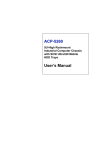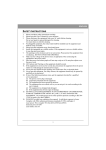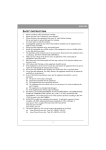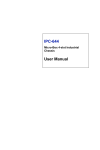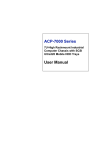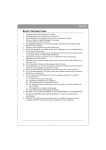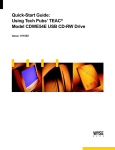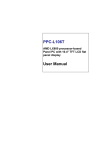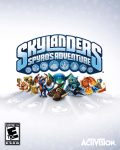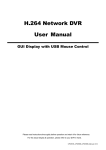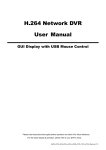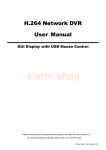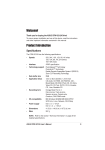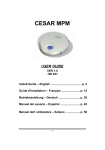Download User`s Manual, English
Transcript
ENGLISH SAFETY INSTRUCTIONS 1. 2. 3. 4. 5. 6. 7. 8. 9. 10. 11. 12. 13. 14. 15. 16. Please read these safety instructions carefully. Please keep this User’s Manual for your reference. Please disconnect the equipment from your AC outlet before cleaning. Do not use liquid or sprayed detergent for cleaning. Use moisture sheet or cloth for cleaning. For pluggable equipment, the socket-outlet shall be installed near the equipment and shall be easily accessible. Please keep this equipment from humid areas. Install this equipment on a reliable surface. If the equipment is not on a reliable surface, it may drop and cause injury. The openings on the enclosure are for air convection. Please protect the equipment from overheating . DO NOT COVER THE OPENINGS. Make sure the voltage of the power source when connect the equipment to the power outlet. Place the power cord where people will not step or trap on it. Do not place objects over the power cord. All Cautions and Warnings on the equipment should be noted. If the equipment is not in use for several days, disconnect the equipment from the power outlets to avoid damaged by transient power surges. Never pour any liquids into the openings, this could cause fire or electrical shock. Never open the equipment. For safety reasons, the equipment should only be opened by qualified service personnel. If one of the following situations arises, get the equipment checked by a service personnel: (a) The power cord or plug is damaged. (b) Liquid has penetrated into the equipment. (c) The equipment has been exposed to moisture. (d) The equipment has not worked well or you can not get it to work according to the user’s manual. (e) The equipment was dropped and damaged. (f) If the equipment has obvious sign of damage. DO NOT LEAVE THIS EQUIPMENT IN AN ENVIRONMENT UNCONDITIONED; STORAGE TEMPERATURE ABOVE 60℃(140℉),IT MAY DAMAGE THE EQUIPMENT. The sound pressure level at the operators position according to IEC7041:1982 is equal or less than 70dB(A) DANGER: Invisible laser radiation when opened. Avoid direct exposure to beam. Complies with FDA radiation performance standards,21 CFR, subchapter J. Laser power: Wave Length:783±3mm Emission power:0.7mW Laser diode: class 3b 1 ENGLISH PRECAUTIONS !! Do not attempt to open the drive and service it. Removing the cover may cause exposure to harmful laser beam and electrical voltage. User is recommended to get service by returning the defective drive back to the original vendor where the drive was purchased. • Use the original packing for transporting the drive or sending back for service. The original packing was designed and tested to protect your drive under rough condition. • Do not put this CD-RW drive in direct sunlight, on heating units, or near electrical appliances which draw large amounts of current. • Use a soft, dust-free cloth for cleaning your drive. Keep your drive away from moisture or liquids including water, cleaning-fluids, or solvents. • Keep your CD-R/RW disc clean. Using soft, dust-free cloth to clear the surface of the CD-R/RW disc before recording will improve the burning data integrity. • Do not drop or jolt the drive. • Installation and operation of the drive must be performed at a horizontal level. • Keep the area around the CD-RW drive clean from dust, smoke, and other contaminants. • The copyright law of each country governs the reproduction of copyrighted works. The person using the CD-RW drives may be liable for its use to make unauthorized copies of copyrighted works. • It will increase the success rate for copying the data from HDD, instead of copying the data by "copy on the fly mode". Therefore we recommend user reserving sufficient buffer space (at lease 800 MB). 2 ENGLISH TABLE OF CONTENTS USB 2.0 Users Installing USB Driver…………………………………………………….4 Introduction Format Compatibility……………………………………………….5 Recording Modes………………..…………………………………5 System Configuration System Requirements for USB 1.1…………………………………..6 Additional Requirements for USB 2.0………………………………..6 Recording Software and Discs Software & Quick Start Instructions…………………………………….7 Discs…………………………………………………………………7 Installation Guide Installing CD Rewriter Drive………………………………………8 Optional Audio CD Playback………………………………………….8 Connection…………………………………..………………………………….9 Function Top & Side View………………………………………………………10 Bottom View…………………………………………………………11 Rear View…………………………………………………………….12 Troubleshooting Read Problems……………………...…………………………………13 Write Problems…………………………….……………………………15 3 ENGLISH USB 2.0 USERS USB 2.0 is a very new technology. Therefore, most computers do not have native support for USB 2.0. You must install a USB 2.0 adapter card for your External CD-RW drive to run at USB2.0 speeds. If you do not have a USB 2.0 card installed, this CD-RW drive will still work connected to a standard USB 1.1 connection, but the speed will be limited to USB 1.1 speed. After installing a USB 2.0 adapter card, follow the steps below for your operating system to verify the USB 2.0 card is installed properly. Windows® 98/ME users: Right click My Computer and select Properties. Select the Device Manager tab. If there is a yellow exclamation point next to Universal Serial Bus Controllers, contact the card’s manufacturer for help. Windows® 2000/XP users: Right click My Computer and select Properties. Select the hardware tab. Click the Device Manager button. If there is a yellow exclamation point next to Universal Serial Bus Controllers, contact the card’s manufacturer for help. Instructions of Installing Drivers of USB Adapter Cable for Windows 98: The USB adapter cable should let your Windows Operating Systems, such as ME, 2000, and XP, to recognize this CD Writer as a Plug&Play USB storage device. Yet, the Windows 98 OS will not recognize this USB adapter cable if this is the first time you are installing this drive to it. Therefore, you will need to install a driver for your cable at the first time you connect it to your computer. You can find the driver for the USB adapter cable either in the included Floppy Disc or in the USB Adapter Cable Driver directory of the CD kit. Please follow your OS instructions to install the driver for this USB CD Writer. CAUTION: Please limit your recording speed to 4X or 8X if your PC is only equipped with a slower speed USB1.1 interface or if your PCMCIA port does NOT support Card Bus interface. Attempting high speed writing with a slow interface can cause frequent buffer overloading and writing pauses (when Red and Green LED is lit at the same time) that could adversely affect recording quality. 4 ENGLISH INTRODUCTION Thanks you for your purchasing this CD Rewriter drive. Please read this manual before using the drive. It will give you step-by-step instructions on setting up and installing the CD rewriter drive. Format Compatibility This CD-RW drive is compatible with the different formats: CD-ROM, CD-ROM XA, CD-DA, Photo CD, CD-I, Karaoke CD, CD-Extra, Video CD, CD plus, UDF, and CD-TEXT. Recording Modes Track at Once Data can be recorded to disc one track at a time. New track can be added later. Music CD can not be played in CD player or CD-ROM until close disc. Disc at Once Data can be recorded to an entire disc in one pass. In this mode, new data added later is not allowed. Session at Once Data can be recorded to disc one session at a time. New sessions can be written later in this mode. More disc space can be used because no gap between track and track. Multi session Data can be recorded to disc one session. New sessions can be written later in this mode. Less disc space can be used because gap is created between session and session. Packet Writing This is useful for data back up. Data can be added directly to tracks on CD-R/RW media or can be deleted directly from tracks only on CD-RW media. To use this mode, your software must support Packet writing function. 5 ENGLISH SYSTEM CONFIGURATION System Requirements for USB 1.1 To ensure stable write/rewrite performance, an IBM compatible PC system with the following features is recommended. CPU OS Memory CD-ROM Drive Hard Drive Pentium 166 MHz or higher with built-in USB 1.1 controller (some USB controllers or motherboards may not support all types of USB devices.) Microsoft Windows 98/98SE/ME/2000/XP Must meet recommended RAM requirements for your operating system. (minimum 128MB is recommended) For software installation Average seek time 20ms or less Transmission rate 2MB/sec or more Minimum 100MB available capacity (Do not enable HDD thermal calibration during operation) USB interface connector Interface NOTE: (1) Some high-speed hard drives are equipped with an "Auto Thermal Re-calibration" function. Please disable it in the BIOS setup to avoid writing errors (Buffer Under-run). (2) You need a CD-ROM drive or 800MB hard drive space to copy CDs. (3) Speed limited to 4x4x6 with USB 1.1 interface. Additional Requirements for USB 2.0 CPU Pentium 200 MHz or higher OS Windows 98SE/ME/2000/XP Interface High Speed USB 2.0 adapter card NOTE: (1) High Speed USB 2.0 adapter card is sold separately and will not be bundled in this package. (2) High Speed USB 2.0 required to achieve maximum speeds of your drive. (3) To achieve maximum record/write speed your system may require data to be copied first to the computer's hard drive rather than directly from another source disc or drive. 6 ENGLISH RECORDING SOFTWARE & DISCS Software & Quick Start Instructions The CD-RW software packed is to give you the best result with the ease of use. Please refer to the directory \Nero\Nero55\Quickstart in Nero software tool CD for the detailed operation procedures of the writing software. Discs You may use conventional Read-only discs or CD-R/RW discs with your rewriter. Recommended CD-R/RW Media Some CD-R/RW media may not be possible to write on, due to differences in the manufacturing quality. We recommend you use CD-R/RW media from the following manufacturers that have been proven satisfactory with our drive. CD-R Media: ACER MEDIA, CMC, CURSOR, FUJI FILM, HITACHI, MAXELL, KODAK, LEAD DATA, MITSUI CHEMICAL, MULTIMEDIA, PIONEER VIDEO, PRINCO, PRODISC, RICOH, RITEK, TDK, MEMOREX, TAIYOYUDEN (X-Type) CD-RW Media: ACER MEDIA, ASKA, CMC, CURSOR, DMG, FUJI FILM, HITACHI, MAXELL, LEAD DATA, MITSUBISHI CHEMICAL, MrPlatinum, PHILIPS, PRINCO, PRODISC, POWER, RICOH, MEMOREX, RITEK High Speed ACER MEDIA, CMC, FUJI FILM, HITACHI, MAXELL, MITSUBISHI CHEMICAL, PLEXTOR, PRINCO, PRODISC, MEMOREX, RITEK CD-RW Media: NOTE: Subject to change without further notice. 7 ENGLISH INSTALLATION GUIDE Installing CD Rewriter Drive 1. Start your computer. Wait for the operating system to load, then insert the CD kit. Follow the instructions on the screen to install the Recording Software from CD kit. (The CD kit contains the system software necessary to use your CD-RW drive.) 2. Connect the power supply and cable to the drive. (To prevent damage to the power plug, connect straight on with the arrow side up. Do not twist!! Examine the connection carefully to avoid bending pins. The green power light on the drive will come on and flash momentarily when you plug in the power supply.) 3. Attach the USB adapter cable to the drive. (Examine the connection carefully for the correct orientation. Squeeze the side buttons as shown to attach the connector or remove it from the drive.) 4. Connect the other end of the USB adapter cable to the USB 2.0 adapter card connection on your computer. Restart your computer and the CD-RW drive is ready to use. (NOTE: If you cannot identify the USB 2.0 connection, refer to the documentation of your USB 2.0 card. If you do not have a USB 2.0 adapter card installed, you can still connect the drive to a standard USB connection.) (If this is the first time you are installing this USB CD-RW drive to your Windows 98 Operating System, you will have to install the driver for the USB Adapter Cable. Follow the instructions on the screen to install the USB driver properly.) (For more details, please refer to the USB 2.0 Users page.) Optional Audio CD Playback (This Drive supports stand alone Audio CD playback function. Ensure the power supply is connected properly before you play.) 1. Connect the included audio cable to the side of the drive. (NOTE: You may select using your stereo mini-plug earphones as an option.) 2. Connect the other end of the audio cable to the "Audio In" line on the back of your computer. (NOTE: When playing audio CDs adjust the volume with the volume wheel located on the side of the drive.) 3. Insert a CD with the label facing up into your CD-RW drive and push down firmly on the lid. You may use the Play/Forward control knob ►∕►►▏on the drive or use the CD Player software in your PC to play your Audio CDs. 4. The Stop/Eject knob ▓∕▲ is to stop CD playback and to open the lid for changing CDs. 8 ENGLISH CONNECTION 9 ENGLISH FUNCTION Top & Side View E F D C B A Figure: Top & Side view of CD-RW drive A Lid Cover B Stop/Open Button C Busy LED (Green) / Write LED (Red) Open to place or change Disc. Push to stop CD playback or to open the lid cover. Indication of drive's operation status. Green light stands for Busy; Red light stands for Write/Rewrite. D Play/Forward Button Push to start CD playback or to skip track. Control volume of earphone jack. E Volume Control Stereo mini-jack for headphones and powered speakers. F Earphone 10 ENGLISH Bottom View Figure: Bottom view of CD-RW drive Emergency Eject Lever In case of the Eject button isn’t working, pull the Lever forward to open the lid cover. Note: Turn off the power before doing this manual ejection. 11 ENGLISH Rear View 12 5V GND GND C FOR PROPRIETARY ATAPI ONLY 1 19 18 36 B A Figure: Rear view of CD-RW drive A USB Connector The USB solution is not ready yet, there will be no USB jack appear here. B Host IDE Interface 36-pin connector for E-IDE interface. C Power Connector 4-pin connector for DC power input. Connector Note: For the USB adapter cable and Power adapter cable are very unique design for this CD Rewriter drive, please connect ONLY with those accessories bundled in this package. Accessories other than these might cause fatal damage to this CD Rewriter drive. 12 ENGLISH TROUBLESHOOTING If you meet any trouble during installation or normal use of your CD-RW drive, please refer to the following information. Read Problems Symptom Possible Causes No operation. No power. Check if the power cord is connected securely to the connector. USB cable isn't connected properly. Ensure that the USB cable and connectors are not damaged, bent or dented. Check especially the pins. Power is not switched on. Check if LED of your CD-RW drive is lit. If not, there is no power. USB cable is not connected properly between the computer USB port and CDRW drive. Ensure that both connectors of the USB cable is properly connected to the USB ports on the computer and the CD-RW drive. USB CD-RW drive is not recognized by the Windows Operating System. Please refer to the USB 2.0 Users chapter and check if the USB driver is installed properly. The sound board isn't working properly. Connect speakers to the headphone jack of your CD-RW drive while playing a music CD. If you hear sound from the speakers, the drive is working fine. No CD-RW drive recognition. No sound from external speaker when you're playing a music CD. Solutions Ensure that your CD-RW drive is correctly linked to the computer. Check if the (MCI) CD-Audio driver is installed. Low sound level from CD-RW drive Improper level setting in Windows audio mixer Check if the Masters, CD and Line levels in every audio mixer are correct. Excessive noise when reading. Eccentric disc loaded. Replace it by another one. Seal attached on the surface Detach the seal very carefully. Don't make any scratches. Bad photo CD disc. Try to play another photo CD disc and see if it reads fine. If it works, you should replace the defective disc. "Close Disc" was not selected at the previous writing. Additional session cannot read because the session of former data writing closed. Rewrite on other CD-R/RW media. Cannot view photo CD discs. Can read only first session of a multi-session disc. Receive error messages while reading photo CD images. Can read only the first session of a multisession disc. 13 ENGLISH Symptom Possible Causes Cannot open the lid (Eject). Eject locked by software. Solutions Stop the applying software and try the eject button to open the lid. CD set incorrectly. pull the Lever on the bottom of the drive forward to open the lid cover. Cannot read the former session of the CD-RW disc which has been written at least twice. "Load Contents" or "Import Session" was NOT clicked on the Software. If recorded without checked "Load Contents" or "Import Session", it is impossible to read. But when using utility software such as "Session Selection" from Adaptec, the former session can be read. Read error occurs. Defective CD-ROM disc. Deep scratches, fingerprints or other contaminants on the discs surface can disable the drive from reading data. Always keep it clean. Cannot read the former session of the CD-RW disc which has been written at least twice. Music CD inserted. Because audio compact discs do not have computer data, typing computer commands while an audio CD is in your drive will result in an error message. Disc inserted upside down. Remove the disc from tray and reinsert it with the label side up. The CD-RW disc is in the drive formatted with "Random Write". A CD-ROM drive cannot initialize/read any CD-R/RW disc formatted by "Random Write". If you want to read the disc, please use a CD-RW drive, or download from Adaptec WEB site and install UDF Reader on your PC, which enable CD-ROM drives to read "Random Write". Read error occurs. Can not initialize CDRW disc written by Packet Write with other CD-ROM drive. 14 ENGLISH Write Problems Symptom Possible Causes Cannot write. Using other authoring software which not supports your CD-RW drive. Use the authoring software provided with the CD-RW drive. When using other software, ensure your CD-RW drive is supported by contacting the software supplier. Disc inserted upside down. Reinsert the disc with label side up. Short of Hard Disk capacity. Generally 1.2 to 2 times the size of the write data is required. This may vary according to the write method. No power. Check if the power cord is securely connected to the connector. USB cable isn't connected properly. Ensure that the USB cable and connectors are not damaged, bent or dented. Check especially the pins. Writing errors occur (Buffer under-runs). Solutions Network used. When running mouse, screen saver moving or other applications or writing in a network environment, errors may occur due to lack of CPU resources in PC. Mouse moved or window screen saver activated while writing. Rewrite after log-off from the network. Other application running. Deactivate the screen saver or power saving mode. Quit other applications other than the authoring software. Short of PC memory. Due to short of main memory in PC, swapping of hard disc space may have occurred. If swapped, data from the hard disc may cut off causing buffer underruns. Increase main memory capacity. "Auto thermal recalibration" triggered. Disable "Auto thermal re-calibration" in the BIOS setup. Use another Hard Disk if can not disable it. No drive recognition. Defective CD-R/RW media. CD-R/RW media may be dirty, scratched or damaged. Rewrite on another CDR/RW media. Short of Hard Disk capacity. Generally 1.2 to 2 times the size of the write data is required. This may vary according to the write method. USB cable is not connected properly between the computer USB port and CDRW drive. Ensure that both connectors of the USB cable is properly connected to the USB ports on the computer and the CD-RW drive. 15 ENGLISH Symptom Cannot add writing on CD-RW. Can not write at highest speed. Possible Causes Solutions USB CD-RW drive is not recognized by the Windows Operating System. Please refer to the USB 2.0 Users chapter and check if the USB driver is installed properly. Using other authoring software which not supports your CD-RW drive. Use the authoring software provided with your CD-RW drive. When using other software, ensure your CD-RW drive is supported by contacting the software supplier. Wrote with other authoring software. If different authoring software is used comparing to the previous writing, errors may occur. Use always the same authoring software. Short of CD-R/RW capacity. Capacity of CD-R/RW media is limited to 650MB (74 min-type) including lead-in, lead-out and TOC data. Use a new CDR/RW media if the capacity is insufficient for the additional data. CD-R/RW media not compatible with highest speed. Use the highest speed compatible discs or write with lower speed. Buffer under-run occurs. Refer to the "Buffer under-run" item. Defective CD-R/RW media. CD-R/RW media may be dirty, scratched or damaged. Rewrite on another CDR/RW media. Using other authoring software not bundled with your CD-RW. Use the authoring software provided with your CD-RW drive. When using other software, ensure your CD-RW drive is supported by contacting the software supplier. 16