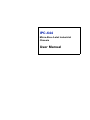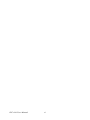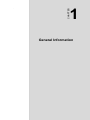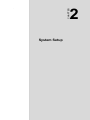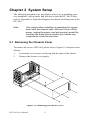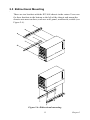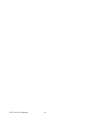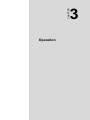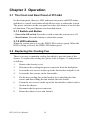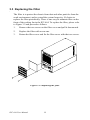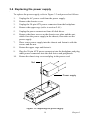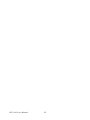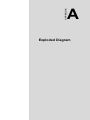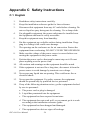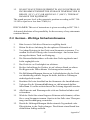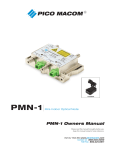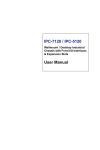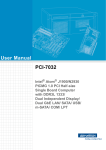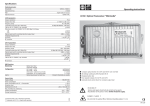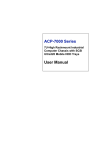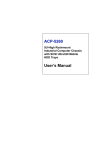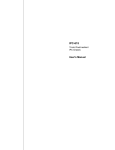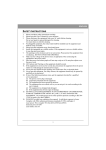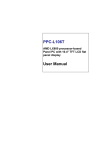Download Advantech IPC-644 Series User manual
Transcript
IPC-644 Micro-Box 4-slot Industrial Chassis User Manual Copyright Notice Advantech Co., Ltd copyrights this documentation and the software included with this product in December, 2005. All rights are reserved. Advantech Co., Ltd. reserves the right to make improvements in the products described in this manual at any time without notice. No part of this manual may be reproduced, copied, translated or transmitted in any form or by any means without the prior written permission of Advantech Co., Ltd. Information provided in this manual is intended to be accurate and reliable. However, Advantech Co., Ltd. assumes no responsibility for its use, or for any infringements of the rights of third parties which may result from its use. Acknowledgements Intel®, Pentium® III, and Celeron® are trademarks of Intel Corporation. IPC-644, PCA-6104P4-0B1, and PCA-6104-0C1 are trademarks of Advantech Co., Ltd. All other product names or trademarks are the properties of their respective owners. On-line Technical Support For technical support and service, please visit our support website at: http://www.advantech.com/support Part No. 2002064411 December, 2005 IPC-644 User Manual ii 3rd Edition A Message to the Customer Advantech customer services Each and every Advantech product is built to the most exacting specifications to ensure reliable performance in the harsh and demanding conditions typical of industrial environments. Whether your new Advantech equipment is destined for the laboratory or the factory floor, you can be assured that your product will provide the reliability and ease of operation for which the name Advantech has come to be known. Your satisfaction is our primary concern. Here is a guide to Advantech's customer services. To ensure you get the full benefit of our services, please follow the instructions below carefully. Technical support We want you to get the maximum performance from your products. So if you run into technical difficulties, we are here to help. For the most frequently asked questions, you can easily find answers in your product documentation. These answers are normally a lot more detailed than the ones we can give over the phone. So please consult this manual first. If you still cannot find the answer, gather all the information or questions that apply to your problem, and with the product close at hand, call your dealer. Our dealers are well trained and ready to give you the support you need to get the most from your Advantech products. In fact, most problems reported are minor and can be easily solved over the phone. In addition, free technical support is available from Advantech engineers every business day. We are always ready to give advice on application requirements or specific information on the installation and operation of any of our products. iii Product warranty Advantech warrants to you, the original purchaser, that each of its products will be free from defects in materials and workmanship for two years from the date of purchase. This warranty does not apply to any products which have been repaired or altered by persons other than repair personnel authorized by Advantech, or which have been subject to misuse, abuse, accident or improper installation. Advantech assumes no liability under the terms of this warranty as a consequence of such events. If an Advantech product is defective, it will be repaired or replaced at no charge during the warranty period. For out-of-warranty repairs, you will be billed according to the cost of replacement materials, service time and freight. Please consult your dealer for more details. If you think you have a defective product, follow these steps: 1. Collect all the information about the problem encountered. (For example, type of PC, CPU speed, Advantech products used, other hardware and software used, etc.) Note anything abnormal and list any on-screen messages you get when the problem occurs. 2. Call your dealer and describe the problem. Please have your manual, product, and any helpful information readily available. 3. If your product is diagnosed as defective, obtain an RMA (return material authorization) number from your dealer. This allows us to process your return more quickly. 4. Carefully pack the defective product, a fully completed Repair and Replacement Order Card and a photocopy proof of purchase date (such as your sales receipt) in a shippable container. A product returned without proof of the purchase date is not eligible for warranty service. 5. Write the RMA number visibly on the outside of the package and ship it prepaid to your dealer. IPC-644 User Manual iv Initial Inspection Before you begin installing your motherboard, please make sure that the following materials have been shipped: • IPC-644 Chassis • User Manual • Warranty Card • Accessory box with a package of screws (for fastening the passive backplane and disk drives), a spare filter, an EMI shield, and a 4-pin power wire. If any of these items are missing or damaged, contact your distributor or sales representative immediately. We have carefully inspected the IPC644 mechanically and electrically before shipment. It should be free of marks and scratches and in perfect working order upon receipt. As you unpack the IPC-644, check it for signs of shipping damage. (For example, damaged box, scratches, dents, etc.) If it is damaged or it fails to meet the specifications, notify our service department or your local sales representative immediately. Also notify the carrier. Retain the shipping carton and packing material for inspection by the carrier. After inspection, we will make arrangements to repair or replace the unit. v IPC-644 User Manual vi Contents Chapter 1 General Information ....................................... 2 1.1 1.2 1.3 1.4 1.5 Introduction ............................................................. 2 Specifications .......................................................... 2 Power Supply Specifications................................... 3 Table 1.1: Power Supply ................................................. 3 Environment Specifications .................................... 3 Table 1.2: Environment Specifications ........................... 3 Dimensions.............................................................. 4 Figure 1.1: Dimensions of IPC-644 ................................. 4 1.6 Chapter Safety Precautions................................................... 5 2 System Setup.................................................... 8 2.1 Removing the Chassis Cover .................................. 8 Figure 2.1: Removing the chassis cover ........................... 8 2.2 Installing a Backplane ............................................. 9 Figure 2.2: Installing a backplane .................................... 9 2.3 Installing Add-on Cards ........................................ 10 Figure 2.3: Inserting the add-on card ............................. 10 2.4 Installing Disk Drives ........................................... 11 2.4.1 Removing the Upper Cage from the Chassis ...... 11 Figure 2.4: Removing the upper cage ............................. 11 2.4.2 Installing a HDD or FDD .................................... 12 Figure 2.5: Installing disk drives into the housing ......... 12 2.5 Bidirectional Mounting ......................................... 13 Figure 2.6: Bidirectional mounting ................................ 13 Chapter 3 Operation ....................................................... 16 3.1 The Front and Rear Panel of IPC-644................... 16 3.1.1 Switch and Button ............................................... 16 3.1.2 LED Indicators .................................................... 16 3.2 Replacing the Cooling Fan.................................... 16 Figure 3.1: Replacing the fan ......................................... 17 3.3 Replacing the Filter ............................................... 18 Figure 3.2: Replacing the filter ....................................... 18 3.4 Replacing the power supply .................................. 19 Figure 3.3: Replacing the power supply ......................... 19 iii Table of Contents Appendix A Exploded Diagram ........................................ 22 Figure A.1: Exploded diagram ........................................ 22 Appendix B Backplane Options ........................................ 24 Appendix C Safety Instructions ........................................ 26 C.1 English................................................................... 26 C.2 German - Wichtige Sicherheishinweise ................ 27 IPC-644 User Manual iv 1 CHAPTER 2 General Information Chapter 1 General Information 1.1 Introduction The micro-box industrial chassis IPC-644 is an ultra-compact 4-slot mininode chassis that is ideal for embedded applications. It's even compact enough to fit in some mobile systems such as cars, boats, or other vehicles. It's specifically designed for half-size card applications and supports up to four PCI or four ISA cards. IPC-644 can be placed on the desk or mounted bidirectionally with the supplied brackets. It can be easily bottom- or left-mounted onto most surfaces, such as walls or workbenches. The shockproof drive bay design protects the system against harsh industrial environments or unexpected shock. All these outstanding features make IPC-644 the best solution for space, price, performance and total cost of ownership. 1.2 Specifications • Construction: Heavy-duty steel • Disk drive capacity: One 3.5" external and one 3.5" internal drive bay • I/O interfaces on rear panel: Three reserved openings: one for the 25pin parallel port, two for the 9-pin COM port • LED Indicators on Front Panel: LEDs for Power (green) and HDD activity (green) • Switches and Buttons: Power switch on rear panel and System Reset button on front panel • Cooling fan: One 53 CFM (9 x 9 cm) cooling fan behind the front panel • Air Filter: One filter behind the front cover • Gross Weight: 4.5 kg (10 lb) • Dimensions (W x H x D): 135 x 209 x 305 mm (5.3" x 8.2" x 12") • Chassis Color: Beige (Pantone 414U) IPC-644 User Manual 2 1.3 Power Supply Specifications Table 1.1: Power Supply Model Name 1757000170 Power rating 150 W max. (ATX, PFC) Input voltage 100 ~ 240 Vac (Full range) Output voltage +5 V @ 15 A, +3.3 V @ 17 A, +12 V @ 8 A, -12 V @ 0.8 A, +5 Vsb @ 2 A Minimum load +5 V @ 1 A, +3.3 V @ 0.5 A, +12 V @ 2 A, +5 Vsb @ 0.1 A MTBF 100,000 hours @ 25° C Safety CE/UL/TUV/CB 1.4 Environment Specifications Table 1.2: Environment Specifications Environment Temperature Humidity Vibration Safety Operating Non-operating 0 to 40°C (32 to 104°F) -20 to 60°C (-4 to 140°F) 10 to 85% @ 40°C, non10 to 95% @ 40°C, condensing non-condensing 1 G rms 2G CE compliant, UL/cUL approved 3 Chapter 1 1.5 Dimensions Figure 1.1: Dimensions of IPC-644 IPC-644 User Manual 4 1.6 Safety Precautions Warning! Always completely disconnect the power cord from your chassis whenever you work with the hardware. Do not make connections while the power is on. Sensitive electronic components can be damaged by sudden power surges. Only experienced electronics personnel should open the PC chassis. Caution! Always ground yourself to remove any static charge before touching the motherboard, backplane, or addon cards. Modern electronic devices are very sensitive to static electric charges. As a safety precaution, use a grounding wrist strap at all times. Place all electronic components on a static-dissipative surface or in a static-shielded bag when they are not in the chassis. FCC This device complies with the requirements in part 15 of the FCC rules. Operation is subject to the following conditions: 1. This device may not cause harmful interference 2. This device must accept any interference received, including interference that may cause undesired operation This equipment has been tested and found to comply with the limits for a Class A digital device, pursuant to Part 15 of the FCC Rules. These limits are designed to provide reasonable protection against harmful interference when the equipment is operated in a commercial environment. This equipment generates, uses, and can radiate radio frequency energy and, if not installed and used in accordance with the instruction manual, may cause harmful interference to radio communications. Operation of this device in a residential area is likely to cause harmful interference in which case the user will be required to correct the interference at his/her own expense. The user is advised that any equipment changes or modifications not expressly approved by the party responsible for compliance would void the compliance to FCC regulations and therefore, the user's authority to operate the equipment. 5 Chapter 1 IPC-644 User Manual 6 CHAPTER 2 2 System Setup Chapter 2 System Setup The following procedures are provided to assist you in installing a passive backplane, add-on cards, and disk drives into the IPC-644. Please refer to Appendix A, Exploded Diagram, for details of all the parts of the IPC-644. Note Use caution when installing or operating the components with the chassis open. Be sure to turn off the power, unplug the power cord and ground yourself by touching the metal chassis before you handle any components inside the machine. 2.1 Removing the Chassis Cover To remove the cover of IPC-644, please refer to Figure 2.1 and proceed as follows. 1. Loosen the seven screws on the top and the right of the chassis. 2. Remove the chassis cover gently. Figure 2.1: Removing the chassis cover IPC-644 User Manual 8 2.2 Installing a Backplane The IPC-644 supports a 4-slot PCI or 4-slot ISA backplane. Please refer to Figure 2.2 to install a backplane. 1. Remove chassis cover. 2. Get the EMI spring plate from the accessory box. Attach it to the backplane. 3. Align the backplane to the screw holes in the chassis and then fasten it with the four screws supplied. 4. Connect the 20-pin ATX power connector from the power supply to the backplane. EMI spring plate Backplane Figure 2.2: Installing a backplane 9 Chapter 2 2.3 Installing Add-on Cards To install a half-sized CPU card or an add-on card, please proceed as below. 1. Select a vacant slot on the backplane and remove its corresponding I/O bracket attached to the rear plate of the chassis. 2. Insert a half-sized CPU card or an add-on card into the slot. Fasten the card with a screw on the top of the I/O bracket. 3. Repeat these steps if there is more than one card. 4. For a half-sized CPU card, connect the power switch, reset switch, power LED, and HDD LED cables to the CPU card. Figure 2.3: Inserting the add-on card IPC-644 User Manual 10 2.4 Installing Disk Drives The disk drive bay is located on the lower deck of the chassis. Users need to detach the upper cage first before they install an HDD or FDD. Please refer to the following procedure. 2.4.1 Removing the Upper Cage from the Chassis 1. Unplug the 20-pin ATX power connector on the backplane. 2. Detach the four screws located on the front and rear of the upper cage chassis (refer to Figure 2.4). 3. Take the upper cage out of the chassis. Figure 2.4: Removing the upper cage 11 Chapter 2 2.4.2 Installing a HDD or FDD 1. Loosen the five screws (one screw is for grounding) on the disk drive mounting bracket and then lift it out. 2. Insert the disk drive into its proper location in the disk drive mounting bracket, and then fix it in place with the supplied screws (see Figure 2.5). 3. Connect a 34-pin flat cable from the CPU card to an FDD, or a 40pin flat cable from the CPU card to an IDE HDD. Plug in the power connector into each disk drive. 4. Return the disk drive mounting bracket back to its original location and fasten it with the five screws. 5. Return the upper cage and secure it with the four screws. 6. Plug the 20-pin ATX power supply connector into the backplane. Disk drive mounting bracket Floppy disk drive Hard disk drive Figure 2.5: Installing disk drives into the housing IPC-644 User Manual 12 2.5 Bidirectional Mounting There are two brackets with the IPC-644 chassis in the carton. Users can fix these brackets to the bottom or the left of the chassis and mount the chassis onto most surfaces, such as a wall, panel, workbench, or table (see Figure 2.6). Figure 2.6: Bidirectional mounting 13 Chapter 2 IPC-644 User Manual 14 CHAPTER 3 2 Operation Chapter 3 Operation 3.1 The Front and Rear Panel of IPC-644 On the front panel, there are LED indicators for power and HDD status, and there is a small reset button which allows users to reboot the system. The power switch is on the rear panel to reduce the chance of an accidental shutdown. The panel buttons are described below. 3.1.1 Switch and Button • Power On/Off switch: Press this switch to turn the system on or off. • Reset button: Press this button to reboot the system. 3.1.2 LED Indicators When the system power is on, the PWR LED is always green. When the HDD is being accessed, the HDD LED flashes green. 3.2 Replacing the Cooling Fan There is an easy to maintain cooling fan which is near the front of the chassis. To replace the cooling fan, please refer to Figure 3.1 and proceed as follows. 1. Remove the chassis cover. 2. Disconnect the cooling fan power connector from the backplane. 3. Loosen the two screws on the top of the fan bracket and pull it out. 4. Loosen the four screws on the fan module. 5. Fix the new cooling fan on the bracket by re-attaching the four screws and then sliding the fan module into the chassis. 6. Fasten the two screws on the top of the fan module so that it can be fixed to the chassis. 7. Reconnect the fan power connector. 8. Return the chassis cover and fasten it. IPC-644 User Manual 16 Figure 3.1: Replacing the fan 17 Chapter 3 3.3 Replacing the Filter The filter is to protect the chassis from dust and other particles from the work environment, and to extend the system longevity. It's better to replace the filter periodically. There is one easy to maintain filter on the front of the cooling fan in the IPC-644. To replace the filter, please refer to Figure 3.2 and proceed as follows. 1. Remove the two screws on the filter cover and pull it downwards. 2. Replace the filter with a new one. 3. Return the filter cover and fix the filter cover with the two screws. Figure 3.2: Replacing the filter IPC-644 User Manual 18 3.4 Replacing the power supply To replace the power supply, refer to Figure 3.3 and proceed as follows. 1. Unplug the AC power cord from the power supply. 2. Remove the chassis cover. 3. Unplug the 20-pin ATX power connector from the backplane. 4. Remove the upper cage (refer to section 2.4.1). 5. Unplug the power connectors from all disk drives. 6. Remove the three screws on the chassis rear plate and the nut, which fixes the power supply in the chassis, then take out the power supply. 7. Place a new power supply into the chassis and fasten it with the screws and the nut. 8. Return the upper cage and fasten it. 9. Plug the 20-pin ATX power connector into the backplane and plug other power connectors into the disk drives and peripherals. 10. Return the chassis top cover and plug in the power cord. Nut Power supply Figure 3.3: Replacing the power supply 19 Chapter 3 IPC-644 User Manual 20 A APPENDIX 2 Exploded Diagram Appendix A Exploded Diagram Figure A.1: Exploded diagram IPC-644 User Manual 22 B APPENDIX 2 Backplane Options Appendix B Backplane Options IPC-644 supports 4-slot PCI or 4-slot ISA backplanes as below. Contact a local sales representative for detailed information. Model Name Bus PCI PCI/ISA ISA AGP SATA PCA -6104P4-0B1 4 (32-bit) -- -- -- -- PCA -6104-0C1 -- 4 -- -- IPC-644 User Manual -- 24 C APPENDIX 2 Safety Instructions Appendix C Safety Instructions C.1 English 1. Read these safety instructions carefully. 2. Keep this installation reference guide for later reference. 3. Disconnect this equipment from any AC outlet before cleaning. Do not use liquid or spray detergents for cleaning. Use a damp cloth. 4. For pluggable equipment, the power outlet must be installed near the equipment and must be easily accessible. 5. Keep this equipment away from humidity. 6. Put this equipment on a reliable surface during installation. Dropping it or letting it fall could cause damage. 7. The openings on the enclosure are for air convection. Protect the equipment from overheating. DO NOT COVER THE OPENINGS. 8. Make sure the voltage of the power source is correct before connecting the equipment to the power outlet. 9. Position the power cord so that people cannot step on it. Do not place anything over the power cord. 10. All cautions and warnings on the equipment should be noted. 11. If the equipment is not used for a long time, disconnect it from the power source to avoid damage by transient over-voltage. 12. Never pour any liquid into an opening. This could cause fire or electrical shock. 13. Never open the equipment. For safety reasons, the equipment should be opened only by qualified service personnel. 14. If any of the following situations arises, get the equipment checked by service personnel: a The power cord or plug is damaged. b Liquid has penetrated into the equipment. c The equipment has been exposed to moisture. d The equipment does not work well, or you cannot get it to work according to the installation reference guide. e The equipment has been dropped and damaged. f The equipment has obvious signs of breakage. IPC-644 User Manual 26 15. DO NOT LEAVE THIS EQUIPMENT IN AN UNCONTROLLED ENVIRONMENT WHERE THE STORAGE TEMPERATURE IS BELOW -20° C (-4° F) OR ABOVE 60° C (140° F). THIS MAY DAMAGE THE EQUIPMENT. The sound pressure level at the operator's position according to IEC 7041:1982 is equal to or less than 70 dB (A). DISCLAIMER: This set of instructions is given according to IEC 704-1. Advantech disclaims all responsibility for the accuracy of any statements contained herein. C.2 German - Wichtige Sicherheishinweise 1. Bitte lesen sie Sich diese Hinweise sorgfältig durch. 2. Heben Sie diese Anleitung für den späteren Gebrauch auf. 3. Vor jedem Reinigen ist das Gerät vom Stromnetz zu trennen. Verwenden Sie Keine Flüssig-oder Aerosolreiniger. Am besten dient ein angefeuchtetes Tuch zur Reinigung. 4. Die Netzanschlußsteckdose soll nahe dem Gerät angebracht und leicht zugänglich sein. 5. Das Gerät ist vor Feuchtigkeit zu schützen. 6. Bei der Aufstellung des Gerätes ist auf sicheren Stand zu achten. Ein Kippen oder Fallen könnte Verletzungen hervorrufen. 7. Die Belüftungsöffnungen dienen zur Luftzirkulation die das Gerät vor überhitzung schützt. Sorgen Sie dafür, daß diese Öffnungen nicht abgedeckt werden. 8. Beachten Sie beim Anschluß an das Stromnetz die Anschlußwerte. 9. Verlegen Sie die Netzanschlußleitung so, daß niemand darüber fallen kann. Es sollte auch nichts auf der Leitung abgestellt werden. 10. Alle Hinweise und Warnungen die sich am Geräten befinden sind zu beachten. 11. Wird das Gerät über einen längeren Zeitraum nicht benutzt, sollten Sie es vom Stromnetz trennen. Somit wird im Falle einer Überspannung eine Beschädigung vermieden. 12. Durch die Lüftungsöffnungen dürfen niemals Gegenstände oder Flüssigkeiten in das Gerät gelangen. Dies könnte einen Brand bzw elektrischen Schlag auslösen. 27 Appendix C 13. Öffnen Sie niemals das Gerät. Das Gerät darf aus Gründen der elektrischen Sicherheit nur von authorisiertem Servicepersonal geöffnet werden. 14. Wenn folgende Situationen auftreten ist das Gerät vom Stromnetz zu trennen und von einer qualifizierten Servicestelle zu überprüfen: a Netzkabel oder Netzstecker sind beschädigt. b Flüssigkeit ist in das Gerät eingedrungen. c Das Gerät war Feuchtigkeit ausgesetzt. d Wenn das Gerät nicht der Bedienungsanleitung entsprechend funktioniert oder Sie mit Hilfe dieser Anleitung keine Verbesserung erzielen. e Das Gerät ist gefallen und/oder das Gehäuse ist beschädigt. f Wenn das Gerät deutliche Anzeichen eines Defektes aufweist. 15. Bitte lassen Sie das Gerät nicht unbehehrt hinten unter -20° C (-4° F) oder oben 60° C (140° F), weil diesen Temperaturen das Gerät zerstören könten. Der arbeitsplatzbezogene Schalldruckpegel nach DIN 45 635 Teil 1000 beträgt 70dB(A) oder weiger. DISCLAIMER: This set of instructions is provided according to IEC7041. Advantech disclaims all responsibility for the accuracy of any statements contained herein. IPC-644 User Manual 28