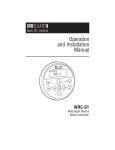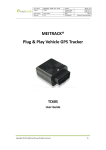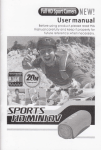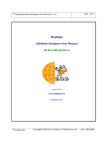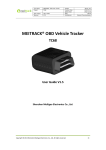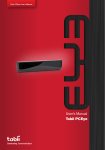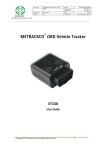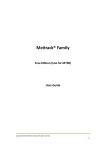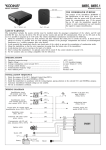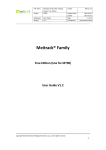Download OBD Edition
Transcript
File Name Project MEITRACK Family OBD Edition TC68 Sub Project Revision User Guide V1.2 Creator Creation Date Update Date Page Confidential Renny Lee 2012-08-23 2013-06-27 - 1 - of 28 External Documentation MEITRACK® Family GPS Tracking System OBD Edition Use Guide Copyright © 2013 Meitrack Group All rights reserved. -1- File Name Project MEITRACK Family OBD Edition TC68 Sub Project Revision User Guide V1.2 Creator Creation Date Update Date Page Confidential Renny Lee 2012-08-23 2013-06-27 - 2 - of 28 External Documentation Content 1 Copyright and Disclaimer .....................................................................................................................................- 3 - 2 Quick Start Instruction .........................................................................................................................................- 4 2.1 Check IMEI Number ...............................................................................................................................- 4 - 2.2 Insert SIM Card.......................................................................................................................................- 4 - 2.3 Log in Platform .......................................................................................................................................- 4 - 2.4 3 2.3.1 Ways to Login ...............................................................................................................................- 5 - 2.3.2 Check Location .............................................................................................................................- 6 - Troubleshooting .....................................................................................................................................- 7 2.4.1 Login Problem...............................................................................................................................- 7 - 2.4.2 Location Problem .........................................................................................................................- 7 - Software Function ..............................................................................................................................................- 10 3.1 Position .................................................................................................................................................- 10 3.1.1 Position .......................................................................................................................................- 10 - 3.1.2 History GPS Log ..........................................................................................................................- 17 - 3.2 Account Centre.....................................................................................................................................- 18 - 3.3 Statistics Centre ...................................................................................................................................- 19 - 3.4 3.3.1 History Record ............................................................................................................................- 19 - 3.3.2 Alarm Records ............................................................................................................................- 21 - 3.3.3 Fault Records ..............................................................................................................................- 23 - 3.3.4 Snapshot .....................................................................................................................................- 24 - Command Centre .................................................................................................................................- 26 3.4.1 Sending command......................................................................................................................- 26 - 3.4.2 Setting Command .......................................................................................................................- 27 - Copyright © 2013 Meitrack Group All rights reserved. -2- 1 File Name Project MEITRACK Family OBD Edition TC68 Sub Project Revision User Guide V1.2 Creator Creation Date Update Date Page Confidential Renny Lee 2012-08-23 2013-06-27 - 3 - of 28 External Documentation Copyright and Disclaimer Copyright © 2013 MEITRACK. All rights reserved. MEITRACK and are trademarks that belong to Meitrack Group The user manual may be changed without prior notification. This user manual, or any part thereof, may not be reproduced for any purpose whatsoever without the written authorization of Meiligao (MEITRACK), or transmitted in any form, either electronically or mechanically, including photocopying and recording. In no event shall Meiligao (MEITRACK) be liable for direct, indirect, special, incidental, or consequential damages (including but not limited to economic loss, personal injury, and loss of asset and property) arising out of the use or inability or illegality to use the product or documentation. Copyright © 2013 Meitrack Group All rights reserved. -3- 2 File Name Project MEITRACK Family OBD Edition TC68 Sub Project Revision User Guide V1.2 Creator Creation Date Update Date Page Confidential Renny Lee 2012-08-23 2013-06-27 - 4 - of 28 External Documentation Quick Start Instruction 2.1 Check IMEI Number Check the IMEI No. on TC68 which consists of 15 digits, this IMEI number can be used as account name to log in Meitrack Family GPS Tracking System. 2.2 Insert SIM Card The default setting of GPRS for the device is open to report and update location data to the server every 1 minute. Insert the SIM Card and TF Card: Notice:Please turn off TC68 before insert the SIM card and TF Card SIM Card: Remove the cover of SIM card and insert SIM card as picture (chip down),then recover it. Notice: � Make sure there is enough charge (test it by SMS and Call after the SIM card inserted ); � Make sure turn off the PIN function of the SIM card ; � Make sure you have set Caller Identification function if you want so. TF Card : Remove the cover of TF card and insert TF card as picture (chip down), then recover it. Insert SIM Card Insert TF Card 2.3 Log in Platform Log in platform through: http://obd.trackingmate.com Copyright © 2013 Meitrack Group All rights reserved. -4- 2.3.1 File Name Project MEITRACK Family OBD Edition TC68 Sub Project Revision User Guide V1.2 Creator Creation Date Update Date Page Confidential Renny Lee 2012-08-23 2013-06-27 - 5 - of 28 External Documentation Ways to Login There are 4 ways to log in platform: IMEI number, QQ account, MSN account, self-registered account. Note: data sync will not be affected by different login ways. Logging in by IMEI number is fit for the users who have only one tracking device, it’s very convenient for the first use through IMEI number. Logging in by QQ/MSN account is fit for the users who have registered many user accounts. Logging in by registered account is fit for the users who have more than one tracking devices, users can name their own registered accounts. 2.3.1.1 Login by IMEI Number Click the access icon, and enter your IMEI number: Account: IMEI number Password (Default): 0000 (User can change the password after logging in) Select Mark Password and Auto Login, you don’t need to enter the Username and Password next time while visiting the system. The system will prompt Set User Information. There are two methods to login Meitrack Family GPS Tracking System : “IMEI NO.” and “Account” . The Account name can be letters and numbers, case insensitive. Copyright © 2013 Meitrack Group All rights reserved. -5- File Name Project MEITRACK Family OBD Edition TC68 Sub Project Revision User Guide V1.2 Creator Creation Date Update Date Page Confidential Renny Lee 2012-08-23 2013-06-27 - 6 - of 28 External Documentation Click Next to Set Vehicle Information. Meitrack Family will set your vehicle and the IMEI No. automatically. 2.3.1.2 Login by Self-Registered Account If you want to use only one account to manage multi devices, you can register an account at first, then add more other devices under this registered account. When you register, it will require you to fill in the IMEI number of your first device. You can add more other devices after log in the platform. 2.3.2 Check Location After log in the platform successfully, you can choose the right device from the Device Panel on the right side to check the latest real-time location. Copyright © 2013 Meitrack Group All rights reserved. -6- File Name Project MEITRACK Family OBD Edition TC68 Sub Project Revision User Guide V1.2 Creator Creation Date Update Date Page Confidential Renny Lee 2012-08-23 2013-06-27 - 7 - of 28 External Documentation 2.4 Troubleshooting 2.4.1 Login Problem If fail in logging in by IMEI number, please contact your seller and inform your IMEI number to fix the problem. 2.4.2 Location Problem If fail in checking location after logging successfully , or single clicking and double clicking the device, the device doesn't send data to the server, and popping up the following notice, you can set and check problem by the following methods: 2.4.2.1 Set by SMS Command SMS: 0000,F12 Reply: IMEI,F12,OK Note: 0000 is the default password of the device, not the pass word of Meitrack Family GPS Tracking System. Please use the new password if you have changed. This command is for running the GPRS report, and set GPRS parameter (default) as the below: IP: 67.203.13.26 Port: 6800 GPRS Mode: TCP Time Interval for Report : 60 secs APN:CMNET APN Account, APN Password: Null Copyright © 2013 Meitrack Group All rights reserved. -7- File Name Project MEITRACK Family OBD Edition TC68 Sub Project Revision User Guide V1.2 Creator Creation Date Update Date Page Confidential Renny Lee 2012-08-23 2013-06-27 - 8 - of 28 External Documentation 2.4.2.2 Configure by Computer with Meitrack Manager If you use Meitrack Manager, please configure the parameter as following: GPRS Connection Mode: TCP IP Domain and Port: fill in the server's IP, our server's IP is 67.203.13.26. Port number is TCP/IP port on the server used for receiving GPRS. Our server's port is 6800. Backup IP Domain and Port: it fits for the users who have multi servers. When the first server can't work, the device will automatically send data to the backup server. Our backup server's IP and port are 67.203.13.26 and 6801 respectively. APN, APN User Name, APN Password: enter APN, APN Username, APN Password. You can leave them blank if no APN username or password is required. GPRS Time Interval: fill in the GPRS report time interval you want, the unit is 10 seconds, 6 represents one minute is recommended. GPRS Report Times: "No Limit" means no limit for report times. Fill in specific number to control GPRS report times. GPRS Time Zone: the default time zone is 0. The platform will automatically match the time zone with user's computer system time. Copyright © 2013 Meitrack Group All rights reserved. -8- Items File Name Project MEITRACK Family OBD Edition TC68 Sub Project Revision User Guide V1.2 Creator Creation Date Update Date Page Confidential Renny Lee 2012-08-23 2013-06-27 - 9 - of 28 External Documentation Descriptions Close: Close GPRS upload time. GPRS TCP: TCP is a stable connection. It is recommended to use this model. UCP: UCP can save rates, but is a less stable option. IP/Domain Backup IP/Domain Set main server’s IP address and port number. Backup server’s IP address and port number to avoid losing data when main server is down. APN, APN Username, Max 32 bytes. If no username and password, leave them blank. APN Password China Mobile APN: CMNET, China Unicom APN: NINET, no username and password. Track by time interval via GPRS GPRS Time Interval Set time interval for GPRS tracking, in 10 seconds ( fill in 6 means 60 seconds) = 0, cancel GPRS tracking by time interval; max time interval = 65535*10 seconds. GPRS Report Times = 0, no limit, unlimited times for report; = [1,65535], set report times, tracker will stop reporting when reaching the preset times. GPRS Time zone GPRS time zone minute = 0, GMT 0 (default) GPRS time zone minute = [-32768,32767], set different time zones. GPRS Timing Report (Ignition Off) This function is only for T1; not suit for MT90 and TC68. After the Input 3 of T1 connected with ACC and set this function, the GPRS data can be sent by different time interval while the engine is ON/OFF. Setting GPRS Timing Report (Ignition Off),the unit is 10 seconds(Set 6 means 60 seconds). = 0, cancel the GPRS Time Interval; Max Time Interval=65535*10 seconds Event Report List all the GPRS events, it was showed by different way by different items. GPRS While the event which were set happened, the device will send the corresponding GPRS event report to the server. Sound Reminders This function is only for TC68. While the event which were set happened, The build-in (TC68 Only) buzzer of TC68 will make a sound to remind. Save Save current settings to the tracker. Copyright © 2013 Meitrack Group All rights reserved. -9- 3 File Name Project MEITRACK Family OBD Edition TC68 Sub Project Revision User Guide V1.2 Creator Creation Date Update Date Page Confidential Renny Lee 2012-08-23 2013-06-27 - 10 - of 28 External Documentation Software Function 3.1 Position There are two parts : Position and History Recap. 3.1.1 Position Main Manual Mail Box Status 3.1.1.1 Device Panel Maps Maps show on the main page, you can choose Map , Satellite, Chinese Map, and enclosed choice Geography. On the right top of the map, Full Screen can make the map Max, suit for control center and big screen. POI(Point of Interest): POI is mainly for locations on the map without detailed address or buildings without mark. You can also create POI on locations where you often use in order to recognize them more conveniently. Click "Point Of Interest" menu, the " Point Of Interest" dialog window will pop up. 1) Search POI You can quickly search POI you've added already. Enter the name of POI you want to search, then click "Sure" to search, all results will be shown. Copyright © 2013 Meitrack Group All rights reserved. - 10 - 2) File Name Project MEITRACK Family OBD Edition TC68 Sub Project Revision User Guide V1.2 Creator Creation Date Update Date Page Confidential Renny Lee 2012-08-23 2013-06-27 - 11 - of 28 External Documentation Add New POI Please drag the map of main interface to the destination before adding a new POI, which will be much convenient to choose the point. Click "Add", then click mouse at the point you want add POI, it will pop up a dialog window to inform entering POI name, then click" Submit". Copyright © 2013 Meitrack Group All rights reserved. - 11 - 3) File Name Project MEITRACK Family OBD Edition TC68 Sub Project Revision User Guide V1.2 Creator Creation Date Update Date Page Confidential Renny Lee 2012-08-23 2013-06-27 - 12 - of 28 External Documentation Move POI Select POI you want move, click "Move", there will be a light red flag on the map where you can put the POI. Move mouse to select, click it to enter name. If you don't want to change name, click "Submit". The old POI will disappear after it was moved. 4) Delete POI Select the POI you want to delete, click "- Delete", then "Sure". 5) Show Selected POI Select all POI you want to show, click "Show", all POI you selected will show on the map. 6) Hide POI If you want to hide POI on the map for a while, select the POI you want to hide, then click "Hide". 3.1.1.2 Setting Device Panel Device Panel is for checking vehicles, shown the vehicles’ status of GPRS, Engine ON/OFF, the Last Uploading Time, Numbers of Vehicles Online/Offline/Amout, etc. Item Description Pick On Vehicle Choose the Vehicles needed to be shown on the map Picked on: Not Picked On: Vehicle is not avaiable: While the device did not upload any data onto the system, it is shown not available status Copyright © 2013 Meitrack Group All rights reserved. - 12 - File Name Project MEITRACK Family OBD Edition TC68 Sub Project Revision User Guide V1.2 Creator Creation Date Update Date Page Confidential Renny Lee 2012-08-23 2013-06-27 - 13 - of 28 External Documentation It shows if the devices connected with the GPS System, if not uploading any data within 10min, it will be shown offline. (Note: While the device enter into the area without GSM signal, shutdown by low power or man-made, it means GPRS offline anomaly. The GPS Tracking System can not identify the status of GPRS is offline, so it shows still online. After 10min it shows actual status.) GPRS Online Status/Alarm Status Online: Offline: Online and Alarms not Remove: Offline and Online and Alarms not Remove: Engine ON/OFF Shows the engine on/off ON: Name of Vehicle OFF: Shows the name of the vehicle, it is suggested name it as License NO.+ Item NO. of Vehicle. Example: 粤 B8888R-FOX 2012 Time of Receipt Show the last Time of Receipt, help to analysis Form: Month-Date Hours:Min:Sec Example: 10-29 15:49:29 Online Summary statistics Shows the amount for the vehicles by online/offline Vehicle Tag ON/OFF Shown the data while chosen Not shown the data while not chosen Example: Real-time Tracking Real-time Tracking is showed by button, it will get several dialog while clicked, to check the chosen vehicles. The speed is related to the Timing or Interval of the reception. If need to tracking more closer, short the tracking timing interval . Copyright © 2013 Meitrack Group All rights reserved. - 13 - File Name Project MEITRACK Family OBD Edition TC68 Sub Project Revision User Guide V1.2 Creator Creation Date Update Date Page Confidential Renny Lee 2012-08-23 2013-06-27 - 14 - of 28 External Documentation Adjust the window by dragging Click any data point, it shows the Speed and Time of Receipt Fault Alarm While the vehicle get Fault, the Fault Alarm shown. Information: Name of Vehicle, GPS Time, Freeze Frame, Address, Fault Record, etc. Please click Mark to clean the fault while fix the problem. Copyright © 2013 Meitrack Group All rights reserved. - 14 - Contraction Section File Name Project MEITRACK Family OBD Edition TC68 Sub Project Revision User Guide V1.2 Creator Creation Date Update Date Page Confidential Renny Lee 2012-08-23 2013-06-27 - 15 - of 28 External Documentation If need to hide the Device Panel, click the Button To recover , please double click the green scroll. 3.1.1.3 Status There are two parts: Details and Uploading Report . Click and to changing-over the two column. If need to zoom in the column, please click x1 x2 x3 buttons. Details: Shows Name of Vehicle, GPS Time, Time of Receipt, Speed, Mileage, Address, etc. Uploading Report: Shows the information list of the device data updated, including Time, Name of Vehicle, Type of Report. Copyright © 2013 Meitrack Group All rights reserved. - 15 - 3.1.1.4 File Name Project MEITRACK Family OBD Edition TC68 Sub Project Revision User Guide V1.2 Creator Creation Date Update Date Page Confidential Renny Lee 2012-08-23 2013-06-27 - 16 - of 28 External Documentation Mailbox Alarm Message, Vehicle Fault Alarm and System Information shows in the Mailbox on the left side. Alarm Message: Enter/Exit GPS Blind Area, Disassemble, Low Power, Over Speed, SOS, Turn On, Turning, Enter/Exit Geo-fence, External Power ON/OFF, Enter/Exit Sleep Mode, GPS Antenna Cut OFF, Abrupt Deceleration/ Rapid Acceleration, Over speed Value of Engine Revolution, Parking Overtime without Lgnition Off, Fatigue Driving, Engine Overheat, Maintenance Reminding, etc. Vehicle Fault Alarm: Fault Alarm System Message: System Notice Exit Button is on the right side, the settings as below: Language: Chinese, English Map: Google Map, MapABC Time Zone: Setting the time zone shows in the reports to adjust your time zone, Default time as your computer system. Copyright © 2013 Meitrack Group All rights reserved. - 16 - 3.1.2 File Name Project MEITRACK Family OBD Edition TC68 Sub Project Revision User Guide V1.2 Creator Creation Date Update Date Page Confidential Renny Lee 2012-08-23 2013-06-27 - 17 - of 28 External Documentation History GPS Log Choose “Position” -> “History Report ” Map and the Play button are on the left, and you can set the parameter on the right. Item Description Full Screen Click “Full Screen” to max the map, it is for the control centre. Play Button Play and control the speed of playing. The speed of playing: 1X, 2X, 3X, 4X, 5X Back to Beginning Slower Play Pause faster Go to the End Time Range Form: Year-Month-Date Name of Hours - Min Select the vehicles you want to check the status Vehicle Today: Choose today’s time range among 0:00 – 11:59 Yesterday: Choose yesterday’s time range among 0:00 – 11:59 Smart Time Last 7 Days: Choose last 7 days’ time range. st This Month: Choose the 1 to the present date. Last 30 days: Choose the last 30 days from the date to the present date. Custom Date: Click and choose the starting time and the ending time , then click “Check” to play Copyright © 2013 Meitrack Group All rights reserved. - 17 - File Name Project MEITRACK Family OBD Edition TC68 Sub Project Revision User Guide V1.2 Creator Creation Date Update Date Page Confidential Renny Lee 2012-08-23 2013-06-27 - 18 - of 28 External Documentation 3.2 Account Centre Account centre includes “Vehicle Management” and “Device Management”. Vehicles and terminals add/delete/modify opertion. � Login the user account by IMEI number, the system will automatically create the good name of the IMEI number of the vehicle and device. � User application account, please use the following steps to add the device. Add the terminal , please follow these steps: 1. Add vehicles: select “Accout Centre” -> “Vehicle”, fill the ehicle brand, model, configuration, engine number, date of purchase and vehicle license, click on the “add my new car”. 2. Terminal: select “Account Center” -> “Device Manager”, fill out the terminal ID, terminal password, the SIMS card number remarks (for remarks properties of the terminals), click “OK” 3. Authorized: just click on the “authorization” button to add the terminal corresponding line vehicles added in step 1 and click “OK” in the pop-up window. After successful authorization, the name of the vehicle corresponding to the terminal will display the name of the successful authorized vehicles. Copyright © 2013 Meitrack Group All rights reserved. - 18 - File Name Project MEITRACK Family OBD Edition TC68 Sub Project Revision User Guide V1.2 Creator Creation Date Update Date Page Confidential Renny Lee 2012-08-23 2013-06-27 - 19 - of 28 External Documentation 3.3 Statistics Centre 3.3.1 History Record History Report is different from the historical track playback function, the raw data for viewing and analysis. Item Description Set the field The default display fields: vehicle name, GPS time receiver time, GPS validity, latitude, longitude, altitude, speed, angle, type of alarm. Click on the upper right corner of the “setting the field”, the following window pops up. Copyright © 2013 Meitrack Group All rights reserved. - 19 - File Name Project MEITRACK Family OBD Edition TC68 Sub Project Revision User Guide V1.2 Creator Creation Date Update Date Page Confidential Renny Lee 2012-08-23 2013-06-27 - 20 - of 28 External Documentation The left as first column, the right side of the column have chosen. Select the “Save” button. Slection methods: 1 ) Double click: double-click the left “non chosen field”, will be selected automatically to the right “has been chosen fields. Double-click the right side of the “selection field”automatically removed to the left “non chosen field”. 2 ) Shift re-selection: single point to the selection of the first field, long hold down the Shift key, then click on the last field,to complete the re-selection, then click on “transfer button ”all added to the right side of the “chosen field”. 3 ) Ctrl multiple selection: long hold down the Ctrl key, click the field you want to add, and then jumping selection. Then click the transfer button “add all to the right” has been selected fields. Time Range Displays the selected time range, in the format: Year-Month-Day Hour-Minutes Vehicle Name To query the vehicle is selected from the list of all vehicles. Today: Select the time period of the day 00:00-11:59 Yesterday: Select the previous day 00:00-11:59 time period Intelligent Time Last seven days: Select from the day to push forward the week, the unnatural week. st Month: Select from the 1 of this month to the day of the time period, is a natural month. Last 30 days: Forward in 30 days starting from the day cycle, unnatural month. Custom time: Click after manually select the start and end time, and click “Query” to start playing. Export file Export to Excel: Export query results to an Excel file for backup record. Turn to Next Flip tools to turn the page Page First page Previous page Direct to page Next page Last page Quantity Show present range, the total number of reconds is displayed. Such as: the cussrent recoed of records 81-100/5866 rows. Copyright © 2013 Meitrack Group All rights reserved. - 20 - 3.3.2 File Name Project MEITRACK Family OBD Edition TC68 Sub Project Revision User Guide V1.2 Creator Creation Date Update Date Page Confidential Renny Lee 2012-08-23 2013-06-27 - 21 - of 28 External Documentation Alarm Records The alarm logging some alarm on driving behavior include and not limited to as follows: forward / GPS blind spots, disassemble, low power, speeding, SOS distress, power, turning into / out of the electronic fence, an external power supply is turned on / off,to enter / exit the sleep mode, the GPS antenna disconnect hard acceleration / rapid deceleration, engine speed is too high, parking is not flame too long, fatigue driving, the engine water temperature is too high, maintenance tips, and ect. Item Description Time Range Displays the selected time range, in the format: Year-Month-Day hour-Minutes Vehicle Name To query the vehicle is selected of all from the list of all vehicles. Event Type Select the type of event that you want to query multiple choices. Chosen to be equal to select all default to select all. Today: select the time period of the day: 00:00-11:59 Yesterday: select the previous day 00:00-11:59 time period. Last 7 days: Select from the day to push forward the week, the unnatural week. Intelligent Time st Month: Select from the 1 of this month to the day of the time period, is a natural month. Last 30 days: forward in 30 days starting from the day cycle, unnatural month. Custom time: click to start playing manually select the start and end time, click “Query” to start playing. Alarm Classification This classification is presented by pie chart which shows the proportion of various alarm. Chart Copyright © 2013 Meitrack Group All rights reserved. - 21 - File Name Project MEITRACK Family OBD Edition TC68 Sub Project Revision User Guide V1.2 Creator Creation Date Update Date Page Confidential Renny Lee 2012-08-23 2013-06-27 - 22 - of 28 External Documentation Alarm Curve The alarm picture daily number of movements in the last week to reflect how much of the Chart alarm, mouse hanging on the node will display a specific date and the quantity. Alarm Raw Contains the vehicle name, GPS time, the reception time, the GPS validity, latitude, Data longitude, alarm type, etc. Turn to Next Flip tools to turn the page Page First page Previous page Direct to page Next page Last page Contraction To hide the Device Manager Panel, click on the upper right corner of the panel “contraction Part button ” which can be realized contraction. For recovery, double-click the hidden part green bar. Quantity Show present range, the total number of reconds is displayed. Such as: the cussrent recoed records of 81-100/5866 rows. Copyright © 2013 Meitrack Group All rights reserved. - 22 - 3.3.3 File Name Project MEITRACK Family OBD Edition TC68 Sub Project Revision User Guide V1.2 Creator Creation Date Update Date Page Confidential Renny Lee 2012-08-23 2013-06-27 - 23 - of 28 External Documentation Fault Records Failure record mainly focus on car failures, which is the highest level of alarm information. Item Description Vehicle List All vehicles displayed on the left has been added, the default is the first car. Click for selection. It shows in car’s brand LOGO also combines with name. Time Range Displays the selected time range, in the format: Year-Month-Day Hour-Minutes Today: select the time period of the day: 00:00-11:59 Yesterday: select the previous day 00:00-11:59 time period. Intelligent Time Last 7 days: Select from the day to push forward the week, the unnatural week. st Month: Select from the 1 of this month to the day of the time period, is a natural month. Last 30 days: forward in 30 days starting from the day cycle, unnatural month. Custom time: click to start playing manually select the start and end time, click “Query” to start playing. Failure The distribution of the specific number of the fault is displayed. Distribution Copyright © 2013 Meitrack Group All rights reserved. - 23 - Daily Number of Failures File Name Project MEITRACK Family OBD Edition TC68 Sub Project Revision User Guide V1.2 Creator Creation Date Update Date Page Confidential Renny Lee 2012-08-23 2013-06-27 - 24 - of 28 External Documentation The day failure statistics are based on the date of statistical unit to display the number of faults. Statistics Failure The failure classification statistics mainly conducts statistics, reflecting the proportion of Classification different faults. Statistics 3.3.4 Snapshot When the car starts to generate a snapshot for the current state of the inform engine. Copyright © 2013 Meitrack Group All rights reserved. - 24 - File Name Project MEITRACK Family OBD Edition TC68 Sub Project Revision User Guide V1.2 Creator Creation Date Update Date Page Confidential Renny Lee 2012-08-23 2013-06-27 - 25 - of 28 External Documentation Item Description Time Rage Displays the selected time range, in the format: Year-Month-Day hour-Minutes Vehicles List To query the vehicle is selected form the list of all vehicles. Today: select the time period of the day: 00:00-11:59 Yesterday: select the previous day 00:00-11:59 time period. Last 7 days: Select from the day to push forward the week, the unnatural week. Intelligent Time st Month: Select from the 1 of this month to the day of the time period, is a natural month. Last 30 days: forward in 30 days starting from the day cycle, unnatural month. Custom time: click to start playing manually select the start and end time, click “Query” to start playing. Daily Statistical Report for Daily snapshot of the number of the selected cycle. Mouse suspended in column chart shows the number of snapshots in that day. Snapshot Original Data for Contains the name of the vehicle, GPS time, the engine speed, water temperature, intake Snapshot air temperature, address etc. Click on the action bar click view, and then pop up a snapshot of all parameter. Turn to Next Page Flip tools to turn the page First page Previous Direct to page page Copyright © 2013 Meitrack Group All rights reserved. Next page Last page - 25 - Contraction Part File Name Project MEITRACK Family OBD Edition TC68 Sub Project Revision User Guide V1.2 Creator Creation Date Update Date Page Confidential Renny Lee 2012-08-23 2013-06-27 - 26 - of 28 External Documentation To hide the Device Manager Panel, click on the upper right corner of the panel “contraction button ” which can be realized contraction. For recovery, double-click the hidden part green bar. Quantity Records Show present range, the total number of reconds is displayed. Such as: the cussrent recoed of 81-100/5866 rows. 3.4 Command Centre 3.4.1 Sending command Sending command is mainly used for the interaction between platform and device, including inquire status and modify parameters. Item Description Chosen status Chosen: Vehicle Name Shows the corresponding vehicle Command Select command type Setting Command If command parameter need to be written, the window will jump up for corresponding Parameter content. Operation “Choose and send the same command” is for all chosen devices. Status Shows the process of command conduction and result. Pop-up Window Authoriztion number for read/set SMS read/set GPRS event code functions, the flatform Un-chosen : displays the results will pop. Copyright © 2013 Meitrack Group All rights reserved. - 26 - 3.4.2 File Name Project MEITRACK Family OBD Edition TC68 Sub Project Revision User Guide V1.2 Creator Creation Date Update Date Page Confidential Renny Lee 2012-08-23 2013-06-27 - 27 - of 28 External Documentation Setting Command Applied in setting page” sending command”, “command” column shows the command content. Selection methods: 1 ) Double click: double-click the left “non setting command”, will be selected automatically to the right “shown command”. Double-click the right side of the “selection field”automatically removed to the left “non setting command”. Copyright © 2013 Meitrack Group All rights reserved. - 27 - File Name Project MEITRACK Family OBD Edition TC68 Sub Project Revision User Guide V1.2 Creator Creation Date Update Date Page Confidential Renny Lee 2012-08-23 2013-06-27 - 28 - of 28 External Documentation 2 ) Shift re-selection: single point to the selection of the first field, long hold down the Shift key, then click on the last field,to complete the re-selection, then click on “transfer button ”all added to the right side of the “setting command”. 3 ) Ctrl multiple selection: long hold down the Ctrl key, click the field you want to add, and then jumping selection. Then click the transfer button “add all to the right” has been shown command. ” If you have other question, please send to our email: [email protected], we will sincerely to help you. Copyright © 2013 Meitrack Group All rights reserved. - 28 -