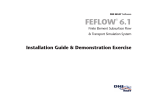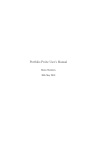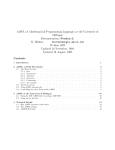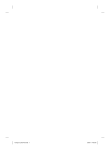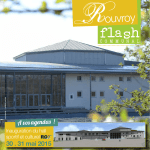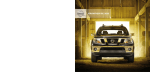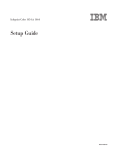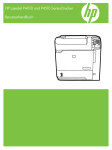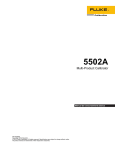Download AMPL Studio User Manual
Transcript
OptiRisk Systems
AMPL Studio User Manual
Last Update
24 April 2008
OptiRisk Systems
Using AMPL Studio
1
Contents
Chapter 1: Acknowledgements of Contributions.................. 5
Chapter 2: Scope and Purpose ............................................. 6
The Scope................................................................................................... 6
The Purpose................................................................................................ 6
Chapter 3: Directed Reading ................................................ 7
Chapter 4: Overview of AMPL Studio ................................... 8
AMPL Studio Main Window ........................................................................... 8
Menu Bar Commands.......................................................................................10
Tool Bar Buttons..............................................................................................16
Execution and Debugging Tool Bar Buttons........................................................17
Workspace......................................................................................................18
Editing Area ....................................................................................................21
Console ..........................................................................................................21
AMPL Studio – Basics .......................................................................................24
File Types .......................................................................................................24
Working in AMPL Studio ............................................................................. 25
Opening an Existing Workspace ........................................................................25
Creating a New Workspace...............................................................................28
Inserting an Existing Project into the Workspace ................................................29
Adding a New Project into the Workspace..........................................................32
Activating the Project.......................................................................................34
Selecting the Solver .........................................................................................37
Setting the Solver Options ................................................................................38
Build the Model ...............................................................................................42
Solving the Problem.........................................................................................44
Viewing Results ...............................................................................................45
Solving the project with the Script.....................................................................48
Setting the AMPL Studio Options.......................................................................49
Using online help.............................................................................................50
Terminating the AMPL Studio............................................................................50
Chapter 5: Introducing AMPL through AMPL Studio .......... 51
Introduction to Models for Linear programming ........................................... 51
Fundamental Components of AMPL linear programming Model ..................... 51
Sets................................................................................................................52
Parameters .....................................................................................................55
Variables.........................................................................................................56
Objectives.......................................................................................................57
Constraints .....................................................................................................58
Stochastic Extension to AMPL: SAMPL ......................................................... 59
Chapter 6: A Step-By-Step Walk Through Example............ 60
2
A Simple Real World Problem ..................................................................... 60
Formulating the Problem into Mathematical Form ........................................ 60
Identify the Objective Function .........................................................................61
Identifying the Constraints ...............................................................................61
Translating the Mathematical Problem into AMPL Model ............................... 62
Using AMPL Studio to Solve the Problem. .................................................... 62
Now the AMPL model is ready for the problem. Now you open the AMPL studio....62
Create Workspace ...........................................................................................62
Create a Project ..............................................................................................64
Create an AMPL Model file................................................................................66
Solve and Display Results.................................................................................70
Enhance to Data Separated project............................................................. 71
Creating Data and Model Files ..........................................................................71
Solve and Display Results.................................................................................74
Chapter 7: Connecting to a Database; Importing and
Exporting….......................................................................... 75
Creating the Database ............................................................................... 75
Importing data from tables......................................................................... 82
Reading parameters only..................................................................................84
Reading a set and parameters ..........................................................................84
Establishing correspondences ...........................................................................85
Reading other values .......................................................................................86
Exporting data into tables .......................................................................... 87
Writing rows inferred from the data specifications ..............................................88
Writing rows inferred from a key specification ....................................................90
Importing From and Exporting To the Same Table....................................... 91
Importing and exporting data using two table declarations..................................92
Reading and writing using the same table declaration.........................................94
Index Collections of Tables and Columns..................................................... 95
Indexed collections of tables.............................................................................96
Indexed collections of data columns..................................................................97
Standard and Built-in Table Handlers .......................................................... 98
Solve and Display Results......................................................................... 100
Chapter 8: Advanced Features of AMPL ........................... 102
Modelling Commands ............................................................................... 102
Options.........................................................................................................102
Setting up and solving models and data ..........................................................103
Modifying Data ..............................................................................................103
Modifying models ..........................................................................................104
Changing the model: fix, unfix; drop, restore ...................................................104
Relaxing Integrality........................................................................................105
DISPLAY Commands ................................................................................ 105
Browsing through results: display command ....................................................105
Other output commands: print and printf ........................................................109
Related Solution values ..................................................................................110
Other display features for models and instances...............................................111
General facilities for manipulating output.........................................................114
3
Command Scripts..................................................................................... 115
Running scripts: include and commands ..........................................................115
Iterating over a set: the ‘for’ statement ...........................................................116
Iterating subject to a condition: the repeat statement ......................................116
Testing a condition: the ‘if-then-else’ statement ...............................................117
Terminating a loop: break and continue ..........................................................117
Stepping through a script: step, next, skip.......................................................117
Manipulating character strings ........................................................................118
Interactions with Solvers .......................................................................... 119
Presolve........................................................................................................119
Retrieving results from solvers........................................................................121
Exchanging information with solvers via suffixes ..............................................124
Chapter 9: Scripts, Debugging & Tracing in AMPL Studio 128
Scripts .................................................................................................... 128
Debugging and Tracing: step by step walk through example ...................... 129
Appendix A: Installation and Licensing ............................. 136
4
Chapter 1: Acknowledgements of
Contributions
AMPL Studio and AMPL components have been designed and developed by Dr
Mustapha Sadki and are the property of Datumatic Ltd UK.
AMPL Studio and AMPL components have been produced through a business
partnership between Datumatic Ltd and UNICOM Consultants, trading as
OptiRisk Systems, who are the distributors for AMPL Studio.
We would like to thank Dr Patrick Valente who has worked closely with Dr
Mustapha Sadki to design and implement the Stochastic Extensions of AMPL
known as SAMPL, which is embedded within AMPL Studio.
We similarly would like to acknowledge Professor Robert Fourer of Northwestern
University and Dr David Gay, formerly of Lucent Technologies for their invaluable
advice and comments in the realisation of AMPL Studio.
We thank Mr Frank Ellison who is the principal architect of FortMP; he has
implemented AMPL driver for FortMP. We acknowledge the help of Dr Bob Bixby,
Dr Irv Lusting and Mr Marc Marshall of ILOG for making the business
arrangement which enables us to resell CPLEX with AMPL and AMPL Studio.
We extend our thanks to Professor Antonio Alonso Ayuso of the University of Rey
Juan Carlos Madrid and Dr Cormac Lucas of Brunel University, for their extensive
testing of the system and valuable feedback.
Other Acknowledgements: -•
•
•
•
•
The Computational Optimisation and Modelling Group is now part of
CARISMA: The Centre for the Analysis of Risk and Optimisation Modelling
Applications, Brunel University, London (UK).
AMPL Studio is a trademark of Datumatic Ltd (UK).
AMPL is a trademark of AMPL Optimization LLC (USA).
FortMP ™, FortSP™ are trademarks of UNICOM Consultants, trading as
OptiRisk Systems.
CPLEX™ is a trademark of ILOG Inc.
Dr Gautam Mitra, Dr Mustapha Sadki, Dr Kula Kularajan, and Dr Belen
Dominguez Ballesteros.
January 2005
5
Chapter 2: Scope and Purpose
The Scope
This document is designed to serve both as a user guide and as a reference
manual.
We assume the user of AMPL Studio has a basic understanding of Linear
Programming (LP) and some experience of using AMPL, which is connected to an
appropriate solver, such as FortMP, CPLEX or MINOS. In this manual, we first
introduce basic concepts of using a graphical user interface (GUI); the GUI
incorporates the ‘look and feel’ as well as a conceptual structure, which closely
resembles Microsoft’s approach to a ‘studio’ environment.
The Purpose
The purpose of this manual is to introduce this modelling studio environment to
an end user, analyst who can create, maintain and revise AMPL models within
the studio environment.
This manual does not provide an introduction to LP modelling.
introduction to LP modelling, the reader is referred to
For an
(a) …..CARISMA and OptiRisk Systems lecture notes.
(b) …..Text Books by Gautam Mitra (GM), Paul Williams (PW) and Linus Schrage
(LS).
(c) AMPL: A Modeling Language for Mathematical Programming prepared by
Robert Fouer (Northwestern University), David M Gay (AMPL Optimization
LLC), Brian W Kernighan (Princeton University), THOMSONS, BOOKS, COLE,
USA.
(d) Stochastic Programming Lecture Notes, Copyright. CARISMA and OptiRisk
Systems.
6
Chapter 3: Directed Reading
The user of AMPL Studio first needs to study the installation and licensing
procedure, which is explained in Appendix A. Chapter 4 contains an overview of
AMPL Studio; the essential explanation of the main window containing menu
bars, tool bars, also workspaces including file view, model view, edit area, status
bar are explained. The basic aspects of navigating around and the method of
working within the AMPL studio are explained.
A simple outline and explanation of the AMPL modelling language is given in
Chapter 5.
In Chapter 6, a step-by-step work through tutorial is provided and the concepts
of Workspace, Projects, Model File, simple data connection solution and display
of results are illustrated. Chapter 7 explains the connectivity with data and
databases; input and output of scalar data items and data table are explained.
Chapter 8 describes the advanced features of AMPL language. Chapter 9 outlines
scripts, debugging and tracing features of AMPL Studio; the step through
debugging is a uniquely attractive feature of the studio.
7
Chapter 4: Overview of AMPL
Studio
AMPL Studio Main Window
When you launch AMPL Studio, the Main window appears. All tasks and
commands for using AMPL Studio are carried out from this window. Figure 4.1
shows the Main window with three opened files, steel.dat, steel.mod and
diet_solution.txt.
Figure 4.1: AMPL Studio Main Window
If you have a mouse with a wheel between the two buttons, you can use
the wheel to scroll up and down.
•
Menu Bar provides various menu commands to choose from, such as
Save in the File menu, and to display dialog boxes to perform various
tasks. Certain menu commands, followed by a image on their right hand
side, have their own sub-menu commands.
8
e.g.
Figure 4.2: AMPL Studio Sub Menus
The Add To Project Command menu has five sub command
menus, Model, Data, Table Definition, Script and Query
Command.
•
Tool Bar provides frequently used command buttons.
•
Execution Tool Bar buttons is used for executing the Models, Projects
and Scripts.
•
Work Space contains a notebook with three pages, FileView,
ModelView and SolverView.
FileView displays project tree structures containing all the files related
to each project. The project files are arranged under Model, Data,
Database and Script containers. It also displays stand-alone models
and scripts.
ModelView displays the various model components, such as
Parameters, Sets, Variables, Constraints, Problems and
Objectives in separate containers for easy access. Any particular
information can be displayed by clicking on it and diverse parts of the
solution.
SolverView is the sane as ModelView, with the difference that it
displays what solver see after presolve.
•
Editing Area displays opened model, data, database, script, and Solution
files. New files can be created and any existing files can be edited in this
area. You can open more than one file in this space. The opened files are
displayed in separate panels with the file name appearing in the title bar.
•
Output Notebook has five tabs to display AMPL Console Messages,
Debug Information, Solution Files, Timing and Memory Information,
and Display all other information. By default AMPL studio will display the
most appropriate window for the user action, but the user can switch to
another window by clicking on the tab at the bottom of the Output
Notebook.
9
•
Status Bar displays messages concerning the execution status of AMPL
Studio.
•
Line and Column displays line and column number of the cursor location
in the active document in the editing area.
In the graphic interface Menu Bar, Tool Bar, Execution Tool Bar,
Work Space and Output Area are dockable:
A dockable element can be detached from, or floated in its own frame
window or it can be attached to, or docked at any side of its parent
window.
Menu Bar Commands
File Menu
Edit Menu
10
View Menu
Project Menu
Solver Menu
Build Menu
Tools Menu
Stochastic Menu
11
Window Menu
Help Menu
Figure 4.3: Overview of Commands in the Menu Bar
Some of the menu items have a keyboard shortcut, indicated on the right-hand
column of the menu. For example, Keyword Save has the shortcut Ctrl + S,
which means that you can save the active document by clicking the Ctrl key and
the S key at the same time.
The following tables (Table 4.1 - Table 4.10) list the command found in the
menus and provide a description of each command.
Command
Description
New
Creates a new file.
Open
Opens a file.
Close
Closes an opened document.
New Workspace
Creates a new workspace
Open Workspace
Opens an existing workspace
Save Workspace
Saves the current workspace
Close Workspace
Closes the current workspace
Save
Saves the current edited file.
Save As
Saves the current edited file with a new name.
Save All
Saves all the open files.
Print
Prints a document.
Print Setup
Selects a printer and printer connection.
Send Mail
Sends the active document through electronic
mail.
Recent File
Displays a list of previously opened documents.
Recent Workspaces
Displays a list of previously opened workspaces
Exit
Exits AMPL Studio.
12
Table 4.1: File Menu Command descriptions
Command
Description
Undo
Undoes an unlimited number of nested actions in the
current editor.
Redo
Redoes previously undone actions in the current
editor (unlimited).
Cut
Deletes the selected text from the editor and puts it
in the clipboard.
Copy
Copies the selected text, from the editor or output
window, to the clipboard.
Paste
Pastes from the clipboard to the current editor.
Send
Email the opened file.
Select All
Selects the entire content of the current editor.
Find
Displays the Find dialog box for specifying search
criteria.
Find Next
Finds the next occurrence of the text displayed in the
Find box.
Find Previous
Finds the previous occurrence of the text displayed in
the Find box.
Replace
Displays the Replace dialog box for specifying search
criteria and replacing specified strings.
Read Only
Set the active document as read only file.
Bookmarks
Bookmark a script line.
Bookmarks (#)
Bookmark a line with the number.
Goto Bookmark (#)
Go to the bookmark number.
Table 4.2: Edit Menu Command descriptions
Command
Description
Status Bar
Displays the Status Bar.
Workspace
Displays the Workspace.
Output
Displays the Output Notebook.
Script Bar
Display the Script Execution Toolbar.
Full Screen
Displays the active file in full screen mode.
13
Prompt Command
AMPL command line
Table 4.3: View Menu Command descriptions
Command
Description
Set Active Project
When several projects are open, remembers the
project selected in the Project Tree as the active
one.
Add To Project
To insert a model, data, database or script files to the
project.
Ampl Settings
To change the AMPL settings.
Insert New Project
To insert a new project into the opened workspace.
Insert Existing Project
To insert an existing project into the opened
workspace.
Table 4.4: Project Menu Command descriptions
Command
Description
Minos
To select the Minos Solver as a default Solver.
CPLEX
To select the CPLEX Solver as a default Solver.
FortMP
To select the FortMP Solver as a default Solver.
CPLEX Settings
To Change the CPLEX Solver settings.
FortMP Settings
To Change the FortMP Solver settings.
Table 4.5: Solver Menu Command descriptions
Command
Description
Build Model
To build the model.
Build Data
To build the data
Rebuild All
To build the all models and data
Clean
To clean all read information from the memory.
Solve Problem
Solve the read problem.
Start Debug
Start to debug the script.
Save Problem
Save the current problem.
Save Solution
Save the solution.
Load Solution
Load the solution.
Table 4.6: Build Menu Command descriptions
14
Command
Description
Customize
[Future Functionality]
Options
Displays the Default Options dialog box that allows
changing the AMPL Studio options.
Table 4.7: Tool Menu Command descriptions
Command
Description
Check Syntax
This command performs the syntax check
of a model written using SAMPL’ s
extended AMPL keywords for stochastic
programming.
Solve SPInE
The current model is parsed, and then
solved using SAMPL’ s solver. The
solver settings, including the
solution types, can be modified using
the Solver options… command.
Generate
An SMPS representation of the current
model instance is generated using this
command. By default, SAMPL/SPInE
generates Windows/DOS text files. This
may not compatible with other UNIX
based solvers. The advanced option
UnixOutput described in the SP
Generator options (SPG) section
enables the user to change the output
text format to UNIX.
Solve Current
This command solves the latest SMPS
instance generated for the current
model. If such instance is not
available, then this command is
equivalent to the Solve SAMPL command.
Generate Options
This command displays the Generator
Options dialog box. Settings for the
generator of SMPS instances can be
modified using this command.
Solver Options
This command displays the Solver
Options dialog box. Settings for
SAMPL/SPInE’ s solver can be modified
using this command.
Report Options
This command displays the Reporting
Options dialog box. This dialog box
enables the users to change the way
15
SAMPL/SPInE exports the solution
vectors obtained from the solver.
View Options List
This command displays the current
settings of the SAMPL/SPInE system.
Advanced users can run this command in
order to manually edit the advanced
options provided by SAMPL/SPInE.
All Sequence
This command opens a graphic dialog
box, which displays the structure of
the scenario tree associated with the
current model.
Table 4.8: Stochastic Menu Command descriptions
Command
Description
New Window
[Future Functionality]
Cascade
Displays overlapping panels in the editing area.
Tile
Displays panels in the editing area horizontally.
Arrange Icons
To arrange icons.
Close All
Closes all the windows in the Editing Area
Table 4.9: Window Menu Command descriptions
Command
Description
Help Topics
To view AMPL Studio Help Topics
Online
Opens the AMPL Online help window.
www.ampl.com
Go to AMPL web site
About Ampl Studio
Indicates the version of AMPL Studio, the OptiRiskSystems products used by AMPL Studio, and contains
copyright information.
Table 4.10: Help Menu Command descriptions
Tool Bar Buttons
The following buttons appear in the tool bar:
Button
Description
To create a new blank document
To open an existing document. AMPL Studio displays an Open
File dialog box requesting the file name you wish to open. The
16
file is then displayed in the editing area.
To open an existing Workspace. AMPL Studio displays an Open
File dialog box requesting the workspace you wish to open. The
workspace and their related projects and files will be displayed
in the workspace window.
To save the active document in editing area.
To save all the modified files.
To cut the selection and put it on the clipboard.
To copy the selection and put it on the clipboard.
To insert clipboard contents.
To undo the last action.
To redo the previously undone action.
To show or hide the workspace window.
To show or hide the output window.
To manage the currently open windows.
To find the specified text.
To Repeat the last find text action.
[Future Functionality]
To replace specific text with different text.
To display the active file in full screen mode.
Table 4.11: Toolbar Buttons and Descriptions
Execution and Debugging Tool Bar Buttons
The following buttons appear in the tool bar:
Button
Description
To build a model.
To build a data.
17
To solve a problem.
To reset the project.
To run script.
Go.
To step out of a loop in a script and avoid going through
all the iterations.
To go to the next solution of the model or project, or to
the next instruction in stepping mode, or to the next
choice point in ‘stop at choice point’ mode.
Continue running the script without stepping.
Watch variable
To set breakpoints/Marker in the AMPL model or script file.
To go to the previous breakpoint/marker
To go to the next breakpoint/marker
Clear all breakpoints/Markers markers
Table 4.12: Execution Toolbar Buttons and Descriptions
Workspace
AMPL Studio Workspace is divided into three sub windows, FileView,
ModelView, and SolverView. The user can switch between these windows by
clicking on the required tab at the bottom of the Workspace.
The Fileview displays the Workspace Files in the Tree structure.
18
Figure 4.4: Workspace File View
The ModelView displays the Model Parameters, Sets,
Variables, Constraints, Problems and Objectives information,
which becomes available after the models and their associated data
files are built.
Figure 4.5: Workspace Model View
19
The SolverView displays Solved Model information, which
becomes available after the model is solved.
Figure 4.6: Workspace Solver View
20
Editing Area
AMPL Studio allows the user to open many files into the editing area. One can
edit existing files or create new files in the Editable Area using the AMPL Studio’s
text editor. The user can edit multiple files by switching between the Editor
Windows. Also the user can Resize, Minimise, Maximise and close any window.
Console
AMPL studio outputs are divided into Console, Debug, Solution, Timing and
Memory, and Display windows. AMPL Studio automatically displays the most
appropriate window for the user action. The user can switch between these
windows by clicking on the required tab at the bottom of the Output Notebook.
The AMPL console output is displayed in the Console Window.
Figure 4.7: Output Console Window
The Debug results are displayed in the Debug Window.
Figure 4.8: Output Debug Window
21
The Solution files generated by the solvers will be displayed in the Solution
Window.
Figure 4.9: Output Solutions Window
The processing Time and Memory usage of AMPL studio are displayed in the
Timing/Memory Window.
Figure 4.10: Output Timing and Memory Window
All other AMPL Studio output will be displayed in the Display Window.
22
Figure 4.11: Output Display Window
23
AMPL Studio – Basics
This section describes several basic concepts to consider when using AMPL
Studio.
File Types
•
Models
Model files contain AMPL statements. A stand-alone model is a model that
can be executed in AMPL Studio without any additional requirements.
•
Data files
Large problems are better organized by separating the model of the
problem from the instance data. The instance data is stored in a data file
(or in several data files).
•
Projects
AMPL Studio uses the concept of a project to associate a model file with a
number of data files. The model file declares the data but does not
initialise it. The data files contain the initialisation of each data item
declared in the model. The project file then organizes all the related model
and data files. A project provides a convenient way to maintain the
relationship between related files and runtime options for the
environment.
•
Scripts
Script files contain AMPL Script, a script language for AMPL. A script
handles different models with their data. The models and data files are
associated in the script itself.
The following naming conventions are used to indicate these different files:
File Extension
Description
.mod
Used for files containing models.
.dat
Used for files containing data
instances.
.sa1 or .run
Used for scripts written in AMPL
Script.
.ini
Used for project files.
.wampl
Used for Workspace files
Table 4.12: File extensions and descriptions
24
In this Chapter and in Chapter 6 we will see how to create project files, associate
model and data files with the project, and then find the solution to the problem
using the project file.
Working in AMPL Studio
The model and data files used in the examples in this manual are distributed with
the product. This way the reader will not have to create these files from scratch,
but just open them once AMPL Studio is launched.
Opening an Existing Workspace
To open existing workspaces do the following
Step 1:
Choose the Open Workspace from the File Menu.
Figure 4.13: Open Workspace from the File Menu
25
Step 2:
AMPL Studio then displays a standard Open File dialog box in order
to select the file that corresponds to the workspace we want to
open.
Figure 4.14: Choosing AMPL Workspace File
Select from the directory: AMPL Studio Installed Directory/bin
and choose the workspace name Myworkspace.wampl and click
on the Open button.
If you have recently used the workspace, you can
alternatively select it from the Recent Files submenu.
26
The AMPL studio will open the workspace and displays it in the workspace
window as shown below.
Figure 4.15: Opened Workspace in AMPL Studio
27
Creating a New Workspace
To create new workspaces do the following
Step 1:
Choose the New Workspace from the File Menu.
File Menu
Figure 4.16: New Workspace from the File Menu
Step 2:
AMPL Studio then displays a New Workspace dialog box in order to
enter the Workspace name and the Folder where the workspace will
be created.
Figure 4.17: New Workspace Dialog box
28
Enter the workspace name as MyFirstAMPLWorkspace and
choose your preferred folder by clicking on the
button.
The AMPL studio will open the new empty workspace and display it in the
workspace window as shown below.
Figure 4.18: New Workspace in AMPL Studio
Inserting an Existing Project into the
Workspace
To insert an existing project into the current workspace do the following
Step 1:
Choose the Insert Existing Project Menu from the Project
Menu.
Project Menu
29
Figure 4.19: Insert Existing Project Menu from the Project
Menu
Step 2:
AMPL Studio then displays a standard Open File dialog box to select
the file that corresponds to the project we want to open.
Figure 4.20: Choosing AMPL Project File
Select from the directory: AMPL Studio Installed Directory/bin
and choose the project file steel.ini and click on the Open button.
30
The AMPL studio will insert the project into the workspace and display it in the
workspace window as below.
Figure 4.21: Inserted Project in the Workspace
The file can be viewed in the Editing area by clicking on the file in the
workspace. For example, clicking on the steel.mod will display the steel.mod
in the Editing Area.
31
Figure 4.22: Viewing the Model file from the Inserted Project
Adding a New Project into the Workspace
To insert a new project into a workspace do the following
Step 1:
Choose the Insert New Project Menu from the Project Menu.
Project Menu
Figure 4.23: Insert New Project Menu from the Project
Menu
32
Step 2:
AMPL Studio then displays an Open New Project dialog box in order
to specify the new project name and the directory where the
project will be created.
Figure 4.24: Insert New Project Dialog Box
Enter the project name as MyFirstAMPLProject and choose
your preferred folder by clicking on the
button.
Also you have the option to add the model and data template files
by choosing the Add template check box. Type the model and data
template files as MYFirstAMPLModel.mod and
MyFirstAMPLData.dat.
Click the OK button to add a new project to the workspace
33
The AMPL studio will insert the project into the workspace and display it in the
workspace window as shown below.
Figure 4.25: New Project View in the AMPL Studio
You can now start to write a new model and data files. Don’t worry about
writing the model and Data file at this stage. Chapter 5 and 6 will cover
this in more detail.
Activating the Project
As you can see the steel project was active ( ) before you add your new project.
When you add the new project AMPL studio assumes the new project is going to
be your active project and displays it as below
34
Figure 4.26: New Project Active AMPL Studio
To set the steel project back to active project, do the following.
Step 1:
Click on the Steel Project Node.
Step 2:
Right clicking the mouse will display the following menu.
Figure 4.27: Choosing the Set as Active Project Menu
AMPL Studio will change the steel project back to active project as below.
35
Figure 4.28: Workspace with steel project as active
You can also activate the steel project by selecting the Set Active
Project menu from the Project Menu
36
Selecting the Solver
By default AMPL studio provide three solvers, Minos, CPLEX, and FortMP. You can
choose your preferred solver from one of these solvers. In order to choose
FortMP as your default Solver select the FortMP Menu from the Solver Menu.
Solver Menu
Figure 4.29: Selecting the FortMP Solver as the default solver
AMPL Studio also has the facility to use the solvers provided at the NEOS server.
To use one of those solver choose the solver from Neos Solvers dropdown
Figure 4.30: Selecting the Neos Solver
37
Setting the Solver Options
CPLEX and FortMP solvers have their own solver settings. You can change these
setting accordingly to suite your project needs. In order to change the FortMP
Solver settings choose the FortMP Settings menu from the Solver Menu.
Solver Menu
Figure 4.31: Selecting the FortMP Solver Settings
38
AMPL Studio then displays the following FortMP Solver setting dialog box for your
selection.
Figure 4.32: FortMP Solver Settings Dialog Box
FortMP Solver settings are divided into Basic, Simplex, IPM Control,
Tolerance, Maximum Limits, Input/Output, Log Control, MIP Control
and Advanced Control. The detail of these can be found in the FortMP Manual.
CPLEX Solver setting can be done in a similar way.
Some additional options may exist for the solvers, which are not displayed in the
solver settings menu. These options can be added in the solver options file. To
include the solver options file, first go to Options menu and tick Insert file options
in project for additional solver options. A solver options file is then included in
the workspace as displayed on the left hand side of AMPL Studio.
39
Figure 4.33: Selecting the file option for additional solver settings.
40
Figure 4.34: Modifying solver settings in solver options file.
41
Build the Model
In order to solve the problem the model and associated data files need to be
built. Do the following steps to build the steel project model and data files.
Step 1:
Click on the steel.mod file.
Figure 4.35: Selecting the steel.mod file in the Workspace
Step 2:
Click on the
button on the Execution Toolbar to Build the Model.
The AMPL Studio reads the model and displays the following
Console Message.
Figure 4.36: AMPL Console message for reading steel.mod file
Step 3:
Click on the steel.dat file.
42
Figure 4.37: Selecting the steel.dat file in the Workspace
43
Step 4:
Click on the
button on the Execution Toolbar to Build the Data.
The AMPL Studio reads the model and displays the following
Console Message.
Figure 4.38: AMPL Console message for reading steel.mod and steel.dat
file
Solving the Problem
Now the Model and Data files are read and the Solver is selected. In order to
solve the problem do the following steps.
Step 1:
Click on the
problem.
button on the Execution Toolbar to solve the
You can also select the Solve Problem Menu from the Build
Menu.
44
The AMPL Studio will solve the steel problem using FortMP Solver and display the
solution file in the editing area.
Figure 4.39: AMPL Studio Solver Console message and Solution Display
Viewing Results
The user can view various parts of the model and the solution from the
Workspace and their information will be displayed on the display window as
shown below.
Step 1:
Click on the ModelView tab on the Workspace.
45
Step 2:
Expand the Parameters node and Double Click on the rate
Parameters.
Figure 4.40: Choosing the rate Parameter for Viewing
The AMPL Studio Display Window displays the rate parameters as
below.
Figure 4.41: Displaying the rate Parameter
46
Step 3:
Now Expand the Variable node and Double Click on the Make
Variable.
The AMPL Studio Display Window displays the Make variable value
as shown below.
Figure 4.42: Displaying the Make Variable
47
Solving the project with the Script
In the previous sections you have solved the steel project. During the Solution
process you have gone through a number of steps like Build Model, Build
Data, Selecting the Solver, etc., to generate the solution. This process can be
automated by creating a script file.
The following steel.sa1 script file was written to automate what we have done
during the previous section. In this case we use CPLEX solver to solve the steel
problem.
Figure 4.43: Writing Script File
Clicking on the
button will execute all the AMPL Statements in the script file
and display the results.
48
Setting the AMPL Studio Options
AMPL Studio has various options for you to choose from. In order to update the
AMPL studio options choose the Options Menu from the Tools Menu.
Tools Menu
Figure 4.44: Choosing AMPL Studio Options
AMPL Studio then displays an AMPL Studio options in the following dialog box for
your selection.
Figure 4.45: AMPL Studio Options Dialog Box
AMPL Studio options are divided into Solve Solution, Save Options,
Workspace and Expand Constraints categories.
49
Using online help
Online help can be accessed from the Help Menu. You need an Internet
connection to access www.ampl.com Menu from Help Menu.
Terminating the AMPL Studio
Selecting the Exit menu from the File Menu will terminate the AMPL Studio
session.
50
Chapter 5: Introducing AMPL
through AMPL Studio
Introduction to Models for Linear
programming
In order to suitably represent the linear programs we make use of mathematical
notations. We call the compact description of the general form of the problem, as
a ‘model’. The fundamental components of a model are:
• Sets
•
Parameters
•
Variables, whose values the solver is to determine
•
An Objective, to be maximized or minimized
•
Constraints, that the solution must satisfy
The example below shows a symbolic model:
Given:
P, a set of products
aj = Tons per hour of product j, for each j Є P
b = hours available at the mill
cj = profit per ton of product j, for each j Є P
uj = maximum tons of product j, for each j Є P
Define variables: Xj = tons of product to be made, for each j Є P
Maximize:
∑c X
j
j
j∈P
∑ (1/ a ) X
j
Subject to:
j
≤b
j∈P
0 ≤ X j ≤ u j , for each j ∈ P
Figure 5.1: A symbolic production model in algebraic form
Fundamental Components of AMPL
linear programming Model
51
Sets
Unordered Sets
The most elementary kind of AMPL set is an unordered collection of character
strings. Usually all of the strings in a set are intended to represent instances of
the same kind of entity.
The declaration of a set need only contain the keyword ‘set’ and a name. For
example a model may declare
set PROD;
to indicate that a certain set will be referred to by the name PROD in the rest of
the model. A name may be any sequence of letters, numerals, and underscore
(_) characters that is not a legal number. A few names have special meanings in
AMPL and may only be used for specific purposes, while a large number of
names have predefined names that can be changed if they are used in some
other way.
A declared set’s membership is normally specified as part of the data for the
model. Occasionally, however, it is desirable to refer to a particular set of strings
within a model. A literal set of this kind is specified by listing its members within
braces:
set PROD = {“bands”, “coils”, “plate”};
This sort of declaration is best limited to cases where a set’s membership is
small, is a fundamental aspect of the model, or is not expected to change often.
Sets of numbers
Set members may also be numbers. In fact a set’s members may be mixture of
numbers and strings, though this is seldom the case. In an AMPL model, a literal
number is written in the customary way as a sequence of digits, optionally
preceded by a sign, containing an optional decimal point, and optionally followed
by an exponent; the exponent consists of a d, D, e or E, optionally a sign, and a
sequence of digits.
A set of numbers is often a sequence that corresponds to some progression in
the situation being modeled, such as a series of weeks or years. Just as for
strings, the numbers in a set can be specified as part of the data, or can be
specified within a model as a list between braces, such as {1, 2, 3, 4, 5, 6}. This
sort of set can be described more concisely by notation 1..6. An addition ‘by’
clause can be used to specify an interval more than 1 between the numbers; for
instance,
52
1990.. 2020
by
5
Represents the set
{1990, 1995, 2000, 2005, 2010, 2015, 2020}
This kind of expression can be used anywhere that a set is appropriate.
The members of a set of numbers have the same properties as any other
numbers, and hence can be used in arithmetic expressions.
Set Operations
AMPL has four operators that construct new sets from existing ones:
A
A
A
A
union B
inter B
diff B
symdiff B
union: in either A or B
intersection: in both A and B
difference: in A but not B
symmetric difference: in A or B but not both
The following example shows how this work:
ampl:set Y1 = 1990 .. 2020 by 5;
ampl:set Y2 = 2000 .. 2025 by 5;
ampl: display Y1 union Y2, Y1 inter Y2;
set Y1 union Y2 := 1990 1995 2000 2005
set Y1 inter Y2 := 2000 2005 2010 2015
ampl: display Y1 diff Y2, Y1 symdiff Y2;
set Y1 diff Y2 := 1990 1995;
set Y1 symdiff Y2 := 1990 1995 2025;
2010 2015
2020;
2020
2025;
Set membership operations and functions
Two other AMPL operators, ‘in’ and ‘within’, test the membership of sets. As an
example the expression
“B2” in NUTR
Is true if and only if the string “B2” is a member of the set NUTR. The
expression
MINREQ within NUTR
is true if all members of the set MINREQ are also members of NUTR – that is, if
MINREQ is a subset of(or is same as) NUTR.
AMPL also provides ‘not in’ and ‘not within’, which reverses the truth value of
their results.
53
The built in function ‘card’ computes the number of members in (or cardinality
of) a set; for example, card(NUTR),is the number of the members in NUTR.
Indexing Expressions
In algebraic notation, the use of sets is indicated informally by phrases such as
“for all i Є P” or “for t=1,…,T” or “for all j Є R such that cj > 0.” The AMPL
counterpart is the indexing expression that appears within braces { … }. An
indexing expression is used whenever we specify the set over which a model
component is indexed, or the set over which a summation runs. Since an
indexing expression defines a set, it can be used in any place where a set is
appropriate.
The simplest form of indexing expression is just a set name or expression within
braces. For example:
param rate {PROD} > 0 ;
param avail {1..T} > = 0;
References to these parameters are subscripted with a single set member, in
expression such as avail[t] and rate[p].
The names such as t or i that appear in subscripts and other expressions in our
models are examples of dummy indices that have been defined by indexing
expressions. In fact, any indexing expression may optionally define a dummy
index that runs over the specified set.
An indexing expression consists of an index name, the keyword ‘in’, and a set
expression as before. Although a name defined by a model component’s
declaration is known throughout all subsequent statements in the model, the
definition of dummy index name is effective only within the scope of the defining
indexing expression. Once an indexing expression’s scope has ended, its dummy
index becomes undefined. Thus the same index name can be defined again and
again in the model.
As a final option, the set in an indexing expression may be followed by a colon(:)
and a logical condition. The indexing expression then represents only the subset
of members that satisfy the condition. For example:
{j in FOOD: f_max [j] – f_min[j] < 1}
describes the set of all foods whose minimum and maximum amounts are nearly
the same.
Ordered Sets
54
Any set of numbers has a natural ordering, so numbers are often used to
represent entities, like time periods, whose ordering is essential to the
specification of a model. To describe the difference between this week’s
inventory and the previous week’s inventory, for example, we need the weeks to
be ordered so that the “previous” week is always well defined.
An AMPL model can also define its own ordering for any set of numbers or
strings, by adding the keyword ‘ordered’ or ‘circular’ to the set’s declaration. The
order in which we give the set’s members, in either the model or data, is the
order in which AMPL works with them. In a set declared ‘circular’, the first
member is considered to follow the last one, and the last to precede the first; in
an ordered set, the first member has no predecessor and the last member has no
successor.
There are many functions on ordered sets to retrieve some specific members
from the set. Users are referred to AMPL manual or AMPL textbook for further
details.
Parameters
In AMPL a single named numerical value is called parameter. Although some
parameters are defined as individual scalar values, most occur in vectors or
matrices or other collections of numerical values indexed over sets. Parameters
and other numerical values are the building blocks of the expressions that make
up a model’s objective and constraints.
Parameter declarations have a list of optional attributes, optionally separated by
commas:
parameter declaration:
param name aliasopt indexingopt attributesopt ;
The attributes may be any of the following:
attribute:
binary
integer
symbolic
relop expr
In sexpr
= expr
Default expr
relop:
< <= = == != <> > >=
The keyword integer restricts the parameter to be an integer; binary restricts it
to 0 or 1. If symbolic is specified, then the parameter may assume any literal or
55
numeric value, and the attributes involving <.<=,>= and > are disallowed;
otherwise the parameter is numeric and can only assume a numeric value.
The attributes involving comparison operators specify that the parameter must
obey the given relation. The = and default attributes are analogous to the
corresponding ones in set declarations and are mutually exclusive.
Recursive definitions of indexed parameters are allowed, so long as the assigned
values can be computed in a sequence that only references previously computed
values. For example:
param comb ‘n choose k’ {n in 0..N, k in 0..n}
= if k = 0 or k = n then 1 else comb [n-1,k-1] + comb[n-1,k];
Computes the number of ways of choosing n things k at a
time.
Variables
The variables of a linear program have much in common with its numerical
parameters. Both are symbols that stand for numbers, and that may be used in
arithmetic expressions. Parameter values are supplied by the modeler or
computed from other values, while the values of variables are determined by an
optimizing algorithm. Syntactically, variable declarations are the same as the
parameter declaration defined earlier, except that they begin with the keyword
‘var’ rather than ‘param’. The meaning of qualifying phrases within the
declaration may be different, however when these phrases are applied to
variables rather than to parameters.
Phrases beginning with >= or <= are by far the most common in declarations of
variables for linear programs. For example:
var Make {p in PROD} >=0, <= market[p];
The declaration creates an indexed collection of variables Make[p], one for each
member p of the set PROD; the rules in this respect are exactly the same as for
parameters. The effect of the two qualifying phrases is to impose a restriction, or
constraint, on the permissible values of the variables. Specifically, >= 0 implies
that all of the variables Make[p] must be assigned non negative values by the
optimizing algorithm, while the phrase <=market[p]says that, for each product
p, the value given to Make[p] may not exceed the value of the parameter
market[p].In general, either >= or <= may be followed by an arithmetic
expression in previously defined sets and parameters and currently defined
dummy indices. The values following >= and <= are lower and upper bounds on
the variables.
An = phrase in a variable declaration gives rise to a definition, as in parameter
declaration. Because a variable is being declared, however, the expression to the
56
right of = operator may contain previously declared variables as well as sets and
parameters.
A := or ‘default’ phrase in a variable declaration gives initial values to the
indicated variables. Variables are not assigned an initial value by := can also be
assigned initial values from a data file.
Finally, variables can be defined as ‘integer’ or ‘binary’.
Linear Expressions
An arithmetic expression is linear in a given variable if, for every unit increase or
decrease in the variable, the value of expression increases or decreases by some
fixed amount. An expression that is linear in all its variables, is called a linear
expression.
AMPL recognizes as a linear expression any sum of terms of the form:
constant-expr
variable-ref
(constant-expr) * variable ref
Provided that each constant-expr is an arithmetic expression that contains no
variables, while var-ref is a reference to a variable. The parentheses around
the constant-expr may be omitted if the result is the same according to the rules
of operator precedence.
Objectives
The declaration of an objective function consist of one of the keywords
minimize or maximize, a name, a colon, and a linear expression in previously
defined sets, parameters and variables. For example:
minimize Total_cost: sum {j in FOOD} cost[j] * Buy[j];
and
maximize Total_Profit:
sum {p in PROD, t in 1..T}
(sum
{a
in
AREA[p]
revenue[p,a,t]
prodcost[p] * Make[p,t] – invcost[p] * Inv[p,t]);
*
Sell[p,a,t]
–
Within AMPL commands, the objective’s name refers to its value.
Although a particular linear program must have one objective function, a model
may contain more than one objective declaration. Moreover, any minimize or
maximize declaration may define an indexed collection of objective functions,
by including an indexing expression after the objective name. In these cases, we
57
may issue an objective command, before typing solve, to indicate which
objective is to be optimized.
Constraints
The simplest kinds of constraint declaration begins with the keywords subject
to, a name, and a colon. Even the subject to is optional; AMPL assumes
that any declaration not beginning with a keyword is a constraint. Following the
colon in an algebraic description of the constraint, in terms of previously defined
sets, parameters and variables. For example:
Time:
sum{p in PROD} (1/rate[p])* Make[p] <= avail;
subject to
The name of a constraint, like the name of an objective, is not used anywhere
else in an algebraic model, though it figures in alternative “columnwise”
formulations and is used in AMPL command environment to specify the
constraint’s dual value and other associated quantities.
Most of the constraints in large linear programming models are defined as
indexed collections, by giving an indexing expression after the constraint name.
The constraint Time, for example, is generalized in the subsequent example to
say that the production time may not exceed the time available in each
processing stage s.
subject to Time{s in STAGE}:
sum {p in PROD} (1/rate[p,s])* Make[p] <= avail[s];
The indexing expression in a constraint declaration should specify a dummy index
for each dimension of the indexing set.
AMPL’s algebraic description of a constraint may consist of any two linear
expressions separated by an equality or inequality operator:
linear-expr <= linear-expr
linear-expr = linear-expr
linear-expr >= linear-expr
While it is customary in mathematical descriptions of linear programming to place
all terms containing variables to the left of the operator and all other terms to the
right, AMPL imposes no such requirement. AMPL also allows double inequality
constraints. The permissible forms for a constraint of this kind are:
const-expr <= linear-expr <= const-expr
const-expr <= linear-expr <= const-expr
58
where each const-expr must contain no variables. The effect is to give
upper and lower bounds on the value of the linear-expr.
The example below gives the AMPL model and data files for the symbolic
algebraic model considered in the beginning of this chapter.
set P;
param a {j in P};
param b;
param c {j in P};
param u {j in P};
var x {j in P};
maximize Total_Profit: sum {j in P} c[j]* X[j];
subject to Time: sum {j in P} (1/a[j]) * X[j] <= b;
subject to Limit {j in P}: 0 <= X[j] <= u[j] ;
Figure 5.2: Basic production model in AMPL
set P := bands coils;
param:
a
c
u
:=
bands
200
25
6000
coils
140
30
4000 ;
param b := 40;
Figure 5.2: Production model data file in AMPL
Stochastic Extension to AMPL:
SAMPL
In addition to supporting AMPL language syntax for deterministic problems, AMPL
Studio has an extension for stochastic programming called SAMPL, available as a
separate package.
SAMPL has additional syntax and commands. Users are referred to SAMPL
manual for more details.
59
Chapter 6: A Step-By-Step Walk
Through Example
Now you know the basics of AMPL studio. Now we will go through the steps
involved in solving a simple real world problem of National Insurance Associate’s
(NIA) investment problem using AMPL studio. Before we open the AMPL studio
the problem needs to be analysed and translated into mathematical notation, and
then into an AMPL model. The following steps go into detail.
A Simple Real World Problem
National Insurance Associates carries an investment portfolio of stocks, bonds
and other investment alternatives. Currently £200,000 of funds is available and
must be considered for new investment opportunities. The four stock options
National is considering and the relevant financial data are as follows:
Stock
Price per Share
Annual rate of return
Risk measure per £ invested
Table: Financial Data
A
£100
0.12
0.10
B
£50
0.08
0.07
C
£80
0.06
0.05
D
£40
0.10
0.08
The risk measure indicates the relative uncertainty associated with the stock in
terms of it realising the projected annual return: higher values indicate greater
risk.
National’s top management has stipulated the following investment guidelines
1. The annual rate of return for the portfolio must be 9%
2. No one stock can account for more than 50% of the total sterling investment
They request you to find the investment decisions.
Formulating the Problem into
Mathematical Form
In this problem we need to find the number of stocks A, B, C and D need to be
bought with the provided guidelines and with minimum risk.
60
Now this problem needs to be presented in the mathematical form. This will
involve three steps
(1) Formulate an LP that minimises risk
(2) Identifying the Decision Variables
The decision that National faces is to decide how much of each
stock to buy.
Let
x1 be
x2 be
x3 be
x4 be
the
the
the
the
number
number
number
number
of
of
of
of
shares
shares
shares
shares
of
of
of
of
stock
stock
stock
stock
A bought
B bought
C bought
D bought
(3) Determine the values of these four variables in order to minimise
National’s risk
Identify the Objective Function
In our example we wish to minimise risk. We risk £0.10 on each pound invested
in stock A, similarly for stock B the risk is 0.07 per pound, for stock C it is 0.05,
and for stock D the corresponding risk is 0.08.
Thus if we buy x1 shares of stock A, we have a risk exposure of 0.10*100*x1 since
each share costs £100. Similarly, if we buy x2 shares of stock B we risk
0.07*50*x2, while for stocks C and D the risk measures are 0.05*80*x2 and
0.10*40*x2. Therefore this leads to the following quantity that we wish to
minimise
Risk =0.10*100 x1 + 0.07*50 x2 + 0.05*80 x1 + 0.10*40 x2
Identifying the Constraints
The first constraint concerns the budget. That is we can’t invest more than the
money we have available. This leads to the following constraint
100* x1 + 50* x2 + 80* x3 + 40* x4 ≤ 200000
The second constraint concerns the rate of return of the portfolio and is as
follows
100*0.12* x1 + 50*0.08* x2 + 80*0.06* x3 + 40*0.10* x4 ≥ 200000*.09
Finally, the cash investment in any one stock cannot exceed 50% of the total
investment
100*x1 ≤ 100000
61
50*x2
80*x3
40*x4
≤ 100000
≤ 100000
≤ 100000 and x1 ≥ 0, x2 ≥ 0, x3 ≥ 0 , x4 ≥ 0
Translating the Mathematical
Problem into AMPL Model
AMPL is mainly an algebraic language. That means it follows the algebraic
syntax used in the mathematical representation of the problems. AMPL’s main
keyword declarations are set, param, var and maximize/minimize
Since AMPL deal with plain text files the above problem can be rewrite as the
following AMPL model as follows. Where x1, x2, x3 and x4 are replaced with the
most suitable variable names StockA, StockB, StockC and StockD.
Minimize
Risk = 10*StockA + 3.5*StockB + 4*StockC + 4*StockD
Variables
StockA
StockB
StockC
StockD
≤
≤
≤
≤
1000
2000
1250
2500
Subject to
100*StockA + 50*StockB + 80*StockC + 40*StockD ≤ 200000
12*StockA + 4*StockB + 4.8*StockC + 4*StockD ≥ 18000
Using AMPL Studio to Solve the
Problem.
Now the AMPL model is ready for the problem. Now you open the AMPL studio.
Create Workspace
In order to create a new workspace for NIA’s problem create a new workspace
with the following steps.
62
Step 1:
Choose New Workspace from the File menu.
File
Step 2:
Write workspace name as NIA and choose your appropriate folder
(C:\) by clicking the ellipsis (…) button where you want to create
your workspace.
Click OK to create the workspace at your chosen folder.
63
Create a Project
Step 1:
Having created a workspace, we now define a new project
by selecting Insert New Project from the Project menu.
Step 2:
Enter the Project name as “StepByStep1” and choose your
preferred folder by clicking the ellipsis (…) button.
Check the Add templates checkbox and write the Model
name as “StepByStep1.mod” and the Data instance as
“StepByStep1.dat”.
64
Clicking OK will create a new project with the model and data template files
within the created workspace.
65
Create an AMPL Model file
Double clicking on the model file will open the model template file. The lines with
# at the beginning are comment lines. The AMPL key words will be in blue and
the numbers in red.
Step 1:
Now write your AMPL model in this window.
66
Step 2:
To check the syntax of your model choose Build Model menu from
Build menu.
Build Menu
If any syntax errors occurred then the appropriate error messages
will be displayed in the Console Window. In the above model
displays the following syntax error.
67
Step 3:
Double click on the error line (line 30) will display the following
screen.
Step 4: The line has two errors.
68
1. Risk = should be replaced by Risk :
2. Semicolon is missing at the end of line.
Step 5: Make these corrections and compiling it again will show the following.
69
Solve and Display Results
Step 1:
In order to solve the model you need to select the solver. By
default you will receive FortMP solver with your AMPL studio
distribution. FortMP is a powerful solver and capable to handle this
simple problem.
Solver
Step 2:
Now you can run this problem by choosing the Solve Problem
menu from the Build Menu.
Immediately the problem will be solved and the results will be displayed in the
Editing Area.
70
X
Enhance to Data Separated project
Creating Data and Model Files
The following is the investment problem exploiting structure.
71
72
73
Solve and Display Results
74
Chapter 7: Connecting to a
Database; Importing and
Exporting
AMPL allows taking advantage of the structure of indexed data, which is closely
related to the structure of relational tables commonly found in database
applications. In AMPL Studio the user is able to exploit such feature and connect
the models and/or projects to a database in order to work with relational data. In
this chapter we will see how to create a database, how to import and export
data, and how to solve and display the results using the created database.
Creating the Database
A relational database that exploits the structure of the algebraic model for our
problem at hand must be composed of relational tables that reflect the model’s
indexing structure.
To go through the steps we will use as an example the “diet problem”, which
seeks to find the optimum mix of foods that satisfies some vitamins
requirements. The algebraic representation for the diet problem using the AMPL
syntax is shown below.
set FOOD;
set NUTR;
param cost {FOOD} > 0;
param f_min {FOOD} >= 0;
param f_max {j in FOOD} >= f_min[j];
param n_min {NUTR} >= 0;
param n_max {i in NUTR} >= n_min[i];
param amt {NUTR,FOOD} >= 0;
var Buy {j in FOOD} >= f_min[j], <= f_max[j];
minimize total_cost:
sum {j in FOOD} cost[j] * Buy[j];
subject to diet {i in NUTR}:
n_min[i] <= sum {j in FOOD} amt[i,j] * Buy[j] <= n_max[i];
The first set we find in our example is FOOD. Three parameters cost, f_min,
and f_max are indexed over the set FOOD. Using this indexed structure we
create a relational table, in which the key column will be the column
corresponding to the values for the set FOOD.
75
FOOD
BEEF
CHK
FISH
HAM
MCH
MTL
SPG
TUR
cost
3.19
2.59
2.29
2.89
1.89
1.99
1.99
2.49
f_min
2
2
2
2
2
2
2
2
f_max
10
10
10
10
10
10
10
10
We can use an Excel spreadsheet to store such relational table, by just creating a
range that includes the column names; in our example the range is called
“Foods” (see Figure 7.1). The name of the range will be used subsequently
when reading the data from the spreadsheet into the AMPL Studio model.
Figure 7.1: Excel range as relational table
In the same way we can create a second relational table with the set NUTR,
which will be the key column, and the two parameters, n_min and n_max, which
are indexed over the set NUTR.
76
NUTR
A
C
B1
B2
NA
CAL
n_min
700
700
700
700
0
16000
n_max
20000
20000
20000
20000
50000
24000
In the Excel spreadsheet we would then create a range, “Nutrients”, that
corresponds to this relational table (Figure 7.2).
Figure 7.2: Excel range “Nutrients” as relational table
In a similar fashion a third relational table is created for the parameter amt,
which is indexed over the two sets NUTR and FOOD. The following table has as
key the two columns corresponding to the values for the sets FOOD and NUTR.
77
FOOD
BEEF
BEEF
BEEF
BEEF
BEEF
BEEF
CHK
CHK
CHK
CHK
CHK
CHK
FISH
FISH
FISH
…
NUTR
A
B1
B2
C
NA
CAL
A
B1
B2
C
NA
CAL
A
B1
B2
…
amt
60
10
15
20
938
295
8
20
20
0
945
770
8
15
10
…
The corresponding Excel range, “Amounts”, would look like Figure 7.3.
78
Figure 7.3: Excel range “Amounts” as relational table
In our Diet.mod model there are other entities indexed over the set FOOD,
such as the variables:
var Buy {j in FOOD} >= f_min[j], <= f_max[j];
Therefore, some assorted result expressions such as Buy, Buy.rc, {j in FOOD}
Buy[j]/f_max[j], can be included as output columns in our relational tables. In
this case, we can include three new columns to the “Foods” range in our Excel
spreadsheet, as in Figure 7.4. The last three columns Buy, BuyRc, and
BuyFrac, will be then output columns that will be populated once the model is
solved.
79
Figure 7.4: Excel range “Foods” with input and output columns
If we used an Access database to store our relational tables, the relational
database for our example might look like Figure 7.5.
Figure 7.5: Access database for the Diet problem
80
As in the Excel spreadsheet case, we have three relational tables, Foods,
Nutrients, and Amounts. The design of the Access relational tables is shown in
Figure 7.6.
Figure 7.6: Access Data Tables Design for the Diet problem
In this case the relational data would be as below.
Figure 7.7: Access Relational Data in Foods table
81
Figure 7.8: Access Relational Data in Nutrients table
Figure 7.9: Access Relational Data in Amounts table
Now that we have created the relational database, we will see how the relational
tables are linked to the AMPL Studio model in order to import and export data
from and to the database.
Importing data from tables
In order to use an external relational table, such as the tables created in the
section above, for reading only, you should employ a table declaration that
specifies a read/write status of IN. The general form of this kind of declaration is
table table-name IN string-listopt :
key-spec, data-spec, data-spec, … ;
82
Each table declaration has two parts. Before the colon, the declaration provides
general information. The table-name is the name by which the table is known
within AMPL. The keyword IN states that the default for all non-key table
columns will be read-only, i.e., AMPL will use these columns as input columns
and will not write out to them. The optional string-list is specific to the database
type and access method being used, and we will look into it in more detail in a
later section.
After the colon, the declaration gives the details of the correspondence between
AMPL entities and relational table columns. The key-spec names the key
columns, which are surrounded by brackets […]. The data-spec gives the data
columns. Data values are subsequently read from the table into AMPL entities by
the command
read table table-name;
The table declaration only defines a correspondence. To read values
from columns of a relational table into AMPL sets and parameters, it is
necessary to give an explicit read table command.
For instance, in our Diet problem example, when we want to read the data from
the table “Nutrients”, we would use the following declaration followed by the
read command:
table dietNutrs IN "ODBC" "TABLES/diet.xls" "Nutrients":
NUTR <- [NUTR], n_min, n_max;
read table dietNutrs;
In our example the string-list "ODBC" "TABLES/diet.xls" "Nutrients" specifies
that we are connecting to the external relational database through an Open
Database Connection (ODBC). It also specifies the external file, in this case an
Excel spreadsheet “diet.xls” located in the directory “TABLES”. The string
“Nutrients” gives the name of the relational table we are declaring. In the
second part of the declaration we find the expression NUTR <- [NUTR], which
indicates that the entries in the key column NUTR are to be copied into AMPL to
define the members of the set NUTR. The expressions n_min and n_max are
the names of the other two columns in the relational table from which we will
read the values into the parameters n_min and n_max.
The table-name may be different from the name of the corresponding
table within the external relational database. In any case, the table-name
should be the same in both, the table declaration and the read command.
In a similar way we can read the data from the “Amounts” relational table
table dietAmts IN "ODBC" "TABLES/diet.xls" "Amounts":
[NUTR, FOOD], amt;
83
read table dietAmts;
Reading parameters only
To assign values from data columns to like-named AMPL parameters, it suffices
to give a bracketed list of key columns and hen a list of data columns. In our Diet
problem example, in the simplest case where there is only one key column we
could write
table Foods IN "ODBC" "TABLES/diet.xls":
[FOOD], cost, f_min, f_max;
read table Foods;
In the same way, when we want to read multidimensional parameters, the name
of each data column must also be the name of an AMPL parameter, and the
dimension of the parameter’s indexing set must equal the number of key
columns.
table Amounts IN "ODBC" "TABLES/diet.xls":
[NUTR, FOOD], amt;
read table Amounts;
The subscripts given by the key column entries must be valid for the
parameters when the values of these parameters are first needed by
AMPL, but the parameters need not be declared over sets named as the
key columns
Values of unindexed (scalar) parameters may be supplied by a relational table
that has one row and no key columns, so that each data column contains exactly
one value. The corresponding table declaration has an empty key-spec, [].
Reading a set and parameters
We can read the members of a set form a table’s key column or columns, at the
same time that parameters indexed over that set are read from the data
columns. To indicate that a set should be read from a table, the key-spec in the
table declaration is written in the form
Set-name <- [key-col-spec, key-col-spec,…]
The simplest case involves reading a one-dimensional set and the parameters
indexed over it. In our Diet problem example we have
table Foods IN "ODBC" "TABLES/diet.xls":
FOOD <- [FOOD], cost, f_min, f_max;
84
In this particular case, since the key column [FOOD] is named like the AMPL set
FOOD, the table declaration could be abbreviated to
table Foods IN "ODBC" "TABLES/diet.xls":
[FOOD] IN , cost, f_min, f_max;
For the multidimensional case, an analogous syntax is used fir reading a
multidimensional set along with parameters indexed over it.
Let’s suppose we had in our Diet.mod the following sets and parameters:
set FOOD;
set NUTR;
set PAIR within {FOOD, NUTR};
…
param amt {PAIR} >=0;
In this case we would have a table declaration that might look like
table Amounts IN "ODBC" "TABLES/diet.xls":
PAIR <- [NUTR, FOOD], amt;
Establishing correspondences
Sometimes the AMPL model’s set and parameter declarations do not necessarily
correspond in all respects to the organization of tables in the external relational
databases.
One of the most common differences appears in the names amongst the sets and
parameters and the corresponding columns in the relational tables. A table
declaration can associate a data column with a differently named AMPL
parameter by use of a data-spec of the form
param-name ~ data-col-name
In our Diet problem example, if we had the following table declaration
table Foods IN:
[FOOD], cost, f_min ~ lowerlim, f_max ~ upperlim;
We would be saying that the AMPL parameters f_min and f_max would be read
from the data columns lowerlim and upperlim in the relational table
respectively.
In a similar way, when the AMPL index is not named as the corresponding
column in the relational table, we would have
index ~ key-col-name
85
This index may then be used in a subscript to the optional param-name in one or
more data-specs.
Three common cases where we can benefit from this correspondence are as
follow.
Case 1: as an example, the time periods are counted from 0 in the relational
table, but in the model the time periods start counting from 1:
table tableName IN:
[p ~ PROD, t ~ TIME],
market[p,t+1] ~ market, revenue[p,t+1] ~ revenue;
Case 2: the AMPL parameters have subscripts from the same sets but in different
orders. In this case key column indexes must be used to provide a correct index
order:
For example, we have in the AMPL model
param market {PROD, 1..T};
param revenue {1..T, PROD};
…
we could have a table declaration as follows
table tableName IN:
[p ~ PROD, t ~ TIME],
market, revenue[t, p] ~ revenue;
Case 3: the values for an AMPL parameter are divided among several database
columns. In this case key column indexes can be used to describe the values to
be found in each column:
For example, if we have the revenue values given in two columns, one for
“p1” and in another column for “p2”, the table declaration would be as
follows
table tableName IN:
[t ~ TIME],
revenue[“p1”, t] ~ revenuep1,
revenue[“p2”, t] ~ revenuep2;
Reading other values
Any assignable expression, such as a variable name, a constraint name, a
variable or constraint qualified by an assignable suffix, may appear anywhere
that a parameter name would be allowed. Therefore, any assignable expression
can appear in a table declaration.
86
An expression is assignable if it can be assigned a value, such as by
placing it on the left hand side of := in a let command.
In our Diet problem example we could have the following table declaration
table Foods IN:
FOOD IN, cost, f_min, f_max, Buy, Buy.priority ~ prior;
where we are reading from the table Foods the initial values for the Buy
variables, as well as their branching priorities.
Exporting data into tables
In order to use an external relational table for writing only, you should employ a
table declaration that specifies a read/write status of OUT. The general form of
this kind of declaration is
table table-name OUT string-listopt :
key-spec, data-spec, data-spec, … ;
As for the case in which we read data from the table, each table declaration has
two parts. Before the colon, the declaration provides general information. The
table-name is the name by which the table is known within AMPL. The keyword
OUT states that the default for all non-key table columns will be write-only, i.e.,
AMPL will use these columns as output columns and will not read from them. The
optional string-list is specific to the database type and access method being used,
and we will look into it in more detail in a later section.
After the colon, the declaration gives the details of the correspondence between
AMPL entities and relational table columns. The key-spec names the key
columns, which are surrounded by brackets […]. The data-spec gives the data
columns. Data values are subsequently written to the table by the command
write table table-name;
Depending on the circumstances, the write table command may create a
new external file or table, overwrite an existing table, overwrite certain
columns within an existing table, or append columns to an existing table.
This way the write table command allows writing meaningful results back to the
external relational database once the model has been solved.
The key-specs and data-specs in the table declaration for writing external
tables resemble those for reading. Nevertheless, the range of AMPL expressions
87
allowed when writing is much broader, including essentially all set-valued and
numeric-valued expressions. Moreover, whereas the table rows to be read are
those of some existing table, the rows to be written must be determined from
AMPL expressions in some part of a table declaration. Specifically, rows to be
written can be inferred either from the data-specs, or from the key-spec. Each of
these alternatives uses a different syntax.
Writing rows inferred from the data
specifications
If the key-spec is simply a bracketed list of the names of key columns,
[key-col-name, key-col-name,…]
then the table declaration works similar to the display command, except that
all the items listed in the data-specs must have the same dimension.
In the simplest case, the data-specs are the names of model components
indexed over the same set.
For instance, in our Diet problem example, the table declaration and the write
table command
table Foods OUT "ODBC" "TABLES/diet.xls" "FoodsOut":
[FOOD], f_min, Buy, f_max;
…
write table Foods;
would have as a result a new range named “FoodsOut” as shown in Figure 7.10.
Figure 7.10: Output table range “FoodsOut” in Excel
88
Tables of higher-dimensional sets are handled in the same way, with the number
of bracketed key-column names listed in the key-spec being equal to the
dimensions of the items in the data-spec.
We could also write out to a relational table suffixed variables or constraint
names, such as the dual and slack values.
In our Diet problem example, we could for instance write out the dual and slack
values related to the constraint “diet”:
table Nutrients OUT "ODBC" "TABLES/diet.xls" "NutrsOut":
[NUTR],
diet.lslack ~ lb_slack, diet.ldual ~ lb_dual,
diet.uslack ~ ub_slack, diet.udual ~ ub_dual;
…
write table Nutrients;
which would have as a result a new relational table “NutrsOut” in our Excel
Spreadsheet diet.xls, as shown in Figure 7.11.
Figure 7.11: Output table range “NutrsOut” in Excel
More general expressions for the values in data columns can also be used. Since
indexed AMPL expressions are rarely valid column names for a database, they
should generally be followed by ~ data-col-name to provide a valid name for the
corresponding data table column.
For instance, we could have in our Diet problem example the following table
declaration:
table Purchases OUT "ODBC" "TABLES/diet.xls":
[FOOD],
89
Buy ~ Servings,
{j in FOOD} 100*Buy[j]/f_max[j] ~ Percent;
…
write table Purchases;
The resulting relational table is displayed in Figure 7.12.
Figure 7.12: Output table range “Purchases” in Excel
The expression in a data-spec may also use operators like sum that define
their own dummy indices.
Writing rows inferred from a key
specification
We can also use table declarations to write one table row for each member of an
explicit specified AMPL set. In this case the key-spec must be of the form
set-spec -> [key-col-spec, key-col-spec, …]
This form uses an arrow pointing from left to right, i.e., pointing from an AMPL
set to a key column list, indicating that the information will be written from the
set into the key columns.
The set-spec is composed of an explicit expression, such as the name of an AMPL
set, or any other AMPL set-expression enclosed in braces { }. The key-col-spec
gives the names of the corresponding key columns in the database.
90
The simplest case of this form would be writing database columns for model
components indexed over the same one-dimensional set.
In our Diet problem example, we could have
table FdsOut OUT "ODBC" "TABLES/diet.xls":
FOOD -> [FoodName], f_min, Buy, f_max;
…
write table FdsOut;
giving the relational table shown in Figure 7.13.
Figure 7.13: Output table range “FdsOut” in Excel
or in case we wanted the same name for the table as for the set, we could have
written the declaration as
table FdsOut OUT "ODBC" "TABLES/diet.xls":
[FOOD] OUT, f_min, buy, f_max;
Importing From and Exporting To
the Same Table
In the previous sections you have learnt how to import data from an external
relational table, and how to export data into a different relational table. There
could be cases in which you want to use the same external relational table for
both actions, import and export data. In this case you could use two separate
table declarations, one to read data, and a second declaration to write data.
91
You may also combine these two declarations into one that specifies some
columns to be read and some columns to be written into.
Importing and exporting data using two
table declarations
The same external relational table can be read by one table declaration and a
read table command, and later on it can be written by another table
declaration and a write table command. These two table declarations
follow the syntax and rules described in the previous sections.
Even though you can use two different table declarations, one to read
and another one to write the same external relational table, the AMPL
table-name should be different in both table declarations.
In our Diet problem example, we can have an external relational table “Foods”
with some columns that contain input for the model, and other columns that will
contain results.
Figure 7.14: Excel range “Foods” with input and output columns
For instance, in Figure 7.14 we have the columns cost, f_min, and f_max as
input columns, whereas the columns Buy, BuyRC, and BuyFrac are output
columns. This relational table would correspond to the following table
declarations:
92
table inputFoods IN "ODBC" "TABLES/diet.xls" "Foods":
FOOD <- [FOOD], cost, f_min, f_max;
table outputFoods "ODBC" "TABLES/diet.xls" "Foods":
[FOOD], Buy;
Figure 7.15: Input/Output table range “Foods” in Excel
The user should be careful when using two separate table declarations for
input and output from the same table:
We could have also used the following table declarations:
table inputFoods IN "ODBC" "TABLES/diet.xls" "Foods":
FOOD <- [FOOD], cost, f_min, f_max;
table outputFoods OUT "ODBC" "TABLES/diet.xls" "Foods":
[FOOD], Buy;
or similarly
table inputFoods IN "ODBC" "TABLES/diet.xls" "Foods":
FOOD <- [FOOD], cost, f_min, f_max;
table outputFoods "ODBC" "TABLES/diet.xls" "Foods":
[FOOD], Buy OUT;
In this case all the data columns in the external relational table “Foods” would
have been deleted by the write table outputFoods command, and you would only
find the columns specified in the outputFoods table declaration, i.e., the “FOOD”
and “Buy” columns:
93
Figure 7.16: Input/Output table “Foods” if rewriting all columns
The general convention is that overwriting of an entire existing table or file
is intended only when all the data columns in the table declaration have
read/write status OUT. Selective rewriting or addition of columns is
intended otherwise.
Reading and writing using the same table
declaration
In many cases a single table declaration suffices to read and write the same
external relational table.
The key-spec may use the arrow <- to read contents of the key columns into an
AMPL set, or use the arrow -> to write members of an AMPL set into the key
columns, or even <-> to do both.
A data-spec may specify read/write status IN for the columns that will only be
read into AMPL, status OUT for the columns that will only be written out from
AMPL, or status INOUT for the columns that will be both read and written.
The default read/write status for a column in a table declaration is
INOUT.
The read table command related to such combined table declaration will read
only the keys or data columns that are specified in the table declaration with IN
or INOUT read/write status.
94
The write table command related to such combined table declaration will write
only the keys or data columns that are specified in the table declaration with
OUT or INOUT read/write status.
In our Diet problem example, we could use the following table declaration to
read and write the Foods table:
table dietFoods "ODBC" "TABLES/diet.xls" "Foods":
FOOD <- [FOOD],
cost IN, f_min IN, f_max IN,
Buy OUT,
Buy.rc ~ BuyRC OUT,
{j in FOOD} Buy[j]/f_max[j] ~ BuyFrac;
…
read table dietFoods;
…
write table dietFoods;
and we would obtain the table as in Figure 7.17.
Figure 7.17: Input/Output table “Foods” using one table declaration
Index Collections of Tables and
Columns
Sometimes it is convenient to declare an indexed collection of tables, or to define
an indexed collection of data columns within a table. This can be done with the
table declaration.
95
Indexed collections of tables
The table declarations can be indexed by following the table-name by an optional
{indexing-expr}:
table table-name {indexing-expr}opt string-listopt : …
In this case one table is defined for each member of the set specified by the
indexing-expr. Individual tables in this collection are denoted by appending a
bracketed subscript or subscripts to the table-name.
For instance, in our Diet problem example, we could create one different table in
our external relational database for each value of the set FOOD:
table DietSens {j in FOOD}
OUT “ODBC” "TABLES/diet.xls" (“Sens” & j) :
[FOOD], f_min, Buy, f_max;
…
Which will have as a result the creation of one table per j in FOOD:
Figure 7.18: Tables collection
You could also create a collection of databases if the table declaration
were to give a string expression for the second string in the string-list.
e.g.,
table DietSens {j in FOOD}
OUT “ODBC” ("TABLES/diet” & j & “.xls"):
[FOOD], f_min, Buy, f_max;
This table declaration would create a different Excel spreadsheet for
each value in the set FOOD.
In the same way you could make correspond every member of an indexed
collection of AMPL tables to a different data-col-name within the same
external database, and same relational table:
96
table DietSens {j in FOOD} “ODBC” "TABLES/diet.xls":
[FOOD], Buy ~ (“Buy” & j);
This table declaration would create a different column for each member
of the set FOOD, within the same table DietSens.
Indexed collections of data columns
Due to the natural correspondence between data columns of a relational table
and indexed collections of entities in an AMPL model, each data-spec in a table
declaration normally refers to a different AMPL parameter, variable or expression.
However, occasionally the values for one AMPL entity are split among multiple
data columns. In this case we can define a collection of data columns, one for
each member of a specified indexing set.
The general form for specifying an indexed collection of table columns is the
following
{indexing-expr} < data-spec, data-spec, … >
Each data-spec has any of the forms previously seen.
For each member of the set specified by the indexing-expr, AMPL generates one
copy of each data-spec within the angle brackets <…>.
The indexing-expr also defines one or more dummy indices that run over the
index set. These indices are used in expressions within the data-specs, and also
appear in string expressions that give the names of columns in the external
database.
In our Diet problem example, if we have the following table declaration:
table dietAmts IN “ODBC” “TABLES/diet.xls”:
[i ~ NUTR], {j in FOOD} < amt[i,j] ~ (j) >;
The key-spec [i ~ NUTR] associates the first table column with the set NUTR.
The data-spec {j in FOOD} <…> causes AMPL to generate an individual dataspec for each member of the set FOOD. The result would be as displayed in
Figure 7.19.
97
Figure 7.19: Indexed collection of data columns
A similar approach works for writing two-dimensional tables.
Standard and Built-in Table
Handlers
To work with external database files, AMPL relies on table handlers. These are
add-ons, usually in the form of shared or dynamic link libraries that can be
loaded as needed. AMPL Studio is distributed with a “standard” table handler that
runs under Microsoft Windows and communicates via the Open Database
Connectivity (ODBC) application programming interface; it recognizes relational
tables in the formats used by Access, Excel, and any other application for which
and ODBC driver exists on your computer.
As you have seen in the previous examples, AMPL communicates with handlers
through the string-list in the table declaration. The form and interpretation of
the string-list are specific to each handler.
The general form of the string-list in a table declaration for the standard ODBC
table handler is
“ODBC” “connection-spec” “external-table-spec”opt “verbose”opt
The string “ODBC” indicates that data transfers using this table should employ
the standard ODBC handler. The connection-spec identifies the database file
name that will be read or written.
98
If the connection-spec is a filename of the form name.ext, where ext is a
3-letter extension associated with an installed ODBC driver, then the
named file is the database file.
Other forms of connection-spec are more specific to ODBC.
The external-table-spec normally gives the name of the relational table, within
the specified file that is to be read or written. As we have seen previously, if the
table name is omitted, then the name of the relational table is taken to be the
same as the table-name of the containing table declaration.
The string verbose is used to request diagnostic messages, such as the DSN=
string that ODBC reports using.
The external-table-spec could have the special form
“SQL=sql-query”
In such case, the table declaration applies to the relational table that is
temporarily created by a statement in the Structure Query Language
(SQL).
All the columns specified in the table declaration should have the
read/write status IN, since it does not make sense to write to a temporary
table.
Using our Diet problem example, three common table-handling statements would
be as follows:
Case 1: For a Microsoft Access table in a database file diet.mdb located in the
TABLES directory:
Table Foods IN “ODBC” “TABLES/diet.mdb” :
FOOD <- [FOOD], cost, f_min, f_max;
99
Case 2: For a Microsoft Excel table in a database file diet.xls located in the
TABLES directory:
Table Foods IN “ODBC” “TABLES/diet.xls” :
FOOD <- [FOOD], cost, f_min, f_max;
Case 3: For an ASCII text table in a file Foods.dat located in the TABLES
directory:
Table Foods IN “TABLES/Foods.dat”:
FOOD <- [FOOD], cost, f_min, f_max;
Where no details are given, the table is read by default from the ASCII
text file using AMPL’s built-in text table handler.
For these built-in table handlers for text and binary files, the table
declaration’s string-list contains at most one string identifying the external
file that contains the relational table.
If the string has the form “filename.tab” the file is considered to be an
ASCII text file.
If the string has the form “filename.bit” the file is considered to be a
binary text file.
If no string-list is given, a text file table-name.tab is assumed.
Solve and Display Results
After solving our Diet problem example we obtain the following solution file.
AmplStudio Modeling System - Copyright (c) 2003-2004, Datumatic Ltd
_______________________________________________________________
MODEL.STATISTICS
Problem name
Model Filename
Data Filename
Date
Time
Constraints
S_Constraints
Variables
:diet
:Diet.mod
:Diet2a.dat
:1:9:2005
:20:5
:6
:
:6
:8
:
Nonzeros
Nonzeros
SOLUTION.RESULT
'Optimal solution found'
FortMP 3.2j: LP OPTIMAL SOLUTION, Objective = 118.0594032
DECISION.VARIABLES
100
Name
Activity
.uc
Reduced Cost
_____________________________________________________________
Buy['BEEF']
5.3606
10.0000
-0.0000
Buy['CHK']
2.0000
10.0000
1.1888
Buy['FISH']
2.0000
10.0000
1.1444
Buy['HAM']
10.0000
10.0000
-0.3027
Buy['MCH']
10.0000
10.0000
-0.5512
Buy['MTL']
10.0000
10.0000
-1.3289
Buy['SPG']
9.3061
10.0000
0.0000
Buy['TUR']
2.0000
10.0000
2.7316
_____________________________________________________________
CONSTRAINTS
Name
Slack
body
dual
____________________________________________________________
diet['A']
1256.2882
1956.2882
0.0000
diet['B1']
336.2575
1036.2575
0.0000
diet['B2']
0.0000
700.0000
0.4046
diet['C']
982.5149
1682.5149
0.0000
diet['NA']
-0.0000
50000.0000
-0.0031
diet['CAL']
3794.6206
19794.6206
0.0000
END
We have also seen along the chapter that by using the table declarations and
write table commands we can also display the results in an external relational
database.
101
Chapter 8: Advanced Features of
AMPL
AMPL provides a variety of commands like model, solve and display that tell the
AMPL modeling system what to do with models and data. These commands are
not part of AMPL modeling language itself but are intended to be used in an
environment where you give a command, wait for the system to display a
response, then decide what command to give next. In AMPL studio, these
commands can be given from the command prompt window.
Fig 8.1. Command prompt window in AMPL Studio.
Modelling Commands
Options
The behavior of AMPL commands depends on a variety of options. For example:
Controlling the display of results, Choosing alternative solvers etc.
The option command displays and sets option values. Each option has a name
and a value that may be a number or a character string. For example, the
options prompt1 and prompt2 are strings that specify formats. The option
display_width has a numeric value, which says how many characters wide the
output produced by the display command maybe.
An option command can be issued at the command prompt.
Example:
ampl: option prompt1 “A>” ;
A>
The issue of option command with prompt option changes the prompt from ampl
to A>.
One can set solver options also by using this command.
ampl: option cplex_options;
To return all options to their default values use the command ‘reset options’.
102
Setting up and solving models and data
A model can be run from command prompt window. One can choose the solver
for solving the problem by using option command.
To apply a solver to an instance of a model, we use model, data and solve
command.
ampl:
ampl:
ampl:
ampl:
option solver cplexamp;
model steel4.mod;
data steel4.dat;
solve;
If the model declares more than one objective function, we can use objective
command to select the objective function to pass to the solver. It consist of
keyword objective followed by a name from minimize or maximize declaration.
AMPL by default chooses first objective function.
ampl: objective Total_Number;
Modifying Data
To delete the current data for several model components, without changing the
current model itself, use reset data command as in:
reset data MINREQ, MAXREQ, amt, n_min, n_max;
We can then use data command to read in new values for these sets and
parameters. To delete all data type ‘reset data’.
The update data command works similarly, but does not actually delete any data
until new values are assigned. Thus if we type:
update data MINREQ, MAXREQ, amt, n_min, n_max;
but read in new values for MINREQ,amt and n_min, the previous values for
MAXREQ and n_max will remain. If instead we used reset data, MAXREQ and
n_max would be without values.
The ‘reset data’ command also acts to resample the randomly computed
parameters.
The ‘let’ command permits us to change particular data value while leaving the
model the same, but it is more convenient for small or easy to describe changes
than ‘reset data’ or ‘update data’. For example: if a parameter ‘T’ in our data
for some hypothetical model has a value 4 and we can change it to 3 by let
command:
ampl: let T:=3;
ampl: solve ;
103
Modifying models
The ‘delete’ command removes a previously declared model component, provided
that no other component use it in their declarations. The format of the command
is simply ‘delete’ followed by a comma-separated list of names of model
components:
ampl: model dietobj.mod;
ampl: data dietobj.dat;
ampl: delete Total_Number, Diet_Min ;
Normally we can-not delete a set, parameter or variable, because it is declared
for use later in the model; but we can delete any objective or constraint.
The ‘purge’ command has the same form, but with keyword ‘purge’ in place of
delete. It removes not only the listed components, but also all components that
depend on them either directly or indirectly. If we are not sure which
components depend on some given component, we can use ‘xref’ command to
find out.
To change any component’s declaration we can use ‘redeclare’ command.
ampl: redeclare param f_min {FOOD} >0 integer;
changes the validity conditions on f_min. The declarations of all components
that depend on f_min are left unchanged, as are any values previously read for
f_min.
Changing the model: fix, unfix; drop,
restore
The ‘drop’ command instructs AMPL to ignore certain constraints or objectives of
the current model. As an example, the constraints are:
subject to Diet_Max { i in MAXREQ} :
sum { j in FOOD} amt[I,j] * Buy [j] <= n_max [i] ;
A ‘drop’ command can specify a particular one of these constraints to ignore:
drop Diet_Max[“CAL”] ;
The entire collection of constraints can be ignored by
drop {i in MAXREQ} Diet_Max[i] ;
The ‘restore’ command reverses the effect of drop. It has same syntax, except
for the keyword ‘restore’.
104
The ‘fix’ command fixes specified variables at their current values, as if there
were a constraint that the variables must equal these values; the unfix command
reverses the effect. These commands have the same syntax as ‘drop’ and
‘restore’ except that they name variables rather than constraints.
Relaxing Integrality
Changing option ‘relax_integrality’ from its default of 0 to any nonzero value:
option
relax_integrality 1;
tells AMPL to ignore all restrictions of variables to integer values. Variables
declared integer gets whatever bounds we specified for them, while variables
declared binary are given a lower bound of zero and an upper bound of one. To
restore integrality restrictions, set ‘relax_integrality’ option back to 0.
A variable’s name followed by the suffix ‘.relax’ indicates its current integrality
relaxation status: 0 if integrality is enforced, nonzero otherwise. We can make
use of this suffix to relax integrality on selected variables only. For example,
ampl: let Buy[‘CHK’].relax=1;
relaxes integrality only on the variable Buy[‘CHK’].
Some of the solvers that work with AMPL Studio provide their own directives for
relaxing integrality but may have different effect as AMPL’s ‘relax_integrality’
option.
DISPLAY Commands
AMPL provides a rich variety of commands and options to help examine and
report the results of optimization.
Browsing through results: display
command
The easiest way to examine data and result values is to use ‘display’ command. It
is also possible to capture the output of display command in a file, by adding
>filename to the end of ‘display’ command; this redirection mechanism applies as
well to other commands that produces the output.
105
The contents of the sets are shown by typing ‘display’ and a list of set names.
For example a set of week days defined as the set WEEK would give the
following result.
ampl: display WEEK;
set WEEK : = MON TUE WED THURS FRI SAT SUN;
The argument of ‘display’ need not be a declared set; it can be any of the
expression that evaluate to sets. For example, we can see the union of all the
sets AREA[p] (where PROD = {prod1, prod2, prod3, prod4},
AREA[prod1] = east, AREA[prod2] = north, AREA[prod3] = west,
AREA[prod4] = south):
ampl: display union {p in PROD} AREA[p];
set union {p in PROD} AREA[p] := east north west south;
The ‘display’ command can also be used to see the value of a scalar model
component.
ampl: display T;
T=4
Or the value of individual components from an indexed collection.
ampl: display avail[“reheat], avail[“roll”] ;
avail [‘reheat’] = 35
avail [‘roll’] = 40
or an arbitrary expression:
ampl: display sin(1)^2 + cos(1)^2;
sin(1)^2 + cos(1)^2 = 1
The major use of display, however, is to show whole indexed collection of data.
For ‘one-dimensional’ data – parameters or variables indexed over a simple set –
AMPL uses a column format. For example, if avail is indexed over some set, the
use of display would work as:
ampl: display avail;
avail[*] :=
reheat 35
roll 40
;
For ‘two-dimensional’ parameters or variables – indexed over a set of pairs or
two simple sets – AMPL forms a list for small amounts of data or a table for
larger amounts.
The ‘display’ command can show the value of any arithmetic expression that is
valid in AMPL model. Single valued expression poses no difficulty, as in the case
of these three profit components indexed over say set PROD and some set
representing time period:
ampl: display sum{p in PROD, t in 1..T} revenue[p,t]*sell[p,t];
106
sum{p in PROD, t in 1..T} revenue[p,t]*sell[p,t] = 787810
Suppose however we want to see all the individual values of revenue[p,t] *
sell[p,t]. Since, we can type ‘display revenue, sell’ to display the separate values
of revenue [p,t] and sell [p, t], we might want to ask for the products of these
values by typing:
ampl: display revenue * sell;
syntax error
context: display revenue >>> * <<< sell ;
AMPL does not recognize this kind of array arithmetic. To display an indexed
collection of expressions, we must specify the indexing explicitly:
ampl: display {p in PROD, t in 1..T} revenue[p,t]*sell[p,t];
revenue[p,t]*sell[p,t] [*,*] (tr)
:
bands coils
1
15000
9210
2
15600
87500
;
To apply the same indexing to two or more expressions, enclose a list of them in
parentheses after the indexing expression.
Formatting options for display
The display command uses a few simple rules for choosing a good arrangement
of data. By changing several options, we can control overall arrangement,
handling of zero values and line width. These options are summarized below
with their default values.
Option
display_1col
display_transpose
display_width
gutter_width
omit_zero_cols
omit_zero_rows
Details
Maximum elements for a table to be
displayed in list format(20)
Transpose tables if rows-colums <
display_transpose (0)
Maximum line width (79)
Separation between table columns (3)
If not 0, omit all-zero columns from
displays (0)
If not 0, omit all-zero rows from displays
(0)
These options can be used with the keyword ‘option’ like
ampl: option display_1col 0;
to force the display to a compact form, or can be set to a very large number to
force the list format.
107
List format & Compact format example:
ampl: display required;
required [*] :=
Fri1 100
Fri2 78
Fri3 52
Mon1 100
Mon2 78
Mon3 52
Sat1 100
Sat2 78
Thu1 100
Thu2 78
Thu3 52
Tue1 100
Tue2 78
Tue3 52
Wed1 100
Wed2 78
Wed3 52
;
In compact format:
Required [*] :=
Fri1 100
Mon1
Fri2 78
Mon2
Fri3 52
Mon3
;
100
78
52
Sat1
Sat2
Thu1
100
78
100
Thu2
Thu3
Tue1
78
52
100
Tue2
Tue3
Wed1
78
52
100
Wed2
Wed3
78
52
Numeric Options for display
The numbers in a table or list produced by display are the results of a
transformation from the computer’s internal numeric representation to a string of
digits and symbols. AMPL’s options for adjusting this transformation are shown in
the table below along with their default values. The options falls under two
categories: Options that affect only the appearance of numbers and options that
affect the underlying solutions values as well.
Option
display_eps
display_precision
display_round
solution_precision
Details
Smallest magnitude displayed different
from zero (0)
Digits of precision to which displayed
numbers are rounded; full precision if 0
(6)
Digits left or (if negative) right of
decimal place to which display numbers
are
rounded,
overriding
display_precision (“ ”)
Digits of precision to which solution
108
solution_round
values are rounded; full precision if 0
(0)
Digits left or (if negative) right of
decimal place to which solution values
are
rounded,
overriding
display_precision (“ ”)
Other output commands: print and printf
The print command
A print command produces a single line of output:
ampl: print {t in 1..T, p in PROD} Make [p,t] ;
5990 1407 6000 1400 1400 3500 2000 4200
Or, if followed by an indexing expression and a colon, a line of output for each
member of the index set:
ampl: print {t in 1..T}: {p in PROD} Make[p,t];
5990 1407
6000 1400
1400 3500
2000 4200
Print entries are normally separated by a space, but option ‘print_separator’ can
be used to change this.
The keyword ‘print’ (with optional indexing expression and colon) is followed by a
print item or comma-separated list of print items. A print item can be a value, or
an indexing expression followed by a value or parenthesized list of values. Thus a
print item is much like a ‘display’ command, except that only individual values
may appear.
‘print’ command has options ‘print_precision’ and ‘print_round’ options, which
work exactly like the ‘display_precision’ and ‘display_round’ options for the
display command.
The printf command
The syntax of printf is exactly the same as that of print, except that the first print
item is a character string that provides formatting instructions for the remaining
items:
ampl: printf “Total revenue is $%6.2f.\n”, sum {p in PROD, t in 1..T}
revenue[p,t] * Sell[p,t];
Total revenue is $787810.00
109
The format string contains two types of objects: ordinary characters, which are
copied to the output, and conversion specifications, which govern the appearance
of successive remaining print items. Each conversion specification begins with the
character % and ends with a conversion character. The complete rules are much
the same as for the ‘printf’ function in C programming language.
Related Solution values
AMPL provides ways of examining objectives, bounds, slacks, dual prices and
reduced costs associated with the optimal solution. AMPL distinguishes the
various values associated with a model component by use of “qualified” names
that consist of a variable or constraint identifier, a dot(.), and a predefined
“suffix” string.
Objective functions
The name of the objective function (from a minimize or maximize declaration)
refers to the objective’s value computed from the current values of the variables.
This name can be used to represent the optimal objective value in display, print,
or printf.
ampl: print 100* Total_Profit;
7000
Here Total_Profit was an objective function.
Bounds and slacks
The suffixes .lb and .ub on a variable denote its lower and upper bounds, while
slack denotes the difference of a variable’s value from its nearer bound.
ampl:
:
BEEF
CHK
FISH
HAM
MTL
SPG
TUR
;
display Buy.lb, Buy, Buy.ub, Buy.slack;
Buy.lb
Buy
Buy.ub
2
2
10
2
10
10
2
2
10
2
2
10
2
6.23596
10
2
5.25843
10
2
2
10
Buy.slack;
0
0
0
0
3.76404
3.25843
0
The reported bounds are those that were sent to the solver. Thus they include
not only the bounds specified in >= and <= phrases of var declarations, but also
certain bounds that were deduced from the constraints by AMPL’s presolve
phase.
110
The suffixes .lb, .body, and .ub on constraints give the current values of these
parts of the constraints, while the suffix .slack refers to the difference between
the body and the nearer bound.
Dual values and reduced costs
Associated with each constraint in a linear program is a quantity variously known
as the dual variable, marginal value or shadow price. In the AMPL command
environment, these dual values are denoted by the names of the constraints,
without any qualifying suffix. For example, let there be a collection of constraints
named ‘Demand’:
subject to Demand {j in DEST, p in PROD}: sum { i in ORIG} Trans[I,j,p]=
demand[j,p];
and a table of dual values associated with these constraints can be viewed by
ampl: display Demand;
Demand [*,*]
:
bands
coils
DET
201
190.714
FRA
209
204
FRE
266.2
273.714
LAF
201.2
198.714
STL
206.2
207.714
WIN
200
190.714
;
plate :=
199
211
285
205
216
198
A nearly identical concept applies to the bounds on a variable. The role of the
dual value is played by the variable’s so called reduced costs, which can be
viewed from the AMPL command environment by use of the suffix .rc
Details about dual values and reduced costs can be found in AMPL book and in
standard linear programming textbooks.
Other display features for models and
instances
Displaying
command
model
components:
the
show
show command lists the names of all components of the current model:
ampl: model example.mod;
ampl: show;
parameters: demand limit
sets: DEST ORIG PROD
variables: use cost
constraints: Demand_supply
111
objective: Total_cost
checks: one, called check_1.
The display may be restricted to one or more types:
ampl: show vars;
variables: use cost
The show command can also display the declarations of individual components.
ampl: show Total_cost;
minimize Total_cost: sum{
demand[p]*use[i,j] ;
i
in
ORIG,
j
in
DEST,
p
in
PROD}
Since the check statements in a model do not have names, AMPL numbers them
in the order they appear.
Displaying
command
model
dependencies:
the
xref
The xref command lists all model components that depend on a specified
component, either directly( by refereeing to it) or indirectly (by referring to its
dependents). If more than one component is given, the dependents are listed
separately for each.
Example:
ampl: xref demand, Trans ;
# 2 entities depend on demand:
check 1
Demand
# 5 entities depend on Trans:
Total_Cost
Supply
Demand
Multi
Mini_Ship
In general the command is simply the keyword ‘xref’ followed by a commaseparated list of any combination of set, parameter, variable, objective and
constraint names.
Displaying
command
model
instances:
the
expand
In checking a model and its data for correctness, we may want to look at some
of the specific constraints that AMPL is generating. The ‘expand’ command
displays all constraints in a given indexed collection or specific constraints that
one identifies.
112
ampl: model example.mod;
ampl: data example.dat;
ampl: expand Supply;
subject to Supply[‘GRAY’]:
Trans[‘GRAY’,’FRA’] +
Trans[‘GRAY’,’DEN’]
[‘GRAY’, ‘LAN’] + Trans
[‘GARY’, ‘WIN’] = 1400;
subject to Supply[‘CLEV’]:
Trans[‘CLEV’,’FRA’] +
Trans[‘CLEV’,’DEN’]
[‘CLEV’, ‘LAN’] + Trans
[‘CLEV’, ‘WIN’] = 2600;
+
Trans
+
Trans
Similarly objectives can also be expanded. When expand is applied to a variable,
it lists all of the nonzero coefficients of that variable in the linear terms of
objectives and constraints. When a variable also appears in nonlinear expressions
within an objective or constraint, the term +nonlinear is appended to represent
those expressions.
The command ‘expand’ alone produces an expansion of all variables, objectives
and constraints in a model.
Generic synonyms for variables, constraints
and objectives
Synonym
_nvars
_ncons
_nobjs
_varname{1.._nvars}
_conname{1.._ncons}
_objname{1..n_objs}
_var{1.._nvars}
_con{1.._ncons}
_obj{1.._nobjs}
Details
Number of variables in the current
problem
Number of constraints in the current
problem
Number of objectives in the current
problem
Names of variables in the current
problem
Names of constraints in the current
problem
Names of objectives in the current
problem
Synonyms for variables in the current
problem
Synonyms for constraints in the
current problem
Synonyms for objectives in the current
problem
Resource listing
113
Changing option show_stats from its default of 0 to nonzero value requests
summary statistics on the size of the optimization problem that AMPL generates:
ampl: model steelT.mod;
ampl: data steelT.dat;
ampl: option show_stats 1;
solve;
Presolve eliminates 2 constraints and 2 variables.
Adjusted problem:
24 variables, all linear
12 constraints, all linear ; 38 nonzeros
1 linear objective; 24 nonzeros.
MINOS 5.5 optimal solution found.
15 iterations, objective 515033
Changing option times from its default value of 0 to a nonzero value requests a
summary of AMPL’s translator’s time and memory requirements. Similarly, by
changing option gentimes to a nonzero value, we can get a detailed summary of
the resources that AMPL’s genmod phase consumes in generating a model
instance.
General facilities for manipulating output
Redirection of output
We can direct all output to a file instead of it appearing on display console, by
adding a > and the name of the file:
ampl: display supply >multi.out;
The first command specificying >filename creates a new file by that name(or
overwrites any existing file of the same name). Subsequent commands add to
the end of the file, until the end of session or a matching close command:
ampl: close multi.out;
To open a file and append output to whatever is already there(rather than
overwriting), use >> instead of >.
Output logs
The log_file option instructs AMPL to save subsequent commands and responses
to a file. The option’s value is a string that is interpreted as a filename:
ampl: option log_file ‘multi.tmp’;
The log file collects all AMPL statements and the output that they produce.
Setting log_file to the empty string turns of writing to the file.
114
Limits on messages
By specifying option eexit n, where n is some integer, we determine how AMPL
handles error messages. If n in not zero, any AMPL statement is terminated after
it has produced abs(n) error messages; a negative value causes only the one
statement to be terminated, while a positive value results in termination of the
entire AMPL session.
The default value for –eexit is -10. Setting it to 0 causes all error messages to be
displayed.
Command Scripts
A script is a sequence of commands, captured in a file, to be used and re-used.
Running scripts: include and commands
AMPL provides several commands that cause input to be taken from a file. The
command:
include filename
is replaced by the contents of the named file. An include can even appear in the
middle of some other statement, and does not require a terminating semicolon.
The ‘model’ and ‘data’ commands are special cases of ‘include’ that put the
command interpreter into model or data mode before reading the specified file.
By contrast, ‘include’ leaves the mode unchanged. For working with a small
model, it might be convenient to put the model and data command and all the
data statement in a file and then read in by use of ‘include’ command.
The statement:
commands filename;
is very similar to include, but is a true statement that needs a terminating
semicolon and can only appear in a context where a statement is legal.
For example, ‘commands’ command may find its use while performing sensitivity
analysis on a model by changing a parameter value. In this case we have to
solve the model repeatedly by changing the data. So it would be better to put all
these statements in a file and then call it by use of ‘commands’ command.
115
In many cases ‘commands’ command can be replaced by ‘include’ command. In
general it is best to use commands within command scripts, however, to avoid
unexpected interactions with repeat, for, if statements.
Iterating over a set: the ‘for’ statement
Many times we may have to repeat a few commands a few times. AMPL provides
looping commands that can do this work automatically, with various options to
determine how long the looping should continue.‘for’ statement, executes a
statement or collection of statements once for each member of some set.
For example:
model steelT.mod;
data steelT.dat;
for {1..4} {
solve;
display Total_Profit > steelT.sens;
option display_1col 0;
option omit_zero_rows 0;
display Make > steelT.sens;
display Sell > steelT.sens;
option display_1col 20;
option omit_zero_rows 1;
display Inv > steelT.sens;
let avail[3] := avail[3] + 5;
}
The ‘for’ statement can be iterated over any set also.
Between the opening and closing brace of ‘for’ statement, we can place other
statements like let, print, printf etc.
Iterating subject to a condition: the repeat
statement
A second kind of looping construct, the repeat statement, continues iterating as
long as some logical condition is satisfied.
Generally the ‘repeat’ statement has the one of the following forms as illustrated:
repeat
repeat
repeat
repeat
while condition {...};
until condition {…};
{…} while condition;
{…} until condition;
The loop body, here indicated by {…}, must be enclosed in braces. Passes
through the loop continue as long as the while condition is true, or as long as
until condition is false. A condition that appears before the loop body is tested
before every pass; if a while condition is false or an until condition is true before
116
the first pass, then the loop body is never executed. A condition that appears
after the loop body is tested after every pass, so that the loop is executed at
least once in this case. If there is no while or until condition, the loop repeats
indefinitely and must be terminated by other means, like the break statement.
Testing a condition: the ‘if-then-else’
statement
The if-then-else statement conditionally controls the execution of statements or
groups of statements.
In the simplest case, the if statement evaluates a condition and takes a specified
action if the condition is true:
If Make [“coin”,2] < 1500 then printf “under 1500\n” ;
The action may also be a series of commands grouped by braces as in the for
and repeat commands.
An optional else specifies an alternative action that also may be a single
command or group of commands:
If Make [“coin”,2] < 1500 then printf “under 1500\n” else printf
1500\n” ;
“Over
AMPL executes these commands by first evaluating the logical expression
following if. If the expression is true, the command or commands following then
are executed. If the expression is false, the command or commands following
else, if any, are executed.
Terminating a loop: break and continue
Two other statements work with looping statements to make some scripts easier
to write. The continue statement terminates the current pass through a for or
repeat loop; all further statements in the current pass are skipped, and execution
continues with the test that controls the start of the next pass(if any). The break
statement completely terminates a for or repeat loop, sending control
immediately to the statement following the end of the loop.
Stepping through a script: step, next, skip
If we suspect that a script might not be doing what we want it to do, we can tell
AMPL to step through it one command at a time. This facility can be used to
provide an elementary form of “symbolic debugger” for scripts.
117
To step through a script that does not execute any other scripts, reset the option
‘single_step’ to 1 from its default value of 0. For example:
ampl: option single_step 1;
ampl: commands steelT.sa7;
steelT.sa7:2(18) data…
<2>ampl:
The expression steelT.sa7:2(18) gives the filename, line number and
character number where AMPL has stopped in its processing of the script. It is
followed by the beginning of the next command (data) to be executed. On the
next line we are returned to the ampl: prompt. The <2> in front indicates the
level of input nesting; “2” means that execution is within the scope of a
commands statement that was in turn issued in the original input stream.
At this point we may use step command to execute individual commands of the
script. If step is followed by a number, that number of commands will be
executed.
<2> ampl: step;
steelT.sa7:4(36) option …
To help through lengthy compound statement (for, repeat or if) AMPL provides
alternatives to step. The next command steps past a compound command rather
than into it. Typing ‘next n’ step past n commands in this way.
The commands skip and ‘skip n’ works like step and ‘step n’, except that they
skip the next 1 or n commands in the script rather than executing them.
Manipulating character strings
String functions and operators: ‘&’, length,
match, substr, sub, gsub
The concatenation operator ‘&’ takes two strings as operands, and returns a
string consisting of the left operand followed by the right operand. For example:
ampl: model diet.mod;
ampl: data diet2.dat;
ampl: display NUTR, FOOD;
set NUTR := A
B1
set FOOD := BEEF CHK
FISH;
ampl: set NUTR_FOOD := setoff {i
ampl: display NUTR_FOOD;
set NUTR_FOOD :=
A_BEEF
B1_BEEF
B2_BEEF
A_CHK
B1_CHK
B2_CHK
A_FISH
B1_FISH
B2_FISH;
B2;
in NUTR, j in FOOD} i & “_” & j;
Numbers as arguments to ‘&’ are automatically converted to strings. Numeric
operands are always converted to full precision.
118
The ‘length’ string function takes a string as argument and returns the number
of characters in it. The ‘match’ function takes two string arguments, and returns
the first position where second appears as a substring in the first, or zero if the
second never appears as a substring in the first. The ‘substr’ function takes a
string and one or two integers as arguments. It returns a substring of the first
argument that begins at the position given by the second argument; it has the
length given by the third argument, or extends to the end of the string if no third
argument is given. An empty string is returned if the second argument is greater
than the length of the first argument, or if the third argument is less than 1.
AMPL provides two other functions, ‘sub’ and ‘gsub’, that look for the second
argument in the first, like match, but that then substitute a third argument for
either the first occurrence(sub) or all occurrences(gsub) found.
Interactions with Solvers
We briefly discuss the mechanisms used by AMPL to control and adjust the
problems sent to solvers, and to extract and interpret information returned by
them.
Presolve
AMPL’s presolve phase attempts to simplify a problem instance after it has been
generated but before it is sent to a solver. It runs automatically when a ‘solve’
command is given or in response to other commands. Any simplifications that
presolve makes are reversed after a solution is returned, so that one can view
the solution in terms of the original problem. Thus presolve normally proceeds
silently behind the scenes. Its effects are only reported when we change option
show_stats from its default value of 0 to 1.
We can determine which variable and constraints presolve eliminated by testing,
to see which variables/ constraints have a status of “pre”.
ampl: print { j in
Inv[‘bands’,
Inv[‘coils’,
ampl: print { i in
Init_Inv [‘bands’]
Init_Inv [‘coils’]
1.._nvars: _var[j].status = “pre” } : _varname [j];
0]
0]
1.._ncons: _con[i].status = “pre”}: _conname [i] ;
We can then use ‘show’ and ‘display’ to examine the eliminated components.
Activities of the presolve phase
119
•
AMPL first assigns each variable whatever bounds are specified in its ‘var’
declaration or the special bounds ‘-Infinity’ and ‘Infinity’ when no lower or
upper bounds are given.
•
The presolve phase tries to use these bounds together with the linear
constraints to deduce tighter bounds that are still satisfied by all of the
problem’s feasible solutions. Concurrently, presolve tries to use the tighter
bounds to detect variables that can be fixed and constraints that can be
dropped.
•
Presolve works on a problem in two parts. In first part it applies some
tests to deduct some bounds on variables and deduce linear constraints.
In second part, there are a series of passes through the problem, each
attempting to deduce still tighter variable bounds from the current bounds
and the linear constraints.
Controlling the effects of presolve
To turn off presolve entirely, set option presolve to 0; to turn off the second part
only, set it to one (1). A higher value for this option indicates the maximum
number of passes made in part two of presolve; the default is 10.
Following presolve, AMPL saves two sets of lower and upper bounds on the
variables: ones that reflect the tightening of the bounds implied by constraints
that presolve eliminated, and ones that reflect further tightening deduced from
constraints that presolve could not eliminate. The problem has the same solution
with either set of bounds, but the overall solution time may be lower with one or
the other, depending on the optimization method in use and the specifics of the
problem.
Some other variables to control presolve effects:
var_bounds : set it to 2 to pass the second set of bounds to the solver.
For integer variables, AMPL rounds any fractional lower bounds up to the next
higher integer and any fractional upper bounds down to the next lower integer.
To prevent the inaccuracies of finite precision computation, AMPL subtracts the
value of option ‘presolve_inteps’ from each lower bound and adds it to each
upper bound. If increasing this value to the value of option ‘presolve_intepsmax’
would make a difference to the rounded bounds of any of the variables, AMPL
issues a warning.
To examine first and second set of presolve bounds we can use suffixes, .lb1 and
.ub1 and .lb2 and .ub2 respectively. The suffixed .lb and .ub give the bound
values currently passed to the solver, based on current values of options
‘presolve’ and ‘var_bounds’.
Detecting infeasibility in presolve
120
Presolve can determine many conditions that can make the problem infeasible.
a) If any variable’s lower bound is greater than its upper bound then there
can be no solution satisfying all the bounds and other constraints, and an
error message is printed.
b) Presolve’s more sophisticated tests can also find infeasibilities that are not
due to any one variable.
c) When the implied lower and upper bounds for some variable or constraint
body are equal then due to imprecision in the computations, the lower
bound may come out slightly greater than the upper bound, causing
AMPL’s presolve to report an infeasible problem. To circumvent this
difficulty, we can reset the option ‘presolve_eps’ from its default value of 0
to some small positive value. Differences between lower and upper
bounds are ignored when they are less than this value. If increasing the
current ‘presolve_eps’ value to a value no greater than ‘presolve_epsmax’
would change presolve’s handling of the problem, then presolve displays a
message to this effect.
d) An imprecision in the computations can cause the implied lower bound on
some variable or constraint body to come out slightly lower than the
implied upper bound. Here no infeasibility is detected, but the presence of
bounds that are nearly equal may make the solver’s work much harder
than necessary. Thus whenever, the upper bound minus the lower bound
on a variable or constraint body is positive but less than the value of
option ‘presolve_fixeps’, the variable or constraint body is fixed at the
average of two bounds. If increasing the value of ‘presolve_fixeps’ to at
most the value of ‘presolve_fixepsmax’ would change the results of
presolve, a message to this effect is displayed.
e) The number of separate messages displayed by presolve is limited to a
value of ‘presolve_warnings’, which is 5 by default. Increasing option
‘show_stats’ to 2 may elicit some additional information about the presolve
run.
Retrieving results from solvers
AMPL sets two built in parameters after each run of ‘solve’ command to indicate
the solver’s status after a run of the optimization problem. These two parameters
are:
solve_result_num: Contains a number
solve_result : Contains a character string
This can be interpreted as the following:
121
Number
0-99
100-199
String
solved
solved?
200-299
infeasible
300-399
unbounded
400-499
limit
500-599
failure
Interpretation
Optimal solution found
Optimal
solution
indicated, but error likely
Constraints cannot be
satisfied
Objective
can
be
improved without limit
Stopped by a limit that
one sets (such as on
iterations)
Stopped by an error
condition in the solver
This status information is used in scripts, where it can be tested to distinguish
among cases that must be handled in different ways.
The built in parameter solve_exitcode records the success or failure of the most
recent solver invocation. Initially -1, it is reset to 0 whenever there has been a
successful invocation and to some system dependent nonzero value otherwise.
Solver status of objectives and problems
Sometimes it is convenient to be able to refer to the solve result obtained when a
particular objective was most recently optimized. For this purpose, AMPL
associates with each built in solve result parameter a ‘status’ suffix:
Built in parameter
solve_result
solve_result_num
solve_message
solve_exitcode
Suffix
.result
.result_num
.message
.exitcode
Appended to an objective name, this suffix indicates the value of the
corresponding built in parameter at the most recent solve in which the objective
was current.
Solver statuses of variables
AMPL provides facilities to let solver return an individual status for each variable.
The major use of solver status values from an optimal basic solution is to provide
a good starting point for the next optimization run. The option ‘send_statuses’,
when left at its default value of 1, instructs AMPL to include statuses with the
information about variables sent to solver at each solve.
AMPL refers to a variable’s solver status by appending .sstatus to its name. Thus
we can print the status of variables with display command.
122
A table of the recognized solver status values is stored in option sstatus_table:
ampl: option sstaus_table;
option sstatus_table ‘\
0
none no status assigned\
1
bas
basic\
2
sup
superbasic\
3
low
nonbasic<= (normally = ) lower bound \
4
upp
nonbasic>= (normally=) upper_bound\
5
equ
nonbasic at equal lower and upper bounds\
6
btw
nonbasic between bounds\
‘;
Solver statuses of constraints
Implementation of the simplex method typically adds one variable for each
constraint that they receive from AMPL. Each added variable has a coefficient of
1 or -1 in its associated constraint, and coefficients of 0 in all other constraints. If
the associated constraint is in inequality, the addition is used as a “slack” or
“surplus” variable; its bounds are chosen so that it has effect of turning the
inequality into an equivalent equation. If the associated constraint is an equality,
the added variable is an “artificial” one whose lower and upper bounds are both
zero.
To accommodate statuses of these logical variables, AMPL permits a solver to
return status values corresponding to the constraints as well as the variables.
The solver status of a constraint, written as the constraint name suffixed by
.sstatus, is interpreted as the status of the logical variable associated with that
constraint.
AMPL statuses
Only those variables, objectives and constraints that AMPL actually sends to a
solver can receive solver statuses on return. So that we can distinguish these
from components that are removed prior to a solve, a separate “AMPL status” is
also maintained. We can work with AMPL statuses much like solver statuses, by
using the suffix .astatus in place of .sstatus and referring to option astatus_table
for a summary of the recognized values:
ampl: option astatus_table;
option astatus_table ‘\
0
in
normal state (in problem)\
1
drop
removed by drop command\
2
pre
eliminated by presolve
3
fix
fixed by fix command\
4
sub
defined variable, substituted out\
5
unused
not used in current problem\
‘;
123
Exchanging information with solvers via
suffixes
AMPL employs various qualifiers or suffixes appended to component names to
represent values associated with a model component. AMPL can not anticipate all
of the values that a solver might associate with model components, however.
The values recognized as input or computed as output depend on the design of
each solver and its algorithms. To provide for open ended representation of such
values, new suffixes may be defined for the duration of AMPL session, either by
the user for sending values to a solver, or by a solver for returning values. For
this purpose we have user defined suffixes and solver defined suffixes.
User defined suffixes can be used to pass preferences for variable selection and
branch direction to an integer programming solver. Similarly solver suffixes can
be used for sensitivity analysis and infeasibility diagnosis. Users are referred to
the AMPL book by R. Fourer, D. Gay and B.W. Kernighan (Chapter 14 –
Interaction with solvers) for details.
Defining and using suffixes
A new AMPL suffix is defined by a statement consisting of the keyword ‘suffix’
followed by a suffix name and then one or more optional qualifiers that indicate
what values may be associated with the suffix and how it may be used. The
suffix statement causes AMPL to recognize suffixed expression of the form
component-name.suffix name, where component-name refers to any currently
declared variable, constraint or objective. The definition of a suffix remains in
effect until the next ‘reset’ command or the end of the current AMPL session.
There are a few optional qualifiers of the suffix statement and they may appear
in any order.
The optional ‘type’ qualifier in a suffix statement indicates what values may be
associated with the suffixed expressions, with all numeric values being the
default.
Suffix type
None specified
Integer
Binary
Symbolic
Values allowed
Any numeric value
Integer numeric values
0 or 1
Character strings listed in option suffixname_table
All numeric-valued suffixed expressions have an initial value of 0. Their
permissible values may be further limited by one or two bound qualifiers of the
form
>=
arith-expr
124
<=
arith-expr
Where arith-expr is any arithmetic expression not involving variables.
For each symbolic suffix, AMPL automatically defines an associated numeric
suffix, suffix-name_num. An AMPL option suffix-name_table must then be
created to define a relation between the .suffix-name and .suffix-name_num
values, as in the following example:
suffix iis symbolic OUT;
option iis_table ‘\
0
non
not in the iis\
1
low
at lower bound\
2
fix
fixed\
3
upp
at upper bound\
‘;
Each line of the table consist of an integer value, a string value, and an optional
comment.
The optional in-out qualifier determines how suffix values interact with the
solver:
In-out
IN
OUT
INOUT
LOCAL
Handling of suffix values
written by AMPL before invoking the
solver, then read in by solver
written out by solver, then read by
AMPL after the solver is finished
both read and written, as for IN and
OUT above
neither read nor written
Alternating between Models
We have seen earlier how AMPL commands can be set up to run as programs
that perform repetitive actions. In several examples, a script solves a series of
related model instances, by including a solve statement inside a loop. The result
is a simple kind of sensitivity analysis algorithm, programmed in AMPL’s
command language.
Much more powerful algorithmic procedures can be constructed by using two
models. An optimal solution for one model yields new data for the other, and the
two are solved in alteration in such a way that some termination condition must
eventually be reached. To use two models in this manner, a script must have
some way of switching between them. Switching can be done with previously
defined AMPL features, or more clearly and efficiently by defining separatelynamed problems and environments.
125
Named problems
At any point during an AMPL session, there is a current problem consisting of a
list of variables, objectives and constraints. The current problem is named Initial
by default and comprises all variables, objectives and constraints defined so far.
We can define other “named” problems consisting of subsets of these
components, however, and can make them current. When a named problem is
made current, all of the model components in the problem’s subset are made
active, while all other variables, objectives and constraints are made inactive.
More precisely variables in the problem’s subset are unfixed and the remainder
are fixed at their current values. Objectives and constraints in the problem’s
subset are restored and the remainder are dropped.
We can define a problem most straightforwardly through a problem declaration
that gives the problem’s name and its list of components. For example:
problem Cutting_Opt : Cut, Numer, Fill;
A new problem Cutting_opt is defined, and is specified to contain all of the
Cut variables, the objective Number and all of the Fill constraints. At the
same time, Cutting_opt becomes the current problem. Any fixed Cut
variables are unfixed, while all other declared variables are fixed at their current
values. The objective Number is restored if it had been previously dropped,
while all other declared objectives are dropped; and similarly any dropped Fill
constraints are restored, while all other declared constraints are dropped.
Any problem statement that refers to only one problem has the effect of making
that problem current.
We can display the current problem by using command ‘problem’:
ampl: model cut.mod;
ampl: data cut.dat;
ampl: problem;
problem Initial;
The current problem is always Initial until other named problems have been
defined. The ‘show’ command can give a list of the named problems that have
been defined.
ampl: show problems;
problems: Cutting_opt
Pattern_Gen
We can also use ‘show’ to see the variables, objectives and constraints that make
up a particular problem or indexed collection of problems and use ‘expand’ to see
the explicit objectives and constraints of the current problem, after all the data
values have been substituted.
126
Named environments
In the same way that there is a current problem at any point in an AMPL session,
there is also a current environment. Whereas a problem is a list of non fixed
variables and non dropped objectives and constraints, an environment records
the value of all AMPL options. By naming different environments, a script can
easily switch between different collections of option settings.
At the start of an AMPL session the current environment is named Initial and
each subsequent problem statement that defines a new named problem also
defines a new environment having the same name as the problem. An
environment initially inherits all the option settings that existed when it was
created, but it retains new settings that are made while it is current. Any
‘problem’ or ‘solve’ statement that changes the current problem also switches to
the correspondingly named environment, with options set accordingly.
In more complex situations, we can declare named environments independently
of named problems, by use of statement that consists of the keyword ‘environ’
followed by a name:
environ Master;
For a more detailed description of the advance features of AMPL language, users
are referred to the book on AMPL by R. Fourer, D. Gay and B.W. Kernighan and
the AMPL website (www.ampl.com).
127
Chapter 9: Scripts, Debugging &
Tracing in AMPL Studio
In AMPL studio we can include script file. Prominent among the unique
advantages of AMPL studio are the debugging and tracing features.
Scripts
In Chapter 4, we have already seen the ways of running a script file. A new
script file can be added to a project by right clicking on the script folder of any
project or by choosing to add script file to an active project from the Add to
project submenu under project-menu.
To run a script file for the project, the script file (.sa or .run) file first needs to be
opened in AMPL Studio and then by use of
it can be run.
128
Debugging and Tracing: step by
step walk through example
We illustrate the debugging feature by use of an example. We consider the
example ‘stoch’ present under AmplStudio Modeling System
1.6.J\Examples\Script.
1. We load the workspace Scriptworkspace.wampl and consider the project
stoch.
2. We load the stoch.run file by double clicking on it.
129
3. The script file can be run in one go by using Start Debug Script -> Run
script submenu under the Build menu or the
button on the script bar.
4. To step through the script file use Start Debug Script -> Go submenu from
the Build menu or the
button from the script bar.
130
AMPL studio then steps through the script file.
5. When using step by step debugging feature (Step 4) to proceed a single
step (analogous to AMPL’s step command) use Start Debug Script -> Step
under Build menu or
button on script bar
131
AMPL studio then processes one step at a time.
6. To step past a compound statement (analogous to AMPL’s next
command) rather than into it, use Start Debug Script ->Next under Build
menu or use
button on the script bar.
132
AMPL studio then just steps past the compound statement (For loop in
the screen shot)
7. To see the value of any variables or parameter double click on the
variable or parameter name in the script file. AMPL studio displays its
value in Output console as well as in the script file.
133
8. At any time to stop stepping through the script file use Start Debug Script
-> Stop under build menu or the
button on the script bar.
AMPL studio processes the complete script file and displays the final
results.
134
135
Appendix A: Installation and
Licensing
Users should follow the step by step procedure as illustrated by screenshots
below:
136
137
138
139
140
141
142