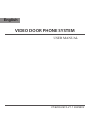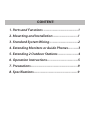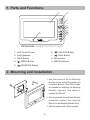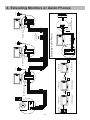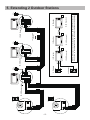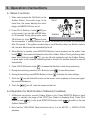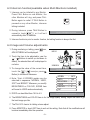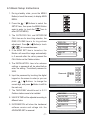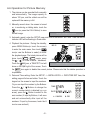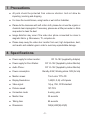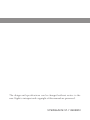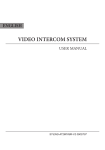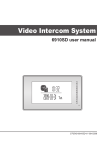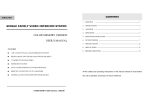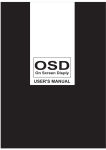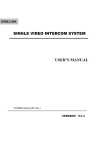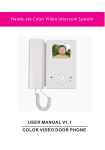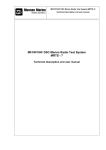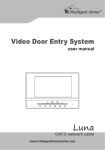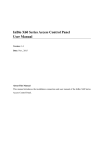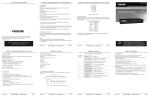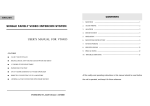Download User Manual
Transcript
English VIDEO DOOR PHONE SYSTEM USER MANUAL VT-ENG-6912-V1.1 090S603 CONTENT: 1. Parts and Functions ------------------------------1 2. Mounting and Installation----------------------1 3. Standard System Wiring-------------------------2 4. Extending Monitors or Auido Phones---------3 5. Extending 2 Outdoor Stations------------------4 6. Operation Instructions---------------------------5 7. Precautions-----------------------------------------9 8. Specifications--------------------------------------9 1. Parts and Functions 1 2 3 4 5 6 7 9 8 Dimensions: 160(H)×223(W)×25(D) 1. LCD Touch Screen 6. ( ) UNLOCK Button 2. Loud Speaker 7. ( ) CALL Button 3. TALK Button 8. Microphone 4. ( ) MENU Button 9. MESG Indicator 5. ( ) MONITOR Button 2. Mounting and Installation 1. Use the screws to fix the Mounting Bracket on the wall.(fitting accesories includes a Bracket (Two 4X25 screws are needed for fastening the Mounting Bracket), Special 4 core cables to connect with Monitor) 2. Wire the system correctly(see the later connection chapter) then hang the Monitor on the Mounting Bracket firmly. 3. Test the system untill it works properly. -1- 3. Standard System Wiring Terminal Discriptions: ●● 1R Power positive. +12V present when Door Station calling or being monitored ●● 2W Power negative (GND) ●● 3Y Image signal (Video signal) ●● 4B Talk and control signal (Audio signal) It’s recommended to use RVVP 4x0.3mm2 Shielded Cable. And when distance is over 30m, we suggest to use additional co-axle cable SYV- 75-3 (RG-59) connect 3Y and 2W pin. AC ~ 4 * Note 2 * Note 3 2 3 1R 2W 3Y 4B 1R 2W 3Y 4B 4B 2W +12 Black Yellow Red White 1R 2W 3Y 4B DCDC+ 1R 2W 3Y 4B Black 1R 2W 3Y 4B Yellow 1 1R 2W 3Y 4B LB JS/AP JS-OS2 Red JP-LK * Note 4 JS/VP JS-OS1 White CN101 JP-VD JS-VP * Note 1 Back View ●● Note 1: Plug the AC Adaptor to the AC power socket properly. ●● Note 2: JP-VD is used for setting the video impedance. When there is only one Monitor, keep the jumper (which is already on JP-VD ). But when multi Monitors are installed, be sure of taking away all JP-VD of Monitors except only the last Monitor. ●● Note 3: P-LK is used for Lock selection, remove the jumper if use the Monitor power to supply the Lock. Refer to the Outdoor station manual. ●● Note 4: LB includes 3 wiring Terminals: ‘1’-Normally Opened Terminal, ‘2’- Common Terminal, ‘3’- Normally Closed Terminal. If the Lock is activated when powering, connect it between ‘1’ and ‘2’ terminal; if the Lock is activated when power-off, connect it between ‘2’ and ‘3’ terminal. -2- 1R 2W 3Y 4B -3- 4 JP-VD Removed! 4 PS PS 1R 2W 3Y 4B 4 JP-VD Removed! 2# Monitor JS/AP JS-OS2 1# Monitor LB Back View JS/VP JS-OS1 1R 2W 3Y 4B JP-LK 4B 2W +12 1R 2W 3Y 4B DCDC+ JP-VD Reserved N# Monitor PS 1R 2W 3Y 4B 1R 2W 3Y 4B JP-LK JP-VD Back View 4B 2W +12 1R 2W 3Y 4B DCDC+ AC ~ OTHER EXTENDED MONITORS JP-VD Reserved! JS/VP JS-OS2 JS-OS1 1R 2W 3Y 4B CN101 1R 2W 3Y 4B JP-LK JP-VD 4B 2W +12 1R 2W 3Y 4B DCDC+ Back View Black Red Red White Black White Extending Audio Phone: JP-VD Removed! JS/AP JS-OS2 Camera Black JP-VD JS/VP JS-OS1 Red Back View GX-3P 4B 2W +12 4B 2W +12 1R 2W 3Y 4B DCDC+ INSIDE (90 Degree ROTATE) JS-AP 1R 2W 3Y 4B JP-LK 1R 2W 3Y 4B JP-LK JP-VD JS/AP JS-OS2 White CN101 JS/VP JS-OS1 Yellow CN101 1 2 3 CN101 JS-VP JP-VD Removed! AC ~ AC ~ 4. Extending Monitors or Auido Phones JS/AP White Red JS-VP 1R 2W 3Y 4B Yellow -4- JS-VP 2# LB LB JP-VD Removed! Black Back View 1R 2W 3Y 4B 1R 2W 3Y 4B JP-LK JP-VD JS/AP JS-OS2 1R 2W 3Y 4B JS/VP JS-OS1 Red 4 4 1R 2W 3Y 4B JP-VD Removed! PS PS Back View 4B 2W +12 1R 2W 3Y 4B DCDC+ JP-VD Reserved N# Monitor 1R 2W 3Y 4B 1R 2W 3Y 4B JP-LK JP-VD PS NOTE: When connect two Outdoor Stations, 1WAY/2WAY Mode should be set to 2 on the FRIST Monitor. (Menu-setup-installation-1way/2way) JP-VD Removed! 2# Monitor OTHER EXTENDED MONITORS JP-VD Reserved! 4 4B 2W +12 1R 2W 3Y 4B DCDC+ AC ~ 4 Back View 1R 2W 3Y 4B JP-LK JP-VD 1# Monitor JP-VD Removed! 1# Camera 2# Camera 4B 2W +12 1R 2W 3Y 4B DCDC+ AC ~ JS/AP JS-OS2 Black JS/VP JS-OS1 White CN101 JS/AP JS-OS2 Yellow CN101 JS/VP JS-OS1 1 2 3 CN101 1 2 3 1# AC ~ 5. Extending 2 Outdoor Stations 6. Operation Instructions 6.1 Basic Functions 1. When visitor presses the Call Button on the Outdoor Station, the monitor rings, at the same time, the screen displays the visitor image, and MESG LED turns to red. 2. Press TALK Button(or touch TALK icon on the screen), you can talk with the visitor for 90 seconds. During talking state, press IMG 16 TALK EXIT rec 03 2009/02/14 10:30 H o m e I n t e l l eg e n t S y s t e m TALK Button (or touch TALK )again to end the conversation. If nobody answers the phone, the screen will be turned off automatically after 30 seconds. If the system connects two or more Monitors, when any Monitor starts to talk, the other Monitors will be automatically shut off. 3. When Monitor is standby, press MONITOR Button(or touch anywhere on the screen, then touch monitor ), the screen will display the view of the Outdoor Station. During monitoring state, press TALK Button(or touch TALK ), you can talk with outside through the Outdoor Station, or press again to exit. However, monitoring state is limited to 30 seconds and will be shut off automatically. 4. Press UNLOCK Button(or touch ) to release the Electronic Latch during monitoring. 5. During the monitoring, press the CALL Button(or touch rec 6. During the monitoring, press MENU Button (or touch ) to record the picture. ) will show the creen settings. 7. Touch the icon will hide all the icons on the screen, touch anywhere on the screen again, the icons will showed up. 8. Touch the EXIT icon will close the screen and exit out. 6.2 Operation for Multi Outdoor Stations(if installed) 1. All Monitors can monitor on each Outdoor Station in turn. Press MONITOR Button(or touch monitor ) in standby, the image of the FIRST Door Station is displayed firstly. Press TALK Button(or touch TALK ) to talk, press MONITOR Button(or touch monitor )to switch to the next Outdoor Station etc. 2. Note that the 1WAY/2WAY Mode should be set to 2 in the SETUP --> INSTALLATION submenu. -5- 6.3 Intercom function(available when Multi Monitors installed) 1. Intercom can be initiated by any Monitor. Press CALL Button on one Monitor, the other Monitors will ring, and press CALL Button again to redial. If TALK Button is pressed on any other Monitor, intercom talking is started. Redial EXIT 2. During intercom, press TALK Button to cancel(or touch EXIT ), or it will exit automatically after 30 seconds. H o m e I n t e l l eg e n t S y s t e m 3. Intercom function is prior to monitor function, but calling function is always the first. 6.4 Image and Volume adjustments 1. During monitoring or talking, press ADJUST MENU will be displayed. icon, 2. Touch the item to be adjusted(or use the / Buttons to switch up and down to select), the selected item will be displayed in red color. 3. To change the value of the current item, touch the / icons(or press Button) to increase or decrease. 4. Note: Total 4 SCREEN modes can be selected in sequence: NORMAL, USER, SOFT and BRIGHT. Whenever you modify BRIGHTNESS or COLOUR, SCENE item will be set to USER mode automatically. 5. RATIO can be shifted from 16:9 to 4:3. IMG 16 TALK EXIT rec 03 2009/02/14 10:30 H o m e I n t e l l eg e n t S y s t e m SCREEN RATIO BRIGHTNESS COLOR TALK VOL EXIT ------ SOTF 16:9 4 4 6 H o m e I n t e l l eg e n t S y s t e m 6. The BRIGHTNESS and COLOR item is for the image quality setting, adjust the value to get the best image you like. 7. The TALK VOL item is for talking volume adjust. 8. Press MONITOR or touch EXIT item to exit out the setting, Note that all the modifications will be done immediately after the operation. -6- 6.5 Basic Setup Instructions 1. During standby state, press the MENU Button(or touch the screen) to display MAIN MENU. 2. Press the / Buttons to select the SETUP item, then press the MENU Button again to enter. (or touch the setup icon to enter SETUP MENU) 3. The OUTDOOR CALL and INTERCOM CALL item are for chord ring selection, the RING VOLUME item is for ring volume adjustment. Press / Button(or touch / ) to increase/decrease. 4. If the AWAY SET item is turned on, the Monitor will record the image automatically in 2 seconds after the visitor pressed the CALL Button on the Outdoor station. 5. The INSTALLATION...item is for advance settings. a password will be asked before enter the setting. The defoult password is 2008. 6. Input the password by touching the digital keypad on the screen to enter.(or you can press / Buttons to change the current digit, and press Button to shift to the next one) 7. The 1WAY/2WAY should be set to 2 if 2 Outdoor stations were to be installed. 8. UNLOCK TIME will be adjusted according to different locks. 9. INFORMATION will show the hardware/ software version and voltage info. the ADVANCED SET is reserved. -7- play monitor intercom setup exit H o m e I n t e l l eg e n t S y s t e m DOOR CALL -- 01 INTERCOM CALL -- 05 RING VOLUME -- 06 INSTALLATION... AWAY SET -- OFF EXIT H o m e I n t e l l eg e n t S y s t e m Password: 0 *** 1 2 3 4 5 * H o m e I n t e l l eg e n t S y s t e m 1WAY/2WAY -- 1 UNLOCK TIME -- 3 DATE/TIME SET... ADVANCED SET... INFORMATION EXIT H o m e I n t e l l eg e n t S y s t e m 6 7 8 9 0 # 6.6 Operation for Picture Memory 1. The picture can be recorded both manually and automatically. The image capacity is above 120 pcs, and the oldest one will be replaced if the memory is full. play monitor 2. Manually record: when the screen is turned on, in monitoring or talking state, touch the icon (or press the CALL Button) to save current image. intercom setup exit rec H o m e I n t e l l eg e n t S y s t e m 3. Automatic record: enter the SETUP page and turn on the AWAY SET item. Then the MESG indicator LED will be flashing in Green color. 4. Playback the pictures: During the standby, press MENU Button(or touch the screen) to enter the main menu, then touch icon(or use the Buttons to select) to enter the playback page. The latest picture will be IMG 16 DELETE? LAST play show. touch NEXT / LAST icon(or press the / ) to view forward / backward. Touch the DELE? icon, a 'DELETE?' hint will show on the uper right of the screen, Touch NEXT DELE? EXIT 2009/02/14 10:30 H o m e I n t e l l eg e n t S y s t e m the DELE? icon again to delete the current picture. Please note that the delete operation is irrepeatable. 5. Date and Time setting: Enter the SETUP --> INSTALLATION --> DATE/TIME SET item, the setting page will show as bellow. Touch the keypad on the screen to input the numbers. 1 6 Or you can input the number by the Buttons: : 1 1 3 5 2 7 TIME Press the / Buttons to change the 3 8 current number(which indicated by a up DATE 2 0 0 9 0 2 1 4 4 9 arrow), press the Button to switch to the 5 0 next number. (if input by Buttons, it will save : CANCEL : OK # * * # and exit automatically after input all the H o m e I n t e l l eg e n t S y s t e m numbers. If input by the screen, touch the # icon to save and exit) -8- 7. Precautions ●● All parts should be protected from violence vibration. And not allow be impacting, knocking and dropping. ●● For clean the Lens& Screen, using hands or wet cloth is forbidden. ●● Please do the cleanness with soft cotton cloth, please do not use the organic or chemical clean impregnate. If necessary, please use a little pure water or dilute soap water to clean the dust. ●● Image distortion may occur if the video door phone is mounted too close to magnetic field e. g. Microwaves, TV, computer etc. ●● Please keep away the video door monitor from wet, high temperature, dust, and caustic and oxidation gas in order to avoid any unpredictable damage. 8. Specifications ●● Power supply for indoor monitor: DC 15~18V (supplied by Adaptor) ●● Power supply for Door Station: DC 10~12V (Supplied by Indoor Monitor) ●● Audio Phone : DC 10~12V (Supplied by Indoor Monitor) ●● Power consumption: Standby 0.5W; Working status 15W (for kits) ●● Monitor screen: 7 Inch color TFT-LCD ●● Display Resolutions: 1,440(R, G, B) x 234 pixels ●● Video signal: 1Vp-p, 75Ω, CCIR standard ●● Pictures saved: 127 PCS ●● Connection mode: 4 wiring, polar ●● Monitor time: 30 seconds ●● Talking time: 90 seconds ●● Dimensions: 160(H)×223(W)×25(D) -9- The design and specifications can be changed without notice to the user. Right to interpret and copyright of this manual are preserved. VT-ENG-6912-V1.1 090S603