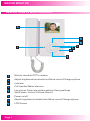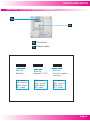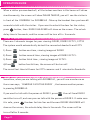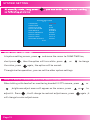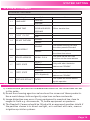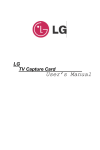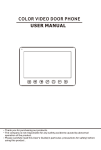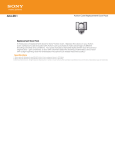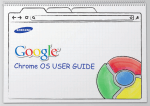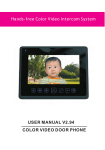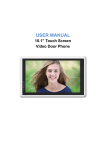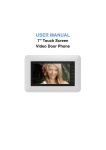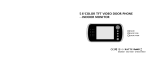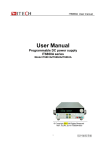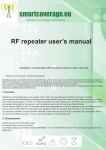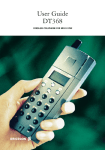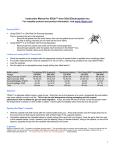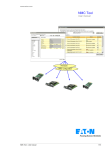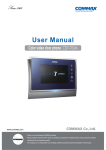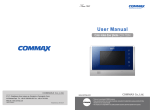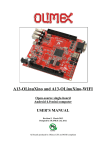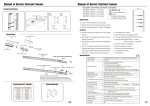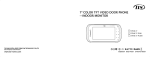Download Hands-set Color Video Intercom System COLOR VIDEO DOOR
Transcript
Hands-set Color Video Intercom System USER MANUAL V1.1 COLOR VIDEO DOOR PHONE CONTENTS COVER CONTENTS P1 INDOOR MONITOR P2 FEATURES P2 SPECIFICATIONS P2 DESCRIPTIONS OF MONITOR(FRONT) P3 DESCRIPTIONS OF MONITOR(REAR) P4 INSTALLATION GUIDE P5 CAUTION P6 DIAGRAM(4 MONITOR +1 DOORBELLS + 1 CCTV) P7 SINGLE MONITOR INSTALLATION P8 SINGLE DOORBELL INSTALLATION P8 CABLE SPECIFICATIONS SPECIFICATION CABLE P9 OPERATION GUIDE P10 HOW TO ANSWER WHEN SOMEONE PRESSES DOORBELL P11 HOW TO MONITOR DOORBELLS OR CCTV CAMERAS P11 HOW TO UNLOCK DOOR2 WHEN TALKING WITH DOOR1 P11 HOW TO UNLOCK THE DOOR WHEN MONITORING DOORBELL P12 HOW TO TRANSFER VISITOR-CALLS AMONG MONITORS P12 HOW TO MAKE INTERNAL CALL AMONG MONITORS P12 SYSTEM SETTING P13 HOW TO SET CHIME TIME P13 HOW TO ADJUST BRIGHTNESS/COLOR/CONTRAST P13 SYSTEM SETTING MENU P14 CARE INSTRUCTION P14 Page 1 SIN INDOOR MONITOR MODEL LIST FEATURES 3.5" Digital LCD screen Hand-set Surface-mounted Brightness/Color/Contrast adjustment Simple operation BASIC FUNCTIONS Support unlock door from monitor Support room-to-room internal communication Support door call transfer to the other indoor monitors SUPPORT SOLUTIONS Solution 1: 2 doorbells + 4 monitors Solution 2: 2 doorbells + 1 CCTV + 1 monitor Solution 3: 1 doorbell + 2 CCTV + 1 monitor SPECIFICATIONS: Display screen 3.5 " color analog LCD TFT Resolution Video channels quantity Additional monitors quantity Power(Rated Power/standby power) Key type Connection/Effective length Dimension 320*240 1 doorbell+ 2 CCTV Up to 3 AC110-240(8W/0.4W) Mechanical key 4 wires/100m 192(W)×195(H)×31(D)mm Page 2 INDOOR MONITOR DESCRIPTIONS OF MONITOR(FRONT) 8 67 65 1 34 5 3 2 1 Monitor doorbell/CCTV camera 2 2 3 Adjust brightness/contrast/color/Move cursor/Change options 4 Call transfer/Make intercom 5 Long press: Enter into system setting/ Saving settings Short press: Unlock/ Choose /Return 6 Power on/off 7 Adjust brightness/contrast/color/Move cursor/Change options 8 LCD Screen Page 3 Indicator INDOOR MONITOR DESCRIPTIONS OF MONITOR(REAR) 11 12 11 Terminals 12 Power cable AD1 GND PWR1 VD1 AD2 GND PWR2 VD2 AD-1 GND DATA VD-1 Block for Doorbell1 Block for Doorbell2 /CCTV Block for Connecting other monitors AD1: Audio GND : Ground PWR1: Power VD1: Video AD2: Audio GND : Ground PWR2: Power VD2: Video AD-1: Audio GND : Ground DATA: Data VD-1: Video Page 4 Page 4 INSTALLATION GUIDE Page 5 SYSTEM DIAGRAM CAUTION RISK OF ELECTRIC SHOCK, DO NOT OPEN THIS MONITOR’S POWER UNIT IS BUILT-IN(110V-220V). TO REDUCE THE RISK OF ELECTRIC SHOCK, DO NOT REMOVE THE COVER (BACK). Graphic Symbol Explanation: The lightning flash with arrowhead symbol, within an equilateral triangle, is intended to alert the user to the presence of uninsulated `dangerous voltage` within the product`s enclosure that may be of sufficient magnitude to constitute a risk of electric shock to persons. The exclamation point within an equilateral triangle is intended to alert the user to the presence of important operating maintenance (servicing) instructions in the literature accompanying the appliance. WARNING: TO PREVENT FIRE OR SHOCK HAZARDS, DO NOT EXPOSE THIS UNIT TO RAIN OR MOISTURE Page 6 SYSTEM DIAGRAM DIAGRAM(4 MONITOR +1 DOORBELLS + 1 CCTV) SOLUTION1 Doorbell 1 AD1 GND POW1 Doorbell 2 AD1 VD1 AD1 GND PWR1 VD1 GND POW2 VD2 AD2 GND PWR2 VD2 AD-1 GND DATA VD-1 AD1 GND PWR1 VD1 AD2 GND PWR2 VD2 AD-1 GND DATA VD-1 M2 M1 AD1 GND PWR1 VD1 AD2 GND PWR2 VD2 AD-1 GND DATA VD-1 M3 Doorbell 2 AD1 GND PWR1 VD1 AD2 GND PWR2 VD2 CCTV1 GND VD CCTV 1 Doorbell 1 GND VD AD1 GND PWR1 VD1 Page 7 AD2 GND PWR2 VD2 AD-1 GND DATA VD-1 AD-1 GND DATA VD-1 M4 AD1 GND PWR1 VD1 AD1 GND PWR1 VD1 AD2 GND PWR2 VD2 SOLUTION3 SOLUTION2 Doorbell 1 AD1 GND PWR1 VD1 AD2 GND PWR2 VD2 CCTV2 GND VD AD-1 GND DATA VD-1 INSTALLATION GUIDE SINGLE MONITOR INSTALLATION Installation Instructions Refer to relevant wiring diagram for the system you have chosen and ensure you have the correct cable. Determine Monitor positions and heights: -suggest to install at 1.5~1.6Meters; -suggest distance between indoor monitor and doorbell is at least 350 mm; Unplug the connection terminal from the back of the monitor. Ensure no power supply connection. Connect cables as per the wiring diagram indicated. Remove top and bottom facia trim for mounting points. Fix the monitor onto the bracket. Connect power when doorbell is installed. 150cm SINGLE DOORBELL/CAMERA INSTALLATION Please select the most suitable doorbell position, avoid direct sunshine to camera, dark surroundings, rain. Determine doorbell installation height: suggest to be1.5~1.6meters. Run cable through the doorbell mounting plate. Connect cable to doorbell as system wiring diagram indicated. Fasten doorbell onto its mounting plate and secure doorbell with screws. 35cm 50cm 150cm 45 Page 8 INSTALLATION GUIDE Cable Specification When signal is from monitor , cable specification is: •Distance between monitor and door station is less than 30 meters ,shielded 4*0.5mm² cable is available; PWR1 blue blue yellow white VD1 yellow cable white Monitor 1AD1 2GND GND 3PWR LOCK4VD1 SHIELD - 12V + - GND red + red AD1 Electric lock Doorbell • Distance exceed 30 meters, please choose SYV-75-3 coaxial cable for video with another shielded 2*0.5mm² cable or professional cable SYV-75-3 +RVVP 2*0.5(recommend) yellow GND PWR1 VD1 Monitor Page 9 red yellow white cable cable white 1AD1 2GND GND 3PWR LOCK4VD1 SHIELD Doorbell - 12V + - blue red + blue AD1 Electric lock OPERATION GUIDE Page 10 OPERATION GUIDE HOW TO ANSWER WHEN SOMEONE PRESSES DOORBELL When a visitor presses doorbell, all the indoor monitors in this house will chime simultaneously, the screen will show PLEASE TAKE UP, you will see the visitor is in front of the DOORBELL1 or DOORBELL2 . Take up the handset then you have 60 seconds to talk with the visitor. If you want to unlock the door for the visitor, press button, then DOOR1 UNLOCKED will show on the screen. The unlock delay time is 3 seconds, and the screen will be turn off in 5 seconds. HOW TO MONITOR DOORBELLS OR CCTV CAMERAS There are 3 channels images for your viewing: DOOR1,DOOR2/CCTV1, CCTV2 The system would automatically detect the connected doorbells and CCTV. 1) Press button one time, viewing images of DOOR1 2)HOW PressTO ADJUST button second time, viewing images of DOOR2/CCTV1. BRIGHTNESS/COLOR/CONTRAST 3) Press button third time , viewing images of CCTV2. 4)Press button fourth time, the screen will be turn off. The surveillant time is 8 hours for CCTV cameras and 2 minutes for Doorbells. HOW TO UNLOCK DOOR2 WHEN TALKING WITH DOOR1 Sometime, when you are talking with DOORBELL1, you will see a sentence on the screen says, `SOMEONE IS VISITING DOOR2` , that means another person is pressing DOORBELL2. If you want to talk with the person at DOOR 2, press the call from DOOR 1 would be turn off, and now you can talk with the person at DOOR 2. If make sure it is safe, press the door for him/her and the word DOOR2 UNLOCKED will show on the screen, the unlock delay time is 3 seconds. The screen will be turn off after 5 seconds. Page 11 OPERATION GUIDE HOW TO UNLOCK THE DOOR WHEN MONITORING DOORBELL At monitoring state, if someone presses the doorbell, you may pick up the handset to talk with the visitor, press to open the door. If you have more than one monitor (up to 4 monitors) in your house, you have rights to make below operations. HOW TO TRANSFER THE VISITOR-CALLS AMONG MONITORS When somebody presses doorbell, all the indoor monitors in this house will chime simultaneously, the screen will show PLEASE TAKE UP, you may see the visitor is in front of the DOOR1 or DOOR2 .Then pick up the handset to talk with the visitor. If the visitor wants to talk with another person, press button, (the words TRANSFERRING TO OTHERS will show on the screen), all the other monitors in other room will chime, and another person can pick up the handset to talk with the visitor. HOWTO TOMAKE MAKEINTERNAL INTERNALCALL CALLAMONG AMONGMONITORS MONITORS HOW If you want to talk with the other monitor, please pick up the handset , press then you can talk with him/her.if you have more than 2 monitors (up to 4) connected together you can choose the monitor no. on the screen that you want to talk with. Note: When you are making internal talk, if a call is coming from doorbell, the visitor-call will be prior to internal-call function. Now please press ,the visitor`s image appear on the screen, then you can talk with the visitor. If there is another doorbell rings, long press can transfer the call from DOORBEEL1 to DOORBELL2. Page 12 SYSTEM SETTING At standby state, long press as following pictures: , you can enter into system setting SYSTEM SETTINGS V1.1 ENGLISH LANGUAGE 60S CHIME TIME CHIME VOLUME HIGH DO NOT DISTURB ENABLE RING REPEAT DISABLE ROOM 1 DEVICE ADDRESS PORT 2 STATE DOOR 2 CCTV 2 PORT 3 STATE ENTER RESTORE DEFAULT EXIT HOWTO TOMAKE SET CHIME TIME CALL AMONG MONITORS HOW INTERNAL At system setting screen, press short press the value, press and move the cursor to CHIME TIME line, , then the option will turn white ,press or to change again, the option will be normal. Through similar operation, you can set the other system settings. HOW INTERNAL CALL AMONG MONITORS HOWTO TOMAKE ADJUST BRIGHTNESS/CONTRAST/COLOR When talking with doorbell or monitoring doorbell/CCTV camera, press or ,brightness adjust menu will appear on the screen ,press to adjust it . Press ,it will change to contrast adjust menu, press will change to color adjust menu. Page 13 or again ,it SYSTEM SETTING SYSTEM SETTING MENU SYSTEM SETTING MENU No. Setting items 1.1 LANGUAGE 1.2 CHIME TIME Options Note ENGLISH RUSSIAN 10S/15S/20S/25S/3 0S/35S/40S/45S/50 Chime duration time S/55S/60S 1.3 CHIME VOLUME 1.4 DO NOT DISTURB HIGH LOW DISABLE ENABLE CARE INSTRUCTION 1.5 RING REPEAT DISABLE ENABLE 1.6 DEVICE ADDRESS 1.7 PORT2 STATE ROOM1 /2 /3 /4 DOOR 2 CCTV 2 CCTV 1 The monitor will ring just once the visitor press the doorbell The monitor ring will be off when the chime time arrives The option will be red if two monitors set the same address Only valid when the device address set ''ROOM1'' MONITOR 1.8 1.9 PORT3 STATE RESTORE DEFAULT CCTV 2(optional) ENTER Only valid when the device address set ''ROOM1'' The system will restore default by this operation. CARE INSTRCTION 1) Please you use the CALL recommended cable for the conditions set out HOW TO MAKE INTERNAL AMONG MONITORS HOW TO ensure ADJUST BRIGHTNESS/CONTRAST/COLOR in this guide. 2) Do not use cleaning agents or solvents on the screens of these products. Use a moist damp cloth and gently wipe lens surfaces outwards. 3) Image distortion may occur if your equipment is mounted too close to magnetic field e.g. microwaves, TV, audio equipment or speakers. 4) The Doorbell/Camera should be fitted with an approved weather shield if the position chosen is in direct sunlight, or in contact with rain, snow or irrigation sprinkler systems. Page 14