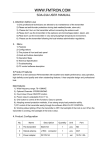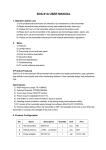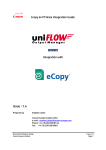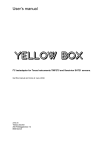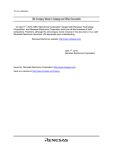Download SDA-01A USER MANUAL
Transcript
SDA-01A USER MANUAL 1. Attention before use 1).Only professional technicians are allowed to do maintainence of the transmitter 2).Please set anti-thunder protections during bad weather(thunder, storm.etc) 3). Please don’t turn on the transmitter without connecting the antenna well. 4).Please don’t use the transmitter in the explosive environment(gas station, steam, etc) 5).Pleae don’t use the transmitter in very damp/dusty/high temperature environment. 6). Please use the transmitter following the local wireless adminitration regulations. 2. Menu 1) Features 2) Configurations 3) The picture of front and back panel 4) Knob and buttons description 5) Operation Steps 6) Technical Specification 7) Troubleshooting 8) PC control software description 3.Product Features SDA-01A is a new advanced FM transmitter with excellent and stable performance, easy operation, high definity sound quality and other outstanding features. It has exquisite design and professional look. Main Features: 1). Wide frequency range: 76~108MHZ 2). Optional Channels: STEREO/MONO 3). Count down Power ON/OFF function 4). Power output is adjustable from 0~1w. 5). One button to control all the functions. Easy to operate. 6). Adopting several protection methods, it has strong empty load protection ability. 7).PC control of the transmitter easily through the software SDA-01A PC CONTROL. 8). Working status lighting: When the transmitter is OFF, the backlight of the knob is red. When the transmitter is working, the backlight of the knob is blue. 4. Product Configuration No. Name Description Quantity Unit Port 1 The transmitrer SDA-01A 1 pcs NO 2 Helical antenna L/TNC connector 1 pcs ANT 3 Power adapter DC12V/1A 1 set 12.0V-1.0A 4 USB cable USB male to male 1 pcs PC Control 5 Audio cable 1 1to2 3.5mm to the Lotus plug 1 pcs LINE IN 6 Audio cable 2 3.5mm connector male to male 1 pcs 7 Microphone 3.5mm connector, Electret 1 set 8 Manual Hardware and software manual 2 pcs 5. The Front and Back Panel of The Transmitter 1.Front Panel 2.Back Panel NO 6.Knob Description No. 1 2 Operation Turn Short press Function Description Adjust Shifting between the main page and parameter adjusting pages, (clockwise direction means increase, Counterclockwise means reduce) Confirm 1、Enter/Exit the adjusting page 2、Restart the transmitter by short press the button at standby status. 1、On the main page, press and hold the knob, the transmitter will shift to standby status. 2、At standby status, press and hold the knob to enter the setting page 3 Holding press Confirm 4 Knob backlight Showing working status 1、 The light is red when standby 2、 The light is blue when working normally 7. Operation Steps 1) Main page display After power on the transmitter, the screen will show the following: 2) Main page symbol explanation NO SYMBOL NAME DESCRIPTION 1 xxx.xMHz Frequency The current broadcasting frequency is xxx.xMHz Power Output Level The current power output is x x level Line-in Volume Level The volume of line in is x x level. 3 Stereo The audio channel is Stereo 4 Mono The audio channel is Mono 2 5 xx Remark: x stands for numerals Remind: In the adjusting pages, if there is no action in 30seconds, the screen will automatically goes back to main page. 3) Line-in Volume When the screen is on main page(Piture-01), turn the knob between 00~ 30 level to adjust the volume. Picture-01 4) When the screen is on main page, press the knob to enter the parameter adjusting pages, there are 6 pages in total. When the screen shows 【6 MENU EXIT】, press the knob to exit and go back to main page. 5) Frequency adjusting【1 MENU FREQ】 At the page of【1 MENU FREQ】on the screen(Picture-02), press the knob to enter frequency adjusting page (Picture-03). Turn the knob between 76M~108M to set the frequency, press the knob to go back to the page of【1 MENU FREQ】. Picture-02 Picture-003 6) Microphone Volume Adjust【2 MENU MIC】 At the page of【2 MENU MIC】(Picture-04),press the knob to adjust the microphone volume between 00~30 levels(picture-05), press the knob to go back to【2 MENU MIC】after setting. Picture-04 Picture-05 7). Scheduled Power ON/OFF【3 MENU APO】 a) At the page of【3 MENU APO】(Picture-06),press the knob to enter scheduled Power OFF setting page,(picture-07), the time range is from 00:00:00~9:59:59(hour:minute:second).After setting, press the knob to go back to 【3 MENU APO】page. Picture-06 Picture-07 b) When the screen is showing OFF, it is in the standby status (piture-08), press and hold the knob to enter scheduled power ON page, the setting range is 00:00:00~9:59:59(hour:minute: second) ,after setting, press the knob to confirm. The transmitter will begin scheduling power ON. Picture-08 Picture-09 8). Audio channel shifting【4 MENU ST OR MO】 At the page of【4 MENU ST OR MO】(picture-10), press the knob to enter MONO/STEREO shifting page(picture-11, picture-12). Turn the knob to set the channel and press it to confirm and go back to Menu page. Picture-10 Picture-11 Picture-12 9). Power Output Adjusting【5 MENU POWER】 At the page of 【 5 MENU POWER 】 (Picture-13), press the knob to the power setting page(picture-14), turn the knob between level 00-15 to set the power output and press to confirm, then go back to the menu page. Picture-13 Picture-14 10).Back to main page【6 MENU EXIT】 At the page of【6 MENU EXIT】(picture-15), press the knob to confirm and go back to main page. Picture-15 11). Power OFF/ON a) At the main page, press and hold the knob to turn OFF the transmitter (picture-16). Picture-16 b)When the transmitter is OFF, press the knob, the transmitter will return to previous working status. 8. Technical Specification No. Item Specification 1 Working Voltage DC12V 2 Working Current ﹤0.5A 3 Frequency Range 76~108MHz 4 Frequency Stability ±10PPM 5 Frequency Stepping 100KHz 6 Environment Temperature -10℃~50℃ 7 Output Impedance 50Ω 8 RF power output 0W~1W 9 Harmonics, spurious radiation ≤-50dB 10 Audio distortion ≤0.3% 11 Frequency Response 50Hz~15000Hz 12 Seperation ≥40 dB 13 Input level ≤-15 dBV 14 Frequency Modulation ±75KHZ 15 SNR ≥60 dB 16 Size 140 ㎜(L)*105 ㎜(W)*43 ㎜ (H) (Excluding protrusions ) 17 Weight 550g 9. Troubleshooting No. Problems 1 The transmitter can’t be turned ON 1)The socket is not with electricity; 2)Power adapter is not plugged well; 3)Power adapter is not standard 12V1A。 2 Very short transmitting range 1)Working environment is not good; 2)Power output is at small value; 3)The antenna is placed too low; 4)The frequency of transmitter doesn’t match that of antenna; 5)The reception of receiver is not good. 3 No power output 1)The power output needs to be adjusted; 2)The transmitter is in OFF status. 4 Line-in with no sound 1)The line-in volume is at low value 2)The line-in signal is not normal; 3)The audio cable is not connected well. 5 Microphone with no sound 1)The microphone is not working well; 2)The microphone volume is at low value; 3)The microphone is not Electret. Audio quality is low 1)The microphone has low quality; 2) The audio cable has weak performance in anti-jamming; 3)The audio input effect is not good; 4)The antenna is not well installed; 5)The volume of audio input/transmitter/receiver is not adjusted properly. 6 Possible Reasons 10. PC Control software When the transmitter is working well, use the USB cable(male to male) to connect the transmitter and computer. Run the execute file, the transmitter will be under control of the software. Please go to relative website to download the software and corresponding manual. Attention: Since the antenna will be directed plugged on the transmitter, it is very near to the controlling computer, there might be interference to the computer and possibly cause non-function of the software. Thus if this problem happens, please change to another computer with higher configuration, or use other indoor antennas to keep away from the transmitter and computer. SDA-01A Software Manual 1. Install, connect and run the software 1、 Save the following file folder to the computer. 2、 Connect the computer usb port with SDA-01A PC CONTROL port via the USB(male to male) cable we provided, the computer will start connecting the transmitter. Reminder: If the computer can’t find the transmitter, please install this USB driving program:PC control USB Driver. 3、 Click the folder of SDA-01A PC Control Software, run the file of SDA-01A PC control,the software interface will pop up, which means the connection is successful. Now you can control the transmitter by the software on computer: Reminder: When the software interface pops up,the connection between the SDA-01A and the computer will be OFF, you can click the ON/OFF in the control bar to reconnect them. 2. Software Interface Status indicating area 3. Software Operation Instruction 1、Indicators (1)Frequency Adjusting Drage the FREQ indicator between76M~108M to set the frequency, you can also click the button to adjust the frequency by more specific stepping. (2)Power Adjusting Drage the POWER indicator between00~15 grade to set the power output, you can also click the button to adjust the power output by more specific stepping. (3)Audio Volume Adjusting Drag the LINE indicator between 00~30 grade to set the audio volume, you can also click the button to adjust the audio volume by more specific stepping. (4)Microphone Volume Adjusting Drag the MIC button between 00~30 grade to set the microphone volume, you can also click the button to adjust the microphone volume by more specific stepping. 2、ON/OFF, Function key area (1) 〖ON/OFF〗 Click〖ON/OFF〗,the transmitter will stop working. Click it again, it will restart running in the parameters as before. (2)〖ST/MONO〗 Click〖ST/MONO〗, the transmitter’s audio channel will be shift to STEREO/MONO. (3) 〖Back Light〗 Click〖Back Light〗to turn ON/OFF the backlight on the screen. (4) 〖LOCK/UNLOCK〗 Click〖LOCK/UNLOCK〗, all the function keys will be in the status of LOCK/UNLOCK(not including the following keys:〖LOCK/UNLOCK〗 、 〖ON/OFF〗 、 〖Scheduled Task〗 、 〖DEVICEINFO〗) (5) 〖Scheduled Task〗 Click〖Scheduled Task〗, you can set the time to schedule transmitter power ON/OFF. Date setting Time setting ON/OFF setting One-time setting Repeat setting (6) 〖DEVICEINFO〗 Click〖DEVICEINFO〗,you can see the device information like the serial number, this is an important way to define a genuine product. 4. Troubleshooting NO. Problem description Possible reason 1 NO connection between transmitter and computer 1、The USB port of computer is not working well 2、USB driving program needs to be installed. 2 The connection between transmitter and computer can’t work normally sometimes, or the computer crashes down 1. The signal generated by antenna has affected the computer, which has weak anti-jamming capability. We suggest you use a better computer, or use other antenna to keep away from the computer and transmitter. 2. USB data cable is not well connected.