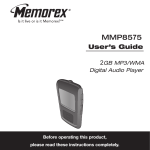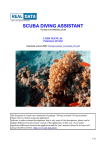Download Dive Computer User Manual Liquivision Products, Inc -1
Transcript
Dive Computer User Manual Shortened Manual For the full version of the manual please go to: http://liquivision.com/docs/Xeo_User_Manual.pdf Liquivision Products, Inc -1- XEO Manual Dive Computer User Manual CONTENTS IMPORTANT NOTICES ................................................................................................................. 4 MENU TREE.................................................................................................................................... 5 USER AGREEMENT AND WARRANTY ...................................................................................... 6 GETTING STARTED – BEFORE DIVING THE XEO .................................................................... 6 Turning the XEO on/off ......................................................................................................... 6 Register Your Unit/Activate Your Dive Software ............................................................ 6 Setup Time/Date & Battery Type/Gradient Factors ...................................................... 6 GETTING STARTED – FEATURES OF THE XEO.......................................................................... 7 MENUS ........................................................................................................................................... 8 Shut Off ...................................................................................................................................... 8 LOCK/UNLOCK ........................................................................................................................ 8 Dive Planning .......................................................................................................................... 8 Mode ......................................................................................................................................... 8 Alarms ..................................................................................................................................... 10 Deco Settings ........................................................................................................................ 10 Your Saturation ..................................................................................................................... 11 Simulate Dive ........................................................................................................................ 11 Dive Log .................................................................................................................................. 12 Connect to PC ...................................................................................................................... 12 Underwater Menus .................................................................................................................. 13 EMERGENCY .......................................................................................................................... 13 Bailout/Undo Bailout ........................................................................................................... 13 GFs Off/Undo GFs Off .......................................................................................................... 13 Lost Gas .................................................................................................................................. 13 Silence Alarms ...................................................................................................................... 13 Change Setpoint .................................................................................................................. 13 Change Gas .......................................................................................................................... 14 Stopwatch .............................................................................................................................. 15 Reset AVG .............................................................................................................................. 15 DIVING WITH YOUR XEO IN DECO MODE .......................................................................... 16 Dive Planning ........................................................................................................................ 16 Settings That Will Affect Your Deco Plan ........................................................................ 16 Liquivision Products, Inc -2- XEO Manual Dive Computer User Manual Gas settings ........................................................................................................................... 17 Decompression Planning................................................................................................... 19 Gradient Factors .................................................................................................................. 20 Oxygen loading ................................................................................................................... 20 Entering the water ................................................................................................................ 21 Dive Display ........................................................................................................................... 21 Dive Time ................................................................................................................................ 21 Depth ....................................................................................................................................... 21 Maximum Depth .................................................................................................................. 22 Decompression Information Zone................................................................................... 22 Dive Setup .............................................................................................................................. 22 Gas or Setpoint ..................................................................................................................... 23 Gas Alarms ............................................................................................................................ 23 Temperature .......................................................................................................................... 24 Battery Indicator................................................................................................................... 24 Exiting the water ................................................................................................................... 24 Last dive information ........................................................................................................... 25 Altitude Compensation/Surface Pressure Adjustments ............................................ 25 DIVING WITH YOUR XEO IN GAUGE MODE ....................................................................... 26 Entering the water ................................................................................................................ 26 Dive Display ........................................................................................................................... 27 Dive Time ................................................................................................................................ 27 Depth ....................................................................................................................................... 28 Stopwatch .............................................................................................................................. 28 Average Depth ..................................................................................................................... 28 Battery Indicator................................................................................................................... 29 “Battery Savings” Mode ..................................................................................................... 29 Exiting the water ................................................................................................................... 29 Altitude Compensation/Surface Pressure Adjustments ............................................ 29 XEO PC INTERFACE .................................................................................................................. 30 CONTACT INFORMATION ....................................................................................................... 30 Liquivision Products, Inc -3- XEO Manual Dive Computer User Manual IMPORTANT NOTICES Abbreviated Manual This manual is a shortened version of the manual for quick setup and reference. For the full detailed user’s manual, please visit: http://liquivision.com/docs/Xeo_User_Manual.pdf. WARNING – DANGERS OF DIVING Scuba diving is a dangerous sport, and can lead to injury, disability or death. Always dive within the limits of your training, skills and experience. Technical diving activities, including decompression diving, mixed gas diving, rebreather diving, wreck and cave diving, all substantially increase the risks of scuba diving. The XEO dive computer is capable of calculating decompression requirements based on the Bühlmann ZH-L16C algorithm first published in 19901. Decompression is an inexact science. It is possible to follow a decompression plan exactly and still suffer decompression sickness. Following a decompression plan does not, in any way, guarantee the avoidance of decompression sickness. The same profile that gets you out of the water safely one day may cause decompression sickness another day, and lead to temporary or permanent injury or death. You can die while diving. WARNING – ELECTRONICS CAN FAIL – ALWAYS CARRY BACKUP The XEO dive computer hardware, like any electronic equipment whose components mature and age. If they fail during your dive, they can stop providing you with critical information. You must have a plan to handle the failure of the XEO dive computer during your dive. You should carry backup instruments, including a depth gauge, submersible pressure gauge, digital bottom timer or dive watch, a compass, and have access to decompression tables. Do not risk your life on only one source of information. WARNING – ALWAYS CHECK FOR SOFTWARE UPDATES The XEO dive computer software likely still has bugs. We have looked for them and tried to eliminate them, but they can still appear during use. Bugs can cause the units to provide inaccurate or incomplete information, or cause the unit to reset or turn off and stop providing any information at all. You should always check for software updates (http://liquivision.com/downloads/XEOSoftwareHistory.php) and install all applicable updates, every time you prepare to use the XEO dive computer. Liquivision Products, Inc -4- XEO Manual Dive Computer User Manual MENU TREE 1. Shut Off 2. LOCK 3. Dive Planning 3.1. Deco 3.1.1.Dive Setup 3.1.1.1. OC 3.1.1.1.1. Gases 3.1.1.1.1.1. Air 3.1.1.1.1.2. TMx 21/12 3.1.1.1.1.3. Air 3.1.1.1.1.4. Add 3.1.1.1.2. Runtime 3.1.1.1.3. Alarms 3.1.1.1.3.1. Alarms 3.1.1.1.3.2. Depth 3.1.1.1.3.3. Time 3.1.1.1.3.4. Ascent Rate 3.1.1.1.3.5. Descent Rate 3.1.1.1.4. Deco Settings 3.1.1.1.4.1. GF L/H 3.1.1.1.4.2. PO2 Dive 3.1.1.1.4.3. PO2 Deco 3.1.1.1.4.4. Min PO2 3.1.1.1.4.5. Max END 3.1.1.1.4.6. Last deco stops 3.1.1.1.5. Your Saturation 3.1.1.1.6. Simulate Dive 3.1.1.1.6.1. Depth 3.1.1.1.6.2. Time 3.1.1.1.6.3. Speed 3.1.1.1.6.4. Start 3.1.1.1.6.5. Cancel 3.1.1.2. CCR 3.1.1.2.1. Unit 3.1.1.2.2. Low SP 3.1.1.2.3. High SP 3.1.1.2.4. Auto Switch 3.1.1.2.5. On Descent 3.1.1.2.6. On Ascent 4. Dive Log 5. Display Settings 5.1. Brightness 5.2. Auto Dim Liquivision Products, Inc 5.3. Refresh 5.4. Layout 5.5. Velocity 5.6. Stopwatch DF 5.7. Dark Mode 5.8. Analog Clock 5.9. Show Hours 5.10. Colors 5.10.1. All Colors 5.10.1.1. All Colors 5.10.1.2. All U/W colors 5.10.1.3. Factory Default 5.11. Simulate Dive 5.11.1. Depth 5.11.2. Time 5.11.3. Speed 5.11.4. Start 6. Preferences 6.1. Units 6.2. Log Period 6.2.1.Tap Sens. 6.2.2.Tap Count 6.2.3.Min. dive 6.2.4.Min. SI 6.2.5.Status 6.2.6.Battery Type 6.2.6.1. White ER144335M 6.2.6.2. Blue ER17335M 6.2.6.3. Green ICR1340 6.2.7.Battery Meter 6.2.7.1. Symbol 6.2.7.2. Volts 6.2.8.Battery Test 7. Salinity 8. Time/Date 8.1. 12h/24h 8.2. Time 8.3. Date 8.4. Year 8.5. Calibrate Time 9. Connect to PC 10. Exit -5- XEO Manual Dive Computer User Manual USER AGREEMENT AND WARRANTY Please go download our user agreement and warranty: http://liquivision.com/XEO_manuals.php. You must accept the User Agreement and Warranty in order to active the software and begin using your product. If you do not, you must return your unused product within 30 days. GETTING STARTED – BEFORE DIVING THE XEO Turning the XEO on/off To turn the unit on, simply install a new or charged battery and tap on the top three times. To turn the XEO off, select “Shut Off” from the main menu. Register Your Unit/Activate Your Dive Software To register your unit, you must visit: http://www.liquivision.com/activate.php. Before registration, you can navigate through your unit’s menus, but it is not ready to dive. You will see the “Unit is locked” screen (below, left). Once you enter your information and agree to our User Agreement and Warranty, you will be given a PIN number. Once you select the “Enter PIN” option you will be able to type this PIN into your unit by tapping up and down on the XEO. Setup Time/Date & Battery Type/Gradient Factors Once you have registered and unlocked your XEO unit, the main screen will still say “NOT Ready to Dive: Edit Your GFs, Time/Date, Battery Type”. This information must be entered before the unit is dive ready. To do this, go to “date/time” on the main menu. You will also need to set the battery to the type you are using. Please go to “preferences” and select “battery type” to select the correct battery. Battery types and names are below: DISPOSABLE RECHARGEABLE ER 17335M LFP123A ICR16340 1700mAh 530mAh 650mAh Blue White Green Liquivision Products, Inc -6- Xeo Manual Dive Computer User Manual GETTING STARTED – FEATURES OF THE XEO Battery Compartment Color OLED Display Front Bungee Holes Front Strap Holes Infra Red Aperture (for connection to PC Interface) Serial Number & CE Mark Liquivision Products, Inc -7- Xeo Manual Dive Computer User Manual MENUS Tap 3 times on the top of your unit to enter the menus. 1 Shut Off Tap left on this option to turn your XEO off. 2 LOCK/UNLOCK This menu item allows you to lock all your menu settings so they cannot change accidentally, though you will still be able to tap through the menus. To lock, just select the “LOCK” menu item and enter “123”. Your XEO is now locked, and the menu item changes to “UNLOCK” To unlock, just select “UNLOCK” and enter “123” once again. When a unit is put in “LOCK” mode, the scrollbar will turn Red. Once you unlock, the scrollbar will turn back into green. 3 Dive Planning This whole submenu is devoted to planning your dive – here you can set up your unit for Open Circuit, Closed Circuit or Gauge Mode diving and automatic gas switching, you can enter your gases, set up alarms and compute your ascent schedule – you will get the exact same one that the XEO will display during your dive, provided of course you follow the dive plan precisely. 3.1 Mode 3.11 (Deco/Gauge) This menu item allows you to select between Deco or Gauge mode of operation. In Deco mode the XEO functions as a trimix dive computer. In Gauge mode, the XEO functions as a bottom timer. IMPORTANT NOTE ON SWITCHING TO/FROM GAUGE MODE In Gauge Mode, surface off-gassing continues when the device is above water. Once the device is underwater, all deco calculations are suspended. When switching from Gauge Mode to Rec/Tec Mode, the deco information will no longer be accurate, since previous tissue values are used. When you switch out of Gauge Mode, you will see this warning: Tap Left to continue. 3.12 Dive Setup Dive Setup: Unit OC/CCR This menu item allows you to choose between Open Circuit “OC” or Closed Circuit Rebreather “CCR” modes. If you choose “CCR”, you will be given the option to make the following selections: Setpoints: You can choose to set your “Low SP” and your “High SP”. “Low” will be between 0.3-1.0 “High” will be between 0.5-2.0 Liquivision Products, Inc -8- Xeo Manual Dive Computer User Manual Setpoints progress in 0.1 increments. The Low setting has to be lower than the “High” one. Auto Switch: OFF/ON This menu item allows you to set Auto Switch to either “On” or “Off”. When Auto Switch is “On”, your XEO will automatically switch your setpoint from Low to High, and vice versa. Two more options relating to your Setpoints are “On Descent” and “On Ascent”. These options allow you to configure the depth at which your XEO will automatically switch from Low to High Setpoint, and from High to Low Setpoint, respectively, assuming that you have turned Auto Switch to “On”. Your XEO will also assume, when computing the ascent schedule, that below the “On Descent” depth you have your Setpoint set to High and, above the “On Ascent” depth, to Low. 3.13 Gases Here you can configure up to 10 different gases for use in your dives. Add If you select the “Add” option, you will see the following screen, in which you can set the specifications of your gas: O2: oxygen percentage in the gas, between 0-100 He: helium percentage in the gas, between 0-100 Mode: Dive Gas, Deco Gas, Backup Gas, or Off. Please note that O2+He cannot be more than 100%. Also, the nitrogen percentage of a gas is calculated as 100% – O2 – He. This submenu will also display Maximum Operating Depth (MOD) of all Dive and Deco Gases. This number is calculated by the XEO based on all your settings, and has a limit of 200m/650ft. No MOD will be displayed for Backup and Off Gases. If you change a Backup or Off Gas into a Dive or Deco Gas, its MOD will be calculated. 3.14 Runtime In this section you can enter your dive plan and see what ascent schedule will XEO compute underwater, assuming that you follow the dive plan precisely. You can configure two types of waypoints: - Normal: where you set a target Depth and a Time spent at that depth, and your XEO uses this information to create a dive plan - Switch: where you set a target Depth and a Gas you want to switch to at that depth, and your XEO uses this information to create a dive plan A few things to keep in mind… Your XEO assumes your first waypoint is depth “0” and time “0”. When preparing your dive plan, your XEO uses the ascent/descent rates configured in the Ascent Rate/Descent Rate submenu of the Alarms menu. If you have recently been diving, and are still saturated from those dives, there will be an additional item in the Runtime submenu, which is “Remain. SI”, or “Remaining Surface Interval”. Here you can configure the number of hours and minutes that you plan to stay at the surface, before going on the dive that you are planning. Liquivision Products, Inc -9- Xeo Manual Dive Computer User Manual One final thing to remember is that the “Compute Deco” feature might produce unexpected (and wrong) results if you manually enter waypoints that are breaching your decompression ceiling. As an example: if you enter a 90m / 300ft waypoint, after which your decompression should start at 42m / 140ft, but you manually overwrite it by creating next waypoint at 30m / 100ft, then you would get erroneous decompression computations. 3.5 Alarms Your XEO can display visual alarms when you exceed any of the following parameters: Maximum depth Maximum dive time Maximum ascent rate Maximum descent rate When the alarm is activated for any parameter, that piece of information will start blinking on your screen for one minute. If you do not correct the situation within one minute, the parameter display will invert (i.e. it will appear as black letters on colored background) until you correct situation causing the alarm. Once you do that, the alarm will turn off. The only exception is a time alarm. It will blink for 1 minute, after which it will go back to normal. 3.6 Deco Settings In this submenu there is a set of parameters that affect how your XEO calculates your ascent schedule: 3.61 GFs L/H You will be asked to enter your chosen Gradient Factors prior to your first dive. You can either confirm the default 100/100 setting (Bühlmann ZH-L16C algorithm1) or modify the numbers to increase conservatism. The factors are listed in the sequence Low/High. Low represents the factor at the deepest decompression stop, and “High” represents the factor at the surface. Both factors can range from 0-100, although Low must be less than or equal to High. 3.62 PO2 dive Here you can setup the maximum PO2 for your Dive Gas. This will define how deep your Dive Gas will still be considered breathable. 3.63 PO2 deco Here you configure the maximum PO2 for your Deco Gas. This will define how deep your Deco Gas will still be considered breathable. 3.64 Min PO2 Here you configure the minimum PO2 for any of your gases. This will define how shallow your gases will still be considered breathable. 3.65 Max END Liquivision Products, Inc -10- Xeo Manual Dive Computer User Manual Here you configure the maximum END (Equivalent Narcotic Depth) for any of your gases. This will define how deep your gases will still be considered breathable. Your XEO assumes that oxygen is also narcotic – therefore, the END for nitrox mixes will be the same as the END of air. Only helium can reduce the END of a gas. 3.66 Last deco stops In this submenu you can define a set of Last Deco Stops. As a default, XEO will compute deco schedule so that the last deco stop is 3m / 10ft, then 6m / 20ft, 9m / 30ft, etc. Here you can configure your own set of last decompression stops, if you want them to be different from the default. You can create up to 5 Last Deco Stops. By tapping into each one, you can Copy, Edit, or Delete it. The “Copy” and “Add” options are only available if there are fewer than 5 Last Deco Stops. 3.6 Your Saturation This menu item displays a screen with your current saturation calculated with the Bühlmann ZHL16C algorithm. The information presented here takes into account data from dives you have actually completed. Your Saturation screen after a period of no diving Your Saturation screen after a deep dive Your current CNS (Central Nervous System) oxygen saturation OTU (Oxygen Toxicity Units) left for today Time to full desaturation from inert gases Your Allowed Pressure is a theoretical value, calculated with the Bühlmann ZH-L16C algorithm, which describes the lowest ambient pressure your body could tolerate without experiencing decompression sickness (DCS). The Altitude value is a translation of the allowed pressure into a theoretical maximum allowed altitude, which is based on average pressures at altitudes. As a rule of thumb, if the allowed pressure is 2400m or 8000ft, you should be able to fly on a commercial airliner, as this is the target cabin pressure. However, it is important to remember that a plane cabin can lose pressure for a variety of reasons and this could be a risk factor. These numbers coincide with the Buhlmann algorithm. Following this information does not guarantee that you will avoid decompression sickness. 3.7 Simulate Dive This option is here so you can experiment with ascent schedule calculations, gas switches, emergency modes, etc., without getting yourself or your XEO wet. When you enter “Simulation”, it will open sub-menu asking you for depth and time of the dive, its speed and then you can select “Start”. Liquivision Products, Inc -11- Xeo Manual Dive Computer User Manual 4 Dive Log The Dive Log keeps track of dives you did with your XEO, including their depth and temperature profiles. With use of a XEO PC Interface and related software you can download this information to your desktop or laptop. When you review downloaded dives, you will also be able to see the pressure profile of any tanks that were being monitored during the dive. The number of dives recorded by the Dive Log depends on the Log Period you select. The default setting is 10 seconds and on this setting you will be able to record approximately 1500 hours of dive time with one tank. 5 Connect to PC Tap into this menu item before starting the download of your dive logs in your PC application of choice. Refer to its manual for more information. If you tap into this item accidentally, don't worry – the wait for PC communication will time out after 30 seconds, and you will be back to main menu. Note that you don’t have to select this option to update your firmware. Liquivision Products, Inc -12- Xeo Manual Dive Computer User Manual Underwater Menus 1 EMERGENCY This submenu is meant for emergencies only. Its settings affect how your XEO calculates your ascent schedule. You can familiarize yourself with them by using simulate dive. 1.1 Bailout/Undo Bailout This option will appear in the menu if you are diving in CCR mode. By selecting this option you are informing your XEO that you have just bailed out and switched to open circuit. The XEO will assume that you are now breathing your diluent in OC mode, and will also use all the other gases you have configured as Dive Gas or Deco Gas to plan your ascent. You can reverse your bailout by returning to the EMERGENCY submenu and choosing Undo Bailout. 1.2 GFs Off/Undo GFs Off This option is meant for a situation in which you need to get out of the water as soon as possible. It will remove any Gradient Factor-based conservatism you have set up, and will compute your ascent schedule with the bare Bühlmann ZH-L16C algorithm. 1.3. Lost Gas If you have lost a gas that was to be used later for decompression, it is very important to use this menu option to mark it as “Lost”. This will prevent this Lost Gas from being used in ascent schedule planning. If you fail to do this, your ascent schedule will be wrong, as the XEO will assume that you can still use that gas. At first, the Lost Gas submenu displays only gases that are breathable at your current depth (including your current gas). If you select “Show All”, it will display all Dive and Deco gases available, except for those that you marked as “Lost”. 2 Silence Alarms Choosing the “Silence Alarms” option will cause ALL of the alarms that are on at that moment to be silenced until the end of the dive. Keep in mind that the descent and ascent rate alarms are the same alarm – if you silence the descent rate alarm on the way down, you will not see alarm go off if you ascend too fast on the way up! WARNING Use of the “Silence Alarms” is intended for exceptional circumstances. Ignoring an alarm you have chosen to set means you are exceeding the limits of your dive plan and putting yourself at a very serious risk. 3 Change Setpoint This menu item appears only when you are diving in CCR mode, and provided you are not bailing out. Liquivision Products, Inc -13- Xeo Manual Dive Computer User Manual In the surface menus, you can configure your “High” and “Low” setpoints. If you are currently diving either the High or the “Low” setpoint, then only the alternate option will be displayed. This means that if you’re at the “Low” setpoint, the first item will be High and, conversely, if you’re at the “High” setpoint, the first item will be Low. If you are currently diving a custom setpoint, both options will be displayed (High and Low). Also, there is a “Custom Setpoint” option. By choosing it, you can change your setpoint to any value between 0.3 up to 2.0, in 0.1 increments. 4 Change Gas This menu item appears only when you are diving OC, or when you are diving CCR in bailout mode. In the surface menus, you can configure your gas settings. When you tap into this submenu, you will see list of gases that are allowed for the depth you’re at. This list is based on: - your min / max PO2 / END settings, and - your gas settings. A gas set in “Dive” mode will use “PO2 dive” as maximum PO2, while a gas set in “Deco” mode will use “PO2 deco” as maximum PO2 The gases will be listed from one with the highest content of O2 to the one with the lowest. This list will only display gases that are configured as “Dive” or “Deco” gases. There is also an option to “Show All”, that will display ALL available gases, in the order they are in the Gases menu. It will also include gases that are configured as “Backup” gases, and ones that you have set as “Lost” during your dive. Finally, there is an option called “Custom Gas”, with which you can configure an additional gas underwater. Doing this while diving is very troublesome, so we highly recommend that you take steps BEFORE the dive to avoid using this option. The best thing is to input every gas you and your buddies are taking underwater. If your buddies use different gases than you do, then you should enter them as “Backup” gases and revert to them in case of an emergency. Liquivision Products, Inc -14- Xeo Manual Dive Computer User Manual 5. Stopwatch The “Stopwatch” is a timer that you can turn on and off, start, pause, and restart during your dive. Here is how it appears in each of the four screen layouts: STANDARD SIMPLE ALTERNATE LARGE If the Stopwatch is “Off”, your XEO’s underwater menu has an item called “Stopwatch On”. If you select this item by tapping either side of your XEO unit, you will activate the Stopwatch function and you will see your dive display rearrange itself – it will show the Stopwatch in addition to the information it was previously displaying. When the Stopwatch function is “On” and you return to the underwater menus, you will see a menu item called “Stopwatch”, and this takes you to the submenus that control the use of the stopwatch. Stopwatch Shortcut: if the Stopwatch is “On”, then by tapping three/five times on a side of your XEO, you will be taken directly to the stopwatch sub-menu: 6 Reset AVG This option is only available in gauge mode as well. It will reset the average depth that has been calculated from the beginning of the dive, and it starts calculating it from this point onwards. Keep in mind, however, that the average depth in your dive log will be average depth over the whole dive. Liquivision Products, Inc -15- Xeo Manual Dive Computer User Manual DIVING WITH YOUR XEO IN DECO MODE 1 Dive Planning Your XEO has a wide set of features that can assist you with your dive planning and preparation. You can configure the basic mode of the unit you are diving with the gases that you plan to take with you on the dive, as well as your decompression schedule. You can configure minimum and maximum gas parameters, last decompression stops and algorithm conservatism parameters, called Gradient Factors. WARNING Never attempt to plan or undergo a decompression dive without proper training. Do not use the XEO ascent schedule as a definite source of decompression information. The Dive Planning feature is provided ONLY as a way to predict the XEO’s ascent schedule computed during dive, assuming you follow the dive plan perfectly. Both the XEO Dive Planning and In-Water Decompression Calculations likely still have bugs. We have looked for them and tried to eliminate them, but they can still appear during use. Bugs can cause the unit to provide inaccurate or incomplete information, or cause the unit to reset or turn off and stop providing any information at all. You should always check for software updates and install all applicable updates, every time you prepare to use the Xeo. You must have a plan to handle a XEO dive computer failure during your dive. You should carry backup instruments, including a depth gauge, submersible pressure gauge, digital bottom timer or dive watch, and have access to decompression tables. Do not risk your life on only one source of information. 2 Settings That Will Affect Your Deco Plan The following settings affect the data your XEO will use to compute your ascent schedule, so please take a while to read and understand this section. In the Dive Setup submenu, you can choose the mode you wish to dive in – Open Circuit “OC” or Closed Circuit Rebreather “CCR”. Settings related to OC Dives When diving OC, one additional option you can set is Auto Switch – you can turn it “On” or “Off”. When it is “Off”, there will be no automatic gas switches – you will have to do every switch manually. When it is “On”, your XEO will automatically switch gas to the Best Gas as long as following criteria are met: There is a Best Gas (that is, there is at least one gas that is breathable at your depth) And gas Manual Override is “Off”. Gas Manual Override Concept Gas Manual Override is a feature that makes sure your XEO will not stubbornly switch your gas to the Best Gas for your current depth, even though you switched gas manually to another gas. Liquivision Products, Inc -16- Xeo Manual Dive Computer User Manual Normally, according to the Best Gas concept, the Auto Switch would switch you to your Deco Gases when you start the dive, until you exceed their respective MODs. Similarly, if you were to switch gas manually, the Auto Switch would try to switch you back to your Best Gas. To prevent this, we created Manual Override, which turns on every time you start a dive or switch gas. The Manual Override turns off once you reach a depth where the gas you are actually breathing becomes the Best Gas. Settings related to CCR Dives When diving CCR, there is a larger set of settings to configure. First, you must set values for your “Low” and High setpoints. You can set them to any value between 0.3-1.0 and 0.5-2.0, respectively, in 0.1 increments. You can use these pre-configured Low and “High” setpoints to quickly change setpoints underwater (this way, you don’t have to create a new setpoint while underwater). These preconfigured setpoints will be used to calculate your ascent schedules. There are two more values related to these setpoints that you will need to configure: “On Descent” and “On Ascent”. “On Descent” allows you to configure at what depth you want to switch from the Low setpoint to the High setpoint during your descent. “On Ascent” allows you to configure at what depth you want to switch from the High setpoint to the Low setpoint during your ascent. If you follow a different schedule – e.g., you spend all your bottom phase on the “Low” setpoint – you should turn Auto Switch “Off”. Even when you turn your Auto Switch “Off”, you should make sure to configure your “On Descent” and “On Ascent” depths. Here is how they will affect ascent schedule: When the ascent schedule calculation starts, it considers your current setpoint, whatever it is. If your depth is at least the “On Descent” or deeper, the setpoint used to calculate your schedule will be High. This means that, if you are using the “Low” setpoint during your bottom phase, your XEO assumes that after you start your ascent, you will manually switch to High. When your depth on the schedule becomes equal or less than the “On Ascent” value, the setpoint on your schedule will be changed to Low. If you choose your Auto Switch to be “On”, it will switch your setpoint to: “High” if your current setpoint is Low (but not any custom setpoint), and the depth you are at is more than or equal to the “On Descent” depth. Low if your current setpoint is High (again, not any custom setpoint), and the depth you are at is less than or equal to the “On Ascent” depth. 3 Gas settings In the Gases submenu, you can configure up to 10 different gases to be used during your dives. For each of these gases, you can specify the following: oxygen content, helium content, as well as a “Mode”. The “Mode” setting defines how you plan to use this gas during the dive. Available modes are: Dive Deco Backup Liquivision Products, Inc -17- Xeo Manual Dive Computer User Manual Setting a gas to “Off” means that you do not plan to use this gas at all during your current dive, but it gives you the option to easily turn it “On” in the future. The other gas modes are described below, together with few other labels XEO uses with respect to gases: Best Gas – your XEO uses a “Best Gas” concept to determine the gas you ought to be breathing at a specific depth, both during Dive Planning and during Auto Switching while diving. To determine the “Best Gas”, your XEO first reviews all the “Dive” and “Deco” gases you have set up for this dive (with the exception of any “Lost” gases). Then it chooses a subset of gases that are breathable at this depth – based on your min / max PO2 / END settings. Finally, it chooses one that has the highest content of oxygen among those gases – that is your “Best Gas”. Default Gas – the gas you set as “Default” is the gas your XEO will assume you are breathing the moment you begin the dive. You can later switch to other gases during your dive. Default Gas Rules: Only one gas can be configured as the “Default Gas” There always has to be a “Default Gas” The “Default Gas” will always be a Dive Gas If you remove a “Default Gas”, or change its mode from “Dive Gas” to “Deco”, “Backup” or “Off”, the “Default” setting will be passed to the first Dive Gas on the list of gases. If there is no such gas configured, it will be passed to first gas on the list, and its mode will be changed to Dive Gas. If you are in CCR mode, the Default Gas will be your diluent, and it will be impossible to switch diluent while diving. Dive Gas – Dive Gases will be available for switches during the dive, and will be used in ascent schedule calculation. Their maximum PO2 is determined by the PO2 dive menu item. Deco Gas – Deco Gases will be available for switches during the dive, and will be used in ascent schedule calculation. Their maximum PO2 is determined by PO2 deco menu item. Backup Gas – Backup Gases will be available for switches during the dive, after choosing option “Show All” in the Change Gas underwater menu. A Backup Gas will be used in ascent schedule calculation only after you switch into it, and only until your ascent schedule reaches a depth where it can switch to another Dive or Deco gas. You can alter this by marking some of Dive or Deco Gases as “Lost” (see below). A typical example of Backup Gases would be to configure the Gases your dive buddy is taking, but that you don’t have. That way, you can quickly switch into them in an emergency. Custom Gas – you can configure a Custom Gas during your dive, via the Change Gas underwater menu. It can take a lot of time to configure a Custom Gas underwater, so we urge you to avoid it as much as possible by pre-configuring any gases you may want to use on the surface, before your dive. A Custom Gas will be used in ascent schedule calculation only after you switch into it, and only until your ascent schedule reaches a depth where it can switch to some other Dive or Deco gas. You can alter this by marking some of Dive or Deco Gases as “Lost” (see below). Liquivision Products, Inc -18- Xeo Manual Dive Computer User Manual Lost Gas – you can mark any of your Dive or Deco gases as “Lost”, by entering the EMERGENCY> Lost Gas underwater submenu. This gas will then no longer be suggested as a Best Gas, and will not be used in calculating your ascent schedule. You should use this option when you actually lose a specified gas, and do not expect to be able to use it on your ascent. You can still access this gas by choosing “Show All” in the Change Gas underwater menu. 4 Decompression Planning Your XEO runs the well documented and Bühlmann ZH-L16C algorithm1, with optional Bias Factors available as a method of adding additional conservatism. It consists of three parts: Actual decompression planning – these calculations run continuously, including while you dive, stay at the surface, put your XEO to sleep, and so on, and their purpose is to track your current inert gas and oxygen saturation. Also, while you are diving, these calculations compute your ascent schedule based on the theoretical Bühlmann1 model. Your ascent schedule information is displayed on your dive screen as Time To Surface, No Decompression Limit, Deepest Stop, etc. Simulated decompression planning – these calculations only occur when you run Simulate Dive on your XEO. The Dive Simulator starts with your actual inert gas and oxygen saturation, but after that it tracks your simulated inert gas and oxygen saturation. Also, it follows the pressure implied by the dive simulation, and not the actual ambient pressure around you. After the simulated dive is finished, the simulated saturation is wiped out. If you start a new simulation, it will start again from your actual saturation. Also, the simulated dive will not, of course, affect your actual saturation. Dive planning – these calculations start with your current actual inert gas and oxygen saturation. If you are not yet fully desaturated from previous dives, then you can tell the Dive Planner to “wait” certain amount of time on the surface (equivalent to whatever time is left of your surface interval). The Dive Planner will assume your next dive will begin once your Remaining Surface Interval has elapsed, and it will compute your ascent schedule taking into account the Waypoints you set up and the saturations you would expect to reach based on these Waypoints. See also the Runtime submenu for more information. Whenever you begin a dive, be it an actual dive, a simulated dive, or dive planning, your XEO will assume that you are using your Default Gas (see the Gas Settings section), which, when diving OC, is the gas that you are breathing at the start of your dive or, when diving CCR, is your diluent. Also, in the case of CCR diving, your XEO assumes that you start your dive using the Low setpoint. Your gas or setpoint will change, during an actual dive or simulated dive, when: o You enter the main underwater menu and use the Change Setpoint or Change Gas options. o You enter the EMERGENCY underwater menu, and use the Bailout option. In bailout mode, you are considered to be diving OC and breathing your diluent as a gas. To change this, you can use Change Gas. o If the Auto Switch option is on (Dive Setup menu), either in OC or in CCR mode, your current Gas or Setpoint may change as outlined in Settings That Will Affect Your Deco Plan. Liquivision Products, Inc -19- Xeo Manual Dive Computer User Manual Your gas or setpoint will change, during dive planning, when: o You manually enter a Switch (gas switch for OC, setpoint switch for CCR) – see Runtime submenu for details. o Your XEO computes ascent schedule – more on this below When your XEO is computing your ascent schedule, it is assuming you will be changing your gas or setpoint on the way up, irrespective of the Auto Switch option. When diving OC, your gas will be updated always to the Best Gas for a specific depth of your ascent schedule. If there is not a single gas breathable at that depth – a hypothetical situation, which definitely is to be avoided – it is not changed. The Best Gas is chosen among all Dive and Deco Gases you have set up, that have not been flagged as “Lost”. When diving CCR it does not change your setpoint, until: o Your depth at this point of your ascent schedule is below On Descent option – then, the setpoint will be changed to High. o Your depth at this point of your ascent schedule is above On Ascent option – then, the setpoint is changed to “Low”. 5 Gradient Factors Gradient Factors are a method used to increase the conservatism of the bare Bühlmann ZHL16C algorithm. Gradient Factors range from 100/100 to 0/0 (most added conservatism). In fact, the 0/0 setting refers to decompression based only on the oxygen window effect (no tissue compartment supersaturation). Decreasing the "Low" value from 100 to 30, for example, adds conservatism in the deep part of the decompression, i.e. it might introduce additional deep stops, and lengthen the deepest stops' duration. Decreasing the "High" value from 100 to 85, for example, adds conservatism in the shallow part of the dive, i.e. it might substantially lengthen shallow decompression stops. 6 Oxygen loading Apart from inert gas loading, your XEO also calculates your CNS (Central Nervous System) and OTU (Oxygen Toxicity Unit) loading. Your current CNS/OTU levels are easy to access through the Your Saturation menu item. You can view your CNS information and OTU remaining in two ways: Access the Your Saturation menu item. This will show you how much more OTU you have left for this day. Plan your next dive using the Runtime function. After you select “Compute Deco”, a window will pop up showing, among other values, the OTU left for the day of that dive. If you plan a dive on the next day (which you can do by using “Remaining SI” option), then the OTU left will be displayed for day after that dive, not for today. Liquivision Products, Inc -20- Xeo Manual Dive Computer User Manual If you exceed your CNS limit during the dive, you will see a Gas Alarm noting it: the blinking red PO2 label on the screen. 7 Entering the water Turning Your XEO On We recommend that you turn your XEO on yourself before you enter the water to check the remaining battery power and to make sure that all is functioning properly. You can turn it on by tapping the unit in the Down direction 3/5 times. Otherwise, it will turn on automatically few seconds after you take it deeper than 1.6 meters / 5.25 feet. Beginning Your Dive When you start to descend and go below 1.6 meters / 5.25 feet, your XEO will turn into dive mode. 8 Dive Display Currently, there is a single underwater display layout. You can edit the colors of all the items on your screen. 8.1 Dive Time The large yellow number in the upper-right-hand corner of your display is the Dive Time. Dive Time Dive time is measured in seconds, starting from the moment your XEO reaches 1.6 meters / 5.25 feet. It will stop once you surface, and it will reset once you have been on the surface for more than the Minimum Surface Interval. 8.2 Depth The green number in the lower-right-hand corner of the display is your Current Depth. Max Depth Depth Liquivision Products, Inc -21- Xeo Manual Dive Computer User Manual 8.3 Maximum Depth The label “MAX” refers to the maximum depth you have reached over your entire dive. Your maximum depth will reset if you surface for more than the Minimum Surface Interval. 8.4 Decompression Information Zone The horizontal section in the middle of the screen is reserved for your decompression information. Deco Info Zone 1. OC Dive With No Deco 2. CCR Dive With Deco 3. OC Dive With Deco TTS – Time To Surface is total time it should take you to get to the surface, if you were to precisely follow your XEO’s ascent schedule, including all the stops and recommended gas switches. NDL – No Decompression Limit is the maximum time you can still stay at your current depth, before the XEO ascent schedule will include decompression stops. STOP/FOR – Shown together (see Picture 2), this pair describes the deepest decompression stop on your XEO’s ascent schedule. Below “STOP” there is depth of this stop (in meters or feet, depending on your Units settings), and below “FOR” is its duration, in minutes, rounded up to the nearest minute. STOP – Shown as a stand alone value (see Picture 3), “STOP” shows the length of the deepest decompression stop on your XEO’s ascent schedule when you are currently at this stop (that is, within 0.5m / 1.6ft from it). Now these numbers are displayed in various configurations, depending on your depth and XEO ascent schedule. If your XEO’s ascent schedule contains no decompression stops, TTS and NDL are displayed (Picture 1 above). If your XEO’s ascent schedule contains decompression stops, but you are not at the deepest one at the moment, TTS and STOP/FOR are displayed (Picture 2 above). If your XEO’s ascent schedule contains decompression stops, and you are at the deepest one at the moment, TTS and STOP are displayed (Picture 3 above). 8.5 Dive Setup Based on your Dive Setup settings, the moment you begin your dive, your XEO will enter either OC or CCR dive mode. This will be displayed in the lower-left corner with either “OC” or “CCR”. Furthermore, if during CCR dive you bailout (and indicate that by using Bailout menu option), this label will change to “BAIL”. Liquivision Products, Inc -22- Xeo Manual Dive Computer User Manual 8.6 Gas or Setpoint When you are diving OC or CCR in Bailout Mode, below the type of dive (OC/BAIL) you will have your current gas displayed. It will be “O2” for oxygen, “NxXX” for nitrox (e.g “Nx50” for nitrox with 50% oxygen), “XX/XX” for trimix (e.g. “20/30” for trimix with 20% oxygen and 30% helium), or “Air” for air, that is, gas with 21% oxygen and no helium. You can switch your current gas in Change Gas menu section. When you are diving CCR with bailout mode off, below the type of dive (CCR) you will have your current setpoint displayed, with one decimal place. You can switch your current setpoint in Change Setpoint menu section. 8.7 Gas Alarms Gas alarms will be displayed in the same place as your gas or setpoint. If you are diving OC, or CCR in Bailout Mode, then: Your “Best Gas” is the gas with the highest content of oxygen, among gases that are breathable at your pressure (taking into account your min / max PO2 / END settings). If there is such a gas (i.e., there is at least one gas in your gas list that is breathable), and you are breathing different gas, then “Switch Alarm” is triggered. It is displayed as a “Blinking Gas Label”. Furthermore, you can experience following alarms: PO2 – is triggered if the gas you are breathing, at your current pressure, has either lower PO2 than your Min PO2, or higher PO2 than: PO2 dive, if this gas is configured as Dive Gas PO2 deco, if this gas is configured as Deco Gas Both PO2 dive and PO2 deco, if this gas is configured as Backup Gas or Custom Gas END – it is triggered is gas you are breathing, at your current pressure, has higher END than than your configured Max END OTU – if you have exceeded your OTU limit, within the last few days (refer to Oxygen loading section to learn more about how XEO computes those limits) CNS – if you have exceeded your CNS limit (refer to Oxygen loading section to learn more about CNS tracking) Each of the above alarms is displayed as a Blinking Gas Label, alternating with the red label of the alarm (“PO2”, “END”, “CNS”). If more than one of them is on, they will alternate as well. Liquivision Products, Inc -23- Xeo Manual Dive Computer User Manual 8.8 Temperature The current temperature of the surrounding environment is displayed in the lower-left-hand corner, next to the battery indicator. It is displayed either in Celsius or in Fahrenheit, depending on your Units setting. You will see a “C” or “F” letter next to the temperature value to let you know which units you have selected. Keep in mind that the temperature sensor is inside the XEO unit, so it may take a moment for it to adjust to a rapid external temperature change. 8.9 Battery Indicator The battery status is represented graphically with a battery icon or with a battery voltage value. WARNING You must change your battery immediately when the indicator turns red Lithium batteries sustain high power for a long time, but once the power starts to drop, it does so very fast. A red battery indicator means that the battery power will drop to insufficient power within a few minutes. “Battery Savings” mode In the event that your battery is very low during the dive, your XEO will go into “Battery Savings” mode. It is a mode that tries to preserve the battery as much as possible, so that the XEO keeps functioning as long as possible. All the information on the display will turn green (the color that is most power-economical) and the display brightness will be set to low 9 Exiting the water Once you are shallower than 0.6 meters / 2 feet, your XEO will go back into surface mode and offer you access to surface menus. However, for next few minutes, it will remain in post-dive mode. This means that if you resume your dive within that period, it will be counted as continuation of previous dive, instead of a new one. This also means, that all the numbers, such as maximum depth, average depth, dive time, etc. will not be reset. After that, if you decide to dive again, it will be counted as a new dive. Liquivision Products, Inc -24- Xeo Manual Dive Computer User Manual 9.1 Last dive information When on the surface, and not in Sleep Mode, your XEO will display information about the last dive that you have done. Surface interval – it is time elapsed since your last dive. If it is less than 24 hours, you will see the number of hours and minutes. If it is more than 24 hours, you will see number of days and hours. If it is more than 10 days ago, you will not see any surface interval. Last depth – is the maximum depth of your last dive, with one decimal place. Depending on your unit settings, it will be either in meters, or in feet, and you will see “m” or “ft” printed after the number. Last time – is the total time of the last dive, displayed according to your dive time settings – either as total number of minutes, or as hours:minutes. 9.2 Altitude Compensation/Surface Pressure Adjustments Your XEO continuously tracks atmospheric pressure to determine the surface pressure at the start of your dive. When it senses a sudden change in ambient pressure, it understands that you have entered the water and that a dive is beginning. Your XEO can generally distinguish between a sudden change in pressure caused by water entry, vs. other types of sudden changes in pressure, such as a plane taking off, or driving up a mountain. This method of surface pressure detection has proven quite reliable, but it is always possible to trick your XEO, for example: if you place your XEO in shallow and very stable body of water (such as a bucket full of dive gear being rinsed), your XEO may assume that current surface pressure is more than it is in reality. If you go diving immediately after this, your depth reading may be distorted. if you increase ambient pressure very quickly after the XEO has adjusted for being at altitude it might go into a phantom dive, as it will assume that you have entered the water. In this highly unlikely case, the only solution is to reset your XEO by removing the battery. You can always check what XEO assumes as the current surface pressure by going to the “Status” screen. Liquivision Products, Inc -25- Xeo Manual Dive Computer User Manual DIVING WITH YOUR XEO IN GAUGE MODE 1 Entering the water WARNING Your XEO in Gauge Mode acts as a bottom timer – it calculates the duration of your dive, its depth, and other simple parameters. It does not make any decompression calculations, nor does it provide any decompression information. You will need to use other means (tables, desktop decompression planners, dive computers, etc.) to plan your dive. Never attempt to plan a decompression dive without a proper training. Although your XEO in Gauge Mode does not provide any decompression information, it will be a great tool in assisting you to execute a pre-planned dive. IMPORTANT NOTE ON SWITCHING TO/FROM GAUGE MODE In Gauge Mode, surface off-gassing continues when the device is above water. Once the device is underwater, all deco calculations are suspended. When switching from Gauge Mode to Rec/Tec Mode, the deco information will no longer be accurate, since previous tissue values are used. When you switch out of Gauge Mode, you will see this warning: Tap Left to continue. Turning Your XEO On You can turn it on by tapping the unit in the “Down” direction three/five times. Otherwise, it will turn on automatically few seconds after you take it deeper than 1.6 meters / 5.25 feet. Beginning Your Dive When you start to descend and go below 1.6 meters / 5.25 feet, your XEO will turn into dive mode. Liquivision Products, Inc -26- Xeo Manual Dive Computer User Manual 2 Dive Display You have four different underwater display layouts to choose from: Standard, Simple, Alternate, and Large. The display layouts menu can be accessed both in surface mode and in dive mode. In addition, you can customize the color of each piece of information on your display. This can only be done on the surface. STANDARD Stopwatch Dive Time Time of Day Depth Battery Indicator Temperature SIMPLE Depth Stopwatch Dive Time ALTERNATE Stopwatch Depth Temperature Dive Time Battery Indicator Time of Day LARGE Stopwatch Dive Time Time of Day Battery Indicator Depth Temperature 2.1 Dive Time One of large numbers on your display is the dive time – its location depends on the display setting you have chosen. Please refer to the screenshots above to locate the time value for each display setting. Dive time is measured in seconds, starting from the moment your XEO reaches 1.6 meters / 5.25 feet. It will stop once you surface, and it will reset once you have been on the surface for more than 5 minutes. Liquivision Products, Inc -27- Xeo Manual Dive Computer User Manual 2.2 Depth Another one of the large number on the display is your current depth – its location depends on the display setting you have chosen. Please refer to the screenshots above to locate the depth value for each display setting. If you chose metric units, you will see depth in meters, and one decimal place in smaller font. If you chose imperial units, you will see depth in feet, and no decimal places. 2.3 Stopwatch As you begin your dive and your XEO goes into dive mode, the stopwatch will be off. You can activate the stopwatch during your dive by tapping into menu mode and selecting “Stopwatch On”. Turning the stopwatch on will cause the time display to shrink and move, and the stopwatch will take its place. Screen Layout: STANDARD Stopwatch: OFF Stopwatch: ON During your dive, you can: ● Turn the stopwatch on and off (that is, display it on your screen, or remove it) ● Start and pause the stopwatch ● Reset the stopwatch The stopwatch format will match the dive time format you have previously selected, either: total minutes elapsed, or hours:minutes elapsed. Maximum Depth The label “MAX” refers to the maximum depth you have reached over your entire dive. It is displayed as a single number, without decimal places. Your maximum depth will reset if you surface for more than 5 minutes. 3 Average Depth The label “AVG” refers to the average depth you have reached over your entire dive. The average depth count starts at the beginning of the dive. You can reset your average depth once you reach the bottom by tapping into the underwater menus and selecting “Reset AVG”. In that case, average depth displayed here will be average depth since the last reset. Your Average Depth will reset if you surface for more than 5 minutes. Please note that the Average Depth that is saved in the Dive Log is not affected by the reset option – it is average depth over the whole dive. Liquivision Products, Inc -28- Xeo Manual Dive Computer User Manual 4 Battery Indicator The battery status is represented graphically with a battery icon or with a battery voltage value. WARNING You must change your battery immediately when the indicator turns red Lithium batteries sustain high power for a long time, but once the power starts to drop, it does so very fast. A red battery indicator means that the battery power will drop to insufficient power within a few minutes. 5 “Battery Savings” Mode In the event that your battery is very low during the dive, your XEO will go into “Battery Savings” mode. It is a mode that tries to preserve the battery as much as possible, so that the XEO keeps functioning as long as possible. All the information on the display will turn green (the color that is most power-economical) and the display brightness will be set to low 6 Exiting the water Once you are shallower than 0.6 meters / 2 feet, your XEO will go back into surface mode and offer you access to surface menus. However, for next few minutes, it will remain in post-dive mode. You can control length of this period, in menu setting Minimum Dive. This means that if you resume your dive within that period, it will be counted as continuation of previous dive, instead of a new one. This also means, that all the numbers, such as maximum depth, average depth, dive time, etc. will not be reset. After that, if you decide to dive again, it will be counted as a new dive. 7 Altitude Compensation/Surface Pressure Adjustments Your XEO continuously tracks atmospheric pressure to determine the surface pressure at the start of your dive. When it senses a sudden change in ambient pressure, it understands that you have entered the water and that a dive is beginning. Your XEO can generally distinguish between a sudden change in pressure caused by water entry, vs. other types of sudden changes in pressure, such as a plane taking off, or driving up a mountain. This method of surface pressure detection has proven quite reliable, but it is always possible to trick your XEO, for example: Liquivision Products, Inc -29- Xeo Manual Dive Computer User Manual if you place your XEO in shallow and very stable body of water (such as a bucket full of dive gear being rinsed), your XEO may assume that current surface pressure is more than it is in reality. If you go diving immediately after this, your depth reading may be distorted. if you increase ambient pressure very quickly after the XEO has adjusted for being at altitude it might go into a phantom dive, as it will assume that you have entered the water. In this highly unlikely case, the only solution is to reset your XEO by removing the battery. You can always check what XEO assumes as the current surface pressure by going to the “Status” screen. XEO PC INTERFACE The XEO PC Interface can be used to download your dives and to update your XEO software. Connect the USB cable provided to your PC and to the PC Interface At this point, you should get a message “New Hardware Detected” Place the XEO unit on its side, with the PC interface aiming for the eight holes on the backplate The distance from the PC interface to the XEO should be 2-4 cm or 1-2 inches You need to install the drivers onto your PC in order to perform the update. Please see www.liquivision.com for more details. CONTACT INFORMATION 200-3731 North Fraser Way Burnaby, BC, Canada V5J 5J2 (604) 299 0167 [email protected] www.liquivision.com Liquivision Products, Inc -30- Xeo Manual