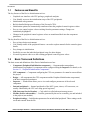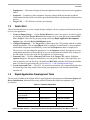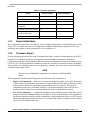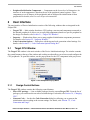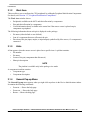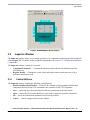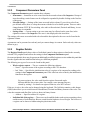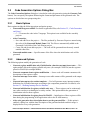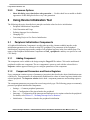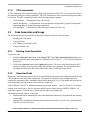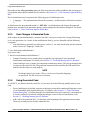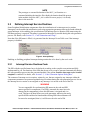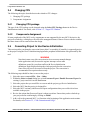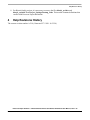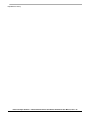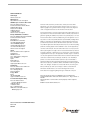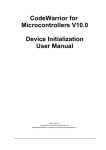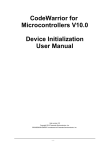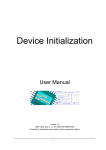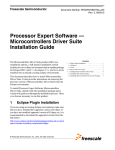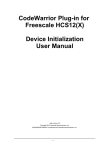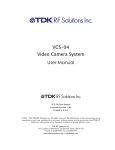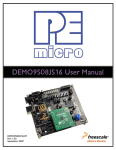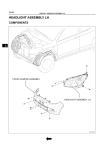Download 3 Using Device Initialization Tool
Transcript
Freescale Semiconductor Document Number: PEXDRVSDEVINUG Rev. 2.10, 08/2011 Processor Expert Software — Microcontrollers Driver Suite Device Initialization User Manual This document introduces Device Intialization and discusses its features and benefits. The document also makes you familiar with the user interface of Device Intialization. In addition, it describes how to get started with the Device Intialization tool. 1 Introduction Device Initialization is a fast, easy, and user-friendly way to configure and generate a CPU peripheral initialization code. © Freescale Semiconductor, Inc., 2011. All rights reserved. Contents 1. Introduction . . . . . . . . . . . . . . . . . . . . . . . . . . . . . . . . 1 1.1.Features and Benefits . . . . . . . . . . . . . . . . . . . . . . 2 1.2.Basic Terms and Definitions . . . . . . . . . . . . . . . . 2 1.3.Quick Start . . . . . . . . . . . . . . . . . . . . . . . . . . . . . . 3 1.4.Rapid Application Development Tools . . . . . . . . 3 2. User Interface . . . . . . . . . . . . . . . . . . . . . . . . . . . . . . . 5 2.1.Target CPU Window . . . . . . . . . . . . . . . . . . . . . . . 5 2.2.Inspector Window . . . . . . . . . . . . . . . . . . . . . . . . . 7 2.3.Code Generation Options Dialog Box . . . . . . . . . 9 3. Using Device Initialization Tool . . . . . . . . . . . . . . . 10 3.1.Peripheral Initialization Components . . . . . . . . . 10 3.2.Code Generation and Usage . . . . . . . . . . . . . . . . 11 3.3.Defining Interrupt Service Routines . . . . . . . . . . 13 3.4.Changing CPU . . . . . . . . . . . . . . . . . . . . . . . . . . 14 3.5.Converting Project to Use Device Initialization . 14 4. Help Revisions History . . . . . . . . . . . . . . . . . . . . . . . 15 Introduction 1.1 Features and Benefits The key features of the Device Initialization tool are: • Graphical user interface with CPU package, peripherals and pins. • User friendly access to the initialization setup of the CPU peripherals. • Initialization code generator. • Built-in detailed design specifications of the Freescale CPUs. • Initialization options are automatically transformed into the peripheral control registers values. • Easy to view control register values resulting from the parameter settings. Changes are immediately highlighted. • Changes in the peripheral control registers values are transformed back into the component parameters. The key benefits of the Device Initialization tool are: • Easy to learn design environment. • User friendly names of the peripheral features - no need to explore manuals for the control register details. • Easy changes in initialization. • Possibility to reuse the individual peripheral setup for other designs. • No need to generate code to see the resulting peripheral control registers values. 1.2 Basic Terms and Definitions The basic terms and definitions of the Device Initialization tool are: • Component (Peripheral Initialization component) — Component that encapsulates initialization of a peripheral. A component can be configured using the Inspector. For details, refer Section 3.1, “Peripheral Initialization Components”. • CPU component — Component configuring the CPU core parameters. It cannot be removed from the project. • Design — All components (the CPU component and the Peripheral Initialization components) with their customized parameters. • Inspector — Window that allows you to view and configure parameters of the selected component. • Internal peripherals — Internal peripherals of the MCU (ports, timers, A/D converters, etc. usually controlled by the CPU core using special registers). • ISR (Interrupt Service Routine) — Code which is called when an interrupt occurs. • Module (Source code module) — Could be generated by the tool or created by you and included in the project (user module). • Peripheral settings — Initialization parameters for an individual peripheral. These settings can be saved and restored from the file. Processor Expert Software — Microcontrollers Driver Suite Device Initialization User Manual, Rev. 2.10 2 Freescale Semiconductor Introduction • • • 1.3 Popup menu — This menu is displayed when the right mouse button is pressed on some graphical object. Properties — Parameters of the component. Property settings define the internal peripheral initialization state that will be converted to generated initialization code during the code generation process. Target CPU — CPU derivative used in a given design. Quick Start This section describes how to create a simple design, configure a device, generate initialization code and use it in your application. 1. Create an Empty Design — Use the Project Wizard to create a new project. It can be invoked by clicking on the New Project Wizard in the Startup screen or using the menu command File > New > Project. Follow the step by step settings and in the Rapid Application Development Options page, select the Device Initialization option. 2. Configure Peripherals — The Target CPU window shows the CPU package with the available internal peripherals. Click on a peripheral field to configure its initialization. A new peripheral initialization component is automatically created and the Inspector window is displayed. It allows you to view and change the parameters. Use the Inspector window that appears to setup initialization parameters of the peripheral as per your requirement and confirm it by clicking on the OK button. Use the same steps for all peripherals you wish to setup. 3. Generate Code — Click the Generate Code button in the Target CPU window. Within the Options dialog box, that appears immediately, you can specify the name of the output files you wish to generate (you can also keep a default name MCUInit) using the field Generated module name. For details on generated code, refer Section 3.2, “Code Generation and Usage”. 4. Use the Generated Code — The MCU_init initialization function call is automatically placed at the beginning of the main routine. Start writing your application code after this initialization function call. 1.4 Rapid Application Development Tools The two tools available in the Eclipse IDE for rapid application development are Processor Expert and Device Initialization. Both tools have many advanced features that lead to development cycle acceleration. Table 1-1. Features Comparison Feature Processor Expert Device Initialization Easy to use graphical IDE Yes Yes Interactive design specifications of Freescale MCUs Yes Yes Generated code Peripheral Drivers Initialization Code Only Generated code languages C C Peripheral Init Components Yes Yes Processor Expert Software — Microcontrollers Driver Suite Device Initialization User Manual, Rev. 2.10 Freescale Semiconductor 3 Introduction Table 1-1. Features Comparison Feature 1.4.1 Processor Expert Device Initialization Low Level Components Yes No High Level Components Yes No Project Configurations Yes No User friendly linker parameter file configuration Yes No Generated code changes tracking Yes No Timing settings in time units (such as seconds and bauds) Yes No User components creation Yes No Device Initialization Device Initialization provides a fast and easy way to configure and generate an initialization source code for the CPU. It contains only one set of components: Peripheral Initialization Components. The code initializing the peripheral can be generated for use in assembler or C. 1.4.2 Processor Expert Processor Expert generates drivers in the C language that allows a hardware-independent access to MCU peripherals. It contains large library of components called Embedded Components. Embedded Components encapsulate the initialization and functionality of embedded systems basic elements, such as CPU core, CPU on-chip peripherals, standalone peripherals, virtual devices and pure software algorithms. These facilities are interfaced to the user using properties, methods, and events, such as objects in Object Oriented Programming (OOP). NOTE Processor Expert Embedded Components were formerly called Embedded Beans. The description of the Embedded Components on different levels of abstraction is: • High Level Components — Basic set of components designed carefully to provide functionality to most of the microcontrollers in the market. An application built from these components can be easily ported to another microcontroller supported by the Processor Expert. This group of components can provide comfortable settings of a desired functionality such as time in ms or frequency in Hz, without the user knowing about the details of the hardware registers. • Low Level Components — Components dependent on the peripheral structure that allow you to benefit from the non-standard features of a peripheral. The level of portability is decreased due to a different component interface and the component is usually implemented only for a CPU family offering the appropriate peripheral. However, it is still possible to easily configure device's features and use a set of methods and events. Processor Expert Software — Microcontrollers Driver Suite Device Initialization User Manual, Rev. 2.10 4 Freescale Semiconductor User Interface • 2 Peripheral Initialization Components — Components on the lowest level of abstraction. An interface of such components is based on the set of the peripheral control registers. These components cover all features of the peripherals and are designed for initialization of these peripherals.For details, refer Processor Expert documentation. User Interface The user interface of Device Initialization consists of the following windows that are integrated in the Eclipse IDE: • Target CPU — Main window that shows CPU package, structure and components connected to the internal peripherals. It allows you to easily add components related to a specific peripheral to the design. For details, refer Section 2.1, “Target CPU Window”. • Inspector — Window that allows you to setup peripheral initialization components parameters. For details, refer Section 2.2, “Inspector Window”. • Code Generation Options — Dialog box with design and code generation related settings. For details, refer Section 2.3, “Code Generation Options Dialog Box”. 2.1 Target CPU Window The Target CPU window is the main window of the Device Initialization design. The window contains the control buttons at the top of the window and working area that allows you to browse and configure the CPU peripherals. To open this window, use the pop-up menu for the CPU component in the project tree. Figure 1. CPU Component Pop-up Menu 2.1.1 Design Control Buttons The Target CPU window contains the following control buttons: • Select CPU package — Lists available packages from the current Target CPU. From the list of packages, you can choose the one to be used in the design. For details, refer Section 3.4, “Changing CPU”. • Generate Code — Invokes the Code Generation dialog box allowing you to generate the initialization code according to the current settings. For details, refer Section 3.2, “Code Generation and Usage”. Processor Expert Software — Microcontrollers Driver Suite Device Initialization User Manual, Rev. 2.10 Freescale Semiconductor 5 User Interface 2.1.2 Work Area This area allows you to configure the CPU peripherals by adding the Peripheral Initialization Components. For details, refer Section 3.1, “Peripheral Initialization Components”. The Work Area window shows: • Peripherals available on the MCU and their allocation by components. • Pins and their allocation by components. • Useful information that is available in the status line if the mouse cursor is placed on pin, component or peripheral. The following information about each pin is displayed on the package: • Pin name (either default or user defined). • Icon of a component that uses (allocates) the pin. • Direction of the pin (input, output, or input/output) symbolized by blue arrows, if a component is connected. 2.1.3 Hints A hint appears when the mouse cursor is placed on a specific item. A pin hint contains: • Pin number • Pin name • Owner of the pin (component that allocates it) • Short pin description NOTE The pin hint is available only in the package view mode A component icon hint contains: • Component type • Component description 2.1.4 General Pop-up Menu The General Pop-up menu appears when you right-click anywhere in the Device Initialization window. It contains the following commands: • Zoom in — Shows the help page. • Zoom out — Shows the help page. • Rotate — Shows the help page. Processor Expert Software — Microcontrollers Driver Suite Device Initialization User Manual, Rev. 2.10 6 Freescale Semiconductor User Interface Figure 2. MC9S08QG8CFF Block Diagram 2.2 Inspector Window The Inspector window allows you to modify parameters of components configuring internal peripherals of the Target CPU. For details on the peripheral components, refer Section 3.1, “Peripheral Initialization Components”. The Inspector window consists of two panels: • Component Parameters — Contains the parameters that influence the initialization of the selected device. • Register Details — Contains the values of the individual control registers that are set by a generated initialization code. 2.2.1 Control Buttons The Inspector window contains the following control buttons: • Disable Peripheral Intialization — Removes the currently opened peripheral initialization component from the design. This command is not available for the CPU component. • Save — Opens the file selection dialog box and saves parameters to the selected file. • Open — Opens the file selection dialog box and restores parameters from the selected file. • Ok — Saves the initialization parameters and closes the window. • Cancel — Cancels changes and closes the window. Processor Expert Software — Microcontrollers Driver Suite Device Initialization User Manual, Rev. 2.10 Freescale Semiconductor 7 User Interface 2.2.2 Component Parameters Panel The Component Parameters panel contains three columns: • Item names — Items that are to be set are listed in the second column of the Inspector. Groups of items describing certain features can be collapsed or expanded by double clicking on the first line of the group. • Selected settings — Settings of the items are made in this column. If you wish to select from pre-defined values, there is a drop-down menu with the list of available options. There are radix change buttons 'H','D','B' for switching value radix to Hexadecimal, Decimal and Binary, in case such change is reasonable. • Setting status — Current setting or an error status may be reflected on the same line, in the rightmost column of the Inspector. The error is also displayed in the item's hint. The settings with errors are marked with red color and the description for the error can be found in the rightmost column. A parameter can be presented as read-only and you cannot change its content. Such read-only values are shown in grey. 2.2.3 Register Details The Register Details panel shows values of individual control or data registers related to the currently selected CPU peripheral and reflects the settings in the Component Parameters panel. On some peripherals, there may be present an additionally modified registers section within this panel that lists the registers that are initialized but belong to a different peripheral. The following two types of rows can be found in this panel: • Whole register content — The row contains the following columns: — Name — Specifies name of the register according to the CPU datasheet. — Init. Value — Specifies the initialization value of a register or bit computed according to the settings in the Component Parameters panel. This is the last value written by the initialization function to the register. NOTE For some registers, the value read from the register afterwards can be different than the last written value. For example, some interrupt flags are cleared by writing 1. For details on registers behavior, refer MCU manual. If the row is active, the value can be changed using the keyboard. The field also contains a radix button (H,D,B) that allows you to switch between Hexadecimal, Decimal and Binary formats of the value. The value that contains undefined bits is always shown in binary format. — Address — Specifies address of a register. • Individual bit of the register — These rows can be unfolded under each register containing values and the names of individual bits. Bits are sorted from the highest to lowest weight. The bit rows of a register can be shown or hidden using the plus/minus icons. Processor Expert Software — Microcontrollers Driver Suite Device Initialization User Manual, Rev. 2.10 8 Freescale Semiconductor User Interface 2.3 Code Generation Options Dialog Box The Code Generation Options dialog box is invoked at each code generation (using the Generate Code button). You can specify the options influencing the format and placement of the generated code. The options are divided into two groups using tabs. 2.3.1 Basic Options Basic options include the following options and option groups: • Generated file types available: For details on generated files, refer Section 3.2, “Code Generation and Usage”. — C — Generates the code in the C language. This option is not available for the assembly projects. • After Generation: — Save and add files to the project — The files produced by Processor Expert are named using the value of the Generated Module Name field. The files are automatically added to the Generated Code folder of the Code Warrior project. — Create file and do not add to project — The code will be generated into the newly created untitled editor files. • Generated module name — Specifies name of the files where the initialization code will be generated. 2.3.2 Advanced Options The following options modify the generation of code: • Generate register modification only if initialization value does not match reset state — This option neither affects the registers writable only once (for example CONFIGx) nor the registers placed in FLASH (for example MORx). • Generate comments about register modification — Source code will contain comments with descriptions of the registers values. • Generate interrupt vector table — Interrupt vector table content will be generated to the output file. • Generate interrupt service routine templates — Tool will generate empty interrupt routines definitions for all enabled interrupts according to the components parameters. For details, refer Section 3.3, “Defining Interrupt Service Routines”. • Generate initialization of registers writable only once — These registers can be written only once after reset due to technological or safety reasons. This option enables the generation of initialization code for these registers. • Generate initialization of register placed in FLASH — Initialization of these registers will be done during the programming of the application code to the FLASH memory. • After code generation show description how to use the generated files — If this option is enabled, a dialog box with the short description of the generated modules and their usage is displayed after every code generation. Processor Expert Software — Microcontrollers Driver Suite Device Initialization User Manual, Rev. 2.10 Freescale Semiconductor 9 Using Device Initialization Tool 2.3.3 • 3 Common Options Show this dialog every time before code generation — Use this check box to enable or disable appearance of this dialog box before every code generation. Using Device Initialization Tool The following sub-topics describe basic principles and tasks related to device initialization: • Peripheral Initialization Components • Code Generation and Usage • Defining Interrupt Service Routines • Changing CPU • Converting Project to Use Device Initialization 3.1 Peripheral Initialization Components A Peripheral Initialization Component is an object that provides a human-readable interface to the initialization parameters of a selected on-chip CPU peripheral. The parameters of the Peripheral Initialization Component represent the settings of all peripheral registers in the clear tabular form. The names of the Peripheral Initialization Components are Init_<peripheral> and they are specific for each CPU family. 3.1.1 Adding Component The components can be added to the design using the Target CPU window. Click on the unallocated peripheral to add a new component. The new component is preset to work with the selected device. Inspector window appears allowing you to configure parameters of the component. 3.1.2 Component Parameters and Device Registers Every component contains a group of parameters (properties) that describe the desired initialization state of the device. These parameters are automatically transformed to values of control registers related to the selected peripheral. The Inspector window shows both - component parameters and resulting registers values. The component parameters are grouped in several categories by type. The following groups are commonly present in peripheral initialization components: • Settings — Common peripheral parameters. • Pins — Configuration of the pins related to the peripheral. • Interrupts — Configuration of the interrupts and interrupt service routines related to the peripheral. For details, refer Section 3.3, “Defining Interrupt Service Routines”. • Initialization — Parameters related to the peripheral initialization. Processor Expert Software — Microcontrollers Driver Suite Device Initialization User Manual, Rev. 2.10 10 Freescale Semiconductor Using Device Initialization Tool 3.1.3 CPU components A CPU component is the component that configures the parameters of the CPU core, such as clock source and frequency and power-saving capabilities. The CPU component is always present in design and cannot be removed. The CPU component contains the following parameter groups: • Clock Settings — Configuration of the CPU timing. • Internal Peripherals — Configurations of the peripherals not supported by separate components and settings that can be shared among components. • CPU Interrupts — Configuration of the interrupts related to the CPU core. 3.2 Code Generation and Usage The following sub-topics describe basic principles and tasks related to code generation: • Starting Code Generation • Generated Code • User Changes in Generated Code • Using Generated Code 3.2.1 Starting Code Generation To generate code: 1. Click the Generate Code button in the Target CPU. The Code Generation Options dialog box with the code generation options appears. For details, refer Section 2.3, “Code Generation Options Dialog Box”. 2. Click on the Generate button in the Options dialog box. The source code initializing the MCU registers according to the specified component parameters is generated. The generated modules are added into the project and can be found in the Sources sub-folder of the project. 3.2.2 Generated Code During the Code Generation process, the Device Initialization tool generates the initialization code for the CPU peripherals allocated by the components. The generated code reflects the configuration of the components' parameters and is contained in the function named MCU_init. You should call this function at the beginning of the application code to initialize peripherals. In the ColdFireV1 MCUs, an additional function is generated, named __initialize_hardware. It contains settings of the clock source, the core registers and the system control registers (SOPTx, SPMSCx, all write-once registers). This function is called from the after-reset startup code. The generated module consists of two files: • Implementation file containing the code of the initialization function(s) and optionally the interrupt vectors table. • Interface file containing the declarations that can be referenced by you. This file is generated only if the files are stored to a disc. Processor Expert Software — Microcontrollers Driver Suite Device Initialization User Manual, Rev. 2.10 Freescale Semiconductor 11 Using Device Initialization Tool Depending on the After generation option, the files can be stored to a disk and added to the current project or just shown in the editor as untitled files. For details, refer Section 2.3, “Code Generation Options Dialog Box”. Device Initialization tool can generate the following types of initialization code: • C language — The implementation file has the extension .c and the interface file has the extension .h. A default name for the generated module is ' MCUInit '. An Initialization code format, the generated module name, and other code generation options, can be configured in the Options dialog box. For details, refer Section 2.3, “Code Generation Options Dialog Box”. 3.2.3 User Changes in Generated Code If the content of generated modules is written to the disk, it always overwrites the existing files during every code generation. As a result, all the modifications done by you are discarded with the following exceptions: • User definitions (or generally any other source code) in .C (or .asm) placed in the special comment marks. In case of C language, it looks like: /* User declarations and definitions */ User source code... /* End of user declarations and definitions */ • Content of interrupt service routines that is assigned to any interrupt(s) in the peripheral initialization components. For details, refer Section 3.3, “Defining Interrupt Service Routines”. • Unused interrupt service routines (no component contains their name). They do not disappear but are moved to the end of the file. The generated comments before and after the ISR must not be modified for this feature to work properly. NOTE No changes done by you in the .h file (or .inc in case of assembly language) are preserved. The file is always overwritten. 3.2.4 Using Generated Code To call MCU_init function from the main file, it is necessary to do the following modifications in your code: • Device initialization, by default, generates an interrupt vectors table containing all interrupt vectors (it can be disabled in the Options dialog box. For details, refer Section 2.3, “Code Generation Options Dialog Box”). Existing interrupt vector definitions have to be removed or commented out to avoid a conflict.For details on configuring interrupt vectors in Device Initialization, refer Section 3.3, “Defining Interrupt Service Routines”. • Add a call to the generated MCU_init function at the beginning of the application main routine. The newly created projects already contain this line. Processor Expert Software — Microcontrollers Driver Suite Device Initialization User Manual, Rev. 2.10 12 Freescale Semiconductor Using Device Initialization Tool NOTE The prototype or external declaration of the MCU_init function or a command including the interface file with this declaration should be present in the module where the MCU_init is called. In a new project, it is already there in the main file. 3.3 Defining Interrupt Service Routines Some Peripheral Initialization components allow the initialization of an interrupt service routine. Interrupt(s) can be enabled in initialization code using appropriate parameters that can be found within the group Interrupts. After enabling, the specification of an Interrupt Service Routine (ISR) name using the ISR name property is required. This name is generated to Interrupt Vector table during the code generation process. For details, refer Section 3.2, “Code Generation and Usage”. Note that if the ISR name is filled, it is generated into the Interrupt Vector Table even if the interrupt property is disabled. Figure 3. Interrupt Setup Enabling or disabling peripheral interrupts during runtime has to be done by the user's code. 3.3.1 Interrupt Service Routines Code The ISR with the specified name has to be declared according to the compiler conventions and fully implemented by you. Declarations of the ISRs that do not exist yet can be generated automatically during the code generation process into the generated module if the option Generate interrupt service routine templates is enabled. For details, refer Section 2.3, “Code Generation Options Dialog Box”. The contents of interrupt service routines, written by you, that are assigned to any interrupt within the components parameters are protected against being overwritten during the code generation process. In case the interrupt service routine is not assigned to any interrupt, it is moved to the end of the file. WARNING You are responsible for synchronizing ISR names in the code and ISR names specified in components. If an ISR is renamed, the name has to be changed in the component(s) where this ISR name is assigned and vice versa. This has to be done before next code generation, otherwise the newly specified ISR would not be found and the existing ISR with an old name will be treated as unassigned, that is, it will be moved to the end of file. Processor Expert Software — Microcontrollers Driver Suite Device Initialization User Manual, Rev. 2.10 Freescale Semiconductor 13 Using Device Initialization Tool 3.4 Changing CPU The following sub-topics describe basic tasks related to CPU changes: 1. Changing CPU package 2. Components Assignment 3.4.1 Changing CPU package The type of the CPU package can be changed using the Select CPU Package button in the Device Initialization window. For details, refer Section 2.1, “Target CPU Window”. 3.4.2 Components Assignment If some peripherals of the MCU set by components are not supported by the new MCU derivative, the project is switched to, a dialog box with a list of the unsupported items is shown. You are asked to confirm that these items will be removed from the design. 3.5 Converting Project to Use Device Initialization This section guides you through a conversion from a plain C or assembly (if assembly is supported) project to the project using the Device Initialization plugin and a peripheral initialization code generated by this tool. WARNING Note that in most cases, this conversion involves necessary manual changes in the application code, because the register interrupt vectors table definitions created by you often conflict with Device Initialization definitions. Don't forget to backup the whole project before the conversion. Some files will have to be removed from the project. The conversion is recommended for experienced users only. The following steps should be done to convert the project: 1. Select the menu command File > New > Other. 2. Within the Select a wizard dialog box, select Processor Expert / Enable Processor Expert for existing C project and click on the Next button. 3. Select the project that you would like to convert and the project type Device Initialization. 4. Select the MCU that the project is designed for. 5. Select the MCU variant(s) and Processor Expert configurations that you would wish to have available in the project. 6. Review the actions that Processor Expert is about to perform. Ensure that you have backed-up your project before confirming by clicking on Finish. 7. Add a call to the generated MCU_init function at the beginning of the application main routine. For details, refer Section 3.2, “Code Generation and Usage”. Processor Expert Software — Microcontrollers Driver Suite Device Initialization User Manual, Rev. 2.10 14 Freescale Semiconductor Help Revisions History 8. For Kinetis family projects, it is necessary to remove the files kinetis_sysinit.c and kinetis_sysinit.h from Project_Settings/Startup_Code. This module contains definitions that conflict with Processor Expert definitions. 4 Help Revisions History The current revision number is 2.10 (Generated: 27.5.2011 16:53:58) Processor Expert Software — Microcontrollers Driver Suite Device Initialization User Manual, Rev. 2.10 Freescale Semiconductor 15 Help Revisions History Processor Expert Software — Microcontrollers Driver Suite Device Initialization User Manual, Rev. 2.10 16 Freescale Semiconductor How to Reach Us: Home Page: www.freescale.com Web Support: http://www.freescale.com/support USA/Europe or Locations Not Listed: Freescale Semiconductor, Inc. Technical Information Center, EL516 2100 East Elliot Road Tempe, Arizona 85284 1-800-521-6274 or +1-480-768-2130 www.freescale.com/support Europe, Middle East, and Africa: Freescale Halbleiter Deutschland GmbH Technical Information Center Schatzbogen 7 81829 Muenchen, Germany +44 1296 380 456 (English) +46 8 52200080 (English) +49 89 92103 559 (German) +33 1 69 35 48 48 (French) www.freescale.com/support Information in this document is provided solely to enable system and software implementers to use Freescale Semiconductor products. There are no express or implied copyright licenses granted hereunder to design or fabricate any integrated circuits or integrated circuits based on the information in this document. Freescale Semiconductor reserves the right to make changes without further notice to any products herein. Freescale Semiconductor makes no warranty, representation or guarantee regarding the suitability of its products for any particular purpose, nor does Freescale Semiconductor assume any liability arising out of the application or use of any product or circuit, and specifically disclaims any and all liability, including without limitation consequential or incidental damages. “Typical” parameters which may be provided in Freescale Semiconductor data sheets and/or specifications can and do vary in different applications and actual performance may vary over time. All operating parameters, including “Typicals” must be validated for each customer application by customer’s technical experts. Freescale Semiconductor does not convey any license Japan: Freescale Semiconductor Japan Ltd. Headquarters ARCO Tower 15F 1-8-1, Shimo-Meguro, Meguro-ku Tokyo 153-0064 Japan 0120 191014 or +81 3 5437 9125 [email protected] under its patent rights nor the rights of others. Freescale Semiconductor products are Asia/Pacific: Freescale Semiconductor China Ltd. Exchange Building 23F No. 118 Jianguo Road Chaoyang District Beijing 100022 China +86 10 5879 8000 [email protected] claims, costs, damages, and expenses, and reasonable attorney fees arising out of, For Literature Requests Only: Freescale Semiconductor Literature Distribution Center 1-800 441-2447 or +1-303-675-2140 Fax: +1-303-675-2150 LDCForFreescaleSemiconductor @hibbertgroup.com Document Number: PEXDRVSDEVINUG Rev. 2.10 08/2011 not designed, intended, or authorized for use as components in systems intended for surgical implant into the body, or other applications intended to support or sustain life, or for any other application in which the failure of the Freescale Semiconductor product could create a situation where personal injury or death may occur. Should Buyer purchase or use Freescale Semiconductor products for any such unintended or unauthorized application, Buyer shall indemnify and hold Freescale Semiconductor and its officers, employees, subsidiaries, affiliates, and distributors harmless against all directly or indirectly, any claim of personal injury or death associated with such unintended or unauthorized use, even if such claim alleges that Freescale Semiconductor was negligent regarding the design or manufacture of the part. Freescale, the Freescale logo, CodeWarrior, Processor Expert are registered trademarks of Freescale Semiconductor, Inc., Reg. U.S. Pat. & Tm. Off. All other product or service names are the property of their respective owners. © 2011 Freescale Semiconductor, Inc.