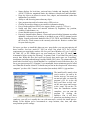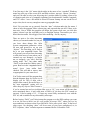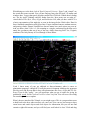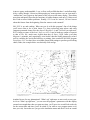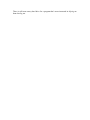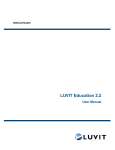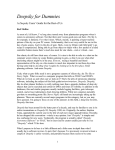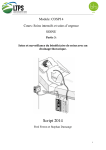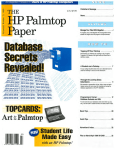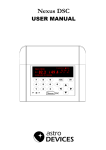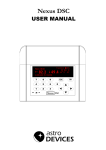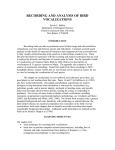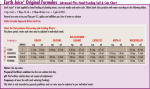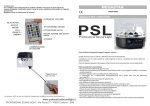Download The Earth Centered Universe Pro 5.0
Transcript
The Earth Centered Universe Pro 5.0 Uncle Rod Nova Astronomics For Windows PCs $59.95 ($69.95 with printed manual) H as Your Old Uncle Rod deserted his southern roots? When it comes to astronomy software, it seems he has. It all started with that Little Old Astronomy Program from Colorado, The Sky 6 Professional. From there, Unk Rod went on to AstroPlanner, which hails from even farther north, way up yonder in Canada. And then there’s the program I’m a-gonna bend your ears about today, Earth Centered Universe Pro, also from the Frozen Canadian North (as we reckon things down here in Possum Swamp), from a little outfit called Nova Astronomics http://www.nova-astro.com/. We’re gonna examine this one in detail, but I’ll tell you upfront and right now: if you want simple, cheap, and effective, you could do a whole lot worse than “ECU.” What’s the current trend in astronomy software? More Better Gooder. More features, zillions more features, including things you didn’t know you needed or wanted like the ability to superimpose images of the horizons of your favorite observing site onto the computer generated horizon. Miss TSP? Now you can feel like you’re back at Prude Ranch every time you boot your astronomy program. Don’t like those weird little symbols for deep sky objects? Hows about real pictures, tens of thousands of real pictures? And the rest of the sky? Why settle for a symbolic representation of the heavens when it’s possible to have a photorealistic sky to admire in virtual fashion? Starry Night, for example, now incorporates a complete CCD-generated sky (inherited from the not-sosuccessful Desktop Universe). Yeah, if you want to know the direction planetarium programs are goin’, take a look at Starry Night. Or The Sky 6. And I understand the “next” The Sky, currently being referred to as The Sky X, goes even farther in the feature-laden “pretty” direction and looks a lot like Starry Night. Is that a good thing? Well, maybe. Certainly Starry Night has many fans, and The Sky 6 Professional is a very capable program—it’s what I normally use when I need the services of a planetariumstyle astronomy program. There’s no denying, though, that the prettiness comes at the price of performance. While the publishers of these programs and others like them have done a good job of optimizing performance, there’s just no way Starry Night Pro Plus or The Sky 6 Professional will run as zippily as the (comparatively) simple Cartes du Ciel, for example. Sometimes, I also find those beautiful displays confusing at 3am and long for the bygone days when Skyglobe 3.6 was state of the art. At least that program’s display was clear and decipherable. All those tons of features? That’s good and bad. Yes, it’s wonderful that I can change everything—virtually everything—in The Sky 6. But there are times when I really don’t want that. I just want to be able to print a good looking chart of a constellation without messin’ around with a lot of parameters. Yes, sometimes simple is good. Thankfully, there’s still some of that out there for the computer-wielding amateur astronomer (and that’s most of us these days). There’s Cartes du Ciel of course. Hallo Northern Sky is another one. So these programs are the ideal? Yes and no. I’ve gotten a lot of mileage out of CdC, especially, but it, like HNS, is shareware. It’s always a work in progress, a hobby project for its author. What if I were to want a simple, clear, capable program that’s a finished commercial product? Oh, and one that doesn’t cost too much? I ain’t gonna lie to y’all. I ain’t gonna give up The Sky, but I would be willing to spend a few dollars on something to supplement that monster program, something a little simpler… That, my friends, brings us ‘round to Earth Centered Universe. This program has been on the street for quite a few years, but had mostly escaped my notice. I think its name had something to do with that. In my Rebel Yell saturated cerebellum, “Earth Centered” meant the program must have to do with the Earth, not the sky. Maybe it was a satellite trackin’ application? Bzzzzzt! Wrong! ECU is a full-featured planetarium-style program that strays into what we used to call the “deep sky program” arena (think Guide and Megastar and Skymap). That is, plenty of planetarium style horizon oriented features and animation, but an emphasis on charting and printing. What brought ECU to my notice? I recently happened to hear some folks raving about how nice and inexpensive and friendly the program is. I also recalled that David Levy had recommended it to me a time or two. Why not give it a spin? Contacting the publisher resulted in a review copy coming my way in short order, and I soon set about rediscovering The Simple Life astronomy software style. I keep sayin’ “simple” in reference to ECU, but by “simple,” I shore don’t mean “lacking features,” as the program (I reviewed ECU Pro 5.0, the latest and the greatest), certainly doesn’t lack for features. A shortlist includes: • • • • • • • • Lightning fast speed. Extensive databases including the Hubble Guide Star Catalog, the SAC (Saguaro Astronomy Club) deep sky database (which incorporates the NGC and IC), the Principle Galaxy Catalog (PGC), the General Catalog of Variable Stars, the Washington Visual Double Star catalog, and 300,000 plus asteroids and comets. Controls almost all computerized telescopes. Interfaces with some telescopes natively with built in drivers, but also supports ASCOM. Animation mode. Includes about 2500 astronomical images. Can be set to display the sky in an Atlas mode or in planetarium (horizonoriented) fashion. Easy printing of very high quality charts. Non-interfering label mode. • • • • • • • • • Status displays for local time, universal time, latitude and longitude, RA/DEC, AZ/ALT, field size, magnitude limits, sky darkness, sidereal time, and Julian date. Deep sky objects are drawn in correct sizes, shapes, and orientations (when this information is available). Ability to add observing notes about any object. Sync program time and/or location using a GPS receiver. Clicking on an object brings up an extensive information display. Easy to make and place field of view targets (finder, eyepiece, CCD, etc.). Search and filter comet and asteroid elements by brightness, sky position, visibility, Earth distance, etc. Create detailed reports on plotted objects. Extensive Internet/online features. Comet and Asteroid orbital elements are online updatable. Advanced web searching is included as part of ECU's internal search engine. Search professional databases like GCVS, NED, and SIMBAD. Display the Clear Sky Clock nearest to the currently selected site. Retrieve weather data for your observing site. Of course you have to install this thing on your ‘puter before you can start enjoying all these benefits. Just how much PC will you need? Not much. ECU Pro’s system requirements are surprisingly modest: OS wise you’ll need Windows 95 (yes, I said 95), 98, 2000, NT, or XP. Wanna put it on your brand new Vista box? I’d email Nova Astronomics before trying that. Memory? A spartan 12mb. Your Palm Pilot prob’ly has more’n that. While the docs don’t spell out exactly how much space an “everything” installation (including onboard images and the Hubble GSC) takes, I’d estimate that a full install takes less than a gig, which shouldn’t be a problem for most folks these days. As far as your processor goes, a “Pentium” is recommended, but no minimum speed is called out. What this all means is that ECU should run just fine on the sleepiest old “observatory computer” you have. Me? I tested it on a modern (but modest) AMD 1.6 gig machine. The install itself is mostly what you’re used to. Or used to be used to, anyway. You won’t get an auto-run after you insert the program’s CD. As in the old days, you’ll have to click “run” on the start menu and browse to the “setup” file on the CD. Once the installation routine completes, you can start the program by clicking the attractive icon it will have placed on your desktop. Once it cranks up, you will, as is usually the case with astro-ware, continue the install process. Mainly in the fashion you’re accustomed to: setup location, date, time, and other user/position-specific settings. Your first stop is the “Set” menu which resides in the more or less “standard” Windows menu bar at the top of the screen (File and Edit are there, anyway). Choose “location,” and you’ll be able to select your observing site’s position either by picking it from a list of countries and cities or by manually inputting your location name, latitude, longitude, and UTC offset. I was a bit miffed to discover Possum Swamp was not on the list of major cities, but it was easy enough to enter my geographic data. Next? Get your time set up correctly from the “time” selection under the Set menu. I chose to have the program follow system time, and expected that was all I’d have to do time-wise. Not so. While the program will follow the system clock once you click this option, it doesn’t get the word that you’re on Daylight Savings Time unless you select that in the time menu. Not a biggie, but a little confusing—for me, anyway. There are quite a few other interesting choices you can make under Set, but you can leave these—things like Solar System computation parameters—alone for now and proceed to set up your “objects.” The first thing you’ll want to do is set your magnitude limits. This will prevent your screen from becoming a solid white mess of stars when you’re zoomed way out. Strangely—or maybe not so strangely—you won’t find this setting under “Set,” but rather under “Field” on the menu bar. Makes sense, I guess. Best bet in the “magnitude limits” menu? Leave “auto stellar limit” checked. This will add or remove stars as appropriate for your zoom level. You’ll also want to tell the program how dim the dimmest deep sky object it will display will be. This is done with a simple slider control. Be careful here, as the “auto magnitude” setting will not affect deep sky objects. What I mean is, if you’re zoomed out and you jerk that slider over to “18,” your screen will become that mess mentioned above, a near solid mass of DSOs (if you have the PGC turned on anyway). I find a setting of 12 – 13 keeps my screen fairly uncluttered, even with the PGC on, and is suitable for my skies and my telescopes. Before leaving “Field,” you’ll also instruct the program as to the DSO catalogs you want it to use. Be sure to check ‘em all—well, maybe all except “PGC” unless you’re a lot more ambitious an observer than Your Old Uncle. Do be sure to tick “other” in the list of object types. Not checking “other” will leave some of your faves undisplayed, as, in ECU’s opinion, “other” includes supernova remnants like the Veil and the Crab. What else in Field? One of the nicest features of the program is turned on in this menu, “auto place labels.” Clicking this menu selection to turn it on (no submenu) means the program does its derndest to keep labels from overlapping, even in very crowded fields, on both your screen display and your printouts. It does a good job, as is appropriate for a program that produces some of the very best printed charts I have ever seen. Almost done, y’all. Last stop in our set up campaign is “stars.” You’ll find this in the Field menu, and it will allow to specify the stellar catalogs you want to use. SAO, check. Tycho II, check. Hubble Guide Star Catalog, Check. Hey, wait a minute. What the hail? Where are my bloomin’ GSC stars? Despite setting the path (C:\ECU\gsc) as I figgered would be appropriate, no itty-bitty GSC sparklers did I see no matter how much I zoomed in. “Well, gull dern it, reckon I’ll have to read the dadgummed instructions.” Which is a good time to mention ECU’s manual/help system. Help system? What help system? ECU Pro really doesn’t have one. What you can access from the “help” selection on the menu bar is the 91 page .pdf format User’s Manual that accompanies the program. This manual is really very well done, and should work well enough as a help resource in conjunction with Acrobat’s search functions. Still, I’d prefer a standard help engine. And, while the .pdf is well-written, it could, in my opinion, stand some reorganization. For example, you’re told how to install the program, but then the document begins a general menu by menu explanation of ECU’s functions. Ideally, following the install directions we’d have instructions for setting location, time, position and all those other “finish ‘em before you start playin’ around” things. The help submenu also features online functions that will allow you to check for program updates, contact the publisher for support, and visit the program’s website via your Internet browser. Anyhoo…a look at the manual solved my GSC problem. Seemed as the setup program had not installed the GSC. Seemed, in fact, that this wasn’t even an option. Oh, the Hubble Guide Star Catalog is on the CD, there’s just no option to install it until you get the program up and running. Once you do have ECU running, you go to the “Miscellaneous” menu and select “read GSC regions from CD-ROM.” The window that appears will have fields that will allow you to select the RA and Dec coordinates of the sections of the GSC you are interested in. Like me, you’ll want to read the whole thing to your hard drive, and will just leave the coordinates at 0h – 24h and -90 – 90. This will put all them teeny stars on your hard drive where they will be ready for display at any time. Yeah, I know this seems like a funny way to get the GSC up and goin’, but it’s really not hard or bad, and once you’ve done it, zoomin’ in will show off those myriads of Guide Stars just as with any other program. But why did the author choose to do things this way? I’d guess it’s a product of the time ECU was born. I don’t know exactly when the program was first released, but I’m pretty sure it must have been around during Win 95 days. If you think back to those antique times, you’ll remember the GSC was a hard pill for many of our PCs to swallow. The first program I owned that included the GSC was Megastar, and it was just barely able to fit on the 300mb disk (Doublespaced) of my 25mhz 486. Allowing installation of pieces of the GSC enabled way-back-when users to save disk space, I reckon. Which brings us to the basic look of Earth Centered Universe. “Retro” and “simple” are the words that come to mind. You will not find any fancy-dan XP-look 3-D menus and windows here. You get that good, old plain vanilla Win 95/98 look. Which doesn’t bother me. The sky itself? Nothing could be farther from the “how pretty can we make it?” virtual skies of The Sky 6, Starry Night, and Stellarium. NO, what you have with ECU is a basic representation of the night sky as seen in the image below. Black skies. Dots for Stars. Standard constellation stick figure lines. Forget simulated sunsets, random meteors, and passing clouds. Planets? Satellite-less dots no matter how much zoom you pour on. And you know what? I like it. I like returning to a simple, uncluttered layout that won’t annoy the you-know-what out of me at 3am on a chilly observing field. Yes, Virginia, sometimes The Only Enemy of Good Enough is More Better. Yeah, I know many of your are addicted to fancy-schmantsy when it comes to planetarium programs—though ECU really has more in common with deep sky programs like Megastar and Skymap than it does with planetariums like Starry Night and The Sky. Even if you do like “pretty,” you will appreciate what you get in return for giving up pulchritude: speed. Earth Centered Universe is fast. Very fast. You will never sit waiting for something to draw or update. What’s the user interface like? Simple, as you might expect. This is a program that seems to hark back to the days when a mouse was a new tool. You can use your mouse to draw zoom boxes and center objects and click objects for information, but you will not find extensive right-click menus, and you will find your scroll wheel is dead. Click and drag the sky? You must be kiddin’. But, just as with the program’s non-fancy look, I found its simple interface refreshing. I never had to guess about what a left click would do, and the program’s lineup of hot keys means that fumbling around for that silly mouse out in the pitch black dark of your deep sky observing site is not necessary anymore. I did miss, I’ll admit, the ability to move the sky around with my mouse, but scroll bars (which can be hidden if you desire) made moving around the sky almost as easy as the click-dragging of The Sky. When you do click, what do you get? I mean when you click on an object? ECU’s info displays, while Spartan, do include all the information I want: magnitudes, Hubble types for galaxies, Dreyer codes for NGCs, and more. One nice feature is the program’s onboard images, which are accessed from a button on the information windows. These images, taken with amateur scopes, are large enough and detailed enough (but not too detailed) to give you a good idea of what DSOs will look like in your eyepiece or in your images. One minor annoyance with this image-display system? Let’s say you select an object and click the button to display the picture. You dismiss the picture by closing its window. Oops, you want to take another look at it. Alas, you’ll find the image display button is grayed-out. The only way to get the image back is to deselect the object and reselect it, which will return the imagedisplay button to un-grayed-out status. How the h-e-c-k do you find objects if you want to read their vital stats or display their pictures, though? This is the area where many astronomy programs of all types fall flat on their you-knowwhats. It must be a Programmer Thing to devise fiendishly complex search tools. While some of these are probably very capable, they are hopelessly obscure; especially on a late-night observing field. Here, again, ECU is refreshingly simple. Click the magnifying glass tool on the toolbar and you’ll see the window shown here. Use the buttons to type in your search request, click “ECU search” and the program will find and center your desired object. But that’s not all, cats ‘n kittens. If you want, you can click “Web Search” instead. Doing that will run a Google search (or will search NED or Simbad if you so desire) for the object you’ve entered. Purty clever. Yes, ECU may be plain, but, as mentioned above, it does have a nice icon-toolbar that duplicates many of the functions found in the menus. While the pictures on the toolbar icons are pretty understandable, I was, at first, really miffed that there’s no balloon help. After a while, though, I discovered that passing my mouse-pointer over an icon made a “toolbar hint” (text) appear at the bottom of the screen on the status display. These hints more than adequately describe the functions of toolbar buttons, and once I’d discovered this I had no more toolbar problems. Frankly, if I’d read the manual, I’d have known about this feature from the beginning. But who wants to read a manual? OK, ECU is up and working. What can you do with this program? One of the things you’ll most want to do is print charts. I’ve been eschewing print atlases and using computer generated charts since the days of Skyglobe 3.6, and I will tell you right now, ECUs charts are some of the best I have ever seen. I rate its hardcopy output as superior to that of The Sky, much more legible than that of Starry Night, better even than Megastar’s printouts, and, surprisingly, nicer lookin’ than the charts generated by what I used to consider the best-in-the-business at printing, that wonderful old DOS program Deep Space 3-D. You don’t have to twiddle around with settings to produce great looking charts, either; the example below was basically click-and-go. Another big use for any planetarium? “What’s up” right now or next week or next year. As far as “what’s up right now,” you can save the program’s parameters with the display zoomed out enough that when you start next time, you’ll get a nice overall look at the sky for the current date and time (you’ll be asked if you want to save program status every time you exit). Just make sure you go to the Animation menu and check “lock on current azim and alt” or the horizon will move around as time progresses, either in real time or in animation. This has me stymied for a while, but, again, I shoulda read the manual. The animation buttons on the toolbar allow you to advance or regress time in user-selectable increments and work easily and well and smoothly. Once you’re done animatin’, be sure to go back to the Set/time menu and enable “use pc time” again, as you’ll find it “off” after using the animation functions. How about udder stuff? Starhoppin’ and printed charts are nice, but many of you will want to use ECU with a go-to or DSC-equipped scope. No problem there. There’s a telescope menu that provides a full set of features that will allow you to get your go-to go-toin. ECU includes onboard interfaces for a number of telescopes and DSCs (accessed in Telescope/telescope type and general settings). Most of these onboard drivers, however, are for Meade format scopes. What if you’re a Celestron fancier? No problem. Just select “ASCOM” and you’ll be able to link up with almost any scope imaginable. You must, of course, download the (free) ASCOM program from the ASCOM website and install it and any additional drivers required for your scope first. ASCOM is a nobrainer, it just works, but how about the onboard drivers? I tested the built-in interface using my Meade ETX 125PE, and am happy to report it worked very well. No delays or weird behavior. While the program offers quite a few telescope functions, basic operation is very simple: select an object, and click the “center telescope” button on its information window. Cool stuff? ECU is definitely Internet aware. In addition to searching for deep sky data via Google, Simbad, or NED, you can bring up clear sky clocks for your selected location. You can even display your favorite weather report web page. Run across a DSO for which there’s no onboard picture? You can get an image of that obscure galaxy via an automatic Digitized Sky Survey download. Internet options are completely configurable via the directory/file/web setup choice under the Miscellaneous menu. In keeping with the simple nature of Earth Centered Universe, these web functions are not really integrated into the program per se; whether you want a DSS picture or a Clear Sky Clock, the program just opens your Internet browser in fullscreen fashion. UNCLE ROD’S PATENTED UPS AND DOWNS SIMPLE TO OPERATE. CLEAR, LEGIBLE DISPLAYS. EXCELLENT HARD COPY OUTPUT. GOOD SELECTION OF OBJECT CATALOGS. INTERFACES WITH GO-TO SCOPES OF ALL TYPES. NEEDS A REAL HELP SYSTEM. PICTURE DISPLAY SYSTEM Last words? The verdict? This is a beautiful program. I’m not NEEDS SOME IMPROVEMENT. talking about its looks; it’s definitely a plain-jane in that regard. I’m talkin’ about the way it works for the deep sky observer, presenting clear, accurate and uncluttered data to help you do STRANGE GSC INSTALL what you really want to do: view wondrous objects with your ROUTINE. wonderful telescope. I thought I’d long outgrown this sort of program. Programs like Deep Space 3-D and Megastar are yesterday’s astronomy software, right? NEGATORY, GOOD BUDDY. ECU showed me how wrong I was. There is still room on my hard drive for a program that’s more interested in helping me than dazzling me.