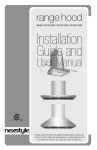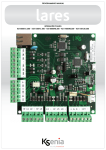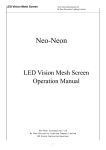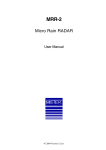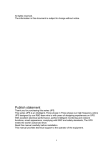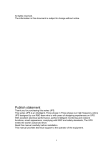Download Controller Manual
Transcript
Version 1.121 Controller Manual © 2007 – 2008 ELCo Enterprises, Inc. Version 1.01.Rev.A ELCo Enterprises, Inc. Wizard View 1.121 1. Introduction The Wizard View 1.0 controller is the base unit for an entire range of ELCo equipment dedicated to analyzing weld quality and wire usage. The function of this controller is to measure and analyze the wire consumption in the welding process. The controller can operate stand-alone or it can be connected to a local PC to retrieve data. The controller unit measures the welding wire speed and quantity of wire consumed in welding process through an easy-to-install Wire Speed Sensor. Additionally, the controller will send an alarm when the quantity of wire used from a drum exceeds a preset value. For computing these values, the controller has an internal table with 15 preset types of wire. This table can be updated from a local PC with the Wizard View software. All data is displayed locally on two lines with four digits on a bright red LED display. On the first line, the controller displays the wire speed in IPM (inches per minute)1. On the second line, the controller shows the total quantity of consumed wire in lbs2. The controller is easy to install and works with all types of welding applications. It requires a single power supply from automation equipment (24V) or from a power adapter (110V/24V or 220V/24VDC @ 350 mA). The connection with the Wire Speed Sensor is easily made through a pluggable MOLEX connector. The controller unit also powers the Wire Speed Sensor. The controller is able to produce two output relay signals. One relay is designated to indicate the wire status; the other relay will activate when the welding wire is moving. An alert will indicate when the computed weight of wire used exceeds the preset limit. For connecting with a PC, the controller has a low voltage communication port, which connects the controller and PC over a special communication cable. 1 2 For US Version IPM and for Metric Version the controller will display in cm/s, cm/min or m/min lbs for US Version, for the Metric Version the controller will display kg. page. 2 Wizard View 1.121 ELCo Enterprises, Inc. 2. Installation Powering the Controller First, bring the power from your power supply or power adapter, near the controller location using two wires. If you have 24 V voltages in your automation equipment you may bring this voltage directly to the controller, otherwise you must use a power adapter from 110 V AC3 voltages to 12 V (DC filtered). This voltage will be coupled using two AWG-24 wires and connect them to pluggable adapter, shown in Figure 1. The voltage polarity is not important.4 Figure 1 With the power off, plug the MOLEX connector into the controller power board connector (shown in Figure 2). Figure 2 Connect the Wire Speed Sensor with Controller For this you will need the second MOLEX pluggable adapter from the Controller kit (Figure 3). Also you must get the Wire Speed Sensor and bring all wires to the controller. Connect the sensor wires using a Screw Driver, in the order described in table below: Adapter PIN NO # 16 #2 #3 #4 #5 Figure 3 Wire Speed Sensor Wire5 +5V DC Power Supply Not Connected B Signal A Signal GND 3 110 V for US version, for European countries use 220 V. We recommend doing all connections with power voltage disconnected. 5 If the Wire Speed Sensor has an INDEX signal, this signal will not connect to controller. On other versions of controllers this signal should be connected on PIN #2. 6 Pin #1 is marked on Figure 3 4 page. 3 ELCo Enterprises, Inc. Electrical Schematic Wizard View 1.121 Wizard View 1.121 ELCo Enterprises, Inc. Figure 4 After all connections are made you can plug the adapter in the corresponding connector on the controller. Before plugging in this connector please ensure the controller is not powered. The sensor should now be connected to the controller as shown in Figure 5. Figure 5 Use Enable/Inhibit Counting Signal The controller has an optional counting function that can be enabled or disabled using an Inhibit Signal. The Inhibit Signal is active in low, and is positioned on the Sensor Connector (see table below): Adapter PIN NO # 16 #2 #3 #4 #5 Wire Speed Sensor Connector +5V DC Enable Signal GND Normal Speed Signal Connection The Wizard View version 1.121 controller features a normal speed wire moving signal. The signal is obtained from pulse analysis and is compared with a preset level (called normal speed level). To access this information, you must connect two AWG-24 wires with the third MOLEX 2 pole adapter (see Figure 1). This output is a not an active relay output fully isolated by other connections. Figure 6 To connect this signal to a PLC or other automation equipment you can use the MOLEX two poles pluggable adapter, shown in Figure 1, in position of the Wire Signaling output (see Figure 6). The output is a passive output, isolated by the controller’s electronic components. page. 4 Wizard View 1.121 ELCo Enterprises, Inc. Pin specifications are presented in the table below: Adapter PIN NO #1 # 27 Moving Wire Signal Connector K101.1 K101.2 Drum Warning Signal Connection The controller is able to relay an additional output (Drum Warning Signal). For accessing this signal you must connect two AWG-24 wires with the first MOLEX 2 poles adapter (see Figure 1). This output is a passive relay output fully isolated by other connections. The position of connector is presented in Figure 7. Figure 7 Pin specifications are presented in the table below: Adapter PIN NO #1 # 28 Drum Warning Signal Connector K102.1 K102.2 Let’s Start If all connections are done, you can switch on the power to the controller. If all is OK the display must show the hello message and the orange power led will light up. Figure 8 Possible Errors: If the display is dark and the orange led does not light you must check the power cables. If the display lights but the orange led does not light, please check the Wire Speed Sensor connections (a short circuit may have occurred). Reset Counter for the First Time It is possible that the controller may have a value stored in its memory. Before normal operation, get a pin and press the COUNTER RESET button for first time. From this point the controller is ready to begin counting the sensor’s pulses. 7 8 This pin can be connected in common with #2 from Drum Warning Signal Connector This pin can be connected in common with #2 from Wire Moving Signal Connector page. 5 Wizard View 1.121 ELCo Enterprises, Inc. 3. Operation Normal Operation In a normal operation cycle, user intervention is not required. The user must only watch the wire speed and the weight of wire consumed (see Figure 9). Figure 10 Figure 9 If you change the wire type we recommend resetting the counter (see paragraph 3.3) and select a new type of wire, from the wire selector (see Figure 10). By default, the wire types stored in the controller database are listed in the table below. Selector index 1 2 3 4 5 6 7 8 9 A B C D E F Wire Material Type Steel Steel Steel Steel Steel Steel Steel Steel Steel Steel Steel Aluminum Aluminum Aluminum Aluminum Wire Diameter [inch] 0.023 0.03 0.035 0.04 0.045 0.052 0.062 5/64 3/32 1/8 5/32 0.03 0.035 0.045 3/64 Wire Linear Weight [lbs/inch] 0.00011758 0.000200041 0.000272279 0.000355629 0.000450093 0.000601013 0.000854399 0.001356617 0.001953529 0.003472941 0.00542647 6.92723E-05 9.42873E-05 0.000155863 0.000169122 If you want to change this wire type database we recommend using the firstStep-Wizard View Software (see firstStep–Wizard View Operation Manual). Is important to note that the “0” (Figure 10) selection is used only for testing the equipment. When using “0” on wire type selector, on the first line the controller will display the input frequency in Hz and on the second line it will display the internal counter divider. page. 6 Wizard View 1.121 ELCo Enterprises, Inc. Possible Errors: If the controller doest not count anything please reset the controller. After you reset the controller, if it is still not counting check electrical connections with the wire sensor and contact technical support. Also on the controller display is a green LED indicator. The indications of this LED can be programmed from a PC (see Figure 11), using the “firstStep-Wizard View” application. This LED can indicate one of the following parameters: Figure 11 - Controller Run; in this mode the LED is blinking with 1 pulse/1.6 seconds; Wire Movement Signal; in this mode the LED lights when the controller detects wire movement; Drum Warning Signal; in this mode the LED lights when the controller detects the weight of the wire used is greater than the drum warning preset value. This is the default LED indication. Reset Controller Use this function only when a malfunction appears in normal operation mode. To do this, please press the RESET CPU button on the front of the controller. Note: If you disconnect the power supply the controller will not fully reset, because the data is stored on the flash memory. After a normal reset you can view the following messages on the controller display: Hello Message: The controller displays the name (WV) and version (1.121). On the controller you can read “vv.v.” (in place of WV), and the version in format “1.121”. Figure 12 Copyright Information: This information presents the developer and producer (ELCo Enterprises, Inc.). Figure 13 page. 7 Wizard View 1.121 ELCo Enterprises, Inc. Measurement System: First line is a country area message (“Cout.”) and on the second line “US” is displayed for US measuring system or it will display “EU-1”, “EU-2” or “EU-3” for metric measuring systems. The measuring system can be changed using the firstStep-Wizard View application. Measuring units selected, in accordance with selected measuring system area are presented in the table below: Measuring system area US EU-19 EU-2 EU-3 Weight Lbs Kg Kg Kg Measuring Units Linear Weight lbs/inch kg/cm kg/cm kg/cm Figure 14 Speed ipm cm/s cm/min m/min After initializing, the controller enters normal operation mode. NOTE: After pressing the RESET CPU button, the counter value will be loaded with the value saved at the last power failure/shutdown. 9 On the older versions (until version 1.121 of Wizard View Controller), is possible EU identification area to be displayed in place of EU-1 page. 8 ELCo Enterprises, Inc. Wizard View 1.121 Reset Counter Use this function when you change the wire type or you change the wire drum. By using this function the counter is reset and the counter value stored in internal memory will also be reset. For resetting the counter please press, with a pin, the RESET COUNTER button. After pressing this button a reset message will appear on the display (on both lines will appear message “[00]”, Figure 15). Figure 15 When you release the button the counter will then enter normal operation mode. page. 9 ELCo Enterprises, Inc. Wizard View 1.121 Restore to Defaults Operation The controller stores all parameters in its flash memory. It is possible that controller could have an abnormal run. This abnormal run can be caused by the loss of normal parameter values from the flash memory. Since version 1.121, the controller is now able to restore parameters to factory defaults values. To restore factory defaults, you must do the following: - power off the controller by disconnecting the power cable; - disconnect the communication cable from the controller connector (see Figure 17); - wait a few minutes for discharging of all the capacitors on the board; - take a pin and press and hold it on the RESET COUNTER button; - with RESET COUNTER button pressed, power the controller; - keep the RESET COUNTER button pressed until the message “Load Default” (“Ld. Def.”) is displayed (Figure 16). After this message is displayed, you may release the “RESET Figure 16 COUNTER” button. After this operation is performed, the controller will return to normal operation mode with factory default settings. Factory default parameters are: - default name default country default wire feed speed sensor: default drum warning level: default lower speed limit: default status LED default wire constants [0] [1] [2] [3] [4] [5] [6] [7] [8] [9] [A] (unnamed) US ELCo HHSS Wire Speed Sensor; 1000 5.0 DRUM WARNING TEST, 1.0 Steel, Φ=0.023 Steel, Φ=0.030 Steel, Φ=0.035 Steel, Φ=0.040 Steel, Φ=0.045 Steel, Φ=0.052 Steel, Φ=0.062 Steel, Φ=5/64 Steel, Φ=3/32 Steel, Φ=1/18 page. 10 Wizard View 1.121 ELCo Enterprises, Inc. [B] [C] [D] [E] [F] Steel, Φ=5/32 Aluminum, Φ=0.030 Aluminum, Φ=0.035 Aluminum, Φ=0.045 Aluminum, Φ=3/64 If controller does not function properly, please call ELCo technical support at 517-7828040.. 4. PC Operation For configuration or remote control of controller you will need the SITECH-WVCCONNECTOR cable. This cable is connected with the controller with a nine pin connector (see Figure 17), and the other end is plugged into a PC USB port. Refer to the software manual for further instructions. Figure 17 Figure 18 5. Error Messages The only error intercepted by the controller’s software is “Quantity Counter Overflows”. This error appears when the quantity counter is greater than 9999.0 lbs. In this case, the quantity display line will present “----” (Figure 19). Figure 19 This error can be solved by restoring default parameters. For this see “Restore to Defaults Operation” on page 10. If restoring to default parameters does not solve this problem, please contact ELCo technical support. page. 11 Wizard View 1.121 ELCo Enterprises, Inc. 6. Troubleshooting Problem The controller does not start. The power LED and display do not light. The controller does not start. The power LED is on but the display is not. The controller does not start. The power LED is on, some display segments are lighting, but the display messages are not understandable. The controller starts. The power LED does not light up. The controller starts. The wire speed indicated is zero, even when the wire is moving. The controller starts. The wire speed indicated is not zero, when the wire is moving, but the indication is not correct. The controller starts. The wire speed indicated is correct, but the mass of wire does not change. The controller starts. The wire speed indicated is correct and the mass of wire is changed, but the quantity displayed is not correct. Solution • Check the power connections (power cable & power source). • • Try to reset controller’s CPU. If problem is not solved, disconnect power supply, wait a few minutes, then reconnect power cable. If problem is still not solved, call ELCo technical support. Try to reset controller’s CPU. If problem is not solved, disconnect power supply, wait a few minutes, then reconnect power cable. If problem is still not solved, call ELCo technical support. • • • • • • • • • • • • • • • • Disconnect the power supply cable, then disconnect the wire feed sensor cable. Then reconnect the power supply cable; if system operation restores, please check the connections on the wire feed speed sensor. If problem is still not solved, call ELCo technical support. Check the connection with wire feed speed sensor. Check the wire feed speed sensor. If the problem is not solved, restore controller to default parameters (to do this, please see “Restore to Defaults Operation” on page 10). If problem is still not solved, call ELCo technical support. Restore controller to default parameters (to do this, please see “Restore to Defaults Operation” on page 10). If problem is still not solved, call ELCo technical support. Restore controller to default parameters10 (to do this, please see “Restore to Defaults Operation” on page 10). If problem is still not solved, call ELCo technical support. Restore controller to default parameters11 (to do this, please see “Restore to Defaults Operation” on page 10). If problem is still not solved, call ELCo technical support. 10 Before setting default parameters, you can connect the controller to a PC and save the current settings, after solving the problem you can restore them. 11 Before setting default parameters, you can connect the controller to a PC and save the current settings, after solving the problem you can restore them. page. 12 ELCo Enterprises, Inc. Wizard View 1.121 Wizard View 1. Controller User Manual Publication Ver. 1.01 Rev A © 2008 Software Integration Technology Ltd. ELCo Enterprises Inc August 28, 2008 page. 13