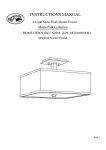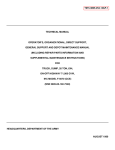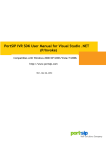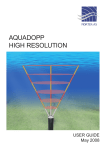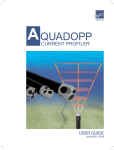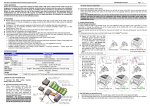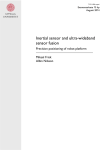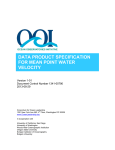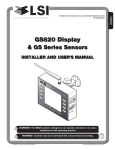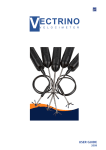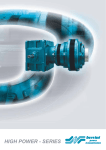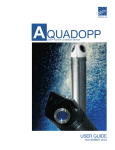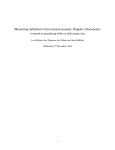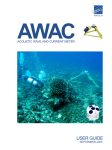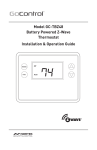Download USER MANUAL
Transcript
V ECTOR CURRENT METER USER MANUAL AUGUST 2005 N300-100 • Rev. H NORTEK VECTOR CURRENT METER 3 User Manual V ECTOR CURRENT METER Copyright © Nortek AS 2002–2004. è August 2005. All rights reserved. This document may not – in whole or in part – be copied, photocopied, translated, converted or reduced to any electronic medium or machine-readable form without prior consent in writing from Nortek AS. Every effort has been made to ensure the accuracy of this manual. However, Nortek AS makes no warranties with respect to this documentation and disclaims any implied warranties of merchantability and fitness for a particular purpose. Nortek shall not be liable for any errors or for incidental or consequential damages in connection with the furnishing, performance or use of this manual or the examples herein. Nortek AS reserves the right to amend any of the information given in this manual in order to take account of new developments. Microsoft, ActiveX, Windows, Windows NT, Win32 are either registered trademarks or trademarks of Microsoft Corporation in the United Sates and/or other countries. Other product names, logos, designs, titles, words or phrases mentioned within this publication may be trademarks, servicemarks, or tradenames of Nortek AS or other entities and may be registered in certain jurisdictions including internationally. Nortek AS, Vangkroken 2, NO-1351 RUD, Norway. Tel: +47 6717 4500 • Fax: +47 6713 6770 • e-mail: [email protected] • www.nortek-as.com Doc. No: N 300-100 • Rev. H • 08.2005 4 Software updates and technical support Find us on the world wide web: www.nortek-as.com, www.nortek.no Here you will find software updates and technical support. Your Feedback is appreciated If you find errors, misspelled words, omissions or sections poorly explained, please do not hesitate to contact us and tell us about it at: [email protected] We appreciate your comments and your fellow users will as well. Nortek Forum Support If you have comments, application tips, suggestions to improvements, etc. that you think will be of general interest you should register on Nortek’s Forums at www.nortek-as.com/cgi-bin/ib/ikonboard.cgi and post your message there. The Forums also offer a great opportunity to share your experience using Nortek sensors with other users around the world, and to learn from their experience. Communicating with us If you need more information, support or other assistance from us, do not hesitate to contact us: Nortek AS Vangkroken 2 NO-1351 RUD, Norway Phone: +47 6717 4500, Fax: +47 6713 6770 e-mail: [email protected] Doc. No: N 300-100 • Rev. H • 08.2005 NORTEK VECTOR CURRENT METER 5 User Manual OVERVIEW What’s in this Manual? Chapter 1 – Getting Started Here we introduce you to the Vector documentation, suggest which chapters it is a must to read, and detail the warranty conditions. Chapter 2 – Main Data This chapter provides the technical specifications. Chapter 3 – Technical Description In this chapter you’ll find a description of the Vector’s functional principles, some of the theory behind the Doppler principles, and practical aspects such as the cable pin-outs. Chapter 4 – Initial Preparation An important part of the manual dealing with receiving control, installation of the accompanying software and hints and tips making you sure that everything works as intended before you deploy your Vector. Chapter 5 – Setting up for Operation Here you’ll find a recommended procedure for data collection including deployment planning and mounting guidelines. Doc. No: N 300-100 • Rev. H • 08.2005 6 OVERVIEW What’s in this manual? Chapter 6 – Autonomous Deployments This chapter discusses how to deploy a Vector – specifically how to start and stop the deployment. Chapter 7 – Real Time Monitoring You may find it more suitable for you to use the Vector in a real time monitoring system with online connection to a remote computer. This little chapter presents what you need to know to start and stop the measurements. Chapter 8 – Getting Data Out of the Vector Once your measurements have been completed you’ll need to examine the data acquired. This chapter explains the data formats so that the data acquired are interpreted properly. Chapter 9 – Use with other instruments The Vector may be used with other Vectors, as a master (controlling the sampling), or as a slave (having the sampling controlled from the outside) and you may have other external sensors connected to it. In the latter case, these sensors may even be powered from the Vector. This chapter describes what to consider when setting up a multisensor system. Chapter 10 – Troubleshooting. Does your data look different from what you expect? This chapter provides some answers to why they do. Chapter 11 – Maintenance Here you’ll find contains tips on how to keep your Vector in good condition throughout its life. Appendices Appendix 1 – Optional Issues provides a presentation of related products and goodies available from the factory. Appendix 2 – Spare Parts provides a list of spare parts for your Vector. Appendix 3 – Returning Vector for Repair. In the unlikely event of the need for a return for repair – the procedure to follow is given here. Doc. No: N 300-100 • Rev. H • 08.2005 NORTEK VECTOR CURRENT METER 7 User Manual DETAILS The Table of Contents Software updates and technical support ............................................................................. 4 Your Feedback is appreciated .............................................................................................. 4 Nortek Forum Support......................................................................................................... 4 Communicating with us ...................................................................................................... 4 CHAPTER 1 CHAPTER 2 Getting Started ................................................................................................................ 11 To get you up and running: ................................................................................................ 11 Warranty............................................................................................................................. 12 Main Data.......................................................................................................................... 13 Specifications..................................................................................................................... 14 General............................................................................................................................... 14 Weight and outline dimensions.......................................................................................... 14 Environmental ................................................................................................................... 14 Power.................................................................................................................................. 14 External Power................................................................................................................... 15 Dimensions ........................................................................................................................ 15 Materials ............................................................................................................................ 15 Sensors............................................................................................................................... 15 Data communication.......................................................................................................... 16 Analogue Inputs ................................................................................................................. 16 Water Velocity Measurement............................................................................................. 16 Sampling Volume .............................................................................................................. 16 Doppler Uncertainty (noise) .............................................................................................. 17 Echo Intensity .................................................................................................................... 17 Software (“Vector”)........................................................................................................... 17 Data Recording .................................................................................................................. 17 Options............................................................................................................................... 17 Doc. No: N 300-100 • Rev. H • 08.2005 8 DETAILS Contents CHAPTER 3 CHAPTER 4 CHAPTER 5 Technical Description ..................................................................................................... 19 Vector Components............................................................................................................ 19 Probe with Transducers ..................................................................................................... 19 Pressure and Temperature Sensors.................................................................................... 20 Tilt Sensor .......................................................................................................................... 20 Electronics Module ............................................................................................................ 20 Compass............................................................................................................................. 20 Internal Battery Pack ......................................................................................................... 20 Power & Communication Cable ....................................................................................... 20 RS232 cable with Synch in/out.......................................................................................... 21 RS232 cable with analogue inputs..................................................................................... 21 RS232 cable with option for analogue outputs.................................................................. 21 Wiring of 8-conductor cable for RS422 communication .................................................. 21 Functional Description ...................................................................................................... 22 The Vector has three different modes of operation: .......................................................... 22 Using the Doppler Effect ................................................................................................... 22 Vector Sonar Principles...................................................................................................... 23 Data Handling.................................................................................................................... 25 Interpreting and Analyzing the Data................................................................................. 25 Heading, Roll and Pitch definitions................................................................................... 26 ASCII formats .................................................................................................................... 26 Correcting for Sound Speed Errors ................................................................................... 28 Error Codes and Status Codes........................................................................................... 28 Initial Preparations..........................................................................................................29 Inspect the Received System ............................................................................................. 29 Included in the Vector Shipment ....................................................................................... 30 Installing the Vector PC Software..................................................................................... 30 Verifying Proper Operation ............................................................................................... 30 Run a Functionality Check ................................................................................................ 30 The Probe Check Feature................................................................................................... 32 Probe Check Output in Air................................................................................................ 33 Counts – a Few Words on the term .................................................................................. 33 Verifying operation with a radio........................................................................................ 33 Verifying the Tilt Sensor.................................................................................................... 34 Verifying and Calibrating the Temperature sensor ........................................................... 34 Verifying the Pressure Sensor ........................................................................................... 35 Calibrating the Compass ................................................................................................... 36 Testing the Recorder Function........................................................................................... 37 Starting with an Empty Memory....................................................................................... 37 Setting up for Operation.................................................................................................39 Autonomous Deployment vs. Online Monitoring ............................................................. 39 Verifying Performance Prior to Actual Deployment......................................................... 41 Data Collection – a Recommended Procedure.................................................................. 41 A typical sequence includes:.............................................................................................. 41 Deployment Planning ........................................................................................................ 42 To begin planning a deployment:....................................................................................... 42 The following options are available:.................................................................................. 42 Deployment Details – the Standard Tab............................................................................ 43 The sound speed setup pane .............................................................................................. 45 Doc. No: N 300-100 • Rev. H • 08.2005 NORTEK VECTOR CURRENT METER 9 User Manual The geography setup pane ................................................................................................. 45 Deployment Details – the Advanced Tab .......................................................................... 46 The setup pane ................................................................................................................... 47 The analogue outputs pane ................................................................................................ 47 The analogue inputs pane .................................................................................................. 47 The deployment planning pane.......................................................................................... 48 The Output Sync pane ....................................................................................................... 48 The Input Sync pane .......................................................................................................... 48 Starting with an Empty Memory....................................................................................... 48 Mounting guidelines.......................................................................................................... 49 “Weak Spots”...................................................................................................................... 50 Using Long Cables............................................................................................................. 50 Changing the Baud Rate.................................................................................................... 51 CHAPTER 6 Autonomous Deployments ............................................................................................53 CHAPTER 7 Real Time Monitoring...................................................................................................... 57 CHAPTER 8 CHAPTER 9 CHAPTER 10 CHAPTER 11 Starting an autonomous deployment ................................................................................ 53 Setting the Time and using Delayed Start-up.................................................................... 54 Stopping the Recorder Deployment .................................................................................. 54 Starting a real time monitoring session ............................................................................ 57 Stopping the Online (Real Time) Monitoring ................................................................... 58 Retrieving Data from the Vector ....................................................................................59 To retrieve data from the Vector........................................................................................ 59 Finalize Operations............................................................................................................ 60 To stop data collection ....................................................................................................... 60 Use with Other Instruments ........................................................................................... 61 Synchronizing with Other Instruments............................................................................. 61 Three possible modes of operation Input Sync ................................................................. 62 The system data output order............................................................................................. 63 Specifications of Signal Levels.......................................................................................... 64 Attaching External Sensors ............................................................................................... 66 Troubleshooting ..............................................................................................................69 Noisy Data ......................................................................................................................... 69 My Data Does Not Look Right.......................................................................................... 69 Grounding Problems.......................................................................................................... 70 Mooring Tilt....................................................................................................................... 70 Mooring Vibration ............................................................................................................. 70 Initial Problems? Did You Check This? ............................................................................ 70 No Detection of the Vector on the Serial Port................................................................... 71 Running a serial loop-back test: ........................................................................................ 71 Testing your interface cable:.............................................................................................. 71 Diagnostic Testing Using the Probe Check Function........................................................ 72 Maintenance..................................................................................................................... 75 Preventive Maintenance..................................................................................................... 75 Cleaning............................................................................................................................. 75 Replacing the Desiccant .................................................................................................... 75 Doc. No: N 300-100 • Rev. H • 08.2005 10 DETAILS Contents Installing and Replacing the Batteries .............................................................................. 76 Corrective Maintenance .................................................................................................... 77 Appendix 1 Optional Issues ............................................................................................................... 78 The ExploreV Software...................................................................................................... 78 The following functions are covered: ................................................................................ 78 ActiveX® Components........................................................................................................ 79 Appendix 2 Spare Parts ......................................................................................................................80 Appendix 3 Returning Vector for Repair ........................................................................................... 82 Doc. No: N 300-100 • Rev. H • 08.2005 NORTEK VECTOR CURRENT METER 11 User Manual CHAPTER 1 Getting Started Thank you for purchasing a Nortek Vector Current Meter! The Vector Current Meter has been designed to provide you with many years of safe, reliable service. Your approach to the Vector documentation depends on what you want to do and how much you already know. Depending on your requirements you may find that you use some parts of this manual regularly and others not at all. However, before you start to use the system we do recommend that you look through this user manual. To get you up and running: • Before you start using the Vector Current Meter, please familiarize yourself with the Vector by reading the chapters 1, 2 and 3 of this user manual. • Verify that you have received all parts and run a functional test of the Vector according to the procedures given in chapter 4. • Start using the Vector according to procedures in chapter 5–9. • Perform regular maintenance according to procedures in chapter 11. On a scale from 1 to 10, the Vector is 7–8 in terms of complexity. To assure proper operation, we strongly recommend that you take your time to: • Browse the manual. • Conduct a few test deployments. Doc. No: N 300-100 • Rev. H • 08.2005 12 CHAPTER 1 Getting Started Warranty In order to stay up-to-date and receive news and tips from the factory you should register at our web site. Use the Internet and go to http://www.nortek-as.com/ newsletter.php. Enter your name, e-mail address and topics of interest. We also recommend our User Forum where you may post questions and discuss with other people in the oceanographic community. To get to the User Forum enter http://www.nortek-as.com and click on Forum. If you have no internet access or, if you – for any other reason – prefer traditional mail or telefax, you may fill in and return the registration part of the warranty sheet accompanying your Nortek product. Nortek AS grants a one year limited warranty that extends to all parts and labour and covers any malfunction that is due to poor workmanship or due to errors in the manufacturing process. The warranty does not cover shortcomings that are due to design, nor does it cover any form of consequential damages as a result of errors in the measurements. In the unlikely event of trouble with your Nortek product, first try to identify the problem by consulting the documentation accompanying your Nortek product. If you need further assistance when trying to identify the problem, please contact your local Nortek representative or the factory. Please make sure you receive a Return Merchandise Authorization (RMA) before any product or module is returned. An RMA can be obtained using our e-mail address: [email protected] or our Fax No.: +47 6713 6770. See also Appendix 3. Doc. No: N 300-100 • Rev. H • 08.2005 NORTEK VECTOR CURRENT METER 13 User Manual CHAPTER 2 Main Data The Vector Current Meter measures water speed using the Doppler effect. You hear the Doppler effect whenever a train passes by – the change in pitch you hear tells you how fast the train is moving. The Vector uses the Doppler effect to measure current velocity by transmitting a short pulse of sound, listening to its echo and measuring the change in pitch or frequency of the echo. The vector current meter operating principle. A pulse is transmitted from the center transducer and the doppler shift introduced by the reflections from particles suspended in the water, is picked up by the 3 receivers. Doc. No: N 300-100 • Rev. H • 08.2005 14 CHAPTER 2 Main Data Specifications General The Vector runs on a PC with minimum Pentium 200 MHz processor. Windows® NT®/2000/XP is recommended due to a better operating stability than Windows® 95/98/ME. Weight and outline dimensions Transport weight: Transport box dimensions: Weight in air: Weight in water: Length: Diameter: 16 kg (transport box, all inclusive) 26 × 122 × 26 [cm] (w×l×h) 5.0 kg 1.5 kg 550 mm with batteries or 450 mm without 75 mm Environmental Operating temperature range: –5 °C to +45 °C Storage temperature: –15 °C to +60 °C Shock and vibration: IEC 721-3-2 Pressure rating: 300 m for canister. The pressure sensor handles depths of 1.5 × pressure range Power DC input: 9–18 VDC Peak current: 2.5 A at 12 VDC (user selectable) Max consumption at 64 Hz: 1.5 W Typical consumption at 4 Hz: 0.6–1.0 W Sleep consumption: 0.0013 W New battery voltage: 13.5 VDC Data collection capacity: See planning section in software The battery sustains sleep state for 4 years (RS232 only). The AC power adaptor requires a 100–240 V/50–60 Hz voltage supply. Tip! Use our website (http://www.nortek-as.com) to gain access to our latest technical notes and user experience regarding data analysis. External Power You can supply external power to the Vector. If you use an internal battery to backup data collection, an external supply of 15 VDC provides a higher voltage than the battery pack This prevents the internal pack from discharging. Then, if external power fails, the internal battery pack takes over and sustains operation. Be careful not to exceed maximum permitted supply voltage, which is 18 V. Doc. No: N 300-100 • Rev. H • 08.2005 NORTEK VECTOR CURRENT METER 15 User Manual Dimensions 75 16 138 (aaprox.) 7 51 12 172 65 0° 12 30 Sensors • Temperature (thermistor embedded in end bell) • Compass (flux gate with liquid tilt) • Tilt (liquid level) • Pressure (piezoresistive) Range: Accuracy/Resolution: Time constant: Maximum tilt: Accuracy/Resolution: Accuracy/Resolution: Up or down: Range: –4 °C to +40 °C 0.1 °C/0.01 °C 10 min 30° 2°/0.1° for tilt <20° 0.2° / 0.1° for tilt <20° Automatic detect 0–20 m (standard) Doc. No: N 300-100 • Rev. H • 08.2005 #0 Delrin® housing. Titanium probe and screws. " $ 23, 6!! 2# /1 " " $9 88 217 10 :/## 4 '()*+$, '/ , ' ++ Materials 607085 ". 5$ ' 86 ,()*+$, ,()*+$, $ 0° 12 !"## $ %"$& - '/01 40 44 #01 246 13 16 CHAPTER 2 Main Data Accuracy/Resolution: Time constant: 0.25% of full scale/ Better than 0.005% of full scale 0.1 sec Data communication I/0: Baud rate: User control: Analogue outputs: RS-232 or RS-422 300–115200 Handled via Vector Win32® software, ActiveX® function calls, or direct commands 3 channels standard, one for each velocity component. Output range is 0–5V, scaling is user selectable. Optional version available with pressure output instead of vertical velocity component. The pressure scaling is fixed: 5.0 V ≡ 16.384 m Analogue Inputs No. of channels: Input impedance: A/D converter: Power source: 2 470 kΩ/100 nF 16 bit Battery voltage, 5VDC or 12VDC (please specify) Water Velocity Measurement Available ranges (±0.01m/s): 0.01; 0.1; 0.3; 1; 2; 4; 7 [m/s] (software selectable) Accuracy: ±0.5% of measured value, ±1 mm/s Sampling rate (output): 1–64 Hz Internal sampling rate: 100–250 Hz Sampling Volume Distance from probe: Diameter: Height (user selectable): 0.15 m 15 mm 5–20 mm Doppler Uncertainty (noise) Typical uncertainty at 16 Hz: 1% of velocity range Doc. No: N 300-100 • Rev. H • 08.2005 NORTEK VECTOR CURRENT METER 17 User Manual Echo Intensity Acoustic frequency: Resolution: Dynamic range: 6 MHz 0.45 dB 90 dB Software (“Vector”) Operating system: Functions: Windows® 95/98, Windows® NT 4.0, Windows® 2000, Windows® XP Deployment planning, start with alarm, data retrieval, ASCII conversion. Online data collection and graphical display. Test modes Data Recording Capacity (standard): 2 MB, expandable up to 154 MB Options Acoustic beams: Battery: External battery: Probe mounted on fixed stem or cable Rechargeable batteries on request 4 battery packs in 75mm diameter, 500mm length. External canister. Doc. No: N 300-100 • Rev. H • 08.2005 18 CHAPTER 2 Main Data Doc. No: N 300-100 • Rev. H • 08.2005 NORTEK VECTOR CURRENT METER 19 User Manual CHAPTER 3 Technical Description Vector Components End bell Pressure case Pressure sensor Mounting grooves Receiver arm Probe end bell Probe The slanted labels (bottom left), identify parts located inside the casing. sor sen bell) t l i T end tr y rcui e i d c i s (i n nicss and c t ro Ele ompas board c or y ter y m em Bat Transmit transducer Receive transducer Probe with Transducers The probe is mounted either on a cable or a fixed stem connected to the main housing through the probe end bell. The probe consists of three receive transducers, each mounted inside a receiver arm, and a transmit transducer in the centre. The transducers are each covered with a hard epoxy and the probe is otherwise titanium. Doc. No: N 300-100 • Rev. H • 08.2005 20 CHAPTER 3 Technical Description Pressure and Temperature Sensors The pressure and temperature sensors are located inside the end bell. Tilt Sensor The tilt sensor is mounted on a small round daughter board attached inside the probe end bell. It is normally aligned parallel to the axis of pressure case axis for vertical operation. It can, however, optionally be installed perpendicular to the pressure case axis for operation with the pressure case horizontal. The tilt sensor works equally well with the instrument pointed up or down. Electronics Module The electronics module is located inside the pressure case, and is a single board that holds the power transmitter, analogue and digital signal processing, power conditioning and the standard data recorder. Compass – + The power connector pin-out. The compass is located inside the pressure case, and measures the earth’s magnetic field. Combined with the tilt sensor on the head, the compass enables the Vector to obtain the heading. Without a compass, the Vector can still measure tilt. The compass enables the Vector to convert velocity measurements to Earth coordinates. Internal Battery Pack 5 1 The internal battery pack is located inside the pressure case, and enables autonomous deployments. It also provides backup power in the event of failure of the external supply. Standard alkaline battery packs use 18 AA cell batteries at a nominal starting voltage of 13.5VDC. 9 6 The 9-pin D-sub connector pin-out. 2 1 5 6 7 3 Power & Communication Cable The power and communication cable is mounted to the external connector. The cable supplies external DC power (9–18 V) and connects an external computer to the Vector for 2-way serial communication. 4 8 The 8-pin underwater connector pin-out. Cable Wiring. The Vector comes standard with an 8-conductor connector and cable. The Vector power and battery lines are diode protected, so you don’t have to worry about wiring the Vector power backwards – this will not damage your instrument. The signals available from the Vector depend on the internal harness applied. Any of the harness configurations described in the tables on the following page can be used. Doc. No: N 300-100 • Rev. H • 08.2005 - Technical Description Table 1: RS232 Cableinwith analogdepend inputson the internal harness that has been installed. the Vector NORTEK VECTOR CURRENT METER 21 Any one of the harnesses described in tables 1 - 4 on the following Underwater connector Termination User Manual Purpose pagesWire can be used. Pin number color Pins Description 3 Black RS232 Tx 4 White RS232 Rx Table 1: RS232 Cable with analog inputs 5 Black RS232 ground RS232 cable with analogue inputs Pin numbers, looking at the pins Underwater connector 6 White/purple Pin number Wire color 7 Black 3 Black 8 White/orange 4 White 1 Black 5 Black 2 White Screen 6 twisted twisted pair pair 3 bare wiresRed for grounds, connected internally to power wire ground twisted Green wire pair Yellow wire Bare White/purple ground power output Black analogue input 2 8 White/orange analogue input 1 1 Black power ground 2 White power positive Screen Bare ground Underwater connector Pin number RS232 Tx 4 White RS232 Rx Table 2: RS232 Cable with Synch in/out Black Black Underwater 51 connector Black 3 RS232 cable with option for analogue outputs Termination RS232 ground Purpose twisted pair 2 twisted pair 5 6 White/purple Screen Bare Black 7 Black 3 Description 9-pin Dsub, female Facing sockets Termination VECTOR CURRENT METER Black wire Pins Description Green wire 2 Red wire 9-pin 3 Dsub, White/orange wire female 5 Black wire Facing sockets Termination sync in RS232 Tx twisted sync out twisted pair analog RS232 Rx outputs pair not used twisted power twisted RS232ground ground pair pair VECTOR CURRENT Purpose power positive White wire Black wire Pins Description METER sync in ground Green wire 3 bare wires for grounds, connected internally to ground 3 bare wires for grounds, connected internally to twisted 2 Red wire twisted power ground Table 3: RS232 with option for analog outputs pair 9-pin pair Pin numbers, looking Cable 4 8 White RS232 Rx 3 White/orange not used White/orange Dsub,wire at the pins female 5 Black wire 1 connector Black power ground twisted twisted Termination Underwater 5 Black Ground pair pair Facing sockets Purpose 2 White power positive White wire Pin numWirecolor Pins Description White/purple Analog�� Z Red wire ber 6 Pin numbers, looking at the Document no.: pins * ) Optional version outputs pressure instead of Z-velocity 3 bare wires for grounds, connected internally to power ground White/purple Black Black withWhite option for White/orange USER MANUAL White Pin num-2 Wirecolor - Technical Description ber Black wire Red wire Pins Black 6 3 7 Table 3: RS232 4 Pin numbers, looking Cable 8 at the pins twisted pair Purpose 3 5 twisted twisted pair pair Wire color USER MANUALUnderwater connector - Technical Description Pin number Wire color 9-pin Dsub, female 5 Facing sockets Termination Red wire Pins Description Green wire 2 Yellow wire 9-pin 3 Dsub, Black wire female 5 Red wire Facing sockets twisted pair power output Purpose Table 2: RS232 Cable with Synch in/out RS232 cable with Synch in/out 2 3 analogue input 2 RS232 Tx analogue input 1 RS232 Rx power ground RS232 ground power positive 7 Pin numbers, looking at the pins twisted pair Pin numbers, looking at the Document no.: pins 37 Screen Bare Black RS232 Tx sync out 84 White/orange White 5 2 6 Black White White/purple twisted 2Green wire power ground pair 9-pin Analog�� Yellow wire RS232 RxY 3 Dsub, Revision D female Power ground twisted Black wire 5 pair Ground Power posiRed wire tive Analog�� Z* Red wire Bare Black Ground Analog�� X White/orange Analog�� Y N300-100 1 Black Screen 7 8 N300-100 1 Black Analog�� RS232 Tx X 2 White Power positive Screen Bare Ground Facing sockets 3 bare wires for grounds, connected internally to twisted Green wire power pair ground Yellow wire Revision Dtwisted Power ground Page 17 of 68 pair Page 17 of 68 Black wire Red wire 3 bare wires for grounds, connected internally to power ground Table 4: Wiring of 8-conductor cable for RS422 communication. Wiring of 8-conductor cable for RS422 communication Underwater connector Pin number Wire color Termination Purpose 3 Black RS422 Tx+ 4 White RS422 Tx- Pins twisted pair 2 3 Description 9-pin Table 4: Wiring of 8-conductor cable for RS422 communication. Dsub, Pin numbers, looking at the pins Note: Tx and Rx refer to the Vector – not to the PC! Pin numbers, looking at the pins female 1 Facing sockets Termination 9 Pins Description twisted Black wire5 pair twisted 2 Green wire pair 9-pin 3 twisted Black wire Dsub, pair female twisted 1 Red wire pair Facing sockets 9 three ground lines through shield twisted Black wire5 pair Please note that TX and Rxinrefers to the Vector and notwire the PC White/purple Synch Green 7 Black Underwater connector 8 White/orange Pin number Wire color 5 Black 3 Black 6 White/purple 4 White 1 Black 7 Black 2 White 8 White/orange Screen Bare 5 Black 6 RS422 Rx- RS422 Rx+ Purpose Synch out RS422 Tx+ Synch in RS422 TxPower ground RS422 RxPower positive RS422 Rx+ Power greound Synch out 1 Black Power ground 2 White Power positive Screen Bare Power greound twisted pair twisted pair Black wire Red wire three ground through shield Doc. No: Nlines 300-100 • Rev. H • 08.2005 Please note that TX and Rx refers to the Vector and not the PC 22 CHAPTER 3 Technical Description Functional Description This section briefly describes some of the underlying principles that control the operation and application of the Vector Current meter. The Vector has three different modes of operation: • Command mode. A Vector in command mode is powered up and ready to • Power Down Mode. The Power Down Mode saves power during deployments • accept your instructions. If it gets no commands for about five minutes, it automatically goes into Power Down Mode. and prevents your battery from dissipating between deployments. The Vector automatically powers down from command mode after about five minutes of inactivity. Data Acquisition Mode. The Vector enters data acquisition mode when you click any of the Start commands (e.g. Start Recorder Deployment) in the Vector software. Choose between: • Continuous Data Acquisition collects data without breaks. When you start continuous data acquisition, it is important to do so with the instrument aligned up or down the same way it will collect data. • Burst Data Acquisition collects data with breaks at regular intervals. When you start burst data acquisition, the instrument senses whether it is facing up or down at the start of each burst, and it adjusts itself accordingly. Note: If you set the Vector to collect data, remove power, and then re-apply power later, the Vector will immediately resume data collection. Remember that the date and time may be lost. Using the Doppler Effect You hear the Doppler effect whenever a train passes by – the change in pitch you hear tells you how fast the train is moving. The Vector uses the Doppler effect to measure current velocity by transmitting short pairs of sound pulses, listening to their echoes and, ultimately, measuring the change in pitch or frequency of the returned sound. Sound does not reflect from the water itself, but rather from particles suspended in the water. These particles are typically zooplankton or suspended sediment. Long experience tells us that these small particles move with the same average speed as the water – the velocity it measures is consequently the velocity of the water. Doc. No: N 300-100 • Rev. H • 08.2005 NORTEK VECTOR CURRENT METER 23 User Manual Vector Sonar Principles In contrast to standard Doppler profilers and current meters, the Vector is a bistatic sonar. This means that it uses separate transmit and receive beams. It transmits through a central beam and receives through three beams displaced off to the side. The figure below shows how the beams intersect each other 157 mm from the transmitter. The measurement volume is defined by this intersection and by range gating in time. The transmit transducer sends a short pulse that covers only about 4 mm vertically, and the receivers listen to an echo that corresponds to about 14 mm vertically. Since the Vector uses three receivers, all focused on the same volume, it obtains three velocity components from that very volume. Measurement volume Transmit e eiv 157 mm c Re The beams intersect at 157 mm from the transmitter. The measurement volume is defined by this intersection and range gating in time. The transmitter emits a short pulse covering about 4 mm vertically, while the receiver listens to an echo corresponding to about 14 mm vertically. Since the Vector uses three receivers (only two are visible in the Fig.) – all focused on the same volume – three velocity components are obtained. Ø = 14 mm h= 14 mm The figure below shows that a transmit/receive beam pair is sensitive to velocity in the direction of the angular bisector between the beams. The arrow indicates a positive velocity. The transmit/receive beam pair is sensitive to velocity in the direction of the angular bisector between the beams. The arrow indicates a positive velocity. Since the receive beams are slanted at 30°, all three beam pairs measure velocity that is only 15° away from the transmit beam. v 30° Since the receive beams are slanted at 30°, all three receivers measure the velocity that is slanted about 15° from the transmit beam. Doc. No: N 300-100 • Rev. H • 08.2005 24 CHAPTER 3 Technical Description This means that the Vector is more sensitive to the Z-velocity (the component parallel to the transmit beam) than it is to the X- or Y-velocity. Consequently, the Z-velocity component yields a lower measurement uncertainty. Coordinate System. The Vector measures velocity components parallel to its three beams, or in beam components. It reports data in any one of the coordinate systems, Beam, XYZ or ENU. The three ENU coordinates are: • East • North • Up To get to ENU components, it first converts the measured data to XYZ coordinates as defined in the Fig. below. The XYZ coordinates are combined with compass and tilt data to calculate the position as ENU data. The Fig shows how the XYZ are defined. While older versions of the Vector used a red marking to indicate the X-direction, newer models have the direction engraved in the probe end bell itself (see also more on the following page). View direction The XYZ coordinates are relative to the probe and independent of whether the Vector points up or down. The Vector uses its compass and tilt measurements to convert velocity to components relative to earth, or ENU coordinates. In XYZ coordinates, a positive velocity in the X-direction goes in the direction of the X-axis arrow. In ENU coordinates, a positive east velocity goes toward east. Moorings sometimes allow the Vector to tilt and rotate freely. The probe measures its tilt and heading and uses this information to convert the data to true earth coordinates. Tip: Detailed information about the coordinate transformation equations used in the Vector can be found on the Nortek WEB forum. Velocity Uncertainty. The Vector velocity is an average of many velocity es- timates (called pings). The uncertainty of each ping is dominated by the shortterm error. We reduce the measurement uncertainty by averaging together many pings. There is a limit to how much you can reduce your uncertainty. We call this limit the long-term bias. Doc. No: N 300-100 • Rev. H • 08.2005 NORTEK VECTOR CURRENT METER 25 User Manual Tip: Which direction is the X-direction? Red marking X-direction The long-term bias depends on internal signal processing, especially filters, and on your beam geometry. The long-term bias in the Vector is typically a fraction of 1 cm/s. The Vector software predicts errors based on the short-term error of a single ping and the number of pings averaged together. The short-term error of a single ping depends on the size of the transmit pulse and the measurement volume, and it depends on the beam geometry. Averaging multiple pings reduces errors according to the formula: Vmean Pressure sensor holes For older probes (above), the X-direction is in the direction of the red marking. However, if the marking is no longer visible, the X-direction is in the direction of the arm opposing the pressure sensor holes of the probe end bell. For newer probes (below), the Xdirection is engraved in the probe end bell itself in which together. = Vping N is the standard deviation and N is the number pings you average Note: The Vector software predicts the instrumental error only. In many situ- ations, the environmental turbulence or surface waves will dominate the short term velocity fluctuations. Data Handling The Vector software creates binary files, which can be converted to ASCII format files, using the Vector software. • The *.hdr file is a self-documented table. Please note that this file contains the detailed data format of all the other ASCII files. • The *.dat files contains velocity and pressure data at the full sample rate. • The *.sen files contains system data such as the time/date, compass, tilt, temperature, battery voltage, etc. These data are sampled once per second. You will find the ASCII files easy to import into most spreadsheets and data analysis programs. NORTEK recommends the use of a specially developed program for turbulent data analysis. The program is called ExploreV. See Appendix 2 – Optional configurations and features for more on this. Interpreting and Analyzing the Data X-direction is indicated here We strongly recommend the use of our internet pages to gain access to the latest technical notes and user-experience regarding data analysis and related matters. If the data looks different from what you expected and you have reason to believe that this is instrument or deployment related, consult Chapter 10 – Troubleshooting before taking other actions. Doc. No: N 300-100 • Rev. H • 08.2005 26 CHAPTER 3 Technical Description Heading, Roll and Pitch definitions The heading, pitch and roll definitions. For the two leftmost columns the Vector is drawn facing up, and for the two rightmost columns, the Vector is drawn facing down. Observe that for the roll definitions, probe arm 1 points towards the viewer. ASCII formats The ASCII data format is subject to change, but the current format is always described in the header (.hdr) file generated by the data conversion function. Sensors data (.sen) Col. = Column Col 1 Month 2 Day 3 Year 4 Hour 5 Minute 6 Second Unit Remarks 7 Error code Explained in a separate table 8 Status code Explained in a separate table 9 Doc. No: N 300-100 • Rev. H • 08.2005 Type Battery V 10 Sound speed m/s 11 Heading ° 12 Pitch ° 13 Roll ° 14 Temperature °C 15 Analogue input 16 Checksum 1= failed, 0 = OK NORTEK VECTOR CURRENT METER 27 User Manual Burst header data (.vhd) Col. = Column Col. Type 1 Month 2 Day 3 Year 4 Hour Unit 5 Minute 6 Second 7 No. of velocity samples 8 Noise amplitudes (beam 1) counts 9 Noise amplitudes (beam 2) counts 10 Noise amplitudes (beam 3) counts 11 Noise correlation (beam 1) % 12 Noise correlation (beam 2) % 13 Noise correlation (beam 3) % Col. Type 1 Burst counter Velocity data (.dat) Col. = Column SNR = Signal-to-noise ratio Unit 2 Ensemble counter (0–65535) 3 Velocity (beam 1, x or east) m/s 4 Velocity (beam 1, y or north) m/s 5 Velocity (beam 1, z or up) m/s 6 Signal strength (beam 1) counts 7 Signal strength (beam 2) counts 8 Signal strength (beam 3) counts 9 SNR (beam 1) dB 10 SNR (beam 2) dB 11 SNR (beam 3) dB 12 Correlation (beam 1) % 13 Correlation (beam 2) % 14 Correlation (beam 3) % 15 Pressure m 16 Analogue input 1 17 Analogue input 2 18 Checksum 1= failed, 0 = OK Doc. No: N 300-100 • Rev. H • 08.2005 28 CHAPTER 3 Technical Description Correcting for Sound Speed Errors If you enter the wrong salinity, the Vector will compute the wrong sound speed. You can correct velocities (V) for sound speed errors using the following equation: VNEW = VOLD • New sound speed Old sound speed Error Codes and Status Codes The below tables describe how the bits should be interpreted. Error codes Bit Description 0 1 7 Coordinate transformation OK Error 6 Tilt reading OK Error 5 Beam No. OK Error 4 Flash OK Error 3 Tag bit OK Error 2 Sensor data OK Error 1 Measurement data OK Error 0 Compass OK Error Status codes Bit 7 6 5 RTC = Real Time Clock Doc. No: N 300-100 • Rev. H • 08.2005 4 Description Power level Wakeup state Details 00 = high 10 = low 01 = no used 11 = not used 00 = bad power 10 = break 01 = power applied 11 = RTC alarm 3 Roll 0 = OK 1 = out of range 2 Pitch 0 = OK 1 = out of range 1 Scaling 0 = × 1 mm/s 1 = × 0.1 mm/s 0 Up/Down 0 = up 1 = down (probe points downwards) (probe points upwards) NORTEK VECTOR CURRENT METER 29 User Manual CHAPTER 4 Initial Preparations We recommend the following procedure to prepare your new Vector Current Meter for future successful operation: 1 2 3 4 5 Verify that you have received all parts. Install the internal battery pack. Install the Vector Software on a PC. Perform a functional test of your new Vector. When you are ready to make your measurements, mount the Vector in accordance with the guidelines provided in Mounting guidelines (in this chapter). Inspect the Received System We strongly recommend that you check that the equipment shown here is included in the delivery. A list of all items is provided overleaf. Doc. No: N 300-100 • Rev. H • 08.2005 30 CHAPTER 4 Initial Preparations The following should be included in the Vector Shipment: 1 2 3 4 5 6 7 8 9 10 11 Transportation box Vector current meter NORTEK equipment storage box 240V power cable AC adaptor (100–240VAC to 15VDC) Extra battery pack (there is one installed in the Vector already) External power/signal cable Packing list Warranty card Vector software CD Vector user manual Note! Do not hesitate to contact NORTEK if you find that parts of the delivery are missing. Installing the Vector PC Software To install the Vector software: 1 Insert the CD. 2 Follow the on-screen instructions. Accept the default settings. 3 Restart your PC if prompted to, to finalize the installation process. Verifying Proper Operation Run a Functionality Check To run a functionality check: 1 Plug in the AC adaptor and connect the Vector to the PC serial port. 2 Select Serial Port from the Communication menu to specify the port number to use. 3 Accept the default baud rate settings (9600 baud), which is also the default instrument baud rate. 4 Check the instrument communication and verify that the instrument is alive by activating the Terminal Emulator window and press the Send Break button to send a BREAK signal over the serial port. A break causes the instru- ment to report an identification string. Doc. No: N 300-100 • Rev. H • 08.2005 NORTEK VECTOR CURRENT METER 31 User Manual Note! If the instrument fails to respond, the software can autoconnect to the instrument. Press Stop Data Collection and wait until the instrument is found. The correct serial port must be chosen. 5 Fill a bucket with water and a little dirt (sound scattering material). 6 Start the Vector software. Click Online > Start data collection. When the transducers are in air, the velocity measurements will look like random noise. In water In air The velocity in water (left part of the graph) and in air (right part of the graph). 7 Put the transducers in the water and observe the amplitude, the SNR (Sig- nal-to-Noise Ratio) and the correlation. The three tabular values should rise noticeably. Also watch the graphical view of the velocity as the probe goes in and out of the water. In air the graphs are noisy, while in water they should be smooth. Note that the difference depends on the size, shape and material of the bucket. If the velocity graphs remain weak with the probe in water, try varying the position of the probe or add some seeding to the water in the form of dirt or small particles. 8 Check sensor readings: • Verify the tilt sensor – see Verifying the Tilt Sensor later in this chapter. • Temperature should be close to your room temperature, assuming the Vector has been in the room for a while. To calibrate the temperature sensor – see Verifying and Calibrating the Temperature Sensor later in this chapter. Doc. No: N 300-100 • Rev. H • 08.2005 32 CHAPTER 4 Initial Preparations • Check the reported pressure, the pressure should be near zero. Check the pressure sensor in a bucket 50 cm deep, or put your mouth over the pressure sensor and blow to create a pressure of around 0.5–1 m. If you need to cahnge the setting, see Verifying the Pressure Sensor later in this chapter. • Battery voltage shall be greater than 13 VDC (new battery). The Probe Check Feature Designed to act as a measurement quality assurance tool, the Probe Check function in the Vector software lets you inspect the region where the Vector makes its measurements by showing how the signal varies with range. To start the probe check: 1 Make sure the probe is submerged in water. 2 Click Online > Start Probe Check. You can use it to diagnose and correct problems and to optimize data collection. The probe check function shows how the signal varies with range. A X A is the transmit pulse. B is the area around the measurement volume. B C C is a bottom echo. X is a shift introduced by the switching electronics, but since it is outside the measurement region, its contribution will be insignificant. The three coloured graphs correspond to each of the three vector receive beams. Graphs are scaled in mm distance from the transmit transducer, parallel to the transmit beam. One amplitude count corresponds to 0.45 dB in signal strength. The letters correspond to the following: A The transmit pulse. B The part of the range, which contains the receive volume. C The bottom echo. The actual sensing volume is a relatively narrow region within the broad peak indicated by B. It is centred at sample 100–105 and normally extends across ±3 counts from the centre. Doc. No: N 300-100 • Rev. H • 08.2005 NORTEK VECTOR CURRENT METER 33 User Manual Probe Check Output in Air Probe check in air: A: Transmit pulse. You should see roughly the same transmit pulse irrespective of whether the probe is in water or in air. A B C B: This part of the curve is variable and not important for troubleshooting. C: Noise level should be within 5 amplitude counts of 50. If the probe check outputs look very different from above, see the chapter Troubleshooting before taking further action. Counts – a Few Words on the term For signal strength, Nortek frequently make use of the word counts, which obviously seem to be connected to the decibel term, but how and why? Inside the Vector there are circuitries for the amplification of input signals. The number of counts is an indicator of how much gain we must apply to a signal – the less gain needed, the higher the input signal level is. The number of counts is inversely proportional to the logarithm of the gain setting, which means that a higher number of counts reflects a need for less amplification than a lower number of counts will do. Strong signals have a higher noise immunity and they correlate much better than weak signals do. For the Vector signal processing, 1 count ≈ 0.4– 0.45dB. The term counts can also be used in other contexts (viz. the analogue inputs) with a different relationship, not related to dB. Verifying operation with a radio You can easily check that the Vector is running with a radio. The Vector transmits energy at 6 MHz, and a radio will pick up signals at this frequency and at sub-harmonics such as 3 MHz, 1500 kHz and 750 kHz. Both 1500 and 750 kHz are inside the AM radio band. Be sure to listen first with the Vector on the bench to choose the best frequency and to learn to identify the Vector’s distinctive sounds. Doc. No: N 300-100 • Rev. H • 08.2005 34 CHAPTER 4 Initial Preparations Verifying the Tilt Sensor a) b) To verify proper operation of the tilt sensor: 1 If your Vector is a standard unit, make sure the vector canister is in an upright position (like this: ). If it has been equipped with horizontal tilt, make sure it lies down (like this: ). 2 Watch the pitch and roll, which should be as close to 0° as possible. Turn canister 180° as shown, to rule out effects from a non-level surface 3 when checking the tilt indicator. Fig. a) applies to standard units, while Fig. b) applies to units delivered with horizontal tilt. It may happen that the surface is not completely level. You should therefore turn the canister 180° (in the horizontal plane) to see if any deviations now change their sign (e.g going from + to – or vice versa). Uncertain about whether your Vector is with vertical or horizontal tilt? If the tilt (pitch and/or roll) as indicated in the Sensors’ pane is unrealistically far from 0° when you place the canister (upright or lying down) on a table, your Vector is of the other type. The Sensors pane contains the tilt, temperature, and pressure data. Verifying and Calibrating the Temperature sensor To verify proper operation of the temperature sensor: 1 Submerge the canister in water. Doc. No: N 300-100 • Rev. H • 08.2005 NORTEK VECTOR CURRENT METER 35 User Manual 2 Read the temperature. Observe that the temperature sensor’s time constant is approximately 5 minutes, so patience may be required here. 3 If you need to calibrate the temperature sensor, click Online > Temperature calibration and follow the instructions given in the dialogue box. The Temperature calibration dialogue box contains complete instructions on how to calibrate the temperature sensor. Verifying the Pressure Sensor The pressure sensor is located inside the canister as shown in the Fig below. If you submerge the canister so that the end bell is just below the surface, the pressure should be equivalent to 0.6 m (the length of the canister). To change the pressure setting: 1 Click Online > Set pressure offset to produce the below dialogue box. 2 Follow the on-screen instructions. Pressure sensor Right: Locating the pressure and temperature sensor. Temperature sensor Far right: The Pressure Offset dialogue box lets you change the pressure offset setting. Doc. No: N 300-100 • Rev. H • 08.2005 36 CHAPTER 4 Initial Preparations Calibrating the Compass Once mounted in a frame or near magnetic structures, you’ll need to calibrate the compass to ensure that the instrument compensates for the presence of magnetic materials, including the internal battery, if not degaussed. To calibrate the compass: 1 Mount the Vector as required for your application. 2 Click Online > Compass Calibration to produce the below menu. The Compass calibration submenu contains complete instructions on how to calibrate. 3 Click Start and rotate the Vector and the frame 360°. The Vector must be rotated in the same manner as for the tilt sensor verification (see Verifying the Tilt Sensor in this chapter for more on this). Any magnetic fields stemming from the mounting frame will now be spotted and compensated for. The display will typically look like shown below: Example of the Compass calibration submenu after a succesful calibration. The dX and dY offset values indicate detected origin offset due to extraneous magnetic fields. Doc. No: N 300-100 • Rev. H • 08.2005 NORTEK VECTOR CURRENT METER 37 User Manual Testing the Recorder Function You can test the recorder with the same setup as above. To test the recorder function: 1 Start data collection with Online > Start With Recorder. 2 Write a name to use for the file you will record internally. 3 After a few minutes retrieving your data, stop the data collection. 4 Retrieve your data by clicking Deployment > Recorder Data Retrieval. 5 Convert it to ASCII by clicking Deployment > Data Conversion. 6 Review the collected data with an ASCII text editor (i.e. Notepad). Starting with an Empty Memory To erase the Vector’s contents of data: 1 Make sure that you have transferred all the data you want to retain to your computer (if applicable) and that the data is in good shape. 2 Click Deployment > Erase Recorder. Doc. No: N 300-100 • Rev. H • 08.2005 38 CHAPTER 5 Initial Preparations Doc. No: N 300-100 • Rev. H • 08.2005 NORTEK VECTOR CURRENT METER 39 User Manual CHAPTER 5 Setting up for Operation The Vector software program has been designed to aid you in the planning, execution, recovery and processing of autonomous Vector deployments. The software also contains a test section, including all functions required to operate the Vector in real time applications (where the operation and data acquisition is monitored from a computer). Whether you intend to use the Vector in autonomous or real time monitoring applications, the setup procedure is essentially the same. Autonomous Deployment vs. Online Monitoring Although designed primarily for autonomous deployments, the Vector may just as well be used in monitoring applications with online connection to a remote computer. You may then set up the Vector to record a copy of all data acquired to the internal recorder, in addition to have the data transferred to the remote computer. This is called Recorder Data Collection, as opposed to just Data Collection. The Vector may also be used together with other sensors or with a controller. When used with other Vectors, the Vector may act as master (controlling the sampling of the other sensors) or as slave (sampling controlled by another Vector). When used with a controller, the controller may serve as an external storage device (if applicable) and it may provide power and sampling control creating a very sophisticated system. All this is treated in detail in Chapter 9 – Use with Other Instruments. Doc. No: N 300-100 • Rev. H • 08.2005 40 CHAPTER 5 Setting up for Operation The main screen of the Vector software program The top menu gives access to all functions included in the Vector software Current system status Icons provide easy access to main functions and submenus Sensor status Product data for the Vector Current Meter Graphical presentation of the data type selected from this line Velocity data Select the type of dataset to be displayed Deployment planning New file Open an existing file Save Convert the data Stop recorder deployment Print Doc. No: N 300-100 • Rev. H • 08.2005 Start recorder data collection Retrieve data recorded Start recorder deployment Stop disk recording Start data collection Stop data collection About the software Start disk recording Help NORTEK VECTOR CURRENT METER 41 User Manual Verifying Performance Prior to Actual Deployment You probably want to verify that your configuration works well and that you are going to record meaningful data before you deploy the Vector and leave it on its own. For this you may use the data collection mode. Do not forget to erase any data recorded by the Vector before the deployment is started, if storage capacity is crucial. Data Collection – a Recommended Procedure A discussed in Autonomous deployment vs. online monitoring the Vector system allows for both self-recording and real-time data collection (monitoring applications). However, both applications share the same procedure for deployment planning (i.e. instrument configuration). A typical sequence includes: 1 Install and/or plug in battery pack. See Installing/Replacing batteries in Chapter 11 for details. 2 Install new desiccant, if necessary. See Replacing desiccant in Chapter 11. 3 Run a compass calibration. See Calibrating the Compass in Chapter 4. 4 Test Vector as described in Run a functionality check in Chapter 11. 5 Set the real time clock in your PC (the correct time of day). 6 Use the Vector software to plan the deployment. Click Deployment > Planning. 7 Erase recorder. Click Deployment > Erase Recorder. 8 Start deployment. Click Deployment > Start Recorder Deployment. 9 Enter a 6-character deployment name. 10 Set the Vector real time clock to PC time. 11 If appropriate, set a delayed start-up time. 12 Disconnect cable and install dummy plug. Insert plug pins with silicone spray. 13 Verify pinging with an AM radio just prior to deployment (unless, of course, you use a delayed startup time). See Verifying operation with a radio in Chapter 4. 14 Install on site. Ensure that the acoustic beams point where you want and that they are not obstructed. If you use a cable probe with compass, please remember that the probe and the main housing need to be aligned. Doc. No: N 300-100 • Rev. H • 08.2005 42 CHAPTER 5 Setting up for Operation Deployment Planning To begin planning a deployment: • From the main menu, select Planning from the Deployment pull-down menu or press the Deployment Planning icon to produce the deployment planning menu. See the previous page for a presentation of the icons. The Deployment Planning pull-down menu displays three options that may serve as a starting point for your deployment planning. The following options are available: • Use Existing lets you start with the previous settings (This selection corresponds to the Deployment Planning icon). • Load From File is used to read settings from a deployment (.dep) file. • Load From Instrument is used to read settings from the instrument. The Deployment dialogue box has two levels – Standard and Advanced. The two are accessed by clicking the corresponding tab. This screenshot shows the contents of the Standard tab panes. This box must be checked for Advanced Settings to become effective! The above menu contains all parameters required to specify the operation of the instrument. The Deployment planning pane (the right part of the menu) also includes performance information, which is updated automatically as you change the parameter settings. When finished, click OK to accept the changes. By using Doc. No: N 300-100 • Rev. H • 08.2005 NORTEK VECTOR CURRENT METER 43 User Manual the Open/Save commands in the File menu (or by clicking the corresponding icons) the deployment parameters can be saved to file at any given time and reloaded when it is time to actually deploy the instrument. The deployment planning dialogue box allows you to specify the instrument operation at two levels. To configure the instrument operation settings: • Use the Standard tab to configure the system with default settings for various environments and mounting arrangements. • Use the Advanced tab to fine-tune the operation parameters. Deployment Details – the Standard Tab The Standard tab of the Deployment Planning dialogue box contains the basic setup tools and it has been divided into four panes. The four panes of the Standard tab part of the deployment setup menu, and the check boxthat must be checked if the advanced settings are to become effective. The general setup pane The deployment planning pane The sound speed setup pane The geography setup pane The general setup pane: • Sampling rate. Sets the output rate for the velocity, amplitude, correlation, and pressure data. The output rate for all other sensors (temperature, compass, tilt, etc.) is fixed to 1 second. This rate is the same as the rate at which data are recorded internally or to disk. • Nominal velocity range. The maximum velocity you expect to measure during the deployment or experiment. This is a nominal velocity range (the actual values are shown in bottom right hand corner of the planning screen). Measurement uncertainty is roughly proportional to the nominal velocity range – smaller velocity ranges give you better measurement uncertainty. Typically, sampling at 16 Hz will provide data with an uncertainty of 1 % of the velocity range. Doc. No: N 300-100 • Rev. H • 08.2005 44 CHAPTER 5 Setting up for Operation To minimize noise, the velocity range should be set as low as possible, while you at the same time make sure the actual velocities do not exceed the range set. Please observe that the maximum velocity is not the same for the horizontal and the vertical velocity – see the bottom right hand corner of the display for the exact values. Note! If the actual velocities exceed the maximum velocity, your data will be impaired and may become unusable. • Continuous sampling. Sets the instrument to collect data continuously, with- out pause. Only recommended for online applications. Note! In continuous sampling mode the Vector checks for up/down orienta- tion at the beginning of the sampling interval only. • Burst interval/Number of samples per burst. Sets the instrument to collect a number of samples at the specified sampling rate. The burst interval is the time between each measurement burst. The instrument will go to sleep to conserve power and recorder capacity after each burst. This is the preferred configuration for autonomous deployments. Note! In burst sampling mode the Vector checks for up/down orientation at the beginning of each burst interval. • Coordinate system. The coordinate system can be selected to Beam, XYZ , or ENU. Beam means that the recorded velocity will be in the coordinate system of the acoustic beams. XYZ means that the measurements are transformed to a fixed orthogonal XYZ coordinate system of the probe, and ENU means that the data are converted to geographic coordinates once per second. The sound speed setup pane: • Speed of sound. Speed of sound can be set by the user (Fixed) or calculated by the instrument based on the measured temperature and a user-input value for salinity (Measured). The salinity is 0 for fresh water and typically 35 for the ocean. The geography setup pane: • Doc. No: N 300-100 • Rev. H • 08.2005 Geography. Choose the setting that best fits your deployment. The setting determines the Vector transmit level. The difference between the lowest and the highest setting is approximately 7 dB. To see the consequence of the different choices watch the effect on battery utilization. NORTEK VECTOR CURRENT METER 45 User Manual Tip! Because the surf zone and rivers normally have high backscatter, these choices reduce transmit power (and therefore battery utilization). If you are working in a river or stream, which you know has a low backscatter – select Lakes instead. The deployment planning pane: • Assumed duration. Enter the number of days you would like to collect data. This value, together with the other deployment parameters and the hardware configuration, will be used for calculating the battery utilization and the recorder memory requirements. This value has no effect on the actual deployment configuration and the system will not stop after the number of days entered here. The rest of the fields of this pane appear ghosted in the menu to indicate that they are not subject to user inputs. Instead, these fields list performance information calculated by the Vector software based on your inputs. • Battery utilization. The expected battery life based upon total battery capac- ity, current duty cycle, and assumed duration. Caution! The basis for the battery utilization calculations is an unused (fully charged) 50 Wh battery. If you are using a partly deployed battery, the calculated percentage will be incorrect. • Memory required. The recorder memory required to fulfil the planned deployment as entered by the user configuration parameters and the planned length of the deployment. • Vertical/Horizontal velocity range. A theoretical estimate of the actual velocity range along the vertical axis (along the transmit axis) and in the plane perpendicular to the transmit axis (usually the horizontal plane). The estimates are based on probe geometry and serve to help you set the correct velocity range. Doc. No: N 300-100 • Rev. H • 08.2005 46 CHAPTER 5 Setting up for Operation Deployment Details – the Advanced Tab The Advanced tab of the Deployment Planning dialogue box lets you fine-tune the setup. The Advanced tab settings of the Deployment dialogue box. Output Sync pane The setup pane Update from Standard field The deployment planning pane Analogue outputs pane The six panes of the Advanced tab part of the deployment setup menu, and the Update from Standard tab field – see text for details. Input Sync pane Analogue inputs pane Note! The Use Advanced Settings box (Standard tab) must be checked for the advanced settings to be effective. Some changes made in the Standard tab (like changing the Geography setting) will have consequences for the settings in the Advanced tab. To make sure these changes are incorporated in the Advanced settings, refresh the Advanced settings by pressing the Update from Standard button (Advanced tab). Doc. No: N 300-100 • Rev. H • 08.2005 NORTEK VECTOR CURRENT METER 47 User Manual The setup pane: • Sampling volume. When reducing the sampling volume size, the total number of samples used for the velocity calculation is reduced. The effect of this reduction is that the precision of the measured velocity is reduced. This is particularly useful close to boundaries because the maximum vertical extent is limited by the acoustical beam geometry. • Measurement load. Within each second, the instrument can either be in active mode (collecting data) or in idle mode (not collecting data). The Measurement load is the relative time spent in active mode within each second and can have value from 0 (no data collection) to 100 (always in active mode). • Transmit length. The effect of increasing the transmit length is that the sig- • nal-to-noise ratio is increased. When changing the transmit length the available sampling volumes sizes is also changed. You may reduce the transmit pulse length as a means of reducing the sampling volume and/or get closer to boundaries. You may increase the pulse length to increase the signal strength (and thus the SNR – the Signal-to-Noise-Ratio) in clear water. Power level. The power level bar sets how much acoustic energy the instru- ment transmits into the water. The difference between the highest level and the lowest level is about 7 dB. Unless you know your environment has high backscatter, you should generally use HIGH power. The analogue outputs pane: • Analogue outputs. When analogue output is enabled, the 3D velocity (or 2D velocity + pressure for the optional version of the Vector) is output as a 0–5 V continuous signal over a separate set of three wires, one for each velocity component. Full range specifies the velocity range that will correspond to the full analogue output range. The use of analogue outputs requires a special internal harness. Some systems are equipped with this at the time of purchase, but you may purchase the harness separately and have the Vector upgraded. • File wrapping. If checked, data is logged to the internal instrument recorder in ring-buffer mode. This ensures that the recorder always holds the latest data. If not checked, data logging will stop when the recorder is full. The analogue inputs pane: • Analogue inputs. The instrument can read two analogue inputs at the same time. Select FAST to sample data at the same rate as the velocity. Select SLOW to sample data at 1 Hz. Note that only one SLOW input is allowed. The input range is 0–5 V, where 0 V equals 0 counts, 5 V equals 65 535 counts and 2.5 V equals 32 768 counts. Doc. No: N 300-100 • Rev. H • 08.2005 48 CHAPTER 5 Setting up for Operation Check the Output power box to supply power from the instrument to your external sensor. The voltage output is fixed at the time of production to either 5 V, 12 V or to the instrument voltage. The use of analogue inputs requires a special internal harness. Some systems are equipped with this at the time of purchase, but you may purchase the harness separately and have the Vector upgraded. The deployment planning pane: • Deployment planning is described under the previous section for the Standard tab. The Output Sync pane: • Output Sync for Vector is used when this Vector is to be synchronized with other Vectors – using this Vector as master. See External Synchronization in the chapter Use with Other Instruments for details. • Output Sync for other sensor is used when the Vector is to be synchronized with other (non-Vector) instrumentation – using the Vector as master. See External Synchronization in the chapter Use with Other Instruments for details. The Input Sync pane: • Start on Sync is used when starting this Vector is to be controlled from re- mote (from another sensor or other external instrumentation). See External Synchronization in the Chapter 9 – Use with Other Instruments for details. • Sample on Sync is used when this Vector’s sampling is to be controlled from remote in addition to the start (from another sensor or other external instrumentation). See External Synchronization in Chapter 9 – Use with Other Instruments for details. Note! If you leave the Vector collecting data, it will continue running until the batteries are dead. Always make sure to stop data collection when testing is complete. This puts the Vector into command mode and it will then enter into a sleep state (the lowest possible power consumption) after 5 minutes of inactivity. Starting with an Empty Memory To erase the Vector’s contents of data: 1 If applicable, make sure that you have transferred all the data you want to retain to your computer and that the data is in good shape. 2 Click Deployment > Erase Recorder. Doc. No: N 300-100 • Rev. H • 08.2005 NORTEK VECTOR CURRENT METER 49 User Manual Mounting guidelines Tip! Mount the Vector to a fixed structure using a clamp around its pressure case. The fixed probe is not strong enough to serve as the only mounting point! The following guidelines should be observed: • When mounting the Vector near large obstructions (bridges, piers, walls, etc.), ensure that there are no obstructions between the sensor and the focal point (sampling volume) located about 15 cm from the transducers. Obstructions directly behind the sampling volume may corrupt the data. • Keep the Vector compass away from magnetic materials. Consider the frame or cable holding the Vector, and the structure it is mounted on. Nearby magnetic materials could cause the compass readings to be in error. If magnetic materials are nearby, the best recommendation is to use XYZ coordinates, as the Vector then does not use the compass. • Consider the effects of large objects on the flow itself. A rough rule of thumb is that objects disturb the flow as far as 10 diameters away from the object. Flow disturbance is greatest directly downstream in the wake behind the object. • All acoustic transducers must be submerged during data collection. Operating with the transducers out of water will not cause damage, but your data will be meaningless. Doc. No: N 300-100 • Rev. H • 08.2005 50 CHAPTER 6 Setting up for Operation “Weak Spots” For down-looking Vector probes, the presence of a boundary close to the Vector sampling volume may give rise to problems. This is especially the case if the boundary is hard (rocks, concrete, glass, etc.) and/or the water echo is weak. For each velocity range, there are one or two distances that give rise to problems. The existence of these weak spots can be identified in the data record by a decrease in the correlation and an increase in the velocity variance. This is mostly seen in flumes with a hard bottom but has also been observed in the field, especially at the higher velocity ranges. The phenomenon is related to the spatial separation between the pulse pairs transmitted by your Vector. To be more precise, it occurs when the first pulse hits the bottom as the second pulse goes through the sampling volume. The position is thus deterministic and can be calculated. For a standard Vector, the distances from the sampling volume to the boundary that should be avoided are: Range 7 m/s: 4 m/s: 2 m/s: 1 m/s: 0.3 m/s: 0.1 m/s: 0.01 m/s: “Weak spots” 2 cm and 4 cm 3 cm and 6 cm 5 cm and 9 cm 8 cm and 20 cm 20 cm 46 cm 312 cm The distances are approximate and have a vertical extent of about 1 cm. The problem is less acute at the lower ranges and this – by itself – is a good reason to avoid the higher ranges unless needed. Another way out of the problem is to use side-looking probes; the issue goes away if there are no boundaries in the path of the transmit pulse. Using Long Cables RS 232 data communication at 9 600 baud will normally work fine for cables up to 10–50 m of length, depending on the environment. If you want to run a longer cable, you can switch to RS 422 by installing an RS 422 harness available from NORTEK. You can also try using RS 232 with longer cables by reducing the baud rate. Keep in mind that RS 422 is a more reliable means of communication than RS 232 – changing environmental conditions could cause RS 232 communications to fail over a long cable without apparent reason. Doc. No: N 300-100 • Rev. H • 08.2005 NORTEK VECTOR CURRENT METER 51 User Manual Changing the Baud Rate You may specify two separate baud rates for the Vector. The primary baud rate setting applies to normal communication and data transfer. You can also set a second, separate baud rate for data download and firmware upgrades (the download/configuration baud rate). A higher baud rate speeds up large file transfers and is appropriate when you have a short serial cable and a relatively noise-free environment. The standard baud rate is 9 600, and we recommend that you use this baud rate unless you have a good reason to change it. However, for 64 Hz data collection, you will need to use 19 200 baud. To change the baud rate and make it permanent, do the following: 1 Set up the Vector and connect it to your computer. 2 Set the baud rate in Communication > Serial Port to the baud rate you prefer. Press Stop Data Collection. The software will change the baud rate and make it permanent. If you remove power and reapply it, the Vector will re-awake with the new baud rate. Note! If data download is interrupted, the Vector may be left with a baud rate setting other than the one used for normal communication. When the software tries to establish communication in such cases, it may spend a few moments searching for the correct baud rate to use. Doc. No: N 300-100 • Rev. H • 08.2005 52 CHAPTER 6 Setting up for Operation Doc. No: N 300-100 • Rev. H • 08.2005 NORTEK VECTOR CURRENT METER 53 User Manual CHAPTER 6 Autonomous Deployments Before you deploy the Vector you should have gone through the initial preparations, see Chapter 4 – Initial Preparations for details on this. You should also go through the Deployment Planning described in Chapter 5 – Setting up for Operation. To start an autonomous deployment: 1 Define a new deployment configuration or load a saved configuration from memory. To define a new deployment configuration, see Chapter 5 –Setting up for Operation for details. 2 Click Deployment > Start Recorder Deployment , and enter a short deploy- ment name (used for the internal data file). The program allows you to set the Vector’s internal clock (see below), and then gives you a final review of the instrument setup, just before you start it up. The software creates a log file using your deployment name with the setup parameters. You should keep this file in your records. Set the deployment start time by clicking Deployment > Start Recorder Deployment (right). A log file (far right) is generated using the file name you assigned. We recommend that this file is retained for future reference. Doc. No: N 300-100 • Rev. H • 08.2005 54 CHAPTER 7 Autonomous Deployments Note! The log file is stored in the folder where you last opened or saved a deployment file, or in the installation folder. We recommend that you always save the deployment file when you deploy the instrument. This makes it easier to keep track of the log file as it then will be stored in the same folder. Setting the Time and using Delayed Start-up The software allows you to set the Vector time and a delayed start-up time when you start the deployment. The easiest way to set the Vector time is to make sure the PC time is set correctly before you start the deployment. Important reasons to set the correct time may be to synchronize a group of Vectors or to synchronize a Vector with other sensors. See Chapter 9 – Use with Other Instruments for details on synchronization. Setting the Vector’s real time clock. To set the real time clock of the Vector: • Click On-line > Set clock to gain access to the clock setting menu. Use a delayed start-up either to make sure the Vector starts data collection on the hour or to conserve batteries for a deployment that starts some time in the future. You can start a Vector deployment well in advance of when you plan to install it on site, and use a delayed start-up to conserve the Vector’s battery and recording resources for the actual deployment. Once the deployment time is set, the Vector should be powered at all times. Otherwise, the instrument may loose the clock information. Stopping the Recorder Deployment Before you tell the Vector to stop collecting data, you should verify that the computer time is accurate. The software will compare the computer time with the Vector time, and you can use this information to quantify clock drifts. To stop the recorder deployment: 1 Connect the Vector to your computer, 2 Click Deployment > Stop Recorder Deployment or click the corresponding icon (the shortcut button). Doc. No: N 300-100 • Rev. H • 08.2005 NORTEK VECTOR CURRENT METER 55 User Manual Once the program tells the Vector to stop collecting data, both the Vector’s real time clock and the computer’s real time clock will be displayed as well as the difference between the two – as shown to the left. We recommend that you keep a record of the differences. Note! If the Vector collects data in wrap mode, it is important that data collection is stopped as soon as the system is retrieved. Otherwise you risk overwriting good data. Doc. No: N 300-100 • Rev. H • 08.2005 56 CHAPTER 8 Autonomous Deployments Doc. No: N 300-100 • Rev. H • 08.2005 NORTEK VECTOR CURRENT METER 57 User Manual CHAPTER 7 Real Time Monitoring Before you start the Vector for real time monitoring, you should have gone through Chapter 4 – Initial Preparations and Chapter 5 – Setting up for Operation. To start a real time monitoring session: 1 Define a new deployment configuration or load a saved configuration from memory. See Chapter 5 – Setting up for Operation for details. 2 Click Online > Disk Filename and define a root folder in which your acquired data will reside. The disk files dialogue box allows you to specify a file name for online data recording to disk. Base Name and Folder. Specify the full path and name of the file you want to use for data recording. Browse. Displays a file selection dialogue box where you can specify the name of the file you want to use for data recording. Automatic Filename. This option causes the program to automatically append the current date and time to the selected base name when starting data recording. Format: basename_YYYYMMDDhhmmss.ext. Example: mydata_19980115142036.vec Max Size: Specify the maximum file size in minutes when using automatic file name generation. A new file will be opened for data recording each time the specified interval has elapsed. Doc. No: N 300-100 • Rev. H • 08.2005 58 CHAPTER 9 Real Time Monitoring 3 Click Online > Start Disk Recording, to ensure that all files generated by the Vector are captured by the computer. 4 Click Online > Start Data collection to begin the real time monitoring proc- ess. If you want the Vector to generate its own copy of the acquired data, click Online > Start with Recorder instead. Note! If you fail to click Start Disk Recording before you click Start Data Collection, no Burst Header Data will be stored on the computer for the first burst (burst mode) or for the entire measurement (continuous mode). However, if you use Start with Recorder, the a copy of the Burst Header Data will exist in the Vector itself, and it may be downloaded from there. Stopping the Online (Real Time) Monitoring To stop an ongoing real time monitoring: • Click Online > Stop Data Collection. For an overview of data interpretation, turn to the chapter Getting Data Out of the Vector. Doc. No: N 300-100 • Rev. H • 08.2005 NORTEK VECTOR CURRENT METER 59 User Manual CHAPTER 8 Retrieving Data from the Vector Use the Vector software to retrieve data from the instrument. To retrieve data from the Vector: 1 Click Deployment > Recorder Data Retrieval or click the shortcut button. Within a moment, you will see a list of the recorded data files – the most recent file is the last one listed. 2 Highlight the file(s) you want, click Retrieve and select the location for the file. The software collects the files you select and transfers them to your hard disk drive. 3 Convert the data into ASCII format by clicking Deployment > Data Conversion or click the shortcut button. 4 The left pane of the dialogue box will now show files qualifying for a conver- sion. Click on a file to tag it. Repeat for other files, if applicable. Click the blue arrow to transfer the file to the pane containing files to be converted. See overleaf for dialogue box options and details. 5 Once you press the blue arrow another dialogue box will prompt you to specify the type of data files to convert – see overleaf for more. When the conversion is complete, you will find four file types on your hard drive: • • • • Data file (.dat) Header data (.hdr) including setup parameters System data (.sen). Burst Header data (.vhd) Doc. No: N 300-100 • Rev. H • 08.2005 60 CHAPTER 8 Retrieving Data from the Vector The data conversion dialogue box Lists files that may be selected for conversion. To convert files select items in the list and press the blue arrow Selects all files in the Files to convert list Lists converted files Selects a converted file in the drop-down list to open in Notepad Removes the selected files from the list Specify the location to put converted data files. Use Browse, if needed Displays a file selection dialogue box where you can select files to add to the Files to convert list Performs checksum control during data conversion Splits data collected in burst mode into separate files. The files will have a sequence number appended to their names Data conversion details Shows files with full pathnames in file lists Specify text to be inserted in front of (prefix) and/or appended to the recorder file name for the converted files Close the dialogue box Indicate, by checking, which data files you want converted. Ghosted settings are not available for this application Note for real time monitoring applications! If you failed to click Start Disk Recording before you clicked Start Data Collection, no Burst Header Data will be stored on the computer for the first burst (burst mode) or for the entire measurement (continuous mode). However, if you used Start with Recorder, a copy of the Burst Header Data will exist in the Vector itself, and it may be downloaded from there. Finalize Operations To stop data collection: • Doc. No: N 300-100 • Rev. H • 08.2005 Use one of the Stop buttons before you put the Vector back on the shelf. Make sure the Vector is not in acquisition mode, as this will consume power from the batteries. NORTEK VECTOR CURRENT METER 61 User Manual CHAPTER 9 Use with Other Instruments Your Vector has been designed to be deployed on its own as well as together with other instrumentation. Your Vector may serve as master for other Vectors or sensors, or its sampling may be controlled by other sensors. In addition, you may connect other instruments to the Vector’s analogue input and convey their output data through the Vector to a remote computer or record them in the Vector for future download. The Vector is equipped with 2 analogue inputs. If you connect a controller to the Vector, you may set up a fairly sophisticated system, in which the controller may power the Vector and provide it with sync pulses to control the sampling accurately. The controller may serve as an external storage device or you may rely on the internal storage capacity of the Vector. You may set up the controller to read the serial port or to make use of the analogue outputs of the Vector. What to choose in a given case will depend on the deployment time and the amount of data generated. Synchronizing with Other Instruments The Vector can be synchronized with other instruments via the SyncIn and SyncOut . The synchronization option requires that the correct communication harness is installed in your system and that you have firmware version 1.14 or above, and software version 1.25 or above. The SyncOut signal consists of 1.95 ms long, 3.3V pulses that can be configured for two different schemes of output synchronization. The selection of the type of SyncOut signal is made on the Advanced tab in deployment planning. If Output Doc. No: N 300-100 • Rev. H • 08.2005 62 CHAPTER 9 Use with Other Instruments Sync for other sensor is selected, the SyncOut pulse will be output in the middle of each velocity-sampling interval. If Output Sync for Vector is used, the SyncOut pulse will be output at the completion of each sampling interval. In addition one SyncOut pulse will be output when the sampling of velocities is started. The SyncIn signal permits external control of the sampling. Two options are available: • • Initiation of the Vector sampling upon receipt of an input pulse Full external control of the data collection rate. Typically, the other instrument will provide TTL pulses required to trigger the data collection or the signal can be used as a remote switch that allows the operator to start data collection at the push of a button. The SyncOut signal is always generated by the Vector. The SyncIn signal is treated differently depending on the settings in the Advanced tab in the Deployment Planning menu. There are three possible modes of operation that can be set for Input Sync: • • • Doc. No: N 300-100 • Rev. H • 08.2005 No Sync. In this mode, the Vector ignores the SyncIn signal and data collec- tion starts under software control only. Start on Sync. In this mode, the Vector starts data collection on the rising edge of the SyncIn signal. Sampling of velocities then proceeds at the set sampling rate. After data collection is started the SyncIn is ignored. The first velocity sample is completed one sample interval (which equals 1/SAMPLING RATE) after SyncIn becomes “high”. Sample on Sync. In this mode, the Vector outputs a sample after every rising edge of SyncIn. To use this mode, the Start on Sync mode must be used as well. Therefore, the first rising edge starts the averaging process for the first sample only. The first data sample is output on the second rising edge of SyncIn. The output data at each rising edge of SyncIn will correspond to an average since the previouis rising edge of the SyncIn. The Vector must be configured with the setup software for a sampling rate that is equal to or higher than the sampling rate that will be used. For example, if the signal on the SyncIn input to the Vec- NORTEK VECTOR CURRENT METER 63 User Manual tor is generated to correspond to a sampling rate of 25Hz, the Vector should be configured in software for a sampling rate of 32Hz. In most cases it will be sufficient to synchronize different Vectors using Start on Sync. Instruments shipped after November 2000 are fitted with a real time clock with an accuracy of ±1 min/year over a temperature range of 0–40 °C. Over a burst period of for example 1 hour, the maximum clock drift between two Vectors will then be 13.7 ms. Since they will operate at the same temperature the clock drift is likely to be even smaller. At 8 Hz sampling rate this will be 1/10 of a sampling interval over one hour of measurements. Output of the Vector system data (compass, tilt and temperature) is not synchronized between different Vectors through the use of the SyncIn signal. Instead, the start on the sync edge that is present in both synchronization modes is used to start the 1 Hz output of the system data. Each Vector will then output its system data based on its internal real time clock. This implies that the number of system data outputs may vary slightly from one instrument to another. Note that this is not a problem for the synchronization of the velocity measurements. The compass and tilt data are used internally in the Vector to ensure correct transformation of the velocities to earth coordinates when ENU is selected as coordinate system. In detail, each Vector configured for Start on Sync will output system data in a certain order at the start of continuous measurement and at the start of each burst when configured for burst measurements. The system data are output in the following order: 1 Output header containing noise measurements and date/clock. 2 Output one sample of system data. 3 Wait until external trigger is detected and then start to output system data at a 1 Hz rate based on the local clock. Velocity data will be output according to the configured synchronization scheme. Doc. No: N 300-100 • Rev. H • 08.2005 64 CHAPTER 9 Use with Other Instruments Specifications of Signal Levels The SyncIn input voltage must be between 0 V and 5.0 V. The SyncIn is a Schmitt Trigger input with a pulldown resistor of 100kΩ to ground. The input threshold values for the SyncIn are: • • Vt+ input positive threshold, 2.2 V Vt– input negative threshold, 0.9 V 5V For the SyncIn voltage to be considered as high, it must exceed 2.2 V. Similarly, it must be 0.9 V or lower to be considered as low. 2.2 V 0.9 V 0V High Low The output voltage levels for the SyncOut are: • • Voh high level output voltage, min 2.5 V Vol low level output voltage, max 0.45 V 5V 2.5 V For the SyncOut voltage to be considered as high, it must exceed 2.5 V. Similarly, it must be 0.45V or lower to be considered as low. 0.45 V 0V Voh high Vol low There is spike protection on both signal ports but there is no filtering on the input port. It is important to consider noise issues (ground-loops, etc) as noise may cause an unwanted start on sync trigger. Doc. No: N 300-100 • Rev. H • 08.2005 NORTEK VECTOR CURRENT METER 65 User Manual Example 1 Running three Vectors with synchronized sampling of velocities in continuous mode. Connect the SyncOut line from one Vector to the SyncIn line on the two other Vectors. Connect the ground cables together. Choose Output Sync for Vector for the first Vector. This will be the master. In the setup for the two other Vectors that will be slaves, check both boxes in the Input Sync (Start on sync and Sample on sync). With the rest of the setup identical for the three instruments start the two Vector slaves first. When the master Vector then is started, it will trigger the start of the other two Vectors. Example 2 Running three Vectors with synchronized sampling of velocities in burst mode. Connect the SyncOut line from one Vector to the SyncIn line on the two other Vectors. Connect the ground cables together. Choose Output Sync for Vector for the first Vector. This will be the master. In the setup for the two other Vectors that will be slaves, check both boxes in the Input Sync (Start on sync and Sample on sync). Use identical setup for the rest of the configuration parameters for all three instruments. Synchronize the clocks in all the Vectors. Start Recorder Deployment for the master Vector setting the deployment time to the time when you want the instrument to start (for example 4.00.00 p.m. or 16.00.00 – exact time format depends on your computer’s settings). Start Recorder Deployment for the two slave Vectors setting the deployment time to the deployment time of the master Vector minus 10 seconds (in this example 3.59.50 p.m.). The two slave Vectors will now wake up in each burst 10 seconds ahead of the master Vector. After outputting the burst header and one set of system data they will then wait for the start on sync trigger from the master Vector so that all three instruments will start the data acquisition simultaneously (in this example at 4.00.00 p.m.). The two slaves will then continue taking data at the identical rate of the master Vector as they receive the sample on sync triggers from the master Vector. The same procedure can of course be used if only synchronized startup is required. The only difference is that the Sample on sync box in the Input Sync configuration must be left unchecked. Doc. No: N 300-100 • Rev. H • 08.2005 66 CHAPTER 9 Use with Other Instruments Example 3 Starting three Vectors simultaneously from another instrument Connect the SyncIn signals from the three Vectors together with the sync output line from the instrument providing the start on sync signal. Ground all the four instruments together. Using identical and desired setups for the three Vectors, start all of them with the Start on sync option configured. Generate the start on sync trigger from the other instrumentation. Attaching External Sensors You may connect external sensors to the two analogue inputs of the Vector. They may even be powered from the Vector and their data output may be stored in the Vector during a deployment or downloaded in real time (if the Vector is used in real time monitoring applications). The following should be observed: • The input impedance of the analogue inputs is 470 kΩ/100 nF • If you want to power the external sensor from the Vector you must check the Output power box. The output power is configured in hardware by Nortek and can be raw (i.e. battery power), +5 V, or +12 V. To activate powering of the external sensor from the Vector: 1 In the Vector software click Deployment > Planning > Use existing. 2 Click Use Advanced and go to the Advanced tab. 3 Define which analogue input (1, 2 or both) to use. FAST is used to sample data at the same rate as the Vector itself, while SLOW samples once per second. Only one SLOW input is permitted. 4 Check the Output power box. • The data from the external sensor will not be affected by the Vector data quality. For example, the external sensor’s data will be totally unaffected even if the Vector is out of water and thus measuring velocity data noise only. • No powering of the external sensor will take place when the Vector is in sleep mode. This helps reducing the system’s power consumption significantly. Consequently, the external sensor used must be capable of automatically resuming its duties once the power comes back and it must do this within 1 sec after power up in order to provide correct data for the first sample.. Doc. No: N 300-100 • Rev. H • 08.2005 NORTEK VECTOR CURRENT METER 67 User Manual • Our efforts to reduce the system’s power consumption includes a non-constant sampling of the external sensor. The input section of the Vector’s analogue input looks like this: The Vector’s analogue input circuitry – see text for details on functionality To protect the Vector circuitry against external sensors providing an output voltage in excess of +5.0V, there is a clamping diode on the input with a current limiting resistor in series. The diode will conduct at voltages above approximately 5.3V. To achieve stable conditions during testing, the +5V_SEN net can be powered up from command mode by sending the hex command 435001C4. Doc. No: N 300-100 • Rev. H • 08.2005 68 CHAPTER 9 Use with Other Instruments Doc. No: N 300-100 • Rev. H • 08.2005 NORTEK VECTOR CURRENT METER 69 User Manual CHAPTER 10 Troubleshooting Noisy Data You may experience that the Vector works as it should, but that there is a lot of noise in the velocity. Noisy data may be caused by: • Not enough particles in the water • The velocity range set too high • The sampling volume located beyond the bottom (typically if your test bucket is too small) • Reflection and reverberation conditions at the bottom creating pulse-to- pulse interference between acoustic pulses. Try moving the Vector probe up or down relative to the bottom • Probe malfunction. Test the probe (Online > Start Probe check). If the probe really is malfunctioning, report the probe check result to NORTEK. My Data Does Not Look Right The Vector cannot measure velocity properly if the water has too few scatterers. Your data will be questionable when signal levels are down around the noise level (less than 60 counts). For an explanation of the terms counts, see Counts – a Few Words on the term in the chapter Initial Preparations. Doc. No: N 300-100 • Rev. H • 08.2005 70 CHAPTER 10 Troubleshooting Grounding Problems Tests in laboratory tanks can sometimes lead to grounding problems, which show up as elevated noise levels, but only after the instrument is placed in the water. You will not automatically see the increased noise level in your data if your signal from the water is above the noise, but the increased noise level could look like signal. One way to tell the noise level in the tank is to collect with the transmitter out of the water but the receiver arms in the water. You may be able to reduce your problems by coiling your power and data cable into a tight bundle and raising the cable above the floor (i.e. placing it on a chair). Also, feel free to call NORTEK for further guidance. Keep in mind that grounding problems occur around man-made structures, but is not normally a problem in the field. Grounding problems disappear when you disconnect the Vector from the computer and from the external power supply. Collecting data to the internal recorder using batteries can be an option to remove possible grounding problems even in indoor environments. Mooring Tilt Sometimes moorings tilt excessively or even fall over. If the Vector’s tilt reading is 30º or less, your data should be okay. Tilt readings greater than 30º mean that the Vector is no longer able to read the tilt accurately which means that your data may be unrecoverable. Mooring Vibration Excessive mooring vibration can adversely affect your data. Vibration introduces spurious velocities and interferes with the proper operation of the tilt sensor. You may be able to detect intervals of excessive vibration by looking closely at your data. If you discover that mooring vibration is a problem, you should try to find ways to reduce the vibration. Initial Problems? Did You Check This? Believe us, most initial problems can be traced to problems like: • You have forgotten to power the system. • The DB-9 connector has fallen out of the computer. • You are using the wrong serial port. • You have forgotten that new Vectors ship with the battery disconnected. • Computers don’t always behave as they should and not all of them have se- rial ports available. If one computer is giving you a problem, try another one instead. Doc. No: N 300-100 • Rev. H • 08.2005 NORTEK VECTOR CURRENT METER 71 User Manual No Detection of the Vector on the Serial Port If you cannot connect to the instrument, first try sending a break to the Vector. Send a break by clicking Communication > Terminal emulator, and then clicking the Send Break button. If the Vector is powered and properly connected, and if the terminal is set to use the correct serial port, you will see the Vector’s wake-up message. If you see a response consisting of garbled text or strange characters, the Vector and terminal program are probably using different baud rates. Try other baud rates (to autodetect the baud rate use Online > Stop Data Collection as described in Changing the Baud Rate in Chapter 5). If you have reason to believe that your computer is having problems, don’t hesitate to try a different computer! May we also recommend that you verify your serial port and cable with a serial loop-back test. The serial loop-back test serves to verify that the serial port can receive the same characters as it sends. To run a serial loop-back test: 1 First, make a loop-back connector and plug it into your serial port. Make a serial loop-back connector by soldering pins 2 and 3 together, as shown Now, run the test with the Vector’s built-in terminal emulator, and if that doesn’t work, try HyperTerminal instead (a terminal program that comes with Windows). 2 Type characters – whatever you type should be echoed to the screen. Once you remove the connector, the characters stop echoing back. To test your interface cable: • Plug the cable into the computer and put a loop-back connector on the end of the cable. If your serial cable passes the test and you still cannot wake up the instrument, there is a chance that your cable is a null modem cable – if so, it crosses wires 2 and 3. You can test this by substituting a different cable or by using a null-modem adaptor in series with the cable (which crosses the wires 2 and 3 back). Doc. No: N 300-100 • Rev. H • 08.2005 72 CHAPTER 10 Troubleshooting Diagnostic Testing Using the Probe Check Function Broken probe indicated by flat signal around 40 counts Return the Vector to the factory! Weak or non-functioning receive transducer If one receiver differs from the others by more than 20 counts (I), clean the receive transducer and make sure it is not blocked. If this does not rectify the problem, return the Vector to the factory. Doc. No: N 300-100 • Rev. H • 08.2005 Amplitude G 50 0 Amplitude Too little backscatter The signal level (H) should reach at least 70 counts. 250 200 150 100 Amplitude Boundary too close The leading edge (G) of the boundary echo should be no closer than 110 sample counts. If the boundary is close to the sample volume, scrutinize the velocity to make sure it is OK. Amplitude The figs below show you Probe Check displays resulting from different problems. All of the following apply for probes in the water, unless otherwise noted. 0 150 300 [mm] 450 250 200 150 100 50 0 H 0 150 300 [mm] 450 0 150 300 [mm] 450 300 [mm] 450 250 200 150 100 50 0 250 200 150 100 50 0 I 0 150 Grounding problem This illustrates a testing of the probe by placing the receivers in water, but leaving the transmitter out of water. The grounding problem in indicated by the signal in region K being above 70 counts – see Grounding Problems in this chapter of the manual. Amplitude Noise level is too high indicating a possible grounding problem If the average signal in the area marked (J) is more than 80 counts, you may have a grounding problem – see Grounding Problems in this chapter of the manual. Amplitude NORTEK VECTOR CURRENT METER 73 User Manual 250 200 150 100 50 0 J 0 150 300 [mm] 450 300 [mm] 450 250 200 150 100 50 0 K 0 150 Doc. No: N 300-100 • Rev. H • 08.2005 74 CHAPTER 10 Troubleshooting Doc. No: N 300-100 • Rev. H • 08.2005 NORTEK VECTOR CURRENT METER 75 User Manual CHAPTER 11 Maintenance Before you assemble a system that involves custom cables, power supplies or the like, first assemble and test the Vector using just the cables and battery that came with the system. This is the easiest way to get the system up and working, and if you have trouble you can always return to this setup to confirm that problems are not caused by a faulty instrument. Preventive Maintenance Preventive maintenance is your primary tool to keep your Vector in shape and ready for action and deployment. Cleaning Perform regular cleaning of the Vector Current Meter. Use a mild detergent to clean the Vector. Pay special attention to the transducers. Check the pressure sensor and remove any dirt in the two front holes. Rinse the area with fresh water. Replacing the Desiccant Keep water out of the open pressure case. Both fresh and salt water can corrode the circuitry. At least once a year, replace the desiccant, which is located behind the internal battery. Refer to the battery installation procedure for detailed information. Doc. No: N 300-100 • Rev. H • 08.2005 76 CHAPTER 11 Maintenance Installing and Replacing the Batteries Batteries should be degaussed before you use them in your instruments – you can do this yourself by placing the padded end of the battery up against the centre of your PC’s CRT monitor (it doesn’t work with LCD screens) and using the monitor’s degaussing function. Always be sure to include desiccant in the pressure case. Humid air can condense enough water to damage the electrical circuitry. Replacing the batteries. Always degauss batteries before inserting them – see text for details. To replace the batteries: 1 Remove the four screws and washers holding the end cap to the pressure case and remove the pressure case. 2 Disconnect the 2-pin connector and pull the old battery out of the pres- sure case. 3 Slide in a new battery and connect it to the 2-pin connector. 4 Insert the end cap to the pressure case and mount the four screws and wash- ers. Caution! Take care not to damage the O-ring and the O-ring surfaces! 5 Tighten the screws carefully to avoid damaging the threads in the pressure case. Tighten the screws only until the end-cap touches the pressure case and you can just feel that they are seated. Keep in mind that ocean pressure holds the end cap in tightly – all the screws have to do is to keep the end cap from falling out when the system is above water. 6 Test communication with the Vector’s built-in terminal emulator program by sending a ‘break’ command to the instrument. If it is wired correctly then you should see the Vector’s wake-up message on the screen (it will give you the model of your instrument plus the firmware version number). If you get a string of garbage characters try another baud rate setting. 7 When the instrument responds to a ‘break’ properly, the communication lines are correctly connected. An easy alternative to using the terminal emulator is to read the configuration file directly from the instrument (Deployment > Doc. No: N 300-100 • Rev. H • 08.2005 NORTEK VECTOR CURRENT METER 77 User Manual Planning > Load from file…). If the instrument is set for a different baud rate than the software expects, the software will search for the correct baud rate and connect automatically. 8 Test the instrument by collecting data without using an external power source to ensure that the battery is properly connected. Make sure to stop data collection so that the instrument will power down after you are through testing it. 9 Check and/or reset the clock if necessary. 10 Because the battery pack uses standard alkaline batteries, you do not nor- mally need to observe any special precautions when you dispose of old batteries. Caution! Lithium batteries require that you take care and disposal of such batteries requires special precautions and/or procedures. If your Vector has been equipped with lithium batteries, make sure you comply with local legislation when disposing them. Corrective Maintenance Only qualified personnel are allowed to perform corrective maintenance activities. Please refer to the separate service manual or contact NORTEK for further assistance. Doc. No: N 300-100 • Rev. H • 08.2005 78 CHAPTER 11 Maintenance Appendix 1 Optional Issues Optional products available for the Vector from Nortek include the ExploreV data analysis software and ActiveX® components. The ExploreV Software The ExploreV data analysis software has been developed to ease and improve the Vector data analysis. The program comes in two flavours; The LITE and the PRO versions. The following functions are covered: • Display of all the Vector velocity data and pressure • Creation of data plots and the ability to print them out • Velocity data filtering • Histogram plotting • Calculation of velocity autocorrelation and spectra (PRO version only) • Calculation of velocity cross spectra (PRO version only) • Quadrant analysis (PRO version only) • Assignment of data files to grid points that can be plotted (PRO version only) For further information contact Nortek. Doc. No: N 300-100 • Rev. H • 08.2005 NORTEK VECTOR CURRENT METER 79 User Manual ActiveX® Components If you want to create your own real time software to control and operate the Vector, you will find our ActiveX® control modules attractive. These software modules give you full control over the Vector and its data structures, and will greatly simplify your software development job. They are easily integrated into Windows® based software, and – best of all – they may be obtained free of charge directly from Nortek AS. Doc. No: N 300-100 • Rev. H • 08.2005 80 APPENDIX 1 Optional Issues Appendix 2 Spare Parts Below and to the right you will find drawings and spare parts lists applying to the Vector. Always refer to the spare part numbers (whenever applicable) when ordering spare parts from NORTEK. 2 2 7 7 5 5 ITEM NO. QTY. PART NO. Title Material 1 1 N2011-xx POM ITEM NO. QTY. PART NO.Aquadopp Title Housing Material 1 N2011-xx Aquadopp/Vector Aquadopp Housing 2 1 w4005 1 Endbell Assy. - POM 2 1 w4005 Aquadopp/Vector Endbell Assy. 3 4 O55,25x2,62SLDPRT O-ring 55,25x2,62 Nitrile N70 3 4 O55,25x2,62SLDPRT O-ring 55,25x2,62 Nitrile N70 4 1 N2008-065 Vector Fixed Stem Assy.Assy. - 4 1 N2008-065 Vector FixedProbe Stem Probe 5 8 # 6 Spring# 6Washer Ti gr.2 5 8 Spring Washer Ti gr.2 6 8 # 6wsh&ti # 6 Spring# 6 Spring Washer Ti gr.2 6 8 # 6wsh&ti Washer Ti gr.2 7 8 6-32x1soccap&ti 6-32 x 1" Soc Hd Cap Screw Ti gr.2 7 8 6-32x1soccap&ti 6-32 x 1" Soc Hd Cap Screw Ti gr.2 8 1 4011 Electronics 8 1 4011 9 - 1 w4074 Electronics Battery Pack 9 1 w4074 Battery Pack - 6 6 1 1 9 3 9 3 8 8 4 4 Doc. No: N 300-100 • Rev. H • 08.2005 21 10 7 22 Notes: Boxed dimension denotes change from previous revision. Remove all burs and break all sharp edges to approx. Rmax 0.5 20 9 8 15 13 6 14 11 16 12 2 18 24 19 17 3 1 ITEM NO. QTY. 1 1 2 3 3 3 4 1 5 1 6 1 7 1 8 1 9 6 6 10 11 1 1 12 13 6 14 6 1 15 1 16 1 17 3 18 19 3 20 1 1 21 4 22 4 23 2 24 1 25 1 26 TT Controlled by: Drawn by: Material 0.0X=+/-0.02mm 0.X=+/-0.2mm Size Date: Date: N2008-065 Scale: Sheet - 1 of 1 - Rev. Vangkroken 2 1351 Rud, Norway 02/07/03 Drawing No. Vector BOM Drawing 4 Other tolerances: Nortek Standard N1000-008 ISO 2768-K 5 Material Ti gr.2 Ti gr.2 Ti gr.2 Ti gr.2 Various Ti gr.2 POM SS 18-8 Steel 18-8 Hastelloy POM Ti gr.2 Ti gr.2 Ti gr.2 Ti gr.2 Ti gr.2 Ti gr.2 Various Nitrile N70 Nitrile N70 Nitrile N70 Nitrile N70 Nitrile N70 Nitrile N70 Nitrile N70 NORTEK AS 26 25 Title New Vector Turret New Vector Receiver Arm New Vector Receiver Arm Retaining Nut New Vector Transmitter Retainer New Vector Transmitter New Vector Endbell New Vector Water Block Fixture New Vector Water Block 4-40x3/8" soc. cap screw # 4 spring washer Pressure Sensor PA-9 New Vector Pressure Sensor Retainer # 6 Spring Washer 6-32 x 1/2" Soc. Cap Screw New Vector Endbell Adaptor New Vector Fixed Probe Stem New Vector Turret Adaptor New Vector Receiver Arm Tip New Vector Receiver O-ring 20,0x3,00 O-ring 39,3 x 2,40 O-ring 10.0 x 1,3 O-ring 8.0 x 1,0 O-ring 7.0 x 1,0 O-ring 14.0 x 1,0 O-ring 9.0 x 1,2 Unless otherwise specified, dimensions are in mm Tolerances are: Decimals: X=+/-0.5mm 23 PART NO. N2008-050 N2008-052 N2008-051 N2008-053 N2008-054 N2008-058 92196A110 92146A005 PA-9/xxx/yy N2008-055 N2008-049 N2008-047 N2008-048 N2008-046 - NORTEK VECTOR CURRENT METER 81 User Manual Doc. No: N 300-100 • Rev. H • 08.2005 82 APPENDIX 2 Spare Parts Appendix 3 Returning Vector for Repair Before any product is returned for repair you must have obtained a Return Merchandise Authorization (RMA) in writing from Nortek AS. Copy the Proforma Invoice template or make your own, but be sure to include all the information requested in the Proforma invoice. Also, be sure to include a copy of all shipping and export documents inside the freight box. Important! Freight insurance on repairs is not covered by Nortek AS. You must make sure your goods are properly insured before shipment. Nortek AS is by no means liable if the instrument is damaged or disappear while being shipped to Nortek AS for repair. Likewise, Nortek AS is not liable for consequential damages as a result of instruments becoming damaged or disappearing while being shipped to Nortek AS for repair. Nortek AS will insure the instrument upon returning the goods to you and invoice you for this, along with the repair- and freight costs. If the instrument is under warranty repair, the transport and freight insurance from Nortek AS to you will be covered by Nortek AS. Doc. No: N 300-100 • Rev. H • 08.2005 NORTEK VECTOR CURRENT METER 83 User Manual Proforma Invoice To fill in form, select the hand tool and position cursor in a textbox. Use Tab or mouse to move between boxes. When ready click OK, print out the form, sign it and send it with the returned mechandise. Press reset to start all over again. SENDER (Exporter) RECEIVER Name: Name: Nortek AS Address: ������������ City: N�-13�� ��� Country: Norway Tel.: +47 67����� 00 Fax: +47 67�� 6���0 E-mail: [email protected] Contact: Jonas Røstad Address: City: Country: Tel.: Fax: Ref.: About the Goods Date: No. of Units: Weight: Delivery Terms: Customs Account No.: 28605-56 Description of Goods: Origin: NO Value: Total Value: Reason for Export: Nortek RMA No: Date: Exporter’s signature Doc. No: N 300-100 • Rev. H • 08.2005 84 APPENDIX 2 Returning Vector for Repair Doc. No: N 300-100 • Rev. H • 08.2005 Nortek AS, Vangkroken 2, NO-1351 Rud, Norway. Tel +47 6717 4500. Fax +47 6713 6770. [email protected]. www.nortek-as.com