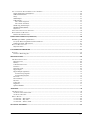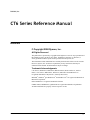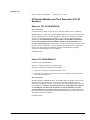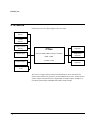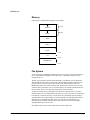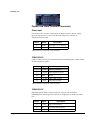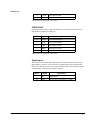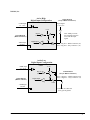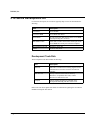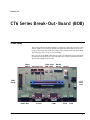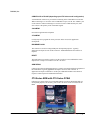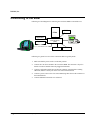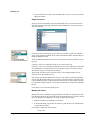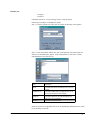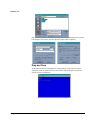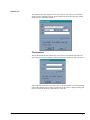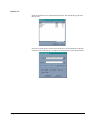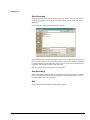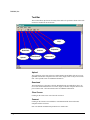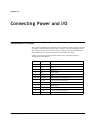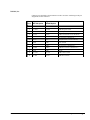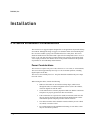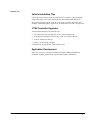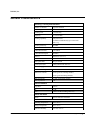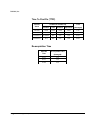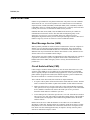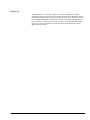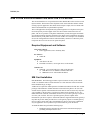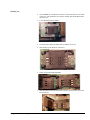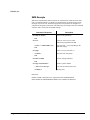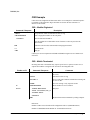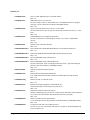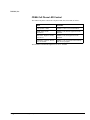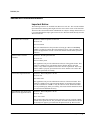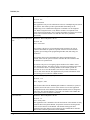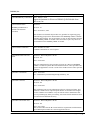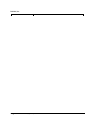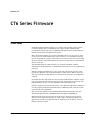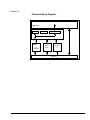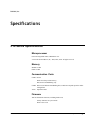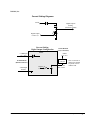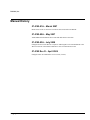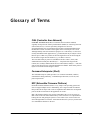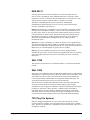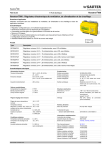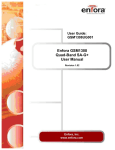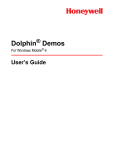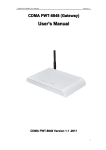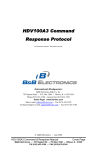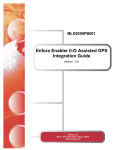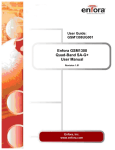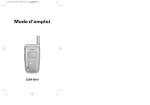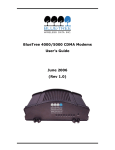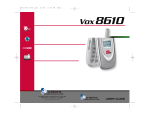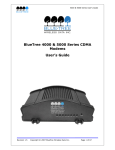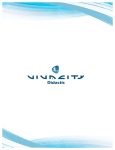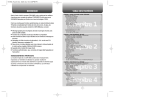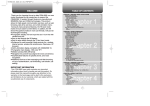Download CT605 Reference Manual
Transcript
Reference Manual CT6 Series 57-5102 Rev D April 2009 CT605 Reference Manual Contents • 2 Contents CT6 SERIES REFERENCE MANUAL ...........................................................................................................................1 NOTICES................................................................................................................................................................................1 © Copyright 2008 Dyacon, Inc......................................................................................................................................1 Declaration of Conformity.............................................................................................................................................2 CT6 Series Modules and Their Respective FCC ID Numbers.......................................................................................3 Warranty Information....................................................................................................................................................4 CT6 SERIES INTRODUCTION........................................................................................................................................5 SCOPE...................................................................................................................................................................................5 CT6 Series General Description....................................................................................................................................5 Development Disk..........................................................................................................................................................5 TECHNICAL SUPPORT...............................................................................................................................................................6 Phone / Email Support...................................................................................................................................................6 PRODUCT OVERVIEW.....................................................................................................................................................7 MODEL CONFIGURATION TABLE...............................................................................................................................................7 CT6 SERIES .........................................................................................................................................................................8 Memory..........................................................................................................................................................................9 File System.....................................................................................................................................................................9 Flash File System.........................................................................................................................................................10 Enclosure.....................................................................................................................................................................10 POWER, COMMUNICATION, AND INPUT/OUTPUT PORTS..............................................................................................................11 Power/COM Ports (J2 Black Connector)....................................................................................................................12 Power Input..............................................................................................................................................................................12 COM1 RS-232..........................................................................................................................................................................12 COM2 RS-232 .........................................................................................................................................................................12 COM2 RS-485 .........................................................................................................................................................................13 Digital Input 1 ..........................................................................................................................................................................13 Input/Output Ports (J1 Gray Connector).....................................................................................................................14 Console RS-232 Serial Port......................................................................................................................................................14 J1708 .......................................................................................................................................................................................14 Digital Input 2 ..........................................................................................................................................................................14 Digital Outputs .........................................................................................................................................................................16 GPS (Optional)............................................................................................................................................................17 Cell Phone (Optional)..................................................................................................................................................17 Status LEDs..................................................................................................................................................................17 CT6 SERIES DEVELOPMENT KIT............................................................................................................................................18 Development Tools Disk..............................................................................................................................................18 CT6 SERIES BREAK-OUT-BOARD (BOB)..................................................................................................................19 OVERVIEW...........................................................................................................................................................................19 CT6 Series BOB with CT6 Series PCBA......................................................................................................................21 CONNECTING TO THE BOB....................................................................................................................................................22 OBCLINK ..........................................................................................................................................................................23 CT605 Reference Manual Contents • i OBCLINK OVERVIEW...........................................................................................................................................................23 OBCLINK ON THE HOST PC.................................................................................................................................................24 Overview......................................................................................................................................................................24 MENU ITEMS.......................................................................................................................................................................25 File Menu.....................................................................................................................................................................25 File Upload...............................................................................................................................................................................25 Drag and Drop.............................................................................................................................................................29 File Download..........................................................................................................................................................................30 Start Recording.........................................................................................................................................................................32 Stop Recording.........................................................................................................................................................................32 Exit...........................................................................................................................................................................................32 Edit Menu.....................................................................................................................................................................33 Clear.........................................................................................................................................................................................33 View Menu...................................................................................................................................................................33 Help Menu....................................................................................................................................................................33 Tool Bar ......................................................................................................................................................................34 Upload......................................................................................................................................................................................34 Download.................................................................................................................................................................................34 Clear Screen..............................................................................................................................................................................34 Connect.....................................................................................................................................................................................34 Disconnect................................................................................................................................................................................35 Properties .................................................................................................................................................................................35 Help..........................................................................................................................................................................................35 CONNECTING POWER AND I/O..................................................................................................................................36 CONNECTOR PIN-OUT...........................................................................................................................................................36 INSTALLATION...............................................................................................................................................................38 CT6 SERIES INSTALLATION CONSIDERATIONS...........................................................................................................................38 Power Considerations..................................................................................................................................................38 Digital I/O Considerations..........................................................................................................................................39 Temperature Considerations.......................................................................................................................................39 Mounting Considerations............................................................................................................................................39 GENERAL CARE AND MAINTENANCE ......................................................................................................................................39 J1708 – JBUS DEVICE......................................................................................................................................................40 JBUS DEVICE.....................................................................................................................................................................40 Overview......................................................................................................................................................................40 JBUS Messages............................................................................................................................................................40 Vehicle Installation Tips..............................................................................................................................................41 J1708 Controller Upgrades.........................................................................................................................................41 Application Development.............................................................................................................................................41 GPS MODULE (OPTIONAL)..........................................................................................................................................42 GPS MODULE OVERVIEW.....................................................................................................................................................42 Use of the GPS with the CT6 Series.............................................................................................................................42 GENERAL CHARACTERISTICS...................................................................................................................................................43 Time To First Fix (TTFF)............................................................................................................................................44 Re-acquisition Time.....................................................................................................................................................44 GSM PHONE MODULE (OPTIONAL)..........................................................................................................................45 ENFORA ENABLER-IIG MODULE INTRODUCTION.......................................................................................................................45 GSM OVERVIEW.................................................................................................................................................................46 Short Message Service (SMS)......................................................................................................................................46 Circuit Switched Data (CSD).......................................................................................................................................46 General Packet Radio Service (GPRS)........................................................................................................................47 ii • Contents CT605 Reference Manual USE OF THE ENFORA ENABLER-IIG WITH THE CT6 SERIES.......................................................................................................49 Required Equipment and Software..............................................................................................................................49 SIM Card Installation..................................................................................................................................................49 Setup.............................................................................................................................................................................51 SMS Example .............................................................................................................................................................52 CSD Example ..............................................................................................................................................................53 CSD – Mobile Originated.........................................................................................................................................................53 CSD - Mobile Terminated.........................................................................................................................................................53 GPRS using PAD Example..........................................................................................................................................54 FRIENDS and WAKEUP.............................................................................................................................................55 References:...................................................................................................................................................................55 USEFUL AT COMMANDS FOR THE ENFORA...............................................................................................................................56 ENFORA REFERENCE MATERIALS............................................................................................................................................57 Enabler IIG Characteristics........................................................................................................................................59 CDMA PHONE MODULE (OPTIONAL)......................................................................................................................60 WISMO QUIK CDMA – Q2400 SERIES.............................................................................................................................60 Use of the Wavecom Q2438F with the CT6 Series......................................................................................................60 CDMA Cell Phone LED Control.................................................................................................................................61 WAVECOM DOCUMENTATION.................................................................................................................................................62 Important Notice:.........................................................................................................................................................62 CT6 SERIES 605 FIRMWARE .......................................................................................................................................67 OVERVIEW...........................................................................................................................................................................67 Firmware Block Diagram............................................................................................................................................68 SPECIFICATIONS............................................................................................................................................................69 CT6 SERIES SPECIFICATIONS..................................................................................................................................................69 Microprocessor............................................................................................................................................................69 Memory........................................................................................................................................................................69 Communication Ports.................................................................................................................................................69 Firmware......................................................................................................................................................................69 Real Time Clock...........................................................................................................................................................69 Digital Inputs ..............................................................................................................................................................70 Digital Outputs (Optional)...........................................................................................................................................72 Current Sourcing Diagrams.......................................................................................................................................................72 Current Sinking Diagrams.........................................................................................................................................................73 Electrical......................................................................................................................................................................74 Environmental..............................................................................................................................................................75 Physical........................................................................................................................................................................75 Connectors...................................................................................................................................................................76 Regulatory....................................................................................................................................................................77 Optional Modules .......................................................................................................................................................77 APPENDIX.........................................................................................................................................................................78 CT6 SERIES CABLES............................................................................................................................................................78 321745-01 Power/Data Cable.....................................................................................................................................78 321747-01 I/O Cable...................................................................................................................................................79 MANUAL HISTORY................................................................................................................................................................80 57-5102-01A – March 2007........................................................................................................................................80 57-5102-02A – May 2007............................................................................................................................................80 57-5102-03A – January 2008......................................................................................................................................80 GLOSSARY OF TERMS..................................................................................................................................................81 CT605 Reference Manual Contents • iii DYACON, Inc. CT6 Series Reference Manual Notices © Copyright 2008 Dyacon, Inc. All Rights Reserved This publication is protected by copyright and all rights are reserved. Any reproduction of this manual, in part or in full, by any means, mechanical, electronic, or otherwise, is strictly prohibited without express written permission from Dyacon, Inc.. The information in this manual has been carefully checked and is believed to be accurate. However, Dyacon, Inc. assumes no responsibility for any inaccuracies that may be contained in this manual. All information is subject to change. Trademark Acknowledgments CT6 SeriesTM, RDT950, RDT800, Mobile RX600, Route Tracker, TrackerGPS, CT6 Series, RDTLink, WTerm™, OBCLink and OBC600 are recognized trademarks of Dyacon Inc. (formerly Wescor Inc) MS-DOS®, Windows® and Windows 95® and Windows CE® are registered trademarks of Microsoft Corporation. Enfora Enabler™ is a registered trademark of Enfora. CDMA 2000™, MSM6050™, Qualcomm® are registered trademarks of Qualcomm. All other trademarks are property of their respective owners. CT605 Reference Manual CT6 Series Reference Manual • 1 DYACON, Inc. Declaration of Conformity Manufacturer Dyacon, Inc. 708 West 1800 North, Suite 1A Logan, UT 84321 USA Declares that the product The CT6 Series module, (also known as CT6xx) a rugged vehicle-mounted computer/data terminal intended for connection by I/O ports to a modem or other RS-232 equipment, J1708, and digital inputs and outputs conforms to the following Standards and Specifications. FCC Conformity This device complies with Part 15 of FCC Rules. Operation is subject to the following two conditions: 1) This device may not cause harmful interference, and 2) this device must accept any interference received, including interference that may cause undesired operation. This equipment has been tested and found to comply with the limits for a Class B digital device, pursuant to Part 15 of the FCC Rules. These limits are designed to provide reasonable protection against harmful interference in a commercial installation. This equipment generates, uses, and can radiate radio frequency energy and, if not installed and used in accordance with the manufacturer’s instructions, may cause harmful interference to radio communications. There is no guarantee, however, that interference will not occur in a particular installation. If this equipment does cause harmful interference to radio or television reception, which can be determined by turning the equipment off and on, the user is encouraged to try to correct the interference by one or more of the following measures: • Reorient or relocate the receiving antenna. • Increase the separation between the equipment and receiver. • Connect the equipment into an outlet on a circuit different from that to which the receiver is connected. • Consult the dealer or an experienced radio/TV technician for help. FCC Warning Any unauthorized changes or modifications not expressly approved by the party responsible for compliance could void the user’s authority to operate this device. CE Conformity This device complies with the following requirements of the EEC directive 89/336/EEC, thereby bearing the CE Marking. Emissions: Electrostatic Discharge: 2 • CT6 Series Reference Manual EN55022 Class A EN61000-4-2 (8 kV) CT605 Reference Manual DYACON, Inc. Radio Frequency Susceptibility: EN61000-4-3 (10 V/m) CT6 Series Modules and Their Respective FCC ID Numbers Wavecom, FCC ID O9EQ2438F-M FCC Grant Notes: Class II Permissive change for specific-host co-location. Output power is conducted. Modular Approval: Approval is limited to OEM installation only. This device may not be sold for general public and consumer applications. This device is authorized for mobile use only. Use in portable exposure conditions (2.1093) requires separate equipment authorization. The maximum antenna gain should not exceed 5dBi. The antenna(s) used for this transmitter must be installed to provide a separation distance of at least 20 cm from all persons and must not be co-located or operating in conjunction with any other antenna or transmitter except as documented in this filing. Users and installers must be provided with antenna installation instructions and transmitter operating conditions for satisfying RF exposure compliance. (Emphasis added.) Enfora, FCC ID MIVGSM0107 Contains FCC ID: MIVGSM0107 This device complies with Part 15 of the FCC Rules. Operation is subject to the following two conditions: (1) This device may not cause harmful interference, and (2) This device must accept any interference received, including interference that may cause undesired operation. FCC Grant Notes: Modular transmitter. POWER OUTPUT IS CONDUCTED. The module can be used for mobile and fixed applications only. Use in devices operating in portable exposure conditions is prohibited. Antenna(s) used with this device for fixed applications must not exceed 7dBi gain. Antenna(s) used with this device for mobile applications must not exceed 3dBi gain. Antennas used with this device must be installed to provide a separation distance of at least 20 cm from all persons. End Users and Installers must be provided with antenna installation instructions and transmitter operation conditions for satisfying RF exposure compliance. (Emphasis added.) CT605 Reference Manual CT6 Series Reference Manual • 3 DYACON, Inc. Warranty Information Limited Hardware Warranty Dyacon, Inc. warrants that all CT6 Series modules and OBC605's shall be free from defects in materials and workmanship for a period of one year from the date of shipment when properly installed, and operated in accordance with instruction manuals accompanying said hardware and used for the purpose for which said hardware was designed. In the event a defect in materials or workmanship is discovered and reported to Dyacon within said one-year period, Dyacon will at its option repair the defect or replace the defective product. This warranty does not apply where the product has been operated outside the environmental specifications of the product. Dyacon’s obligation hereunder will be limited to such repair or replacement. Customer shall have the responsibility to ship the defective equipment to Dyacon at its (customer’s) expense, with all cost of shipment prepaid. Dyacon will ship the repaired or replaced item at its (Dyacon’s) expense by the same type of carrier as used by the customer in shipment to Dyacon. Disclaimer of Warranties The warranties set forth above are in lieu of all other warranties of Dyacon, whether written, oral, or implied. Dyacon makes no warranties regarding its products (hardware or software), including without limitation warranties as to merchantability, fitness for a particular purpose, any warranty arising from course of performance, course of dealing or usage of trade whether any of the foregoing warranties are either expressed or implied. Dyacon specifically makes no warranties as to the suitability of its products for any particular application. Dyacon shall in no event be liable for performance, or use of any product covered by this agreement whether such claim is based upon warranty contract (express or implied), strict liability, negligence, or otherwise. Any responsibility and/or liability of Dyacon shall, in connection with a warranted product, be limited in maximum amount to the original purchase price of that product. Removal of Serial Number Removal of the original serial number label from the CT6xxvoids any warranty on said device. Dyacon will not repair or update a CT6 Series module and return it to an individual if the CT6 Series module is without said serial number label. Opening the Case The CT6 Series has no internal user-serviceable parts. If the terminal is opened or in any other way tampered with, all warranties are null and void. Updates or Modifications Dyacon shall be under no obligation to update or modify its products except as herein noted to correct defects or errors. Further, customer agrees that all representation and warranties contained herein shall be immediately null and void in the event of any modification, alteration, or change in or to any product effected by or on behalf of customer except for a change made by Dyacon or other direct supervision thereof. 4 • CT6 Series Reference Manual CT605 Reference Manual DYACON, Inc. CT6 Series Introduction Scope There are three manuals for the CT6 Series; (1) 57-5102-xx CT6 Series Reference Manual (2) 57-5103-xx CT6 Series Software Development Manual (3) 57-5104-xx CT6 Series Quick Start Guide The content of this document is intended for system integrators and those who are interested in the hardware aspects of the CT6 Series. Detailed mechanical and electrical specifications are contained in this document. The system integrator is responsible to provide specific operating instructions and manuals for end users. CT6 Series General Description The CT6 Series is a rugged, sealed, tracking and communication device intended for the vehicle market. It is an open architecture device, programmable with industry standard tools. It incorporates a powerful ARM based processor, multiple communication ports, and digital inputs and outputs. In addition, it can include GPS, GSM/GPRS and CDMA 1xRTT. It also includes a built-in UPS to sustain operation during short interruptions in power. With its power supply sensing input, enough time is available for the application to store critical data and put the unit in a low power mode to prevent the loss of data and prevent the corruption of the application. Note: Reference to the CT6 Series may also include OBC605, which is a limited-feature version of the product family. Development Disk A CD containing the files discussed in this document is available from Dyacon. It can either be purchased directly from Dyacon, or portions of it can be downloaded from Dyacon’s web site. Refer to the CT6 Series Software Development Manual and the CT6 Series Quick Start Guide for additional information. CT605 Reference Manual CT6 Series Introduction • 5 DYACON, Inc. Technical Support Contact Information Dyacon, Inc. 708 West 1800 North, Suite 1A Phone: (435) 753-1002 Fax: (435) 753-1262 Email: [email protected] Internet: www.dyacon.com Normal business hours are from 8:00 a.m. to 5:00 p.m. (Mountain Time Zone) Phone / Email Support If you need technical support via the phone or email, please have the following information ready: • Instrument name, model number, and serial number. • Your name. • Name of company/university/agency. • Phone number, email address. • Billing and Shipping address. • A clear description of the question or problem. Repairs If your equipment is in need of repair, call or email for a Return Materials Authorization (RMA) number. Place the RMA number on the outside of the shipping container next to the shipping label or make it a part of the shipping label. Make sure to include a detailed description of the problem and any other additional services that should be performed on the returned unit. For equipment that is not under warranty, extended warranty, or a maintenance agreement, a purchase order is required before repairs can begin. 6 • CT6 Series Introduction CT605 Reference Manual DYACON, Inc. Product Overview Model Configuration Table Feature Model** COM1 – RS-232 CT6 Series-1 CT6 Series-2 CT6 Series-3 CT6 Series-4 OBC605* X X X X X X X X X COM2 – RS-232 COM2 – RS-485 X COM-D – Console X X X X X 2 Digital Inputs X X X X X 2 Digital Outputs X X X X X J1708 X X X X X UPS X X X X Options Available GPS X X X GSM/GPRS X X X CDMA-1xRTT (BellMobility) X X CDMA-1xRTT (Aeris) X X X *Custom product version, exclusive to Mexico. ** Production variations are created as required. CT605 Reference Manual Product Overview • 7 DYACON, Inc. CT6 Series Following is an overview block diagram of the CT6 Series: COM1 RS-232 COM2 RS-232 COM-D Console RS-232 2 Digital Inputs CT6xx Freescale ARM9 i.MXL running at 144 MHz RAM: 16 MB 2 Digital Outputs FLASH: 16 MB GPS (Optional) GSM/GPRS (Optional) CDMA-1xRTT (Optional) J1708 The CT6xx is a rugged, sealed, tracking and communication device intended for the mobile vehicle market. It incorporates a powerful ARM based processor, flexible memory options, multiple communication ports, digital inputs and digital outputs. In addition, it can include optional GPS, GSM/GPRS and CDMA 1xRTT modules. 8 • Product Overview CT605 Reference Manual DYACON, Inc. Memory Following is a simplified block diagram of the memory. STACK HEAP 16 K 2M BSS DATA TEXT 0810 0000h OS 0800 0000h RESERVED 0000 0000h File System A close look at the commands provided for the CT6 Series file system reveals that there are no commands that change the file header, that is, commands to change file type, rename the file, etc. The file system organizes the files within the flash in a contiguous one-way linked list. The initial portion of the file is a file header, which contains information about the file, pointer to the next file, and 32-bit CRCs of the header and data portion of the file. Maintaining unique CRC checks for the header and data allows the file system to more accurately detect corruption. File size is limited only by the amount of flash allocated to the file system. There is no restriction with regard to sector boundaries. As files are created, they are appended to the end of the linked list of files. If a file is deleted from the list, it is simply marked as deleted. At some point, after several files have been deleted, it becomes necessary to clean up the file system flash space by running a defragmentation. This requires that a sector be dedicated to the defragmentation process and it also uses a small block of flash at the end of the file system flash space for maintaining a non-volatile state that can be retrieved in the event of an interrupted defragmentation (power hit or reset). Note that the spare sector resides outside the file system's flash space. CT605 Reference Manual Product Overview • 9 DYACON, Inc. Flash File System Flash memory is composed of 256 Kbyte sectors. Individual bytes within these sectors can be written, but whole sectors must be erased at one time. This process is handled by the flash file system and is opaque to the application. While the write process is relatively fast, the erase process is slow. To minimize the impact of erasing sectors during program execution, sectors are tagged for deletion and new or modified data is written to a fresh sector. These tagged sectors, or garbage, accumulate until, combined with active data, the drive is full. Accrual of these unnecessary files can also cause some delay when processing the linked file list, such as during boot or when retrieving files from flash memory. Automatic garbage collection is initiated when the drive is full. However, this has the potential of stalling the current operation while drive defragmentation is in progress. As a preventative step, it is suggested that the application defragment the flash drive periodically. Enclosure The CT6 Series is housed in a Deutsch EEC-325X4 enclosure with two 12-pin receptacles. The enclosure features a through-hole mounting flange on each side. The housing and connectors are sealed to meet the demands of the industrial and transportation markets. A radial flange seal provides environmental sealing to the enclosure. The flanged receptacles mate with the Deutsch DT06 and DTM06 Series standard plugs. These plugs can utilize solid, stamped or formed contacts. 10 • Product Overview CT605 Reference Manual DYACON, Inc. Power, Communication, and Input/Output Ports The CT6 Series utilizes two 12-pin Deutsch connectors for connecting power, serial communications, and input and output devices. The gray connector is J1 and the black connector is J2. Note the pin positions of each of the connectors. Pin assignments vary depending upon the product model number. J2 J1 GPS (Optional) Cell Phone (Optional) Reserved DCV+ GND C2 RX 5 6 8 7 Reserved C2 TX C1 TX DI1 GND C1 CTS D RX GND 1 2 3 4 12 11 10 9 C1 RX D TX Reserved Reserved J1708- 9 10 11 12 4 3 2 1 DI2 Reserved DO1 J1708+ 8 5 DO2 Reserved 7 6 C1 RTS J2 (Black) J1 (Gray) Connector Pin Out CT6xx (Looking at Connectors) A Tx − DCV+ GND B Rx + GND 5 6 8 7 A Rx − B Tx + DI1 C1 TX C1 RTS C1 CTS D RX GND 1 2 3 4 12 11 10 9 C1 RX D TX Reserved Reserved J2 (Black) 9 10 11 12 4 3 2 1 DI2 J1708- DO1 J1708+ 8 5 DO2 Reserved 7 6 Reserved J1 (Gray) Connector Pin Out CT605-1 or OBC605 with RS-485 (Looking at Connectors) CT605 Reference Manual Product Overview • 11 DYACON, Inc. Power/COM Ports (J2 Black Connector) Power Input Power input to the CT6 Series is found on the J2 (Black) connector. The DC voltage input can range between 7.5 and 36 volts DC. Following are the connector pin assignments for power input: J2 Pin* Signal Description 6 PWR + Power Input + (7.5 - 36 VDC) 7 GND Power Ground *Black connector on the front of the CT6 Series. COM1 RS-232 COM1 is an RS-232 serial port with limited hardware handshaking lines. COM1 includes the following RS-232 signals: J2 Pin* Signal Description 1 C1 TX COM 1 Transmit Data 2 C1 RTS COM 1 Request To Send 10 GND Ground 11 C1 CTS COM 1 Clear To Send 12 C1 RX COM 1 Receive Data *Black connector on the front of the CT6 Series. COM2 RS-232 Depending upon the model, COM2 is an RS-232 serial port with no hardware handshaking lines. Following are the connector pin assignments for the RS-232 COM2 port: 12 • Product Overview J2 Pin* Signal Description 4 C2 TX COM 2 Transmit Data 5 NC Reserved for RS-485 option 8 NC Reserved for RS-485 option CT605 Reference Manual DYACON, Inc. 9 C2 RX COM 2 Receive Data 10 GND Ground *Black connector on the front of the CT6xx. COM2 RS-485 Depending upon the model, COM2 is an RS-485 port. Following are the connector pin assignments for the RS-485 COM2 port: J2 Pin* Signal Description 4 B TX + RS-485 Transmit Data + 5 A TX - RS-485 Transmit Data − 8 A RX - RS-485 Receive Data − 9 B RX + RS-485 Receive Data + 10 GND Ground *Black connector on the front of the CT6xx. Digital Input 1 The CT6 Series has 2 digital inputs. Digital Input 1 is on the J2 (Black) connector and Digital Input 2 is on the J1 (Gray) connector. The digital inputs can be programmed so that they are either active low or active high. Following are the connector pin assignments for Digital Input 1 found on the J2 (Black) connector: J2 Pin* CT605 Reference Manual Signal Description 3 DI1 Digital Input 1 10 GND Ground (also used for RS-232 ground) Product Overview • 13 DYACON, Inc. Input/Output Ports (J1 Gray Connector) Console RS-232 Serial Port The CT6 Series has a console RS-232 serial port that is used for connecting to a host computer that is found on the J1 (Gray) connector. Following are the pin assignments on the J1 (Gray) connector: J1 Pin** Signal Description 1 D RX Console Receive Data 2 GND Ground 12 D TX Console Transmit Data **Gray connector on the front of the CT6xx. J1708 The CT6 Series has a standard J1708 port on most models. Following are the pin assignments on the J1 (Gray) connector: J1 Pin** Signal Description 5 J1708 – J1708 – (B) 8 J1708 + J1708 + (A) **Gray connector on the front of the CT6xx. Digital Input 2 The CT6xx has 2 digital inputs. Digital Input 1 is on the J2 (Black) connector and Digital Input 2 is on the J1 (Gray) connector. The digital inputs can be programmed so that they are either active low or active high. Following is the connector pin assignment for Digital Input 2: J1 Pin** 3 Signal DI2 Description Digital Input 2 **Gray connector on the front of the CT6xx. 14 • Product Overview CT605 Reference Manual DYACON, Inc. Active High Digital Input Configuration CT6xx + PWR Input 7.5 – 36 V Pin 6 12-Pin Deutsch (Gray & Black Connectors) Input Signal 7.5 to 36 V +3.3V 12-Pin Deutsch (Black Connector) – PWR Input Ground Pin 7 Note: Ideally a 50 mA fuse would be placed in series with the input signal. Dig IN Control Digital Input Read 100K Pin 3 = Dig IN 1 – Black Connector (J2) Pin 3 = Dig IN 2 – Gray Connector (J1) Active Low Digital Input Configuration + PWR Input 7.5 – 36 V Pin 6 12-Pin Deutsch (Black Connector) – PWR Input Ground Pin 7 CT605 Reference Manual CT6xx +3.3V 12-Pin Deutsch (Gray & Black Connectors) Dig IN Control Digital Input Read Pin 3 = Dig IN 1 – Black Connector (J2) Pin 3 = Dig IN 2 – Gray Connector (J1) 100K Could also be connected to any system ground. Product Overview • 15 DYACON, Inc. Digital Outputs The CT6 Series has 2 digital outputs. These outputs can be programmed so that they are either current “sourcing” or “sinking” outputs. Following are the connector pin assignments: J1 Pin** Signal Description 2 GND Ground 4 DO2 Digital Output 2 9 DO1 Digital Output 1 **Gray connector on the front of the CT6xx. Note: Digital outputs are open drain switching transistors. A short circuit condition will damage the outputs. Current Sourcing Digital Output Configuration + PWR Input 7.5 – 36 V Pin 6 12-Pin Deutsch (Black Connector) CT6xx 12-Pin Deutsch (Gray Connector) DigOut Control GND Pin 2 Current Sinking Digital Output Configuration + PWR Input 7.5 – 36 V Pin 6 CT6xx 16 • Product Overview DigOut Control Load <200 mA OR Could also be connected to any system ground. 12-Pin Deutsch (Gray Connector) + PWR 7.5 to 36 V Load <200 mA 12-Pin Deutsch (Black Connector) – PWR Input Ground Pin 7 DO1 = Pin 9 DO2 = Pin 4 Load <200 mA – PWR Input Ground Pin 7 Note: A 200 mA or smaller fuse should be placed in series with the load. DO1 = Pin 9 DO2 = Pin 4 Note: A 200 mA or smaller fuse should be placed in series with the load. CT605 Reference Manual DYACON, Inc. GPS (Optional) The optional GPS connector is an SMA type connector that is used to connect to an external GPS antenna. A 3.3 V active antenna is required. Cell Phone (Optional) The optional cell phone connector is an SMA type connector that is used to connect to an external cell phone antenna. The selected antenna should match the cell phone radio band (i.e. 800 MHz, 900 MHz, 1800 MHz, or 1900 MHz.) Status LEDs The CT6 Series has two status LEDs (CR3, which is a red LED and CR2, which is a green LED) that can be controlled by the application. When power is first applied, the LEDs blink on momentarily and then turn off. If the cell phone option is installed, there is one additional LED (CR1, which is a blue LED) that can be controlled by the phone. There is a cutout on the case of the CT6 Series that allows the status LEDs to be viewed. CT605 Reference Manual Product Overview • 17 DYACON, Inc. CT6 Series Development Kit For first time developers, the CT6 Series typically ships out as a kit that includes the following: Item Description CT6 Series CT6xx module CT6 Series BOB CT6xx Break-Out Board Power Brick 12 Volt power brick that connects to the CT6xx BOB, used for powering the CT6 Series. Null Modem Cable Cable used to connect between the console port of the CT6xx BOB and a serial port on the host computer. Development Tools CD Developers Tools disk Cables Set of TA-605 cables Development Tools Disk The development tools disk includes the following: Tool Description OBCLink OBCLink is a windows-based utility program used to communicate between the CT6 Series and the host computer. GNU X-Tools 30-Day evaluation of the GNU X-Tools by Microcross. To purchase these tools, contact Microcross at MicroCross.com. Examples Various example programs are included on the development disk along with their source code. Refer to the CT6 Series Quick Start Guide for information regarding the environment installation and quick start tutorial. 18 • Product Overview CT605 Reference Manual DYACON, Inc. CT6 Series Break- Out- Board (BOB) Overview The CT6 Series Break-Out-Board (BOB) was designed to connect the com ports, power, and I/O signals to a PC and other equipment for application development, service, and testing. A reset button and headers for testing are also included on the CT6 Series BOB. The following picture is of the 52-5033-02 PCBA. Note: The CT6 Series BOB is intended to be used as an engineering tool for application development and testing purposes only and should only be used by qualified personnel. The CT6 Series BOB is not for resale. Reset Switch Boundary-Scan J1708 J1939 BDM BDM RS-485 RS-232 On/OFF ARM Debug +12V Power Input CT6xx Connector DOUT / DIN CT605 Reference Manual Console COM1 J1708 J1939 CT6 Series Break-Out-Board (BOB) • 19 DYACON, Inc. CT6 Series Connector The CT6 Series motherboard is designed to mate with the edge connector on the CT6 Series BOB. This method of connection facilitates the testing of the board as well as a convenient and inexpensive method for use in application development. The board is keyed so that it cannot be plugged in backwards. DOUT Two digital outputs are available on the CT6 Series. Terminal block connector provided for connecting the digital outputs to an external device. Refer to the specification section for additional details. DIN Two digital inputs are available on the CT6 Series. Terminal block connector provided for connecting to the digital inputs. Refer to the specifications for additional details. CONSOLE 9-Pin Sub-D connector used for development purposes when connecting to a console. Typically a null-modem cable is used for this connection between the console serial port on the CT6 Series and the host computer serial port. COM1 9-Pin Sub-D connector used to connect to COM1. COM1 is configured as a DTE device. COM1 has limited hardware handshaking. Refer to the specifications for additional details. J1708 Terminal block connector provided to connect to a J1708 bus. Make sure to check for the correct polarity when connecting. J1939 (Future expansion on CT6 Series) Currently not used. Power Power to the CT6 Series BOB can be between 10 V and 36 V, typically 12 V. A circular connector is provided so that a power source, such as a wall brick, may be directly connected. A terminal block is also provided for hard wiring to a power source such as a bench power supply or a 12 V battery. OFF/ON A toggle switch is provided for turning the power On and Off to the CT6 Series. 20 • CT6 Series Break-Out-Board (BOB) CT605 Reference Manual DYACON, Inc. COM2 RS-232 or RS-485 (depending upon CT6 Series model configuration) A terminal block connector is provided for connecting to the COM2 RS-232 or RS-485. When connecting to a CT6 Series with a COM2 RS-232 port, use the TX+ and RX+ pins on the connector. When connecting to a CT6 Series with a COM2 RS-485 port, make sure to observe the polarity of the TX and RX signals. J1939 BDM Not used for application development. J1708 BDM Used by Dyacon to program the J1708 processor and is not used for application development. BOUNDARY-SCAN This connector is used for testing and Dyacon development purposes. Typically application developers do not use this connector. Additional hardware and software is required. RESET The push button reset switch is used to reset the CT6 Series. Press and hold the switch depressed for a couple of seconds to reset the CT6 Series. ARM DEBUG Connector provided for debugging purposes, typically associated with the development of the motherboard. Typically application developers do not use this connector. If application developers would like to use this port, additional hardware and software is required. Contact Dyacon for additional information. CT6 Series BOB with CT6 Series PCBA Following is a picture of the CT6 Series BOB with the CT6 Series PCBA attached. For development purposes, all necessary ports on the CT6 Series can be accessed from the BOB. CT605 Reference Manual CT6 Series Break-Out-Board (BOB) • 21 DYACON, Inc. Connecting to the BOB Following is a block diagram for connecting the CT6 Series BOB to external devices: CT6xx Digital Out Digital In Null Modem Cable COM2 CT6xx Break-Out-Board (BOB) 12 Volt Power Source COM1 J1708 Following is a general overview of the connections that are typically made. 1. Make sure that the power switch is in the OFF position. 2. Connect the CT6 Series module to the CT6 Series BOB. The connector is keyed so that the CT6 Series module cannot be plugged in backwards. 3. Connect a null modem cable between the host computer (computer that is running OBCLink) and the Console port on the CT6 Series break out board. 4. Connect a power source to the CT6 Series BOB using either the circular connector or the terminal blocks. 5. Connect additional external devices as desired. 22 • CT6 Series Break-Out-Board (BOB) CT605 Reference Manual DYACON, Inc. OBCLink OBCLink Overview OBCLink is a Windows-based user interface for Dyacon’s CT6 Series products. OBCLink runs under Win32 (Windows 95, 98, 2000, XP or ME). OBCLink on the host computer provides an easy to use interface in establishing a communications link and in allowing the host computer to act as a console (keyboard and/or display) for the CT6 Series. OBCLink does not replace user specific serial communication software, but is an interface tool used to become familiar with the products, and for applications where the interface is manual instead of automated. Specific communication applications can be developed using other communication packages or development languages such as C++. OBCLink allows the host computer to communicate with the CT6 Series module. Files can be transferred back and forth between the CT6 Series module and host computer. CT6 Series shell commands can also be issued from the host computer. CT605 Reference Manual OBCLink • 23 DYACON, Inc. OBCLink on the Host PC Overview To begin the OBCLink application program on the Host, once it has been set up as a shortcut, double click on the OBCLink.exe icon. It is assumed that the CT6 Series module is powered on and that the CT6 Series module is connected to the Host computer with a null modem cable. It is also assumed that a mouse is used when running the OBCLink program from the Host. The Menu Bar and Tool Bar located near the top of the screen allow access to menu items and tasks to be performed. The Status Bar located near the bottom of the screen displays status information about the tasks being performed. Once a communication link has been established, the work area displays information about the tasks being performed and can also be used to enter shell commands directly. Refer to the Shell Command Set section of the CT6 Series Software Developers Manual for additional information. Menu Bar Tool Bar Work Area Status Bar 24 • OBCLink CT605 Reference Manual DYACON, Inc. Menu Items There are four menu items, File, Edit, View, and Help with each having their own drop down menu. Properties Clicking on the Properties icon allows the user to select the desired communication port on the Host computer and also the baud rate. The default serial port is COM1 and the default baud rate is 38400. Select the desired port by clicking on it. Valid COM ports include: • COM1 • COM2 • COM3 • COM4 • COM5 • COM6 Select the desire baud rate (bits per second). Valid baud rates include: • 1200 • 2400 • 4800 • 9600 • 38400 • 57600 • 115200 Click on the Apply button to apply the current settings. CT605 Reference Manual OBCLink • 25 DYACON, Inc. Checking Persistent saves the changes for future use. The settings are save in the Windows Registry until the check box is selected again. File Menu The File menu has the following selections that can be made: File Upload File Download Start Recording Stop Recording Exit 26 • OBCLink CT605 Reference Manual DYACON, Inc. File Upload The File Upload menu item allows files to be sent or uploaded from the Host computer to the CT6 Series (target). Click File Upload to display the following screen: File Types and File Extensions There are four types of files that can be used with the CT6xx. The file types are: Executable, Script, Data, and Firmware update. File type must be specified for each file that gets uploaded to the CT6 Series. A “type” pick list is available for selecting the type of file to upload, or file extensions can be used for the executable and script files to set the file type and the file attributes. The following file extensions are recognized by the OBCLink interface (the file extensions do not have any meaning on the CT6xx): Extension Description .x Executable (binary elf file) .xb Executable file, which runs on boot .xq Executable file, which queries on boot before running .s Script file .sb Script file, which runs on boot .sq Script file, which queries on boot before running Notes: CT605 Reference Manual • File extensions are case sensitive. All characters must be in lower case. • Files with any other extension are considered data files. • The extensions are used to set the file attributes and also can be used to remind the user what type of files they are and what attributes get set. • If a file has no extension, the last flags settings on the dialog box are used. OBCLink • 27 DYACON, Inc. • The file extensions do not have any meaning on the CT6 Series, they are just for the OBCLink interface. Single File Upload Select the file to be uploaded by typing the path and file name, or use the Select File to Send button (button to the right of the Name field with three dots) to select the desired file to be uploaded. If file extensions are not being used, select the type of file that is going to be uploaded. Types of files include Executable, Script, Data, and Firmware update. Note that files get loaded in alphabetical order. There are additional attributes that can be set for files that are either executable or script type files. Clicking ‘b’ (boot) sets a flag that tells the file to execute on boot-up. Clicking ‘q’ (query) sets a flag that prompts the user for two seconds before executing the file. During this two-second timeout, the user may press any key to stop the execution; otherwise the file gets executed after the timeout. The privilege level (Plvl) can set between 0 and 3, with 3 being the highest level or supervisor level. The default level is 0. Once the file type and file attributes have been set, click Upload to begin the uploading process using the Xmodem protocol. The progress of the file transfer is displayed on the screen including the packet count that has been sent (Pktcnt), the total number of packets to send (PktTot), and the number of retries (Retries) that has been made while uploading the file. Click Cancel to exit out of the Upload process. Multiple File Upload Multiple files can be Uploaded by typing the path and file names or using the Select File to Send button (button to the right of the Name field with three dots) to select the desired files to be uploaded. If multiple files are typed, the following rules apply: 1. Multiple file entries are separated by semicolons. 2. In the upload dialog, only the first file can have a path (all files to be uploaded must reside in the same folder). For example, to upload the following files: c:\test\j1708.x 28 • OBCLink CT605 Reference Manual DYACON, Inc. c:\test\gps.x c:\test\led.x It should be entered as “c:\test\j1708.x;gps.x;led.x” (omit the quotes) Following is an example of a multiple file upload: Step 1 – Click the Upload icon or click File Upload, the following screen appears. Step 2 – Click on the button with the three dots on the right side of the Name field. The Select File to Send dialog box appears. In this example there are four files in a folder called BenchTest2. The four files are: File Description bt.xb Executable bench test file that has been set to run on boot. cdmademo.xq Executable CDMA demo file that has been set to run on boot and query before running. gpsdemo Executable GPS demo file (the default file type from above was executable). j1708.x Executable J1708 demo file. Select all four files to be uploaded. This can be accomplished by holding down the CTRL key and clicking on each file. CT605 Reference Manual OBCLink • 29 DYACON, Inc. Step 3 – Click Open to select the files. Click Upload to begin uploading the files from the host computer to the CT6xx. The files upload in sequence until completed. Drag and Drop An alternative method for uploading files is drag and drop. Using Explorer, find the desired file or files to upload. Select the files and then drag and drop the selected files onto the work area of OBCLink. 30 • OBCLink CT605 Reference Manual DYACON, Inc. The Upload window gets displayed. If file extensions are not being used, file attributes can be set before uploading each file. If file extensions are being used just click Upload and the files are sequentially uploaded. File Download The File Download menu item allows files to be received or downloaded from the CT6 Series (target) to the host computer. Click File Download to display the following screen: Type in the name of the file on the CT6xx that is to be downloaded or click on the button to the right of the File field. A listing of all the files on the CT6xx is displayed along with the size of each file and the type and attributes of each file. CT605 Reference Manual OBCLink • 31 DYACON, Inc. Select the desired files to be downloaded and click OK. The selected files get placed in the File field. In the Save in field, type the location where the files are to be downloaded to on the host computer or click on the button to the right of the field to browse for the desired location. 32 • OBCLink CT605 Reference Manual DYACON, Inc. Select the desired folder where the files are to be saved and click OK. After the File and Save in fields have been entered, click the Download button to begin the download process. The progress of the file transfer is displayed on the screen including the packet count that has been sent (Pktcnt), the total number of packets to send (PktTot), and the number of retries (Retries) that has been made while downloading the file. CT605 Reference Manual OBCLink • 33 DYACON, Inc. Start Recording The Start Recording menu item allows the session to be saved to a text file. This can be useful during application development to be able to capture what is taking place in the application. Click on Start Recording, the following window appears: Select a location and a file name where the session is to be recorded. Typically the type of file is text (.txt extension). Click on the Open button to begin the recording. Anything that is written or displayed in the OBCLink work area gets recorded. Once a session has been completed, select Stop Recording from the File menu. Note: If a previous file is selected, the file gets appended. Stop Recording The Stop Recording menu item stops the recording session. The selection is not available unless a recording session has been started using the Start Recording selection. To stop recording, simply click on this menu item. Exit Select Exit to terminate the OBCLink application program. 34 • OBCLink CT605 Reference Manual DYACON, Inc. Edit Menu Clear Clears the work area of OBCLink. There is also a Tool Bar icon that performs the same task. View Menu The View Menu has two selections that can be made, Toolbar and Status Bar. The default is to have both the Toolbar and Status Bar being displayed. Click on the desired selection to either activate or deactivate it. A check mark is displayed next to the selection indicating that it has been activated. Help Menu The Help Menu has one selection “About OBCLink . . .” that when selected displays version information about OBCLink. CT605 Reference Manual OBCLink • 35 DYACON, Inc. Tool Bar The tool bar allows quick access for many of the tasks to be performed. Some of the tasks can also be found from the menu items. Help Download Upload Connect Clear Screen Properties Disconnect Upload The Upload icon is the same as the File Upload menu item and allows files to be sent or uploaded from the Host computer to the CT6 Series (target). Refer to the previous menu item →File Upload section for additional information. Download The Download icon is the same as the File Download menu item and allows files to be received or downloaded from the CT6 Series (target) to the Host computer. Refer to the previous menu item →File Download section for additional information. Clear Screen Clicking on the Clear Screen icon clears the work area. Connect Clicking on the Connect icon establishes a communication link between the Host computer and the CT6 Series. Note: The default communication parameters are 38400 8-N-1. 36 • OBCLink CT605 Reference Manual DYACON, Inc. Disconnect Clicking on the Disconnect icon terminates the communication link between the Host computer and the CT6 Series. Help Clicking on the help icon displays the current version of the OBCLink application. CT605 Reference Manual • 37 DYACON, Inc. Connecting Power and I/O Connector Pin-Out The CT6 Series modulehas two connectors on one end that are used to connect power and I/O signals. Cables provided by Dyacon have a connector on one end and pigtails on the other end. It is up to the user to wire the cables according to their particular application and installation or have custom cables made to accommodate their needs. Connector J1 is the gray colored connector on the CT6xx. Following are the pin assignments for this connector: J1 Pin # 38 • Connecting Power and I/O Signal Comments 1 D RX Console port, Receive Data 2 GND Ground 3 DI2 Digital Input 2 4 DO2 Digital Output 2 5 J1708 - J1708 - 6 Reserved Reserved for future development 7 Reserved Reserved for future development 8 J1708 + J1708 + 9 DO1 Digital Output 1 10 Reserved Reserved for future development 11 Reserved Reserved for future development 12 D TX Console port, Transmit Data CT605 Reference Manual DYACON, Inc. Connector J2 is the black colored connector on the CT6 Series. Following are the pin assignments for this connector. J2 Pin # CT605 Reference Manual Signal RS-232 Option Signal RS-485 Option Comments 1 C1 TX C1 TX COM1 Transmit Data 2 C1 RTS C1 RTS COM1 Request to Send 3 DI1 DI1 Digital Input 1 4 C2 TX B TX + COM2 Transmit Data or RS-485 B TX + 5 N/C A TX − No Connection or RS-485 TX − 6 DCV + DCV + DC Input Power (7.5 to 36 volts DC) 7 GND GND Power Ground 8 N/C A RX − No Connection or RS-485 RX − 9 C2 RX B RX + COM2 Receive Data or RS-485 RX + 10 GND GND Ground 11 C1 CTS C1 CTS COM1 Clear To Send 12 C1 RX C1 RX COM1 Receive Data Connecting Power and I/O • 39 DYACON, Inc. Installation CT6 Series Installation Considerations The CT6 Series is a rugged computer designed for use in applications beyond the desktop environment. Although the design is rugged, care should be taken when considering how the CT6 Series module is going to be mounted and used on a daily basis. The CT6xx should be installed in an environment that is protected from temperatures above 75 °C or below -35 °C. The unit must also be protected from water, moisture, and extreme shock. A few simple precautions can enhance the life of the product and minimize the potential for premature or environmentally induced failures. Power Considerations The CT6 Series requires a DC power source between 7.5 to 36 Volts (13 Volts nominal). The CT6xx draws approximately 80 mA @ 12 Volts for normal operation, excluding digital output current draw. The CT6xx is not internally fused. A 1 Amp fuse should be installed in the power-input line to the CT6xx. When routing the cables, consider the following: 40 • Installation • Make sure that cables are not routed near sharp edges (which can cut through the cable) or routed near high heat sources (such as the exhaust), which can degrade or melt the cables. • Good connections are extremely important. Make sure that the connections and splices are properly protected for their environment. • If the connections are exposed to the outside environment, make sure that they are properly protected with waterproof heat shrink material or other materials that provide adequate protection from the elements. • The cables inside the vehicle should be routed so that they are not walked on, kinked, or closed in a door. • Pay careful attention to the installation and routing of coax cables so that they are not kinked or pinched. CT605 Reference Manual DYACON, Inc. Digital I/O Considerations Installers should take care when wiring the digital inputs and outputs. Refer to the Specification section for additional details and circuit diagrams for the digital inputs and digital outputs. The following are general considerations when working with the digital I/ O. • The CT6xx should be completely disconnected from any power source before wiring the outputs. • A fuse should be placed on the supply voltage line for connected devices, whether sourced from the CT6xx or some other vehicle location. Recommend 50 mA or less on the digital inputs and 200 mA or less on the digital outputs. Temperature Considerations The temperature specifications of the CT6 Series are: Operating temperature -35 to 75 °C Storage temperature -40 to 85 °C Temperatures in the interior of a vehicle parked in the sun with the windows rolled up can exceed 110 °C. Conversely, in some locations during the winter months temperatures in a vehicle parked overnight can reach below -40 °C. Select a protected mounting location to minimize the extremes. Mounting Considerations The CT6xx has two mounting holes on the sides of the case that can be used for fixed mounting. The mounting holes are spaced four inches apart (on centers). When mounting the CT6xx keep the following considerations in mind: • Locate the mounting to minimize the effects of heat and cold. • Minimize the amount of shock and vibration the unit will see. In some installations it may be useful to use some type of vibration isolation. • Avoid locations that put the CT6xx in direct sunlight. • Make sure cables are connected securely to the CT6xx and proper strain relief techniques are used. General Care and Maintenance The CT6 Series does not have any parts that are serviceable or need to be maintained. CT605 Reference Manual Installation • 41 DYACON, Inc. J1708 – JBUS Device JBUS Device Overview J1708 is a communications protocol based on the RS-422 electrical protocol, with some minor variations to accommodate multiple transmitters. The electrical protocol is used for the motor control bus on commercial trucks. SAEJ1587 specifies a standard set of vehicle status messages that must be used. Additionally, each manufacturer also offers a set of proprietary codes for setting engine parameters. Please refer to SAEJ1587 or the engine manufacturers’ documentation for message decoding. Through the J1708 bus the CT6 Series has the capability to interface directly with the vehicle motor controller. System status can be monitored and motor parameters can be set by the CT6 Series module. For trucks equipped with 6-pin connectors, the J1708+ line connects to pin A (orange wire), and J1708- to pin B (yellow wire). For 9-pin connectors, J1708+ goes to pin 6 (green wire), and J1708- connects to pin 7 (brown wire). Please refer to the vehicle documentation for verification of pin number, wire color and locations where the CT6 Series can be attached. JBUS Messages The JBUS device looks at all messages on the J1708 bus. Messages with multiple PID’s are broken into smaller messages so that they conform to the following format: 1. Message Identification Character (MID). 2. Parameter Identification Character (PID). 3. PID Data Characters. Each message MID and PID is compared against the filter table and if a match is found, depending on the type of filter table, one of the following occurs: • If the table type is FILTER_DISABLE, then all messages are passed to the application. • If the table type is FILTER_ALLOW, then only messages with their MID and PID in the table are passed to the application. • If the table type is FILTER_DENY, then only the messages with their MID and PID in the table are ignored and the rest are passed to the application. The JBUS device filter table can hold up to 30 entries. 42 • J1708 – JBUS Device CT605 Reference Manual DYACON, Inc. Vehicle Installation Tips Connect the CT6xx directly to chassis ground. Excessive resistance in the ground path can shift the relative levels of the signals and cause data reading and sending errors. Keep J1708 wires short. Do not extend the J1708 wires provided on the CT6xx cable assembly. If additional length is required, use 14 AWG twisted wire with 1 twist per inch. J1708 Controller Upgrades J1708 controller changes by the following steps: 1. Save Project.abs.s19 to the flash drive of the CT6xx using OBCLink. 2. Save the jload executable to the flash drive of the CT6xx using OBCLink. 3. Execute “jload Project.abs.s19”. 4. Enter “y” at the prompt to program. Contact Dyacon for upgrade files, [email protected] Application Development Refer to the 57-5103-xx CT6 Series Software Development Manual for additional information regarding application development and program considerations. CT605 Reference Manual J1708 – JBUS Device • 43 DYACON, Inc. GPS Module (Optional) GPS Module Overview The CT6 Series has an optional integrated high-performance, 16 channel GPS receiver. The receiver is a model GN-80 manufactured by Furuno Electric Co., LTD. The model GN-80 is an all-purpose receiver that has improved performance and low power consumption. Features of this module include: • Fast Time to First Fix (TTFF) (46 seconds (typically) TTFF in cold start) • High Sensitivity • Miniature and light weight • Lower power consumption (48 mA while tracking satellites, not including active outputs) Use of the GPS with the CT6 Series Before attempting to use the GPS receiver, connect a 3.3V active GPS antenna to the SMA connector on the CT6 Series module. Refer to the GPS folder on the development disk for reference materials relating to the GN-80 GPS receiver. From an application development perspective, before using the GPS it must first be powered on. Communication is established using the RS-232 library functions and specifying GPS as the desired port. Refer to the 57-5103-xx CT6 Series Software Development Manual for additional information regarding application development. Refer to the GPS application example on the development disk for additional ideas on how to write application code. 44 • GPS Module (Optional) CT605 Reference Manual DYACON, Inc. General Characteristics Receiving / Tracking Characteristics Number of Channels 16 parallel channels Search Engine 256 channels Tracking Code C/A Code Only Frequency L1 1575.42 MHz Tracking Capability Code plus Carrier 12 satellites simultaneously up to 1852 km/h under 1.2 g Tracking Sensitivity -141 dBm Interface Communication Port 3.3V CMOS Communication Speed 9600 BPS Protocol NMEA0183 (Ver. 2.3) Differential Data RTCM-SC104 format Data Update Rate Once per second Synchronous Pulse 1 PPS synchronized with UTC Power Supply Main Power Voltage 3.3 VDC ± 0.3V Main Power Current 64 mA typical at searching satellites 48 mA typical at tracking satellites Back-Up Voltage 2.1 VDC to Operation Voltage Back-Up Current 6 uA Antenna Interface Impedance 50 ohms NF < 2 dB Gain 15 dB to 35 dB (including cable loss) Datum and Others Datum WGS-84 and other 254 datum Environmental Characteristics CT605 Reference Manual Operating Temperature -30 to +80 °C Storage Temperature -40 to +85 °C Operation Humidity 20 to 95% at 45 °C GPS Module (Optional) • 45 DYACON, Inc. Time To First Fix (TTFF) Various Starts Conditions at Power-Up TTFF Position Time Almanac Ephemeris (Averaged) Hot Start Valid Valid Valid Valid 8 sec Warm Start Valid Valid Valid N/A 35 sec Cold Start-1 Available N/A N/A N/A 42 sec Cold Start-2 N/A N/A N/A N/A 46 sec Re-acquisition Time 46 • GPS Module (Optional) Shut-Off Time Re-acquisition Time 10 sec 2 sec 60 sec 3 sec 10 min 6 sec (Averaged) CT605 Reference Manual DYACON, Inc. GSM Phone Module (Optional) Enfora Enabler-IIG Module Introduction The Enfora Enabler IIG is a fully certified quad band OEM module containing all GSM/ GPRS functionality required for global GSM/GPRS networks. The Enfora Enabler IIG supports a comprehensive list of features including: Voice, SMS, Circuit Switched Data, GPRS Class 10 data integrated TCP/IP software stack, UDP (PAD), TCP/IP (PAD) and Enfora’s event driven I/O engine. The following information is a brief discussion of GSM options available to the developer and some potential obstacles. Since GSM is an open standard, many documents exist that discuss the details of the protocol. It is beyond the scope of this manual to discuss these details. The overall application development and system integration of a cell phone can be quite involved. Dyacon provides support of the CT6 Series and the connection to the cell phone. The service provider or the cell phone manufacturer provides the support and details for cell phone functions from the cell phone to the outside world. The CT6 Series is designed to accommodate embedded cell phone options. The Enfora Enabler-IIG was selected for its native capabilities and the exceptional documentation and support. The module’s capabilities are well suited for embedded applications with limited resources, and simplify the tasks required of the host application. The phone behaves much like any serial modem. It is internally connected to a “Cell” serial port. The interface to the embedded cell phone is a standard serial port connection. If the application developers are familiar with using a serial port, they should be able to use the phone on the CT6 Series. Application developers interface directly to the phone on the CT6 Series modules through a serial port. AT commands are used for configuration and control. Other than library functions to control the power, no Dyacon drivers or tools are used to operate the phone. Refer to the 57-5103-xx CT6 Series Software Development Manual for additional information regarding application development.. Application developers should also go to the Enfora web site for additional information. (www.enfora.com) CT605 Reference Manual GSM Phone Module (Optional) • 47 DYACON, Inc. GSM Overview GSM is an open standard for cell phone transmissions. The protocol is used worldwide and accounts for over 70% of all cell phones in use. GSM is used on several different frequency bands, Cellular (800 MHz), EGSM (900 MHz), DCS (1800 MHz), and PCS (1900 MHz). In the US, Canada, and Mexico GSM service is typically on the PCS band. Consult your local carrier to determine the bands used in your area. GSM has three data modes, SMS, CSD, and GPRS. Each mode may be suitable for communication with remote vehicles. The data mode used depends greatly on the application, cost of service, services available in the area, and special service arrangements negotiated with the provider. Developers desiring to maximize their use of GSM coverage may want to use at least two of the available data modes. Short Message Service (SMS) SMS is primarily intended for mobile-to-mobile communication, from one cell phone to another. It is a text message protocol limited to 160 characters. There are third-party services that can translate the SMS and deliver it to an Internet connected server. The additional cost may be beneficial since SMS is often offered as a free, unlimited service whereas other services accumulate airtime charges. The developer may explore SMS as an augmentation to other data modes. For example, it is possible to send alerts to specific cell phones while routine communications are handled with CSD or GPRS. Emergency alerts or security breach notifications are possible uses. Circuit Switched Data (CSD) CSD is simply a modem-to-modem connection. It is the easiest data mode to use. CSD works any where GSM service is available. It has a maximum data rate of 9600 BPS, which is typically adequate for mobile tracking applications. A call is placed to another phone number equipped with a modem, the modems negotiate a protocol and data rate, then the two modems are "connected" for direct data transfer. Just as with all of the other modes, this mode has its unique limitations. 1. It requires a direct phone connection between the mobile and base stations. The data traffic is limited to the number of phone lines available for this modem connection. 2. While any mobile device can place a data call to a base station (Mobile Originated call), special service may be required for the base station to place a call to the mobile device (Mobile Terminated call). Please check with your service provider to determine which modes are available in your area. 3. To the GSM system a CSD call is equivalent to a voice call. CSD calls use actual air time just as a voice call, and is liable for applicable roaming charges. This should be considered when developing the data transmission algorithms between the mobile and base stations. Besides universal service within the GSM service area there are several additional advantages to CSD calls. The data packets are completely under the developer’s control. Data packets arrive in the intended order. An Internet connection is not required for the base station. The base station application may be simpler to develop since the packet structure is under the developer’s control. 48 • GSM Phone Module (Optional) CT605 Reference Manual DYACON, Inc. General Packet Radio Service (GPRS) GPRS is more complex than the previously discussed modes. It is often described as "always on" or real-time. Depending on the architecture selected, up to three applications may need to be developed simultaneously: 1) a network operation center (NOC) server application; 2) a mobile application for the CT6 Series; 3) and the base station / office application used by the customer to receive their specific vehicle data. GPRS is an Internet connection and thus has the additional protocol complexity of the Internet. An Internet protocol must also be selected for communication to the base station server. The simplest is UDP (User Datagram Protocol). The more complex, TCP (Transmission Control Protocol) is also an option. UDP is the protocol used for many Internet control and timing functions. It is a simple protocol with very low overhead and well suited for AVL applications. Error checking and recovery are the responsibility of the application developer. The developer must also keep in mind that UDP packets may not arrive in sequence. The most significant advantage of using UDP on the CT6 Series is the Enabler automatically assembles and disassembles the packets. This greatly reduces the processing load on the CT6 Series module and simplifies the task of the developer. When the Packet Assembler/Disassembler (PAD) on the phone is used, GPRS UDP communication can be implemented with AT commands and is nearly as simple as CSD, at least on the phone side. TCP can be used on the CT6 Series. Because of the increased protocol complexity, TCP results in more over-the-air data. Since GPRS is typically billed by the amount of data transferred, service cost may be greater when compared to UDP. The Enabler now has a PAD mode for sending TCP data automatically. The user can select the TCP or UDP PAD. GPRS is perceived as a real-time or always connected protocol. Data can be transmitted immediately without having to do initialization, dialing, and connection negotiation for every session. As long as the phone is powered it can be attached to the network for immediate data access. For continuously mobile applications, real-time and always connected descriptions are somewhat misleading. Some of the complications include: 1. The limitations of radio propagation; signal attenuation, intermodulation interference, multi-path interference, geographic obstacles, and so forth which cause detachment from the network. 2. The GPRS footprint is generally limited to population centers. Typically, GPRS will not have the coverage of voice, SMS, and CSD services on the same GSM network. 3. The use of a Dynamic Host Configuration Protocol (DHCP) server results in the mobile device having a different IP address each time it attaches to the GPRS network. This means that each time the phone leaves and re-enters GPRS service it will have a different address and the NOC server will not be able to access it. Each of these complications can be minimized with proper planning. A radio is only as good as its antenna. The use of a roof mounted high-gain omnidirectional whip antenna is recommended. This will go a long way toward minimizing the first two inherent radio problems. Compact or hidden antennas have a gain of around 0 dBi, before they are stuffed in a covert location. A good whip antenna has a gain of around 5 to 6 dBi. Since range doubles for every 6 dB increase, a 6 dBi antenna will give you twice the range of a 0 dBi (2^(delta dB/6) = Range Difference). Good quality antenna cables should also be used and kept as short as possible. CT605 Reference Manual GSM Phone Module (Optional) • 49 DYACON, Inc. The DHCP problem is a bit more complex. Fortunately, the Enabler has a built-in, automated system to keep the NOC server updated when the phones IP address changes. Essentially, the Enabler can be configured to notify the NOC server when it has received a new IP address assignment. This allows for constant 2-way GPRS communication as long as the phone is within the service range. The NOC server application may need to parse a large range of IP addresses to extract the message announcing that a new IP address has been assigned. 50 • GSM Phone Module (Optional) CT605 Reference Manual DYACON, Inc. Use of the Enfora Enabler-IIG with the CT6 Series This section details how to set up and use the Enfora Enabler-IIG on the CT6 Series with Dyacon utilities. The function of the cell phone can be tested with these utilities without creating a specific application. This allows the developer a simple, low-level means with which to understand and verify the Enabler operation. The overall application development and system integration of a cell phone can be quite involved. Dyacon provides support of the CT6 Series and the connection to the cell phone. The service provider or cell phone manufacturer provides the support and details for cell phone functions from the cell phone to the outside world. Application developers interface directly to the phone on the CT6 Series module via a serial port. AT commands are used for configuration and control. Other than library functions to control the power, no Dyacon drivers or tools are used to operate the phone. Required Equipment and Software CT6 Series Software ♦ Demo Application (refer to the utility disk) PC Software ♦ OBCLink Equipment ♦ Anti-Static work area. ♦ Flat blade screwdriver, used to gain access to the module. GSM Service ♦ SIM card – provisioned with one or both of the following: ♦ CSD data service for Mobile Terminated data calls ♦ GPRS data service with routable IP address SIM Card Installation ESD WARNING: The following procedure exposes electronic circuitry to the outside world. Care should be taken to ensure that there is a clean anti-static work area and the PCB is handled only by its edges. A SIM card is required for GSM operation. The SIM card contains all of the user account privileges and information. A SIM card must be inserted for the phone to be used. The account must be capable of the transmission mode desired. Some accounts may only have voice capability or the provider’s system may be limited on the available services. If a GPRS connection is desired, an IP address for the service provider’s gateway is required as well as your own host. The service providers gateway must be capable of the transmissions your device requires. Some WAP (Wireless Application Protocol) gateways may filter the packets. Most providers have several gateway options. A routable gateway may be required. It may take some experimentation to discover the correct combination for your application. It is beyond the scope of this manual to go into the details. To install the SIM Card, perform the following steps: 1. CT605 Reference Manual Installation must be performed in an anti-static environment and proper grounding techniques must be used. GSM Phone Module (Optional) • 51 DYACON, Inc. 52 • GSM Phone Module (Optional) 2. On the CT6xx use a flat head screwdriver to release the latches on each side of the case. After the latches are released, carefully slide the PCB assembly out of the case. 3. Locate the Enfora phone module. 4. The black plastic SIM card holder has an "OPEN" arrow on it. 5. Slide the door in the direction of the arrow. 6. Gently lift open the SIM card holder. 7. Slide the SIM card into the card holder. Note the position of the corner that has been keyed. CT605 Reference Manual DYACON, Inc. 8. Close the cover so that the contacts face down. 9. Slide the cover into the locked position. 10. Slide the CT6xx Printed Circuit Board Assembly back in the case and make sure the tabs snap in place and are secure. Setup 1. Connect the cell phone antenna to the SMA connector. (Make sure it is the cell phone connector and not the GPS connector. Both connectors are the same type.) 2. Place the antenna on a metal platform.** 3. Run OBCLink on the PC. 4. Connect the CT6xx to power. 5. Run the GSM demo program. 6. Key in the desired AT commands. ** A ground plane is needed for most antennas, including cell phone and GPS. Refer tot he data sheet or manufacturer of the selected antenna. CT605 Reference Manual GSM Phone Module (Optional) • 53 DYACON, Inc. SMS Example SMS can be transmitted as either ASCII text or constructed as a PDU (Protocol Data Unit). The Enfora Enabler-G is capable of constructing the text mode message. PDU messages may also be sent, but the host application is responsible for doing the text compression and packet construction. The following is an example of the AT command sequence used to send a text mode SMS message. Command / Response at+csmp=17,167,0,0 Description Set text mode parameters. OK at+csca? +CSCA: "+12063130004",145 OK at+cmgf? +CMGF: 1 Check for correct service center information programmed on SIM. Response back – varies depending on the SIM card settings. Check or set for text mode (1). Response back from phone. OK at+cnmi=1,1,0,0,0 Set new message indicators. OK at+cmgs="14357576327" "Send to" phone number. > This is a test message Enter text then finish with Ctrl+Z. +CMGS: 11 Message sent. References: Enabler-G SMS Configuration Use, Application Note GSM0000AN004 Enfora Enabler-G GSM/GPRS Radio Modem AT Command Set Reference 54 • GSM Phone Module (Optional) CT605 Reference Manual DYACON, Inc. CSD Example CSD is the most straightforward data mode. Below is an example AT command sequence to establish a CSD connection. HyperTerminal was used on the base station PC to interface to the modem. CSD – Mobile Originated Command / Response Description ATS0=1 Set up the base station for Autoanswer after 1st ring. ATD14357559870 Dial 11-digit phone number on the cell phone. Wait for dial and CONNECT. CONNECT Now the modems are in data/online mode. Characters or data are passed to the other modem. bbb Characters sent from base station modem using HyperTerminal. +++ Exit data mode. ATH Hang up. CSD may be used in conjunction with SMS and GPRS to augment service limitations if so desired. CSD - Mobile Terminated Incoming data calls to the Enabler may require special service options. In some cases a separate data number is assigned to the account for incoming data calls. Enabler or PC Enabler PC Enabler Command / Response Comments AT+CRLP=51,51,48,6 (The default, 61,61,48,6, did not work in Utah, but did in Texas.) ATS0=1 Autoanswer after 1st ring. AT+CRC=1 Gives results code. Indicates whether the incoming call is voice or data. AT&W Save new settings - Only required 1st time. ATD14357559870 Phone number of server's modem. +CRING: REL ASYNC Response. +CLIP: "4357559873",161,,,,0 +CR: REL ASYNC CONNECT ABC Keyboard characters transmitted by calling computer. References: Enabler-G Data Circuit Switched Call Configuration and Use (GSM0000AN003) Enabler-G GSM/GPRS Radio Modem AT Command Set Reference CT605 Reference Manual GSM Phone Module (Optional) • 55 DYACON, Inc. GPRS using PAD Example GPRS functions require special services for the GSM account. A compatible GSM gateway server is required. Some GSM service providers have several gateway options. A WAP (Wireless Application Protocol) server may not work for this service. A routable IP address is required for this test on T-Mobile. The PAD (Packet Assembler/Disassembler) function of the Enabler-G automatically creates a UDP packet for Internet communication. The Enabler, not the CT6 Series, creates the UDP packet. The PAD can be used by setting several parameters with AT commands. A web page utility on an Enfora server, 66.106.96.244 port 1720, can be used to verify the function. Use a browser to go to the web utility at the following address: 66.106.96.244/enforax. The utility was originally created to test the API, but works for a UDP PAD functional check. Text and data entered from the module is sent to this web page and seen after pressing the "REFRESH" button and then pressing the “Next>>” button. Scroll to the bottom of the list to see the message. Note: Enfora’s web site interface is subject to change. Command / Response at+cgdcont=1,"IP","internet3.voicestream.com","",0,0 Description Sets up the internet gateway on T-Mobile. OK at$paddst="66.106.96.244",1720 Set the destination address and port, in this case the Enfora server. OK This is the port from which the packet will "originate" (the port on Enfora) (source port). at$padsrc=1730 OK Switch to UDP PAD. at$hostif=1 OK Save settings (not necessary every time). at&w OK GPRS attachment "dial" command. atd*99# CONNECT OK Text entered at this point will be sent to the PADDST address when the "ENTER" key is pressed. Test Test Data seen on Enfora's web utility. +++ Escape to command mode To send text to the Enabler-G, Click on the ">" button next to the message received. Text entered in the “AT Command” box is sent to the selected module address when the "EXECUTE" button is pressed. Do not use AT commands, they are not executed in this mode. 56 • GSM Phone Module (Optional) CT605 Reference Manual DYACON, Inc. This utility cuts off the first four characters sent to the web page by the Enabler. **Please note that a routable IP address must be used for messages to be returned to the Enabler. This must be requested from VoiceStream/T-Mobile. AT&T requires an additional monthly fee for routable IP address assignment. References: Enfora Enabler-G GSM/GPRS Radio Modem AT Command Set Packet Assembler/Disassembler (PAD) Configuration and Use –Enfora Application Note GSM0000AN011. Dynamic IP Assignment Support – Enfora Application Note GSM0000AN009 UPD Wakeup Message Header Decoding – Enfora Application Note GSM0000AN006 FRIENDS and WAKEUP GSM providers typically use a DHCP server to assign IP addresses to GPRS phones. A different address is assigned to the same phone each time it attaches to the GPRS network. The phone always knows the address of the server it will be sending messages to, but the server will not know the address of the phone until it receives a message from that phone. Because of this, constant two-way communication becomes difficult. To keep the server updated with the current phone IP address, Enfora has built in a WAKEUP feature. The phone periodically sends a WAKEUP message on a periodic basis and whenever the IP address is changed. This function requires that several AT commands be set up together, AT$FRIENDS, AT$WAKEUP, AT$ACKTM, AT$MDMID, and AT$EVENT. This subject is more complex that can adequately covered in this document. Please review the documents from Enfora listed below in the references list. References: Enabler-G AT Command Set Enfora UDP Wakeup Message Header GSM0000AN009 – Enfora Dynamic IP Assignment Support GSM0000AN015 – Enfora Event Monitor and Reporting Overview CT605 Reference Manual GSM Phone Module (Optional) • 57 DYACON, Inc. Useful AT Commands for the Enfora General AT&V Parameter Dump AT&W Save Current Settings A/ Repeats last command AT+CSQ Check Signal Strength (1st parameter 0-30) ATE1 Enable Echo ATV1 Enables verbose error response AT+CNUM Phone number on SIM Card AT+GSN Phone Serial Number AT+GMR Firmware version AT$PKG Firmware package AT+CEER Returns last incomplete call error CSD and Voice Calls ATD<phone number> ATA ATS0=1 AT+CRC=1 Dial command Answer call Auto Answer after 1 ring Identify incoming call as VOICE or DATA SMS Message AT+CMGS="<PHONE NUMBER>" Send SMS AT+CMGR=<#> Read message number # AT+CMGD=<#> Delete message number # AT+CMGL="ALL" Lists all messages GPRS Calls ATD*99# ATD+CGDCONT=... Establish GPRS context/call (configuration required) Set GPRS gateway Server (=1,"IP","internet3.voicestream.com","",0,0) AT$PADDST=... Set PAD destination IP/port (="66.106.96.244",1720) AT$PADSRC=... Set PAD source address (=<0-65535>) ATDT<IP/Port> Over-rides TCP PADDST, enter (atdt66.106.96.244/1720) ATDP<IP/Port> Over-rides UDP PADDST, enter (atdt66.106.96.244/1720) AT$AREG=... AT$HOSTIF=... 58 • GSM Phone Module (Optional) Auto-register (1)-requires ATD*99# to activate, Auto activate context(3) 0=Normal/direct, 1=UDP PAD, 2=TCP PAD, 3=Non-GPRS,PPP CT605 Reference Manual DYACON, Inc. Enfora Reference Materials The following references are available from the Enfora web site. The Enfora Technical Documents and Manuals are subject to change. Developers can gain on-line access to these documents directly from Enfora. GSM0000AN003 GSM0000AN004 GSM0000AN005 GSM0000AN006 GSM0000AN007 GSM0000AN009 GSM0000AN011 GSM0000AN012 GSM0000AN013 GSM0000AN014 GSM0000AN015 CT605 Reference Manual Enabler-G Data Circuit Switched Call Configuration and Use Detailed information for the initiation of a circuit-switched data/voice call. REV: 1.00 Enabler-G SMS Configuration and Use Detailed information for the creation and management of SMS messages. REV: 1.00 Enabler-G Automated Network Connection Configuration and Use Detailed information on the configuration of automated GSM and GPRS network connectivity. REV: 1.02 Enabler-G -IIG Module Status Query Detailed information related to module status query commands. REV: 1.01 Enabler-G Status Reporting Provides modem commands that enable detailed status reporting. REV: 1.00 Dynamic IP Assignment Support Detailed information related to the configuration and use of the embedded logic, which enables a module to report IP address assignments to a remote server or servers. REV: 1.00 Packet Assembler/Disassembler (PAD) Configuration and Use Detailed information on the configuration and use of the embedded UDP Packet Assembler/Disassembler (PAD). REV: 1.04 Network Transparency Configuration for PAD Detailed information for setting network transparency mode when using UDP PAD. REV: 1.00 Enabler-G Sleep Mode Configuration and Use Detailed information on the configuration and use of the various sleep modes available. REV: 1.00 Anytime PPP API Access Configuration settings that provide local, serial access via a Point-to-Point Protocol (PPP) connection without having to connect to the GSM/GPRS network. REV: 1.00 Event Monitor and Reporting Overview Overview of the event processing architecture provided in Enfora GSM/GPRS products. REV: 1.01 GSM Phone Module (Optional) • 59 DYACON, Inc. GSM0000AN016 GSM0000AN017 GSM0000AN018 GSM0000AN019 GSM0000AN021 GSM0107PB001MAN GSM0108PB001MAN GSM0108PB002MAN GSM0102PB002MAN SDK0107MG001 GSM0000TN010 GSM0000TN011g GSM0000TN012 GSM0000TN013 GSM0000WP001 GSM0000WP002 How to send an SMS Message to an E-Mail Address REV: 1.0 SMTP Mail Access via TCP PAD. Provides a simple exercise to demonstrate how to send SMTP email from a program using only a serial connection to the Enfora GSM/GPRS modem. REV: 1.02 Query USNO NTP Network Time Service via TCP PAD Provides information on how to query the USNO NTP Network Time Service via TCP PAD REV: 1.00 GSM/GPRS Network Configuration Worksheet Provides a worksheet for documenting the settings of your carrier’s GSM/GPRS network. REV: 1.00 Headset Usage with Enfora Products REV: 1.00 Enfora Enabler-IIG GSM/GPRS Radio Modem AT Command Set Reference REV: 1.07 Enabler-IIG Quad-Band GSM/GPRS Radio Modem Integration Guide REV: 1.03 Enfora GSM/GPRS Family API Reference REV: 1.00 Enfora GSM/GPRS Family UDP API Reference Provides a description of the User Datagram Protocol (UDP) – Application Program Interface (API) for the Enfora’s GSM/GPRS modems. REV: 1.01 Enabler IIG SDKA Schematic Diagram REV: C Enabler IIG Development Board Reference Layout and functional information related to the Enabler-IIG development board. REV: 1.00 Enabler II-G SW 0.7.6 Release Notes REV: 1.01 Enabler II-G Engineering Mode Command Reference Functional description for the engineering mode driver. REV: 1.00 Enabler II-G and II-E CMUX Description Defines a multiplexing protocol between a mobile station (MS) and terminal equipment (TE) used by the Enfora Enabler IIG and Enabler IIE family of products. REV: 1.00 Enabler G Product Feature Differentiators Covers the unique features incorporated in the Enfora Enabler-G GSM/GPRS module. REV: 1.02 Using Enfora UDP API versus CMUX protocol Provides an overview of the Enfora UDP API as it compares to the GSM multiplexing protocol, GSM 0.7.10. 60 • GSM Phone Module (Optional) CT605 Reference Manual DYACON, Inc. REV: 1.00 Enabler IIG Characteristics Radio Performance Radio Frequency: 850/900/1800/1900 MHz Sensitivity: -106 dB (Typical) Transmit Power: Class 4 (2W @ 850/900 MHz) Class 1 (1W @ 1800/1900 MHz) GPRS Packet Data Mode: Class B, Multislot 10 Protocol: GPRS Rel 97 and 99, SMG 31 Packet Channel: PBCCH/PCCCH GSM Functionality Voice: FR, EFR, HR and AMR CS Data: Asynchronous, Transparent and Non-Transparent up to 14.4 KB GSM SMS: Text, PDU, MO/MT, Cell broadcast Application Interface Host Protocols: AT Commands, UDP/API, CMUX Internal Protocols: PPP, UDP/API, UDP/PAD, CMUX, TCP/PAD API Control / Status: AT or UDP Physical Interface: Serial 16550 Environment Operating: -30 °C to 70 °C Compliant: -20 °C to 60 °C Storage: -40 °C to 85 °C Humidity: Up to 95% non-condensing Certifications FCC: Parts 15, 22 and 24 GCF: Version 3.11 PTCRB: Version 2.9.1 CE Mark Industry Canada (CSA) CT605 Reference Manual GSM Phone Module (Optional) • 61 DYACON, Inc. CDMA Phone Module (Optional) WISMO Quik CDMA – Q2400 Series Use of the Wavecom Q2438J with the CT6 Series Before attempting to use the cell phone, connect a cell phone antenna to the SMA connector on the CT6 Series module. The antenna should be tuned to the service band of the carrier to be used and should have a gain of no more than 5 dB. Refer to the Wavecom folder on the development disk for reference materials relating to the Q2438F. From an application development perspective, before using the cell phone it must first be powered on. Communication is established using the RS-232 library functions and specifying “cell” as the desired port. Refer to the 57-5103-xx CT6 Series Software Development Manual for additional information regarding application development. 62 • CDMA Phone Module (Optional) CT605 Reference Manual DYACON, Inc. Refer to the cell phone application example on the development disk for additional ideas on how to write application code. The minimum recommended signal level is -95 to -110 dbm. CT605 Reference Manual CDMA Phone Module (Optional) • 63 DYACON, Inc. CDMA Cell Phone LED Control The CDMA cell phone controls the cell phone LED (CR1, blue LED) as follows: State Function LOW (LED1 is OFF) Module is OFF or in Download Mode. HIGH (LED1 is ON Permanent) Module is ON, but not registered on the Network. Slow Pulse: High for 200 ms; Low for 2 S. Module is ON, and registered on the Network. Quick Pulse: High for 200 ms; Low for 600 Ms. Module is ON, registered on the Network, and call is in progress. The minimum recommended signal level is -95 to -110 dbm. 64 • CDMA Phone Module (Optional) CT605 Reference Manual DYACON, Inc. Wavecom Documentation Important Notice: The following references are available from Wavecom’s web site. The versions and dates represented in the following table might not be the most current version of the document. The Wavecom Technical Documents and Manuals are subject to change without notice. It is recommended that developers gain on-line access to these documents directly from the Wavecom web site. Packet Data Call User Guide Reference: WM CCD Q24x8 CTI 003-002 Revision: 002 Date: 05/26/2004 This user manual describes the procedures of setting up a Wavecom WISMOQ CDMA 1x module for packet data calls and Internet access. These procedures are generic and applicable to various version of the module software unless specified otherwise. GpsOne Feature Customer Guidelines Reference: WI SW Q24x8 PTS 001 Revision: 001 Date: 4 February 2006 This application note provides information on the use of the gpsOne feature. This feature is available for use in all Q24x8 software editions. Before using this feature, verify module compliance with carrier network requirements. Also verify that the module is properly provisioned for the carrier and that voice and/or data calls can be performed successfully. IOTA Feature Application Note Reference: WM CCD Q24x8 CTI 004 Revision: 002 Date 04/05/2005 This application note provides information on the use of the IOTA feature. This feature is available for use in Q2438 Sprint editions version WZ2.03S or higher. User the command AT+CGMR to verity the software release identification data prior to performing any IOTA provisioning. Also ensure that the module has been provisioned with valid ESN and A-key. Q2438 Module Activation on the Sprint Network Application Note Reference: WM CCD Q24x8 CTI 001 Revision: 004 Date: 09/17/2004 This document describes in detail all steps required to activate a Q2438F CDMA module on the Sprint network. The procedures described assumes that the Module has already been properly provisioned for the Sprint network by Wavecom Inc. CT605 Reference Manual CDMA Phone Module (Optional) • 65 DYACON, Inc. Multiplex Lite Application Note Reference: WM CCD Q24x8 CTI 009 Revision: 006 Date: 08/09/2005 This application note provides information on the use of Multiplexing Lite (MUX Lite) feature. This feature provides Q24x8 module functionality for the multiplexing of AT commands and diagnostic commands over the diagnostic port. Before using this feature, verify that the module is in compliance with carrier network requirements. Also verify that the module is properly provisioned for the carrier network and that voice and data calls can be performed successfully. Provisioning Process Applications Note Reference: WM CCD Q24x8 CTI 017 Revision: 001 Date: 07/18/2005 Provisioning is the process of programming unique parameters in order to customize the module to operate in a specific carrier network environment. Typically, provisioning means programming the PRL, ERI, and setting NV parameters. Provisioning also involves transmitting the values programmed into the module, to the network operator. This file will allow the carrier database and the module to be synchronized. Activation is the process of assigning a phone number to the module. At this time, billing can begin. Activation can only occur after provisioning. There must be a record in the carrier’s switching database of the module’s profile for activation to occur. Once the module is activated, it is able to initiate and receive calls on the network. This application note provides information on the provisioning process needed for CDMA modules. Q2438 AT Commands Reference: WI_SW_CDMA_PTS_001 Revision: 1.39 Date: August 1, 2005 This document describes the WISMO Quik CDMA AT command, its syntax, its responses, and result codes. It serves as the reference for wireless application development based on the WISMO Quik CDMA module and for its integration and testing. The intended audience is expected to be familiar with CDMA data services protocol and AT modem commands. Q2438 ON/OFF Reference: WM CCD Q24x8 CTI 006 Revision: 1.0 Date: 08 July 2004 This application note is intended to describe the function of the ON/OFF circuitry within the Wavecom Q2438 Module, and possible external circuit designs that can be used to interface to the Module. This includes both typical direct applications and also dual processor products having a Module Host controller. The Product Technical Specification for the Module 66 • CDMA Phone Module (Optional) CT605 Reference Manual DYACON, Inc. (WI_HWD_q24X8_PTS_001) should be referenced for additional details. Q2438 Bell Mobility Certification Date: January 9, 2004 Approval statement for Wavecom WISMO Q2438F Module form Wavecom, Inc. Q2438 Call Procedures Reference: (WISMOQ CDMA2000 1x Module Call and Demo Procedure) Revision: 02 Date: November 5, 2004 This document is a detailed call procedure as a guideline for engineering group and marketing group for their demonstration of the WISMOQ CDMA 1x module internally and externally. The call procedures are only to demo the basic functions of the WISMOQ CDMA 1x module. It does not mean to replace any Wavecom test document for the WISMOQ CDMA 1x module. Q2438 Canada Certification Date: December 30, 2003 Canadian Certification No. 3651C-Q2438 Q2438 Packet Data Call Users Guide Reference: WM CCD Q24x8 CTI 003 Revision: 002 Date: 05/26/2004 This user manual describes the procedures of setting up a Wavecom WISMOQ CDMA 1x module for packet data calls and Internet access. These procedures are generic and applicable to various versions of the module software unless specified otherwise. Q2438 FCC Certification Date: 11/18/2003 FCC Certification by PCTEST Engineering Laboratory, Inc. Q2438 IOTA Features Reference: WM CCD Q24x8 CTI 004 Revision: 001 Date: 05/06/2004 This application note provides information on the use of the IOTA feature. This feature is available for use in Q2438 Sprint editions version WZ2.03S or higher. Use the command AT+CGMR to verify the software release identification data prior to performing any IOTA provisioning. Also ensure that the module has been provisioned with valid ESN and A-key. Q2438 RF Coaxial Cable Loss Reference: WM CCD Q24x8 CTI 007 Revision: 001 Date: 06/17/2004 This document describes the RF Coaxial cable loss requirements with the Wismo Quik CDMA Q2438 module in a customer application device. CT605 Reference Manual CDMA Phone Module (Optional) • 67 DYACON, Inc. 68 • CDMA Phone Module (Optional) CT605 Reference Manual DYACON, Inc. Q2438 Sprint Certification Date: March 1, 2004 Sprint Certification letter. Q2438 Telus Certification Date: March 15, 2004 Telus Certification letter. Q2438 Verizon Module Activation Reference: WM CCD Q24x8 CTI 017 Revision: 001 Date: 07/18/2005 Q2438 Verizon Certification Date: February 11, 2004 Conditionally approved for commercial use on the Verizon Wireless network. Q2438 Verizon Certification (2) Date: July, 08, 2004 Notification that the Data Only software for the Wavecom Q2438F module has been approved for commercial use on the Verizon Wireless network. Q2438 Module Activation on the Verizon Network Reference: WM CCD Q24x8 CTI 002 Revision: 001 Date: 05/04/2004 This document describes in detail all steps required to activate a Q2438F CDMA module on the Verizon network. The procedures described below assumes that Wavecom has already properly provisioned the Module for the Verizon network. RUIM Circuit Reference: WM CCD Q24x8 CTI 012 Revision: 001 Date: 15 November 2004 This application note is intended to describe circuit options for powering a RUIM card when connected to a Q2438 Module. Software Upgrade Reference: WM CCD Q24x8 CTI 008 Revision: 001 Date: 08/19/2004 This document describes in detail the steps required to download new software in a Q2438 module. CT605 Reference Manual CDMA Phone Module (Optional) • 69 DYACON, Inc. TCP App Note Reference: WM CCD Q24x8 CTI 015 Revision: 004 Date: 03/10/2005 This application note provides information on the use of the TCP App feature. This feature provides Q24x8 module functionality for establishing TCP and UDP compliant non-blocking socket connections over an IP network. Before using this feature, verify that the module is in compliance with carrier network requirements. Also verify that the module is properly provisioned for the carrier network and that voice and data calls can be performed successfully. WISMO Quik CDMA Q24x8 Product Technical Specification Reference: WI_HWD_Q24X8_PTS_3.00 Revision: 3.0 Date: 26 August 2005 This document is intended to detail the Product technical specifications, design, and features of the Wavecom Q24x8 CDMA Module and all derivatives, allowing the customer to understand the function, capabilities and interface of the Module and integrate the Module into a viable product or application. Q24x8 CDMA2000 1x RTT Module Software Release Note Reference: WI SW CDMA RN 002 Revision: WZ2.01G Date: December 3, 2003 WISMOQ CDMA module software is designed to provide CDMA2000 1X features for customers to build applications on top of the Wavecom one module wireless solution for CDMA networks. The WISMOQ Q2438 module uses the Qualcomm CDMA MSM6050 chip set and Wavecom hardware compact design solutions. This Wavecom release includes the Qualcomm MSM core 3.2 software. 70 • CDMA Phone Module (Optional) CT605 Reference Manual DYACON, Inc. CT6 Series Firmware Overview Extensible Firmware Platform (EFP) is a very simple 32-bit operating system and does not support multiple users or multitasking. It is a target-resident environment that provides the developer with a suite of capabilities that enhance the development process and the environment for the application to execute. EFP is the firmware that the CPU executes immediately after a reset or power-up. EFP resides in the non-volatile flash memory of the CT6 Series. It is responsible for booting the CPU and getting the system to a state where a user can access the CT6 Series through an RS-232 interface. After EFP initializes the system, it presents itself as a command line interface to the user. The command interpreter (shell) provides a set of internal commands, variables, command line editing and history, command output redirection, user levels, and password protection. EFP also configures flash memory as a file system (Tiny File System). The file system provides the capability of accessing flash memory as name space or address space. The files may be data files, compiled binary files in ELF format, script files, or configuration script file. Executable files (ELF and scripts) may have an auto-bootable attribute, which the system uses to recognize files that need to be run at boot time. If more than one file has the autobootable attribute, they are executed sequentially and in alphabetical order. In EFP, everything except the firmware itself is a file. When the application is running (as a result of it being loaded from TFS flash memory to DRAM by EFP), other files can be accessed by the active application. EFP provides the capability of downloading and uploading files through a serial port. The transport protocol used is XMODEM and it also supports XMODEM 1K. EFP has built in device drivers for all the system devices. The device drivers in turn interface with an application through a set of API’s that are dynamically linked to the application at run time. The application has the capability to use the APIs or access the hardware directly if desired. CT605 Reference Manual CT6 Series Firmware • 71 DYACON, Inc. Firmware Block Diagram. Application Env. Flash & DRAM Heap API Serial Ports Digital I/ O Hardware 72 • CT6 Series Firmware CT605 Reference Manual DYACON, Inc. Specifications CT6 Series Specifications Microprocessor Freescale Dragonball i.MXL, ARM920™ core © Freescale Semiconductor, Inc., 2004, 2005, 2006. All rights reserved. Memory SRAM: 16 MB Flash: 16 MB Communication Ports COM1: RS232 Wake from sleep on data activity RTS and CTS Handshaking only COM2: RS-232 (No hardware handshaking lines) or RS-485. Depends upon the model configuration. J1708: Optional Feature Firmware API for all hardware functions, including flash access Library functions for system needs Demo source code CT605 Reference Manual Specifications • 73 DYACON, Inc. Real Time Clock Included in processor (Relies on Vehicle Battery) Digital Inputs 2 Digital Inputs The digital inputs can be programmed so that the input is pulled high through a resistor or pulled low through a resistor. 0 or Low < 0.75 Volts, 1 or High > 2.50 Volts +3.3V Switch controlled by processor 100K Digital Input R2 To Processor 100K 0.01 uF Active High Digital Input Configuration CT6xx + PWR Input 7.5 – 36 V Pin 6 12-Pin Deutsch (Gray & Black Connectors) Input Signal 7.5 to 36 V +3.3V 12-Pin Deutsch (Black Connector) – PWR Input Ground Pin 7 74 • Specifications Dig IN Control Digital Input Read Note: A 50 mA fuse should be placed in series with the input signal. Pin 3 = Dig IN 1 – Black Connector (J2) Pin 3 = Dig IN 2 – Gray Connector (J1) CT605 Reference Manual DYACON, Inc. Active Low Digital Input Configuration + PWR Input 7.5 – 36 V Pin 6 12-Pin Deutsch (Black Connector) – PWR Input Ground Pin 7 CT605 Reference Manual CT6xx Dig IN Control Digital Input Read +3.3V 12-Pin Deutsch (Gray & Black Connectors) Pin 3 = Dig IN 1 – Black Connector (J2) Pin 3 = Dig IN 2 – Gray Connector (J1) Could also be connected to any system ground. Specifications • 75 DYACON, Inc. Digital Outputs (Optional) 2 Digital Outputs 200 mA The digital outputs can be programmed so that they are either sourcing or sinking type of outputs. Current Sourcing Diagrams DCIN Digital Outputs Sourcing (Switched V) Digital Output Control 1,2 Current Sourcing Digital Output Configuration + PWR Input 7.5 – 36 V Pin 6 12-Pin Deutsch (Black Connector) – PWR Input Ground Pin 7 76 • Specifications CT6xx 12-Pin Deutsch (Gray Connector) DigOut Control DO1 = Pin 9 DO2 = Pin 4 Load <200 mA GND Pin 2 OR Note: A 200 mA or smaller fuse should be placed in series with the load. Load <200 mA Could also be connected to any system ground. CT605 Reference Manual DYACON, Inc. Current Sinking Diagrams DCIN Digital Outputs Sinking (Switched Ground) Digital Output Control 1,2 Current Sinking Digital Output Configuration + PWR Input 7.5 – 36 V Pin 6 CT6xx CT605 Reference Manual + PWR 7.5 to 36 V Load <200 mA 12-Pin Deutsch (Black Connector) – PWR Input Ground Pin 7 12-Pin Deutsch (Gray Connector) DigOut Control DO1 = Pin 9 DO2 = Pin 4 Note: A 200 mA or smaller fuse should be placed in series with the load. Specifications • 77 DYACON, Inc. Electrical Operating Voltage: 7.5 V - 36 V Reverse voltage protection and TVS spike protection Current Draw: 40 mA max average @ 13 V (Base configuration excluding modules) Low Power Mode: <10 mA max average @ 13 V 7.5 – 36 V DIG + DI/O 4.2V Regulator (Optional) UPS 15-60 seconds 4.2V_Cel 3.0V Regulator 1.8V Regulator 3.0V_Ce Cell Phone 3.3V Regulator 3.3V_GPS 3.3 78 • Specifications GPS 3.3 Logic/Processo 1.8 Processor CT605 Reference Manual DYACON, Inc. Environmental Sealed: SAE J1455 Section 4.4 Vibration: SAE J1455 Section 4.9 Dust: IEC 60529 IP5x dust level Operating Temperature: -35 °C to 75 °C Storage Temperature: -40 °C to 85 °C Humidity: Max 90% RH, non-condensing Physical Deutsch enclosure, 36.5 mm (1.5”) H x 118 mm (4.8”) W x 134 mm (5.5”) D Color: Black CT605 Reference Manual Specifications • 79 DYACON, Inc. Connectors Connector 1 is the gray colored connector on the end of the CT6 Series module. Following is the pin assignment for this connector for the CT605-2: Pin CT6 Series-2 Signal Comments 1 D RX Console port, Receive Data 2 GND Ground 3 DI2 Digital Input 2 4 DO2 Digital Output 2 5 J1708 - J1708 – 6 N/C Reserved for future development 7 N/C Reserved for future development 8 J1708 + J1708 + 9 DO1 Digital Output 1 10 N/C Reserved for future development 11 N/C Reserved for future development 12 D TX Console port, Transmit Data (B) (A) Connector 2 is the black colored connector at the end of the CT6 Series. Following is the pin assignment for this connector on the CT605-2. J2 Pin # 80 • Specifications Signal RS-232 Option Signal RS-485 Option Comments 1 C1 TX C1 TX COM1 Transmit Data 2 C1 RTS C1 RTS COM1 Request to Send 3 DI1 DI1 Digital Input 1 4 C2 TX B TX + COM2 Transmit Data or RS-485 B TX + 5 N/C A TX − No Connection or RS-485 A TX − 6 DCV + DCV + DC Input Power (7.5 to 36 volts DC) 7 GND GND Power Ground 8 N/C A RX − No Connection or RS-485 A RX − 9 C2 RX B RX + COM2 Receive Data or RS-485 B RX + 10 GND GND Ground 11 C1 CTS C1 CTS COM1 Clear To Send 12 C1 RX C1 RX COM1 Receive Data CT605 Reference Manual DYACON, Inc. Regulatory FCC Class A CE Mark Class A Optional Modules GPS Cell Phone (GSM-GPRS or CDMA-1xRTT) CT605 Reference Manual Specifications • 81 DYACON, Inc. Appendix CT6 Series Cables The CT6 Series has two cables, a Power/Data Cable and an I/O Cable. Following are the pin assignments and color-coding of the wires for each cable. 321745-01 Power/Data Cable Pin # 82 • Appendix Wire Color Signal on CT6 Series-2 1 Orange COM 1 Transmit Data 2 Gray COM 1 Request To Send 3 Blue Digital Input 1 4 Light Green 5 Violet 6 Red 7 Black Ground 8 White No Connection or RS-485 A RX − 9 Light Blue 10 Black Ground 11 Brown COM 1 Clear To Send 12 Yellow COM 1 Receive Data COM 2 Transmit Data or RS-485 B TX + No Connection or RS-485 A TX − DC + (7 to 36 Volts) COM 2 Receive Data or RS-485 B RX + CT605 Reference Manual DYACON, Inc. 321747-01 I/O Cable Pin # CT605 Reference Manual Wire Color Signal on CT6 Series-2 1 Violet Console Receive Data 2 Black Ground 3 Blue Digital Input 2 4 Brown Digital Output 2 5 Yellow J1708 – 6 N/C Reserved for future development. 7 N/C Reserved for future development. 8 Orange 9 Gray 10 Light Blue Reserved for future development 11 Light Green Reserved for future development 12 White J1708 + (B) (A) Digital Output. Console Transmit Data Appendix • 83 DYACON, Inc. Manual History 57-5102-01A – March 2007 Initial release of the 57-5102-01A CT6 Series 605 Series Reference Manual. 57-5102-02A – May 2007 Added additional information about J1708 and made minor corrections. 57-5102-03A – July 2008 Changed references from Wescor to Dyacon. Added signal level recommendations to the Wavecom section of the manual. Added FCC notes to Notifications section. 57-5102 Rev D – April 2009 Changed CT605 & CommTracker to CT6 Series (CT6xx). 84 • Appendix CT605 Reference Manual Glossary of Terms CAN (Controller Area Network) Controller Area Network (CAN) is a multicast shared serial bus standard, originally developed in the 1980s by Robert Bosch GmbH, for connecting electronic control units (ECUs). CAN was specifically designed to be robust in electromagnetically noisy environments and can utilize a differential balanced line like RS-485. It can be even more robust against noise if twisted pair wire is used. Although initially created for automotive purposes (as a vehicle bus), it is also used in many embedded control applications (e.g., industrial) that may be subject to noise. Bit rates up to 1 Mbit/s are possible at network lengths below 40 m. Decreasing the bit rate allows longer network distances (e.g. 125 kbit/s at 500 m). The CAN data link layer protocol is standardized in ISO 11898-1 (2003). This standard describes mainly the data link layer — composed of the Logical Link Control (LLC) sublayer and the Media Access Control (MAC) sublayer — and some aspects of the physical layer of the ISO/OSI Reference Model. All the other protocol layers are left to the network designer's choice. Command Interpreter (Shell) The command interpreter (shell) provides a set of internal commands, variables, command line editing and history, command output redirection, user levels, and password protection. EFP (Extensible Firmware Platform) Extensible Firmware Platform (EFP) is a very simple 32-bit operating system and does not support multiple users or multitasking. It is a target-resident environment that provides the developer with a suite of capabilities that enhance the development process and the environment for the application to execute. EFP is the firmware that the CPU executes immediately after a reset or power-up. EFP resides in the non-volatile flash memory of the CT6 Series. It is responsible for booting the CPU and getting the system to a state where a user can access the CT6 Series through an RS-232 interface. After EFP initializes the system, it presents itself as a command line interface to the user. CT605 Reference Manual Glossary of Terms • 85 IEEE 802.11 Currently, most wireless networks (WLANs) are based on the IEEE 802.11b, 802.11a or 802.11g standards. These standards define how to wirelessly connect computers or devices to a network. Wireless enabled devices send and receive data indoors and out, anywhere within the range of a wireless access point. The choice of standard depends on your requirements, including data communications speed and range, the level of security, noise and interference concerns, compatibility issues and cost. 802.11b was the first 802.11 standard to be released and have commercial products available. Also called Wireless Fidelity, or Wi-Fi, it has a range suitable for use in big office spaces. Wi-Fi is currently the most popular and least expensive wireless LAN specification. It operates in the unlicensed 2.4 GHz radio spectrum and can transmit data at speeds up to 11 Mbps within a 30m range. It can be affected by interference from mobile phones and Bluetooth devices, which can reduce transmission speeds. 802.11a has a couple of advantages over Wi-Fi. It operates in a less-populated (but also unlicensed) frequency band (5.15GHz to 5.35GHz) and is therefore less prone to interference. Its bandwidth is much higher than 802.11b, with a theoretical peak of 54 Mbps. However, actual throughput is typically closer to 25 Mbps. 802.11g is the latest standard and promises to be the most popular format. It combines the speed of 802.11a and is backward compatible with 802.11b. It operates in the same frequency band as 802.11b but consequently also can be affected by interference. SAE J1708 This network is used in the heavy truck and bus industry. It is based on the RS-485 network. SAE J1939 SAE J1939 is the Vehicle Network Communication standard used for communication and diagnostics, originally by the heavy-duty truck industry in the United States. SAE J1939 defines five layers in the 7-layer OSI network model, and this includes the CAN 2.0b specification (29-bit header) for the physical and data-link layers. The session and presentation layers are not part of the specification. SAE J1939 can be considered the replacement for the older SAE J1708 and SAE J1587 specifications. SAE J1939 has been adopted widely by diesel engine manufacturers. One driving force behind this is the increasing adoption of the engine ("black box") Electronic Control Unit (ECU), which provides one method of controlling exhaust emissions within US and European standards. Consequently, SAE J1939 can now be found in a range of diesel-powered applications: vehicles (on- and off-road), marine propulsion, power generation and industrial pumping. TFS (Tiny File System) EFP also configures flash memory as a file system (Tiny File System). The file system provides the capability of accessing flash memory as name space or address space. The files may be data files, compiled binary files in ELF format, script files, or configuration script file. 86 • Appendix CT605 Reference Manual XMODEM EFP provides the capability of downloading and uploading files through a serial port. The transport protocol used is XMODEM and it also supports XMODEM 1K. CT605 Reference Manual Glossary of Terms • 87