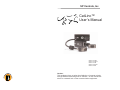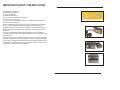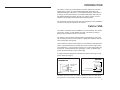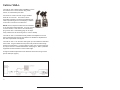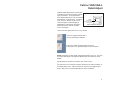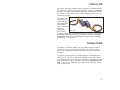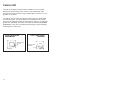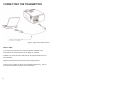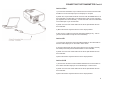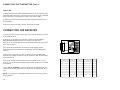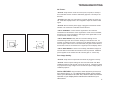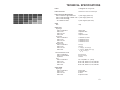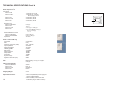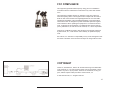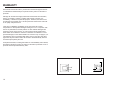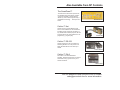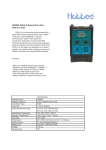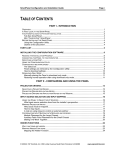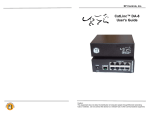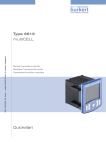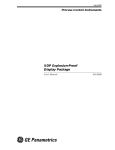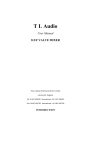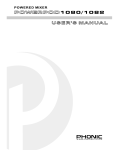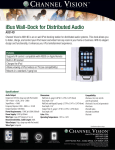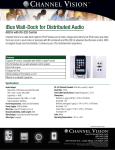Download CatLinc User`s Manual (7.30.03)
Transcript
SP Controls, Inc CatLinc™ User’s Manual CatLinc™ CatLinc™ CatLinc™ CatLinc™ CatLinc™ SP Controls, Inc. 601 Minnesota Street, Suite 115 San Francisco, CA 94107 (877) 367-8444 toll free (415) 642 2605 fax VGA VGA-L VID S-VID HD Caution: This equipment does not allow the distribution of computer signals through Ethernet networking hubs or switches. Do not connect this device to a network hub or other communications equipment. IMPORTANT SAFETY INSTRUCTIONS 1) Read these instructions. 2) Keep these instructions. 3) Heed all warnings. 4) Follow all instructions. 5) Do not use this apparatus near water. 6) Clean only with dry cloth. 7) Do not block any ventilation openings. Install in accordance with the manufacturer's instructions. 8) Do not install near any heat sources such as radiators, heat registers, stoves, or other apparatus (including amplifiers) that produce heat. 9) Protect the power cord from being walked on or pinched particularly at plugs, convenience receptacles, and the point where they exit from the apparatus. 10) Only use attachments/accessories specified by the manufacturer. 11) Unplug this apparatus during lightning storms or when unused for long periods of time. 12) Refer all servicing to qualified service personnel. Servicing is required when the apparatus has been damaged in any way, such as power-supply cord or plug is damaged, liquid has been spilled or objects have fallen into the apparatus, the apparatus has been exposed to rain or moisture, does not operate normally, or has been dropped. Also Available from SP Controls The SmartPanel™ The heart of the SP Controls product line, the SmartPanel provides simple, intuitive control for hundreds of LCD projectors. Allows any user to take charge of today’s presentation technology ... at the push of a button. SP2-SMCHAS-AG CatLinc™ Net CatLinc Net is a compact Ethernet web server control interface for the SmartPanel. Provides remote control and monitoring of any SmartPanel-controlled projector, as well as enhanced security and maintenance. No programming - plug and play! CatLinc NET CatLinc™ RS-232 CatLinc RS-232 is a low-cost solution for extending RS-232 runs. This product can safely transmit RS-232 over CAT5 up to 1000m. Cat:Linc RS-232 CatLinc™ DA-8 The CatLinc 1x8 CAT5 Distribution Amplifier. Splits the signal from one CatLinc Transmitter of any type to as many as 8 CatLinc Receivers. Cat:Linc DA-8 Visit our website at www.spcontrols.com or contact [email protected] for more information. INTRODUCTION WARRANTY SP Controls warrants all CatLinc products and accessories against defects in materials and workmanship for a period of three years from the date of purchase. Although SP Controls thoroughly tested and reviewed this documentation, there is no warranty, express or implied, with respect to quality, merchantability, or fitness for a particular purpose. Therefore, the CatLinc and accessories are provided “as-is” and the purchaser assumes the entire risk as to quality and performance. There are no obligations or liabilities on the part of the SP Controls Corporation for consequential damages arising out of or in conjunction with the use or performance of these products or other indirect damages with respect to loss of profit, revenue, or cost of removal and/or replacement. Some states do not allow the exclusion or limitation of incidental or consequential damages, so the above limitation or exclusion may not apply to you. This warranty gives you specific legal rights, and you may also have other rights that vary from state to state. SP Controls’ maximum liability shall not exceed the price paid by the user. All implied warranties, including warranties for merchantability and/or fitness, are limited in duration to three (3) years from the date of purchase. Proof of purchase must be provided with any claim. The CatLinc™ family of products allows connection between two devices* utilizing CAT5, CAT5e, or CAT6 shielded twisted pair cable (STP), foil shielded twisted pair cable (FTP), or unshielded twisted pair cable (UTP). It is strongly recommended that you use shielded twisted pair cable (STP) or foil shielded twisted pair cable (FTP) with your CatLinc product, such as standard, off-the-shelf preterminated CAT5 networking cable. The Transmitter and Receiver units have been designed for easy installation and they are among the smallest in the industry. CatLinc VGA The CatLinc VGA allows VGA (or RGBHV) connection between two devices using CAT5, CAT5e, or CAT6 twisted pair cable. Connection is made to devices using standard male HD-15 connectors. The CatLinc VGA Transmitter actively buffers and amplifies the source sig nal, eliminating the need for the interfaces or distribution amplifiers that are often required with VGA signals. CatLinc VGA can extend a VGA signal up to 91m/300ft over standard CAT5 cable. At typical distances this product will provide excellent image quality for all resolutions. It can be used for longer runs, but the image quality may be reduced. A Distance/Resolution chart (Page 4, Table 1) indicates sup ported resolutions based on CAT5 cable length. A single screwdriver adjustment at the Receiver allows fine-tuning for best picture detail (see page 3). CatLinc VGA/VGA-L TRANSMITTER CatLinc VGA/VGA-L RECEIVER INDICATES VIDEO IS PRESENT INDICATES SIGNAL IS PRESENT DETAIL ADJUSTMENT (Figure 1) ( i ) INDICATES POWER IS PRESENT INDICATES POWER IS PRESENT (Figure 2) *Exception: the CatLinc VGA-L can connect three devices. Also, any Catlinc signal can be split from on Transmitter to as many as 8 Receivers using the CatLinc DA-8. 16 1 CatLinc VGA-L FCC COMPLIANCE The CatLinc VGA-L allows VGA (or RGBHV) connec tion between two or three devices using CAT5, CAT5e, or CAT6 twisted pair cable. This equipment generates radio frequency energy and if not installed in accordance with the manufacturer’s instructions may cause radio interference. Connection is made to devices using a standard male HD-15 connector. The CatLinc VGA-L Transmitter provides a local loop-back female VGA cable to split the signal to a local display in addition to the CAT5 connection to the Receiver. This equipment complies with part 15, Subpart J of the FCC rules for a Class A computing device. This equipment also complies with the Class A limits for radio noise emission from digital apparatus set out in the Radio Interference Regulation of the Canadian Department of Communications. These above rules are designed to provide reasonable protection against such interference when operating the equipment in a commercial environment. If operation of this equipment in a residential area causes radio frequency interference, the user and not SP Controls, Inc., will be responsible. NOTE: the local loop-back VGA must be terminated or the VGA signal will be affected. If you do not have CatLinc VGA-L a second device, a male VGA 75 ohm terminating plug can be used. A terminating plug can be sepa rately ordered from SP Controls (part no. CatLinc TERM). The CatLinc VGA -L Transmitter actively buffers and amplifies the source signal, eliminating the need for the interfaces or distribution amplifiers that are often required with VGA signals. Changes or modifications made to this equipment not expressly approved by SP Controls, Inc., could void the user’s authority to operate the equipment. SP Controls, Inc. assumes no responsibility for any errors that appear in this document. Information in this document is subject to change without notice. The CatLinc VGA -L can extend a VGA signal up to 91m/300ft over standard CAT5 cable. At typical distances this product will provide excellent image quality for all resolutions. It can be used for longer runs, but the image qual ity may be reduced. A Distance/Resolution chart (Page 4, Table 1) indicates supported resolutions based on CAT5 cable length. A single screwdriver adjustment at the Receiver allows fine-tuning for best picture detail (see page 3). Figure 3 - CatLinc VGA-L Connection COPYRIGHT CatLinc™, SmartPanel™, and the SP Controls switch logo are trademarks of SP Controls, Inc. No part of this document may be reproduced or transmitted in any form or by any means, electronic or mechanical, for any purpose, without express written permission of SP Controls, Inc. © 2003 SP Controls, Inc. All rights reserved. 2 15 TECHNICAL SPECIFICATIONS Cont.’d Video Output cont.’d Connectors CatLinc VGA CatLinc VGA-L CatLinc VID CatLinc S-VID CatLinc HD Nominal Level CatLinc VGA/VGA-L CatLinc VID CatLinc S-VID CatLinc HD Minimum/Maximum levels CatLinc VGA/VGA-L CatLinc VID/S-VID/HD Impedance Audio - CatLinc VID only Connectors Gain Frequency response (-3dB) Input impedance Output impedance THD+N @ 0dBu Max level in Output clip level Output Noise Cross-talk Dynamic range Signal-to-noise ratio (min) Size 1 male HD-15, RJ-45 1 male HD-15, 1 female HD-15 (loop), RJ-45 3 male RCA, RJ-45 3 male RCA, RJ-45 3 male RCA, RJ-45 0.7V p-p 1V p-p Y: 1V p-p, C: 0.3V p-p Y: 1V p-p, PB(CB): 0.7V p-p, PR(CR): 0.7V p-p 0.3V to 5V p-p 0.3V to 1.5V p-p 75 ohms 2 male RCA Unity 2Hz - 100 kHz 20 kOhms 75 Ohms 0.008% +10.5dBu -86dBu -86dBu -78dBu 95dB 95dB Metal housing: 2.5"(L) x 1.15"(W) x 0.95"(H) Cable Length (approx.) CatLinc VGA/VGA-L CatLinc VID CatLinc S-VID CatLinc HD VGA 6" RCA 9” mini-DIN 9” RCA 9” Shipping Weight 2.0 lb. Optional Accessories CatLinc PS (additional power supply for CatLinc VID/S-VID/HD) CatLinc TERM (75 ohm male VGA termination plug for CatLinc VGA-L) 14 CatLinc VGA/VGA-L Detail Adjust Calibrate Detail Adjustment to find the opti mal balance point that avoids two possible types of distortion. The images below show display artifacts you may see if Detail Adjustment is not set properly. For adjustment, open any window on the source computer against a solid background. Adjustment is performed by turning the Detail Adjust screw with the included 2.5mm screwdriver. Figure 4 - Detail Adjust DETAIL ADJUSTMENT Adjust 2.5mm screw for best picture CatLinc VGA/VGA-L Receiver Look at the lower right hand corner of any window. If there is a lighter shadow after it, turn the Detail Adjust clockwise. If there is a darker streaking trailing the corner of the window, turn the Detail Adjust counter-clockwise. NOTE: Depending on cable length, adjustment direction may vary. Any time the CAT5 cable length is changed the Detail Adjust will need to be recali brated. No adjustment is necessary for CatLinc VID, S-VID, or HD. For best picture, the computer should be matched to the native resolution of the display being used. A 60 Hz refresh rate is best for any digital output device. See your PC documentation/Help for more information. 3 CatLinc VGA/VGA-L Distance/Resolution TECHNICAL SPECIFICATIONS 50ft 100ft 150ft 200ft 250ft 300ft 640x480 @ 60 Hz excellent excellent excellent excellent excellent excellent 800x600 @ 60 Hz excellent excellent excellent excellent excellent fair 1024x768 @ 60 Hz excellent excellent excellent excellent fair fair 1280x1024 @ 60 Hz excellent excellent excellent fair fair poor 1600x1200 @ 60 Hz excellent excellent fair fair poor poor (Table 1) Table 1 is a subjective image quality chart for various distance/resolution combinations for the CatLinc VGA and CatLinc VGA-L. The resolution of the output device is an important consideration. If the dis play has a native resolution of 1024x768 (as most of today’s LCD and DLP projectors do), all resolutions over 1024x768 will have a loss of detail regardless of the cabling. In these circumstances, this product can actually help to improve the resulting image by reducing some of the digital artifacts of the scaling process. Power 9 VDC@030 mA UL Approved Power Connector 3.5mm O.D./1.3mm I.D. Center pos Power Connector Requirements 1 power supply (either end) CatLinc VGA/VGA-L @ 0-300ft/0-91m CatLinc VID/S-VID/HD @ 0-350ft/0-110m 1 power supply (either end) CatLinc VID/S-VID/HD @ 2 power supplies (both ends) 351-1200ft/110m-365m Video Gain Video input Signal type CatLinc VGA/VGA-L CatLinc VID CatLinc S-VID CatLinc HD Connectors CatLinc VGA/VGA-L CatLinc VID CatLinc S-VID CatLinc HD Nominal Level CatLinc VGA/VGA-L CatLinc VID CatLinc S-VID CatLinc HD Minimum/Maximum levels CatLinc VGA/VGA-L CatLinc VID/S-VID/HD Impedance Sync CatLinc VGA/VGA-L CatLinc VID CatLinc S-VID CatLinc HD Video Output Signal type CatLinc VGA/VGA-L CatLinc VID CatLinc S-VID CatLinc HD 4 Unity Analog VGA Composite video S-Video Component video 1 3 3 3 male male male male HD-15, RJ-45 RCA, RJ-45 RCA, RJ-45 RCA, RJ-45 0.7V p-p 1.0V p-p Y: 1.0V p-p, C: 0.3V p-p Y: 1.0V p-p, PB(CB): 0.7V p-p, PR(CR): 0.7V p-p 0.3V to 5V p-p 0.3V to 1.5V p-p 75 ohms TTL Compatible + or - polarity NTSC 3.58, NTSC 4.43, PAL, SECAM NTSC 3.58, NTSC 4.43, PAL, SECAM NTSC 3.58, NTSC 4.43, PAL, SECAM Analog VGA Composite video S-Video Component video 13 TROUBLESHOOTING Cont.’d Image is Distorted: -CatLinc HD: Verify that the video signal input on the CatLinc Receiver matches the video signal output on the CatLinc Transmitter end. For example, if Y (Luminance) is wired to Green RCA on the CatLinc Transmitter, the Green RCA of the Receiver should be connected to the Y signal input on the projector or Image is Too Bright: -CatLinc VID: Be sure the video signal is connected to the CatLinc Receiver RCA input labeled VIDEO. Do not pass video through the audio channels. -CatLinc VGA-L: Be sure that the local loop-back cable is properly terminated at a second display device. If the loop-back VGA is not terminated, the signal will be excessively bright. If you do not have a second display device, a male VGA 75 ohm terminating plug can also be used (SP Controls part no. CatLinc TERM). Image Color is Not Correct: -All Units: If the image is missing a color and you have confirmed that the CAT5 cable is terminated properly, it may be the case that an improperly crimped RJ-45 connector was inserted into the unit. If you terminated the cables, verify that the contacts have been properly pushed down. -CatLinc VGA/VGA-L: If one of the pairs in the CAT5 cable is not terminated properly in the RJ-45 connector, one of the colors (red, green, blue) may not work. Try a different CAT5 cable or re-terminate the cable. Verify that the cable and plug pinout agrees with the illustration in the CAT5 Wiring section (pg. 7). CatLinc Units Grow Warm: CatLinc VID The CatLinc VID allows composite video connection and unbalanced stereo audio connection between two devices using CAT5, CAT5e, or CAT6 twisted pair cable. The CatLinc VID supports NTSC, PAL, or SECAM video signals. Connection is made to devices using 3 standard RCA connectors. No con figuration is necessary. The CatLinc VID can extend a com posite video signal up to 365m/1200ft over standard CAT5. For shorter distances (110m/350ft or CatLinc VID less), system power may be attached at either the Transmitter or Receiver. For distances greater than 110m/350ft, the CatLinc Transmitter and Receiver must both be powered. In this case, an additional power supply must be separately ordered (part no. CatLinc PS). CatLinc S-VID The CatLinc S-VID allows S-Video (YC) connection between two devices using CAT5, CAT5e, or CAT6 twisted pair cable. Connection is made to devices using standard S-Video mini-DIN connectors. No configuration is necessary. The CatLinc S-VID can extend an S-Video signal up to 365m/1200ft over standard CAT5. For shorter distances (110m/350ft or less), system power may be attached at either the Transmitter or Receiver. For distances greater than 110m/350ft, the CatLinc Transmitter and Receiver must both be pow ered. In this case, an additional power supply must be separately ordered (part no. CatLinc PS). -All Units: CatLinc Transmitters and Receivers typically run at a fairly warm temperature during normal operation. This will not damage the units. However, they should not become too hot to touch during normal operation. If a CatLinc becomes unusually hot, unplug the unit and contact SP Controls Technical Support. 12 5 TROUBLESHOOTING CatLinc HD The CatLinc HD allows component video (Y/Pb/Pr or YUV) connection between two devices using CAT5, CAT5e, or CAT6 twisted pair cable. Connection is made to devices using 3 standard RCA connectors. No con figuration is necessary. The CatLinc HD can extend a component video signal up to 365m/1200ft over standard CAT5. For shorter distances (110m/350ft or less), system power may be attached at either the Transmitter or Receiver. For distances greater than 110m/350ft, the CatLinc Transmitter and Receiver must both be powered. In this case, an additional power supply must be separately ordered (part no. CatLinc PS). CatLinc VID/S-VID/HD TRANSMITTER CatLinc VID/S-VID/HD RECEIVER -All Units: Verify that the unit at the source (VCR, computer, et cetera) is the Transmitter and the unit at the destination (projector or monitor) is the Receiver. - All Units: Verify that your video device is properly sending an active signal. Note: Most Laptops need to be configured to export an extrenal VGA signal. -All Units: Ensure that the power supply is plugged in and that the Power indicator is lit on both the Transmitter and the Receiver. -CatLinc VGA/VGA-L: ensure that the Signal LED is lit on both the Transmitter and the Receiver. If the Signal LED is not lit on the Transmitter, the laptop may not be exporting the VGA signal. If the Signal LED is not lit on the receiver, check the cabling. -CatLinc VID/S-VID/HD: Verify that the connection landings on the Transmitter agree with the connection landings on the Receiver unit. For example, for CatLinc HD if the Y signal out on the display device is connected to the green CatLinc RCA on the Transmitter, the green CatLinc RCA on the Receiver must be connected to the Y signal input on the display device. INDICATES POWER IS PRESENT INDICATES POWER IS PRESENT (Figure 5) No Picture: (Figure 6) -CatLinc VID/S-VID/HD: in CAT5 runs exceeding 110m/350ft in length, be sure that both the Transmitter and Receiver units are powered. Additional power supplies can be ordered from SP Controls (part no. CatLinc PS). Poor Image Quality: -All Units: Verify that all components and cables are plugged in securely. -All Units: Check computer settings for scan rate and refresh rate. Most LCD/DLP projectors work fine with a scan rate of 60 Hz. Changing to 60Hz may improve the image. A higher scan rate will not improve image quality of LCD/DLP projectors. CatLinc VGA/VGA-L: Ensure that the Detail Adjustment procedure has been followed (see pg. 3). For optimal image quality, set the refresh 6 rate of your video device to 60Hz. Also, check to make sure that the resolution of your display device matches the resolution of your video source 11 CAT5 WIRING CONNECTING THE TRANSMITTER Cont.’d CatLinc HD 1) Attach the 3 RCA connectors labeled SOURCE on the Transmitter to the Composite Video output (e.g., Y,PB,PR) port on the source device. Standard wiring convention is: Green RCA to Y, Red to Pr/U, Blue to PB/V. 2) Attach one end of the CAT5 cable into the RJ-45 jack labeled CAT5 on the Transmitter. 3) Mount the device anywhere with the Velcro strips provided. CONNECTING THE RECEIVER 1) Attach the other end of the CAT5 cable to the CatLinc Receiver in the RJ45 jack labeled CAT5. You must supply a standard 4-Twisted Pair cable terminated with two RJ-45 connectors (CAT5, CAT5e, or CAT6) to connect the Transmitter to the Receiver. For easiest use it is highly recommended that you use pretermi nated CAT5 cable. If you terminate your own CAT5 cable, we recommend use of the TIA-EIA T568B wiring standard (Cf. Figure 2). In either case we strongly suggest the use of shielded twisted pair (STP) or foil shielded twisted pair (FTP) cable over unshielded twisted pair cable (UTP). Figure 7 shows the preferred RJ-45 pinout. Make sure that you have the proper tools and test equipment necessary to test that the resulting cable meets the CAT5 standard. Table 2 indicates the RJ-45 pinouts for the vari ous CatLinc models. WARNING: Failure to completely crimp down the RJ-45 connectors can damage the CatLinc. Figure 7 -7TIA-EIA T568BWiring Wiring Figure - TIA-EIA T568B (top (top view) view) 2) Attach the 15 pin HD D-sub, mini-DIN, or RCA connectors labeled DESTINATION (illustrated with an icon showing a monitor and a projector) on the CatLinc Receiver to the appropriate input port on the monitor or video projector. White Base/Orange Stripe Orange Base/White Stripe White Base/Green Stripe Blue Base/White Stripe White Base/Blue Stripe Green Base/White Stripe White Base/Brown Stripe Brown Base/White Stripe 3) For the CatLinc VGA/VGA-L the 9-Volt DC Power Supply may be attached at either the Transmitter or the Receiver to the jack labeled DC Power In. For the CatLinc VID, CatLinc S-VID, or CatLinc HD, if your cable length exceeds 110m (350ft), the CatLinc must be powered at both the Transmitter and Receiver ends. 4) Once the devices are connected and power is applied to one or more units, the you should see the POWER Led illuminate on both the Transmitter and Receiver. For the CatLinc VGA/VGA-L, when the Transmitter and Receiver are connected and the system is powered, you should see the SIGNAL LED illuminate. NOTE: It is normal for the Transmitter and Receiver units to become warm during operation. 10 Table 2 - RJ-45 Pinouts RJ-45 VGA/VGA-L VID S-VID HD 1) White/Orange Red VID Y (Luminance) Y 2) Orange/White Red VID Y (Luminance) Y 3) White/Green Blue Audio Right unused Pb 6) Green/White Blue Audio Right unused Pb 4) Blue/White Green Audio Left C (Chrominance) Pr 5) White/Blue Green Audio Left C (Chrominance) Pr 7) White/Brown +9VDC +9VDC +9VDC +9VDC 8) Brown/White GND GND GND GND 7 CONNECTING THE TRANSMITTER Cont.’d CONNECTING THE TRANSMITTER CatLinc VGA-L 1) Connect the Transmitter 15-pin male HD D-sub connector with the COMPUTER icon to the VGA output port on the laptop or computer. 2) Attach the 15-pin female HD D-sub connector with the MONITOR icon on the Transmitter to a VGA cable, or terminate with a male 75 ohm VGA plug (the loopback must be terminated). Connect the other end of the VGA cable to the VGA input of your local monitor. 3) Attach one end of the CAT5 cable into the RJ-45 jack labeled CAT5 on the Transmitter. 4) Mount the device anywhere with the Velcro strips provided. 5) Set your PC or laptop to export the VGA signal (settings vary - refer to your PC documenation or Help for more information). CatLinc VID (Figure 8 - Typical CatLinc VGA Connection) CatLinc VGA 1) Connect the 15 pin HD D-sub connector labeled SOURCE on the Transmitter to the VGA output port on the laptop or computer. 1) Connect the yellow RCA connector labeled VIDEO on the Transmitter to the RCA video output port on the VCR or video device. 2) Connect stereo audio from the source device to the red (right channel) and white (left channel) RCA’s labeled AUDIO on the transmitter. 3) Attach one end of the CAT5 cable into the RJ-45 jack labeled CAT5 on the Transmitter. 2) Attach one end of the CAT5 cable into the RJ-45 jack labeled CAT5 on the Transmitter. 4) Mount the device anywhere with the Velcro strips provided. 3) Mount the device anywhere with the Velcro strips provided. CatLinc S-VID 4) Set your PC or laptop to export the VGA signal (settings vary - refer to your PC documenation or Help for more information). 1) Connect the mini-DIN connector labeled SOURCE on the Transmitter to the S-Video mini-DIN output port on the DVD Player or video source. 2) Attach one end of the CAT5 cable into the RJ-45 jack labeled CAT5 on the Transmitter. 3) Mount the device anywhere with the Velcro strips provided. 8 9 CONNECTING THE TRANSMITTER Cont.’d CONNECTING THE TRANSMITTER CatLinc VGA-L 1) Connect the Transmitter 15-pin male HD D-sub connector with the COM PUTER icon to the VGA output port on the laptop or computer. 2) Attach the 15-pin female HD D-sub connector with the MONITOR icon on the Transmitter to a VGA cable, or terminate with a male 75 ohm VGA plug (the loopback must be terminated). Connect the other end of the VGA cable to the VGA input of your local monitor. 3) Attach one end of the CAT5 cable into the RJ-45 jack labeled CAT5 on the Transmitter. 4) Mount the device anywhere with the Velcro strips provided. 5) Set your PC or laptop to export the VGA signal (settings vary - refer to your PC documenation or Help for more information). CatLinc VID (Figure 8 - Typical CatLinc VGA Connection) CatLinc VGA 1) Connect the 15 pin HD D-sub connector labeled SOURCE on the Transmitter to the VGA output port on the laptop or computer. 1) Connect the yellow RCA connector labeled VIDEO on the Transmitter to the RCA video output port on the VCR or video device. 2) Connect stereo audio from the source device to the red (right channel) and white (left channel) RCA’s labeled AUDIO on the transmitter. 3) Attach one end of the CAT5 cable into the RJ-45 jack labeled CAT5 on the Transmitter. 2) Attach one end of the CAT5 cable into the RJ-45 jack labeled CAT5 on the Transmitter. 4) Mount the device anywhere with the Velcro strips provided. 3) Mount the device anywhere with the Velcro strips provided. CatLinc S-VID 4) Set your PC or laptop to export the VGA signal (settings vary - refer to your PC documenation or Help for more information). 1) Connect the mini-DIN connector labeled SOURCE on the Transmitter to the S-Video mini-DIN output port on the DVD Player or video source. 2) Attach one end of the CAT5 cable into the RJ-45 jack labeled CAT5 on the Transmitter. 3) Mount the device anywhere with the Velcro strips provided. 8 9 CAT5 WIRING CONNECTING THE TRANSMITTER Cont.’d CatLinc HD 1) Attach the 3 RCA connectors labeled SOURCE on the Transmitter to the Composite Video output (e.g., Y,PB,PR) port on the source device. Standard wiring convention is: Green RCA to Y, Red to Pr/U, Blue to PB/V. 2) Attach one end of the CAT5 cable into the RJ-45 jack labeled CAT5 on the Transmitter. 3) Mount the device anywhere with the Velcro strips provided. CONNECTING THE RECEIVER 1) Attach the other end of the CAT5 cable to the CatLinc Receiver in the RJ 45 jack labeled CAT5. You must supply a standard 4-Twisted Pair cable terminated with two RJ-45 connectors (CAT5, CAT5e, or CAT6) to connect the Transmitter to the Receiver. For easiest use it is highly recommended that you use preterminated CAT5 cable. If you terminate your own CAT5 cable, we recommend use of the TIA-EIA T568B wiring standard (Cf. Figure 2). In either case we strongly suggest the use of shielded twisted pair (STP) or foil shielded twisted pair (FTP) cable over unshielded twisted pair cable (UTP). Figure 7 shows the preferred RJ-45 pinout. Make sure that you have the proper tools and test equipment necessary to test that the resulting cable meets the CAT5 standard. Table 2 indicates the RJ-45 pinouts for the various CatLinc models. WARNING: Failure to completely crimp down the RJ-45 connectors can damage the CatLinc. Figure 7 -7TIA-EIA T568BWiring Wiring Figure - TIA-EIA T568B (top (top view) view) 2) Attach the 15 pin HD D-sub, mini-DIN, or RCA connectors labeled DESTINATION (illustrated with an icon showing a monitor and a projector) on the CatLinc Receiver to the appropriate input port on the moni tor or video projector. White Base/Orange Stripe Orange Base/White Stripe White Base/Green Stripe Blue Base/White Stripe White Base/Blue Stripe Green Base/White Stripe White Base/Brown Stripe Brown Base/White Stripe 3) For the CatLinc VGA/VGA-L the 9-Volt DC Power Supply may be attached at either the Transmitter or the Receiver to the jack labeled DC Power In. For the CatLinc VID, CatLinc S-VID, or CatLinc HD, if your cable length exceeds 110m (350ft), the CatLinc must be powered at both the Transmitter and Receiver ends. 4) Once the devices are connected and power is applied to one or more units, the you should see the POWER Led illuminate on both the Transmitter and Receiver. For the CatLinc VGA/VGA-L, when the Transmitter and Receiver are con nected and the system is powered, you should see the SIGNAL LED illumi nate. NOTE: It is normal for the Transmitter and Receiver units to become warm during operation. 10 Table 2 - RJ-45 Pinouts RJ-45 VGA/VGA-L VID S-VID HD 1) White/Orange Red VID Y (Luminance) Y 2) Orange/White Red VID Y (Luminance) Y 3) White/Green Blue Audio Right unused Pb 6) Green/White Blue Audio Right unused Pb 4) Blue/White Green Audio Left C (Chrominance) Pr 5) White/Blue Green Audio Left C (Chrominance) Pr 7) White/Brown +9VDC +9VDC +9VDC +9VDC 8) Brown/White GND GND GND GND 7 TROUBLESHOOTING CatLinc HD The CatLinc HD allows component video (Y/Pb/Pr or YUV) connection between two devices using CAT5, CAT5e, or CAT6 twisted pair cable. Connection is made to devices using 3 standard RCA connectors. No configuration is necessary. The CatLinc HD can extend a component video signal up to 365m/1200ft over standard CAT5. For shorter distances (110m/350ft or less), system power may be attached at either the Transmitter or Receiver. For distances greater than 110m/350ft, the CatLinc Transmitter and Receiver must both be powered. In this case, an additional power supply must be separately ordered (part no. CatLinc PS). CatLinc VID/S-VID/HD TRANSMITTER CatLinc VID/S-VID/HD RECEIVER -All Units: Verify that the unit at the source (VCR, computer, et cetera) is the Transmitter and the unit at the destination (projector or monitor) is the Receiver. - All Units: Verify that your video device is properly sending an active sig nal. Note: Most Laptops need to be configured to export an extrenal VGA signal. -All Units: Ensure that the power supply is plugged in and that the Power indicator is lit on both the Transmitter and the Receiver. -CatLinc VGA/VGA-L: ensure that the Signal LED is lit on both the Transmitter and the Receiver. If the Signal LED is not lit on the Transmitter, the laptop may not be exporting the VGA signal. If the Signal LED is not lit on the receiver, check the cabling. -CatLinc VID/S-VID/HD: Verify that the connection landings on the Transmitter agree with the connection landings on the Receiver unit. For example, for CatLinc HD if the Y signal out on the display device is connect ed to the green CatLinc RCA on the Transmitter, the green CatLinc RCA on the Receiver must be connected to the Y signal input on the display device. INDICATES POWER IS PRESENT INDICATES POWER IS PRESENT (Figure 5) No Picture: (Figure 6) -CatLinc VID/S-VID/HD: in CAT5 runs exceeding 110m/350ft in length, be sure that both the Transmitter and Receiver units are powered. Additional power supplies can be ordered from SP Controls (part no. CatLinc PS). Poor Image Quality: -All Units: Verify that all components and cables are plugged in securely. -All Units: Check computer settings for scan rate and refresh rate. Most LCD/DLP projectors work fine with a scan rate of 60 Hz. Changing to 60Hz may improve the image. A higher scan rate will not improve image quality of LCD/DLP projectors. CatLinc VGA/VGA-L: Ensure that the Detail Adjustment procedure has been followed (see pg. 3). For optimal image quality, set the refresh 6 rate of your video device to 60Hz. Also, check to make sure that the resolution of your display device matches the resolution of your video source 11 TROUBLESHOOTING Cont.’d Image is Distorted: -CatLinc HD: Verify that the video signal input on the CatLinc Receiver matches the video signal output on the CatLinc Transmitter end. For exam ple, if Y (Luminance) is wired to Green RCA on the CatLinc Transmitter, the Green RCA of the Receiver should be connected to the Y signal input on the projector or Image is Too Bright: -CatLinc VID: Be sure the video signal is connected to the CatLinc Receiver RCA input labeled VIDEO. Do not pass video through the audio channels. -CatLinc VGA-L: Be sure that the local loop-back cable is properly terminat ed at a second display device. If the loop-back VGA is not terminated, the signal will be excessively bright. If you do not have a second display device, a male VGA 75 ohm terminating plug can also be used (SP Controls part no. CatLinc TERM). Image Color is Not Correct: -All Units: If the image is missing a color and you have confirmed that the CAT5 cable is terminated properly, it may be the case that an improperly crimped RJ-45 connector was inserted into the unit. If you terminated the cables, verify that the contacts have been properly pushed down. -CatLinc VGA/VGA-L: If one of the pairs in the CAT5 cable is not terminat ed properly in the RJ-45 connector, one of the colors (red, green, blue) may not work. Try a different CAT5 cable or re-terminate the cable. Verify that the cable and plug pinout agrees with the illustration in the CAT5 Wiring section (pg. 7). CatLinc Units Grow Warm: CatLinc VID The CatLinc VID allows composite video connection and unbalanced stereo audio connection between two devices using CAT5, CAT5e, or CAT6 twisted pair cable. The CatLinc VID supports NTSC, PAL, or SECAM video signals. Connection is made to devices using 3 standard RCA connectors. No configuration is necessary. The CatLinc VID can extend a composite video signal up to 365m/1200ft over standard CAT5. For shorter distances (110m/350ft or CatLinc VID less), system power may be attached at either the Transmitter or Receiver. For distances greater than 110m/350ft, the CatLinc Transmitter and Receiver must both be powered. In this case, an additional power supply must be separately ordered (part no. CatLinc PS). CatLinc S-VID The CatLinc S-VID allows S-Video (YC) connection between two devices using CAT5, CAT5e, or CAT6 twisted pair cable. Connection is made to devices using standard S-Video mini-DIN connectors. No configuration is necessary. The CatLinc S-VID can extend an S-Video signal up to 365m/1200ft over standard CAT5. For shorter distances (110m/350ft or less), system power may be attached at either the Transmitter or Receiver. For distances greater than 110m/350ft, the CatLinc Transmitter and Receiver must both be powered. In this case, an additional power supply must be separately ordered (part no. CatLinc PS). -All Units: CatLinc Transmitters and Receivers typically run at a fairly warm temperature during normal operation. This will not damage the units. However, they should not become too hot to touch during normal operation. If a CatLinc becomes unusually hot, unplug the unit and contact SP Controls Technical Support. 12 5 CatLinc VGA/VGA-L Distance/Resolution TECHNICAL SPECIFICATIONS 50ft 100ft 150ft 200ft 250ft 300ft 640x480 @ 60 Hz excellent excellent excellent excellent excellent excellent 800x600 @ 60 Hz excellent excellent excellent excellent excellent fair 1024x768 @ 60 Hz excellent excellent excellent excellent fair fair 1280x1024 @ 60 Hz excellent excellent excellent fair fair poor 1600x1200 @ 60 Hz excellent excellent fair fair poor poor (Table 1) Table 1 is a subjective image quality chart for various distance/resolution combinations for the CatLinc VGA and CatLinc VGA-L. The resolution of the output device is an important consideration. If the display has a native resolution of 1024x768 (as most of today’s LCD and DLP projectors do), all resolutions over 1024x768 will have a loss of detail regardless of the cabling. In these circumstances, this product can actually help to improve the resulting image by reducing some of the digital artifacts of the scaling process. Power 9 VDC@030 mA UL Approved Power Connector 3.5mm O.D./1.3mm I.D. Center pos Power Connector Requirements 1 power supply (either end) CatLinc VGA/VGA-L @ 0-300ft/0-91m CatLinc VID/S-VID/HD @ 0-350ft/0-110m 1 power supply (either end) CatLinc VID/S-VID/HD @ 2 power supplies (both ends) 351-1200ft/110m-365m Video Gain Video input Signal type CatLinc VGA/VGA-L CatLinc VID CatLinc S-VID CatLinc HD Connectors CatLinc VGA/VGA-L CatLinc VID CatLinc S-VID CatLinc HD Nominal Level CatLinc VGA/VGA-L CatLinc VID CatLinc S-VID CatLinc HD Minimum/Maximum levels CatLinc VGA/VGA-L CatLinc VID/S-VID/HD Impedance Sync CatLinc VGA/VGA-L CatLinc VID CatLinc S-VID CatLinc HD Video Output Signal type CatLinc VGA/VGA-L CatLinc VID CatLinc S-VID CatLinc HD 4 Unity Analog VGA Composite video S-Video Component video 1 3 3 3 male male male male HD-15, RJ-45 RCA, RJ-45 RCA, RJ-45 RCA, RJ-45 0.7V p-p 1.0V p-p Y: 1.0V p-p, C: 0.3V p-p Y: 1.0V p-p, PB(CB): 0.7V p-p, PR(CR): 0.7V p-p 0.3V to 5V p-p 0.3V to 1.5V p-p 75 ohms TTL Compatible + or - polarity NTSC 3.58, NTSC 4.43, PAL, SECAM NTSC 3.58, NTSC 4.43, PAL, SECAM NTSC 3.58, NTSC 4.43, PAL, SECAM Analog VGA Composite video S-Video Component video 13 TECHNICAL SPECIFICATIONS Cont.’d Video Output cont.’d Connectors CatLinc VGA CatLinc VGA-L CatLinc VID CatLinc S-VID CatLinc HD Nominal Level CatLinc VGA/VGA-L CatLinc VID CatLinc S-VID CatLinc HD Minimum/Maximum levels CatLinc VGA/VGA-L CatLinc VID/S-VID/HD Impedance Audio - CatLinc VID only Connectors Gain Frequency response (-3dB) Input impedance Output impedance THD+N @ 0dBu Max level in Output clip level Output Noise Cross-talk Dynamic range Signal-to-noise ratio (min) Size 1 male HD-15, RJ-45 1 male HD-15, 1 female HD-15 (loop), RJ-45 3 male RCA, RJ-45 3 male RCA, RJ-45 3 male RCA, RJ-45 0.7V p-p 1V p-p Y: 1V p-p, C: 0.3V p-p Y: 1V p-p, PB(CB): 0.7V p-p, PR(CR): 0.7V p-p 0.3V to 5V p-p 0.3V to 1.5V p-p 75 ohms 2 male RCA Unity 2Hz - 100 kHz 20 kOhms 75 Ohms 0.008% +10.5dBu -86dBu -86dBu -78dBu 95dB 95dB Metal housing: 2.5"(L) x 1.15"(W) x 0.95"(H) Cable Length (approx.) CatLinc VGA/VGA-L CatLinc VID CatLinc S-VID CatLinc HD VGA 6" RCA 9” mini-DIN 9” RCA 9” Shipping Weight 2.0 lb. Optional Accessories CatLinc PS (additional power supply for CatLinc VID/S-VID/HD) CatLinc TERM (75 ohm male VGA termination plug for CatLinc VGA-L) 14 CatLinc VGA/VGA-L Detail Adjust Calibrate Detail Adjustment to find the optimal balance point that avoids two possible types of distortion. The images below show display artifacts you may see if Detail Adjustment is not set properly. For adjustment, open any window on the source computer against a solid background. Adjustment is performed by turning the Detail Adjust screw with the included 2.5mm screwdriver. Figure 4 - Detail Adjust DETAIL ADJUSTMENT Adjust 2.5mm screw for best picture CatLinc VGA/VGA-L Receiver Look at the lower right hand corner of any window. If there is a lighter shadow after it, turn the Detail Adjust clockwise. If there is a darker streaking trailing the corner of the window, turn the Detail Adjust counter-clockwise. NOTE: Depending on cable length, adjustment direction may vary. Any time the CAT5 cable length is changed the Detail Adjust will need to be recalibrated. No adjustment is necessary for CatLinc VID, S-VID, or HD. For best picture, the computer should be matched to the native resolution of the display being used. A 60 Hz refresh rate is best for any digital output device. See your PC documentation/Help for more information. 3 CatLinc VGA-L FCC COMPLIANCE The CatLinc VGA-L allows VGA (or RGBHV) connection between two or three devices using CAT5, CAT5e, or CAT6 twisted pair cable. This equipment generates radio frequency energy and if not installed in accordance with the manufacturer’s instructions may cause radio interfer ence. Connection is made to devices using a standard male HD-15 connector. The CatLinc VGA-L Transmitter provides a local loop-back female VGA cable to split the signal to a local display in addition to the CAT5 connection to the Receiver. This equipment complies with part 15, Subpart J of the FCC rules for a Class A computing device. This equipment also complies with the Class A limits for radio noise emission from digital apparatus set out in the Radio Interference Regulation of the Canadian Department of Communications. These above rules are designed to provide reasonable protection against such interference when operating the equipment in a commercial environ ment. If operation of this equipment in a residential area causes radio fre quency interference, the user and not SP Controls, Inc., will be responsible. NOTE: the local loop-back VGA must be terminated or the VGA signal will be affected. If you do not have CatLinc VGA-L a second device, a male VGA 75 ohm terminating plug can be used. A terminating plug can be separately ordered from SP Controls (part no. CatLinc TERM). The CatLinc VGA -L Transmitter actively buffers and amplifies the source signal, eliminating the need for the interfaces or distribution amplifiers that are often required with VGA signals. Changes or modifications made to this equipment not expressly approved by SP Controls, Inc., could void the user’s authority to operate the equip ment. SP Controls, Inc. assumes no responsibility for any errors that appear in this document. Information in this document is subject to change without notice. The CatLinc VGA -L can extend a VGA signal up to 91m/300ft over standard CAT5 cable. At typical distances this product will provide excellent image quality for all resolutions. It can be used for longer runs, but the image quality may be reduced. A Distance/Resolution chart (Page 4, Table 1) indicates supported resolutions based on CAT5 cable length. A single screwdriver adjustment at the Receiver allows fine-tuning for best picture detail (see page 3). Figure 3 - CatLinc VGA-L Connection COPYRIGHT CatLinc™, SmartPanel™, and the SP Controls switch logo are trademarks of SP Controls, Inc. No part of this document may be reproduced or trans mitted in any form or by any means, electronic or mechanical, for any pur pose, without express written permission of SP Controls, Inc. © 2010 SP Controls, Inc. All rights reserved. 2 15 INTRODUCTION WARRANTY SP Controls warrants all CatLinc products and accessories against defects in materials and workmanship for a period of three years from the date of purchase. Although SP Controls thoroughly tested and reviewed this documentation, there is no warranty, express or implied, with respect to quality, mer chantability, or fitness for a particular purpose. Therefore, the CatLinc and accessories are provided “as-is” and the purchaser assumes the entire risk as to quality and performance. There are no obligations or liabilities on the part of the SP Controls Corporation for consequential damages arising out of or in conjunction with the use or performance of these products or other indirect damages with respect to loss of profit, revenue, or cost of removal and/or replacement. Some states do not allow the exclusion or limitation of incidental or conse quential damages, so the above limitation or exclusion may not apply to you. This warranty gives you specific legal rights, and you may also have other rights that vary from state to state. SP Controls’ maximum liability shall not exceed the price paid by the user. All implied warranties, including warranties for merchantability and/or fitness, are limited in duration to three (3) years from the date of purchase. Proof of purchase must be provided with any claim. The CatLinc™ family of products allows connection between two devices* utilizing CAT5, CAT5e, or CAT6 shielded twisted pair cable (STP), foil shielded twisted pair cable (FTP), or unshielded twisted pair cable (UTP). It is strongly recommended that you use shielded twisted pair cable (STP) or foil shielded twisted pair cable (FTP) with your CatLinc product, such as standard, off-the-shelf preterminated CAT5 networking cable. The Transmitter and Receiver units have been designed for easy installation and they are among the smallest in the industry. CatLinc VGA The CatLinc VGA allows VGA (or RGBHV) connection between two devices using CAT5, CAT5e, or CAT6 twisted pair cable. Connection is made to devices using standard male HD-15 connectors. The CatLinc VGA Transmitter actively buffers and amplifies the source signal, eliminating the need for the interfaces or distribution amplifiers that are often required with VGA signals. CatLinc VGA can extend a VGA signal up to 91m/300ft over standard CAT5 cable. At typical distances this product will provide excellent image quality for all resolutions. It can be used for longer runs, but the image quality may be reduced. A Distance/Resolution chart (Page 4, Table 1) indicates supported resolutions based on CAT5 cable length. A single screwdriver adjustment at the Receiver allows fine-tuning for best picture detail (see page 3). CatLinc VGA/VGA-L TRANSMITTER CatLinc VGA/VGA-L RECEIVER INDICATES VIDEO IS PRESENT INDICATES SIGNAL IS PRESENT DETAIL ADJUSTMENT (Figure 1) ( i ) INDICATES POWER IS PRESENT INDICATES POWER IS PRESENT (Figure 2) *Exception: the CatLinc VGA-L can connect three devices. Also, any Catlinc signal can be split from on Transmitter to as many as 8 Receivers using the CatLinc DA-8. 16 1 IMPORTANT SAFETY INSTRUCTIONS 1) Read these instructions. 2) Keep these instructions. 3) Heed all warnings. 4) Follow all instructions. 5) Do not use this apparatus near water. 6) Clean only with dry cloth. 7) Do not block any ventilation openings. Install in accordance with the manufacturer's instructions. 8) Do not install near any heat sources such as radiators, heat registers, stoves, or other apparatus (including amplifiers) that produce heat. 9) Protect the power cord from being walked on or pinched particularly at plugs, convenience receptacles, and the point where they exit from the apparatus. 10) Only use attachments/accessories specified by the manufacturer. 11) Unplug this apparatus during lightning storms or when unused for long periods of time. 12) Refer all servicing to qualified service personnel. Servicing is required when the apparatus has been damaged in any way, such as power-supply cord or plug is damaged, liquid has been spilled or objects have fallen into the apparatus, the apparatus has been exposed to rain or moisture, does not operate normally, or has been dropped. Also Available from SP Controls The SmartPanel™ The heart of the SP Controls product line, the SmartPanel provides simple, intuitive control for hundreds of LCD projectors. Allows any user to take charge of today’s presentation technology ... at the push of a button. SP2-SMCHAS-AG CatLinc™ Net CatLinc Net is a compact Ethernet web server control interface for the SmartPanel. Provides remote control and monitoring of any SmartPanel-controlled projector, as well as enhanced security and maintenance. No programming - plug and play! CatLinc NET CatLinc™ RS-232 CatLinc RS-232 is a low-cost solution for extending RS-232 runs. This product can safely transmit RS-232 over CAT5 up to 1000m. Cat:Linc RS-232 CatLinc™ DA-8 The CatLinc 1x8 CAT5 Distribution Amplifier. Splits the signal from one CatLinc Transmitter of any type to as many as 8 CatLinc Receivers. Cat:Linc DA-8 Visit our website at www.spcontrols.com or contact [email protected] for more information. SP Controls, Inc CatLinc™ User’s Manual CatLinc™ CatLinc™ CatLinc™ CatLinc™ CatLinc™ SP Controls, Inc. 601 Minnesota Street, Suite 115 San Francisco, CA 94107 (877) 367-8444 toll free (415) 642 2605 fax VGA VGA-L VID S-VID HD Caution: This equipment does not allow the distribution of computer signals through Ethernet networking hubs or switches. Do not connect this device to a network hub or other communications equipment.