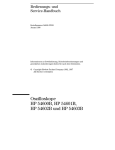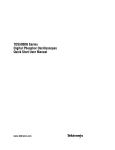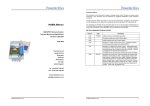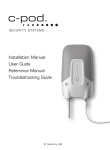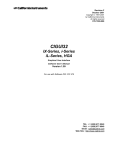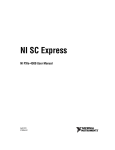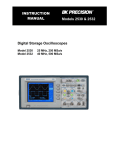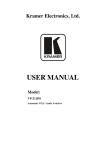Download HP54600 Digital Oscilloscope User Manual
Transcript
HP54600 Digital Oscilloscope User Manual The following is a heavily condensed version of the User and Service Guide for the HP 54600B Oscilloscope. It is intended to provide the basic information needed to learn how to use the oscilloscope for measurements in the ECE undergraduate circuits and digital systems laboratories. The front panel The front panel has knobs, grey keys, and white keys. The knobs are used most often, to adjust measurement parameters and variables. The grey keys bring up softkey menus on the display that allow you access to many of the oscilloscope features. The white keys are instant action keys and menus are not associated with them. Throughout this document, the front-panel keys are denoted by a box around the name of the key, and softkeys are denoted by a change in the text type. For example, Source is the grey front-panel key labeled source under the trigger portion of the front panel, and Line is a softkey. The word Line is at the bottom of the display directly above an unlabeled softkey (which is also grey). Figure 1 is a diagram of the front-panel controls and input connectors of the HP 54600B. Refer to this £gure to follow the instructions in this document. Figure 1: HP 54600B Front panel controls Figure 2 is a status line example. The status line, located at the top of of the display, lets you quickly determine the setup of the oscilloscope. You will learn to interpret the setup of the oscilloscope from the status line. Figure 3 is a diagram showing which grey keys to press to bring up the various softkey menus. HP54600 Digital Oscilloscope User Manual Figure 2: Display status line indicators To connect a signal to the oscilloscope To avoid damage to the oscilloscope, make sure that the voltage level of the signal you are using is less than or equal to 400 V (dc plus the peak ac). 1. Use a cable or a probe to connect a signal to channel 1. If you are using a probe, the oscilloscope allows you to enter the attenuation factor for the probe. The attenuation factor changes the vertical scaling of the oscilloscope so that the measurement results re¤ect the actual voltage levels at the probe tip. 2. To set the probe attenuation factor press 1 . Next toggle the Probe softkey to change the attenuation factor to match the probe you are using. You should compensate 10:1 probes to match their characteristics to the oscilloscope. A poorly compensated probe can introduce measurement errors. To compensate a probe, follow these steps. 1. Connect the 10:1 probe from channel 1 to the front-panel probe adjust signal1 on the oscilloscope. 2. Press Autoscale . 3. Use a nonmetallic tool to adjust the trimmer capacitor on the probe for the ¤attest pulse possible as displayed on the oscilloscope, as shown in Figure 4. To display a signal automatically The oscilloscope has an Autoscale feature that automatically sets up the oscilloscope to best display the input signal. Using Autoscale requires signals with a frequency greater than or equal to 50 Hz and a duty cycle greater than 1%. 2 HP54600 Digital Oscilloscope User Manual Figure 3: Softkey menu reference 3 HP54600 Digital Oscilloscope User Manual Figure 4: Probe compensation 4 HP54600 Digital Oscilloscope User Manual When you press the Autoscale key, the oscilloscope turns on and scales all channels that have signals applied, and it selects a time base range based on the trigger source. The trigger source selected is the highest numbered input that has a signal applied. (If a signal is connected to the external trigger input, then it is selected as the trigger source.) 1. Connect a signal to the oscilloscope. 2. Press Autoscale . When you press the Autoscale key, the oscilloscope changes the front-panel setup to display the signal. However, if you pressed the Autoscale key unintentionally, you can use the Undo Autoscale feature. To use this feature, perform the following step. Press Setup . Next, press the Undo Autoscale softkey. The oscilloscope returns to the con£guration in effect before you pressed the Autoscale key. To set up the vertical window The following exercise guides you through the vertical keys, knobs, and status line. 1. Center the signal on the display with the Position knob. The Position knob moves the signal vertically, and it is calibrated. Notice that as you turn the Position knob, a voltage value is displayed for a short time indicating how far the ground reference is located from the center of the screen. Also notice that the ground symbol on the right side of the display moves in conjunction with the Position knob. Measurement hints: If the channel is dc coupled, you can quickly measure the dc component of the signal by simply noting its distance from the ground symbol. If the channel is ac coupled, the dc component of the signal is removed allowing you to use greater sensitivity to display the ac component of the signal. 2. Change the vertical setup and notice that each change affects the status line differently. You can quickly determine the vertical setup from the status line in the display. • Change the vertical sensitivity with the Volts/Div knob and notice that it causes the status line to change. • Press 1 . A softkey menu appears on the display, and the channel turns on (or remains on if it was already turned on). • Toggle each of the softkeys and notice which keys cause the status line to change. Channels 1 and 2 have a vernier softkey that allows the Volts/Div knob to change the vertical step size in smaller increments. These smaller increments are calibrated, which results in accurate measurements even with the vernier turned on. • To turn the channel off, either press 1 a second time or press the left-most softkey. Invert operating hint: When you are triggered on the signal you are inverting, the inversion also applies to the trigger signal (what was a rising edge now is a falling edge). If the signal has a 50% duty cycle (square wave or sine wave), the displayed waveform appears not to invert However, for signals with a duty cycle other than 50%, the displayed waveform does invert as you would expect. 5 HP54600 Digital Oscilloscope User Manual To set up the time base The following exercise guides you through the time base keys, knobs, and status line. 1. Turn the Time/Div knob and notice the change it makes to the status line. The Time/Div knob changes the sweep speed from 2 ns to 5 s in a 1-2-5 step sequence, and the value is displayed in the status line. 2. Change the horizontal setup and notice that each change affects the status line differently. • Press Main/Delayed A softkey menu appears on the display with six softkey choices. • Toggle each of the softkeys and notice which keys cause the status line to change. There is also a horizontal vernier softkey that allows the Time/Div knob to change the sweep speed in smaller increments. These smaller increments are calibrated, which results in accurate measurements even with the vernier turned on. • Turn the Delay knob and notice that its value is displayed in the status line. The Delay knob moves the main sweep horizontally, and it pauses at 0.00 s, mimicking a mechanical detent. At the top of the graticule is a solid triangle symbol and an open triangle symbol. The solid triangle symbol indicates the trigger point and it moves in conjunction with the Delay knob. The open triangle symbol indicates the time reference point. If the time reference softkey is set to left, the open triangle is located one graticule in from the left side of the display. If the time reference softkey is set to center, the open triangle is located at the center of the display. The delay number tells you how far the open triangle reference point is located from the solid triangle trigger point. All events displayed left of the solid triangle trigger point happened before the trigger occurred, and these events are called pretrigger information. You will £nd this feature very useful because you can now see the events that led up to the trigger point. Everything to the right of the solid triangle trigger point is called posttrigger information. The amount of delay range (pretrigger and posttrigger information) available is dependent on the sweep speed selected. details. To trigger the oscilloscope The following exercise guides you through the trigger keys, knobs, and status line. 1. Turn the trigger level knob and notice the changes it makes to the display. On an internally triggered HP 54600B, as you turn the Level knob or press a trigger menu key, for a short time two things happen on the display. First, the trigger level is displayed in inverse video. if the trigger is dc coupled, it is displayed as a voltage. If the trigger is ac coupled or if LF reject was selected, it is displayed as a percentage of the trigger range. Second, if the trigger source is turned on, a line is displayed showing the location of the trigger level (as long as ac coupling or low frequency reject are not selected). 2. Change the trigger setup and notice that each change affects the status line differently. • Press Source . A softkey menu appears on the display showing the trigger source choices. • Toggle each of the softkeys and notice that each key causes the status line to change. 6 HP54600 Digital Oscilloscope User Manual • Press Mode . A softkey menu appears on the display with £ve trigger mode choices. • Toggle the Single and TV softkeys and notice that they affect the status line differently. (You can only select TV if the trigger source is either channel 1 or 2.) When the oscilloscope is triggering properly, the trigger mode portion of the status line is blank. What happens if the oscilloscope loses trigger? If Auto Level is the trigger mode, Auto ¤ashes in the status line. If dc coupled, the oscilloscope resets the trigger level to the center of the signal. If ac coupled, the oscilloscope resets the trigger level to the middle of the screen. (Every time you press the Auto Level softkey, the oscilloscope resets the trigger level.) If Auto is the trigger mode, Auto ¤ashes in the status line and the oscilloscope free runs. If either Normal or TV is the trigger mode, the trigger setup ¤ashes in the status line. • Press Slope/Coupling A softkey menu appears on the display. If you selected Auto level, Auto, Normal, or Single as a trigger mode, six softkey choices are displayed. If you selected TV as a trigger source, £ve other softkey choices are available. • Toggle each of the softkeys and notice which keys affect the status line. On the HP 54600B, external trigger is always dc coupled. If you select ac coupling or low frequency reject, these functions do not occur until you change the trigger source to channel 1, channel 2, or line. • Adjust the holdoff knob and notice the change it makes to the display. Holdoff keeps the trigger from rearming for an amount of time that you set with the Holdoff knob. Holdoff is often used to stabilize the complex waveforms. The Holdoff range is from 200.0 ns to about 13.5 s. It is displayed, for a short time, in inverse video near the bottom of To use roll mode Roll mode continuously moves data across the display from right to left. It allows you to see dynamic changes (like adjusting a potentiometer) on low frequency signals. Two frequently used applications are transducer monitoring and power supply testing. 1. Press Mode . Then press the Auto Lvl, Auto, or Normal softkey. 2. Press Main/Delayed . 3. Press the Roll softkey. The oscilloscope is now untriggered and runs continuously. Also notice that the time reference softkey selection changes to center and right. 4. Press Mode . Then press the Single softkey. The oscilloscope £lls either 1/2 or 9/10 of the display (depending on the time reference selection), then it searches for a trigger. After a trigger is found, the remainder of the display is £lled. Then, the oscilloscope stops acquiring data. You can also make automatic measurements in the roll mode. Notice that the oscilloscope brie¤y interrupts the moving data while it makes the measurement. The acquisition system does not miss any data during the measurement. The slight shift in the display after the measurement is complete is that of the display catching up to the acquisition system. Roll mode operating hints 7 HP54600 Digital Oscilloscope User Manual • Math functions, averaging, and peak detect are not available. • Holdoff and horizontal delay do not affect the signal. • Both a free running (nontriggered) display and a triggered display (available in the single mode only) are available. • Roll mode is available at sweep speeds up to 200 ms. To make frequency measurements automatically The automatic measurement capability of the oscilloscope makes frequency measurements easy, as the following steps demonstrate. 1. Connect a signal to the oscilloscope and obtain a stable display. 2. Press Time . A softkey menu appears with six softkey choices. 3. Toggle the Source softkey to select a channel for the frequency measurement. 4. Press the Freq softkey. The oscilloscope automatically measures the frequency and displays the result on the lower line of the display. The number in parentheses after the word Freq is the number of the channel that the oscilloscope used for the measurement. The oscilloscope retains in memory and displays the three most current measurement results. if you make a fourth measurement, the left-most result is dropped. If the Show Meas softkey is turned on, cursors are displayed on the waveform that show the measurement points for the £ght-most measurement result. If you select more than one measurement, you can show a previous measurement by reselecting the measurement. • To £nd the Show Meas softkey, press the Next Menu softkey key. The oscilloscope makes automatic measurements on the £rst displayed event. To make voltage measurements automatically YOu can measure the following voltage parameters automatically with the oscilloscope: peak-to-peak, average, rms, maximum, minimum, top, and base. The following exercise guides you through the Voltage keys by making an rms voltage measurement. 1. Connect a signal to the oscilloscope and obtain a stable display. 2. Press Voltage . A softkey menu appears with six softkey choices. Three of the softkeys are voltage measurement functions. Source: Selects a channel for the voltage measurement. Voltage Measurements: Three voltage measurement choices are available: Vp-p, Vavg, and Vrms. The measurements are determined by voltage histograms of the signal. Clear Meas (clear measurement): Erases any measurement results from the display, and removes the horizontal and vertical cursors from the display. Next Menu: Replaces the softkey menu with six additional softkey choices. 8 HP54600 Digital Oscilloscope User Manual 3. Press the Vrms softkey. The oscilloscope automatically measures the rms voltage and displays the result on the display. The oscilloscope makes automatic measurements on the £rst pulse or period in the display. 9