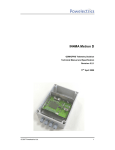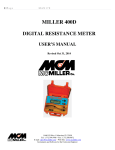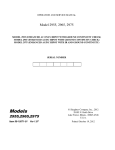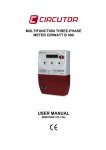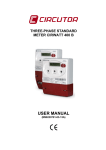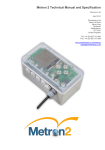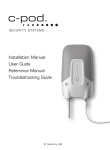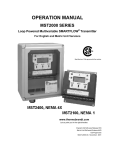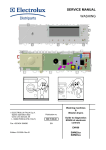Download Metron User Manual v099b 0908
Transcript
Proprietary Notice: The information in this document is subject to change without notice. Company or product names mentioned in this document may be trademarks or registered trademarks of their respective companies. All rights reserved. Neither the whole nor any part of the information contained in this publication may be reproduced in any material form except with the written permission of Powelectrics Ltd. IN4MA Metron This publication is intended only to assist the reader in the use of the product. Powelectrics Ltd. shall not be liable for any loss or damage arising from the use of any information in this publication, or any error or omission in such information, or any incorrect use of the product. METRON FIRMWARE REVISION HISTORY GSM/GPRS Telemetry Solution Technical Manual and Specification Revision 0.99b 0908 Sept 2008 Version Date 0.94 17/08/06 Sandy Way Added continual monitoring functionality 0.95 corrected scaling issue with 4-20mA option 0.96 refined scaling issue with 4-20mA option 0.97 allowed 12-14 digit numbers to be used. corrected constant monitoring routine programming issue (65535) 0.98 allowed 4-14 digits for the phone number. implemented reset command for modem to improve reliability. corrected constant monitoring power save feature in powe down (65536 -> 65535) changed wait to response from modem to 5 changed the way the command received is printed on display Powelectrics Ltd Sandy Hill Park Comments 0.99 12/07/07 Tamworth Staffordshire B77 4DU United Kingdom corrected low power issue. Improved display of received texts. deleted 2 second delay on intro. display signal strength when receiving text. added 'about' text. added 'initialising' message upon new board start up. sorted menu bug where it goes into system straight away. made menus more responsive. remove second number when going to 'read now' (0 - 1023). removed tamper & serial from menu. reduced delay when powering off modem. Fixed node_tag display issue. Tel: +44 (0)1827 310 666 Fax: +44 (0) 1827 310 999 www.powelectrics.co.uk [email protected] © 2008 Powelectrics Ltd. 1 © 2008 Powelectrics Ltd. 2 WARNINGS Safety Technical Manual and Specification..........................................................................1 WARNINGS .........................................................................................................................................4 OVERVIEW..........................................................................................................................................7 NAVIGATION BASICS ........................................................................................................................7 Read carefully these instructions and notes before powering IN4MA Metron. For each situation please follow the specific instructions. The Metron is a low power radio transmitter and receiver. When it is powered, it will send and receive radio frequency (RF) signals. GETTING STARTED ........................................................................................................................... 9 CONNECTIONS................................................................................................................................. 11 THE MENU STRUCTURE ................................................................................................................. 13 CONFIGURATION ............................................................................................................................. 16 Example #1 ....................................................................................................................................... 17 Example #2 ....................................................................................................................................... 19 Operating the Metron close to other electrical equipment such as television, phone, radios and personal computer, may cause interference. DO NOT CONNECT ANYTHING TO THE 9 PIN D TYPE CONNECTOR ON THE FRONT OF THE BOARD WITHOUT PRIOR APPROVAL FROM POWELECTRICS LIMITED. Example #3 ....................................................................................................................................... 21 Example #4 ....................................................................................................................................... 23 Programming Specification ......................................................................................27 Important points to note .................................................................................................................. 28 The text message format ................................................................................................................. 28 Command Number 1 – Programming the phone book ................................................................. 30 Command Number 2 – Configuration of the system settings ...................................................... 31 Interference The Metron, like all wireless devices, is subject to interferences that may reduce its performance. Road Safety Command Number 3 – Configuration of the Inputs ...................................................................... 32 Command Number 4 – Changing the password............................................................................ 34 Command Number 5 – Clearing the configuration........................................................................ 35 Do not use the Metron while driving. In case of use on cars, it is necessary to check that electronic equipment is shielded against RF signal. Do not place the Metron over the air bag or in the air bag deployment area. Command Number 6 – Requesting Configuration and Status ..................................................... 36 Alarm Format Specification ......................................................................................37 Important points to note .................................................................................................................. 38 When the Metron will send a text message.................................................................................... 38 Periodic Log text message format.................................................................................................. 39 On Alarm text message format ....................................................................................................... 40 Status Request text message format ............................................................................................. 41 Reset Confirmation text message format ...................................................................................... 42 Hospital Safety Do not use the Metron near health equipment, especially pacemaker and hearing aids, to avoid potential interferences. The Metron is a not mobile phone; do not use it in direct contact with the human body. Switch it off in hospitals, and in any other type of medical centre. Hospitals or health care facilities may be using equipment that could be sensitive to external RF energy. Explosive Materials Do not use the Metron in refueling points, near fuel or chemicals. Do not use the Metron where blasting is in progress. Observe restrictions, and follow any regulation or instruction. Do not use the Metron in direct contact with the human body; do not touch the antenna if not necessary when the Metron is powered. Use approved accessories and batteries only. Do not connect incompatible products. © 2008 Powelectrics Ltd. 3 © 2008 Powelectrics Ltd. 4 Battery Information and safety Special protective equipment: wear protective clothing, use self-contained breathing apparatus with filtered cartridge type ABEK Do not use if the battery casing appears damaged Do not attempt to recharge the battery Do not short circuit Only use supplied battery with the IN4MA Metron Leakage measures In case of break of a battery, all the people must go away from the place where the incident happened and come back only after the dissolution of the irritating gas. Broken batteries or battery packs must be covered with sodium carbonate (Na2CO3) or dry sand, place them in approved container and dispose in accordance with local regulation. The battery is a high energy density sealed battery containing dangerous (Lithium) and deleterious (Thionyl Chloride) materials. For this reason, improper handling of the battery could lead to distortion, leakage, overheating, explosion, fire, or generation of irritating/corrosive gases, causing bodily injury or equipment trouble. Please observe the following instructions to prevent accidents. Disposal Please return batteries to Powelectrics for disposal. Ensure suitable packaging in used. Do not use air freight. Do not use if you suspect any damage to the casing, cabling or connector. Do not connect to a Metron when the programmer is connected. Replacing the Battery Be careful not to drop – if dropped please do not use. The battery used in the Metron must be supplied by Powelectrics Ltd. Its warranty will be void if any other battery is used as it may damage the Metron or cause it to malfunction. Do not short circuit the battery – if you suspect this possible then disconnect and do not use. To remove the battery, simply remove the plug from the PWR socket – Do not pull on the connecting wires. The battery can now be easily pulled from the retaining clip. Push the new battery into the retaining clip centrally, and then reconnect the plug to the socket on the Metron board. Do not apply heat to the battery. Do not expose the battery to open flames. Never disassemble the battery. Never deform the battery. Do not reverse polarity the battery – take extra care to ensure connections are the right way round. Do not connect 2 or more batteries together. Do not store the batteries in direct sunlight. Store batteries in non conductive trays (e.g. plastic, wood or cardboard). Do not use near water. Do not have rings on your fingers when handling batteries, otherwise wear insulating gloves. First aid measures: Only in case of contact with internal components of the battery: Skin contact: flush with plenty of water Eye contact: flush with plenty of water (eyelids held open) Inhalation: breath fresh air and give oxygen or artificial respiration by specialist people Ingestion: drink much water and consult a doctor Fire fighting measures: Evacuate the building and leave it to the professionals. Advise the fire fighters that there are batteries in the building and the advice is to use extinguishers type D, Lith-X, DO NOT USE WATER in case of battery leakage Special hazards: irritating vapour © 2008 Powelectrics Ltd. 5 © 2008 Powelectrics Ltd. 6 OVERVIEW To select an item on a menu – You must press the central button to the left of the screen (ENTER) for less than one second to select an item if you are within a menu. This document describes all the functions, features and interfaces of the IN4MA Metron telemetry device. To go to the previous menu – You must press the central button to the left of the screen for more than one second to return to the previous menu. You should continue to hold until the previous menu appears. Applications To return to the previous menu when displaying information – If the Metron is just displaying information, you can return to the previous menu by simply pressing the central button to the left of the screen briefly. A few of the applications that this device has been designed for include: Remote Tank Level Monitoring Environmental Monitoring Meter Reading Condition Monitoring Alarm Reporting Summary of Technical Features Ability to interface with up to four 0-10V or 4-20mA sensors On-board excitation Typically > 5 year battery life LCD Display to help with on-site setup Tri-band operation As the Metron is a battery powered device it has been designed in such a way to extend this life to a maximum. This means during normal operation the display will be off, the sensors excitation will be off and the GSM engine will be powered down. As required these are switched on by the processor and when finished with they are switched off. GENERAL DECRIPTION OF OPERATION Normally the unit will be ‘asleep’ with just the processor running. The processor will wake up various components as and when required. For example, the processor will provide an excitation voltage of 21 volts to sensors before taking a reading – the length of time the processor gives for a sensor to settle to an accurate reading is configurable. The processor will also provide a wetting voltage of 3.6 volts for digital signals as and when required. When the Metron needs to communicate over the mobile phone network it will power up the GSM module (this takes a minute or 2 as the module needs to register onto the network – it’s like switching on your mobile phone). Whilst the modem is powered it can receive messages for changing the configuration. The LCD screen shows the actions the Metron is performing. The Metron will send text messages to your mobile phone, Sigma (our pc based software solution) or Gateway (our internet based reporting and alarm handling solution). The Metron can send messages periodically and/or on alarm. NAVIGATION BASICS A common method is used throughout the menu system for navigation. To move up within a menu – You must use the top button to the left of the screen (UP) to move up if you are navigating in a menu. To move down within a menu – You must use the bottom button to the left of the screen (DOWN) to move down if you are navigating within a menu. © 2008 Powelectrics Ltd. 7 © 2008 Powelectrics Ltd. 8 GETTING STARTED 6. Connect inputs & test 1. Open the packaging Cut the seals from the box and open the cardboard lid 2. Remove the lid Using a large Phillips screwdriver, remove the four screws fastening the plastic lid to the enclosure and remove the lid 3. Fit the SIM card Remove the four outer screws from the circuit board and tilt the circuit board 90 degrees to the right For each input that you have programmed, connect the required sensor and navigate to the relevant input settings. Choose the ‘Read Now’ option to see a real time scaled reading from the sensor. If the scaling is not correct, these can be changed using the HScale and the L-Scale menu items on the previous menu. Volt free contact connections Carefully remove the antenna cable from the circuit board – do not use excessive force. Slide the SIM card into the SIM card holder. The final position is drawn onto the circuit board. Re-attach the antenna cable and fasten the circuit board using the four outer screws. 4. Power up the unit 5. Program the unit Visually inspect the battery and cable condition to ensure no damage. If in doubt do not use. Place the battery into the clip and connect the power connector. 4-20mA 2 wire sensor that requires power connections The Metron can only be programmed by sending text messages. The Metron config tool can help you create the messages you need to send. If you have a suitable mobile phone and software then you can copy and paste the messages as required. You can only send one command at a time. Using the Metron configuration tool, select the configuration you would like the Metron to operate in. Holding your mouse over any option will present more information about the parameter. The default password is ‘oli’. 0-10 Volt DC 3 wire sensor connections When you have fully completed this, click ‘Generate Text Messages’. If there are no errors, you will be presented with several lines in the white box at the bottom of the window. Each of the generated commands must then be sent via text message to the correct number for the Metron. Alternatively please go to the Programming Specification section to define the text messages you want to send to the Metron and send from your mobile phone. 7. Put the Metron to sleep Return to the main menu then press and hold the central button until it displays ‘Sleeping..’. The Metron will now be operational. On the Metron - Press the (ENTER) button to ‘wake up’ the Metron, go to ‘System’ and then go to ‘Get Config’. The display should read ‘Waiting for Messages..’ after it has established You must wait until each of the text messages sent has been received and successfully interpreted – It will display ‘Success’ or ‘Invalid Command’ in each case. When all the messages have been received, press and hold the central button until you are returned to the main menu. If you leave the unit unattended for 20 minutes it will go into sleep mode. © 2008 Powelectrics Ltd. 9 © 2008 Powelectrics Ltd. 10 CONNECTIONS PUSHBUTTONS Serial Port These are used in conjunction with the display in order to access and navigate the menu system. This port is for internal use at Powelectrics only. INSTALLATION DO NOT CONNECT ANYTHING TO THE 9 PIN D TYPE CONNECTOR ON THE FRONT OF THE BOARD WITHOUT PRIOR APPROVAL FROM POWELECTRICS LIMITED. The Metron comes pre-assembled with the appropriate battery fitted, but not connected. To achieve optimum performance from the unit, it is advised that the following guidelines are followed during the installation: PWR • This socket should only be used for connecting the battery to the board. It is polarised – It should be impossible to connect the power incorrectly. Ensure that a secure connection is made. When you remove the connector, do not pull using the wires as this may impair the electrical connection. • • To achieve optimum signal strength, the Metron must be mounted upright, with the label reading the correct way up Large metal objects that are in the transmission path of the Metron may hinder the performance Check that the glands are tightened and any blanking plugs are fitted tightly. The inside of the unit must remain dry, as water ingress may damage the Metron. DIL Switch ANTENNA Each of the 4 (labelled 1, 2, 3 and 4) switches in this bank should be set according to the type of sensor used on the appropriate channel, either 4-20mA or 0-10V. The bottom position is 010V, while the top position is 4-20mA. If there is no sensor connected, it does not matter which position the corresponding switch is set to. INPUT 1, 2, 3 and 4 The Metron comes with an antenna attached. The system has been designed to gain optimum signal strength to the mobile phone network but it is possible to use an external antenna. The Metron presents an SMA type connector for the antenna and the cable can be connected into the enclosure via one of the glands. SIM CARD Each sensor or connected input has its own plug and corresponding socket. On each socket, three connections are available. The SIM card holder is located beneath the circuit board and can only be accessed by removing the circuit board. The circuit board is removed by unscrewing the 4 outer Alan screws. These screws need to be removed in order to gain access to the SIM card holder. When removing the circuit board, remove the antenna cable carefully with a firm grip. 0V This is the 0V / -Ve connection for the channel, although they are all common to each other. +V This will provide the supply voltage to the channel. This is configurable to either 21V or 3.6V. It is important that the load on this does not exceed the specifications. IN Check with your GSM provider if your SIM is enabled. Ensure there is no pin code protecting the sim. If you are using ‘pay as you go’ ensure that you have credit on your SIM, and that you do not have a minimum usage to maintain operation. This is the input for the channel – This will accept 0-10V or 4-20mA. Note: It is important that the channel used for the sensor excitation and the sensor inputs are the same. The connection to ground is not channel dependant. © 2008 Powelectrics Ltd. 11 © 2008 Powelectrics Ltd. 12 THE MENU STRUCTURE Below is a diagram of how the menu system is structured. Each menu item has its function described in the table below the diagram. Menu Item Unit Info Function Displays the Unit Name and the Firmware Version. The firmware version may be requested if you contact Powelectrics for support. Intervals Displays the wakeup and transmit interval. Diagnose A self diagnostic function that allows the user to determine if there are any problems and where they may lie. For each of the checks, it will return ‘Pass’ or ‘Fail’. SIM: This checks to see if the SIM card is present and if the SIM card has PIN protection. REG: This checks for correct network registration. If it is on the home network or on a roaming network and is connected correctly, it will return ‘Pass’. SIG: This checks the signal strength and returns ‘Pass’ if the signal is strong enough for the Metron to operate reliably. IMEI #: The IMEI number is displayed for your reference. Check Signal This feature logs onto the network and monitors the signal strength. It displays the signal (0 – 31 or 99) and an interpretation of this so you can evaluate if the signal will be adequate or not. No Signal: There is extremely little or no signal available to the Metron. It will be unable to operate in these circumstances. Very Poor: There is a poor signal available to the Metron and the ability to operate successfully may vary according to weather conditions. Marginal: There is a signal available that can generally allow reliable operation of the Metron. Signal OK: The signal is well above operational levels. Excellent: The signal is very good – optimum conditions for successful Metron operation. Note: If you do not have a SIM card present in the Metron, this function will still operate but instead will read the signal strength of the strongest operator signal present. © 2008 Powelectrics Ltd. 13 Get Config To configure the Metron via text message, you must first put the Metron into configuration mode. By selecting ‘Get Config’, it will do this and interpret any text messages that are received. SMS When selecting the SMS Phonebook, it will display the four numbers that are present in the Metron phonebook. If a number has not been programmed, it will show ‘No Number’ by the corresponding entry. Input 1, 2, 3, 4 When selecting any of the inputs, it will bring up a sub-menu that directly corresponds to the input that has been selected. Input Tag This will display the name that has been given to the input. It will also confirm that the input is enabled. Config This will display what voltage the output is set to (3.6V or 21V), what the input type is set to (0-10V or 4-20mA) and the value of the settle © 2008 Powelectrics Ltd. 14 Thresholds time. CONFIGURATION The four thresholds (hihi, hi, lo, lolo) and hysteresis will be displayed. You can then edit the value of each by using the up and down buttons. When you have finished modifying the value, by pressing enter you will move onto the next value. Once you have modified all of the values, press enter again to return to the previous menu. The first stage is to identify exactly what your requirements are to minimise the possibility of making mistakes in the configuration. It is advised that the system is carefully thought out before you start programming. Each threshold can be used to set points that trigger alarms. They are described below. The IN4MA Metron configuration tool is designed to simplify the process of generating the commands to program the Metron unit. It is strongly advised to all customers that they use this tool as support from Powelectrics will be given referring to this tool. You can freely download the software from www.in4ma.co.uk HiHi and Hi: These are triggered when the reading crosses from below to above the threshold. LoLo and Lo: These are triggered when the reading crosses from above to below Using the IN4MA Metron Configuration Tool When using the tool, a helpful description is given if you hold your mouse over any checkbox or text box. Set H-Scale The high scale value will be displayed with the ability to adjust its value by pressing the up and down buttons. The programming falls into several simple stages. You configure the unit, giving it a name, telling it how often it powers the sensor and looks at the inputs, and how often it sends a periodic text message. The next stage is programming the inputs, giving each channel a name, scaling it and assigning alarm levels if required. Set L-Scale The low scale value will be displayed with the ability to adjust its value by pressing the up and down buttons. A screen shot of the program is shown below Read Now This allows real time monitoring in an oscilloscope style format – The scaled value (based on the high scale and low scale) is displayed in the upper left hand corner. This can be useful for resolving and testing scaling issues. Temp This will display the temperature of the current environment. Test The test function will take raw readings and then scale them on all enabled channels. Hysteresis: See separate section for details. © 2008 Powelectrics Ltd. 15 © 2008 Powelectrics Ltd. 16 Example #1 Example #1 Settings The first example is a simple alarming application for normally open volt free contacts. A volt free contact is being used to represent the state of an intruder alarm, while a second volt free contact is being used to represent the state of a fire alarm. The contacts are normally open when the system is operating normally, and are closed when triggered. Requirements: When either of the alarms is triggered, a text message must be sent with the name of the alarm triggered and the state. The text messages must be sent to two numbers. The state of both alarms must be checked at least once a minute. The state of both alarms must be sent to one of the mobiles once a week regardless of alarm state. Configuration: In this example, we will use the Windows based configuration tool to simplify the process and prevent mistakes being made it the construction of the programming commands. If you wish to understand the construction of the programming commands, please refer to the Programming Specification. We will use +447771111111 and +447772222222 in our example. +447771111111 will be used to receive the weekly log of the input states. The value ‘5’ for either of the alarms will represent a triggered state, and 0 represents a nontriggered state. The fire and intruder alarm are wired into input 1 and 2 with the DIL switch set to 0-10V for both inputs. Entry Value Notes Phone Number 1 +447771111111 Phone Number 1 is always the number that will be transmitted to upon a transmit interval. Phone Number 2 +447772222222 Phone Number 3 Leave blank Phone Number 4 Leave blank Entry Value Unit Name system_1 Notes Transmit Interval 10080 60 * 24 * 7 = 10080 Minutes Wake Up Interval 1 Check every one minute Temperature Enabled Not Checked Parameter Input 1 Input 2 Enabled Checked Checked Input Name Intruder Fire Settle Time 1 1 Input 3 Input 4 Notes Input Type 0-10V 0-10V Supply Type 3.6V 3.6V High Value 29 29 Low Value 0 0 Hi Hi Level 5 5 Hi Level 0 0 Lo Level 0 0 Only one threshold required Lo Lo Level 0 0 Only one threshold required Hysteresis 0 0 Phone Number 1 Checked Checked Phone Number 2 Checked Checked Phone Number 3 Not Checked Not Checked Phone Number 4 Not Checked Not Checked Only one threshold required Notes: (10 / (3.6 - 0.7)) * 10 = 29 - This is so that the 3.6V supply will equate to 10 when scaled. Generated Text Messages oli.1.+447771111111.+447772222222. oli.2.system_1.10080.1.0.0. oli.3.1.intruder.1.0.0.0.29.0.0.0.5.0.1.1.0.0. oli.3.2.fire.1.0.0.0.29.0.0.0.5.0.1.1.0.0. © 2008 Powelectrics Ltd. 17 © 2008 Powelectrics Ltd. 18 Example #2 Example #2 Settings Tank Level Monitoring Entry Value Notes Phone Number 1 +447771111111 Phone Number 1 is always the number that will be transmitted to upon a transmit interval. Phone Number 2 Leave blank An ultrasonic sensor is being used to check the level of a fluid inside a tank. The ultrasonic sensor has a supply range of 14-24V and a min/max range of 200mm (0V output) / 2000mm (10V output). It requires three seconds to gain a reliable reading on the 0-10V output. 250mm is equal to 400 litres and 1500mm is equal to 0 litres. Working: y = mx + c y = (-0.32 * 2000) + 480 y = -160 200mm = 480 litres 2000mm = -160 litres Leave blank Entry Value Unit Name system_2 Notes Transmit Interval 10080 60 * 24 * 7 = 10080 Minutes Wake Up Interval 720 60 * 12 = 720 Minutes Temperature Enabled Not Checked (Low Level = 0V output) (High Level = 10V output) Requirements: Leave blank Phone Number 4 (y = litres, m = gradient, x = distance, c = distance when litres is 0) 400 = (400 / (1500-250) ) * 250 + c c = 400 – (-0.32 * 250) c = 480 So: Phone Number 3 Two alarm thresholds are required – one to see if the level is too high and one to see if the level is too low. Must alarm if it exceeds 350 litres and if it falls below 50 litres. Parameter Input 1 Enabled Checked Input Name tank_level Settle Time 3 Input Type 0-10V Supply Type 21V High Value -160 480 Input 2 Input 3 Input 4 Notes Needs 3 seconds to settle Must alarm to a single number Once a week, it should take a log of the tank level reading regardless of the tank level and send it to the same number as the alarms Low Value Hi Hi Level 350 Every 12 hours it should check the levels to see if the level has passed an alarm threshold Hi Level 0 Only two thresholds required Lo Level 0 Only two thresholds required Lo Lo Level 50 Hysteresis 5 Phone Number 1 Checked Phone Number 2 Not Checked Phone Number 3 Not Checked Phone Number 4 Not Checked Configuration: In this example, we will use the Windows based configuration tool to simplify the process and prevent mistakes being made in the construction of the programming commands. If you wish to understand the construction of the programming commands, please refer to the Programming Specification. We will use +447771111111 as the primary number – this will be used to receive any alarms and weekly logs. Notes: The ultrasonic sensor is wired into input 1, with the DIL switch set to the 0-10V position. See previous page on calculating the correct high and low values. The hysteresis value has been set to 5 litres to prevent small variations over multiple readings re-triggering either of the thresholds. Generated Text Messages oli.1.+447771111111. oli.2.system_2.10080.720.0.0. oli.3.1.tank_level.3.1.0.480.-160.50.0.0.350.5.1.0.0.0. © 2008 Powelectrics Ltd. 19 © 2008 Powelectrics Ltd. 20 Example #3 Example #3 Settings Tank Level Monitoring with volt free pump-fail contact Entry Value Notes Phone Number 1 +447771111111 Phone Number 1 is always the number that will be transmitted to upon a transmit interval. Phone Number 2 +447772222222 Phone Number 3 Leave blank Phone Number 4 Leave blank A pressure sensor is being used to check the depth of a very large tank. It operates from a 420mA 2 wire loop. It has a min/max range of 0m (4mA output) / 10m (20mA output). It requires a settling time of 2 seconds. The tank is 8 metres in height and has a maximum capacity of 14500 litres. A safety pump-fail alarm is also connected – a volt free contact is present that makes contact when the pump has failed Working: y = mx + c (y = litres, m = gradient, x = distance, c = distance when litres is 0) 14500 = (14500 / 8 ) * 8 + c c = 14500 – (1812.5 *8) c=0 y = (1812.5 * 8) + 0 y = 14500 So: 0m = 0 litres 8m = 14500 litres (Low Level = 4mA output) (High Level = 20mA output) Requirements: Two alarm thresholds are required – one to see if the level is too high and one to see if the level is too low. Must alarm if it exceeds 14000 litres and if it falls below 1000 litres. Must alarm to two numbers Once a week, it should take a log of the tank level reading regardless of the tank level and send it to the first phone number. Every 6 hours it should check the levels to see if the level has passed an alarm threshold or if the pump has failed. Configuration: We will use +447771111111 and +447772222222 in our example. +447771111111 will be used to receive the weekly log of the input states. The value ‘5’ for either of the alarms will represent a triggered state, and 0 represents a nontriggered state. The pressure sensor should be wired into input 1 (DIL switch = 4-20mA) and the pump-fail contact into input 2 (DIL switch = 0-10V). Entry Value Unit Name system_3 Notes Transmit Interval 10080 60 * 24 * 7 = 10080 Minutes Wake Up Interval 360 60 * 6 = 360 Minutes Temperature Enabled Not Checked Parameter Input 1 Input 2 Enabled Checked Checked Input 3 Input 4 Notes Input Name tank_level pump_fail Settle Time 2 1 Input Type 4-20mA 0-10V Supply Type 21V 3.6V High Value 14500 29 Low Value 0 0 Hi Hi Level 14000 5 Hi Level 0 0 Only two thresholds required Lo Level 0 0 Only two thresholds required Lo Lo Level 1000 0 Hysteresis 10 0 Phone Number 1 Checked Checked Phone Number 2 Checked Checked Phone Number 3 Not Checked Not Checked Phone Number 4 Not Checked Not Checked Needs 2 seconds to settle Notes: See previous page on calculating the correct high and low values. The hysteresis value has been set to 10 litres to prevent small variations over multiple readings re-triggering either of the thresholds. Generated Text Messages oli.1.+447771111111.+447772222222. oli.2.system_3.10080.360.0.0. oli.3.1.tank_level.2.1.1.0.14500.1000.0.0.14000.5.1.1.0.0. oli.3.2.pump_fail.1.0.0.0.29.0.0.0.5.0.1.1.0.0. © 2008 Powelectrics Ltd. 21 © 2008 Powelectrics Ltd. 22 Example #4 Example #3 Settings Real Time Security Monitoring Entry Value Notes Phone Number 1 +447771111111 Phone Number 1 is always the number that will be transmitted to upon a transmit interval. Phone Number 2 Leave blank Phone Number 3 Leave blank Phone Number 4 Leave blank A PIR sensor has a volt free contact available – When the PIR senses movement, the metron must immediately pick up the contact and send an alarming message. Requirements: Must alarm to one number It should not send a regular log regardless of state Entry Value It must check the signal more than 4 times a second Unit Name system_4 Transmit Interval 0 0 = Do not transmit upon interval Wake Up Interval 65535 65535 = continually monitor inputs ½ We will use +447771111111 in our example. +447771111111 will be used to receive any alarms that are triggered. Temperature Enabled Not Checked The value ‘5’ for either of the alarms will represent a triggered state, and 0 represents a nontriggered state. The volt free contact should be wired into input 1 (DIL switch = 0-10V). Parameter Input 1 Enabled Checked Configuration: Because input 1 needs to be continually monitored, you must set the wake up interval to 65535. This causes the metron to continually monitor inputs 1 and 2, and upon either of them going high, take a reading from each channel (if enabled) and process according to the alarm thresholds. The settings are similar to the first example, except for the wake up interval value. NOTE: When a wake up interval of 65535 is used then only inputs 1 and 2 are activated, and battery life is reduced significantly. Input Name PIR_1 Settle Time 1 Input Type 0-10V Supply Type 3.6V High Value 29 Low Value 0 Hi Hi Level 5 Hi Level 0 Lo Level 0 Lo Lo Level 0 Hysteresis 0 Phone Number 1 Checked Phone Number 2 Not Checked Phone Number 3 Not Checked Phone Number 4 Not Checked Notes Input 2 Input 3 Input 4 Notes Lowest setting = 1 Notes: Generated Text Messages oli.1.+447771111111. oli.2.system_4.0.1.0.0. oli.3.1.PIR_1.1.0.0.0.29.0.0.0.5.0.1.0.0.0. © 2008 Powelectrics Ltd. 23 © 2008 Powelectrics Ltd. 24 SPECIFICATION General: BATTERY LIFE Number of Channels: 4 Battery Life: Typically > 5 Years Battery Included: Yes Connectors: The Metron draws 0.05mA in sleep mode. Switching on the display, the sensors or the modem increase the current draw and therefore reduces battery life. Each text message takes approximately 0.000875 AH. The battery capacity is 14.5AH. 3 Pin 3.81mm Pitch / Sensor The following example shows 4 sensors (each 2 wire 4-20mA devices) connected to the Metron. The Metron powers the sensors twice per day and sends the readings twice per day. SMA Antenna Connector 2.54mm Molex Power Connector Form Factor: Electrical: 12 Months RTB Enclosure: IP67 Rated, Polycarbonate Dimensions: 180 x 130 x 76 (mm) Weight: ~ 0.7 Kg Operating Frequency: 900/1800/1900Mhz Supply: 3.6V @ 0.5A Excitation Supply: ~ 3.4V @ < 0.5A / ~ 21V @ < 120mA Power consumption (Sleep): ~ 50µA Power consumption (Active): ~ 6mA Power consumption (Modem): ~ 12 – 250mA Input Impedance: 33KΩ (0-10V) XXXΩ (4-20mA) mA sensor 1 settling time sensor 1 current AH per reading sensor 2 settling time sensor 2 current AH per reading sensor 3 settling time sensor 3 current AH per reading sensor 4 settling time sensor 4 current AH per reading Total AH per reading Number of readings per day 1. 20. .000044 1. 20. .000044 1. 20. .000044 1. 20. .000044 .000178 2. secs mA AH per transmission Number of transmissions per day .000875 2. AH TOTAL AH PER DAY .003426 AH 14.5 AH Battery capacity Input Tolerance: Environmental: .055 .00132 Standing Current for the Metron AH per day for standing 9 Way D-Type Male (internal use only) Warranty: Resolution: 10 bit (1024 Increments) Temperature: -15 to +45 ºC Humidity: 20 to 80% non-condensing Battery life 4,232.890042 604.698577 11.63 secs mA secs mA secs mA AH days weeks years This does not include battery self discharge (3% per annum). It is impractical to quote a battery life of 11 years as shown above but this calculation gives a good guide as to what can be achieved. © 2008 Powelectrics Ltd. 25 © 2008 Powelectrics Ltd. 26 IN4MA Metron Proprietary Notice: GSM/GPRS Telemetry Solution Programming Specification Revision 0.99b 0908 Sept 2008 Powelectrics Ltd Sandy Hill Park Sandy Way Tamworth Staffordshire B77 4DU The information in this document is subject to change without notice. Company or product names mentioned in this document may be trademarks or registered trademarks of their respective companies. All rights reserved. Neither the whole nor any part of the information contained in this publication may be reproduced in any material form except with the written permission of Powelectrics Ltd. This publication is intended only to assist the reader in the use of the product. Powelectrics Ltd. shall not be liable for any loss or damage arising from the use of any information in this publication, or any error or omission in such information, or any incorrect use of the product. Important points to note Valid characters are 0-9, a-z, A-Z, +, -, _ and . Spaces are allowed but not recommended (they are ambiguous), use _ instead All text messages and names are case insensitive. . is used as the separator, and is also used to end the command. The Metron does not use phone number identification as an authorisation method. The security for the Metron is a single three digit password. The text message format United Kingdom The format of a text message to program the Metron is shown below. [ and ] are not literal characters, they enclose a description of what is expected. There may be more than one parameter, but this is dependant on the command being issued. Tel: +44 (0)1827 310 666 Fax: +44 (0) 1827 310 999 www.powelectrics.co.uk [email protected] © 2008 Powelectrics Ltd. 27 [password].[command number].[parameter]. Every text message sent to the Metron will only be processed if it begins with the correct three digit password. If this is not the case, no action will be taken. The default password is ‘oli’. The command numbers are as followed. © 2008 Powelectrics Ltd. 28 Description Command Number 1 – Programming the phone book 1 This is used to program the phone book Description 2 This is used to configure the system settings This command will set up to four of the phone book entries on the Metron. 3 This is used to configure the inputs Format 4 This is used to change the password 5 This is used to reset the system to factory settings 6 This is used to request the configuration and status Command Number [password].1.[phonenumber1].[phonenumber2].[phonenumber3].[phonenumber4]. Example text message oli.1.+447712345671.+447712345672.+447712345673.+447712345674. Parameters Parameter Description Limitations Phone number The phone number of a device to transmit to The phone numbers can be up to 4 to 14 digits in length, including ‘+’ Notes You must include the country code e.g. +44. If you need to set fewer than four phone book entries, use the same format but omit the desired numbers. For example: oli.1.+447712345671.+447712345672. The numbers are programmed into the phonebook in order © 2008 Powelectrics Ltd. 29 © 2008 Powelectrics Ltd. 30 Command Number 2 – Configuration of the system settings Command Number 3 – Configuration of the Inputs Description Description This command will configure the system settings on the Metron. This command will configure the inputs on the Metron Format Format [password].2.[unit name].[transmit interval].[wakeup interval].[temperature enabled].[formatting]. [password].3.[input number].[input name].[settle time].[supply type].[input type].[low value].[high value]. [lololevel].[lolevel].[hilevel].[hihilevel].[hysteresis].[phone1 enable].[phone2 enable].[phone3 enable].[phone4 enable]. Example text message Example text message oli.2.pump_house.1440.720.1.1. oli.3.1.level_1.1.1.0.0.1000.0.0.0.100.5.1.1.1.1. Parameters Parameters Parameter Description Limitations Unit name A unique name that identifies the particular Metron This cannot be more than 20 digits in length Transmit Interval How frequently the unit will wake up and transmit readings from This must be between 0 and 65536 Minutes the sensors. This will transmit to phone number 1. (Minutes) 0 = Do not wake up and send log Wakeup Interval How frequently the unit will take up and take measurements from the sensors (Minutes) This must be between 0 and 65536 Minutes 0 = Do not wake up to check sensors / send alarm 65535 = Continually monitor inputs 1 and 2 for a on/off signal (3.6V Supply Only). Inputs 3 & 4 disabled, battery life shortened. Temperature Enabled This enables and disables the transmission of temperature readings from the on-board temperature sensor. This will transmit to phone number 1. Boolean – Must be 1 (enabled) or 0 (disabled) 0 = Disabled 1 = Enabled Formatting This dictates the formatting of the text messages – allows it to be used in conjunction with the SIGMA software and the Gateway. If SIGMA formatting is enabled, the Alarms will be the only functionality on the Metron Must be 0, 1 or 2 0 = Standard ‘User’ Formatting 1 = Use SIGMA Formatting (Internal use only) 2 = Use Gateway (Internal use only) Parameter Description Limitations Input number The number of the input that you want to configure Must be 1, 2, 3 or 4 Input name A name to identify the input This cannot be more than 20 digits in length Settle time The length of time between the power being present on the supply pin of the selected input and it being switched off again This must be between 1 and 99 Measured in seconds Supply type This selects between 3.6V and 21V on the supply pin of the selected input Boolean – Must be 1 (enabled) or 0 (disabled) 0 = 3.6V DC 1 = ~21V DC Input type This selects whether the input pin on the selected input is measured as 0-10V or 4-20mA. The switches on the front Boolean – Must be 1 (enabled) or 0 (disabled) 0 = 0-10V 1 = 4-20mA must correspond to the programmed state. Low value This is the engineering value the Metron will convert 0V or 4mA Must be between -32768 and 32767 to for the low level reading Cannot be equal to the High Value High value This is the engineering value the Metron will convert 10V or 20mA to for the high level reading lololevel This is an alarm threshold. When the sensor value drops below Must be between -32768 and 32767. 0 = disabled Notes The formatting option is for use exclusively with Powelectrics SIGMA software and Gateway system. If you select SIGMA or Gateway functionality, only phone number 1 will be used. © 2008 Powelectrics Ltd. 31 © 2008 Powelectrics Ltd. Must be between -32768 and 32767 Cannot be equal to the Low Value 32 this, an alarm will be sent Command Number 4 – Changing the password Must not be equal to any other alarm threshold lolevel This is an alarm threshold. When the sensor value drops below Must be between -32768 and 32767. 0 = disabled this, an alarm will be sent Must not be equal to any other alarm threshold hilevel This is an alarm threshold. When the sensor value rises above this, an alarm will be sent Must be between -32768 and 32767. 0 = disabled Must not be equal to any other alarm threshold hihilevel This is an alarm threshold. When the sensor value rises above this, an alarm will be sent Must be between -32768 and 32767. 0 = disabled Must not be equal to any other alarm threshold Hysteresis This is the hysteresis value. Refer to the user manual for clarification and use of this value. Must be between 0 and 99 Example text message Phone1 enable If phone number 1 should be alarmed to upon an alarm threshold being broken. Boolean – Must be 1 (enabled) or 0 (disabled) 0 = Do not text phone number 1 upon alarm 1 = Do text phone number 1 upon alarm Parameters Boolean – Must be 1 (enabled) or 0 (disabled) 0 = Do not text phone number 2 upon alarm 1 = Do text phone number 2 upon alarm Parameter Description Limitations New password This is the password that will replace the current password It cannot be more than 3 digits in length Phone2 enable If phone number 2 should be alarmed to upon an alarm threshold being broken. Phone3 enable If phone number 3 should be alarmed to upon an alarm threshold being broken. Boolean – Must be 1 (enabled) or 0 (disabled) 0 = Do not text phone number 3 upon alarm 1 = Do text phone number 3 upon alarm Phone4 enable If phone number 4 should be alarmed to upon an alarm threshold being broken. Boolean – Must be 1 (enabled) or 0 (disabled) 0 = Do not text phone number 4 upon alarm 1 = Do text phone number 4 upon alarm Description This command will change the password Format [password].4.[new password]. oli.4.pow. Notes Once you have set this password, the new password will come into effect immediately Powelectrics can remotely reset your Metron if you have forgotten the password. Contact Powelectrics for more information. Notes You will need to send a single instance of this command for each input you would like to program (specifying the input number) © 2008 Powelectrics Ltd. 33 © 2008 Powelectrics Ltd. 34 Command Number 5 – Clearing the configuration Command Number 6 – Requesting Configuration and Status Description Description This command will reset all settings on the Metron, including the system password (returns to the default password) This command will prompt the Metron upon the next Transmit Interval to send the current configuration and status to the device that has sent the command using SMS messaging Format Format [password].5. [password].6. Example text message Example text message oli.5. oli.6. There are no parameters There are no parameters Notes Notes Powelectrics can remotely reset your Metron if you have forgotten the password. Contact Powelectrics for more information. It will only respond when the Metron reaches its next Transmit Interval It will send the SMS message only to the device that sent the command. © 2008 Powelectrics Ltd. 35 © 2008 Powelectrics Ltd. 36 Proprietary Notice: IN4MA Metron The information in this document is subject to change without notice. Company or product names mentioned in this document may be trademarks or registered trademarks of their respective companies. All rights reserved. Neither the whole nor any part of the information contained in this publication may be reproduced in any material form except with the written permission of Powelectrics Ltd. GSM/GPRS Telemetry Solution Alarm Format Specification Revision 0.99b 0908 September 2008 Powelectrics Ltd Sandy Hill Park This publication is intended only to assist the reader in the use of the product. Powelectrics Ltd. shall not be liable for any loss or damage arising from the use of any information in this publication, or any error or omission in such information, or any incorrect use of the product. Important points to note The Metron does not use phone number identification as an authorisation method. The security for the Metron is a single three digit password. All scaled values are rounded to the nearest whole number. When the Metron will send a text message There are four possible triggers that can cause the Metron to send a text message. These are: Sandy Way Tamworth A Periodic Log – Every time the transmit interval has elapsed, the Metron will transmit the readings from all of the sensors that are enabled Staffordshire An Alarm – Every time the wake up interval has elapsed and a reading passes a threshold requirement the reading in question will be transmitted A Status Request – Upon logging onto the phone network and the reception of command 6, it will transmit the status of all inputs and settings Reset Confirmation – When the unit has been remotely reset, a confirmation will be sent to the number issuing the command B77 4DU United Kingdom Tel: +44 (0)1827 310 666 Fax: +44 (0) 1827 310 999 www.powelectrics.co.uk [email protected] © 2008 Powelectrics Ltd. 37 Each has its own text messaging format, explained on the following pages How the formats are described. [ and ] are not literal characters, they enclose a description of what will be sent, for example: [scaled reading] © 2008 Powelectrics Ltd. 38 Periodic Log text message format On Alarm text message format Description Description Every time the transmit interval is elapsed, the Metron will transmit the readings from all of the sensors that are enabled. If a particular input is not enabled, the name and reading of the input will simply be omitted. When a reading from an input is taken at a wakeup interval and it has passed below a threshold that has been set for that input, an alarm will be raised. Formatting Formatting Modes ‘User’ Formatting The formatting of a Periodic Log text message is dependant on the formatting mode in the system settings. It is not possible to operate the Metron in a combination of the formatting styles. ‘User’ Formatting LOG: [unit name] [input 1 name]: [scaled [input 2 name]: [scaled [input 3 name]: [scaled [input 4 name]: [scaled [temperature] C ALARM: [unit name] [triggered input name]: [scaled reading] ‘User’ Example reading] reading] reading] reading] ALARM: pump_house tank_1: 33.04 SIGMA Formatting ‘User’ Example LOG: pump_house tank_1: 50.34 tank_2: 23.01 tank_3: 45.00 tank_4: 64.83 22.125 C ALARM,00/00/00,00:00:00,000000000000001,000000N,0000000E,000,00001,>Trig,00,0A,00/00/00,00:00:01,0000,C[input number],DI 2 SIGMA Example ALARM,00/00/00,00:00:00,000000000000001,000000N,0000000E,000,00001,>Trig,00,0A,00/00/00,00:00:01,0000,C2,DI 2 Gateway Formatting log,,[input 1 name],[scaled reading]:[input 2 name],[scaled reading]:[input 3 name],[scaled reading]:[input 4 name],[scaled reading]:temperature,[temperature reading] Gateway formatting Gateway Example log,,tank_1,50.34:tank_2,23.01:tank_3,45.00:tank_4,64.83:22.125 Notes © 2008 Powelectrics Ltd. 39 This is sent in the same format as a log message to the Gateway © 2008 Powelectrics Ltd. 40 Status Request text message format Reset Confirmation text message format Description Description Upon logging onto the phone network and the reception of command 6, it will transmit the status of all inputs and settings. It will send the text message to the number that originally sent the command. When the unit has been remotely reset, a confirmation will be sent to the number issuing the command Formatting Formatting Reset Successful STATUS: [unit name] [input 1 name]: [scaled [input 2 name]: [scaled [input 3 name]: [scaled [input 4 name]: [scaled [temperature] C Notes reading] reading] reading] reading] If the remote reset has not been successful for any reason, there will not be a confirmation of any kind. Notes © 2008 Powelectrics Ltd. 41 © 2008 Powelectrics Ltd. 42