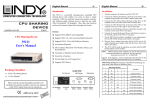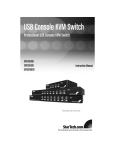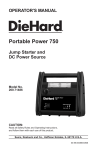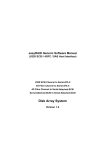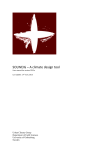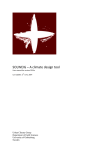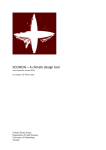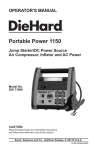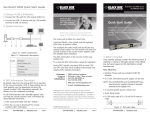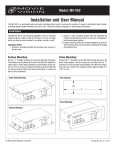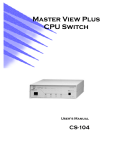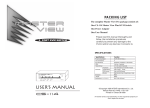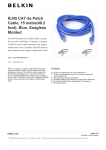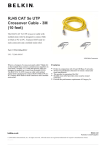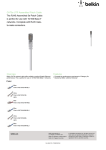Download CS-201/CS-221 User`s Manual
Transcript
CPU Sharing Device CS-201/CS-221 User's Manual 99-04-29 Page 1 of 6 Packing Checklist n 1 CS-201/CS-221 CPU Sharing Device n 1 User's Manual Please read this manual thoroughly and follow the installation procedures carefully to prevent any damage to the CS-201/CS-221 and/or the devices it connects to. ©Copyright 1997 Aten® International Co., Ltd. Manual Part No. PAPE-1068-300 Printed in Taiwan 03/97 All brand names and trademarks are the registered property of their respective owners. 99-04-29 Page 2 of 6 Introduction The CS-201/CS-221 is a powerful microprocessor controlled CPU sharing device that enables two users to share a single computer. With two keyboard, mouse and monitor consoles, this multiuser-single tasking device is ideal for any small office environment. All programs, files, data, and resources can be easily shared without having to implement networking. Features n Supports PS/2, IBM PC and Compatibles n Supports PS/2, AT, and Auto Switchable Keyboards n Supports SVGA, VGA, and Multisync Monitors n No Software Required n One Computer Shared By Two Monitor, Mouse, and Keyboard Sets n Automatic or Manual Console Selection n Screen Save Function n Private Mode For A Privileged User n Supports PS/2 Mouse (CS-221 only) 99-04-29 Page 3 of 6 Installation 1. Turn the computer, all monitors, and the CS-201/CS-221 Off. 2. Connect the CPU Keyboard Port at the back of the CS-201/CS-221 to the computer keyboard port with a DIN-5 maleto-male cable. 3. Connect the CPU Mouse Port at the back of the CS-201/CS-221 to the computer mouse port with a DB-9 male-tofemale cable. 4. Connect the CPU Monitor Port at the back of the CS-201/CS-221 to the computer VGA port with a DB-15 male-tomale cable. 5. Connect the first Keyboard, Mouse, and Monitor console to the Console 1 ports on the CS-201/CS-221's rear panel. 6. Connect the second Keyboard, Mouse, and Monitor console to the Console 2 ports on the CS-201/CS-221's rear panel. 7. Set the DIP Switch switches according to your requirements. See the DIP Switch Setting section (below), for details. 8. Plug the Power Adapter that came with the CS-201/CS-221 into an AC source; plug the power adapter cable into the Power Jack on the CS-201/CS-221's rear panel. 9. The CS-201/CS-221 will be ready for operation one minute after the DOS prompt appears on the monitor. Note: Before turning on the computer, be sure the first port has a keyboard connected to it; otherwise, the error message: Keyboard error Press <F1> to RESUME appears. If this happens, connect a keyboard to the KB1 port on the CS-201/221's rear panel; then press function key [F1] to continue. DIP Switch Setting The meanings of the DIP Switch Settings are made clear in the section on Operation, below. DIP Switch Number Function 1 2 3 4 ON ON X X 5 Second Timeout OFF ON X X 15 Second Timeout ON OFF X X 45 Second Timeout OFF OFF X X 90 Second Timeout X X ON X Private Mode Enabled X X OFF X Private Mode Disabled X X X ON Screen Save Enabled X X X OFF Screen Save Disabled 99-04-29 Page 4 of 6 Operation Auto Mode Auto Mode operates according to the following rules: 1. When the CS-201/CS-221 is turned on it comes up in Auto Mode, and operates on a first-come-first-served basis. Both Console LEDs are On; the Manual LED is Off. 2. The first user to strike his keyboard has access to the computer. As soon as this occurs: n The CS-201/221, locks on to his console; during the time that he is locked on, the other user can not access the computer; n The Console LED that corresponds to his console turns On; n The Console LED for the other console turns Off. 3. If the user who has access does not strike his keyboard or move his mouse before the Timeout Period (set with DIP Switches 1 and 2), elapses: n The CS-201/CS-221 unlocks from his console; n The CS-201/CS-221 switches to Auto Mode; n Both Console LEDs turn On (indicating that either console may access the computer); n The Manual LED is Off (since the CS-201/CS-221 is in Auto Mode) 4. A user may terminate his access by either hitting the Left Shift Key six times to switch the CS-201/CS-221 back to Auto Mode, or by pressing the Manual Button to select the other console. Manual Mode Manual Mode is used to access the computer for a long period of time. It is invoked by repeated pressing of the Manual Button until the Console LED for the desired console turns On. Note: Pressing the Manual Button causes the CS-201/CS-221 to cycle to the next choice: Auto Mode --> Console 1 --> Consolel 2 --> Auto Mode When Manual Mode is invoked, the CS-201/CS-221 locks onto the selected console and prohibits the other console from accessing the computer. The lock-on remains in effect until the Manual Button is pressed again. Private Mode Private Mode is provided for security reasons. When Private Mode is invoked, only Console 1 has access to the computer, and the CS-201/CS-221 disables Console 2 from seeing its operations. To invoke Private Mode: 1. Set DIP Switch 3 to the On position before turning on the CS-201/CS-221 2. From the Console 1 keyboard, press the [Right Shift] key six times To end Private Mode: 1. From the Console 1 keyboard, press the [Right Shift] key six times, or 2. Press the Manual Button. 99-04-29 Page 5 of 6 Screen Save Function To protect the screen phosphors, when the CS-201/CS-221 is in Auto Mode and noone is accessing the computer, a "stripe" image can scrol ldown the screen. To enable this function, set DIP Switch 4 to the On position before turning on the CS201/CS-221. Specifications Function CS-201 Number of Users 2 Shared Functions Keyboard, Monitor, Mouse LEDs 2 Console Selected CS-221 1 Manual Status Function Keys Automatic / Manual Selection Timeout Setting 5 - 90 Seconds Keyboard Connectors 3 DIN-5 Female (Input/Output) Serial Mouse Connectors 1 DB-9 Female (Input) 3 Mini DIN-6 Female (Input/Output) 2 DB-9 Male (Output) PS/2 Mouse Connectors X 3 Mini DIN-6 Female (Input/Output) VGA Connectors 3 High Density DB-15 (Input/Output) Enclosure Metal & Plastic Weight 2650g Dimensions (L x W x H) 254 x 180 x 82 (mm) Preventing Radio & TV Interference WARNING!!! This equipment generates, uses, and can radiate radio frequency energy and if not installed and used in accordance with the instruction manual, may cause interference to radio communications. It has been tested and found to comply with the limits for a Class A computing device pursuant to Subpart J of Part 15 of FCC Rules, which are designed to provide reasonable protection against such interference when operated in a commercial environment. Operation of this equipment in a residential area is likely to cause interference in which case the user at his own expense will be required to take whatever measures may be required to correct the interference. Limited Warranty IN NO EVENT SHALL THE DIRECT VENDOR S LIABILITY EXCEED THE PRICE PAID FOR THE PRODUCT FORM DIRECT, INDIRECT, SPECIAL, INCIDENTAL, OR CONSEQUENTIAL DAMAGES RESULTING FROM THE USE OF THE PRODUCT, DISK, OR ITS DOCUMENTATION. The direct vendor makes no warranty or representation, expressed, implied, or statutory with respect to the contents or use of this documentation, and specially disclaims its quality, performance, merchantability, or fitness for any particular purpose. The direct vendor also reserves the right to revise or update device or documentation without obligation to notify any individual or entity of such revisions, or update. For further inquires please contact your direct vendor. 99-04-29 Page 6 of 6