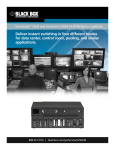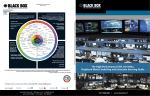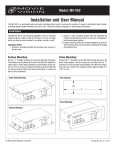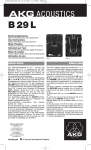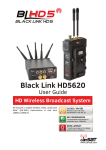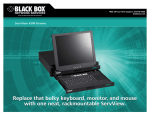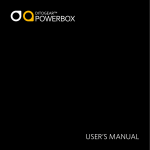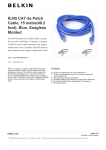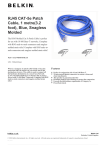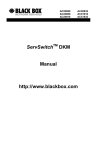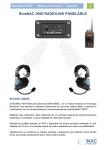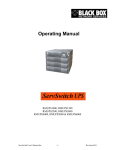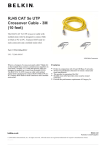Download Quick Start Guide
Transcript
ServSwitch DKM Quick Start Guide ACX1MT, ACX1MR Series ACXMODH Series 2.3 Setup of USB 2.0 Modules 1. Connect the CPU with the CPU module (USB 2.0). 2. Connect the USB 2.0 devices with the CON module (connect to USB 2.0 devices). 3. System Overview ServSwitch DKM Modular Extenders Black Box Tech Support: FREE! Live. 24/7. Tech support the way it should be. BLACK BOX ® Great tech support is just 30 seconds away at 724-746-5500 or blackbox.com. Quick Start Guide BLACK B Increase the distance between a source (computer, CPU) and its console (keyboard, monitor, and mouse) and other peripheral devices. The screen will go black for a short time. 1 2 3 Command Mode is now closed, and the keyboard LEDs return to previous status. 4 This re-adjusts the video mode and should give you optimal screen quality. The CPU should now show the console monitor as the current screen, together with the available video resolutions. 5 Figure 3-1. System components. Table 2-1. Components descriptions. Number Description 1 Source (computer, CPU) 2 CPU Module 3 Interconnect cable 4 CON Module 5 Console (monitor, keyboard, mouse) The DDC information of the console monitor was loaded once. To re-load the DDC information, repeat the operation. During DDC transfer, the status LEDs on both CON and CPU units flash while reading (CON module) and copying (CPU module) information. Customer Support Information 4. DDC Information Download By default, data from the internal DDC list is reported to the source (computer, CPU). If these settings do not work properly, you can download and store the console monitor’s DDC information internally. The devices must be configured accordingly. On all KVM Extenders with USB-HID support, users can load the console monitor’s DDC information by using keyboard commands. 1. Enter Command Mode with the “hotkey.” 2. Press the <a> key to download the console monitor’s DDC information. ACX1MT 724-746-5500 | blackbox.com FREE technical support 24 hours a day, 7 days a week: Call 724-746-5500 or fax 724-746-0746 Web site: www.blackbox.com E-mail: [email protected] © Copyright 2011. Black Box Corporation. All rights reserved. Black Box and the Double Diamond logo are registered trademarks, and ServSwitch is a trademark, of BB Technologies, Inc. TOSLINK is a registered trademark of Kabushiki Toshiba dba Toshiba Corporation. Any other trademarks mentioned in this manual are acknowledged to be the property of the trademark owners. 724-746-5500 | blackbox.com Your extender package contains the following items. If anything is missing or damaged, please contact Black Box Technical Support at 724-746-5500 or info@ blackbox.com. Basic Modules: • Modular Chassis with pre-installed CON/CPU Modules • (1) 5-VDC international power supply unit per box NOTE: The ACXMODH6R and ACXMODH21R have internal power supplies instead of separate external power supply units. • (1) country-specific power cord per box • Quick Setup Guide • (1) DVI video cable (6 ft. [1.8 m] DVI-D male-tomale) Figure 1-1. DVI video cable. ACX1MT Quick Start Guide, rev. 1 Page 5 1. What’s Included Page 6 724-746-5500 | blackbox.com ServSwitch DKM Quick Start Guide ServSwitch DKM Quick Start Guide ServSwitch DKM Quick Start Guide • (1) USB cable (6-ft. [1.8 m], Type A to Type B) The upgrade module USB-HID also includes: 6. Connect the CPU Module to the interconnect cable(s). • USB cable (6-ft. [1.8 m], USB Type A to Type B) 7. Connect the 5-VDC power supply to the CPU Module. Figure 1-2. USB cable. The basic module VGA (replaces DVI-D cable) also includes: • VGA cable (6-ft. [1.8 m], VGA male to DVI-I male) 8. Power up the system. Figure 1-8. USB cable. NOTE: To power up the system, the following sequence is recommended: Monitor – CON Module – CPU Module – source. The USB 2.0 module also includes: • USB cable (6-ft. [1.8 m], USB Type A to Type B) NOTE: The basic module with VGA/DVI-I input is connected as mentioned above. For a complete and detailed description of the setup and configuration of the VGA option, see the Media/DVI Converter (ACS411A-R2) manual. Figure 1-9. USB cable. Figure 1-3. VGA cable. 2. System Setup • Infrared remote control The upgrade module Analog Audio/Serial also includes: • Serial cable (6-ft. [1.8 m], RS-232 male connector) NOTE: If you are a first-time user, we recommend that you set up the system with the CPU Module and the CON Module in the same room as a test setup. This will enable you to identify and solve any cabling problems, and experiment with your system more conveniently. NOTE: Verify that interconnect cables, interfaces, and handling of the devices comply with the requirements (see the user’s manual). Figure 1-4. Serial cable. • Stereo jack cable (5.2-ft. [1.6-m], 3.5-mm male connector) 2.1 Basic Module Setup Figure 1-5. Stereo jack cable. The upgrade module Digital Audio also includes: • RCA cable (8.2-ft. [2.5-m], Cinch male connector) Figure 1-6. RCA cable. • TOSLINK cable (6-ft. [1.8 m], F05 male connector) ® ACX1MT 724-746-5500 | blackbox.com Upgrade Module Analog Audio/Serial: 1. Connect the audio source with the CPU Module (for example, CPU audio output with audio input, CPU audio input with audio output). 2. Connect the audio output at the CON Module with headphones or suitable speakers. 3. Connect the audio input at the CON Module with a suitable microphone. CON Module Installation Upgrade Module Digital Audio: 2. Connect your monitor(s), keyboard, and mouse to the CON Module. 1. Connect the digital audio source with the suitable audio input of the CPU module. 3. Connect the CON Module with the interconnect cable(s). 2. Connect the audio output of the CON Module with suitable speakers or audio amplifiers. 4. Connect the 5-VDC power supply to the CON Module. NOTE: If several active sources are connected, MiniXLR input takes priority. The audio signal is available at all outputs. 5. Connect the source (computer, CPU) with the supplied cables to the CPU Module. Make sure the cables are not strained. Page 2 You can hot-plug the modules. 1. Switch off all devices. CPU Module Installation Figure 1-7. TOSLINK cable. 2.2 Setup of Upgrade Modules ACX1MT 724-746-5500 | blackbox.com Page 3 Upgrade Module USB-HID: 1. Connect the CPU with the CPU Module (USB-HID 2). 2. Connect the USB-HID devices with the CON Module (Connect to USB-HID device 2). ACX1MT 724-746-5500 | blackbox.com Page 4