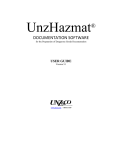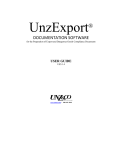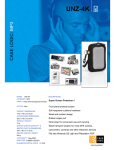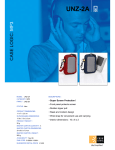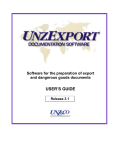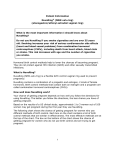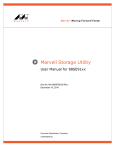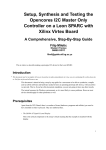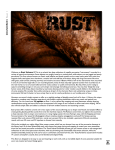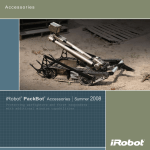Download UnzExport® User Manual
Transcript
UnzHazmat® User Manual UnzHazmat ® DOCUMENTATION SOFTWARE for the Preparation of Dangerous Goods Documentation USER GUIDE Version 5.0 www.unzco.com / 800-631-309 UnzHazmat® User Manual 333 Cedar Ave. Building B, Suite 2 Middlesex, NJ 08846 800-631-3098 www.unzco.com Copyright © 2010 Unz & Co. All rights reserved. No portion of this publication may be reproduced by any means, in whole or in part without permission of Unz & Co. UnzHazmat® User Manual Table of Contents Overview of UnzHazmat® .......................................................................................................................... 4 Installing UnzHazmat® Version 5.0.......................................................................................................... 5 System Requirements .................................................................................................................................. 5 Standard Installation ................................................................................................................................... 5 Installing a new copy for the first time ................................................................................................... 5 Upgrading from a Previous Version ....................................................................................................... 6 Network installation .................................................................................................................................... 6 Network/Multi-User Version 5.0 – For the first time ............................................................................. 6 Registering UnzHazmat®............................................................................................................................ 7 The Demonstration Program ....................................................................................................................... 7 Registering your copy of UnzHazmat® ..................................................................................................... 7 Getting Started with UnzHazmat® ............................................................................................................ 8 Main Menu .................................................................................................................................................. 8 DISCLAIMER ........................................................................................................................................ 9 Master Data Entry ...................................................................................................................................... 10 Searching in a Master List Screen ............................................................................................................. 12 Seller Maintenance.................................................................................................................................... 15 Sold To (Buyers) ....................................................................................................................................... 17 Forwarding Agents.................................................................................................................................... 18 Intermediate Consignees ........................................................................................................................... 19 Carriers...................................................................................................................................................... 20 SCAC Code Locator ................................................................................................................................. 21 Products .................................................................................................................................................... 22 ERG Product Locator for Dangerous Goods......................................................................................... 22 What to do if the ERG is missing a UN number ................................................................................... 22 Non-Hazardous Products ...................................................................................................................... 23 Setting up Hazardous and Non-Hazardous Products ............................................................................ 24 Searching for New and Exisiting Products ........................................................................................... 25 The Product Detail Screen .................................................................................................................... 26 Step-by-Step – Adding a Dangerous Goods Item to your Product Catalog .......................................... 31 Schedule B Code Locator ......................................................................................................................... 33 Certifications ............................................................................................................................................. 34 Modes of Shipment ................................................................................................................................... 36 Downloading Changes for your Master Lists Tables ................................................................................ 38 Entering Transactions ................................................................................................................................ 40 Using the Sample Transactions ................................................................................................................. 40 Version UE5.0H 042210 Unz & Co. www.unzco.com 800-631-3098 page 1 UnzHazmat® User Manual Create New Transaction/Select Forms ...................................................................................................... 40 Step by Step – Creating a New Transaction .......................................................................................... 42 Select Pending/Closed Transactions ......................................................................................................... 43 Main Transaction Input ............................................................................................................................. 45 Select Forms.............................................................................................................................................. 46 Transaction Input ...................................................................................................................................... 47 Basic Information...................................................................................................................................... 49 Ports of Export – Ports of Destination ...................................................................................................... 51 SLI ............................................................................................................................................................ 53 Items To Ship ............................................................................................................................................ 56 Step by Step - Items to Ship .................................................................................................................. 59 COD and Freight Charges ......................................................................................................................... 61 Signers and Other Information .................................................................................................................. 63 Hazardous Material Transport Information............................................................................................... 65 Step by Step – Hazardous Transport ..................................................................................................... 69 Printing and Filing Your Forms ................................................................................................................ 70 Preview Forms .......................................................................................................................................... 71 Print/Send Forms ...................................................................................................................................... 73 Email Address Maintenance ..................................................................................................................... 75 Management Reports .................................................................................................................................. 77 Shipment Management Report .................................................................................................................. 79 Customer Management Report ................................................................................................................. 79 Product Management Report..................................................................................................................... 79 User Preferences.......................................................................................................................................... 80 User Preferences ....................................................................................................................................... 80 Printer Settings .......................................................................................................................................... 81 Printing Color Forms ................................................................................................................................ 81 Signatures.................................................................................................................................................. 81 Import and Export Features ...................................................................................................................... 83 Getting to the Import and Export Menus .................................................................................................. 84 Identifying Import Errors .......................................................................................................................... 89 Setting up Import/Export Templates ......................................................................................................... 90 Excel Templates ........................................................................................................................................ 90 Record/Field Description .......................................................................................................................... 91 Exporting Data .......................................................................................................................................... 93 Appendices ................................................................................................................................................... 95 Appendix A - Export License Codes (ELC) ........................................................................................... 96 Appendix B - Export Identification Codes (EIC) ..................................................................................... 98 Version UE5.0H 042210 Unz & Co. www.unzco.com 800-631-3098 page 2 UnzHazmat® User Manual Appendix C – Description of UnzHazmat® Forms.............................................................................. 101 Emergency Response Information .......................................................................................................... 101 Inland Bill of Lading (Hazmat) ............................................................................................................... 101 IATA Dangerous Goods Declaration ...................................................................................................... 101 IATA Non-Restricted Declaration .......................................................................................................... 102 IMO Dangerous Goods Form.................................................................................................................. 102 Packing List ............................................................................................................................................ 102 Shipper’s Letter of Instruction ................................................................................................................ 103 Appendix D - Glossary of Terms and Abbreviations ............................................................................. 104 Appendix E - Trouble-Shooting and Support......................................................................................... 112 Technical Support ................................................................................................................................... 112 UnzHazmat® Help Files ........................................................................................................................ 112 UnzHazmat® Customizations............................................................................................................... 112 Contacting Unz & Co.............................................................................................................................. 112 Appendix F - Frequently Asked Questions ............................................................................................. 113 General Questions ................................................................................................................................... 113 UnzHazmat® Questions ....................................................................................................................... 115 Version UE5.0H 042210 Unz & Co. www.unzco.com 800-631-3098 page 3 UnzHazmat® User Manual Overview of UnzHazmat® UnzHazmat® is a Microsoft Windows based program that is designed to significantly reduce the time it takes to enter your shipment information, assist you in completing the most current regulatory forms, and eliminate the need to purchase stock forms if you have a color printer. Pre-printed IATA and IMO borders are available if you do not have a color printer. Efficient Table structure and the ability to modify previous transactions for repeat or modified customer orders significantly reduces the time it takes to enter shipment information. The table structure allows you to re-use product, buyer, seller and other information contained in the many tables repeatedly without re-entry. In addition to saving time, UnzHazmat® is flexible. Start with a new transaction or open a past transaction for a regular customer and use the pertinent information again and again. Go back and modify a previous transaction as many times as you like, right up to the ship date – change shipment details or add or delete forms. Regulatory Forms UnzHazmat® creates seven different forms needed to ship dangerous and non-dangerous goods. UnzHazmat® forms include the inland bill of lading for Hazmat and non-Hazmat shipments, IATA Restricted and Non-Restricted Declarations, IMO Dangerous Goods Declaration as well as a packing list and Shipper’s Letter of Instruction. The Shipper’s Letter of Instruction (SLI) provides all the information necessary for the forwarder to file an AES Submission on your behalf. Uniquely, UnzHazmat® also allows you to print out the relevant (ERG) emergency response information to accompany your shipping documents. Getting Started When you begin using UnzHazmat® for the first time, go to the master screens and enter your frequently used information. The information you enter will appear in numerous drop-down boxes throughout the program for easy insertion. To get you started, Unz & Co. has entered a few dummy entries in each table to allow you to become familiar with the program. To create a new transaction, select the forms you need for a particular dangerous goods shipment. UnzHazmat® will present you only the data input fields necessary to complete those forms properly – all other data fields will be grayed-out and input will not be permitted. You can also access populated product, seller, etc. tables “on the fly” while you are working within a transaction. You can enter new data or edit existing data whenever you see a button with the letter M. Clicking on M takes you to the master lists. Then you can save your changes and return to your transaction and continue entering where you left off. Training Although UnzHazmat® does provide guidance regarding filling out these forms, it can not prevent you from entering erroneous or improper information. That is why, in order to ensure accuracy, it is very important that you carefully review your completed dangerous goods documents prior to use. Unz & Co. (and WTS Corporation) does not in any way guarantee the accuracy of the completed forms. We strongly advise that everyone involved in dangerous goods documentation have a thorough and complete training from Unz & Co., the government, or other competent sources. Purchase of this software program entitles you to 90 days of free technical support (starting from Date of Purchase). Should you still have questions regarding setup and use of UnzHazmat® please call us at 800-631-3098. Additional maintenance agreements are also available. Version UE5.0H 042210 Unz & Co. www.unzco.com 800-631-3098 page 4 UnzHazmat® User Manual Installing UnzHazmat® Version 5.0 System Requirements UnzHazmat® has minimal system requirements. The program should run successfully on most PCs built after the year 2000. Requirements: • • • • A Pentium class processor, with 512 K of RAM A monitor supporting VGA resolution or better A CD ROM drive to load the software Enough free space on your hard disk to hold the program and data (approx. 10 MB) UnzHazmat® will run successfully on Windows 2000, Windows XP, Windows Vista, and Windows 7. We suggest that you set the screen resolution to 1024 x 768 or higher so that the screens are displayed fully. Standard Installation Installing a new copy for the first time NOTE: The following instructions are for a NEW installation. 1. 2. 3. 4. 5. 6. Place the UnzHazmat® CD in the workstation’s CD-ROM drive. On the Windows desktop, click on the Start button, and then click on the Run button. Use the Browse button to locate your CD-ROM drive, and then click on that drive. Click on the Setup.exe file. Click on the Open button. When the file name appears in the Windows Run dialog box, click on the OK button. Warning: UnzHazmat® must be installed in the root of your PC’s C drive “C:\”. If you try to install on some other drive, your installation may appear to run successfully, but you will experience errors when you try to run the program. UnzHazmat® will begin checking for files that it needs to complete the installation. If files are missing or need to be updated to a more current version, the installation routine will ask you if it is OK to add or replace the files. You should click on OK to answer this question. *** IMPORTANT: If your PC is connected in a network, your company may have placed restrictions on who may add programs to your PC. If this is the case, you will receive a message warning you that the installation cannot proceed. You will need to contact your System Administrator before going any further with the installation. Depending on your operating system, you may be asked to reboot the computer so that the new files can be registered. Go to the Windows Desktop and click Start>Run> Setup.exe. The UnzHazmat® installation routine will install the actual application. We strongly suggest that you accept all default values. When completed, the installation routine will tell you that UnzHazmat® has been successfully installed. Version UE5.0H 042210 Unz & Co. www.unzco.com 800-631-3098 page 5 UnzHazmat® User Manual Upgrading from a Previous Version UnzHazmat® is a new product. There is no direct upgrade path from previous versions of UnzExport® software. Network installation Network/Multi-User Version 5.0 - For the first time Warning: UnzHazmat® must be installed in the root of your PC’s C drive “C:\”. If you try to install on some other drive, your installation may appear to run successfully, but you will experience errors when you try to run the program When the multi-user version of UnzHazmat® is started, the program looks for the C:\ETFPS\ETFPS.txt file. The program uses the information from the file as follows: • • • Path to the database Path to the database security file Path to the help files for the system When the multi-user version is first setup, this file needs to be modified (on the each user's system) to point to the shared database. Example: If the shared drive is the S:\, the C:\ETFPS\ETFPS.txt file would read as follows: • • • S:\ETFPS\ETFPS.mdb S:\ETFPS\ETFPS.mdw S:\ETFPS\UNZHELP.HLP NOTE: Since the Help files are installed on each user’s system during setup, these do not have to have to be shared. The benefit of sharing the UNZHELP.HLP is that if this file is ever updated by Unz then it will only need to be updated in one place and not on every user's computer. During the initial setup of the multi-user version, the ETFPS.mdb, ETFPS.mdw and UNZHELP.HLP files from one of the users’ computers must be moved to a shared drive. Optionally, you can run the complete setup on the shared drive. The default values for the C:\ETFPS\ETFPS.txt file are as follows: • • • C:\ETFPS\ETFPS.mdb C:\ETFPS\ETFPS.mdw C:\ETFPS\UNZHELP.HLP If during the initial setup the default values of this file are NOT changed to a shared drive, each user would have their own database and none of the information would be shared. Each user would be running the multi® user UnzHazmat program as if it was the single-user version. This is NOT the correct way. If this were the case, however, you would have to run the UnzUpdate.exe on every computer to update each user’s database. Version UE5.0H 042210 Unz & Co. www.unzco.com 800-631-3098 page 6 UnzHazmat® User Manual Registering UnzHazmat® The Demonstration Program When you install UnzHazmat® for the first time, the program will function as a demo program for 30 days. While using the program as a demo, all of the program’s functions will work normally. You will be able to add and save transactions, run reports etc., however, all of the reports will print with the word SAMPLE printed across the page. The program will operate in demo mode for a period of 30 days from the date that you install it. After two weeks, you will be reminded that you have not registered your program. After 30 days, all buttons on the main menu will be locked except for the Setup my Preferences button where you can enter the registration code. In order to remove the SAMPLE logo and/or re-activate the menus after they have been locked, you must register your copy of the program. Registering your copy of UnzHazmat® In order to register your copy of UnzHazmat® you must call the help desk at 1-800-631-3098 and supply the representative with the name assigned to your computer. You can find the name by opening the Setup My Preferences screen from the Main menu. Your computer name is listed at the top of the screen (Be sure to give your Unz Representative exactly how the name appears – Caps, dashes, spaces, etc.). The representative will generate an activation code that matches your computer name. Please note that the Unz Representative cannot issue an activate code unless you have already paid for the program. Enter the code in the Registration Key box provided, then click the register button. The program will be registered and you can use it without restrictions from this point on. Tell the representative this computer name Version UE5.0H 042210 Enter the code that the representative gives you in the Registration Key code box, then press the Register button Unz & Co. www.unzco.com 800-631-3098 page 7 UnzHazmat® User Manual Getting Started with UnzHazmat® Main Menu The Main Menu is the starting point for the various functions within UnzHazmat®. The most important features of the Main Menu include: • • • • • • File menu – Lets you stop the program and return to the Windows operating system. GoTo menu – Contains options associated with the screens and activities you are performing. The options will change depending on the activity you select. Help menu – Opens the Help system where you can search for help on the various screens. 1-Click Navigation Icons – Let you move quickly between the screens. Activity Buttons – Let you select the activity you want to perform. Version # – If you need assistance from our help desk, you will need to tell the help desk person which version of the software you have. GoTo Menu Version 1-Click Navigation Buttons Activity Buttons You can navigate around the various screens within UnzHazmat® by clicking on the GoTo option found in the menu bar at the top left of your screen or by using the 1-click icons in the upper right hand area of each screen. Version UE5.0H 042210 Click here to begin entering information into the many database tables in UnzHazmat®. Unz & Co. www.unzco.com 800-631-3098 page 8 UnzHazmat® User Manual UnzHazmat® provides pop-up notes when you pass the cursor over fields that benefit from additional clarification. More detailed help is available for those fields labeled with an asterisk (*). NOTE: There is a glossary of trade terms and abbreviations at the end of this manual. This may assist you in defining what certain data entry fields mean, what to enter into them, and where they are used. DISCLAIMER Much effort has gone into making UnzHazmat® a flexible, accurate, and easy-to-use documentation tool. It is, however, just a tool. It cannot render complex decisions covering the legality of your dangerous goods transactions. Government regulations and codes change frequently. You are responsible for understanding the current regulations in effect when filing your documentation and you must complete the forms accordingly. It is the responsibility of every exporter to ensure that the content of their transaction is valid and accurate. Validate every transaction you file. Version UE5.0H 042210 Unz & Co. www.unzco.com 800-631-3098 page 9 UnzHazmat® User Manual Master Data Entry UnzHazmat® saves information about your buyers, sellers, consignees, products, etc. in a set of database tables. The program uses the information to populate the drop-down boxes that appear throughout the program. This saves time when completing transactions as you can select stored information rather than retyping the data repeatedly. Before you begin entering transactions into UnzHazmat®, we recommend that you enter as much information as you have available into the various tables found within the Master Lists. This will make it easier to complete transactions using the drop-down selections on each screen. NOTE: If you receive an error message “No records found” when entering a transaction, it means that you have not entered any records in the Master List. UnzHazmat® has no records to display in the drop-down boxes on your screen. Clicking on the Master Lists button on the Main Menu screen will take you to a screen where you maintain the various tables of UnzHazmat®. Version UE5.0H 042210 Unz & Co. www.unzco.com 800-631-3098 page 10 UnzHazmat® User Manual In all Master List screens, you can search for the particular record by entering all or part of a name or description and then clicking on the Search button. You may also simply click on the Search button and then click on the drop-down menu arrow button. This will present a list of all records that you previously saved. Highlight the record you want. The maintenance screen will display the data. From this screen, you may add a new record or delete one that is no longer necessary. When you are finished with a record, click on the Save button. To work on another existing record, go back to Search and repeat the process. You may also add new records to your tables using these screens. NOTE: You can access all of these tables while you are working within a transaction. You can enter new data or edit existing data on the fly” wherever you see a button with the letter M. Click on the M to make and save your changes, and then return to your transaction screen exactly where you left off. Version UE5.0H 042210 Unz & Co. www.unzco.com 800-631-3098 page 11 UnzHazmat® User Manual Searching in a Master List Screen The Master Lists screens permit you to add or edit information about a primary Seller, Buyer, Consignee, or Product, etc. to your database. You can search for a particular record and then select it from the search results, or click on the Add New button in order to add a new Seller to the database. The search functions are common to all Master List screens, and operate in the same manner. Enter all or part of the seller's name and then press the search button to find an existing seller To add a new seller to the database, click here first Version UE5.0H 042210 …or, click on the search button without entering a name and then click on the drop-down button to see all sellers Your search results appear in this drop down box. Click on a record to select it Unz & Co. www.unzco.com 800-631-3098 page 12 UnzHazmat® User Manual When you have either clicked on Add New button, or selected an existing record, the screen will change and display the maintenance screen for that primary. Complete each field as appropriate for your transaction. NOTE: You cannot type information directly into data entry fields that have a drop-down menu and/or and M button. You must use the drop-down feature to select your choice. If you need to add or edit information contained within one of these fields, click on the M button to go to the Master Lists. After you complete your additions or edits, simply close the Master list screen and return to your transaction where you left off. Version UE5.0H 042210 Unz & Co. www.unzco.com 800-631-3098 page 13 UnzHazmat® User Manual You can add additional records, edit existing data displayed on the screen, or delete the record permanently. When you are finished, you can click on the Save button and navigate to another screen. If you've come to this screen while working in a transaction, you can click on Save and Return to Transaction Input. You will return to your transaction where you left off. NOTE: All tables in UnzHazmat® that contain data such as Buyers, Sellers, Consignees, Carriers, Forwarders, and Intermediate Consignees operate in the exact same manner as described above. The data entry fields on each of these maintenance screens are identical. On the following pages, we will use the Sellers screen to illustrate how the maintenance screens operate. Version UE5.0H 042210 Unz & Co. www.unzco.com 800-631-3098 page 14 UnzHazmat® User Manual Seller Maintenance The Seller Maintenance screen allows you to enter data about the primary company offering the dangerous goods for sale. Most often, this will be about your company. The following fields appear on the Seller Maintenance screen: Search Term Entry Box To look-up a particular Seller’s record, enter all or part of a term to search for in the seller table, or leave the search term blank to list all sellers in the table. Search Button Click the search button to begin searching. Search Result Drop-Down Box The drop-down box labeled Select Sellers will display the results of your search. Click on an entry in the list to begin editing that entry. Company Name Enter the corporate name of your seller. Address Line 1 Enter the primary address of the company. Address Line 2 Enter any additional address information. City Enter the city for the seller. Version UE5.0H 042210 Unz & Co. www.unzco.com 800-631-3098 page 15 UnzHazmat® User Manual Select State Using the drop down box, select the appropriate state for the seller. Zip Code Enter the seller’s zip code. Country Enter the seller’s country. Contact’s First Name Enter the first name of the primary contact at the seller’s company. Contact’s Last Name Enter the last name of the primary contact at the seller’s company. EIN (Employer Identification Number) Enter the identification number of the seller. Most often, this is the EIN or Tax ID of the seller’s company. You can use other types of identification, but you must select the appropriate EIN type field as well. EIN Type Select the type of identification number based on the data you entered in the EIN field. The following types are available: • • • • DUNS EIN (Employer Identification Number / Tax ID ) FOREIGN SSN (Social Security Number) Phone Enter the seller’s primary phone number. Fax Enter the seller’s fax number. DDTC Registration Number If required, enter the Directorate of Defense Trade Controls number. Delete Button Click this button to remove the seller’s record permanently. Add New Seller Button Click this button to add a new seller record. Save Button Click this button to save your data, and continue to work on the seller’s record. Save and Return to Transaction Input Button If you arrived at this screen by clicking on the maintenance M button from a transaction you were entering, Click on this button to save your changes and return to that transaction. Version UE5.0H 042210 Unz & Co. www.unzco.com 800-631-3098 page 16 UnzHazmat® User Manual Sold To (Buyers) This screen permits you to add or edit information about customers/buyers (i.e. the person or company ultimately receiving the dangerous goods) to your database. . Version UE5.0H 042210 Unz & Co. www.unzco.com 800-631-3098 page 17 UnzHazmat® User Manual Forwarding Agents This screen permits you to add or edit information about Forwarding Agents to your database. Version UE5.0H 042210 Unz & Co. www.unzco.com 800-631-3098 page 18 UnzHazmat® User Manual Intermediate Consignees This screen permits you to add or edit information about Intermediate Consignee to your database. Version UE5.0H 042210 Unz & Co. www.unzco.com 800-631-3098 page 19 UnzHazmat® User Manual Carriers This screen permits you to add or edit information about Carriers (i.e. air, marine, or trucking companies who will transport your products) to your database. Version UE5.0H 042210 Unz & Co. www.unzco.com 800-631-3098 page 20 UnzHazmat® User Manual SCAC Code Locator This screen allows you to access the built-in code table to identify the correct SCAC-IATA code for the carrier involved in your Dangerous Goods transaction. Enter all or part of a term to search then press the Load Grid button to search for matching records Click here to return to the carrier screen without making a choice Version UE5.0H 042210 Highlight an entry and then click here to save your choice and return to the Carrier screen Unz & Co. www.unzco.com 800-631-3098 page 21 UnzHazmat® User Manual Products The Products Master List is where you will record all of the information related to the products that your company sells. For Dangerous Goods products, you must complete these steps: 1. 2. 3. 4. Locate your product within the DOT/ERG list of Dangerous Goods. Click the Add New Product button to add a new row to your User Product Table. Transfer the found record to your User Product Table by clicking the Copy to My Products button. Add the remaining details. For Non-Dangerous Goods products, you must complete these steps: 1. 2. Click on the Add New Product button in the User Products Table portion of the screen. Add the details for your non-hazardous product. ERG Product Locator for Dangerous Goods In order to assist you in classifying your products, UnzHazmat® contains built-in tables derived from the Emergency Response Guide (ERG) available from the Department of Transportation (DOT). This information includes: • • • • Descriptions of Dangerous Goods UN (Identification) Numbers Proper Shipping Names of the Dangerous Goods ERG Numbers – a reference to the page within the government ERG publication that explains the steps you must take in an Emergency incident. To use the classification facility: 1. 2. 3. 4. Search for a product or chemical using the ERG Product Locator section of the Product Maintenance screen. Select from among the matching records found. Transfer the record to your product list. Edit/Add the remaining details. What to do if the ERG is missing a UN number Occasionally, as you look up a product in the ERG lookup facility, you will notice that an entry is missing a UN number. This is NOT an error in UnzHazmat®. Rather, it is due to the way the ERG booklet is organized and published. Explosives A, B and C are good examples of this situation. In such cases when you copy the record to your company table, the UN number will not be copied. You cannot alter the ERG table in UnzHazmat® but you can enter any modification needed in your Company Product table. Use alternate printed references, or locate the UN number via a web search and enter the number in your Company Product table. Version UE5.0H 042210 Unz & Co. www.unzco.com 800-631-3098 page 22 UnzHazmat® User Manual Non-Hazardous Products You may also enter information into your company’s product table that does not relate to a Dangerous Goods product. In such cases, you do not need to use the ERG Product Locator. You can search within your company’s product table in the same manner as all of the other Master Lists. (See the illustration on the next page.) To enter a non-hazardous product into the Product database, select the Product Maintenance button from the Master Lists screen or the M button if you are working in a transaction. At the Product Maintenance screen, simply click on the button labeled Add New Product. The remainder of the data entry screen will become visible and you may proceed to enter all data elements relevant to the product that you are adding to your database. When you have finished entering relevant data, click on the Save button and then at the top menu bar click on the words GoTo to navigate to another area within UnzHazmat®. If you arrived at this data entry screen by clicking on an M button, you may now click on the Save and Return to Transaction Input button. Product Catalog Walkthrough See the STEP-BY-STEP walkthrough at the end of the product section of the manual (page 31). Version UE5.0H 042210 Unz & Co. www.unzco.com 800-631-3098 page 23 UnzHazmat® User Manual Setting up Hazardous and Non-Hazardous Products To enter a Hazardous product, use the lookup (top) portion of the screen to locate your product in the ERG Product Locator, then copy the entry to your User Product table (bottom portion of the screen) Version UE5.0H 042210 To enter a Non-Hazardous product, you DO NOT need to use the ERG product locator. Simply enter the details for your product directly into the User Products Table in the bottom portion of the screen Unz & Co. www.unzco.com 800-631-3098 page 24 UnzHazmat® User Manual Searching for New and Existing Products For a new Hazardous product, Enter a term to search for, then press the ERG Locator Search button For non-hazardous products, Enter a search term here to search within your company’s product table Version UE5.0H 042210 A list of matching records is shown here. Click the down arrow to see the full list. Select from among the found records by clicking on your choice Click this search button to start searching. This will search among the products already in your User Products Table. Unz & Co. www.unzco.com Click here to copy the found ERG record to your products table. NOTE: You must click the Add New Product button before copying a product The matching records will be shown here. Select a record to display and edit the details 800-631-3098 page 25 UnzHazmat® User Manual The Product Detail Screen Once you have added a new product or made your selection from among existing records in your company product table, UnzHazmat® displays the product detail screen. You can enter all data related to the new product, or edit information about an existing product. The product detail portion of the screen is shown below. NOTE: Pop-up screen help is available as you move your cursor over certain data fields to assist in clarifying the field’s definition. You are also encouraged to review the glossary of terms and abbreviations (starting on page 104) for further information about a field or term. Version UE5.0H 042210 Unz & Co. www.unzco.com 800-631-3098 page 26 UnzHazmat® User Manual The following fields are part of the product detail. Basic Fields Commercial Description Enter a description or name of your company’s products, as it should appear on dangerous goods documents. Product Number Enter any code used to identify this product within your company. Producer (List Box) Select from the items in the list to designate your level of knowledge concerning the NAFTA eligibility of the product. • • • • YES: I am the producer of the product NO1: I have knowledge of NAFTA eligibility NO2: I have some written affirmation NO3: I have a NAFTA certification from the producer Net Cost Method (List Box) Select from among the items in the list to designate whether the Net Cost method was used to qualify your goods: • NC – Yes, we employed the net cost method • NO – No, we did not employ the net cost method Commercial Unit of Measure The unit used to quantify and sell your products (e.g. box, drum, each, etc). Note that this unit should match the unit associated with the Schedule B description code you assigned to this product. ECCN Number If applicable, enter the Export Control Classification Code for your product. License Number If you require a license to ship this product to a particular country, enter the license number. AES License If you require a license for the U.S. Government’s Automated Export system to ship this product, enter the license number. Schedule B (button) Click this button to go to the Schedule B screen. The Schedule B screen will allow you to search for and classify your product according the U.S. Government’s Schedule B Commodity Codes (See page 33). EIC Code (List Box) Select the Export Identification code that best describes your product from the list. Price Enter the selling price of each unit of this product. The data you enter for the price field is the default price for the product that is saved in the database. If the price for a particular transaction is different from the default price in the database, you can override the price on individual lines when you enter the Items To Ship data. Domestic, Foreign or Military (List Box) Version UE5.0H 042210 Select from the choices in the list: • Domestic: The goods are primarily manufactured in the U.S., or with some imported parts that were substantially altered by producers. Unz & Co. www.unzco.com 800-631-3098 page 27 UnzHazmat® User Manual • • Foreign: Goods are manufactured overseas, imported and re-exported, in substantially the same condition as imported. Foreign Military: Goods are sold to foreign military organizations. NAFTA Eligible Y/N Check the box to designate whether the product is eligible for special consideration under the NAFTA trade agreement. If you do not check this box, the item will NOT appear on any NAFTA forms. NAFTA Preference Criterion (List Box) Select an option from the list that designates the criterion which entitles this product to preferential tariff treatment under NAFTA • A • B • C • D • E • F Is the Product a Vehicle? Check the box to declare the product as a vehicle. If your exported item is a self-propelled motorized vehicle, ® check the box. Once checked, UnzHazmat activates the data entry fields associated with a vehicle. If this box is not checked, then the Vehicle State, Title and ID Type will not be accessible. Vehicle State Enter the U.S. state where the vehicle is licensed. Vehicle Title Enter the U.S. state where the vehicle is titled. Vehicle ID Type Select from the list to designate VIN/product number. For used self-propelled vehicles report the following items of information as defined in 19 CFR 192.1: Version UE5.0H 042210 i. Vehicle Identification Number. Report the unique Vehicle Identification Number (VIN) in the proper format; ii. Product Identification Number. Report the Product Identification Number (PIN) for those used selfpropelled vehicles for which there are no VINs; iii. Vehicle title number. Report the unique title number issued by the Motor Vehicle Administration; and iv. Vehicle title state. Report the 2-character postal abbreviation for the state or territory of the vehicle title. Unz & Co. www.unzco.com 800-631-3098 page 28 UnzHazmat® User Manual Dangerous Good Fields UN or ID Number The U.S. Government UN number for dangerous goods, found in the Emergency Response Guide (ERG). NOTE: You can search for a chemical using the ERG locator on the top portion of the products screen. Haz Proper Shipping Name The name associated with the UN number for this compound, as listed in the Emergency Response Guide (ERG). NOTE: You can search for a Proper Shipping Name using the ERG locator on the top portion of the products screen. Technical Name (if required) Certain chemicals listed in the Emergency response guide, usually designated N.O.S., require further information to fully define the product.( e.g. “Flammable Liquids” may need further definition as “gasoline” or “kerosene” or “butane”) Enter a name that further defines your product. Hazardous NA ERG No. For each hazardous material, you must provide written emergency response information that includes instructions to follow if a hazardous incident were to occur. The ERG response required for a particular chemical is listed in the Emergency Guide. Enter the response number associated with your dangerous goods product. NOTE: You can search for a chemical using the ERG locator on the top portion of the products screen. Hazardous Class Enter the hazardous class associates with your product. • • • • • • • • • Class 1: Explosives Class 2: Flammable, Non-Flammable, & Toxic Gases Class 3: Flammable Liquids Class 4: Flammable Solids, Spontaneously Combustibles, Dangerous When Wet Class 5: Oxidizing Substances and Organic Peroxide Class 6: Toxic and Infectious Substances Class 7: Radioactive Materials Class 8: Corrosive Materials Class 9: Miscellaneous Dangerous Goods Subsidiary Risk Some dangerous goods may belong to more than one class. The less serious of the hazard classes is considered subsidiary risk. Is Hazardous? Check the box to declare the material as dangerous goods. Marine Pollutant Check the box to declare the goods as marine pollutants. Hazardous Packing Group Enter the packing group for the hazardous material in Roman Numerals. Three packing groups relate to the relative degree of danger and the packaging requirements within several of the hazard classes listed above. Hazardous Flash Point in F Enter the lowest temperature (in degrees Fahrenheit) at which the flammable liquid can form an ignitable mixture (the closed cup flash point). Version UE5.0H 042210 Unz & Co. www.unzco.com 800-631-3098 page 29 UnzHazmat® User Manual Hazardous Flash Point in C Enter the lowest temperature (in degrees Celsius) at which the flammable liquid can form an ignitable mixture (the closed cup flash point). Print on Non-Restricted If your item requires an IATA Non-Restricted declaration, check this box. If you have chosen the IATA Non-Restricted declaration as one of your documents in this transaction, this product item will be recorded on that form. View ERG Response (Button) Press this button to display the detail page from the Emergency Response Guide on your computer screen. Print ERG Response (Button) Press this button to print the detail page from the Emergency Response Guide. ITAR fields (Completed if applicable, and you have selected the SLI form) Is Product DDTC Applicable? Check this box to indicate that the product is found on the U.S. Munitions List (USML) and subject to Directorate of Defense Trade Control regulations. If so, you must complete the next three fields. DDTC USML Category Code (List) Select the appropriate category code from the options available in the list. DDTC Unit of Measure (List) Select the appropriate unit of measure from the options available in the list. DDTC Significant Military Equipment Indicator Check this box if your product is considered “significant” military equipment as prescribed by the ITAR. After completing the fields as appropriate for your product, you may save the data entered, or if you have arrived at a maintenance screen by coming in from a transaction input session, you can click on the save and return directly back to the input screen using the Save and Return to Transaction Input button. Version UE5.0H 042210 Unz & Co. www.unzco.com 800-631-3098 page 30 UnzHazmat® User Manual Step-by-Step – Adding a Dangerous Goods Item to your Product Catalog 1. Click Setup Master Lists. 2. Select Product Maintenance. 3. Search for a pre-loaded product by entering either the UN number or proper shipping name in the first search field and press Search. 4. All products matching your search criteria will be displayed in the next field. Click on the down arrow button to view all returned matches. When you locate the one you want to add, highlight it. Its description, UN number and ERG response ID number will be automatically added to those fields on the screen. 5. Click on Add New Product at the bottom of the screen. 6. Click Copy to My Products to add the information to your product database. Some, but not all fields in this section will be automatically populated for you. The chemical name will be added to the commercial description field and to the proper shipping name field. The UN number will also be automatically entered. Mandatory fields are shown in XXXX type. 7. In the Product Detail screen, enter the following dangerous goods information which is not automatically populated for you: a. Commercial Description: This field is pre-populated with the proper shipping name of the material you added but this field can be changed to a trade name or other unique identifier. b. Product Number: Enter a unique product number. c. Is Hazardous?: Click Yes if the material is a dangerous good (regulated for transport) d. Is Marine Pollutant?: Click Yes if the material is listed in 49 CFR 172.101 Appendix B or meets the criteria of a marine pollutant in the US or international transport regulations. e. Print on Non-Restricted?: Check this box to have this product print on the IATA Non-Restricted declaration. If the product is hazardous, do not check this box. f. Haz Proper Shipping Name: will be populated for you. Check the entry to be certain it is correct. g. Technical Name: Enter the technical name, if required. Technical names are required for entries with a G in Column 1 of the Dangerous Goods Table, those with a star symbol in the IATA list of dangerous goods, and those showing special provision 274 in the IMDG Dangerous Goods List. The technical name will automatically print in parenthesis. If you wish to enter more than one technical Version UE5.0H 042210 Unz & Co. www.unzco.com 800-631-3098 page 31 UnzHazmat® User Manual name, separate the entries with commas. h. Hazardous Class: Enter the hazard class or division number for the PRIMARY hazard of this item. i. Subsidiary Risk: Enter the hazard class or division number for any subsidiary hazards. This information will automatically print in parenthesis in the proper location on the dangerous goods forms. If there is more than one subsidiary hazard, separate them using commas. j. Haz UN or ID Number: This field is pre-populated for your dangerous good. Check to be sure that this number is correct. Identification numbers are defaulted to UN numbers. If the identification number of your dangerous good is an ID or NA number, then you must change the UN in the Set/Override Prefix box to ID or NA as appropriate. k. Hazardous Packing Group: Enter the packing group, if applicable in Roman Numerals. l. Hazardous Flash Point in °F: Mandatory for flammable liquids shipped under IMDG. Enter the closed cup flash point in degrees Fahrenheit. This will print on the IMDG declaration form. m. Hazardous Flash Point in °C: Mandatory for flammable liquids shipped under IMDG. Enter the closed cup flash point in degrees Celsius. This will print on the IMDG declaration form. n. ERG Response No.: This is pre-populated for you by the software and can be used to help meet your emergency response information requirements. Check to verify the number is appropriate for your dangerous good. o. Annotations: Enter any additional information for this dangerous good. This field can contain any information you deem appropriate. Do NOT use this field for regulatory notations such as Limited Quantity or DOT special permit numbers. Those items belong in the Authorizations column on the Transaction Input screen. Use this Annotations field for any customer notes or non-regulatory product information. At the bottom of the product entry screen, you have the option of viewing or printing the Emergency Response Guide information by clicking the appropriate button. 8. Save the information you just entered by clicking the Save button in the middle of the screen. You then have a choice of adding another product (Add New Product), returning to transaction input (Save and Return to Transaction Input), deleting the product you just entered (Delete This Product) or returning to the main screen (Home button at top of screen) Version UE5.0H 042210 Unz & Co. www.unzco.com 800-631-3098 page 32 UnzHazmat® User Manual Schedule B Code Locator If you have selected the SLI form to accompany your dangerous goods declaration, UnzHazmat® provides you with a Schedule B search engine. You may type in your 10-digit Schedule B number (no spaces, no periods), or you may click on the Select Sch B Num. button to use the search engine function. Enter all or part of a term to search then press the Load Grid button to search for matching records Your results are displayed in the list Highlight an entry by clicking on the small arrow to the left of your selection, then press the Close and Use button Fields on the Schedule-B lookup screen: Search Term Entry Box To look up a particular Schedule B code, enter all or part of a term to search for in the table, or leave the search term blank to list all compounds in the table. Load the Grid (Search) Button Click the search button to begin searching. Search Result (List) The drop-down box displays the results of your search. Click on an entry in the list to select it. Close the Screen Only Button Returns to the previous screen without saving your selection. Close and Use Button Returns to the previous screen, transferring your selection to the data screen. Version UE5.0H 042210 Unz & Co. www.unzco.com 800-631-3098 page 33 UnzHazmat® User Manual Certifications This screen allows you to enter common phrases or text you can use as certification statements for those forms that require certifications. Enter all or part of a term to search, then press the Search button Enter a tag to identify this text / Certification Version UE5.0H 042210 If more than one record is returned, you can select the desired record from the list Enter any free form text you want to use as a certification on your forms Unz & Co. www.unzco.com 800-631-3098 page 34 UnzHazmat® User Manual Search Term Entry Box To look up a particular Schedule B code, enter all or part of a term to search for in the table, or leave the search term blank to list all compounds in the table. Load the Grid (Search) Button Click the search button to begin searching. Search Result (List) The drop-down box displays the results of your search. Click on an entry in the list to select that entry. Certification Description Enter a short description to help you recall the text. Certification Text Enter any freeform text you want to appear on your dangerous goods transaction forms. You will be able to select the text using its description from a drop-down list when entering new transactions. Delete Click to delete a certification record. Add Click to enter a new certification record. Save Saves your changes, and remains on this screen. Save and Return to Transaction Input Returns to the previous screen, transferring your selection to the data screen. Version UE5.0H 042210 Unz & Co. www.unzco.com 800-631-3098 page 35 UnzHazmat® User Manual Modes of Shipment The mode of shipment screens allows you to enter any text that properly describes the mode of shipment used by your company, such as: • • • • • Air Ocean Truck Rail Barge Enter a term to search for or leave the box blank to return all choices, then press the Search button Click the Add button to add a new entry in the list Version UE5.0H 042210 Select your choice from the results Unz & Co. www.unzco.com 800-631-3098 page 36 UnzHazmat® User Manual Fields on the Mode of Shipment screen: Search Term Entry Box To look-up a particular mode of shipment entry, enter all or part of a term to search for in the table, or leave the search term blank to list all items in the table. Search Button Click to begin searching. Search Result (List) The drop-down box displays the results of your search. Click on an entry in the list to select that entry. Mode of Shipment Description Enter the code or text for your mode of shipment. Delete Click to delete a mode of shipment record/code. Add Click to enter a new mode of shipment record/code. Save Click to save your changes, and remain on this screen. Save and Return to Transaction Input Click to return to the previous screen, transferring your selection to the data screen. Version UE5.0H 042210 Unz & Co. www.unzco.com 800-631-3098 page 37 UnzHazmat® User Manual Downloading Changes for your Master Lists Tables Many of the tables in UnzHazmat® are based on information published by United States government agencies. This information can change frequently, for example, when a new port code is added, or a new schedule B or SCAC code is released. UnzHazmat® makes it easy for you to stay up-to-date with these changes, since you can download updates for your entire table, rather than having to type in each change manually. Note: It is up to you to decide how often you want to update your tables. Click on the Update Tables button to open the Online Table Maintenance menu where you can download updates to your tables. Version UE5.0H 042210 Unz & Co. www.unzco.com 800-631-3098 page 38 UnzHazmat® User Manual Click on the desired button and UnzHazmat® will download the latest data from the US government and update your tables appropriately. It is up to you to decide when and how often to download updates. Some tables like port codes may change more frequently, while others like the ERG table may not need to be updated more than once every 5-7 years. Version UE5.0H 042210 Unz & Co. www.unzco.com 800-631-3098 page 39 UnzHazmat® User Manual Entering Transactions Using the Sample Transactions In order to make it easy for you to learn how to use the program as a demo version, the program ships “out of the box” with a number of sample transactions already loaded into the database. You can use the Select an Existing Transaction button from the Main Menu to select any of these samples and modify them as you wish. Note that these samples cannot be deleted, as the program retains all transactions permanently for auditing purposes. When using the program for production, you can select a date range that does not include the sample data. Create New Transaction/Select Forms To start a new transaction, click on the Create a New Transaction/Select Forms button from the application main screen. UnzHazmat® will show the screen below. When starting a new sale, the first task you must complete is to define what forms are required for the particular transaction. You will also assign a short description, and your company’s reference number. At times, you may forget a particular form or not know you needed one. UnzHazmat® allows you to add forms to your transaction or remove forms at any time. You may return to this screen while you're working in the transaction and change the selected forms. When you save your transaction, UnzHazmat® will adjust all of the data entry screens, deactivating or graying out any fields that are not necessary for the forms you select. Version UE5.0H 042210 Unz & Co. www.unzco.com 800-631-3098 page 40 UnzHazmat® User Manual The Database Index field is assigned by the system. You cannot access or alter this field To begin a new transaction, click on the Add New Transaction button to activate the check boxes and transaction ID fields, then check any forms your sale will require Version UE5.0H 042210 Add a description and a reference number that you can use to recall the transaction, and then save your transaction! Unz & Co. www.unzco.com 800-631-3098 page 41 UnzHazmat® User Manual Step by Step - Creating a New Transaction 1. On the Home Screen, select Create New Transaction/ Select Forms. 2. Ignore the check boxes next to the forms names and click on the Add New Transaction button at the bottom of the screen. 3. Enter a short description for your transaction. 4. Enter a unique transaction ID. 5. Database Index is pre-populated for you by the software. 6. Place a check mark next to each document you will use for this transaction. You can select as many as necessary and update/change this information at any time while in the Transaction Menu structure. 7. Click Save and Go To Transaction Input. Version UE5.0H 042210 Unz & Co. www.unzco.com 800-631-3098 page 42 UnzHazmat® User Manual Select Pending/Closed Transactions In the real world, things change often. Perhaps your client wants to add additional items, or you must arrange for an alternate consignee or carrier. UnzHazmat® allows you to recall a transaction you entered previously and change the data associated with the transaction. To begin modifying a transaction already on file, click on the Select and Existing Transaction button from the application main screen. Your first task is to locate the correct transaction. UnzHazmat® gives you three ways to find it: • • • You can enter a date range during which you created the transaction. You can enter the reference number you assigned to the transaction. You can enter the reference number that UnzHazmat® assigned to the transaction. Enter your search criteria, and then click on the Get Matching Transactions button. UnzHazmat® will search its database and return all matching transactions in the data window. Move the mouse pointer over the small arrow to the left of the transaction you want to work with and click the left button on your mouse to select it. Using the buttons at the bottom of the screen, you can: • Copy as New • Print/Send Forms Duplicate the current transaction and assign a new reference number. This is most useful if you frequently process transactions that are similar but differ in one or two details. Prepare the final paper documents. • Preview Forms View an image of the forms on the screen. • Add/Delete Forms Go to the Select Forms screen to add or delete required forms. • Transaction Input Go the main data entry screens. A pending transaction is one that is in progress and upon which you may still be working. A closed transaction is one that has been completed (all forms have been prepared, printed and/or sent). You can copy either a pending or a closed transaction. NOTE: If you have repetitive transactions where very little data from a previous transaction changes, try the Copy As New button. This will create a copy of the previous transaction, permit you to assign new references and dates, and then change only that data that is different from the previous transaction from which you copied. Version UE5.0H 042210 Unz & Co. www.unzco.com 800-631-3098 page 43 UnzHazmat® User Manual Enter dates or a transaction reference number to search for, then press the Get Matching Transactions button. The grid/window displays your results. Select an entry by clicking on the small arrow to the left of the line Use the buttons at the bottom of the screen to proceed If you use a date range criterion for your search, you may select just pending transactions, just closed transaction, or both by checking the box under the date fields. If you need to add a form to an existing transaction, click on the Add/Del Forms button. To close a transaction so that it does not reappear as pending when you perform a search, uncheck the box in the column titled Pending. Version UE5.0H 042210 Unz & Co. www.unzco.com 800-631-3098 page 44 UnzHazmat® User Manual Main Transaction Input You’ve created a new transaction by assigning your reference number and selecting the forms that will be part of that transaction. Now you have to complete the detailed information required for you to process and file your transaction. UnzHazmat® divides your transaction data into a number of display screens, each covering a portion of the total information needed. The buttons at the bottom of each screen allow you to access the individual screens. You do not have to complete the screens in a particular order. You can jump from screen to screen entering the fields in the manner most comfortable for you. UnzHazmat® will keep track of your data, and will not let you file your forms until all the required fields are complete. The display screens/buttons for your transactions are: Select Forms Click this button at any time to change the forms you want to include in your transaction. Transaction Input Includes the buyer, seller and reference numbers for your transaction. Basic Information Includes agent, carrier, and port information. SLI Information associated with the Shipper’s Letter of Instruction (SLI). Items to Ship Actual items/products that will be included in your shipment. Charges and Weights Charges and weight information. Signers and Other Info Name, titles, and details of persons responsible for the transaction, as well as any certifications you want to include. Dangerous Goods Info Information associated with the dangerous goods that you are shipping, along with their Emergency Response Guide references. Save Click on this button to save the current data. If you do not have enough time to complete an entire transaction, you can save the data, and then recall and finish the transaction later, as described in Select a Pending /Closed transaction. Warning!! If you try to enter information on one of the display screens and receive an error message that says “No Records Found,” it means that UnzHazmat® has no data to use in one or more of the drop-down list boxes on that screen. Go back to the Master Lists and enter at least one record for the lists included on that screen Version UE5.0H 042210 Unz & Co. www.unzco.com 800-631-3098 page 45 UnzHazmat® User Manual Select Forms This button takes you to the screen where you can add or modify the forms included in your transaction. This screen was described in detail in the Create a New Transaction and Select a Pending/Closed Transaction sections earlier in this document. IMPORTANT! If you add a new form to your transaction, and you click on the “Save and Go To” button, taking you back to the transaction input screens, then you must re-check ALL of the transaction input screens to see if any new data entry fields are active (highlighted), but have no data in them. Why? Because the new form may require data elements that were not required by the forms you originally selected. Version UE5.0H 042210 Unz & Co. www.unzco.com 800-631-3098 page 46 UnzHazmat® User Manual Transaction Input Your company reference number appears here An asterisk(*) indicates a required field If you need to add a new record for a buyer or consignee etc, you can press the M (Master List) button to jump to the Master list screen for that group Click on these buttons to move among the different sections of your transaction Here you can enter the fundamental data (buyer, seller, etc.) for your transaction. You can also move to the other input screens for your transactions, using the buttons at the bottom of the screen. You can navigate from screen to screen within UnzHazmat® • • • Using the navigation buttons found on the bottom of each screen Clicking on the Go To button in the menu bar at the top of each screen Using the navigation icons in the upper right of each screen Version UE5.0H 042210 Unz & Co. www.unzco.com 800-631-3098 page 47 UnzHazmat® User Manual Depending on the forms you select for a transaction, certain data fields will not be active because the field is not required for the forms you chose. In the above example, the field Domestic Consignee is not active. It has been grayed-out to indicate that you do not need to enter data in this field. Fields on the Transaction Input screen: Quick Link Navigation Buttons Transaction ID The shortcut buttons in the upper right hand corner of the screen allow you to move to other parts of UnzHazmat® with a single click of the mouse. This is the identification number you assigned to the transaction. UnzHazmat® displays this number automatically, based on the number you entered on the Select Forms screen. The ID number will appear on most screens to help you keep track of which transaction you are working on. Seller/Vendor (List) Enter the name of the person or company offering the dangerous goods for sale. Sold To/Buyer (List) Enter the name of the person or company to whom the dangerous goods are sold. Ship To/Consignee (List) Enter the person or firm to whom goods will be turned over for delivery (i.e. consigned). For export control purposes, the documentation differentiates between an intermediate consignee and an ultimate consignee. Intermediate consignee (List) Enter the intermediate person or firm to whom goods will be turned over for delivery (i.e. consigned). The intermediate consignee receives goods, but will deliver them to other consignees required to deliver the goods to the final destination. Domestic Consignee (List) Enter the person or firm incorporated within the U.S., to whom goods will be turned over (i.e. consigned) for delivery as part of your dangerous goods transaction. Customer Reference Number Enter any customer supplied reference number for this transaction. For example, the customer may provide you with their purchase order number for this transaction. Customer Reference Date Enter the date associated with the customer reference number. Invoice Number Enter the seller’s invoice number for this transaction. Invoice Date Enter the seller’s invoice date for the transaction. Shipper Reference Number Enter any reference number the shipper assigns for this transaction. Shipper Reference Date Enter the date associated with the shipper’s reference number. Transaction Activity Buttons Click the activity buttons at the bottom of the screen to move to any other screen that you must complete for your transaction. You may move among the various screens in any order that is convenient. You do not have to complete the screens in a particular order. Version UE5.0H 042210 Unz & Co. www.unzco.com 800-631-3098 page 48 UnzHazmat® User Manual Basic Information You now can move on to entering more information about the transaction. The Basic Information screen provides fields for additional information, especially transportation and shipment data. These two buttons provide official port codes and port names An asterisk (*) indicates a required field for some transactions. None of these fields are mandatory for dangerous goods transactions Fields on the Basic Information Screen: Quick Link Navigation Buttons Transaction ID The shortcut buttons in the upper right hand corner of the screen allow you to move to other parts of UnzHazmat® with a single click of the mouse. This is the identification number you assigned to the transaction. UnzHazmat® displays this number automatically, based on the number you entered on the Select Forms screen. The ID number will appear on most screens to help you keep track of which Version UE5.0H 042210 Unz & Co. www.unzco.com 800-631-3098 page 49 UnzHazmat® User Manual transaction you are working on. International Carrier (List) Enter the name of the company with whom you have signed a contract to transport dangerous goods between the U.S. and a foreign country. Inland Carrier (List) Enter the name of the company with whom you have signed a contract to transport dangerous goods within U.S. borders. Freight Forwarding Agent/CHB (List) Enter the name of the company you use as your freight forwarder for this transaction. Mode of Shipment (List) Enter the manner in which the goods will be transported (ocean, air, etc.). Pro Number Enter the domestic carrier’s shipment identification number. Route Generally, the name of the carrier on a domestic bill of lading. Containerized (Yes/No) Check the Yes box if the goods are shipped in commercial shipping containers. References Other Enter any miscellaneous references you want to add to the transaction documentation. Package Marks Enter any descriptive marks imprinted on the package materials. Ship Date Enter the data the goods will be shipped. Bill of Lading Number Enter your bill of lading number. Vehicle or Car Initial Enter a sea container, truck trailer, or rail car number. Port of Export Enter the code for the city/port where the goods will leave the US. You can use the lookup function to find the correct code for your Port of Export (POE). Port of Destination Enter the code for the city/port where the goods will enter the country of final destination. You can use the lookup button to locate the correct code for your Port of Destination (POD). Airport of Destination If shipping by air, enter the code for the POD. Special Instructions Enter any additional special notes or instructions that should be printed on your dangerous goods documentation. Transaction Activity Buttons Click the activity buttons at the bottom of the screen to move to any other screen that you must complete for your transaction. You may move among the various screens in any order that is convenient. You do not have to complete the screens in a particular order. Version UE5.0H 042210 Unz & Co. www.unzco.com 800-631-3098 page 50 UnzHazmat® User Manual Ports of Export – Ports of Destination The POE/POD screen allows you to locate the correct code for the ports that are part of your transaction. Enter a term to search for or leave the box blank to return all choices, then press the Load the Grid button The results box displays your matching transactions. Highlight the record that applies to your transaction by clicking on the small arrow to the left of the record, then click on this button to use the code in your transaction Fields on the Port of Entry/ Port of Destination screen: Search Term Entry Box To look up a particular port code, enter all or part of a term to search for in the table, or leave the search term blank to list all items in the table. Search Button Click the Load the Grid button to begin searching. Search Result (List) The grid displays the results of your search. Click on an entry in the list to select it. Version UE5.0H 042210 Unz & Co. www.unzco.com 800-631-3098 page 51 UnzHazmat® User Manual Close the Screen Only Button Closes the screen, but DOES NOT transfer the port code to your transaction. Save and Return to Transaction Input Closes the screen and transfers the selected port code to your transaction. Version UE5.0H 042210 Unz & Co. www.unzco.com 800-631-3098 page 52 UnzHazmat® User Manual SLI On this screen, you enter information relevant to the Shipper's Letter of Instruction. The SLI was historically associated with the Shippers Export Declaration form (SED); however, the SED is no longer accepted by U.S. government agencies. The SLI remains as a means of conveying shipping details to the parties involved in your transaction. UnzHazmat® activates most data fields on this input screen only if you have selected the Shipper’s Letter of Instruction as one of the forms in this transaction. An asterisk (*) indicates a required field for some transactions. None of these fields are required for dangerous goods transactions. Reminder: UnzHazmat ®will permit you to enter data only for those fields that are required to complete the forms you have selected. Unnecessary fields are grayed out so that you cannot enter data that is not needed. Version UE5.0H 042210 Unz & Co. www.unzco.com 800-631-3098 page 53 UnzHazmat® User Manual Fields on the SLI: Quick Link Navigation Buttons Transaction ID The shortcut buttons in the upper right hand corner of the screen allow you to move to other parts of UnzHazmat® with a single click of the mouse. This is the identification number you assigned to the transaction. UnzHazmat® displays this number automatically, based on the number you entered on the Select Forms screen. The ID number will appear on most screens to help you keep track of which transaction you are working on. Parties to Transaction (List) Check Related if transaction is between a USPPI and foreign buyer when one of the parties owns 10 percent or more of the other party’s voting securities at any time during a fiscal year if incorporated or equivalent if unincorporated. Otherwise, check Non-related. Prepaid or Collect? (List) Select Prepaid if you will pay the international shipping charges. Select Collect if the buyer will be paying the international shipping charges. Insurance? (Y/N) Check Y if you wish to insure the shipment above the carrier’s stated limit. Insurance Amount Enter the amount of insurance for the transaction. Abandon/Return/Notify (List) Select from the list to declare what should be done with the goods if your freight forwarder cannot deliver the goods. Point (FTZ) / State of Origin Enter the state code for the (Free Trade Zone) state from which goods originated. Entry Number Enter the entry number for goods imported into the U.S. for goods subject to duty drawback. Vessel/Voyage (VVD) Enter the name of the ship or vessel/voyage number for the ship transporting your goods. In Bond code Enter the code for bonded goods (if any) under which the goods will be exported from the US. Routed Export? (Y/N) A routed export transaction is where the foreign principal party in interest (buyer) authorizes U.S. forwarding or other agent to facilitate export of items from the United States. In a routed export transaction, the foreign principal party in interest authorizes a U.S. forwarding or other agent to prepare and file the export documentation. The exporter (USPPI) must maintain documentation to support the information provided to the forwarding or other agent. i. ii. iii. iv. v. vi. vii. viii. Version UE5.0H 042210 Name and address of the USPPI U.S. principal party in interest’s EIN Point of origin (State or FTZ) Schedule B description Domestic (D), Foreign (F), or FMS (M) Military code Schedule B number Quantity/unit of measure Value Unz & Co. www.unzco.com 800-631-3098 page 54 UnzHazmat® User Manual ix. x. Upon request from the foreign principal party in interest or its agent, the Export Control Classification Number (ECCN) or sufficient technical information to determine the ECCN; and Any information that it knows will affect the determination of license authority. Air or Ocean (list) Select Air or Ocean to instruct your freight forwarder to ship your goods via that transport mode. Consolidated or Direct (list) Select Consolidated to instruct your freight forwarder to include your goods with those from other exporters shipping to the destination. Select Direct to instruct your freight forwarder to ship your goods by themselves using an individual bill of lading or airway bill of lading. Country of Ultimate Destination Enter the end-point country where the goods will be delivered. Transaction Activity Buttons Click the activity buttons at the bottom of the screen to move to any other screen that you must complete for your transaction. You may move among the various screens in any order that is convenient. You do not have to complete the screens in a particular order. Version UE5.0H 042210 Unz & Co. www.unzco.com 800-631-3098 page 55 UnzHazmat® User Manual Items To Ship Here is where you list the products that will be part of your transaction. You may want to review the information for product maintenance under the Master Lists section of this User Guide. Most often, you locate a product using the ERG search tool, and then copy that information to your company’s product table, adding any other data required. The search tool on the Items to Ship screen will only find those products that you have previously entered into your company’s product table. What is it that you are actually shipping as part of this transaction? You can find a product record in your company product table by typing in some or all of the product description and then click on the Search button. Alternatively, you can click on the drop-down menu arrow button and scroll through the products in your database. Highlight the one you want and click on the Replace Selected Row button. Enter all or part of the term to search for, and then press the search button An asterisk (*) indicates a required field First, click on the Add Product Row button to add a new blank Item to Ship record Version UE5.0H 042210 Your results appear in the list box. Click on the small down-arrow to see all the items that match your search Click on the Replace Selected Row button to copy the results of your search to the current Item to Ship row Unz & Co. www.unzco.com 800-631-3098 Click here to sort your product rows alphabetically page 56 UnzHazmat® User Manual If a product is not in your company table, click on the M button to go to the Master List Product Maintenance screen, where you can add or edit your existing products. Within each product row, you must enter information about the product that is unique to this particular shipment. You'll need to scroll from left to right and enter information that is unique to this transaction. If you have saved a unit price for a product in Item Maintenance, enter the quantity, skip the unit price field and enter any other data. The Unit Price will appear once you press Save. NOTE: Depending on the items you are shipping, your transaction may be subject to regulations governed by IATA or the DOT. The Items to Ship screen contains different fields that are used to enter Quantity and Type of package information for the IATA and the DOT. See the description in the table below. NOTE: UnzHazmat® does not maintain a table of weight, cube, quantity, etc. These are data elements that change too frequently, transaction-by-transaction or customer-by-customer. UnzHazmat® permits you to sort the items, both on the input screen, and on the printed forms that you selected for the particular transaction. By clicking on the Sort button, the user can choose to sort items: • • • Alphabetically by product description Numerically by product number In the order in which they were entered into this transaction Fields on the Items to Ship Screen: Quick Link Navigation Buttons The shortcut buttons in the upper right hand corner of the screen allow you to move to other parts of UnzHazmat® with a single click of the mouse. Search Term Entry Box To look up a particular product entry, enter all or part of a term to search for in the table, or leave the search term blank to list all items in the table. Search (Button) Click the search button to begin searching. Search Result (List) The drop-down box displays the results of your search. Click on an entry in the list to select that entry. Add a Product Row (Button) Click to enter a new mode of shipment record/code. Replace Selected Row (Button) Click on this button to copy the item found from your search to the current product row. Sort Alphabetically Click on this button to change the way your products are sorted. Delete Selected Row (Button) Click to delete a mode of shipment record/code. Your Product ID The number your company uses to identify the product on this line. ERG ID The Emergency Response Guide UN number associated with this product. ERG Response The Emergency Response Guide designated response. This is the key number from the ERG that lists the steps that you must follow in the event of a hazardous accident. Version UE5.0H 042210 Unz & Co. www.unzco.com 800-631-3098 page 57 UnzHazmat® User Manual Quantity The number of items listed on this line that you are shipping. Unit Price The price that applies to the line item. Gross Weight The total weight of goods including all packing and shipping materials etc. Net Weight The weight of the specific goods, minus any packing materials. Quantity Schedule B Units The unit of measure quantity as defined within the Schedule B that is to be reported through AES. This AES reporting unit of measure quantity may be different from the commercial sales unit. Quantity Schedule B Units (2) Depending on the correct 10-digit classification, there are occasions where the Schedule B will require the exporter to report through AES a second Schedule B unit of measure. IATA Number of Packages The number of packages in the shipment per IATA regulations. IATA Type of Packages The kind of packages being shipped (Example: bags, canisters, drums, bags, and shipping containers). DOT Haz Qty and Type For whole or partial shipments regulated by the Department of Transportation, the number of packages that qualify as dangerous goods, along with the type of package used. Cubic The volume (where applicable) usually in cubic meters. Transaction Activity Buttons Click the activity buttons at the bottom of the screen to move to any other screen that you must complete for your transaction. You may move among the various screens in any order that is convenient. You do not have to complete the screens in a particular order. Version UE5.0H 042210 Unz & Co. www.unzco.com 800-631-3098 page 58 UnzHazmat® User Manual Step by Step - Items to Ship This screen is used to add products from your database to the transaction. Only products that have been added using Product Maintenance can be added from this field. 1. Enter all or part of the product description into the search field and click Search. To return a complete list of all products that have been loaded to your database, leave this field blank and click the Search button. 2. Returned products will display in the field below. Click the down arrow button to view and scroll down the complete list. Note: If you need to add a product that does not appear on the list, click the M button to add a product manually. This will take you to the Product Maintenance screen. 3. Highlight the product you wish to add to the transaction and then click Add Product Row. This will add a blank row to the bottom half of the screen. 4. Click Replace Selected Row to copy your product into the blank row you just added. The product ID, ERG ID and ERG Response Number will be copied to these fields automatically. You will need to add the remaining fields that are associated with each product row manually. a. Gross Weight: Enter the gross weight of each package for this product in KG b. Net Weight: Enter the net weight of dangerous goods for this product in KG (for solids) or L (for liquids). c. Freight Class: (not mandatory) enter the freight class, if known d. Number of Packages: Enter the number of packages of this product that will be offered in this shipment. e. Type of Packages: Enter a description of the type of packages being offered. Examples include “Fiberboard box” or “Steel Drum”. Do not use UN specification codes except as supplementary information (“Fiberboard box (4G)”). f. IATA Packing Instruction: Enter the appropriate packing instruction from the IATA list of dangerous goods, column G, I, or K as appropriate. g. Haz Authorization: This field is used to enter specific regulatory authorizations such as LTD. QTY. or DOT special permit numbers. This field will print on the IATA Authorizations field and following the basic shipping description on DOT and IMDG documents. h. Qty and Type of Packaging: This quantity information will appear on the DOT and IMDG documents only. Enter the number and type of packaging such as 12 plastic drums or 22 fiberboard boxes. Version UE5.0H 042210 Unz & Co. www.unzco.com 800-631-3098 page 59 UnzHazmat® User Manual i. Cubic – (not mandatory) enter the cubic volume if available. 5. To add more products to this transaction, repeat steps 1-4 as necessary. When finished, click Save. 6. Click on the Hazardous Info button to enter additional specific regulatory information about the dangerous goods you have added to this transaction. Version UE5.0H 042210 Unz & Co. www.unzco.com 800-631-3098 page 60 UnzHazmat® User Manual COD and Freight Charges If you have selected the SLI form to accompany your dangerous goods shipment, the software will determine what data fields you must complete on this screen. Fields on the Charges and Freight screen: Quick Link Navigation Buttons Transaction ID The shortcut buttons in the upper right hand corner of the screen allow you to move to other parts of UnzHazmat® with a single click of the mouse. This is the identification number you assigned to the transaction. UnzHazmat® displays this number automatically, based on the number you entered on the Select Forms screen. The ID number will appear on most screens to help you keep track of which transaction you are working on. Domestic Freight Charges (list) Select either Prepaid, Collect or Third Party Billing as appropriate for your transaction. COD Collection Amount If the payment terms for your transaction are COD, enter the amount that the freight forwarder should collect from the receiving party. Version UE5.0H 042210 Unz & Co. www.unzco.com 800-631-3098 page 61 UnzHazmat® User Manual COD Collection Fee If the payment terms for your transaction are COD, enter any fee amount charged by the carrier or freight forwarder for this service. Transaction Activity Buttons Click the activity buttons at the bottom of the screen to move to any other screen that you must complete for your transaction. You may move among the various screens in any order that is convenient. You do not have to complete the screens in a particular order. Version UE5.0H 042210 Unz & Co. www.unzco.com 800-631-3098 page 62 UnzHazmat® User Manual Signers and Other Information In this screen, you enter information related to the person who is responsible for the accuracy of the prepared documentation. This information is used to complete fields within selected forms where a preparer’s name, title, etc. is necessary. You will also be able to place any certification statements that you want to see on certain forms (where certifications are appropriate, such as the U.S. Diversion Statement, or “the invoice is true and correct” type of statements). Choose any text statements that you want to use as a certification on your forms. Note that you must have previously created your certification statements using the Master Lists section of the program An asterisk (*) indicates a required field Version UE5.0H 042210 Unz & Co. www.unzco.com 800-631-3098 page 63 UnzHazmat® User Manual Fields on the Signers Screen: Quick Link Navigation Buttons The shortcut buttons in the upper right hand corner of the screen allow you to move to other parts of UnzHazmat® with a single click of the mouse. Transaction ID This is the identification number you assigned to the transaction. UnzHazmat® displays this number automatically, based on the number you entered on the Select Forms screen. The ID number will appear on most screens to help you keep track of which transaction you are working on. First Name of Signer Enter the signer’s first name. Last Name of Signer Enter the signer’s last name. Title of Signer Enter the signer’s title. Date Signed Enter the date that the signer signed the documentation. Telephone Number of Signer Enter the signer’s telephone number. Email Address of Signer Enter the signer’s email address. Package Dimensions Enter the dimension of the package in cubic meters (m3). Certification (1) Select any certification text statement that should appear on your dangerous goods documentation. You must have previously created the text statements using the Master Lists section of the program. Certification (2) Select any certification text statement that should appear on your dangerous goods documentation. You must have previously created the text statements using the Master Lists section of the program. Pack. List Instructions Enter any instructions that should appear on the packing list. Transaction Activity Buttons Click the activity buttons at the bottom of the screen to move to any other screen that you must complete for your transaction. You may move among the various screens in any order that is convenient. You do not have to complete the screens in a particular order. Version UE5.0H 042210 Unz & Co. www.unzco.com 800-631-3098 page 64 UnzHazmat® User Manual Hazardous Material Transport Information Enter specific information for each dangerous goods product using the Master List for Product Maintenance screen. The hazardous materials/dangerous goods screen records information specifying whether the shipment is transported by ocean carrier or air carrier. The information may be for the whole shipment, or any part of the shipment containing dangerous goods. You must enter data in this screen if any of the items in the transaction are dangerous goods. If your transaction does not contain dangerous goods, you may bypass this screen. See the illustration on the following page. Version UE5.0H 042210 Unz & Co. www.unzco.com 800-631-3098 page 65 UnzHazmat® User Manual An asterisk (*) indicates a required field Completed by the company/person who has loaded and sealed a sea container to be offered for ocean movement Version UE5.0H 042210 Completed by the person who has prepared the IATA or IMO dangerous goods declaration Unz & Co. www.unzco.com 800-631-3098 page 66 UnzHazmat® User Manual Fields on the Hazardous Info Screen: Quick Link Navigation Buttons Transaction ID The shortcut buttons in the upper right hand corner of the screen allow you to move to other parts of UnzHazmat® with a single click of the mouse. This is the identification number you assigned to the transaction. UnzHazmat® displays this number automatically, based on the number you entered on the Select Forms screen. The ID number will appear on most screens to help you keep track of which transaction you are working on. Fields for Shipment by Ocean Carrier Sailing date Enter the date that the ocean vessel carrying your dangerous goods is scheduled to depart. Vessel/voyage (VVD) Enter the ship/vessel name or voyage number. Company of Container Load If your goods are part of a containerized shipment, enter the name of the company who physically loaded your goods into the container. Name of Container Load Enter the name of the person signing the dangerous goods declaration. Title of Container Load Enter the title of the person signing the dangerous goods declaration. Place of Container Load Enter the place where the container was loaded. Date of Container Load Enter the date that the contained was loaded. Seal Number Enter the seal number placed on the container or conveyance. Hazardous Container Used? (Y/N) Check Yes if the goods were placed in a hazardous sea container for transport. Container Size and Type Enter the size and type of the container used. Fields for shipment by Air Carrier Company of Haz Signer (Shipper) Enter the name of the company tendering these goods for shipment. Name of Haz Signer (Shipper) Enter the name of the person signing the dangerous goods declaration. Title of Haz Signer (Shipper) Enter the title of the person signing the dangerous goods declaration. Place of Haz Signer (Shipper) Enter the place where the dangerous goods declaration was signed. Allowed on Passenger Aircraft? (Y/N) Check Yes if the goods are allowed to be transported on both passenger and cargo aircraft. Is Radioactive? (Y/N) Check Yes if the goods contain radioactive materials. Haz Placards Tendered? (Y/N) Enter Yes to indicate that placards were supplied by you (if required). Version UE5.0H 042210 Unz & Co. www.unzco.com 800-631-3098 page 67 UnzHazmat® User Manual Other Fields Haz Emergency Contact Enter the name of the person or third party emergency response provider who should be contacted in the event of a hazardous event/emergency. Transaction Activity Buttons Click the activity buttons to move to any other screen that you must complete for your transaction. You may move among the various screens in any order that is convenient. You do not have to complete the screens in a particular order. Version UE5.0H 042210 Unz & Co. www.unzco.com 800-631-3098 page 68 UnzHazmat® User Manual Step by Step – Hazardous Transport An asterisk (*) indicates a required field. The required fields are: 1. Company of Haz Sign. (Shipper): Enter the full name of the company that is offering the dangerous goods or, is the shipper of the dangerous goods. 2. Name of Haz Signer (Shipper): Enter the name of the person who will be signing the dangerous goods declarations / shipping papers. Ensure this person has been adequately trained and certified on dangerous goods regulations. 3. Title of Haz Signer (Shipper): Enter the title of the person signing the dangerous goods declaration / shipping papers. 4. Place of Haz Signer (Shipper): Enter the location (city and state) where the dangerous goods declaration is prepared and signed. 5. Date of Haz Signing (Shipper): Enter the date (DD-MM-YYYY) the dangerous declaration will be signed. 6. Allowed on Passenger Aircraft: Check this box if the consignment is within the limits specified for passenger aircraft and have been prepared in compliance with passenger aircraft packaging requirements. If this box is not checked, then Cargo Aircraft Only will display on the shipping document. 7. Is Radioactive: Check this box if the shipment contains Class 7 radioactive materials. If no radioactive material is present in the consignment, leave this box unchecked. 8. Haz Placards Tendered: Check yes if your facility will offer or provide hazard class placards for this consignment. This is not a mandatory field and is provided solely for your convenience in documenting that placards were offered 9. Haz Emergency Contact: Enter an emergency response telephone number that can be reached at any times during the transportation of the dangerous goods. For international shipments, be sure to enter the number including the country and area codes. 10. Haz Emergency Information Provider: If using a third party provider for emergency response information, enter the name of the provider in this space along with the name of the shipper or the entity that holds the contract with the third party provider. Version UE5.0H 042210 Unz & Co. www.unzco.com 800-631-3098 page 69 UnzHazmat® User Manual Printing and Filing Your Forms You’ve finished entering data for your transaction. It is time to review the information you entered for completeness and accuracy before printing your final forms. You can access the Print Preview screens using either the navigation buttons at the top right corner of the screen, or by clicking on the GoTo option of the menu bar, and selecting Preview Forms. Click GoTo/Preview Forms or click the View icon to open the Preview Forms screen Version UE5.0H 042210 Unz & Co. www.unzco.com 800-631-3098 page 70 UnzHazmat® User Manual Preview Forms You can preview the forms that make up your transaction. Only the forms that you originally selected for this transaction will be highlighted and available for preview. Click on the Preview button to display the form. If you want to review a paper copy of the forms, click on the Print Draft for All Checked Forms button at the bottom of the screen. The forms checked will print to your printer. NOTE: Occasionally, your form may fail to preview. In the majority of cases, this is because a required field is empty. If this happens, return to the transaction screens and carefully review each enabled field for the appropriate data. For certain fields, you may have to enter the term “none” rather than leave the field empty. Click on the Preview button to see a copy of your completed form displayed on the screen This form was not selected to be part of the transaction….but you can always return to the “Select Forms” screen and add it if you need to do so Version UE5.0H 042210 Click here to print a DRAFT paper copy of the form that you can review. Only the forms that have been checked will be printed Unz & Co. www.unzco.com 800-631-3098 page 71 UnzHazmat® User Manual If you’ve reviewed your forms, and found that information is missing or must be corrected, you can click on the Get icon at the top right hand corner of the screen, or select Go To from the Menu Bar and select Main Transaction Input from the drop-down menu. Check each input screen to see what data field you may have overlooked. Version UE5.0H 042210 Unz & Co. www.unzco.com 800-631-3098 page 72 UnzHazmat® User Manual Print/Send Forms If you have reviewed your forms, and are satisfied with the results, you can: • • Print the forms Email an image of the form to someone Select the Menu Bar at the top of the screen and click on the Go To button. Select Print/Send Forms from the drop-down menu. You can choose whether you want to print a form to your local printer, select the number of copies to print and/or email a .PDF image of the form to another party involved in the transaction (only one copy goes to the email recipient). Example: If you want to print three copies of IMO Dangerous Goods Declaration and email a Shipper’s Letter of Instruction to your freight forwarder, 1. Check the Print checkbox in front of the IMO and SLI forms, 2. Enter “3” in number of copies. 3. Check the Email column for the SLI form. 4. Select the forwarder’s email address from the drop-down menu. Version UE5.0H 042210 Unz & Co. www.unzco.com 800-631-3098 page 73 UnzHazmat® User Manual NOTE: Only the forms you originally selected will be highlighted and available on the Print/Send Forms screen. There is an M button associated to the email address in the Print/Send Forms screen. Clicking on this button will take to you a screen where you can select a different email address from the address book, or add and edit email addresses within the address book. You can also create and edit email lists so that you can send selected documents to multiple recipients at one time. Reminder: When you print the IATA Dangerous Goods Declaration, the paper MUST have the required RED border hash marks. You can: • Print using a color printer. UnzHazmat® will print the red borders. • Obtain paper with red border hash marks that you can use in a non-color printer. Supplies of this paper (Item # 030-062L) can be obtained from Unz & Co. (800-631-3098). There is no substitute for the red border hash marks on this form. Your shipment will be rejected otherwise. Version UE5.0H 042210 Unz & Co. www.unzco.com 800-631-3098 page 74 UnzHazmat® User Manual Email Address Maintenance Email Address Maintenance allows you to enter new addresses for individuals, or create lists of people to whom you can send your forms. To add a new email address to the database, first click on the Add New Email Address button in the individual email addresses section of the screen. To edit an existing email address, click on the arrow button to see a list of all existing addresses in your database. Click on your selection to edit the data. When finished adding or editing, click on the Save button. The same process applies to creating or editing email lists. Fields on the Email Maintenance Screen: Quick Link Navigation Buttons The shortcut buttons in the upper right hand corner of the screen allow you to move to other parts of UnzHazmat® with a single click of the mouse. Save and Return to Print/Send Forms (Button) Click this button to return to the Print/Send forms screen. Version UE5.0H 042210 Unz & Co. www.unzco.com 800-631-3098 page 75 UnzHazmat® User Manual Fields for Individual Email Addresses Email Account (List) Select the email account that you wish to edit from the drop-down list. Name Add or edit the name of the person to whom the email address belongs. Email Address Enter the actual email address for the person. Add New Email Address (Button) Click this button if you want to add a new email address that is not already in the list. Save (Button) After adding or editing your data, click this button to save the changes permanently. Fields for Email Lists Select Email List (List) Select the email list that you want to edit from the dropdown list. Name Enter a name/label that will identify this list in the dropdown boxes. Select an email Address to Add (Button) Select an individual email address to be inserted into the email list. View the Contents of the List (Button) Click this button to see all of the entries in the selected list. Add Current (Button) Click this button to add the individual email address shown to the selected email list. Delete Current (Button) Click this button to remove the individual email address from the selected email list. Add a New Email List (Button) Click this button to create a new email list. Save (Button) After adding or editing data, click this button to save the changes permanently. Version UE5.0H 042210 Unz & Co. www.unzco.com 800-631-3098 page 76 UnzHazmat® User Manual Management Reports Management reports provide a quick way to print lists of Shipments, Products and Customers based on a series of selections you can make on the screen. Use these reports to review or audit your transactions. You can select: • • • • • Transactions between specific dates Open or Closed transactions (or both) Whether to display the report on the screen or print the report Select all Shipment/Customers or just a single one Select whether to show all products or just a single one You set your report criteria, preview the report on the screen, and then print the report to your local printer. Enter your report selection criteria here Click on one of these buttons to print the report using the criteria you entered Version UE5.0H 042210 Unz & Co. www.unzco.com 800-631-3098 page 77 UnzHazmat® User Manual Fields on the Management Reports Screen include: Quick Link Navigation Buttons The shortcut buttons in the upper right hand corner of the screen allow you to move to other parts of UnzHazmat® with a single click of the mouse. Start Date Enter the date for the beginning of the reporting period you want to see. End Date Enter the date for the ending of the reporting period you want to see. Select Pending Transactions (Check Box) Place a check mark in the box to include pending transaction in the report. NOTE: You can click both pending and closed transactions in the same report. Select Closed Transactions (Check Box) Place a check mark in the box to include closed transactions in the report. NOTE: You can click both pending and closed transactions in the same report. Select All customers( Radio Button) Click either the All button, or the One button to limit the customers included in the report. Customers (List) If you selected One customer using the button above, select the customer from the drop-down list of customers. Send to Screen or Printer (Radio Button) Click either the Screen or Printer radio button to display or print the report as desired. Select All Products (Radio Button) Select either the All button or the One button to include all products or limit the report on one product. Products (List) If you selected One product, select the desired product from the list. Shipment (Button) After entering your dates, and making your selection criteria, click this button to print the shipment report. Products (Button) After entering your dates, and making your selection criteria, click this button to print the product report. Customers (Button) After entering your dates, and making your selection criteria, click this button to print the customer report. Version UE5.0H 042210 Unz & Co. www.unzco.com 800-631-3098 page 78 UnzHazmat® User Manual The following images show examples of the three types of reports based on the sample data used throughout this document. Shipment Management Report Customer Management Report Product Management Report Version UE5.0H 042210 Unz & Co. www.unzco.com 800-631-3098 page 79 UnzHazmat® User Manual User Preferences User Preferences You get to this screen from the UnzHazmat® Main Menu by clicking on the Setup My Preferences button. Tell the Unz & Co. Representative this machine name when you call for your registration code Click here if you do not have a color printer and want to UnzHazmat® prompt you to enter stock with preprinted borders for IATA and IMO forms Enter the path to the printer you want to use as your default printer here Check this box to tell UnzHazmat® that you want to include an image of your signature on the forms Version UE5.0H 042210 You can scan and save an image of your signature to be used on your forms. Enter the path to a file containing an image of your signature here Unz & Co. www.unzco.com 800-631-3098 page 80 UnzHazmat® User Manual Printer Settings In this section, you can set the default printer. Once you select a printer, all UnzHazmat® reports print to that printer. You can change your default printer by going back into the Setup My Preferences screen and making another printer selection. Printing Color Forms The only form in UnzHazmat® that requires color is the IATA Dangerous Goods Declaration. This form requires RED hash marks down the left and right edges of the form. If you have a color printer, UnzHazmat® will print the required red hash-mark borders on the form as it is being printed. If you do not have a color printer, check the radio button labeled Prompt for Special Stock. By checking the button, UnzHazmat® will prompt you to place pre-printed stock paper with colored borders into your printer before the form begins to print. You can obtain stock paper for the IATA forms with a red border from Unz & Co. as Item # 030-061L. You can also obtain stock paper for the IMO Dangerous Goods forms that has blue borders preprinted on the forms. Unz & Co.’s product number is Item # 030086L. Signatures UnzHazmat® allows you to use an image of a script signature on those forms that require a signature. Enter the full path to a file on your computer’s disk drive that contains the image file, in the field provided for that purpose (Example: c:\ETFPS\JohnDoe.bmp). NOTE: For best quality, you should scan and size your signatures as closely as possible to the space required on the form. Fields on the User Preference Screen: Quick Link Navigation Buttons The shortcut buttons in the upper right hand corner of the screen allow you to move to other parts of UnzHazmat® with a single click of the mouse. Print UNZHAZMAT® forms using this printer Enter the path to a printer that UnzHazmat® will use to print all of your forms. Set one of the options using the radio buttons for color forms. NOTE: If you set the color forms radio button to print using the default printer, but do not have a color printer, UnzHazmat® will print the borders using standard black ink. Browse Printers (button) Version UE5.0H 042210 Click this button to see a list of all printers that your computer can use to print documents. Select the one you want to use for printing UnzHazmat® documents. Unz & Co. www.unzco.com 800-631-3098 page 81 UnzHazmat® User Manual Use the Default printer to print color forms Set this radio button if the printer you selected as your default printer is able to print color forms. The IATA forms will print with RED borders. All other forms print only in black and white. Prompt for Special Red Stock Set this radio button if you DO NOT have a color printer, and want UnzHazmat® to ask you to insert pre-printed stock forms before printing the IATA Dangerous Goods form. Include Digital Signatures on forms Check this box to tell UnzHazmat® to include your signature image on your forms. Include Digital Signatures on Hazardous form Check this box to tell UnzHazmat® to include your signature image on dangerous goods forms. Signature path and file name Enter the full path to the directory and file where your signature image is stored. Select File Click this button to browse to the directory and file you want to use for your signature. Save (button) Click this button to save the file you selected permanently. You can reselect and resave a different file whenever you need to change the signature included on your forms. Machine Name Your registration code is matched to your machine name. When you call Unz & Co. to get your registration code, give the representative this machine name so they can generate the correct registration code. Version UE5.0H 042210 Unz & Co. www.unzco.com 800-631-3098 page 82 UnzHazmat® User Manual Import and Export Features One of the advanced features of UnzHazmat® is the ability to import data from other systems. The Import feature lets users take data from existing legacy, CRM, or export programs and bring it into the UnzHazmat® database. This section will explain how to use the Import and Export features. UnzHazmat® import and export functions are based upon Microsoft Excel. You must have Excel loaded on your machine in order for the import function to work. The file you wish to import must be an Excel file and have a specific layout (i.e. a “template” explained below) Excel will accept most types of data files, including comma delimited, field delimited, text files and a variety of other data formats. When importing data, the application will not overwrite previously imported records. You can add new records, not previously imported, to the database as many times as necessary using the import function. However, if you attempt to use the import function a second time and your import data contains any previously imported record(s), your import will fail. To perform a bulk load of a complete, unedited database from some other program into UnzHazmat,® the UnzHazmat® database must be empty. If you load data, but later find errors, and want to reload the entire database, you must delete all records from your UnzHazmat® database. If you have only a few records that contain errors, it may be more efficient to delete those records from your UnzHazmat® database, and then create an Excel spreadsheet containing only those records to be re-imported. On the Export side, the data in the UnzHazmat® database can be copied into Excel files, which you can use to populate your other databases. You will need to setup your Excel files before you can import them into the appropriate tables. (See the section on Setup of Import Templates on page 90). Version UE5.0H 042210 Unz & Co. www.unzco.com 800-631-3098 page 83 UnzHazmat® User Manual Getting to the Import and Export Menus First from the UnzHazmat® main menu, click the Import and Export Data button. Version UE5.0H 042210 Unz & Co. www.unzco.com 800-631-3098 page 84 UnzHazmat® User Manual Then, click here to go to the Import Data screen. Version UE5.0H 042210 Unz & Co. www.unzco.com 800-631-3098 page 85 UnzHazmat® User Manual You can import data into nine tables. These tables are: • • • • • • • • • Seller Data Sold To/Buyer Data Forwarding Agent Data Carrier Data Product Data Consignees Data Producer Data Transaction Data Shipment Data Version UE5.0H 042210 Unz & Co. www.unzco.com 800-631-3098 page 86 UnzHazmat® User Manual On the Import Data Screen, you must identify the location of the Excel files you wish to import. (See the section on Setup of Import Data Files on page 91). You may choose files for any of the tables that allow data to be imported. Click on the appropriate Select Table Button. For example, we will use the Sellers Data Table. The standard windows dialog will allow you to locate and select the file you want to import. All the table import functions work the exact same way. Select Sold-to/Buyer Data by clicking here. . When you click a Select button, the Windows file dialog will open to allow you to locate and select the file you want to import. C:\MyData\myBuyers.xls Then click the Import button to begin transferring data to UnzHazmat® . NOTE: It is important to name your files in such a way that you can recognize which files go to which databases. Version UE5.0H 042210 Unz & Co. www.unzco.com 800-631-3098 page 87 UnzHazmat® User Manual Once your selected file is located and identified, you are ready to import the file into the database table. Click on the Import button for the file that you want to use. The software will check the data integrity your import file. IMPORTANT • • You must have Microsoft Excel installed on your machine. The Excel application should not be open when you click on the import button. UnzHazmat® will analyze the data within the Excel file and create status report for the import. • Successfully imported records • Records that had data errors (identified in the excel file) • Duplicate records that were previously loaded To see why records were not imported, click on the OK button. Open your Excel import file and scroll right until you see the STATUS and ERROR fields. Version UE5.0H 042210 Unz & Co. www.unzco.com 800-631-3098 page 88 UnzHazmat® User Manual Identifying Import Errors In order to see why records were not imported, open your Excel import file and scroll right until you see the STATUS field and ERROR field. Status of the record after the running the import procedure Definition of the error In our example, you can see that the identified record has “Data Errors” in the STATUS field and the reason for the error is “Invalid ISACTIVE. Only a “Y” or “N” may be entered” as shown in the ERROR field. NOTE: If you are importing a large amount of records, you can sort on the STATUS field in order to get all the data errors in one location within the file. You should delete any records from Excel that were successfully imported to avoid getting additional rejection messages. After you make corrections to the Excel file, save the file, close Excel, and re-import any records that were unsuccessful on the first try. Version UE5.0H 042210 Unz & Co. www.unzco.com 800-631-3098 page 89 UnzHazmat® User Manual Setting up Import/Export Templates Excel Templates UnzHazmat® asks you for a location (directory) to place the software during the installation process. The default location is C:/ETFPS. If you view that directory, you will notice nine Excel files with an “.xls” extension. These are the template files for the import feature and contain the field descriptive information that the import program will look for. NOTE: You should copy these files to a directory of your choice so as not to overwrite the originals. Location of the files. This is where you installed the program. The default location is c:\ETFPS Version UE5.0H 042210 Unz & Co. www.unzco.com Select the template file you want to use from among the .xls files in the directory 800-631-3098 page 90 UnzHazmat® User Manual Record/Field Description Let's look at how you can determine the record/field descriptions for the Excel files. All the Excel Template files are set up the same way. We will use the Seller file as our example. To set up data to populate the Seller Data Table, we will need to open the SELLERS.xls file in Excel. Row 1 contains the fields that can be imported into UnzHazmat® Looking at the bottom of the Excel window you will see two worksheet tabs. A tab for the particular file you are using (in this case, SELLERS) should be visible. The DOCUMENTATION tab is explained next. Click on the DOCUMENTATION tab. Version UE5.0H 042210 Unz & Co. www.unzco.com 800-631-3098 page 91 UnzHazmat® User Manual Now you will notice within the new worksheet (DOCUMENTATION) that Row 1 contains header information. (FIELDNAME, DESCRIPTION, TYPE, DIMENSION, etc.). For the Seller table you will notice for each record there are 15 fields that can be imported. They are identified in column A FIELDNAME. Each field has a DESCRIPTION of what that field is, the TYPE of field (Numeric, Text, Y or N, etc), the DIMENSION of the field (how many positions the field can be), and if the field is REQUIRED or not (Yes or No). NOTE: If you are querying an existing database, extract the appropriate fields in sequence to match the Excel documentation. You can use any tool capable of extracting data from your existing database. These include tools already built in to your current application, or standard SQL tools such as ODBC and Microsoft Access. If your database doesn't have certain information (e.g. EIN number), then just insert a blank field there for importing purposes. Once you get your Excel file loaded with data and defined as described, then you are ready to import your data as described earlier in this chapter. NOTE: Fields that contain a YES in the REQUIRED column must have data in them or they will be rejected during the import process. Version UE5.0H 042210 Unz & Co. www.unzco.com 800-631-3098 page 92 UnzHazmat® User Manual Exporting Data From the Main Menu, choose the Import and Export button, and then select the Export Data button on the Import and Export Menu. Version UE5.0H 042210 Unz & Co. www.unzco.com 800-631-3098 page 93 UnzHazmat® User Manual The Export Data screen will appear and the first thing you will have to select is where you want to place your exported files. Select the drive and folder where you want to put the exported spreadsheet Enter a file name for your spreadsheet. Be careful to name the file appropriately for the button you select (the table of data that will be exported) so that you know what type of data the file contains (e.g. sellers, buyers, etc.) Press one of these buttons to export that particular table/type of data You can export data from nine different tables in your UnzHazmat® database. These tables are: • • • • • • • • • Buyer Data Sold To Data Forwarding Agent Data Carrier Data Product Data Consignees Data Producer Data Transaction Data Shipment Data Version UE5.0H 042210 Unz & Co. www.unzco.com 800-631-3098 page 94 UnzHazmat® User Manual Appendices Version UE5.0H 042210 Unz & Co. www.unzco.com 800-631-3098 page 95 UnzHazmat® User Manual Appendix A - Export License Codes (ELC) License Code C30 Description Licenses issued by BIS authorizing an export, re-export, or other regulated activity. The term “license” does not include authority represented by a “License Exception.” EAR99 may be reported as an ECCN. C31 Special Comprehensive License (SCL) Part 752. C32 No License Required (NLR) Part 758 The items that are covered by entries on the Commerce Control List, which have a reason for control other than or in addition to Anti-Terrorism (AT). C33 No License Required (NLR) Part 758 All other NLR items filed under the “NLR” provisions of the EAR Part 758 that are not covered by C32. Use C33 and report the ECCN if the commodity is controlled ONLY for Anti-Terrorism (AT). For Census purposes, use C33 for shipments between the U.S. and Puerto Rico and from the U.S. to the U.S. Virgin Islands. C35 Limited Value Shipments (LVS) Part 740.3 Only allowed for Destination in Country Group B EAR99 may NOT be reported as an ECCN. C36 Shipments to B Countries (GBS) Part 740.4 Only allowed for Destination in Country Group B EAR99 may NOT be reported as an ECCN. C37 Civil End Users (CIV) Part 740.5 Only allowed Countries of Destination in Country Group D1 EAR99 may NOT be reported as an ECCN. C38 Restricted Technology and Software (TSR) EAR99 may NOT be reported as an ECCN. C39 Computers (CTP) Part 740.7 License Exception CTP has been revised and is now known as License Exception APP. License Code C39 is replaced with License Code C53. C40 Temporary Imports, Exports, and Re-exports (TMP) Part 740.9 Items temporarily in the U.S.; Beta Test Software. C41 Servicing and Replacement of Parts and Equipment (RPL) Part 740.10 Consolidates the following categories: One-for-one replacement of parts; servicing and replacement of equipment. C42 Government and International Organizations (GOV) Part 740.11 (AES or EEI not required). Consolidates the following categories: International safeguards; shipments to U.S. agencies and personnel; shipments to agencies of cooperating governments. Version UE5.0H 042210 Unz & Co. www.unzco.com 800-631-3098 page 96 UnzHazmat® User Manual C43 Gift Parcels and Humanitarian Donations (GFT) Part 740.12 (AES or EEI not required) Consolidates the following categories: Gift parcels; Humanitarian donations. C44 Technology and Software – Unrestricted (TSU) Part 740.13 Consolidates the following categories: Operating technology and software; Sales technology and software; Software updates; General software. C45 Baggage (BAG) Part 740.14 C46 Aircraft and Vessels (AVS) Part 740.15 C49 Trans-Alaska Pipeline Authorization Act (TAPS) Part 754.2 (AES or EEI not required) Permits the export of Alaskan North Slope crude oil. C50 Encryption Commodities and Software (ENC) Part 740.17 Permits the export and re-export of any key length encryption commodities and software after review; permits the export and re-export of any key length encryption to U.S. subsidiaries without review. EAR99 may NOT be reported as an ECCN. C51 License Exception Agricultural Commodities (AGR) Part 740.18 Authorizes exports and certain re-exports of agricultural commodities to Cuba. C53 Computers (APP) Part 740.7 Adjusted Peak Performance (APP) replaces Composite Theoretical Performance (CTP) EAR99 may NOT be reported as an ECCN. C54 Short Supply (Western Red Cedar – WRC) Part 754.4 EAR99 may NOT be reported as an ECCN. C55 Short Supply (Crude Oil Samples – SAMPLE) Part 754.2 EAR99 may NOT be reported as an ECCN. C56 Short Supply (Strategic Petroleum Reserves – SPR) Part 754.2 EAR99 may NOT be reported as an ECCN. C57 Authorization for Validated End-User for Certain Authorized Exports and Re-exports of Commerce Control List items to the People’s Republic of China and India. EAR99 may NOT be reported as an ECCN. C58 Free Exchange of Information allows export and re-export of consumer products related to communications and exchange of information to Cuba. Version UE5.0H 042210 Unz & Co. www.unzco.com 800-631-3098 page 97 UnzHazmat® User Manual Appendix B - Export Identification Codes (EIC) Choose a specific, applicable type/condition… CH Shipments of goods donated for relief or charity provided for in Chapters 1 through 97 of Schedule B. Specific goods listed below should be reported under the appropriate Schedule B Chapter 98 numbers as follows: 1. 2. 3. 4. CI Commingled food products – Schedule B# 9802.10.0000 Medicinal and pharmaceutical products – Schedule B# 9802.20.0000 Wearing apparel – Schedule B# 9802.30.0000 Other goods donated for relief or charity – Schedule B# 9802.40.0000 Impelled shipments of goods donated for relief or charity provided for in Chapters 1 through 97 of Schedule B. Specific goods listed below should be reported under the appropriate Schedule B Chapter 98 numbers as follows: 1. 2. 3. 4. Report complete shipment and commodity data. Report complete shipment and commodity data. Commingled food products – Schedule B# 9802.10.0000 (Impelled) Medicinal and pharmaceutical products – Schedule B# 9802.20.0000 (Impelled) Wearing apparel – Schedule B# 9802.30.0000 (Impelled) Other goods donated for relief or charity – Schedule B# 9802.40.0000 (Impelled) FS Foreign Military Sales program conducted on the basis of formal contracts or agreements between the U.S. government and an authorized recipient, being shipped on a commercial carrier. Report complete shipment and commodity data. FI Impelled Foreign Military Sales program conducted on the basis of formal contracts or agreements between the U.S. government and an authorized recipient, being shipped on a commercial carrier. Report complete shipment and commodity data. IP Shipments of merchandise imported under a Temporary Import Bond (TIB) for further manufacturing or processing. Report complete shipment and commodity data. IR Shipments of merchandise imported under a Temporary Import Bond (TIB) to be repaired or altered in the United States (Report value of repairs only under Schedule B # 9801.10.0000). Report complete shipment and commodity data. IW Shipments destined to International Waters. Report complete shipment and commodity data. TP Temporary exports of domestic merchandise which are to be processed, manufactured or assembled abroad and returned to the United States. Report complete shipment and commodity data. ZD North American Free Trade Agreements (NAFTA) duty deferral shipments. Customs entry type “08” filed as entry type “06” with correct reporting of FTZ number and entry summary number from entry summary. Report complete shipment and commodity data. Version UE5.0H 042210 Unz & Co. www.unzco.com 800-631-3098 Include the FTZ Number and the Entry Number. page 98 UnzHazmat® User Manual …or report ‘other’ (OS or OI) when no specific type/condition applies OS All other exports. Report complete shipment and commodity data. OI All other exports (impelled). Report complete shipment and commodity data. GS Shipments to U.S. government agencies and their employees for their exclusive use (15 CFR 30.53): Report complete shipment and commodity data. 1. 2. 3. 4. 5. Office furniture, equipment and supplies Household goods and personal property Food, medicine or related items and other commissary supplies Books, maps, charts, pamphlets, and similar articles shipped by U.S. government offices to U.S. or foreign libraries, government establishments or similar institutions All commodities shipped to and for the exclusive use of the Panama Canal Zone Government or the Panama Canal Company MS All shipments consigned to the U.S. Armed Forces for their exclusive use (15 CFR 30.52) including those to: 1. Armed services exchange systems 2. Military bases for construction and maintenance Report complete shipment and commodity data. CR Goods moving under a carnet (international license – not entered). Report complete shipment and commodity data. GP Shipments under U.S. Government contract for the construction of facilities overseas. Report complete shipment and commodity data. HH Personal and household effects and tools of trade, including usual and reasonable kinds of furniture, clothing, instruments, tools, and other effects, provided that the articles are (15 CFR Sec. 30.56): Do not report the following data elements: 1. 2. 3. 4. 5. HV Owned by the exporter (USPPI) or his/her immediate family In the possession of the exporter (USPPI) at the time of or prior to departure Necessary and appropriate for the use of the exporter (USPPI) or his/her immediate family Intended for the exporter’s (USPPI’s) use or the use of his/her immediate family, and Not intended for sale. Personally owned vehicles being exported as household effects, provided that the vehicles are (15 CFR Sec. 30.56 (a3)): 1. 2. 3. Owned by the exporter (USPPI) or his/her immediate family In the possession of the exporter (USPPI) at the time of or prior to departure Necessary and appropriate for the use of the exporter (USPPI) or his/her immediate family Version UE5.0H 042210 Unz & Co. www.unzco.com 800-631-3098 - Foreign/Domestic Indicator Schedule B/HS Number Unit of Measure (1) Quantity (1) Unit of Measure (2) Quantity (2) The following data elements are always required: - Value of Goods - Shipping Weight Report complete shipment and commodity data. Include VIN, Title Number and US State of Title. page 99 UnzHazmat® User Manual 4. 5. IS Shipments of merchandise imported under a Temporary Import Bond (TIB) for return in the same condition as imported: 1. 2. 3. 4. 5. TE Intended for the exporter’s (USPPI’s) use or the use of his/her immediate family, and Not intended for sale. Goods previously imported for testing, experimentation, demonstration, review, etc. Goods previously imported for exhibition, illustrations, etc. Samples, models previously imported for review or for taking orders Goods previously imported for participation in races or contests Animals previously imported for breeding, exhibition Temporary exports which are not sold or offered for sale and are at the time of shipment definitely intended to be returned to the United States in the same condition as exported: 1. 2. 3. 4. 5. 6. Report complete shipment and commodity data. Report complete shipment and commodity data. Goods for exhibition or demonstration and return to the United States Goods to be tested or evaluated and returned to the United States Goods to be inspected, calibrated, etc. and returned to the United States Goods to be repaired and returned to the United States Goods for participation in races or contests Goods for temporary use in international waters or for temporary use in foreign countries for research, exploration, construction and similar projects. TL Merchandise exported under lease where the leasing period is less than one year. Report complete shipment and commodity data. UG Single gift parcels as encompassed by Office of Export Administration General License GFT (15 CFR 30.55(g)). Report complete shipment and commodity data. DD Other exemptions: 1. Currency (both U.S. and foreign) 2. Airline tickets 3. Bank notes 4. Internal revenue stamps 5. State liquor stamps (strip stamps are the same as liquor stamps) 6. Advertising literature 7. Export of articles imported temporarily for use by representatives of foreign governments of international organizations or members of armed forces of a foreign country) Report complete shipment and commodity data. Version UE5.0H 042210 Unz & Co. www.unzco.com 800-631-3098 page 100 UnzHazmat® User Manual Appendix C - Description of UnzHazmat® Forms Emergency Response Information UnzHazmat® Software includes an integrated electronic version of the 2008 Emergency Response Guidebook (ERG) which is the industry standard for emergency response information. Developed jointly by the US Department of Transportation, Transport Canada and the Secretariat of Transportation and Communications of Mexico, the ERG provides critical health and safety information to emergency responders, shippers and transporters of dangerous goods / hazardous materials. As a shipper of dangerous goods that require shipping papers, you are required to provide emergency response information with each shipment. The ERG included with the UnzHazmat® software meets all the requirements for emergency response information in 49 CFR 172.602(a). With one click, the software allows you to print your shipping documents AND the relevant emergency response information directly out of the ERG. If you use the UnzHazmat® software, you no longer need to make separate copies of the guidebook or include material safety data sheets with each shipment. The information in UnzHazmat® has got you covered! In addition, because we've integrated the ERG directly into our software, the information is always available to you if you need it. Having the software in your shipping department or offices helps you to meet the information maintenance requirements under 49 CFR 172.602(c)(2). Failure to comply with the requirements in 49 CFR 172.602 can not only result in civil fines ranging from $275 to $55,000 per violation but can also hamper the efforts of emergency responders, and delay appropriate actions in response to a hazardous materials incident. Inland Bill of Lading (Hazmat/ Non-Hazmat) The domestic Inland Bill of Lading serves three very distinct and important purposes. It is a contract of carriage between the shipper and the carrier; it serves as a receipt of goods by the carrier and indicates condition of the goods at time of receipt; and it is a U.S. Department of Transportation required declaration of the nature, type, quantity, and hazard of the dangerous goods tendered to the carrier. Hazardous and non-hazardous goods may be combined on the same bill of lading. UnzHazmat® will print all hazardous goods first followed by the non-hazardous goods. This is an acceptable method to differentiate hazardous materials as authorized in 49 CFR 172.201(A)(1)(i). IATA Dangerous Goods Declaration The International Air Transport Association (IATA) requires that a Shipper’s Declaration for Dangerous Goods accompany every shipment offered for movement via air whose content(s) are classified as a dangerous good within the purview of the IATA Dangerous Goods Regulations, unless excepted. This requirement covers both domestic as well as international movements in the air mode of transport. It is the shipper, or party offering the dangerous goods, or a contracted designee, who is totally responsible for the completion of the form and the accuracy of the information it contains. There is no substitute for the approved IATA form. A forwarder or similar agent may prepare the form on behalf of the shipper if a legal agreement exists and the forwarder or similar agent has been properly trained. Regardless of who is completing the form, the responsibility for accuracy and completeness of Version UE5.0H 042210 Unz & Co. www.unzco.com 800-631-3098 page 101 UnzHazmat® User Manual information rests with the shipper. The form to be presented to the air carrier must have red border hash marks. UnzHazmat® software will print the form with a red hash mark border if you send the print job to a color printer (see the User Preferences section on page 80). Alternatively, Unz & Co. can sell you a supply of paper stock that contains a red diagonal hatched border. Request form 030-061L when ordering this form. IATA Non-Restricted Declaration Although not a regulated document, the IATA non-restricted declaration is useful for shippers of goods, when the description may appear to be a dangerous goods item, but the product is not actually designated as a dangerous goods item. The use of this declaration is the shipper’s affirmation that the good(s) being offered for air transport have been properly evaluated and are not subject to the requirements of the IATA Dangerous Goods Regulations. IMO Dangerous Goods Form The International Maritime Organization (IMO) and the United States Coast Guard require that all shipments containing dangerous goods offered for movement via international ocean carrier be accompanied by an IMO Dangerous Goods Form. It is the shipper, or party offering the dangerous goods who is totally responsible for the completion of the form, and the accuracy of the information it contains. A forwarder or similar agent cannot prepare the form on behalf of the shipper. The shipper must sign the form attesting to its accuracy. By convention, the form to be presented to the ocean carrier usually has a border showing diagonal hatchings. This border may be either black or blue in color. UnzHazmat® software will print the form with a blue diagonal hatched border if you send the print job to a color printer (See the User Preferences section on page 80). A black diagonal hatched border is acceptable, but diagonal hatchings are not a regulatory requirement. Alternatively, Unz & Co. can sell you a supply of paper stock that contains a border of blue diagonal hatchings. Request form 030-084L when ordering this form. Packing List A Packing List is an invaluable document in the conduct of both international and domestic trade. Although the Packing List is not a document required by any U.S. government export regulation, it may be required by your foreign customer as a requisite document for customs clearance of the goods into the customer’s country. From a business perspective, the customer may need to document that, what the shipment contains, is what the customer did order from the seller/shipper. A well-prepared packing list is a valuable “map” of a shipment particularly if the shipment contains multiple articles in multiple containers. In which container do we find which article in what quantity? This may also assist the customer when processing goods through its own customs clearance if inspection of some part of the shipment is required. Finally, a packing list may serve the exporter well if at some point in the future a U.S. Government agency challenges the export shipment as to its true contents. Prepared in the normal course of business, the packing list will affirm that what was stated on the invoice and bill of lading is an accurate description of what the exporter shipped abroad. Version UE5.0H 042210 Unz & Co. www.unzco.com 800-631-3098 page 102 UnzHazmat® User Manual Shipper’s Letter of Instruction The Shipper’s Letter of Instruction (SLI) may be used by an international shipper/exporter as a means to convey regulatory and logistics information to its foreign freight forwarder. This is especially important if the forwarder is filing the AES record on behalf of the shipper. It provides a document trail of what the shipper asked its agent to do and to submit in its behalf. The filing of timely and accurate data within AES is a regulatory requirement for all export shipments. This software allows you to update all the AES-related data tables so that you are always conveying the correct and most current information contained within these tables (See Updating Tables on page 38). Should a government regulatory agency at some future point challenge the shipper as to destination or disposition of the international shipment, or the accuracy of the AES record filed, the retained copy of the SLI will be the exporter’s evidence of its intentions for the shipment and the information that was supposed to be conveyed on its behalf. Version UE5.0H 042210 Unz & Co. www.unzco.com 800-631-3098 page 103 UnzHazmat® User Manual Appendix D - Glossary of Terms and Abbreviations Approval: Written authorization, including a competent authority approval, from the Associate Administrator or other designated DOT official. Bag: Flexible packaging made of paper, plastic film, textiles, woven material or other similar materials. Blocks 23-25: These blocks of information on the Canada Customs Invoice ask the preparer questions related to transport and packing charges for the shipment to Canada; the amount of the charges, and whether they have been included in the price/value of the goods or if they are being included separately in block 24. Box: Packaging with complete rectangular or polygonal faces, made of metal, wood, plywood, reconstituted wood, fiberboard, plastic, or other suitable material. C: Celsius or Centigrade. Cargo aircraft only: Aircraft that is used to transport cargo and is not engaged in carrying passengers. The terms cargo aircraft only, cargo-only aircraft and cargo aircraft have the same meaning. CC: Closed-cup. CCI: Canada Customs Invoice Class: National Motor Freight (NMFC) classification of the product being shipped. This classification is used only on the domestic Uniform Straight Bill of Lading form. Country of Origin: For Customs purposes, the country of origin of invoiced goods is the country where the goods are grown, produced, or manufactured. Each manufactured article on the invoice must have been substantially transformed in the country specified as the country of origin to its present form ready for export. Certain operations such as packaging, splitting, and sorting may not be considered as sufficient operations to confer origin. Commerce: Trade or transportation in the jurisdiction of the United States within a single state; between a place in a state and a place outside of the state; that affects trade or transportation between a place in a state and place outside of the state; or on a United States-registered aircraft. Competent Authority: National agency responsible under its national law for the control or regulation of a particular aspect of the transportation of hazardous materials (dangerous goods).The Associate Administrator of the Pipeline and Hazardous Materials Safety Administration (PHMSA) is the Competent Authority for the United States. Consignee: Person or place shown on a shipping document, package marking, or other media as the location to which a carrier is directed to transport a hazardous material. Cylinder: Pressure vessel designed for pressures higher than 40 psia and having a circular cross section. It does not include a portable tank, multi-unit tank car tank, cargo tank, or tank car. Country of Transshipment: Name of the country, where goods will be discharged, from a vessel or aircraft, and transit through that country to reach their final country of destination. Version UE5.0H 042210 Unz & Co. www.unzco.com 800-631-3098 page 104 UnzHazmat® User Manual Consignee Domestic Consignee: Normally, the U.S. consignee on a domestic Bill of Lading. For instance, you may prepare a short form Straight Bill of Lading to send your goods to your Freight Forwarder's warehouse. In this case, your Freight Forwarder would be your domestic consignee. Country of Transshipment: Name of the country where goods will be discharged from a vessel or aircraft and transit through that country to reach their final country of destination. Domestic transportation: Transportation between places within the United States other than through a foreign country. DOT: U.S. Department of Transportation. Drum: Flat-ended or convex-ended cylindrical packaging made of metal, fiberboard, plastic, plywood, or other suitable materials. This definition also includes packaging of other shapes made of metal or plastic but does not include cylinders, jerricans, wooden barrels or bulk packaging. EAR: Export Administration Regulations. The U.S. regulations governing the export of all goods not specifically subject to the control of some other federal agency. (Example: military goods fall under exclusive jurisdiction of the State Department's Traffic in Arms regulations). EAR99: Provision within the Commerce Control List (CCL) for any item subject to the EAR but not specifically provide for within a particular ECCN. In essence, a 'basket' provision for all items not otherwise defined in the CCL. ECCN: Export Control Classification Number. A designation found once you have classified your exported product in the Export Administration Regulations (EAR), 15 CFR Part 774, Supplement 1, titled the Commerce Control List (CCL). EIC: Export Identification Code. A code used by the AES to qualify the nature of the export of the particular product. UnzHazmat® provides a drop down menu from which you must select the qualified nature of the exported product. EIN: Exporter's Identification Number (often known as Employer’s Identification Number). For most corporate exporters, this number will be their Internal Revenue Service (IRS) Number. If the exporter is an individual, it will be that person’s Social Security Account Number (SSAN). If the exporter is a business entity but does not have an IRS assigned number, then it may be the company’s DUNS number, if the company is a D&B subscriber. However, there must be some kind of identification number. EIN Type: When export data is submitted electronically via AES, this field of data identifies the nature or type of the identification number being submitted. Elevated temperature material: Material which, when offered for transportation or transported in a bulk packaging: (1) Is in a liquid phase and at a temperature at or above 100 °C (212 °F); (2) Is in a liquid phase with a flash point at or above 38 °C (100 °F) that is intentionally heated and offered for transportation or transported at or above its flash point; or (3) Is in a solid phase and at a temperature at or above 240 °C (464 °F). Emergency Response Guidebook: UnzHazmat® Software includes an integrated electronic version of the 2008 Emergency Response Guidebook, (ERG) which is the industry standard for emergency response information. Developed jointly by the US Department of Transportation, Transport Canada and the Secretariat of Transportation and Communications of Mexico, the ERG provides critical health and safety information to emergency responders, shippers and transporters of dangerous goods / hazardous materials. Version UE5.0H 042210 Unz & Co. www.unzco.com 800-631-3098 page 105 UnzHazmat® User Manual As a shipper of dangerous goods that require shipping papers, you are required to provide emergency response information with each shipment. The ERG included with the UnzHazmat® software meets all the requirements for emergency response information in 49 CFR 172.602(a) With one click the software allows you to print your shipping documents AND the relevant emergency response information directly out of the ERG. If you use the UnzHazmat® software, you no longer need to make separate copies of the guidebook or include material safety data sheets with each shipment. The information in UnzHazmat® has got you covered! In addition, because we've integrated the ERG directly into our software, the information is always available to you if you need it. Having the software in your shipping department or offices helps you to meet the information maintenance requirements under 49 CFR 172.602(c)(2). Failure to comply with the requirements in 49 CFR 172.602 can not only result in civil fines ranging from $275 to $55,000 per violation but can also hamper the efforts of emergency responders, and delay appropriate actions in response to a hazardous materials incident. ERG: Emergency Response Guidebook. EX number: Number preceded by the prefix “EX”, assigned by the DOT, to an item that has been evaluated and classified as an explosive material. F: Degree Fahrenheit. Gas: Material which has a vapor pressure greater than 300 kPa (43.5 psia) at 50 °C (122 °F) or is completely gaseous at 20 °C (68 °F) at a standard pressure of 101.3 kPa (14.7 psia). Grid: Term used by UnzHazmat® to indicate a table of records. Gross weight or Gross mass: Weight of a packaging plus the weight of its contents. Hazard class or UN hazard class: Category of hazard assigned to a hazardous material under the definitional criteria of part 173 of the DOT regulations. A material may meet the defining criteria for more than one hazard class, but is assigned to only one hazard class. Hazardous material: Substance or material that the DOT has determined is capable of posing an unreasonable risk to health, safety, and property when transported in commerce. The term includes hazardous substances, hazardous wastes, marine pollutants, elevated temperature materials, materials designated as hazardous in the Hazardous Materials Table and materials that meet the defining criteria for one or more of the nine UN hazard classes and divisions. Hazardous substance: Material, including its mixtures and solutions, that (1) Is listed in the appendix A to §172.101 of 49 CFR; (2) Is in a quantity, in one package, which equals or exceeds the reportable quantity (RQ) listed in the appendix A to §172.101 of 49 CFR; and (3) When in a mixture or solution is in a concentration by weight which equals or exceeds the concentration corresponding to the RQ of the material, as shown in Appendix A to Part 172.101 of 49 CFR. Hazmat: Hazardous material. IATA: International Air Transport Association. IATA publishes its Dangerous Goods Regulations which are based on the ICAO Technical Instructions and which governs the movement of dangerous goods in domestic and international transport by air. IATA Non-Restricted Declaration: Form provided to freight forwarders and air carriers that declare goods described on the form non-dangerous for transport via air. Often used by shippers when a product Version UE5.0H 042210 Unz & Co. www.unzco.com 800-631-3098 page 106 UnzHazmat® User Manual has an ominous sounding description that could lead someone to believe it is dangerous but it is actually not. ICAO: International Civil Aviation Organization. IMDG: International Maritime Dangerous Goods Code. The IMDG Code is the regulatory standard for the shipment of dangerous goods internationally by vessel. IMO: International Maritime Organization. In-Bond Code: Goods may be brought into the U.S. under some form of U.S. Customs bond. If they were never formally entered into the U.S. and are now being exported, indicate what type of U.S. Customs bond they are being exported under (IE, T&E, etc.). Inner packaging: Packaging for which an outer packaging is required for transport. It does not include the inner receptacle of a composite packaging. Inner receptacle: Receptacle that requires an outer packaging in order to perform its containment function. The inner receptacle may be an inner packaging of a combination packaging or the inner receptacle of a composite packaging. Intermediate consignee: Name and address of the intermediate consignee (if any) shall be stated. For exports to foreign countries, the intermediate consignee shall be the person named as such on an export license. If there is no intermediate consignee, the word “none” shall be entered. International transportation: Transportation (1) Between any place in the United States and any place in a foreign country; (2) Between places in the United States through a foreign country; or (3) Between places in one or more foreign countries through the United States. License Exception: Export Administration Regulations (EAR) provide that commodities which may be otherwise subject to an export license may not require one under certain circumstances. If the export meets the criteria of a particular license exception, then an export license will not be required. The exporter must make this decision having consulted the EAR. Limited quantity: Maximum amount of a hazardous material for which there is a specific labeling or packaging exception. Dangerous goods in limited quantities must display either LIMITED QUANTITY or LTD. QTY. on the shipping papers. Marine pollutant: Material which is listed in appendix B to §172.101 of 49 CFR and, when in a solution or mixture of one or more marine pollutants, is packaged in a concentration which equals or exceeds: (1) Ten percent by weight of the solution or mixture for materials listed in the appendix; or (2) One percent by weight of the solution or mixture for materials that are identified as severe marine pollutants in the appendix. This term also includes those materials that meet the defining criteria in chapter 2.9 of the UN Model Regulations or the IMDG Code. NAFTA Origin: Enter “MX,” “CA,” or “US” for textile and agricultural goods exported to a NAFTA country. For all other items, enter “MX,” “CA,” or “US” if the goods originate in that NAFTA country (per Annex 302.2, and if subsequent processing in another NAFTA country does not increase the transaction value of the items by more than seven percent). If the item results from a joint production between Mexico, Canada, or the U.S., enter “JNT” (for co-production). NLR: No License Required. Based on classification of item within the EAR, you have determined that the export may be conducted without the need for an export license of the need for a License Exception. Version UE5.0H 042210 Unz & Co. www.unzco.com 800-631-3098 page 107 UnzHazmat® User Manual Net Cost: For each item that is subject to a “regional value content” requirement (RVC), enter “NC” if the RVC is calculated according to the Net Cost method; enter “NO” if the RVC is calculated by some other method. NOS: Not Otherwise Specified. Originator (name & address): Where the invoice is completed on behalf of a company, the name and address of the company must be indicated. The name of the person completing the invoice may also be indicated. Invoices completed on behalf of individuals must indicate the name and address of the person completing the invoice. This field may be left blank if this information is provided elsewhere on the invoice. ORM: Other Regulated Material. Consumer commodities shipped within the U.S. are classified as ORM-D. Overpack: Enclosure that is used by a single consignor to provide protection or convenience in handling of a package or to consolidate two or more packages. Examples of overpacks are one or more packages: (1) Placed or stacked onto a load board such as a pallet and secured by strapping, shrink wrapping, stretch wrapping, or other suitable means; or (2) Placed in a protective outer packaging such as a box or crate. Package: Packaging plus its contents. Packaging: Receptacle and any other components or materials necessary for the receptacle to perform its containment function in conformance with the minimum packing requirements of 49 CFR or the ICAO/IMDG regulations. Packing group: Grouping according to the degree of danger presented by hazardous materials. Packing Group I indicates great danger; Packing Group II, medium danger; Packing Group III, minor danger. Parties to Transaction: Check “related” if transaction is between a USPPI and foreign buyer when, at any time during a fiscal year, one of the parties owns 10 percent or more of the other party's voting securities if incorporated or equivalent if unincorporated. Otherwise, check “Non-related.” Passenger-carrying aircraft: Aircraft that carries any person other than a crewmember, company employee, an authorized representative of the United States, or a person accompanying the shipment. Person: Individual, corporation, company, association, firm, partnership, society, joint stock company; or a government, Indian tribe, or authority of a government or tribe offering a hazardous material for transportation in commerce or transporting a hazardous material to support a commercial enterprise. PHMSA: Pipeline and Hazardous Materials Safety Administration of the U.S. Department of Transportation. PHMSA is responsible for writing and enforcing the hazardous materials regulations in the United States. Preference Criteria: For each item, enter the applicable NAFTA origin (preference) criterion. The NAFTA Rules of Origin may be found in the Agreement in Chapter 4, Annex 401, Annex 703.2 (agricultural), Annex 300-B Appendix 6A (textiles), and Annex 308.1 (data processing). At least one of the following criteria must be met for an item to receive preferential tariff treatment: A. The good is “wholly obtained or produced entirely” in the territory of one or more of the NAFTA countries, as referred to in Article 415. NOTE: The purchase of a good in the territory does not necessarily render it “wholly obtained or produced.” If the good is an agricultural good, see also criterion F and Annex 703.2. Version UE5.0H 042210 Unz & Co. www.unzco.com 800-631-3098 page 108 UnzHazmat® User Manual B. The good is produced entirely in the territory of one or more of the NAFTA countries, and satisfies the specific rule or origin set out in Annex 401, which applies to its tariff classification. The rule may include a tariff classification change, regional value-content requirement or a combination thereof. The good must also satisfy all other applicable requirements of Chapter Four. If the good is an agricultural good, see also criterion F and Annex 703.2. C. The good is produced entirely in the territory of one or more of the NAFTA countries exclusively from originating materials. Under this criterion, one or more of the materials may not fall within the definition of “wholly produced or obtained,” as set out in Article 415. All materials used in the production of the good must qualify as “originating” by meeting the rules of Article 401 (a) through (d). If the good is an agricultural good, see also criterion F and Annex 703.2. D. Goods are produced in the territory of one or more of the NAFTA countries but do not meet the applicable rule or origin, set out in Annex 401, because certain non-originating materials do not undergo the required change in tariff classification. The goods do, nonetheless, meet the regional value-content requirement specified in Article 401 (d). This criterion is limited to the following two circumstances: D1. The good was imported into the territory of a NAFTA country in an unassembled or disassembled form but was classified as an assembled good, pursuant to H.S. General Rule of Interpretation 2(a); or D2. The good incorporated one or more non-originating materials, provided for as parts under the H.S., which could not undergo a change in tariff classification because the heading provided for both the good and its parts and was not further subdivided into subheadings, or the subheading provided for both the good and its parts and was not further subdivided. NOTE: The criterion does not apply to Chapters 61 through 63 of the H.S. E. Certain automatic data processing goods and their parts, specified in Annex 308.1, that do not originate in the territory are considered originating upon importation into the territory of a NAFTA country from the territory of another NAFTA country when the mostfavored-nation tariff rate of the good conforms to the rate established in Annex 308.1 and is common to all NAFTA countries. F. The good is an originating agricultural good under preference criterion A, B or C above and is not subject to a quantitative restriction in the importing NAFTA country because it is a “qualifying good” as defined in Annex 703.2, Section A or B (please specify). A good listed in Appendix 703.2.B.7 is also exempt from quantitative restrictions and is eligible for NAFTA preferential tariff treatment if it meets the definition of “qualifying good” in Section A of Annex 703.2. NOTE: This criterion does not apply to goods that wholly originate in Canada or the United States and are imported into either country. NOTE: A tariff rate quota is not a quantitative restriction. Version UE5.0H 042210 Unz & Co. www.unzco.com 800-631-3098 page 109 UnzHazmat® User Manual Primary hazard: Hazard class of a material as assigned in the §172.101 table of 49 CFR. Producer: Enter the full legal name, address, country, and tax identification number (if known) of the producer of the goods. If more than one producers’ goods are included on this Certificate, attach a list of the additional producers, including their legal name, address, country, and tax identification number (if known). If you wish to keep this information confidential, Canada & Mexico Customs will accept the notation “Available to Customs upon request.” If the producer and exporter/vendor are the same, enter “Same as exporter”; if the producer is not known, enter “Unknown.” Producer (Column on NAFTA Certificate): You are asked if you are the producer of the particular line item of product on the certificate. If you are, the answer is YES. If you are not the producer, then the answer should be: NO1 = I have knowledge that the goods are NAFTA originating NO2 = I have some sort of written affirmation from the producer that the goods are NAFTA originating NO3 = I have a NAFTA Certificate of Origin from the producer that the goods are NAFTA originating Routed Export Transaction: Routed export transaction is where the foreign principal party in interest (buyer) authorizes a U.S. forwarding or other agent to facilitate export of items from the United States. In a routed export transaction, the foreign principal party in interest authorizes a U.S. forwarding or other agent to prepare and file the export documents. The exporter (USPPI) must maintain documentation to support the information provided to the forwarding or other agent for preparing the documents and provide such forwarding or other agent with the following information to assist in preparing the export documentation: • • • • • • • • • • Name and address of the USPPI; U.S. principal party in interest's EIN; Point of origin (State or FTZ); Schedule B description; Domestic (D), foreign (F), or FMS (M) code; Schedule B Number; Quantity/unit of measure; Value; Upon request from the foreign principal party in interest or its agent, the Export Control Classification Number (ECCN) or sufficient technical information to determine the ECCN; Any information that it knows will affect the determination of license authority. SCAC code: Standard Carrier Alpha Code. Used to identify transportation companies. Shipping paper: Shipping order, bill of lading, manifest or other shipping document serving a similar purpose and prepared in accordance with the transport regulations. Special permit: Document issued by the Associate Administrator of PHMSA permitting a person to perform a function that is not otherwise permitted under 49 CFR. Version UE5.0H 042210 Unz & Co. www.unzco.com 800-631-3098 page 110 UnzHazmat® User Manual Specification packaging: Packaging conforming to one of the specifications or standards for packaging in the transport regulations. Subsidiary hazard: Hazard of a material other than the primary hazard. Technical name: Recognized chemical name used in scientific and technical handbooks, journals, and texts. Examples of acceptable generic chemical descriptions are organic phosphate compounds, petroleum aliphatic hydrocarbons and tertiary amines. Unless specifically authorized, trade names may not be used as technical names. Terms of Sale: In an international transaction (INCOTERMS 2000) define the obligations, risks and costs between the seller and buyer, with respect to the transportation of goods. Terms of Sale do not specify where the title or ownership of the goods pass from seller to buyer. We strongly recommend that you limit your input to the accepted thirteen INCOTERMS and always designate a point or place where obligations, risks, and costs will transfer from Seller to Buyer. (Example: FCA Newark Liberty Intl Airport. Or FOB Port of Boston-Maersk/Sea-Land Terminal.) Unz Transaction Number: Number assigned by the UnzHazmat® program to give you yet another point of reference to the transaction and as a database management tool for the software application. VIN/Product Number: For used self-propelled vehicles, report the following items of information as defined in 19 CFR 192.1: i. Vehicle Identification Number. Report the unique Vehicle Identification Number (VIN) in the proper format; ii. Product Identification Number. Report the Product Identification Number (PIN) for those used self-propelled vehicles for which there are no VINs; iii. Vehicle title number. Report the unique title number issued by the Motor Vehicle Administration; and iv. Vehicle title state. Report the 2-character postal abbreviation for the state or territory of the vehicle title. For additional terms, visit the Unz & Company website http://unzco.com to view the online glossary. Version UE5.0H 042210 Unz & Co. www.unzco.com 800-631-3098 page 111 UnzHazmat® User Manual Appendix E - Trouble-Shooting and Support Technical Support Unz & Co provides trouble shooting and software problem resolution as it relates to the technical aspects of the UnzHazmat® documentation software. In addition, product support entitles the user to the latest upgrades of the software. Product support is provided free of charge for the first 90 days after your purchase of the software. Thereafter, product support is available on an annual subscription basis via a maintenance agreement. Customer product support calls that are not covered by an annual maintenance agreement will be charged on a per incident basis. Please see www.unzco.com/support for current fees. UnzHazmat® Help Files You can access help within the program by clicking on the Help Button at the top of the screen. The button will take you to the online help file where you can search for information by topic. This online help file is an electronic version of this printed user guide with all the latest updates and information. UnzHazmat® Customizations Unz & Co. often receives requests from users to customize the program to meet requirements specific to a particular company’s needs. While Unz & Co. does not provide direct customization, information in the form of templates and schema documentation is available on request, free of charge, to aid your development staff in integrating UnzHazmat® tables into your enterprise systems. Contacting Unz & Co. Customer Service can provide assistance with the UnzHazmat® by phone fax or email. Toll Free Fax E-mail Web 1-800-631-3098 732-868-0607 [email protected] www.unzco.com Version UE5.0H 042210 Unz & Co. www.unzco.com 800-631-3098 page 112 UnzHazmat® User Manual Appendix F - Frequently Asked Questions General Questions 1. Where can I get information on Unz & Company software products? Go to www.unzco.com. Select “Products” then “Software” from the main menu. 2. What product or version of the software do I have? Please check the main screen, or click on Help >About on the main menu bar for the version number. UnzHazmat® Versions: 5.0H, 5.0T, 5.0R 3. Is there a demo of this program I can review to see if it will meet my needs? You can download a demo copy of the UnzHazmat® program from our website at http://www.unzco.com/unzhazmat.htm The demo copy is a fully functional program except that you cannot print, mail, or transmit a final version of the forms without watermarks. 4. Can I copy this software and use it on another machine? NO. Unz & Co.’s software programs are copyrighted. Unauthorized copying is piracy. You must purchase additional licenses if you wish to use the software on more than one machine at the same time. 5. Can I move the software to another machine? It is legal to uninstall and reinstall the program on an alternate machine, but you may not move the software to a new machine if you leave the copy on the older machine. It is legal to make a disk copy of the installation disks for safekeeping, but you may not use the backup disk to install additional copies of the software. 6. I am getting a new PC. How do I transfer my data files? **Note: If you still have the original installation disks • Backup your current files • Install the program on the new PC, using the original installation disk and codes • Copy the files from your backup to the installation directory on the new PC, overwriting the files in the installation directory 7. I lost or damaged my installation disk. Can I get a new one free? If your software is covered by a maintenance agreement: A maintenance agreement is available for UnzHazmat® software. A paid maintenance agreement entitles you to any new versions of the software released within that year free of charge. Requests for a replacement of lost or damaged media would be available under the maintenance agreement. If your software is NOT covered by a maintenance agreement: You will have to purchase new installation media (we reserve the right to evaluate requests on a case-by-case basis). Version UE5.0H 042210 Unz & Co. www.unzco.com 800-631-3098 page 113 UnzHazmat® User Manual 8. Can I use this software on a network server? You must have a Multi-user copy of the software. 9. Do I have to buy paper forms in addition to this software? NO. All forms are printed by the software. However, if you do not have a color printer, you may wish to purchase forms with the red border required by IATA that can be used with a black and white printer. 10. What forms work with my software? All forms are printed by the software. 11. My software works when logged on as “administrator”, but not when logged on as “user.” Why? This is usually a permissions issue. Contact your system administrator and ask them to review the permissions on the files in the installation directory Version UE5.0H 042210 Unz & Co. www.unzco.com 800-631-3098 page 114 UnzHazmat® User Manual UnzHazmat® Questions 1. What is the ERG and why do I need it? UnzHazmat® software includes an integrated electronic version of the 2008 Emergency Response Guidebook, (ERG) which is the industry standard for emergency response information. Developed jointly by the US Department of Transportation, Transport Canada and the Secretariat of Transportation and Communications of Mexico, the ERG provides critical health and safety information to emergency responders, shippers and transporters of dangerous goods / hazardous materials. As a shipper of dangerous goods that require shipping papers, you are required to provide emergency response information with each shipment. The ERG included with the Unz Hazmat software meets all the requirements for emergency response information in 49 CFR 172.602(a). With one click, the software allows you to print your shipping documents AND the relevant emergency response information directly out of the ERG. If you use the UnzHazmat® software, you no longer need to make separate copies of the guidebook or include material safety data sheets with each shipment. The information in UnzHazmat® has got you covered! In addition, because we've integrated the ERG directly into our software, the information is always available to you if you need it. Having the software in your shipping department or offices helps you to meet the information maintenance requirements under 49 CFR 172.602(c)(2). Failure to comply with the requirements in 49 CFR 172.602 can not only result in civil fines ranging from $275 to $55,000 per violation but can also hamper the efforts of emergency responders, and delay appropriate actions in response to a hazardous materials incident. 2. Is there a demo of this program I can review to see if it will meet my needs? Yes. You can download a demo copy of the UnzHazmat® program from our website at http://www.unzco.com/unzhazmat.htm The demo copy is a fully functional program except that you cannot print, mail, or transmit a final version of the forms without watermarks. 3. What is the current version? The current version is 5.0. This version enables you to include documentation from the ERG (Emergency Response Guide) as well as many improvements to the User Interface. 4. How do I install this program? Detailed step-by-step instructions on installing UnzHazmat® are included in the beginning of this manual, or may be downloaded from the website at http://unzco.com. Please note: if you are upgrading from a previous version, you should make complete backup of your current installation before you begin your upgrade. 5. I received an error message: “Database does not support this version.” What do I do? This message appears if the file containing the screens (unz.exe) does not match the file containing your user data (etfps.mdb). You must run the Update.exe file, which is supplied with your installation disk. Version UE5.0H 042210 Unz & Co. www.unzco.com 800-631-3098 page 115 UnzHazmat® User Manual 6. Do I need a color printer to use this software? Some forms, notably the IATA and IMO forms, print with red or blue diagonal hatchings down the left and right margins of the form. If you have a color printer, UnzHazmat® will print the hatchings in color for you. If you do not have a color printer, then you must purchase blank forms with the diagonal hatchings pre-printed on the form. Most other forms print in black and white and therefore, do not require a color printer. 7. What is the Activation code and why do I need one? When you install the UnzHazmat® software, it will operate in “demo” mode. In the demo mode, you cannot print final copies of your documents. You must enter an activation code to “unlock” the software so that you can print final copies. Contact the Unz & Co.’s Help Desk at 732-667-1020 to obtain an activation code. 8. I am getting a new PC. How do I transfer my data files? If you still have the original installation disks • Backup your current files • Install the program on the new PC using the original installation disk and codes • Copy the files from your backup to the c:\ETFPS directory on the new PC, overwriting the files in the installation directory 9. I received an error message: “Runtime 3012 No current record.” What do I do? This message appears because there are no records in one or more of the Maintenance tables. Maintenance tables are used to store the information that appears in the drop down boxes throughout the program. Go to the Main Menu. Select the Maintenance Button, and enter at least one record for each of the tables (e.g. buyers, sellers, products, etc.). 10. Can I import data from my database program? UnzHazmat® has a “bulk” import facility to load data from an existing Excel spreadsheet. However, the facility is designed to work with “empty” tables. It cannot update data already in the tables. You will usually use this facility to copy your existing data into the program when you first set up UnzHazmat®. If you have already loaded data into the tables and wish to import additional new records that do not appear in the table, the import facility will work correctly. However, if your import file contains records that already appear in the table, the import will fail because the import will not know which record (the one in the table, or the one in the import file) contains the most correct data. If you have already loaded a great deal of data into the tables, and wish to replace records that already exist, you must: 1) export the current table to an excel file, 2) delete the records in the table, 3) add the records to an Excel file to import (making sure there are no duplicate records), and then 4) import the file back into the empty UnzHazmat® table. 11. Can I export data to my database program? UnzHazmat® does allow you to export data to an Excel spreadsheet (or .csv file) in a pre-formatted layout. Once you have exported the data, you can modify Excel files to arrange the data in any layout needed by your Database program. Note: this is a manual procedure for use when you have an occasional need to transfer data to an external Version UE5.0H 042210 Unz & Co. www.unzco.com 800-631-3098 page 116 UnzHazmat® User Manual database program. There is no facility in UnzHazmat® to automatically transfer data or sync with your ERP/external database programs. 12. Can UnzHazmat® exchange transactions with my ERP system in “real time”? Out of the box, UnzHazmat® limits data exchange to what can be achieved using the batch import and export facilities described in the import and export section of this manual. To preserve the integrity of your data, tables cannot normally be written to directly. You may contact Unz &Co. and request a copy with “writable” tables. This will allow a programmer who is familiar with SQL and your ERP system to create the code and triggers needed to exchange data between the two systems in real time. Unz & Co. does not provide data translation services. 13. Can more than one person use this software at the same time? If more than one person needs to use the program at the same time, you can purchase several copies of the single-user version, or buy one copy of the multi-user version of the program. The multi-user version of the program is designed to be run on a server, and ensures that changes made by one user are not over-written by another user. All users share the same set of buyers, sellers, consignees, products, etc. Single-user versions are designed to run as stand-alone program on a single PC. They contain no protection to prevent multiple users from over-writing each others’ changes. Each user with a stand-alone copy will have his/her own set of buyers, sellers, consignees, products, etc. Version UE5.0H 042210 Unz & Co. www.unzco.com 800-631-3098 page 117 UnzHazmat® User Manual Version UE5.0H 042210 Unz & Co. www.unzco.com 800-631-3098 page 118 TRAINING FOR DANGEROUS GOODS TRANSPORTERS We’ll show you how to take the risk out of dangerous goods transportation. Learn about how to: create and maintain a dangerous goods management system, be sure your dangerous goods personnel get the training they need and ensure your compliance with all regulations. The result? Consistently compliant shipments. Multimodal Dangerous Goods Transportation Learn to take the risk out of hazmat transport — DOT fines up to $32,500 per day with single shipment fines exceeding $75,000. Expanded DOT regulations demand documented training for every hazmat employee in your company, including “pre-transport” handlers. Train now for increased safety and to avoid fines and civil/criminal liability. 2 day seminar. $895. Shipping Dangerous Goods by Air Recurrent Training IATA stipulates that recurrent training must occur at least every 24 months. Unz & Co. training will satisfy this requirement and also equip you to prepare shipments that are fully compliant with all regulations. 1 day seminar. $495. Prerequisite — You cannot register for this one day program unless you have previously been certified in IATA or previously attended the Unz & Co. Multimodal Dangerous Goods Transportation training. We offer special pricing for attending both the Multimodal Dangerous Goods Transportation Workshop and Shipping Dangerous Goods by Air. See our website for details, or call 800-631-3098. We Can Deliver Training to Your Site How It Works Unz & Co. will assign you a personal training manager to develop a customized training program — and deliver it direct to your company. On-site programs simplify the learning experience. The focused training given by our expert instructors, along with our up-to-date references, ensure that your staff will max out their learning experience. On-site seminars will improve performance and morale. Key Benefits Receive immediate ROI when your staff learns the principles and procedures needed to achieve your goals. Save time and money by having Unz experts come directly to you — get your employees on the same page. Your Needs Each company’s needs are different: one agenda never fits all. That’s why you are assigned an Unz Training Manager who will help you identify the most relevant agenda for your company concerns and then provide the most useful training. We start with a basic seminar agenda and then customize it to fit your needs. Your Budget. You will know the total cost for the seminar before it begins. There are no hidden costs, you save on travel and hotel charges. Group training will get your staff “on the same page,” boosting morale and helping to create a more efficient and productive workplace environment. Your Time Frame Time is money, we will work around your schedule to develop the best learning experience for your staff. What Unz & Co. Delivers Any of Unz & Co. seminars and workshops can be customized and presented at your site. Our seminars have earned us a reputation for excellence in International Trade and Dangerous Goods Transportation training. Unz & Co. • International Trade Experts Since 1879 | www.unzco.com | 800-631-3098 COMPLIANCE PRODUCTS FOR DANGEROUS GOODS TRANSPORTERS Unz & Co. carries a full line of documentation software, labels, placards, reference publications and forms for dangerous goods shipments. All of our products conform with domestic and international regulatory guidelines and are manufactured to the highest quality standards. Most labels and placards are available as both sturdy paper and durable all-weather vinyl. All references and forms are guaranteed to be current with existing regulations at the time of publication. Trust Unz & Co. for the best in compliance products and services... ...no matter how you ship your goods. Find everything you need for your dangerous goods shipments — from labels to placards to documentation to training... www.unzco.com Unz & Co. • International Trade Experts Since 1879 | www.unzco.com | 800-631-3098