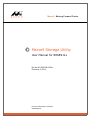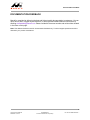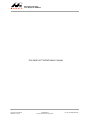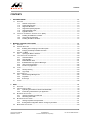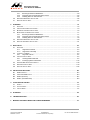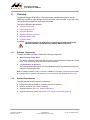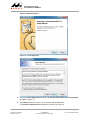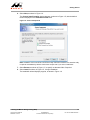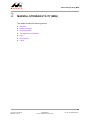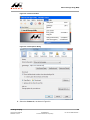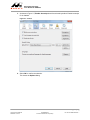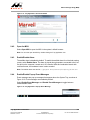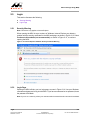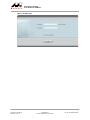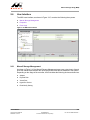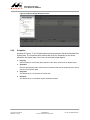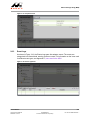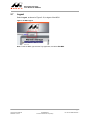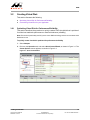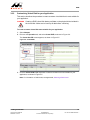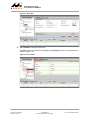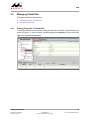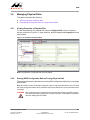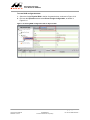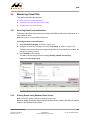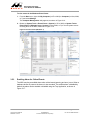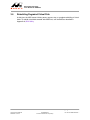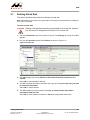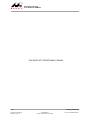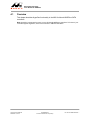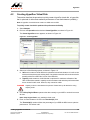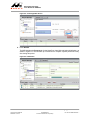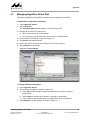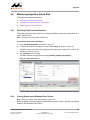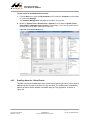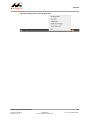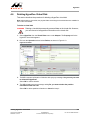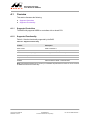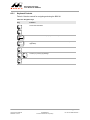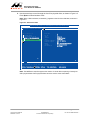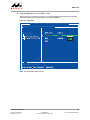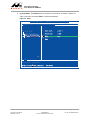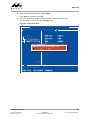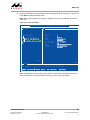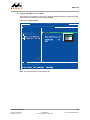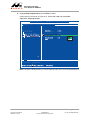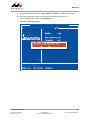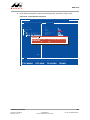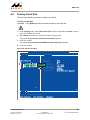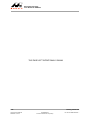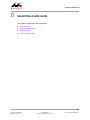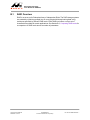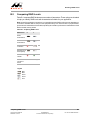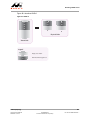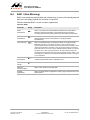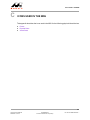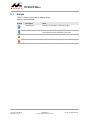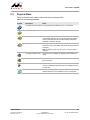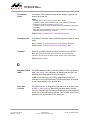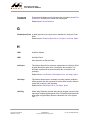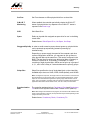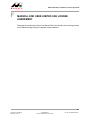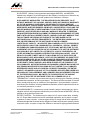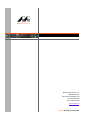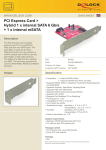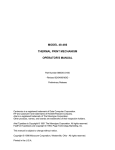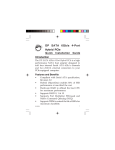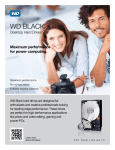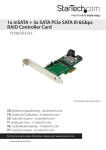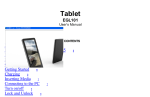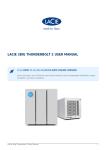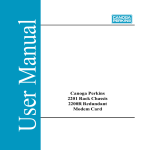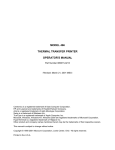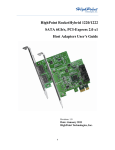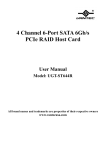Download Marvell Storage Utility
Transcript
Marvell. Moving Forward Faster
Marvell Storage Utility
User Manual for 88SE91xx
Doc No. MV-S800768-00 Rev. December 10, 2010
Document Classification: Proprietary
CONFIDENTIAL
Marvell Storage Utility
User Manual for 88SE91xx
For more information, visit our website at: www.marvell.com
No part of this document may be reproduced or transmitted in any form or by any means, electronic or
mechanical, including photocopying and recording, for any purpose, without the express written permission of
Marvell. Marvell retains the right to make changes to this document at any time, without notice. Marvell makes
no warranty of any kind, expressed or implied, with regard to any information contained in this document,
including, but not limited to, the implied warranties of merchantability or fitness for any particular purpose.
Further, Marvell does not warrant the accuracy or completeness of the information, text, graphics, or other
items contained within this document.
Marvell products are not designed for use in life-support equipment or applications that would cause a
life-threatening situation if any such products failed. Do not use Marvell products in these types of equipment
or applications.
With respect to the products described herein, the user or recipient, in the absence of appropriate U.S.
government authorization, agrees:
1) Not to re-export or release any such information consisting of technology, software or source code
controlled for national security reasons by the U.S. Export Control Regulations ("EAR"), to a national of EAR
Country Groups D:1 or E:2;
2) Not to export the direct product of such technology or such software, to EAR Country Groups D:1 or E:2, if
such technology or software and direct products thereof are controlled for national security reasons by the
EAR; and,
3) In the case of technology controlled for national security reasons under the EAR where the direct product
of the technology is a complete plant or component of a plant, not to export to EAR Country Groups D:1 or E:2
the direct product of the plant or major component thereof, if such direct product is controlled for national
security reasons by the EAR, or is subject to controls under the U.S. Munitions List ("USML").
At all times hereunder, the recipient of any such information agrees that they shall be deemed to have
manually signed this document in connection with their receipt of any such information.
Copyright © 1999–2010. Marvell International Ltd. All rights reserved. Marvell, Moving Forward Faster, the
Marvell logo, Alaska, AnyVoltage, DSP Switcher, Fastwriter, Feroceon, Libertas, Link Street, PHYAdvantage,
Prestera, TopDog, Virtual Cable Tester, Yukon, and ZJ are registered trademarks of Marvell or its affiliates.
CarrierSpan, LinkCrypt, Powered by Marvell Green PFC, Qdeo, QuietVideo, Sheeva, TwinD, and VCT are
trademarks of Marvell or its affiliates.
Patent(s) Pending—Products identified in this document may be covered by one or more Marvell patents
and/or patent applications.
ii
Copyright © 2010 Marvell
December 10, 2010
CONFIDENTIAL
Document Classification: Proprietary
Doc No. MV-S800768-00 Rev. -
Documentation Feedback
DOCUMENTATION FEEDBACK
Marvell is committed to delivering the best and highest quality documentation to customers. You can
report errors within, suggest improvements to, or send general feedback about this document by
emailing [email protected]. Please include the document number and revision letter located
in the footer of this page.
Note: This address should be used for documentation feedback only. Technical support questions should be
directed to your product manufacturer.
iii
Copyright © 2010 Marvell
December 10, 2010
CONFIDENTIAL
Document Classification: Proprietary
Doc No. MV-S800768-00 Rev. -
Marvell Storage Utility
User Manual for 88SE91xx
THIS PAGE LEFT INTENTIONALLY BLANK
iv
Copyright © 2010 Marvell
December 10, 2010
CONFIDENTIAL
Document Classification: Proprietary
Doc No. MV-S800768-00 Rev. -
Contents
CONTENTS
1
GETTING STARTED ..........................................................................................................................................
1.1
OVERVIEW .................................................................................................................................................
1.1.1
Software Components ...............................................................................................................
1.1.2
System Requirements ...............................................................................................................
1.1.3
Supported Browsers ..................................................................................................................
1.1.4
Supported Operating Systems ..................................................................................................
1.1.5
Supported RAID Levels .............................................................................................................
1.1.6
HyperDuo Modes ......................................................................................................................
1.2
INSTALLING THE MARVELL STORAGE UTILITY (MSU) ...................................................................................
1.2.1
Installing the 88SE91xx Controller ............................................................................................
1.2.2
Connecting Physical Disks ........................................................................................................
1.2.3
Installing the MSU in Windows ..................................................................................................
1-1
1-2
1-2
1-2
1-3
1-3
1-3
1-3
1-4
1-4
1-4
1-4
2
MARVELL STORAGE UTILITY (MSU) ............................................................................................................. 2-1
2.1
OVERVIEW ................................................................................................................................................. 2-2
2.2
ENABLING SCRIPTING ................................................................................................................................ 2-3
2.2.1
Enabling Active Scripting in Internet Explorer ........................................................................... 2-3
2.2.2
Verifying JavaScript is Enabled in Firefox ................................................................................. 2-6
2.3
OPENING THE MSU ................................................................................................................................... 2-9
2.3.1
Opening the MSU in Windows .................................................................................................. 2-9
2.4
TRAY APPLICATION FOR WINDOWS ........................................................................................................... 2-10
2.4.1
Accelerate Status .................................................................................................................... 2-10
2.4.2
Open the MSU ........................................................................................................................ 2-11
2.4.3
Enable/Disable Alarm .............................................................................................................. 2-11
2.4.4
Enable/Disable Pop-up Event Messages ................................................................................ 2-11
2.4.5
View Version Information ........................................................................................................ 2-12
2.4.6
Exit the Tray Application ......................................................................................................... 2-12
2.5
LOGIN ..................................................................................................................................................... 2-13
2.5.1
Security Warning ..................................................................................................................... 2-13
2.5.2
Login Page .............................................................................................................................. 2-13
2.6
USER INTERFACE ..................................................................................................................................... 2-15
2.6.1
Marvell Storage Management ................................................................................................. 2-15
2.6.2
Properties ................................................................................................................................ 2-16
2.6.3
Event Logs .............................................................................................................................. 2-17
2.7
LOGOUT .................................................................................................................................................. 2-18
3
RAID ................................................................................................................................................................... 3-1
3.1
OVERVIEW ................................................................................................................................................. 3-2
3.2
CREATING VIRTUAL DISK ........................................................................................................................... 3-3
3.2.1
Optimizing Virtual Disk for Performance/Reliability ................................................................... 3-3
3.2.2
Customizing Virtual Disk for your Application ............................................................................ 3-5
3.3
MANAGING VIRTUAL DISK ........................................................................................................................... 3-9
3.3.1
Viewing Properties of Virtual Disk ............................................................................................. 3-9
3.3.2
Renaming Virtual Disk ............................................................................................................. 3-10
3.4
MANAGING PHYSICAL DISKS ..................................................................................................................... 3-11
3.4.1
Viewing Properties of Physical Disk ........................................................................................ 3-11
3.4.2
Erasing RAID Configuration Data on Foreign Physical Disk ................................................... 3-11
3.5
MONITORING VIRTUAL DISK ..................................................................................................................... 3-13
v
Copyright © 2010 Marvell
December 10, 2010
CONFIDENTIAL
Document Classification: Proprietary
Doc No. MV-S800768-00 Rev. -
Marvell Storage Utility
User Manual for 88SE91xx
3.6
3.7
3.5.1
Receiving Email Event Notifications ........................................................................................
3.5.2
Viewing Events using Windows Event Viewer ........................................................................
3.5.3
Enabling Alarm for Critical Events ...........................................................................................
REBUILDING DEGRADED VIRTUAL DISK .....................................................................................................
DELETING VIRTUAL DISK ..........................................................................................................................
3-13
3-13
3-14
3-16
3-17
4
HYPERDUO ....................................................................................................................................................... 4-1
4.1
OVERVIEW ................................................................................................................................................. 4-2
4.2
CREATING HYPERDUO VIRTUAL DISK ......................................................................................................... 4-3
4.3
MANAGING HYPERDUO VIRTUAL DISK ........................................................................................................ 4-5
4.4
MONITORING HYPERDUO VIRTUAL DISK ..................................................................................................... 4-7
4.4.1
Receiving Email Event Notifications .......................................................................................... 4-7
4.4.2
Viewing Events using Windows Event Viewer .......................................................................... 4-7
4.4.3
Enabling Alarm for Critical Events ............................................................................................. 4-8
4.5
REBUILDING DEGRADED VIRTUAL DISK ..................................................................................................... 4-10
4.6
DELETING HYPERDUO VIRTUAL DISK ........................................................................................................ 4-11
A
BIOS UTILITY .................................................................................................................................................... A-1
A.1
OVERVIEW ................................................................................................................................................. A-2
A.1.1
Supported Controllers ............................................................................................................... A-2
A.1.2
Supported Functionality ............................................................................................................ A-2
A.2
LAUNCHING THE BIOS ............................................................................................................................... A-3
A.2.1
Keyboard Controls .................................................................................................................... A-4
A.3
CREATING VIRTUAL DISK ........................................................................................................................... A-5
A.3.1
Creating RAID Virtual Disk ........................................................................................................ A-5
A.3.2
Creating HyperDuo Virtual Disk .............................................................................................. A-12
A.4
ERASING RAID CONFIGURATION DATA ..................................................................................................... A-18
A.5
REBUILDING VIRTUAL DISK ....................................................................................................................... A-19
A.6
DELETING VIRTUAL DISK .......................................................................................................................... A-25
B
SELECTING A RAID LEVEL .............................................................................................................................
B.1
RAID OVERVIEW .......................................................................................................................................
B.2
COMPARING RAID LEVELS .........................................................................................................................
B.3
RAID 0 (STRIPING) ....................................................................................................................................
B.4
RAID 1 (DISK MIRRORING) ........................................................................................................................
B-1
B-2
B-3
B-4
B-6
C
ICONS USED IN THE MSU ...............................................................................................................................
C.1 EVENTS .....................................................................................................................................................
C.2 PHYSICAL DISKS ........................................................................................................................................
C.3 VIRTUAL DISKS ..........................................................................................................................................
C-1
C-2
C-3
C-4
D
GLOSSARY ....................................................................................................................................................... D-1
E
TROUBLESHOOTING ....................................................................................................................................... E-1
F
MARVELL END USER LIMITED USE LICENSE AGREEMENT ...................................................................... F-1
vi
Copyright © 2010 Marvell
December 10, 2010
CONFIDENTIAL
Document Classification: Proprietary
Doc No. MV-S800768-00 Rev. -
Getting Started
1
GETTING STARTED
This chapter contains the following sections:
Overview
Installing the Marvell Storage Utility (MSU)
1-1
Copyright © 2010 Marvell
December 10, 2010
CONFIDENTIAL
Document Classification: Proprietary
Doc No. MV-S800768-00 Rev. -
Marvell Storage Utility
User Manual for 88SE91xx
1.1
Overview
The Marvell Storage Utility (MSU) is a browser-based management utility for Marvell
88SE91xx controllers. Using storage devices connected to the controller, it can create and
manage RAID and HyperDuo virtual disks and arrays.
This section discusses the following:
Software Components
System Requirements
Supported Browsers
Supported Operating Systems
Supported RAID Levels
HyperDuo Modes
WARNING Be sure to back up all data before connecting your disk drives to the
Marvell controller. Connection may destroy data on the drives.
1.1.1
Software Components
The MSU installation package includes the following components:
Marvell Storage Utility (MSU)
The MSU is a browser-based utility that can create and manage RAID and HyperDuo virtual
disks. It can control both local and remote RAID controllers.
Tray Application for Windows
The tray application appears as an icon in the Windows System Tray and has right-click menu
options for controlling the MSU.
Note: The 88SE91xx BIOS, a built-in component of 88SE91xx controllers, can also be used to create
and manage RAID or HyperDuo virtual disks. For more information, see Appendix A, BIOS Utility.
1.1.2
System Requirements
The MSU has the following system requirements:
Local/remote Marvell 88SE91xx controller (with drivers installed)
Network connection (for remote controllers)
Supported browser (see 1.1.3, Supported Browsers)
Supported operating system (see section 1.1.4, Supported Operating Systems)
1-2
Copyright © 2010 Marvell
December 10, 2010
Overview
CONFIDENTIAL
Document Classification: Proprietary
Doc No. MV-S800768-00 Rev. -
Getting Started
1.1.3
Supported Browsers
The MSU supports the following browsers:
1.1.4
Microsoft Internet Explorer 6.0 (and higher)
Firefox 3.0 (and higher)
Supported Operating Systems
The MSU currently supports the following operating systems:
1.1.5
Windows XP
Windows Server 2003
Windows Vista
Windows Server 2008
Windows 7
Supported RAID Levels
The MSU supports the following RAID levels:
1.1.6
RAID 0 (Striping)
RAID 1 (Disk Mirroring)
HyperDuo Modes
The MSU supports the following HyperDuo modes:
Safe Mode
Capacity Mode
Overview
Copyright © 2010 Marvell
December 10, 2010
1-3
CONFIDENTIAL
Document Classification: Proprietary
Doc No. MV-S800768-00 Rev. -
Marvell Storage Utility
User Manual for 88SE91xx
1.2
Installing the Marvell Storage Utility (MSU)
This section discusses the following:
1.2.1
Installing the 88SE91xx Controller
Connecting Physical Disks
Installing the MSU in Windows
Installing the 88SE91xx Controller
Before installing the MSU, install the 88SE91xx controller in the system. Refer to the
controller HBA (Host Bus Adapter) or evaluation board documentation for hardware and
software installation instructions.
Note: RAID and/or HyperDuo functionality may not be supported on your 88SE91xx controller. Refer
to the controller HBA or evaluation board documentation for more information.
1.2.2
Connecting Physical Disks
After installing the controller, connect physical disks to the controller.
To connect physical disks
1. Select a RAID level that is best suited for your application.
For information on RAID levels, see Appendix B, Selecting a RAID Level.
Note: If you are using HyperDuo, you can skip this step.
2. Connect the required number of physical disks to available ports on the controller, either
directly or through a backplane/enclosure. Refer to the controller HBA or evaluation board
documentation for installation instructions.
3. Power-up the physical disks.
Note: To create virtual disks, only use physical disks connected to a single controller.
1.2.3
Installing the MSU in Windows
This section discusses the following:
1.2.3.1
Verifying 88SE91xx Controller Drivers Installation
Installing the MSU in Windows
Verifying 88SE91xx Controller Drivers Installation
Before installing the MSU, verify that the drivers for the 88SE91xx controller are installed. If
the drivers are installed correctly, the controller is listed in the Windows Device Manager.
To verify drivers installation
1. From the Start menu, right-click My Computer, and select Manage.
The Computer Management utility appears, as shown in Figure 1-1.
1-4
Copyright © 2010 Marvell
December 10, 2010
Installing the Marvell Storage Utility (MSU)
CONFIDENTIAL
Document Classification: Proprietary
Doc No. MV-S800768-00 Rev. -
Getting Started
2. Browse to System Tools > Device Manager.
3. If the drivers are installed correctly, the 88SE91xx controller is listed under one of the
following categories:
SCSI and RAID controllers (for Windows XP and Windows Server 2003)
IDE ATA/ATAPI controllers (for Windows Vista, Windows Server 2008, and Windows
7).
Figure 1-1 Device Manager (Windows 7)
Note: 88SE91xx controllers use generic Windows AHCI SATA drivers on Windows Vista,
Windows Server 2008, and Windows 7. No additional driver installation is required.
1.2.3.2
Installing the MSU in Windows
This section describes the procedure for installing the MSU in Windows.
To install the MSU in Windows
1. Verify that the drivers for the 88SE91xx controller are installed, as described in section
1.2.3.1, Verifying 88SE91xx Controller Drivers Installation.
2. Run MSUSetup.exe. The MSU Setup Wizard appears, as shown in Figure 1-2.
3. Select Next, as shown in Figure 1-2.
The License Agreement window appears, as shown in Figure 1-3.
Installing the Marvell Storage Utility (MSU)
Copyright © 2010 Marvell
December 10, 2010
CONFIDENTIAL
Document Classification: Proprietary
1-5
Doc No. MV-S800768-00 Rev. -
Marvell Storage Utility
User Manual for 88SE91xx
Figure 1-2 MSU Setup Wizard
Figure 1-3 License Agreement
4. Read the License Agreement and select I accept the terms of the License Agreement,
as shown in Figure 1-3.
5. Select Next, as shown in Figure 1-3, to continue with the installation.
The Choose Components window appears, as shown in Figure 1-4.
1-6
Copyright © 2010 Marvell
December 10, 2010
Installing the Marvell Storage Utility (MSU)
CONFIDENTIAL
Document Classification: Proprietary
Doc No. MV-S800768-00 Rev. -
Getting Started
6. Select Next, as shown in Figure 1-4.
The Choose Install Location window appears, as shown in Figure 1-5, with the default
location displayed in the Destination Folder field.
Figure 1-4 Choose Components
Note: Installation of the Command Line Interface utility and Flash Command Line Interface utility
is optional and disabled by default. Check these components if you wish to install them.
7. Select Browse, as shown in Figure 1-5, to specify an alternate folder if required.
8. Select Install, as shown in Figure 1-5, to begin installation.
The installation wizard displays progress, as shown in Figure 1-6.
Installing the Marvell Storage Utility (MSU)
Copyright © 2010 Marvell
December 10, 2010
CONFIDENTIAL
Document Classification: Proprietary
1-7
Doc No. MV-S800768-00 Rev. -
Marvell Storage Utility
User Manual for 88SE91xx
Figure 1-5 Choose Install Location
Figure 1-6 Installation Progress
1-8
Copyright © 2010 Marvell
December 10, 2010
Installing the Marvell Storage Utility (MSU)
CONFIDENTIAL
Document Classification: Proprietary
Doc No. MV-S800768-00 Rev. -
Getting Started
9. After installing the Apache2 HTTP Server (which is a built-in component of the installation
package), the installation triggers a Windows Security Alert on some versions of Windows,
as shown in Figure 1-7.
Select Unblock or Allow Access to continue.
Figure 1-7 Windows Security Alert
Note: Figure 1-7 shows the Security Alert that appears in Windows 7. The alert is similar for other
WIndows operating systems.
10. When the installation is complete, the wizard confirms the completion, as shown in
Figure 1-8.
Click Finish, as shown in Figure 1-8. The MSU is now installed.
Installing the Marvell Storage Utility (MSU)
Copyright © 2010 Marvell
December 10, 2010
CONFIDENTIAL
Document Classification: Proprietary
1-9
Doc No. MV-S800768-00 Rev. -
Marvell Storage Utility
User Manual for 88SE91xx
Figure 1-8 Installation Complete
1-10
Copyright © 2010 Marvell
December 10, 2010
Installing the Marvell Storage Utility (MSU)
CONFIDENTIAL
Document Classification: Proprietary
Doc No. MV-S800768-00 Rev. -
Marvell Storage Utility (MSU)
2
MARVELL STORAGE UTILITY (MSU)
This chapter contains the following sections:
Overview
Enabling Scripting
Opening the MSU
Tray Application for Windows
Login
User Interface
Logout
2-1
Copyright © 2010 Marvell
December 10, 2010
CONFIDENTIAL
Document Classification: Proprietary
Doc No. MV-S800768-00 Rev. -
Marvell Storage Utility
User Manual for 88SE91xx
2.1
Overview
The Marvell Storage Utility (MSU) is a browser-based management utility for Marvell
88SE91xx controllers. It can create and manage RAID and HyperDuo virtual disks using
storage devices connected to the 88SE91xx controller. This chapter provides an introduction
to the MSU and an overview of its user interface. The chapters that follow describe the
following uses of the MSU in detail:
RAID Virtual Disks (see Chapter 3, RAID)
HyperDuo Virtual Disks (see Chapter 4, HyperDuo)
2-2
Copyright © 2010 Marvell
December 10, 2010
Overview
CONFIDENTIAL
Document Classification: Proprietary
Doc No. MV-S800768-00 Rev. -
Marvell Storage Utility (MSU)
2.2
Enabling Scripting
Before opening the MSU, verify that Active Scripting or JavaScript is enabled in the browser.
This section discusses the following:
2.2.1
Enabling Active Scripting in Internet Explorer
Verifying JavaScript is Enabled in Firefox
Enabling Active Scripting in Internet Explorer
This section describes the procedure to enable Active Scripting in Internet Explorer.
Note: Active Scripting might be disabled by default for some versions of Windows.
To enable Active Scripting in Internet Explorer
1. From the menu bar, select Tools > Internet Options, as shown in Figure 2-1.
The Internet Options dialog box appears, with the General tab selected, as shown in
Figure 2-2.
Figure 2-1 Internet Explorer Tools Menu
Enabling Scripting
Copyright © 2010 Marvell
December 10, 2010
2-3
CONFIDENTIAL
Document Classification: Proprietary
Doc No. MV-S800768-00 Rev. -
Marvell Storage Utility
User Manual for 88SE91xx
Figure 2-2 Internet Options
2. Select the Security tab, as shown in Figure 2-3.
2-4
Copyright © 2010 Marvell
December 10, 2010
Enabling Scripting
CONFIDENTIAL
Document Classification: Proprietary
Doc No. MV-S800768-00 Rev. -
Marvell Storage Utility (MSU)
Figure 2-3 Security
3. Select Local Intranet under Select a zone to view or change security settings.
4. Select Custom level..., as shown in Figure 2-3.
The Security Settings - Local Intranet Zone dialog box appears, as shown in Figure 2-4.
Enabling Scripting
Copyright © 2010 Marvell
December 10, 2010
2-5
CONFIDENTIAL
Document Classification: Proprietary
Doc No. MV-S800768-00 Rev. -
Marvell Storage Utility
User Manual for 88SE91xx
Figure 2-4 Security Settings - Internet Zone
5. In the list of settings, browse to Scripting > Active scripting.
6. Select Enable to enable Active scripting as shown in Figure 2-4.
7. Select OK to confirm the selection.
This closes the Security Settings - Local Intranet Zone dialog box.
8. Select OK to exit the Internet Options dialog.
2.2.2
Verifying JavaScript is Enabled in Firefox
This section describes the procedure to verify that JavaScript is enabled in Firefox.
Note: JavaScript is enabled by default in Firefox. If the MSU does not open in Firefox, verify that
JavaScript is enabled.
To verify that JavaScript is enabled in Firefox
1. From the menu bar, select Tools > Options..., as shown in Figure 2-5.
The Options dialog box appears, with the General tab selected, as shown in Figure 2-6.
2-6
Copyright © 2010 Marvell
December 10, 2010
Enabling Scripting
CONFIDENTIAL
Document Classification: Proprietary
Doc No. MV-S800768-00 Rev. -
Marvell Storage Utility (MSU)
Figure 2-5 Firefox Tools Menu
Figure 2-6 Firefox Options Dialog
2. Select the Content tab, as shown in Figure 2-6.
Enabling Scripting
Copyright © 2010 Marvell
December 10, 2010
2-7
CONFIDENTIAL
Document Classification: Proprietary
Doc No. MV-S800768-00 Rev. -
Marvell Storage Utility
User Manual for 88SE91xx
3. As shown in Figure 2-7, Enable Javascript should be selected by default. Enable Javascript
if it is disabled.
Figure 2-7 Content
4. Select OK to confirm the selection.
This closes the Options dialog.
2-8
Copyright © 2010 Marvell
December 10, 2010
Enabling Scripting
CONFIDENTIAL
Document Classification: Proprietary
Doc No. MV-S800768-00 Rev. -
Marvell Storage Utility (MSU)
2.3
Opening the MSU
This section discusses the following:
2.3.1
Opening the MSU in Windows
Tray Application for Windows
Opening the MSU in Windows
This section describes the procedure to open the MSU in Windows.
To open the MSU in Windows
1. Verify that Active Scripting or JavaScript is enabled in the default browser, as described in
2.2, Enabling Scripting.
2. Open the MSU.
The MSU can be opened using any of the following methods:
Double-click the desktop shortcut for the MSU, as shown in Figure 2-8.
Figure 2-8 MSU Desktop Shortcut
OR
Right-click the desktop shortcut for the MSU, and select Open.
OR
Double-click the MSU Tray Application icon.
OR
Right-click the MSU Tray Application icon, and select Open MSU.
3. Upon opening, the Login page appears, as described in 2.5, Login.
To control a local 88SE91xx controller
4. By default, the MSU uses the following URL to select the default local 88SE91xx controller (if
any) installed on the local system.
https://localhost:8443/MSU/JumpPage.php?Target=LoginPage
Note: If the MSU does not open the login page, replace localhost in the URL with the IP
address of the local controller (127.0.0.1).
To control a remote RAID controller
5. Type the following URL the browser address bar.
https://ip_address:8443/MSU/JumpPage.php?Target=LoginPage
Note: Replace ip_address with the IP address of the remote RAID controller. Alternatively, you
can use the System Name instead of the IP address in most internal network environments.
Opening the MSU
Copyright © 2010 Marvell
December 10, 2010
2-9
CONFIDENTIAL
Document Classification: Proprietary
Doc No. MV-S800768-00 Rev. -
Marvell Storage Utility
User Manual for 88SE91xx
2.4
Tray Application for Windows
When the MSU opens in Windows, the Tray Application appears in the System Tray, as
shown in Figure 2-9.
Figure 2-9 Tray Application
The Tray Application provides right-click menu options for controlling the MSU, as shown in
Figure 2-10. The menu has options for performing the following tasks:
Accelerate Status
Open the MSU
Enable/Disable Alarm
Enable/Disable Pop-up Event Messages
View Version Information
Exit the Tray Application
Figure 2-10 Tray Application: Right-click Menu
2.4.1
Accelerate Status
Select Accelerate Status to see a pop-up window that displays the status of a scheduled
acceleration task, as shown in Figure 2-11.
2-10
Copyright © 2010 Marvell
December 10, 2010
Tray Application for Windows
CONFIDENTIAL
Document Classification: Proprietary
Doc No. MV-S800768-00 Rev. -
Marvell Storage Utility (MSU)
Figure 2-11 Tray Application: Accelerate Status
2.4.2
Open the MSU
Select Open MSU to open the MSU in the system’s default browser.
Note: You can also open the MSU by double-clicking the Tray Application icon.
2.4.3
Enable/Disable Alarm
The audible alarm is disabled by default. To enable the audible alarm for critical and warning
events, select Enable Alarm. The alarm is played through speakers connected to the Line
Out jack on the computer’s sound card. On controller HBAs and evaluation boards with
on-board buzzer, the hardware buzzer is also sounded.
Note: The audible alarm uses the file c:/program files/marvell/raid/tray/alarm.wav.
2.4.4
Enable/Disable Pop-up Event Messages
Event messages are pop-up messages that appear above the System Tray, as shown in
Figure 2-12. Event messages are enabled by default.
Select Enable Event Messages and Disable Event Messages to toggle between
enable/disable states.
Figure 2-12 Tray Application: Pop-up Event Message
Tray Application for Windows
Copyright © 2010 Marvell
December 10, 2010
2-11
CONFIDENTIAL
Document Classification: Proprietary
Doc No. MV-S800768-00 Rev. -
Marvell Storage Utility
User Manual for 88SE91xx
2.4.5
View Version Information
Select About Storage Tray to view version information for the MSU Tray Application.
2.4.6
Exit the Tray Application
Select Exit to exit the MSU Tray Application.
2-12
Copyright © 2010 Marvell
December 10, 2010
Tray Application for Windows
CONFIDENTIAL
Document Classification: Proprietary
Doc No. MV-S800768-00 Rev. -
Marvell Storage Utility (MSU)
2.5
Login
This section discusses the following:
2.5.1
Security Warning
Login Page
Security Warning
Note: This section only applies to Internet Explorer.
When opening the MSU in some versions of Windows, Internet Explorer may detect a
problem with the security certificate for the MSU web page, as shown in Figure 2-13. Select
Continue to this website (not recommended), as shown in Figure 2-13, to continue
opening the MSU.
Figure 2-13 Internet Explorer: Website Security Certificate Warning
2.5.2
Login Page
Opening the MSU will take you to a login page, as seen in Figure 2-14. Use your Windows
username and password to log into the MSU. If you have a username but no password, leave
the password field blank.
Note: If you are on a network, preface your username with the network domain name and a backslash.
Login
Copyright © 2010 Marvell
December 10, 2010
2-13
CONFIDENTIAL
Document Classification: Proprietary
Doc No. MV-S800768-00 Rev. -
Marvell Storage Utility
User Manual for 88SE91xx
Figure 2-14 MSU Login
2-14
Copyright © 2010 Marvell
December 10, 2010
Login
CONFIDENTIAL
Document Classification: Proprietary
Doc No. MV-S800768-00 Rev. -
Marvell Storage Utility (MSU)
2.6
User Interface
The MSU user interface, as shown in Figure 2-15, contains the following three panes:
Marvell Storage Management
Properties
Event Logs
Figure 2-15 MSU User Interface
2.6.1
Marvell Storage Management
As shown in Figure 2-16, the Marvell Storage Management pane uses a tree view to list and
show the relationships between the various physical/virtual devices attached to the system.
Depending on the usage of the controller, this list includes the following devices and services:
Adapter
Physical Disk
Virtual Disk
HyperDuo Service
Email Notify Setting
User Interface
Copyright © 2010 Marvell
December 10, 2010
2-15
CONFIDENTIAL
Document Classification: Proprietary
Doc No. MV-S800768-00 Rev. -
Marvell Storage Utility
User Manual for 88SE91xx
Figure 2-16 Marvell Storage Management Pane
2.6.2
Properties
As shown in Figure 2-17, the Properties pane lists the properties of the device selected in the
System pane. The Properties pane contains tabs at the top. Depending on the device
selected in the System pane, one of more of the following tabs appear:
Property
Select Property to view/modify the properties of the device selected in the System pane.
Operation
Roll-over the Operation tab to view a menu of operations that can be performed on the device
selected in the System pane.
Programs
This tab allows you to configure the virtual disk.
Schedule
This tab allows you to schedule regular maintenance tasks.
2-16
Copyright © 2010 Marvell
December 10, 2010
User Interface
CONFIDENTIAL
Document Classification: Proprietary
Doc No. MV-S800768-00 Rev. -
Marvell Storage Utility (MSU)
Figure 2-17 Properties Pane
2.6.3
Event Logs
As shown in Figure 2-18, the Events Logs pane lists adapter events. The events are
categorized into informational, warning, and error events. For information on the icons used
for different event types, see Appendix C, Icons used in the MSU.
Figure 2-18 Event Logs Pane
User Interface
Copyright © 2010 Marvell
December 10, 2010
2-17
CONFIDENTIAL
Document Classification: Proprietary
Doc No. MV-S800768-00 Rev. -
Marvell Storage Utility
User Manual for 88SE91xx
2.7
Logout
Select Logout, as shown in Figure 2-19, to logout of the MSU.
Figure 2-19 MSU Logout
Note: To exit the MSU, right-click the Tray Application, and select Exit MSU.
2-18
Copyright © 2010 Marvell
December 10, 2010
Logout
CONFIDENTIAL
Document Classification: Proprietary
Doc No. MV-S800768-00 Rev. -
RAID
3
RAID
This chapter contains the following sections:
Overview
Creating Virtual Disk
Managing Virtual Disk
Managing Physical Disks
Monitoring Virtual Disk
Rebuilding Degraded Virtual Disk
Deleting Virtual Disk
3-1
Copyright © 2010 Marvell
December 10, 2010
CONFIDENTIAL
Document Classification: Proprietary
Doc No. MV-S800768-00 Rev. -
Marvell Storage Utility
User Manual for 88SE91xx
3.1
Overview
This chapter describes RAID functionality in the MSU for Marvell 88SE91xx controllers.
Note: RAID is supported by some, but not all, Marvell 88SE91xx controllers. To find out if your
controller supports RAID, refer to the controller or HBA documentation. RAID options only appear in
the MSU for controllers that have RAID support.
3-2
Copyright © 2010 Marvell
December 10, 2010
Overview
CONFIDENTIAL
Document Classification: Proprietary
Doc No. MV-S800768-00 Rev. -
RAID
3.2
Creating Virtual Disk
This section discusses the following:
3.2.1
Optimizing Virtual Disk for Performance/Reliability
Customizing Virtual Disk for your Application
Optimizing Virtual Disk for Performance/Reliability
This section describes the procedure to quickly create a RAID virtual disk that is optimized
for either best read/write performance or best fault tolerance (reliability).
Note: This section is particularly useful if you are new to RAID technology and are not sure about which
RAID level to use.
To quickly create virtual disk optimized for performance/reliability
1. Select Adapter.
2. Roll-over the Operation tab, and select Quick Create Wizard, as shown in Figure 3-1. The
Create Options screen appears, as shown in Figure 3-2.
Figure 3-1 Quick Create Wizard
Creating Virtual Disk
Copyright © 2010 Marvell
December 10, 2010
3-3
CONFIDENTIAL
Document Classification: Proprietary
Doc No. MV-S800768-00 Rev. -
Marvell Storage Utility
User Manual for 88SE91xx
Figure 3-2 Create Options
3. Select one of the following options:
Performance creates a virtual disk that is optimized for best read and write performance.
Reliability creates a virtual disk that is optimized for best fault tolerance.
Based on the performance/reliability selection and the capabilities of the RAID controller, the
MSU creates a suitable virtual disk using some or all available physical disks.
4. After creating the virtual disk, the MSU displays the Property tab for the new Virtual Disk,
as shown in Figure 3-3.
Figure 3-3 VD Created
3-4
Copyright © 2010 Marvell
December 10, 2010
Creating Virtual Disk
CONFIDENTIAL
Document Classification: Proprietary
Doc No. MV-S800768-00 Rev. -
RAID
3.2.2
Customizing Virtual Disk for your Application
This section describes the procedure to create a custom virtual disk that is most suitable for
your application.
WARNING Creating a RAID virtual disk destroys all data on the physical disks included in
the virtual disk. Make sure to back up all data before continuing.
To create a custom virtual disk most suitable for your application
1. Select Adapter.
2. Roll-over the Operation tab, and select Create RAID, as shown in Figure 3-4.
The Create New VD screen appears, as shown in Figure 3-5.
Figure 3-4 Create RAID
3. Click the Select RAID Level dropdown to select the RAID level most suitable for your
application, as shown in Figure 3-5.
Note: For information on RAID levels, see Appendix B, Selecting a RAID Level.
Creating Virtual Disk
Copyright © 2010 Marvell
December 10, 2010
3-5
CONFIDENTIAL
Document Classification: Proprietary
Doc No. MV-S800768-00 Rev. -
Marvell Storage Utility
User Manual for 88SE91xx
Figure 3-5 Select RAID Level
Figure 3-6 Select Physical Disks
4. After selecting the physical disks, select Next as shown in Figure 3-6.
The Create New VD screen now presents options to configure the virtual disk, as shown in
Figure 3-7.
Note: Next appears grayed-out until the minimum required number of physical disks are selected.
3-6
Copyright © 2010 Marvell
December 10, 2010
Creating Virtual Disk
CONFIDENTIAL
Document Classification: Proprietary
Doc No. MV-S800768-00 Rev. -
RAID
Figure 3-7 Create New VD
5. The MSU assigns a default name to the virtual disk. To rename the virtual disk, click the
Name field and type a new name.
6. Select the Initialization method for the virtual disk, as shown in Figure 3-8.
Figure 3-8 Initialization
7. Select Stripe Size for the virtual disk, as shown in Figure 3-9.
Note: Available stripe sizes vary by controller.
Creating Virtual Disk
Copyright © 2010 Marvell
December 10, 2010
3-7
CONFIDENTIAL
Document Classification: Proprietary
Doc No. MV-S800768-00 Rev. -
Marvell Storage Utility
User Manual for 88SE91xx
Figure 3-9 Stripe Size
8. Select Submit to create the virtual disk.
The MSU creates the virtual disk and displays the Property tab for the new virtual disk, as
shown in Figure 3-10.
Figure 3-10 VD Created
3-8
Copyright © 2010 Marvell
December 10, 2010
Creating Virtual Disk
CONFIDENTIAL
Document Classification: Proprietary
Doc No. MV-S800768-00 Rev. -
RAID
3.3
Managing Virtual Disk
This section discusses the following:
3.3.1
Viewing Properties of Virtual Disk
Renaming Virtual Disk
Viewing Properties of Virtual Disk
To view the properties of a virtual disk, select the Virtual Disk in the list of system devices, as
shown in Figure 3-11. Upon selection, the MSU displays the Property tab for the virtual disk.
Figure 3-11 Properties of Virtual Disk
Managing Virtual Disk
Copyright © 2010 Marvell
December 10, 2010
3-9
CONFIDENTIAL
Document Classification: Proprietary
Doc No. MV-S800768-00 Rev. -
Marvell Storage Utility
User Manual for 88SE91xx
3.3.2
Renaming Virtual Disk
The virtual disk can be renamed by selecting the Name field in the Property tab for the
Virtual Disk, as shown in Figure 3-12. Type a new name in the field, and select Modify to
confirm changes.
Figure 3-12 Renaming Virtual Disk
Note: Modify is grayed-out until the settings change.
3-10
Copyright © 2010 Marvell
December 10, 2010
Managing Virtual Disk
CONFIDENTIAL
Document Classification: Proprietary
Doc No. MV-S800768-00 Rev. -
RAID
3.4
Managing Physical Disks
This section discusses the following:
3.4.1
Viewing Properties of Physical Disk
Erasing RAID Configuration Data on Foreign Physical Disk
Viewing Properties of Physical Disk
To view the properties of a physical disk, select the Physical Disk in the list of system
devices, as shown in Figure 3-13. Upon selection, the MSU displays the Property tab for the
physical disk.
Figure 3-13 Properties of Physical Disk
Note: The properties of a physical disk cannot be edited.
3.4.2
Erasing RAID Configuration Data on Foreign Physical Disk
This section describes the procedure for erasing RAID configuration data (if any) on a foreign
physical disk.
Note: The RAID controller stores RAID configuration data on all physical disks that are part of a virtual
disk. RAID configuration data must be erased from the physical disk before it can be used with another
virtual disk.
WARNING When erasing a foreign configuration from a physical disk, all data on that disk is erased.
If the physical disk was originally part of another virtual disk, erasing RAID configuration
data may damage that virtual disk.
Managing Physical Disks
Copyright © 2010 Marvell
December 10, 2010
3-11
CONFIDENTIAL
Document Classification: Proprietary
Doc No. MV-S800768-00 Rev. -
Marvell Storage Utility
User Manual for 88SE91xx
To erase RAID configuration data
1. Select the foreign Physical Disk in the list of system devices, as shown in Figure 3-14.
2. Roll over the Operation tab and select Erase Foreign Configuration, as shown in
Figure 3-14.
Figure 3-14 Erasing RAID Configuration Data on Physical Disk
3-12
Copyright © 2010 Marvell
December 10, 2010
Managing Physical Disks
CONFIDENTIAL
Document Classification: Proprietary
Doc No. MV-S800768-00 Rev. -
RAID
3.5
Monitoring Virtual Disk
This section discusses the following:
3.5.1
Receiving Email Event Notifications
Viewing Events using Windows Event Viewer
Enabling Alarm for Critical Events
Receiving Email Event Notifications
This section describes the procedure to configure the MSU to send event notifications to a
user’s email account.
Note: This requires a working SMTP email server.
To configure email event notifications
1. Select Email Notify Setting, as shown in Figure 3-15.
2. Configure the email server settings and select Test setting, as shown in Figure 3-15.
The MSU sends a test email to the configured email address. If the test email is received, the
settings are working correctly.
3. Select Submit to save settings.
The MSU confirms changes with the message Setting updated successfully!
Figure 3-15 Email Notify Setting
3.5.2
Viewing Events using Windows Event Viewer
Note: This section applies to Windows operating systems only.
Because adapter events are triggered by the Windows driver, events in the MSU can also be
viewed in the Windows Event Viewer.
Monitoring Virtual Disk
Copyright © 2010 Marvell
December 10, 2010
3-13
CONFIDENTIAL
Document Classification: Proprietary
Doc No. MV-S800768-00 Rev. -
Marvell Storage Utility
User Manual for 88SE91xx
To view events in the Windows Event Viewer
1. From the Start menu, right-click My Computer (in XP or 2003) or Computer (in Vista, 2008,
or 7) and select Manage.
The Computer Management utility appears, as shown in Figure 3-16.
2. Browse to System Tools > Event Viewer > System (in XP or 2003) or System Tools >
Event Viewer > Windows Logs > System (in Vista, 2008, or 7) to view all system events
including those of the MSU, as shown in Figure 3-16.
Figure 3-16 Event Viewer (Windows 7)
3.5.3
Enabling Alarm for Critical Events
The MSU can play an audible alarm when critical events (warning and error) occur. When a
hardware buzzer is present, the buzzer is also sounded. The audible alarm is disabled by
default. the alarm can be enabled or disabled using the Tray Application, as shown in
Figure 3-17.
3-14
Copyright © 2010 Marvell
December 10, 2010
Monitoring Virtual Disk
CONFIDENTIAL
Document Classification: Proprietary
Doc No. MV-S800768-00 Rev. -
RAID
Figure 3-17 Enabling Alarm using Tray Application
Monitoring Virtual Disk
Copyright © 2010 Marvell
December 10, 2010
3-15
CONFIDENTIAL
Document Classification: Proprietary
Doc No. MV-S800768-00 Rev. -
Marvell Storage Utility
User Manual for 88SE91xx
3.6
Rebuilding Degraded Virtual Disk
At this time, the MSU cannot initiate, pause, resume, stop, or complete rebuilding of virtual
disks. To rebuild virtual disks created with 88SE91xx, use the BIOS as described in
Appendix A, BIOS Utility.
3-16
Copyright © 2010 Marvell
December 10, 2010
Rebuilding Degraded Virtual Disk
CONFIDENTIAL
Document Classification: Proprietary
Doc No. MV-S800768-00 Rev. -
RAID
3.7
Deleting Virtual Disk
This section describes the procedure for deleting a virtual disk.
Note: After deleting a virtual disk, the physical disks constituting the virtual disk become available for
use in other virtual disks.
To delete a virtual disk
WARNING Deleting a virtual disk permanently erases all data on the virtual disk. However,
you can choose to keep partition information on the virtual disk.
1. Select the Virtual Disk in the list of system of devices. The Property tab for the Virtual Disk
appears.
2. Roll over the Operation tab and select Delete, as shown in Figure 3-18.
Figure 3-18 Delete VD
3. The MSU displays the warning All data on this virtual disk will be erased once it is
deleted!
Select OK to acknowledge the warning.
4. The MSU requests confirmation of deletion with a pop-up message Are you sure you want
to delete this virtual disk?
Select OK to confirm deletion.
5. The MSU displays a pop-up message asking Do you want to delete the partition
information if this has one?
Select OK to delete partition information or Cancel to keep partition information.
Deleting Virtual Disk
Copyright © 2010 Marvell
December 10, 2010
3-17
CONFIDENTIAL
Document Classification: Proprietary
Doc No. MV-S800768-00 Rev. -
Marvell Storage Utility
User Manual for 88SE91xx
THIS PAGE LEFT INTENTIONALLY BLANK
3-18
Copyright © 2010 Marvell
December 10, 2010
Deleting Virtual Disk
CONFIDENTIAL
Document Classification: Proprietary
Doc No. MV-S800768-00 Rev. -
HyperDuo
4
HYPERDUO
This chapter contains the following sections:
Overview
Creating HyperDuo Virtual Disk
Managing HyperDuo Virtual Disk
Monitoring HyperDuo Virtual Disk
Rebuilding Degraded Virtual Disk
Deleting HyperDuo Virtual Disk
4-1
Copyright © 2010 Marvell
December 10, 2010
CONFIDENTIAL
Document Classification: Proprietary
Doc No. MV-S800768-00 Rev. -
Marvell Storage Utility
User Manual for 88SE91xx
4.1
Overview
This chapter describes HyperDuo functionality in the MSU for Marvell 88SE91xx SATA
controllers.
Note: HyperDuo is supported by some, but not all, Marvell 88SE91xx controllers. To find out if your
controller supports HyperDuo, refer to the controller or HBA documentation.
4-2
Copyright © 2010 Marvell
December 10, 2010
Overview
CONFIDENTIAL
Document Classification: Proprietary
Doc No. MV-S800768-00 Rev. -
HyperDuo
4.2
Creating HyperDuo Virtual Disk
This section describes the procedure to quickly create a HyperDuo virtual disk, or hyper disk,
that is optimized for either best read/write performance or best fault tolerance (reliability).
Note: A HyperDuo virtual disk must contain one HDD and one SSD.
To quickly create virtual disk optimized for performance/reliability
1. Select Adapter.
2. Roll-over the Operation tab and select Create HyperDuo, as shown in Figure 4-1.
The Create HyperDuo screen appears, as shown in Figure 4-2.
Figure 4-1 Create HyperDuo
3. Select one of the following options, as shown in Figure 4-2:
Safe mode creates a virtual disk that is optimized for best fault tolerance. It is safe to use
with hard drives that contain existing data. Virtual disks created in safe mode can also be
partially rebuilt if the SSD fails, but not if the HDD fails.
Capacity mode creates a virtual disk that is optimized for maximum utilization of the
SSD. Virtual disks created in capacity mode have better read and write performance than
those created in safe mode. However, they cannot be rebuilt.
WARNING Capacity mode is a data-destructive process. Please back up all data before using
capacity mode.
4. Check Keep Original Data to preserve the data currently on your HDD or uncheck it to erase
all data.
Note: Keep Original Data is only available in Safe mode.
5. Enter a number between 10-100 in the Threshold(%) field.
The Threshold(%) number defines the percentage of your SSD the MSU uses to optimize
performance. The default is 90.
Creating HyperDuo Virtual Disk
Copyright © 2010 Marvell
December 10, 2010
4-3
CONFIDENTIAL
Document Classification: Proprietary
Doc No. MV-S800768-00 Rev. -
Marvell Storage Utility
User Manual for 88SE91xx
Figure 4-2 Create HyperDuo Screen
6. Press Submit.
The MSU displays the Property tab for the HyperDuo virtual disk and begins initialization, as
shown in Figure 4-3. This can take up to 30 minutes to complete. System performance may
slow during this period.
Figure 4-3 Initialization
4-4
Copyright © 2010 Marvell
December 10, 2010
Creating HyperDuo Virtual Disk
CONFIDENTIAL
Document Classification: Proprietary
Doc No. MV-S800768-00 Rev. -
HyperDuo
4.3
Managing HyperDuo Virtual Disk
This section describes procedures for customizing your HyperDuo virtual disk.
To add folders for HyperDuo optimization
1. Select HyperDuo Service.
2. Select Advanced.
The Customize Wizard window appears, as shown in Figure 4-4.
3. Navigate to the folders you want to add.
Click a folder name to go to its subfolder.
Click the green button with the white arrow to return to a parent folder.
4. Check folders to select them, as shown in Figure 4-4.
5. Click Next to add selected folders.
6. Review the folders. Select the red X beside a folder or file to remove it.
7. Select Submit to save settings.
Figure 4-4 Customize Wizard
To change method of optimization
1. Select HyperDuo Service.
2. Check folders or programs, as shown in Figure 4-5.
Check Auto to have the MSU manage the optimization of a folder or program
automatically.
Check Cache to manually select a folder or program for optimization.
Check neither to specify that a folder or program should never be optimized.
3. Select Submit to commit changes, as shown in Figure 4-5.
Managing HyperDuo Virtual Disk
Copyright © 2010 Marvell
December 10, 2010
4-5
CONFIDENTIAL
Document Classification: Proprietary
Doc No. MV-S800768-00 Rev. -
Marvell Storage Utility
User Manual for 88SE91xx
4. Select OK in the pop-up that follows.
The MSU begins optimization, as shown in Figure 4-6.
Figure 4-5 Check Methods of Optimization
Figure 4-6 Optimization in Progress
4-6
Copyright © 2010 Marvell
December 10, 2010
Managing HyperDuo Virtual Disk
CONFIDENTIAL
Document Classification: Proprietary
Doc No. MV-S800768-00 Rev. -
HyperDuo
4.4
Monitoring HyperDuo Virtual Disk
This section discusses the following:
4.4.1
Receiving Email Event Notifications
Viewing Events using Windows Event Viewer
Enabling Alarm for Critical Events
Receiving Email Event Notifications
This section describes the procedure to configure the MSU to send event notifications to a
user’s email account.
Note: This requires a working SMTP email server.
To configure email event notifications
1. Select Email Notify Setting, as shown in Figure 4-7.
2. Configure the email server settings and select Test setting, as shown in Figure 4-7.
The MSU sends a test email to the configured email address. If the test email is received, the
settings are working correctly.
3. Select Submit to save settings.
The MSU confirms changes with the message Setting updated successfully!
Figure 4-7 Email Notify Setting
4.4.2
Viewing Events using Windows Event Viewer
Note: This section applies to Windows operating systems only.
Because adapter events are triggered by the Windows driver, events in the MSU can also be
viewed in the Windows Event Viewer.
Monitoring HyperDuo Virtual Disk
Copyright © 2010 Marvell
December 10, 2010
4-7
CONFIDENTIAL
Document Classification: Proprietary
Doc No. MV-S800768-00 Rev. -
Marvell Storage Utility
User Manual for 88SE91xx
To view events in the Windows Event Viewer
1. From the Start menu, right-click My Computer (in XP or 2003) or Computer (in Vista, 2008,
or 7) and select Manage.
The Computer Management utility appears, as shown in Figure 4-8.
2. Browse to System Tools > Event Viewer > System (in XP or 2003) or System Tools >
Event Viewer > Windows Logs > System (in Vista, 2008, or 7) to view all system events
including those of the MSU, as shown in Figure 4-8.
Figure 4-8 Event Viewer (Windows 7)
4.4.3
Enabling Alarm for Critical Events
The MSU can play an audible alarm when critical events (warning and error) occur. When a
hardware buzzer is present, the buzzer is also sounded. The audible alarm is disabled by
default. the alarm can be enabled or disabled using the Tray Application, as shown in
Figure 4-9.
4-8
Copyright © 2010 Marvell
December 10, 2010
Monitoring HyperDuo Virtual Disk
CONFIDENTIAL
Document Classification: Proprietary
Doc No. MV-S800768-00 Rev. -
HyperDuo
Figure 4-9 Enabling Alarm using Tray Application
Monitoring HyperDuo Virtual Disk
Copyright © 2010 Marvell
December 10, 2010
4-9
CONFIDENTIAL
Document Classification: Proprietary
Doc No. MV-S800768-00 Rev. -
Marvell Storage Utility
User Manual for 88SE91xx
4.5
Rebuilding Degraded Virtual Disk
At this time, the MSU cannot initiate, pause, resume, stop, or complete rebuilding of virtual
disks. To partially rebuild HyperDuo virtual disks created with 88SE91xx, use the controller
BIOS as described in Appendix A, BIOS Utility.
A HyperDuo virtual disk can be partially rebuilt only if the following conditions are true:
The virtual disk was created in Safe mode. Capacity mode does not support the rebuilding of
virtual disks.
The SSD was the only physical disk that failed. If the HDD failed, or if both drives failed, the
virtual disk cannot be rebuilt.
4-10
Copyright © 2010 Marvell
December 10, 2010
Rebuilding Degraded Virtual Disk
CONFIDENTIAL
Document Classification: Proprietary
Doc No. MV-S800768-00 Rev. -
HyperDuo
4.6
Deleting HyperDuo Virtual Disk
This section describes the procedure for deleting a HyperDuo virtual disk.
Note: After deleting a virtual disk, the physical disks constituting the virtual disk become available for
use in other virtual disks.
To delete a virtual disk
WARNING Deleting a virtual disk permanently erases all data on the virtual disk. However,
you can choose to keep partition information on the virtual disk.
1. Select HyperDuo from the Virtual Disks menu under Adapter. The Property tab for the
HyperDuo virtual disk appears.
2. Roll over the Operation tab and select Delete, as shown in Figure 4-10.
Figure 4-10 Delete
3. The MSU requests confirmation of deletion with a pop-up message: Are you sure you want
to delete this HyperDuo?
Select OK to confirm deletion.
4. The MSU displays a pop-up message asking Do you want to delete the partition
information if this has one?
Select OK to delete partition information or Cancel to keep it.
Deleting HyperDuo Virtual Disk
Copyright © 2010 Marvell
December 10, 2010
4-11
CONFIDENTIAL
Document Classification: Proprietary
Doc No. MV-S800768-00 Rev. -
Marvell Storage Utility
User Manual for 88SE91xx
THIS PAGE LEFT INTENTIONALLY BLANK
4-12
Copyright © 2010 Marvell
December 10, 2010
Deleting HyperDuo Virtual Disk
CONFIDENTIAL
Document Classification: Proprietary
Doc No. MV-S800768-00 Rev. -
BIOS Utility
A
BIOS UTILITY
This appendix contains the following sections:
Overview
Launching the BIOS
Creating Virtual Disk
Erasing RAID Configuration Data
Rebuilding Virtual Disk
Deleting Virtual Disk
A-1
Copyright © 2010 Marvell
December 10, 2010
CONFIDENTIAL
Document Classification: Proprietary
Doc No. MV-S800768-00 Rev. -
Marvell Storage Utility
User Manual for 88SE91xx
A.1
Overview
This section discusses the following:
A.1.1
Supported Controllers
Supported Functionality
Supported Controllers
The BIOS utility supports 88SE91xx controllers with on-board CPU.
A.1.2
Supported Functionality
Table A-1 lists the functionality supported by the BIOS.
Table A-1 Supported Functionality
Feature
Description
RAID Levels
RAID 0 and RAID 1
HyperDuo Modes
Safe Mode and Capacity Mode
Number of Virtual Disks (VDs) per controller
1 or 2 (depends on OEM selection)
Number of HDDs per VD
2
Stripe Sizes
32K and 64K
Rebuild
Manual rebuild for RAID 1 and Safe Mode
Note: Visit the Marvell Extranet or contact your FAE/sales representative to check for newer versions
of BIOS with enhanced functionality.
A-2
Copyright © 2010 Marvell
December 10, 2010
Overview
CONFIDENTIAL
Document Classification: Proprietary
Doc No. MV-S800768-00 Rev. -
BIOS Utility
A.2
Launching the BIOS
Table A-2 lists the keyboard controls for launching the BIOS during the controller’s Power-On
Self Test (POST).
Table A-2 Launching the BIOS
Key
Ctrl
Function
+
M
Launch the Marvell BIOS Utility
Press the key combination during the controller’s POST.
Note: You may have to wait a few seconds for the Marvell BIOS to appear.
Figure A-1 shows the messages displayed during the POST of an 88SE91xx controller with
on-board CPU.
Figure A-1 BIOS Post Message
Marvell 88SE91xx Adapter - BIOS Version 1.0.0.1029
PCI-E X1 5.0Gbps
Mode: CPU AHCI
Physical Disk
[ID] [Disk Name]
0
HDD WDC WD1002FAEX
1
HDD WDC WD1002FAEX
[Size]
1TB
1TB
[Speed]
3Gb/s
3Gb/s
[Status]
Unconfigured
Unconfigured
Press <Ctrl>+<M> to enter BIOS Setup or <Space> to continue_
Launching the BIOS
Copyright © 2010 Marvell
December 10, 2010
A-3
CONFIDENTIAL
Document Classification: Proprietary
Doc No. MV-S800768-00 Rev. -
Marvell Storage Utility
User Manual for 88SE91xx
A.2.1
Keyboard Controls
Table A-3 lists the controls for navigating and using the BIOS UI.
Table A-3 Navigation Keys
Key
Function
Scrolls menu/list items.
Selects an item and shows a pop-up menu with options.
Enter
Toggles between Enable/Disable states and Select/Unselect states (as
applicable).
Space
Go backwards.
Esc
Y
N
Confirm (Y) or Deny (N) settings.
Save and Exit the BIOS.
F10
A-4
Copyright © 2010 Marvell
December 10, 2010
Launching the BIOS
CONFIDENTIAL
Document Classification: Proprietary
Doc No. MV-S800768-00 Rev. -
BIOS Utility
A.3
Creating Virtual Disk
The Marvell BIOS utility allows you to create virtual disks using the Configuration Wizard.
This section discusses the following:
A.3.1
Creating RAID Virtual Disk
Creating HyperDuo Virtual Disk
Creating RAID Virtual Disk
To create RAID virtual disk
1. In the Topology pane, scroll to HBA 0: Marvell 0 and press Enter to select. A menu pops
up, as shown in Figure A-2.
Select Configuration Wizard and press Enter to begin creating the virtual disk.
Figure A-2 Configuration Wizard
Marvell BIOS Setup (c) 2009 Marvell Technology Group Ltd.
Topology
Information
HBA 0: Marvell 0
[Configuration
Virtual Disks
Free Physical Disks
HDD 0: WDC WD1002FAEX
HDD 1: WDC WD1002FAEX
Vendor ID
:
Wizard]ID
Device
:
Revision ID
:
BIOS Version
:
Firmware Version :
PCIe Speed Rate :
Configure SATA as:
Supported Mode
:
1B4B
91xx
B1
1.0.0.1029
2.2.0.1108
5.0Gbps
AHCI Mode
RAID0 RAID1 Safe Capacity
Help
Marvell RAID on chip controller.
ENTER: Operation
F10: Exit/Save
ESC:Return
Creating Virtual Disk
Copyright © 2010 Marvell
December 10, 2010
A-5
CONFIDENTIAL
Document Classification: Proprietary
Doc No. MV-S800768-00 Rev. -
Marvell Storage Utility
User Manual for 88SE91xx
2. Use the arrow keys to scroll through the list of free physical disks, as shown in Figure A-3.
Press Space to select/unselect a disk.
Note: When a disk is selected, an asterisk (*) appears to the left of the disk label, as shown in
Figure A-3.
Figure A-3 Select Free Disks
Marvell BIOS Setup (c) 2009 Marvell Technology Group Ltd.
Configure->Select free disks
HBA 0: Marvell 0
Virtual Disks
Free Physical Disks
*
HDD 0: WDC WD1002FAEX
*
HDD 1: WDC WD1002FAEX
Port ID
:
PD ID
:
Type
:
Status
:
Size
:
Feature Support:
Current Speed :
Model
:
Serial
:
FW Version
:
1
1
SATA PD
Unconfigured
953869MB
NCQ 6G 48Bits
6G
WDC WD1002FAEX-00Z3A0
WD-ABCDE1234567
05.12321
Help
Use space bar to select the free disks to be used in the array.
ENTER: Operation
SPACE: Select
F10: Exit/Save
ESC:Return
Note: The 88SE91xx controller supports the creation of virtual disks comprising of exactly two
SATA physical disks. PATA physical disks cannot be used to create virtual disks.
A-6
Copyright © 2010 Marvell
December 10, 2010
Creating Virtual Disk
CONFIDENTIAL
Document Classification: Proprietary
Doc No. MV-S800768-00 Rev. -
BIOS Utility
3. After selecting the required disks, press Enter to continue.
4. The Create Virtual Disk configuration options appear in the Information pane, as shown in
Figure A-4. Available keystrokes are listed in the Help pane when a setting is highlighted.
Figure A-4 Create Virtual Disk
Marvell BIOS Setup (c) 2009 Marvell Technology Group Ltd.
Configure->Select free disksCreate Virtual Disk
HBA 0: Marvell 0
Virtual Disks
Free Physical Disks
*
HDD 0: WDC WD1002FAEX
*
HDD 1: WDC WD1002FAEX
RAID Level
Max Size (MB)
Stripe Size
Quick init
Name
Threshold(%)
Next
:
:
:
:
:
:
RAID 0
0
64KB
Yes
Default
90
Help
Virtual disk configurations.
ENTER: Select
F10: Exit/Save
ESC:Return
Note: Max Size (MB), Quick init, and Threshold(%) options are unavailable in the current version
of BIOS.
Creating Virtual Disk
Copyright © 2010 Marvell
December 10, 2010
A-7
CONFIDENTIAL
Document Classification: Proprietary
Doc No. MV-S800768-00 Rev. -
Marvell Storage Utility
User Manual for 88SE91xx
5. Highlight RAID Level and press Enter.
A menu pops up, as shown in Figure A-5, and lists available RAID levels. Select your
preferred RAID Level and press Enter.
Figure A-5 RAID Level
Marvell BIOS Setup (c) 2009 Marvell Technology Group Ltd.
Configure->Select free disksCreate Virtual Disk
HBA 0: Marvell 0
Virtual Disks
Free Physical Disks
*
HDD 0: WDC WD1002FAEX
*
HDD 1: WDC WD1002FAEX
RAID Level
Max Size (MB)
Stripe Size
Quick init
Name
Threshold(%)
Next
:
:
:
:
:
:
RAID 0
0
64KB
Yes
Default
90
[RAID 0]
[RAID 1]
Help
Virtual disk configurations.
ENTER: Select
F10: Exit/Save
ESC:Return
Note: The default RAID Level is RAID 0.
A-8
Copyright © 2010 Marvell
December 10, 2010
Creating Virtual Disk
CONFIDENTIAL
Document Classification: Proprietary
Doc No. MV-S800768-00 Rev. -
BIOS Utility
6. Highlight Stripe Size and press Enter to select.
A menu pops-up, as shown in Figure A-6, and lists available stripe sizes for the selected
RAID level. Select your preferred stripe size and press Enter.
Figure A-6 Stripe Size
Marvell BIOS Setup (c) 2009 Marvell Technology Group Ltd.
Configure->Select free disksCreate Virtual Disk
HBA 0: Marvell 0
Virtual Disks
Free Physical Disks
*
HDD 0: WDC WD1002FAEX
*
HDD 1: WDC WD1002FAEX
RAID Level
Max Size (MB)
Stripe Size
Quick init
Name
Threshold(%)
Next
:
:
:
:
:
:
RAID 1
953869MB
64KB
Yes
Default
90
32K
64K
Help
Virtual disk configurations.
ENTER: Select
F10: Exit/Save
ESC:Return
Note: The default Stripe Size is 64 KB.
Creating Virtual Disk
Copyright © 2010 Marvell
December 10, 2010
A-9
CONFIDENTIAL
Document Classification: Proprietary
Doc No. MV-S800768-00 Rev. -
Marvell Storage Utility
User Manual for 88SE91xx
7. Highlight Name. The Default name is cleared for a new name, as shown in Figure A-7.
Type a new name and press Enter to confirm the selection.
Figure A-7 Name
Marvell BIOS Setup (c) 2009 Marvell Technology Group Ltd.
Configure->Select free disksCreate Virtual Disk
HBA 0: Marvell 0
Virtual Disks
Free Physical Disks
*
HDD 0: WDC WD1002FAEX
HDD 1: WDC WD1002FAEX
*
RAID Level
Max Size (MB)
Stripe Size
Quick init
Name
Threshold(%)
Next
:
:
:
:
:
:
RAID 1
0
64KB
Yes
←
90
Help
Virtual disk configurations.
ENTER: Select
F10: Exit/Save
ESC:Return
A-10
Copyright © 2010 Marvell
December 10, 2010
Creating Virtual Disk
CONFIDENTIAL
Document Classification: Proprietary
Doc No. MV-S800768-00 Rev. -
BIOS Utility
8. After configuring the virtual disk, highlight Next.
Press Enter to create the virtual disk.
9. Press Y to confirm the creation of the virtual disk, as shown in Figure A-8.
The virtual disk is now listed in the Topology pane.
Figure A-8 Create Virtual Disk
Marvell BIOS Setup (c) 2009 Marvell Technology Group Ltd.
Configure->Select free disksCreate Virtual Disk
HBA 0: Marvell 0
Virtual Disks
Free Physical Disks
*
HDD 0: WDC WD1002FAEX
*
HDD 1: WDC WD1002FAEX
RAID Level
: RAID 0
Max Size (MB)
: 953869MB
Stripe Size
: 64KB
Quick init
: Yes
Name
: Default
Threshold(%)
: 90
Next
Create Virtual Disk
Do you want to create this virtual disk?
Yes
Y
es
No
Help
Virtual disk configurations.
ENTER: Select
F10: Exit/Save
ESC:Return
Creating Virtual Disk
Copyright © 2010 Marvell
December 10, 2010
A-11
CONFIDENTIAL
Document Classification: Proprietary
Doc No. MV-S800768-00 Rev. -
Marvell Storage Utility
User Manual for 88SE91xx
A.3.2
Creating HyperDuo Virtual Disk
To create HyperDuo virtual disk
1. In the Topology pane, scroll to HBA 0: Marvell 0 and press Enter to select. A menu pops
up, as shown in Figure A-9.
Select Configuration Wizard and press Enter to begin creating the virtual disk.
Figure A-9 Configuration Wizard
Marvell BIOS Setup (c) 2009 Marvell Technology Group Ltd.
Topology
Information
HBA 0: Marvell 0
[Configuration
Virtual Disks
Free Physical Disks
SSD 0: C300-MTFDDAC25
HDD 1: WDC WD1002FAEX
Vendor ID
:
Wizard]ID
Device
:
Revision ID
:
BIOS Version
:
Firmware Version :
PCIe Speed Rate :
Configure SATA as:
Supported Mode
:
1B4B
91xx
B1
1.0.0.1029
2.2.0.1108
5.0Gbps
AHCI Mode
RAID0 RAID1 Safe Capacity
Help
Marvell RAID on chip controller.
ENTER: Operation
F10: Exit/Save
ESC:Return
A-12
Copyright © 2010 Marvell
December 10, 2010
Creating Virtual Disk
CONFIDENTIAL
Document Classification: Proprietary
Doc No. MV-S800768-00 Rev. -
BIOS Utility
2. Use the arrow keys to scroll through the list of free physical disks, as shown in Figure A-10.
Press Space to select/unselect a disk.
Note: When a disk is selected, an asterisk (*) appears to the left of the disk label, as shown in
Figure A-10.
Figure A-10 Select Free Disks
Marvell BIOS Setup (c) 2009 Marvell Technology Group Ltd.
Configure->Select free disks
HBA 0: Marvell 0
Virtual Disks
Free Physical Disks
*
SSD 0: C300-MTFDDAC25
*
HDD 1: WDC WD1002FAEX
Port ID
:
PD ID
:
Type
:
Status
:
Size
:
Feature Support:
Current Speed :
Model
:
Serial
:
FW Version
:
1
1
SATA PD
Unconfigured
953869MB
NCQ 6G 48Bits
6G
WDC WD1002FAEX-00Z3A0
WD-ABCDE1234567
05.12321
Help
Use space bar to select the free disks to be used in the array.
ENTER: Operation
SPACE: Select
F10: Exit/Save
ESC:Return
Note: The 88SE91xx controller supports the creation of virtual disks comprised of exactly two
SATA physical disks. PATA physical disks cannot be used to create virtual disks.
Creating Virtual Disk
Copyright © 2010 Marvell
December 10, 2010
A-13
CONFIDENTIAL
Document Classification: Proprietary
Doc No. MV-S800768-00 Rev. -
Marvell Storage Utility
User Manual for 88SE91xx
3. After selecting the required disks, press Enter to continue.
4. The Create Virtual Disk configuration options appear in the Information pane, as shown in
Figure A-11. Available keystrokes are listed in the Help pane when a setting is highlighted.
Figure A-11 Create Virtual Disk
Marvell BIOS Setup (c) 2009 Marvell Technology Group Ltd.
Configure->Select free disksCreate Virtual Disk
HBA 0: Marvell 0
Virtual Disks
Free Physical Disks
*
SSD 0: C300-MTFDDAC25
*
HDD 1: WDC WD1002FAEX
HyperDuo
: Safe
Max Size (MB)
: 953869
Stripe Size
: 64KB
Keep original data: Yes
Name
: Default
Threshold(%)
: 90
Next
Help
Virtual disk configurations.
ENTER: Select
F10: Exit/Save
ESC:Return
Note: Max Size (MB), Stripe Size, and Name options are unavailable in the current version of
BIOS.
A-14
Copyright © 2010 Marvell
December 10, 2010
Creating Virtual Disk
CONFIDENTIAL
Document Classification: Proprietary
Doc No. MV-S800768-00 Rev. -
BIOS Utility
5. Highlight HyperDuo and press Enter.
A menu pops up, as shown in Figure A-12, and lists available HyperDuo modes and RAID
levels. Select your preferred mode and press Enter.
Figure A-12 HyperDuo Mode
Marvell BIOS Setup (c) 2009 Marvell Technology Group Ltd.
Configure->Select free disksCreate Virtual Disk
HBA 0: Marvell 0
Virtual Disks
Free Physical Disks
*
SSD 0: C300-MTFDDAC25
*
HDD 1: WDC WD1002FAEX
HyperDuo
: Safe
Max Size (MB)
: 953869
Stripe Size
: 64KB
Keep original data: Yes
Name
: Default
Threshold(%)
: 90
Next
Safe
Capacity
RAID 0
RAID 1
Help
Virtual disk configurations.
ENTER: Select
F10: Exit/Save
ESC:Return
Note: The default HyperDuo mode is Safe mode.
Creating Virtual Disk
Copyright © 2010 Marvell
December 10, 2010
A-15
CONFIDENTIAL
Document Classification: Proprietary
Doc No. MV-S800768-00 Rev. -
Marvell Storage Utility
User Manual for 88SE91xx
6. Highlight Keep original data and press Enter to select.
A menu pops-up, as shown in Figure A-13. Select Yes or No and press Enter.
Figure A-13 Keep Original Data
Marvell BIOS Setup (c) 2009 Marvell Technology Group Ltd.
Configure->Select free disksCreate Virtual Disk
HBA 0: Marvell 0
Virtual Disks
Free Physical Disks
*
SSD 0: C300-MTFDDAC25
*
HDD 1: WDC WD1002FAEX
HyperDuo
: Safe
Max Size (MB)
: 953869
Stripe Size
: 64KB
Keep original data: Yes
Name
: Default
Threshold(%)
: 90
Next
Yes
No
Help
Virtual disk configurations.
ENTER: Select
F10: Exit/Save
ESC:Return
Note: This option is disabled when you choose Capacity mode, as it is inherently data-destructive.
A-16
Copyright © 2010 Marvell
December 10, 2010
Creating Virtual Disk
CONFIDENTIAL
Document Classification: Proprietary
Doc No. MV-S800768-00 Rev. -
BIOS Utility
7. After configuring the virtual disk, highlight Next. Press Enter to create the virtual disk.
8. Press Y to confirm the creation of the virtual disk, as shown in Figure A-14.
The virtual disk is now listed in the Topology pane.
Figure A-14 Create Virtual Disk
Marvell BIOS Setup (c) 2009 Marvell Technology Group Ltd.
Configure->Select free disksCreate Virtual Disk
HBA 0: Marvell 0
Virtual Disks
Free Physical Disks
*
SSD 0: C300-MTFDDAC25
*
HDD 1: WDC WD1002FAEX
HyperDuo
: Safe
Max Size (MB)
: 953869
Stripe Size
: 64KB
Keep original data: Yes
Name
: Default
Threshold(%)
: 90
Next
Create Virtual Disk
Do you want to create this virtual disk?
Yes
Y
es
No
Help
Virtual disk configurations.
ENTER: Select
F10: Exit/Save
ESC:Return
Creating Virtual Disk
Copyright © 2010 Marvell
December 10, 2010
A-17
CONFIDENTIAL
Document Classification: Proprietary
Doc No. MV-S800768-00 Rev. -
Marvell Storage Utility
User Manual for 88SE91xx
A.4
Erasing RAID Configuration Data
This topic describes the procedure to erase RAID configuration data (if any) on a foreign
physical disk.
Note: The RAID controller stores RAID configuration data on all physical disks that are part of a virtual
disk. RAID configuration data must be erased on the physical disk before it can be used with another
virtual disk.
To erase RAID configuration data
WARNING If the physical disk was originally part of another virtual disk, using Erase RAID
Configuration Data may damage that virtual disk.
1. In the Topology pane, select Physical Disk (Test > HDD 0: WDC WD1002FAEX in
Figure A-15) and press Enter. A menu pops-up, as shown Figure A-15.
2. Select Erase RAID Config Data to erase the RAID configuration data, as shown in
Figure A-15.
3. Select Yes to confirm the operation.
Figure A-15 Erase RAID Configuration Data
Marvell BIOS Setup (c) 2009 Marvell Technology Group Ltd.
Information
Topology
HBA 0: Marvell 0
Virtual Disks
Test
HDD 0: WDC WD1002FAEX
HDD 1: WDC WD1002FAEX[Erase
Free Physical Disks
Port ID
:
PD ID
:
Type
:
Status
:
RAID
Size Config Data]
:
Feature Support:
Current Speed :
Model
:
Serial
:
FW Version
:
0
0
SATA PD
Unconfigured
953869MB
NCQ 6G 48Bits
6G
WDC WD1002FAEX-00Z3A0
WD-ABCDE1234567
05.12321
Help
Erase RAID configuration data from the selected physical disk.
ENTER: Operation
F10: Exit/Save
ESC:Return
A-18
Copyright © 2010 Marvell
December 10, 2010
Erasing RAID Configuration Data
CONFIDENTIAL
Document Classification: Proprietary
Doc No. MV-S800768-00 Rev. -
BIOS Utility
A.5
Rebuilding Virtual Disk
This topic describes the procedure to manually rebuild a degraded virtual disk. This is
applicable to the RAID 1 virtual disk created with the 88SE91xx controller. HyperDuo virtual
disks created in Safe Mode may also be partially rebuilt if the SSD fails.
Note: Only the 88SE91xx BIOS supports manual rebuilding of virtual disks. The Marvell Storage Utility
(MSU), which runs in an OS environment, cannot be used to either initiate, resume, or complete the
rebuild process. Spare physical disks are not supported.
To manually rebuild a virtual disk
1. When a virtual disk is degraded, the Status of a virtual disk is changed from Functional to
Degrade, as shown in Figure A-16.
Figure A-16 Virtual Disk Properties: Degrade VD
Marvell BIOS Setup (c) 2009 Marvell Technology Group Ltd.
Information
Topology
HBA 0: Marvell 0
Virtual Disks
Test
HDD 1: WDC WD1002FAEX
Free Physical Disks
ID
Name
Status
Stripe Size
RAID Mode
Size
BGA Status
Number of PDs
Members
:
:
:
:
:
:
:
:
:
0
Test
Degrade
64K
RAID1
953869MB
N/A
1
8
Help
Virtual Disk: A set of disk blocks presented to an operating environment as
a range of consecutively numbered logical blocks with disk-like storage.
ENTER: Operation
F10: Exit/Save
ESC:Return
Rebuilding Virtual Disk
Copyright © 2010 Marvell
December 10, 2010
A-19
CONFIDENTIAL
Document Classification: Proprietary
Doc No. MV-S800768-00 Rev. -
Marvell Storage Utility
User Manual for 88SE91xx
2. Replace the faulty physical disk with an identical physical disk.
The 88SE91xx detects the new physical disk and lists the device under Free Physical Disks
in the Topology pane, as shown in Figure A-17.
Figure A-17 Replacement Physical Disk
Marvell BIOS Setup (c) 2009 Marvell Technology Group Ltd.
Information
Topology
HBA 0: Marvell 0
Virtual Disks
Test
HDD 1: WDC WD1002FAEX
Free Physical Disks
HDD 0: WDC WD1002FAEX
Port ID
:
PD ID
:
Type
:
Status
:
Size
:
Feature Support:
Current Speed :
Model
:
Serial
:
FW Version
:
0
0
SATA PD
Unconfigured
953869MB
NCQ 6G 48Bits
6G
WDC WD1002FAEX-00Z3A0
WD-ABCDE1234567
05.12321
Help
Physical Disk, can be combined into a VD.
ENTER: Operation
F10: Exit/Save
ESC:Return
A-20
Copyright © 2010 Marvell
December 10, 2010
Rebuilding Virtual Disk
CONFIDENTIAL
Document Classification: Proprietary
Doc No. MV-S800768-00 Rev. -
BIOS Utility
3. In the Topology pane, scroll to Virtual Disks (Test in Figure A-18), and press Enter. A menu
pops-up, as shown in Figure A-18.
Scroll to Rebuild and press Enter to configure the rebuild process.
Figure A-18 Rebuild Virtual Disk
Marvell BIOS Setup (c) 2009 Marvell Technology Group Ltd.
Information
Topology
HBA 0: Marvell 0
Virtual Disks
Test
[Delete]
HDD 0: WDC WD1002FAEX
[Rebuild]
Free Physical Disks
HDD 1: WDC WD1002FAEX
ID
Name
Status
Stripe Size
RAID Mode
Size
BGA Status
Number of PDs
Members
:
:
:
:
:
:
:
:
:
0
Test
Degrade
64K
RAID1
953869MB
N/A
1
8
Help
Virtual Disk: A set of disk blocks presented to an operating environment as
a range of consecutively numbered logical blocks with disk-like storage.
ENTER: Operation
F10: Exit/Save
ESC:Return
Rebuilding Virtual Disk
Copyright © 2010 Marvell
December 10, 2010
A-21
CONFIDENTIAL
Document Classification: Proprietary
Doc No. MV-S800768-00 Rev. -
Marvell Storage Utility
User Manual for 88SE91xx
4. Scroll through the list of free disks, as shown in Figure A-19, and press Space to select or
unselect a replacement physical disk.
Press Enter to continue.
Figure A-19 Select Replacement Disk
Marvell BIOS Setup (c) 2009 Marvell Technology Group Ltd.
Rebuild->Select free disks
HBA 0: Marvell 0
Virtual Disks
Test
HDD 1: WDC WD1002FAEX
Free Physical Disks
HDD 0: WDC WD1002FAEX
Information
ID
Name
Status
Stripe Size
RAID Mode
Size
BGA Status
Number of PDs
Members
:
:
:
:
:
:
:
:
:
0
Test
Degrade
64K
RAID1
953869MB
N/A
1
8
Help
Use the space bar to select the free disks to be used in the array.
ENTER: Operation
SPACE: Select
F10: Exit/Save
A-22
Copyright © 2010 Marvell
December 10, 2010
ESC:Return
Rebuilding Virtual Disk
CONFIDENTIAL
Document Classification: Proprietary
Doc No. MV-S800768-00 Rev. -
BIOS Utility
5. Press Y when prompted to confirm the rebuild process, as shown in Figure A-20, .
Figure A-20 Confirm Rebuild Virtual Disk
Marvell BIOS Setup (c) 2009 Marvell Technology Group Ltd.
Rebuild->Select free disks
Information
HBA 0: Marvell 0
Virtual Disks
Test
HDD 1: WDC WD1002FAEX
Free Physical Disks
*
HDD 0: WDC WD1002FAEX
ID
:
0
Name
:
Test
Status
:
Degrade
Stripe Size
:
64K
RAID Mode
:
RAID1
Size
:
953869MB
BGA Status
:
N/A
Rebuild
Number of PDs :
1
Do you want to rebuild with selected physical disk
Members
:
8
on this vd?
Yes
Y
es
No
Help
Use the space bar to select the free disks to be used in the array.
ENTER: Operation
SPACE: Select
F10: Exit/Save
Rebuilding Virtual Disk
Copyright © 2010 Marvell
December 10, 2010
ESC:Return
A-23
CONFIDENTIAL
Document Classification: Proprietary
Doc No. MV-S800768-00 Rev. -
Marvell Storage Utility
User Manual for 88SE91xx
6. The status of the Rebuild process is reflected in the properties of the virtual disk, as shown
in Figure A-21.
Figure A-21 Rebuild Status
Marvell BIOS Setup (c) 2009 Marvell Technology Group Ltd.
Information
Topology
HBA 0: Marvell 0
Virtual Disks
VD 0: Test
HDD 0: WDC WD1002FAEX
HDD 1: WDC WD1002FAEX
Free Physical Disks
ID
Name
Status
Stripe Size
RAID Mode
Size
BGA Status
BGA Rebuild
Number of PDs
Members
:
:
:
:
:
:
:
:
:
:
0
Test
Degrade
64K
RAID1
953869MB
Running
5%
2
0 8
Help
Virtual Disk: A set of disk blocks presented to an operating environment as
a range of consecutively numbered logical blocks with disk-like storage.
ENTER: Operation
F10: Exit/Save
ESC:Return
A-24
Copyright © 2010 Marvell
December 10, 2010
Rebuilding Virtual Disk
CONFIDENTIAL
Document Classification: Proprietary
Doc No. MV-S800768-00 Rev. -
BIOS Utility
A.6
Deleting Virtual Disk
This topic describes the procedure to delete a virtual disk.
To delete a virtual disk
WARNING Using Delete permanently erases all data on the virtual disk.
1. In the Topology pane, select Virtual Disk (Test in Figure A-22) and press Enter. A menu
pops-up, as shown Figure A-22.
2. Select Delete to delete the virtual disk, as shown in Figure A-22.
The prompt Do you want to delete this virtual disk? appears.
3. Press Y to confirm.
The prompt Do you want to delete MBR from this virtual disk? appears.
4. Press Y to confirm.
Figure A-22 Delete Virtual Disk
Marvell BIOS Setup (c) 2009 Marvell Technology Group Ltd.
Information
Topology
HBA 0: Marvell 0
Vendor ID
:
Virtual Disks
Device ID
:
Test
Revision ID
:
[Delete]BIOS Version
HDD 0: WDC WD1002FAEX
:
HDD 1: WDC WD1002FAEX
Firmware Version :
Free Physical Disks
PCIe Speed Rate :
Configure SATA as:
Supported Mode
:
1B4B
91xx
B1
1.0.0.1029
2.2.0.1108
5.0Gbps
AHCI Mode
RAID0 RAID1 Safe Capacity
Help
Delete the selected virtual disk.
ENTER: Operation
F10: Exit/Save
ESC:Return
Deleting Virtual Disk
Copyright © 2010 Marvell
December 10, 2010
A-25
CONFIDENTIAL
Document Classification: Proprietary
Doc No. MV-S800768-00 Rev. -
Marvell Storage Utility
User Manual for 88SE91xx
THIS PAGE LEFT INTENTIONALLY BLANK
A-26
Copyright © 2010 Marvell
December 10, 2010
Deleting Virtual Disk
CONFIDENTIAL
Document Classification: Proprietary
Doc No. MV-S800768-00 Rev. -
Selecting a RAID Level
B
SELECTING A RAID LEVEL
This chapter contains the following sections:
RAID Overview
Comparing RAID Levels
RAID 0 (Striping)
RAID 1 (Disk Mirroring)
B-1
Copyright © 2010 Marvell
December 10, 2010
CONFIDENTIAL
Document Classification: Proprietary
Doc No. MV-S800768-00 Rev. -
Marvell Storage Utility
User Manual for 88SE91xx
B.1
RAID Overview
RAID is an acronym for Redundant Array of Independent Disks. The RAID storage systems
are created by combining multiple (two or more) physical disks and storing data using
techniques specified by different RAID levels. Each RAID level offers a unique set of
characteristics suitable for certain applications. See Section B.2, Comparing RAID Levels for
a comparison of RAID levels across a number of parameters.
B-2
Copyright © 2010 Marvell
December 10, 2010
RAID Overview
CONFIDENTIAL
Document Classification: Proprietary
Doc No. MV-S800768-00 Rev. -
Selecting a RAID Level
B.2
Comparing RAID Levels
Table B-1 compares RAID levels across a number of parameters. These ratings are intended
to help you identify RAID levels with characteristics suitable for your application.
Note: A specific quantitative comparison is not possible because RAID performance is dependent on
a number of variables that are unique to the equipment setup, such as the number of physical disks,
performance characteristics of those disks, spindle synchronization, performance characteristics of the
RAID controller, among others.
Table B-1 Comparing RAID Levels
RAID Level
0
1
Read
Performance
Write
Performance
Fault
Tolerance
Efficient use of
disk capacity
Automatic
rebuild
Minimum
number of
drives
2
Exactly 2
Legend
Best
BestGood
GoodPoor
Comparing RAID Levels
Copyright © 2010 Marvell
December 10, 2010
B-3
CONFIDENTIAL
Document Classification: Proprietary
Doc No. MV-S800768-00 Rev. -
Marvell Storage Utility
User Manual for 88SE91xx
B.3
RAID 0 (Striping)
RAID 0 stripes data evenly across multiple (two or more) physical disks. It does not store
parity or mirror data for fault tolerance.
Table B-2 describes RAID 0 across a number of parameters.
Table B-2 RAID 0
Parameter
Read
Performance
Write
Performance
Rating
Description
RAID 0 offers the best read/write performance because data striped across
multiple physical disks can be both read and written simultaneously. With the
minimum two physical disks, RAID 0 can perform two operations (read or
write) simultaneously. The number of simultaneous operations increases with
the number of disks in the RAID 0 set.
Fault Tolerance
RAID 0 does not contain parity or mirror data for fault tolerance. Data is not
recoverable if any one of the physical disks fails.
Efficient use of
disk capacity
RAID 0 does not offer fault tolerance. The storage space on the virtual
disk/array is used fully and efficiently to store data.
Note: When creating a RAID 0 with physical disks of different sizes, the storage
space added to the virtual disk/array by each physical disk is limited to the size of
the smallest physical disk. For example, a RAID 0 virtual disk/array comprising of
150 GB and 100 GB physical disks creates a 200 GB virtual disk/array (twice the
size of the smallest physical disk 100 GB).
Automatic
rebuild
Not Applicable. RAID 0 does not offer fault tolerance.
Minimum
number of drives
2
Suitable
Applications
RAID 0 is ideally suited for applications requiring best read/write performance
and where fault tolerance is not required.
B-4
Copyright © 2010 Marvell
December 10, 2010
RAID 0 (Striping)
CONFIDENTIAL
Document Classification: Proprietary
Doc No. MV-S800768-00 Rev. -
Selecting a RAID Level
Figure B-1 describes RAID 0.
Figure B-1 RAID 0
A0
A0
B0
A1
B1
A1
B0
B1
A
B
Physical Disks
Virtual Disk
Legend
Empty area of disk
A
Disk filled with fragment A
RAID 0 (Striping)
Copyright © 2010 Marvell
December 10, 2010
B-5
CONFIDENTIAL
Document Classification: Proprietary
Doc No. MV-S800768-00 Rev. -
Marvell Storage Utility
User Manual for 88SE91xx
B.4
RAID 1 (Disk Mirroring)
RAID 1 uses exactly two physical disks and creates a copy (or mirror) of the primary physical
disk on the secondary physical disk, as shown in Figure B-2.
Table B-3 describes RAID 1 across a number of parameters.
Table B-3 RAID 1
Parameter
Rating
Description
Read
Performance
RAID 1 can perform two read operations simultaneously. Since data is
identical on both physical disks, a read command can be sent to the
secondary disk when the primary disk is busy with another read operation.
Write
Performance
Write performance is comparatively lower than read performance because
data (original and mirror) must be written on two physical disks
simultaneously.
Fault Tolerance
RAID 1 virtual disks/arrays can tolerate the failure of one physical disk.
Note: Although RAID 1 can tolerate the failure of only one physical disk, it
receives high fault tolerance rating because one physical disk in a RAID 1 virtual
disk/array (which always comprises of only two physical disks) is equivalent to
50% of the disks. As such, from a purely statistical viewpoint, RAID 1 can tolerate
the failure of up to 50% of the physical disks. No other RAID level offers this
percentage level of fault tolerance, which explains the high rating for RAID 1. Use
this rating after considering the aforementioned limitations of RAID 1 with regard
to your application.
Efficient use of
disk capacity
Data on the primary disk is mirrored on the secondary disk. Only 50% of the
combined physical disk space is available for use.
Automatic
rebuild
Available.
Minimum
number of drives
RAID 1 uses exactly two physical disks.
Suitable
Applications
RAID 1 is ideally suited for applications requiring high read performance and
fault tolerance.
B-6
Copyright © 2010 Marvell
December 10, 2010
RAID 1 (Disk Mirroring)
CONFIDENTIAL
Document Classification: Proprietary
Doc No. MV-S800768-00 Rev. -
Selecting a RAID Level
Figure B-2 describes RAID 1.
Figure B-2 RAID 1
A0
A0
A0
A0
A0
A0
A1
A2
A3
A1
A2
A3
A1
A2
A3
A
B
Physical Disks
Virtual Disk
Legend
Empty area of disk
A
A0
A
Disk filled with fragment A
Mirror of fragment A
RAID 1 (Disk Mirroring)
Copyright © 2010 Marvell
December 10, 2010
B-7
CONFIDENTIAL
Document Classification: Proprietary
Doc No. MV-S800768-00 Rev. -
Marvell Storage Utility
User Manual for 88SE91xx
THIS PAGE LEFT INTENTIONALLY BLANK
B-8
Copyright © 2010 Marvell
December 10, 2010
RAID 1 (Disk Mirroring)
CONFIDENTIAL
Document Classification: Proprietary
Doc No. MV-S800768-00 Rev. -
Icons used in the MSU
C
ICONS USED IN THE MSU
This appendix describes the icons used in the MSU for the following physical/virtual devices:
Events
Physical Disks
Virtual Disks
C-1
Copyright © 2010 Marvell
December 10, 2010
CONFIDENTIAL
Document Classification: Proprietary
Doc No. MV-S800768-00 Rev. -
Marvell Storage Utility
User Manual for 88SE91xx
C.1
Events
Table C-1 lists the icons used for adapter events.
Table C-1 Icons for Events
Symbol
Description
Notes
Normal Event
Example: Physical disk 1 is assigned as spare.
Unknown Event
Any event that was not recognized by the MSU. See Windows
Events Viewer for more information on the event.
Warning Event
Example: Virtual Disk 1 is deleted.
Critical Event
Example: Virtual Disk 1 is degraded.
C-2
Copyright © 2010 Marvell
December 10, 2010
Events
CONFIDENTIAL
Document Classification: Proprietary
Doc No. MV-S800768-00 Rev. -
Icons used in the MSU
C.2
Physical Disks
Table C-2 lists the icons used to indicate the status of physical disks.
Table C-2 Icons for Physical Disks
Symbol
Description
Notes
Unconfigured Physical Disk The physical disk is available for use in a virtual disk.
Configured Physical Disk
The physical disk is part of a virtual disk.
Foreign Physical Disk
The foreign physical disk is part of a virtual disk created with
another RAID controller. The foreign physical disk cannot be
used on the RAID controller unless the RAID configuration
metadata is erased on the disk.
Offline Physical Disk
The physical disk is part of a virtual disk and has an error.
Check the event log for details and replace the physical disk if
necessary.
Note: An offline physical disk can render a virtual disk offline or
degrade it.
Unconfigured Spare Drive
The spare drive is available for rebuilding virtual disks and
arrays.
Configured Spare Drive
The spare drive was used to rebuild a virtual disk and is now
part of the same.
SAS/SATA Tape Device
The MSU indicates connected SAS/SATA tape devices.
However, SAS/SATA tape devices are not available for use in
a virtual disk.
CD/DVD Device
The MSU indicates connected CD/DVD devices. However,
CD/DVD devices are not available for use in a virtual disk.
Physical Disks
Copyright © 2010 Marvell
December 10, 2010
C-3
CONFIDENTIAL
Document Classification: Proprietary
Doc No. MV-S800768-00 Rev. -
Marvell Storage Utility
User Manual for 88SE91xx
C.3
Virtual Disks
Table C-3 lists the icons used to indicate the status of virtual disks.
Table C-3 Icons for Virtual Disks
Symbol
Description
Notes
Online Virtual Disk
The virtual disk is operating normally.
Online Virtual Disk with
Background Activity
The virtual disk is operating normally and performing a
background activity.
Offline Virtual Disk
This virtual disk is not operating because one or more member
physical disks are not connected. Data can neither be written
nor read from the virtual disk.
Foreign Virtual Disk
The RAID configuration metadata on the physical disk indicates
that it is part of a virtual disk that was created with another RAID
controller.
Partially Optimal Virtual Disk One or more physical disks in the virtual disk have failed and
reduced the fault tolerance of the virtual disk. The virtual disk is
still operating normally.
Partially Optimal Virtual Disk The partially optimal virtual disk is performing a background
with Background Activity
activity.
Degraded Virtual Disk
The virtual disk is degraded and has no fault tolerance. In this
state, data is not recoverable if even one physical disk fails.
Rebuild the virtual disk by replacing the failed physical disk(s).
Degraded Virtual Disk with
Background Activity
The degraded virtual disk is rebuilding.
C-4
Copyright © 2010 Marvell
December 10, 2010
Virtual Disks
CONFIDENTIAL
Document Classification: Proprietary
Doc No. MV-S800768-00 Rev. -
Glossary
D
GLOSSARY
This glossary describes abbreviations, acronyms, and terms used in this manual.
A
Adapter
Adapter refers to any board that hosts the Controller.
Note: Commands are executed on the controller, which is hosted on either an HBA
(Host Bus Adapter), evaluation board, or OEM motherboard.
Related terms: Controller
Auto-Rebuild
When enabled, degraded virtual disks are automatically rebuilt if a
global spare drive of suitable size is available.
Related terms: Rebuild, Spare, Global Spare Drive, Hot Spare, Hot
Swap.
B
BGA
Abbreviation for Background Activity.
BIOS POST
BIOS Power-On Self Test.
This is a pre-boot diagnostic test procedure that checks if the required
hardware is present and functioning correctly. The system typically
continues to boot even if errors are encountered (unless they are fatal
errors).
C
CLI
Command Line Interface
D-1
Copyright © 2010 Marvell
December 10, 2010
CONFIDENTIAL
Document Classification: Proprietary
Doc No. MV-S800768-00 Rev. -
Marvell Storage Utility
User Manual for 88SE91xx
Consistency
Check
Consistency Check checks and reports the integrity of parity/mirror
data on the virtual disk.
Notes:
•
•
•
•
Not applicable to RAID 0 (Striping) virtual disk or JBOD.
Consistency Check can be performed only on fully-initialized virtual disks.
Consistency errors are recorded in the Event Logs.
Consistency Check is recommended as a regular maintenance procedure for
virtual disks.
• Aside from regular maintenance runs, also run Consistency Check when a
virtual disk is not performing as expected.
Related terms: Consistency Fix, Synchronization Rate.
Consistency Fix
Consistency Fix checks, reports, and fixes parity/mirror data on virtual
disks.
Note: Consistency Fix can be performed only on fully-initialized virtual disks.
Related terms: Consistency Check, Synchronization Rate.
Controller
Refers to the RAID controller on which commands are executed.
Note: Although the terms Adapter and Controller are used interchangeably,
commands are executed on the RAID controller which is hosted on the Adapter.
Related terms: Adapter
D
Disk Data Format
(DDF)
The DDF/metadata contains controller attributes, RAID configuration
data, Read Check Table, watermark for background activities, and
temporary data swap space for some processes.
64 MB of disk space on every RAID configured physical disk is
reserved for storing DDF/metadata.The remaining space is reported
as the usable capacity of the physical disk.
Drive Size
Coercion
Drive Size Coercion is designed for fault tolerance virtual disks, such
as RAID 1 (Disk Mirroring). When using physical disks of varying
sizes, the controller limits (or coerces) the usable size of each physical
disk to size of the smallest physical disk. This is useful when it is not
possible to use physical disks of the same size.
D-2
Copyright © 2010 Marvell
December 10, 2010
CONFIDENTIAL
Document Classification: Proprietary
Doc No. MV-S800768-00 Rev. -
Glossary
Dedicated Spare
Drive
A dedicated spare drive is a spare that is assigned for exclusive use
by a specific array.
Note: Dedicated Spare Drive is only available for RAID-On-Chip (ROC) controllers.
Related terms: Global Spare Drive, Hot Spare, Hot Swap, Spare.
Degraded Virtual
Disk/Array
A fault-tolerant virtual disk/array becomes degraded when one or
more member physical disks fail. In this state, the fault tolerance of the
degraded virtual disk/array is compromised to the extent determined
by the RAID level and number of failed member physical disks.
Rebuild the virtual disk/array to ensure continued and maximum fault
tolerance.
Related terms: Rebuild
E
ESD
Electrostatic Discharge
Erase Foreign
Configuration
Erase Foreign Configuration erases the RAID configuration metadata
on a foreign virtual disk. This is useful when using a foreign physical
disk in a new virtual disk.
Note: If the foreign physical disk was originally part of another virtual disk, erasing
RAID configuration data might damage that virtual disk, depending on the virtual disk’s
fault tolerance capabilities.
Event Logs
Refers to the Event Logs pane in the Marvell RAID Utility.
F
Fast Initialization
In this mode, the MSU erases the Master Boot Record (MBR) in all
physical disks constituting the virtual disk. This is a destructive
process that erases all data on the virtual disk.
Note: Fast Initialization is available only when creating a virtual disk, except for
RAID-On-Chip Controllers (ROCs).
Fault Tolerance
Refers to the ability of a virtual disk to remain operational even when
one or more member physical disks fail. The extent of fault tolerance
is determined by the RAID level of the virtual disk.
Related terms: Redundancy
D-3
Copyright © 2010 Marvell
December 10, 2010
CONFIDENTIAL
Document Classification: Proprietary
Doc No. MV-S800768-00 Rev. -
Marvell Storage Utility
User Manual for 88SE91xx
Foreground
Initialization
Foreground Initialization writes 0 to the entire virtual disk. As with Fast
Initialization, all data on the virtual disk is destroyed.
Related terms: Fast Initialization.
G
Global Spare Drive A global spare drive is a spare that is available for use by all virtual
disks.
Related terms: Dedicated Spare Drive, Hot Spare, Hot Swap, Spare.
H
HBA
Host Bus Adapter
HDD
Hard Disk Drive.
Also referred to as Physical Disk.
Hot Spare
This feature allows for the automatic replacement of a failed or offline
physical disk with a spare drive connected to the controller. The
automatic replacement is performed while the virtual disk is still
operating.
Related terms: Auto-Rebuild, Global Spare Drive, Hot Swap, Spare.
Hot Swap
This feature allows users to manually hot-swap (replace) a failed or
offline physical disk with a spare drive at the same location while the
virtual disk (or array) is still operating.
Related terms: Global Spare Drive, Hot Spare, Spare.
Hot Plug
When using Windows, physical disks can be plugged in and out with
requiring a complete system power-down. The physical disk should be
unplugged using the Safely Remove Hardware icon in the System
Tray.
D-4
Copyright © 2010 Marvell
December 10, 2010
CONFIDENTIAL
Document Classification: Proprietary
Doc No. MV-S800768-00 Rev. -
Glossary
HyperDuo
This feature allows users to create a virtual disk using a SSD and a
HDD. This would not be possible with a standard RAID controller.
I
Import
Controllers supporting this feature allow you to import a virtual disk
created with another RAID controller.
Initialization Rate
The controller assigns priority to Background Initialization based on
the Initialization Rate. Default is 50% (Medium).
Note: When background activities are in progress, the controller is still available to the
OS for normal operations. However, the response time may be lower depending on the
background activity control rate.
Related terms: Quick Initialization.
INT13h
INT13h, or Interrupt 0x13, is an interrupt vector in x386-based
systems that allows the system to boot from a controller. Enable
INT13h when a physical device or virtual disk attached to the
controller is a bootable device.
IOP
Abbreviation for IO Processor.
IO Processors (IOPs) contain an on-board CPU that enables
hardware RAID functionality. The Marvell 88SE91xx 6 Gbps SATA
RAID IOP can create and manage RAID 0 and RAID 1 virtual disks.
K
Key-phrase
Refers to the alpha-numeric string used to generate the AES key for
data encryption.
Note: The MSU uses an algorithm to combine the key-phrase with internal 128/256-bit
AES keys to generate the AES key used for encryption.
L
LBA
Logical Block Addressing
D-5
Copyright © 2010 Marvell
December 10, 2010
CONFIDENTIAL
Document Classification: Proprietary
Doc No. MV-S800768-00 Rev. -
Marvell Storage Utility
User Manual for 88SE91xx
Locate
Locate turns the LED on a physical disk ON or OFF. This is useful
when identifying a physical disk in an enclosure or backplane.
Note: The enclosure or backplane must support the Locate feature.
M
MBR
Master Boot Record
Metadata
Metadata, stored by the MSU on physical disks, contains RAID
configuration data about the virtual disk and/or array.
Migrate
Migrate allows you to increase the disk capacity and change the RAID
level of an operating RAID array.
Module
Consolidate
Enable Module Consolidate to consolidate all requests sent from the
OS. Enabling this feature can improve sequential read/write
performance. Default is On (Enable).
N
No Initialization
No initialization is performed on the virtual disk.
Related terms: Quick Initialization, Initialization Rate.
No Read Ahead
In this read cache mode, data is not pre-fetched in anticipation of the
next read operation. This is suitable for applications that access data
randomly.
Related terms: Read Ahead
P
PCB
Printed Circuit Board
PCIe
PCI Express
D-6
Copyright © 2010 Marvell
December 10, 2010
CONFIDENTIAL
Document Classification: Proprietary
Doc No. MV-S800768-00 Rev. -
Glossary
PD
Physical Disk
PD Table
Physical Disk Table.
PD Table is the mapping of PD ID and WWN for each physical disk. It
is stored in the SPI Flash. PD ID is assigned to each physical disk,
starting with 0 and subsequently in increments of one. So the first
physical disk is assigned an ID of 0, the next 1, and so on. This ID is
persistent throughout the life of the HBA. Clearing or erasing PD table
clears information on the PD IDs for all physical disks ever connected
to the HBA. After clearing, the PD ID assignment would restart from 0.
Poll S.M.A.R.T.
Status
Enable Poll S.M.A.R.T. Status to periodically check S.M.A.R.T. status
of physical disks. Default is Off (Disable).
If the MSU’s request for S.M.A.R.T status fails or if the physical disk is
no longer in S.M.A.R.T status, the MSU logs the event in Event Logs.
Q
Quick Initialization In this mode, the Master Boot Record (MBR) in erased on all physical
disks constituting the virtual disk. This is a destructive process that
permanently erases all data on the virtual disk.
Related terms: Initialization Rate.
R
Read Check Table Used to record the sectors with invalid data, including events such as
losing write-back cache or unavailability of fault-tolerance data during
background activities (which prevents the controller from reading the
wrong data).
Read Ahead
In this read cache mode, the controller’s read performance is
configured for sequential access of data. It reads extra blocks from the
physical disk to cache memory, in anticipation of the next read
command from the application.
Note: For applications requiring random access of data, enabling Read Ahead might
degrade read performance due to the overhead of advance read operations.
Related terms: No Read Ahead
D-7
Copyright © 2010 Marvell
December 10, 2010
CONFIDENTIAL
Document Classification: Proprietary
Doc No. MV-S800768-00 Rev. -
Marvell Storage Utility
User Manual for 88SE91xx
Rebuild
Rebuild is the process of reconstructing data on a degraded virtual
disk. Data is reconstructed on the replacement physical disk(s) using
parity or mirror data on the virtual disk.
Note: Virtual disks can be rebuilt only as long as they are fault tolerant. All data is lost
on the virtual disk/array if the number of failed member physical disks is greater than
its fault tolerance capabilities
Related terms: Auto-Rebuild, Fault Tolerance, Rebuild Rate.
Rebuild Rate
The controller assigns priority to Rebuild based on the Rebuild Rate.
Default is 50% (Medium).
Note: When background activities are in progress, the controller is still available to the
OS for normal operations. However, the response time may be lower depending on the
background activity control rate.
Related terms: Rebuild, Auto-Rebuild.
Redundancy
Refers to the concept of duplicating data either through mirroring or
storing parity information, in order to enable rebuilding of virtual
disks/arrays in the event of the failure of one or more member physical
disks.
Related terms: Fault Tolerance
ROC
Abbreviation for RAID-On-Chip Controller.
RAID-On-Chip (ROC) controllers such as the Marvell 88RC8180 can
create and manage RAID 0, 1, 1E, 5, 10, 50, and 60 arrays. ROCs
contain an on-board CPU which enables hardware RAID functionality.
Note: Marvell RAID controllers support different sets of RAID levels depending on the
hardware model and OEM software package. Some software packages, depending on
OEM selections, support limited RAID levels by design. Check with the OEM vendor
for information specific to your controller.
S
SAS
Serial Attached SCSI (Small Computer System Interface)
SATA
Serial ATA (Advanced Technology Attachment)
Serial Console
Enable Serial Console to transmit the BIOS display video through the
system’s serial port. Another serial port can then receive this signal
and display the same in a terminal.
D-8
Copyright © 2010 Marvell
December 10, 2010
CONFIDENTIAL
Document Classification: Proprietary
Doc No. MV-S800768-00 Rev. -
Glossary
Set Free
Set Free releases an offline physical disk from a virtual disk.
S.M.A.R.T.
Monitoring
When enabled, the controller periodically checks the S.M.A.R.T.
status of physical disks. Any departure from S.M.A.R.T. status is
reported in the Event Logs.
SSD
Solid State Drive
Spare
Refers to physical disk assigned as spare drive for use in rebuilding
virtual disks.
Related terms: Global Spare Drive, Hot Spare, Hot Swap.
Staggered Spin-Up In order to avoid excessive power-draw at power-up, physical disks
can be powered-up sequentially (instead of powering-up
simultaneously).
Depending on power supply, the speed of the computer, and other
system configuration variations, you may want to spin up fewer or
more physical disks at the same time. This can be configured in the
BIOS. The total time for spinning-up all physical disks completely is
limited to a maximum of 10 seconds. For example, in a setup
consisting of eight physical disks, HDDs can be spun-up in groups of
4, 2, 1, and 1 with a delay of 2 seconds between the spin-up groups.
Stripe Size
Stripe Size specifies the size of single data block on the virtual disk.
Available stripe sizes are 16 KB, 32 KB, 64 KB (default), and 128 KB.
Note: The larger the stripe size, the longer it takes for the controller to read from and
write to data blocks on the physical disks. For best read/write performance, a larger
stripe size is recommended for applications requiring large data transfers such as
audio, video, and graphics. A smaller stripe size enhances read/write performance for
applications with content much smaller in size, such as e-mails, and documents.
Synchronization
Rate
The controller assigns priority to Consistency Check and Consistency
Fix based on the Synchronization Rate. Default is 50% (Medium).
Note: When background activities are in progress, the controller is still available to the
OS for normal operations. However, the response time may be lower depending on the
background activity control rate.
Related terms: Consistency Check, Consistency Fix.
D-9
Copyright © 2010 Marvell
December 10, 2010
CONFIDENTIAL
Document Classification: Proprietary
Doc No. MV-S800768-00 Rev. -
Marvell Storage Utility
User Manual for 88SE91xx
V
VD
Virtual Disk
Virtual Disk
A virtual disk is a combination of two or more physical disks that are
presented to the operating system as a single storage device.
W
Wipe Out
Performs Quick Initialization of the physical or virtual disk.
Write-Back
(Performance)
In this write cache mode, the controller is configured for best write
performance. Write data is stored temporarily in DDR cache memory
and flushed to the hard disk at the appropriate time. In the event of
power failure, there is a risk of losing data integrity if the transfer of
data from the DDR cache to hard disk is not completed.
Note: A BBU (Battery Backup Unit) is recommended when using Write-Back cache
mode. When a BBU is available and optimally charged, the controller automatically
turns on Write-Back (Performance) cache.
Related terms: Write-Through (Reliability)
Write-Through
(Reliability)
This is the default write cache mode. In this mode, all write operations
are performed on the hard disk before a completion status is returned
to the operating system.
Related terms: Write-Back (Performance)
D-10
Copyright © 2010 Marvell
December 10, 2010
CONFIDENTIAL
Document Classification: Proprietary
Doc No. MV-S800768-00 Rev. -
Troubleshooting
E
TROUBLESHOOTING
Table E-1 lists potential issues you might encounter when using the MSU and possible
solutions for the same.
Table E-1 Troubleshooting
Category
Issue
Possible Solutions
Adapter Detection
The MSU does not detect the
adapter
• Verify that the drivers for the Marvell controller are
installed, as described in 1.2, Installing the
Marvell Storage Utility (MSU).
• Reseat HBA.
• Seat HBA in a different PCIe slot.
• Re-install the MSU.
• Install the latest version of the MSU.
Adapter is detected but serial
number is not available
Adapter Events
No events are displayed in the • In Windows, use Windows Event Viewer to view
MSU
adapter events.
• Verify that the drivers for the Marvell controller are
installed, as described in 1.2, Installing the
Marvell Storage Utility (MSU).
• Re-install the MSU.
• Install the latest version of the MSU.
E-1
Copyright © 2010 Marvell
December 10, 2010
CONFIDENTIAL
Document Classification: Proprietary
Doc No. MV-S800768-00 Rev. -
Marvell Storage Utility
User Manual for 88SE91xx
THIS PAGE LEFT INTENTIONALLY BLANK
E-2
Copyright © 2010 Marvell
December 10, 2010
CONFIDENTIAL
Document Classification: Proprietary
Doc No. MV-S800768-00 Rev. -
Marvell End User Limited Use License Agreement
F
MARVELL END USER LIMITED USE LICENSE
AGREEMENT
This appendix contains the full text of the Marvell End User Limited Use License Agreement
for the Marvell Storage Utility as it appears during installation.
F-1
Copyright © 2010 Marvell
December 10, 2010
CONFIDENTIAL
Document Classification: Proprietary
Doc No. MV-S800768-00 Rev. -
Marvell Storage Utility
User Manual for 88SE91xx
MARVELL END USER LIMITED USE LICENSE AGREEMENT
The use of the "Software," as defined herein, is exclusively governed by the terms of this End
User Limited Use License Agreement (the "Agreement") between MARVELL
INTERNATIONAL LTD ("MARVELL") and you ("Licensee").
BY OPENING THE SOFTWARE PACKAGE AND CLICKING "I accept the terms in the
License Agreement" OF ANY ELECTRONIC VERSION OF THIS AGREEMENT, YOU
ACKNOWLEDGE THAT YOU HAVE READ THE AGREEMENT AND AGREE TO BE
BOUND BY ITS TERMS AND CONDITIONS. IF YOU DO NOT AGREE TO THE TERMS
OF THIS AGREEMENT, CLICK "I do not accept the terms in the License Agreement" AND
CEASE ACCESSING OR USING THE SOFTWARE MADE AVAILABLE BY MARVELL.
DEFINITIONS. For purposes of this Agreement:
(i) "Marvell's Products" means certain proprietary Marvell Storage products of MARVELL
which are incorporated in the equipment purchased by Licensee; and
(ii) "Software" means the MARVELL Windows Installer software, Storage or RAID software
drivers and utilities, and Storage management software made available for download or
otherwise provided to Licensee by MARVELL or its licensees during the term of this
Agreement, together with any related written technical documents delivered to Licensee
during the term of this Agreement.
LICENSE. Subject to the terms and conditions of this Agreement, MARVELL grants to
Licensee a non-transferable, non-exclusive, personal, revocable limited right to use the
Software solely with MARVELL's Products as incorporated in the equipment purchased by
Licensee and to make one (1) copy of the Software solely for back-up or archival purposes.
RESTRICTIONS. The Software is licensed, not sold. Licensee may not use, disclose,
reproduce, distribute or sell the Software except as expressly permitted in this Agreement.
In no event may Licensee modify the Software or distribute or sell the Software as a
standalone product. No license is granted to Licensee in any human readable code (source
code) of the Software. Licensee may not decrypt, disassemble, reverse assemble or
reverse compile the Software. Decryption, disassembly, reverse assembly and reverse
compilation for the purpose of error correction are specifically prohibited. Licensee may not
remove, destroy, erase or otherwise obscure any MARVELL names, logos, copyright
notices, trademarks, other proprietary markings or confidential legends on the Software
(collectively, the "MARVELL Markings"). Licensee agrees to affix the MARVELL Markings to
any copy of the Software. Title to the Software shall remain solely with MARVELL. No other
rights are granted under this Agreement by implication, estoppel or otherwise. MARVELL
RESERVES AND RETAINS ALL RIGHTS NOT EXPLICITLY GRANTED HEREIN.
CONFIDENTIAL INFORMATION. "Confidential Information" means the Software; any
portions, components or sub-files of the Software; and any trade secrets, confidential data or
other confidential information relating to or used in the Software. Licensee shall not use or
disclose Confidential Information except as expressly permitted hereunder, and shall use all
reasonable efforts to protect its confidentiality. Licensee agrees and acknowledges that the
structure, sequence and organization of the Software are valuable trade secrets of
MARVELL and constitute Confidential Information under this Agreement.
F-2
Copyright © 2010 Marvell
December 10, 2010
CONFIDENTIAL
Document Classification: Proprietary
Doc No. MV-S800768-00 Rev. -
Marvell End User Limited Use License Agreement
NO SUPPORT. Nothing in this Agreement shall obligate MARVELL, and MARVELL
disclaims any obligation, to provide support for the Software, including but not limited to any
obligation to correct defects or provide updates to the Software to Licensee.
DISCLAIMER OF WARRANTIES. THE DELIVERABLES ARE PROVIDED "AS IS"
WITHOUT WARRANTY OF ANY KIND. MARVELL DOES NOT MAKE ANY WARRANTY
AS TO THE ACCURACY, SUFFICIENCY OR SUITABILITY FOR ANY PURPOSE
WHATSOEVER OF THE SOFTWARE. MARVELL DOES NOT MAKE ANY WARRANTIES
HEREUNDER, WHETHER EXPRESS OR IMPLIED, AND EXPRESSLY DISCLAIMS THE
IMPLIED WARRANTIES OF MERCHANTABILITY AND FITNESS FOR A PARTICULAR
PURPOSE, AND FURTHER DISCLAIMS ANY WARRANTY RELATED TO FREEDOM
FROM INTERFERENCE WITH ENJOYMENT OR FROM NON-INFRINGEMENT OF THIRD
PARTY INTELLECTUAL PROPERTY RIGHTS. MARVELL DOES NOT WARRANT THAT
THE SOFTWARE OR DESIGNS OF PRODUCTS THAT ARE BASED ON THE
SOFTWARE SHALL BE FREE FROM DEFECTS. THE ENTIRE RISK ARISING OUT OF
USE OR PERFORMANCE OF THE SOFTWARE LIES WITH LICENSEE.
LIMITATION OF LIABILITY. IN NO EVENT SHALL MARVELL OR ITS LICENSORS OR
SUPPLIERS BE LIABLE FOR CONSEQUENTIAL, INCIDENTIAL, SPECIAL, INDIRECT
OR EXEMPLARY DAMAGES ARISING OUT OF OR IN ANY WAY RELATING TO THIS
AGREEMENT, OR FOR LICENSEE'S USE OF OR INABILITY TO USE THE SOFTWARE,
INCLUDING BUT NOT LIMITED TO LOST PROFITS, LOSS OF CONFIDENTIAL OR
OTHER INFORMATION, BUSINESS INTERRUPTION, PERSONAL INJURY, LOSS OF
PRIVACY, FAILURE TO MEET ANY DUTY (INCLUDING DUTY OF GOOD FAITH OR
REASONABLE CARE), NEGLIGENCE, COSTS OF PROCUREMENT OR SUBSTITUTE
GOODS OR SERVICES, OR ANY OTHER CLAIM FOR PECUNIARY OR OTHER LOSS
WHATSOEVER, OR FROM ANY CLAIM OR DEMAND AGAINST LICENSEE BY ANY
OTHER PARTY, EVEN IF MARVELL HAS BEEN ADVISED OF THE POSSIBILITY OF
SUCH DAMAGES. NOTWITHSTANDING ANY DAMAGES LICENSEE MAY INCUR FOR
ANY REASON WHATSOEVER (INCLUDING BUT NOT LIMITED TO ALL DAMAGES
REFERENCED ABOVE AND ALL GENERAL OR DIRECT DAMAGES), THE ENTIRE
LIABILITY OF MARVELL AND ANY OF ITS LICENSORS OR SUPPLIERS UNDER ANY
PROVISION OF THIS AGREEMENT, AND LICENSEE'S EXCLUSIVE REMEDY FOR ANY
OF THE FOREGOING, SHALL BE LIMITED TO THE GREATER OF THE AMOUNT
ACTUALLY PAID FOR THE SOFTWARE ITSELF BY LICENSEE OR U.S. $1.
TERMINATION. Licensee may terminate this license by destroying the Software, including
all related documentation, and all copies thereof. This license will also terminate if Licensee
fails to comply with any term or condition of this Agreement. Upon termination, Licensee
shall destroy the Software, including related documentation, and all copies thereof that are
in Licensee's possession or control.
NON-ASSIGNABILITY. Licensee may not sell, transfer, assign or subcontract any right or
obligation set forth in this Agreement without the prior written consent of MARVELL, and any
attempt to do so shall be null and void.
EXPORT CONTROL. The Software may be subject to U.S. export control laws, including
the U.S. Export Administration Act and its associated regulations, and to export or import
regulations in other countries. Licensee agrees strictly to comply with all such regulations
and acknowledges that Licensee has the obligation to obtain any licenses or post any notices
required to export, re-export or import the Software or exercise its rights granted hereunder
F-3
Copyright © 2010 Marvell
December 10, 2010
CONFIDENTIAL
Document Classification: Proprietary
Doc No. MV-S800768-00 Rev. -
Marvell Storage Utility
User Manual for 88SE91xx
by MARVELL. With respect to MARVELL's Confidential Information, Licensee, in the
absence of appropriate U.S. government authorization, agrees: 1) not to reexport or release
any of MARVELL's Confidential Information consisting of technology, software or source
code controlled for national security reasons by the U.S. Export Control Regulations ("EAR")
to a national of EAR Country Groups D:1 or E:2; 2) not to export the direct product of such
technology or such software to EAR Country Groups D:1 or E:2, if such technology or
software and direct products thereof are controlled for national security reasons by the EAR;
and 3) in the case of Confidential Information controlled for national security reasons under
the EAR where the direct product of such information is a complete plant or component of a
plant, not to export to EAR Country Groups D:1 or E:2 the direct product of the plant or major
component thereof, if such direct product is controlled for national security reasons by the
EAR, or is subject to controls under the U.S. Munitions List. At all times hereunder, Licensee
agrees to comply with all applicable U.S export control laws with respect to any of
MARVELL's Confidential Information. This Export Control Section shall survive the
termination or expiration of this Agreement.
MISCELLANEOUS. This Agreement constitutes the entire agreement between MARVELL
and Licensee with respect to the license of the Software, and supersedes and terminates all
other prior or contemporaneous verbal or written agreements, proposals or understandings
with respect to the license of the Software. No modifications to this Agreement shall be
enforceable except when in writing and signed by an authorized signatory of MARVELL.
Failure to enforce any provision of this Agreement will not be deemed a waiver of future
enforcement of that or any other provision by MARVELL. If a court of competent jurisdiction
finds any provision of this Agreement invalid or unenforceable, that provision will be enforced
to the maximum extent permissible and the other provisions of this Agreement will remain in
full force and effect. MARVELL and Licensee are independent contractors. This Agreement
shall be construed and governed by the laws of California, excluding its conflict of laws rules.
The parties expressly stipulate that the 1980 United States Convention on Contracts for the
International Sale of Goods shall not apply. All disputes arising out of this Agreement shall
be subject to the jurisdiction of all the courts in California, and venue shall lie exclusively in
California.
F-4
Copyright © 2010 Marvell
December 10, 2010
CONFIDENTIAL
Document Classification: Proprietary
Doc No. MV-S800768-00 Rev. -
Marvell Semiconductor, Inc.
5488 Marvell Lane
Santa Clara, CA 95054, USA
Tel: 1.408.222.2500
Fax: 1.408.752.9028
www.marvell.com
Marvell. Moving Forward Faster