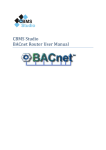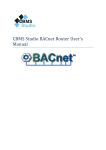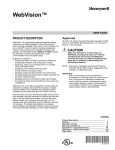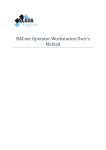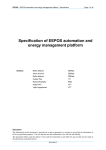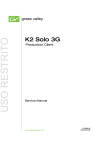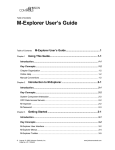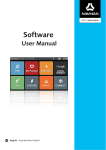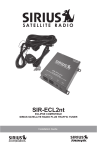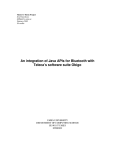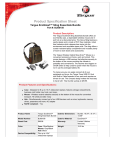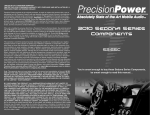Download File
Transcript
CBMS Studio BACnet Router User Manual No.23/453 Soi Westerm Railway Village, Hua Hin District, Prachuapkhirikhan Province, Thailand 77110 Tel: (668) 3188-6641 Fax: (663) Contents Introduction ............................................................................................................................................ 4 Installation .............................................................................................................................................. 5 Configuration .......................................................................................................................................... 6 Web Browser ...................................................................................................................................... 6 General Settings .............................................................................................................................. 7 IP Address........................................................................................................................................ 8 Device.............................................................................................................................................. 9 BACnet IP....................................................................................................................................... 10 BBMD ............................................................................................................................................ 12 Sedona Web Browser.................................................................................................................... 13 CBMS Engineering Tool ..................................................................................................................... 14 Connect to the device ................................................................................................................... 14 Configure BACnet Device Id .......................................................................................................... 15 Configure BACnet IP Network Number......................................................................................... 16 Date and Time ................................................................................................................................... 17 Sedona Histories ............................................................................................................................... 18 BACnet Time Schedules .................................................................................................................... 20 BACnet Trend Logs ............................................................................................................................ 23 BACnet Alarms .................................................................................................................................. 25 GPIO .................................................................................................................................................. 28 Modbus to BACnet Gateway............................................................................................................. 32 Introduction .................................................................................................................................. 32 Modbus Remote ........................................................................................................................... 32 Add Points Wizard – Step 1 ........................................................................................................... 33 Export Slave Profile ....................................................................................................................... 35 Import Slave Profile....................................................................................................................... 35 Tutorial .......................................................................................................................................... 36 BACnet to Modbus Gateway ............................................................................................................. 39 Introduction .................................................................................................................................. 39 Tutorial .......................................................................................................................................... 39 Import/Export the Sedona application ............................................................................................. 46 CBMS Studio BACnet router V1.0 User’s Manual Page 2 No.23/453 Soi Westerm Railway Village, Hua Hin District, Prachuapkhirikhan Province, Thailand 77110 Tel: (668) 3188-6641 Fax: (663) Introduction .................................................................................................................................. 46 Tutorial .......................................................................................................................................... 46 Logging .............................................................................................................................................. 47 Security ............................................................................................................................................. 48 Firmware Upgrade ............................................................................................................................ 50 Introduction .................................................................................................................................. 50 Tutorial .......................................................................................................................................... 50 Creating new kits and components .................................................................................................. 52 OBIX Web Service.............................................................................................................................. 54 CBMS Studio BACnet router V1.0 User’s Manual Page 3 No.23/453 Soi Westerm Railway Village, Hua Hin District, Prachuapkhirikhan Province, Thailand 77110 Tel: (668) 3188-6641 Fax: (663) Introduction The AAC-PI is a software application running as a daemon process on the Raspberry PI to provide communication to BACnet and Modbus systems. It can act as a gateway between BACnet/IP, BACnet/MSTP and Modbus networks. It is fully programmable with a graphical programming language supporting HVAC functions, time scheduling, alarms and histories. The Raspberry Pi (sold separately) is a credit card-sized single-board computer developed in the UK by the Raspberry Pi Foundation with the intention of promoting the teaching of basic computer science in schools. The Raspberry Pi is manufactured in several board configurations which can be purchased from the Raspberry PI Store. The Raspberry PI has 1 physical communication ports for ethernet. It has several USB ports which can be used with a USB serial converter for connecting to serial networks like RS232. The default application running on the gateway has 1 BACnet/IP port configured CBMS Studio has been built using the open source Sedona Framework™. In a BACnet system, devices can be connected to different physical network such as Ethernet and RS485. In order to communicate across these physical networks, a BACnet router is required and each physical network is given a unique network number in the range 1 to 65535. In addition to the network numbers, each device on the network must be given a unique device ID in the range 0 to 4194303 regardless of the physical network that it is located in. These 3 settings are the bare minimum settings that require to be changed. CBMS Studio BACnet router V1.0 User’s Manual Page 4 No.23/453 Soi Westerm Railway Village, Hua Hin District, Prachuapkhirikhan Province, Thailand 77110 Tel: (668) 3188-6641 Fax: (663) Installation Step 1 – Write the image to the SD card. Download the latest CBMS image for the Raspberry (versions 1 and 2) from www.cbmsstudio.com and unzip it. Download the Win32DiskImager from http://sourceforge.net/projects/win32diskimager/files/latest/download. Insert your SD Card and then run Win32DiskImager.exe. It should find your SD Card drive or if not select it. Select the 'cbms-pi-1_3_1_924.img' image file and then press write. Once it completes you are ready to go, insert your SD card into the Raspberry Pi. Note: The root password for the Raspberry Pi is cbms Step 3 - Connect If you haven't already done so, download and install a copy of the Engineering Tool and then select File - Open to connect to the Raspbery PI. Make sure you have a monitor connected and take a note of the IP address displayed when the Raspberry PI boots. The default username is admin and there is no password. The Engineering Tool is provided free of charge. Step 4 - Registration After connecting the CBMS Engineering Tool will display a registration dialog if the software has not been registered. The web browser will be opened with the SCADA Engine web site and an evaluation code can be requested which will operate for a period of 3 months. A permanent registration code can be purchased from www.cbmsstudio.com CBMS Studio BACnet router V1.0 User’s Manual Page 5 No.23/453 Soi Westerm Railway Village, Hua Hin District, Prachuapkhirikhan Province, Thailand 77110 Tel: (668) 3188-6641 Fax: (663) Configuration The configuration of the router can be done with a Web Browser, CBMS Studio Engineering Tool or the Niagra Workstation. This manual will describe the configuration using both a web browser and the CBMS Studio Engineering Tool. Web Browser Using the web browser on your PC, open up the AAC-PI web configuration screen with the IP address of the Raspberry PI. Click the “Settings” menu tab to bring up the login dialog and enter your username and password. The default username is admin, the password is empty. If the login is successful you will be taken to the general settings page of the AAC-PI where you can change the basic settings of the BACnet IP to MSTP router. CBMS Studio BACnet router V1.0 User’s Manual Page 6 No.23/453 Soi Westerm Railway Village, Hua Hin District, Prachuapkhirikhan Province, Thailand 77110 Tel: (668) 3188-6641 Fax: (663) General Settings The basic settings of the BACnet IP to MSTP router can be changed from this page. For most systems, these are the only settings that will need to change. The following settings can be changed from the general settings page. The save button must be selected after changing any of the values in order to save the settings to the device. Device ID. This is the BACnet device ID corresponding to the AAC-PI, it must be changed to a unique number on the BACnet network. The default value is 9999. BACnet IP Enable. This should be left as enabled and it should only be deactivated if the BACnet IP to MSTP routing is not required. BACnet IP network number (1-65535). This value represents the BACnet IP network number for all devices connected to the IP network. All devices on the IP network should use the same network number. This setting defaults to 1 and can be left unchanged on most systems. BACnet IP Port number. The default setting is 47808 (0xBAC0) and can be left unchanged on most systems. CBMS Studio BACnet router V1.0 User’s Manual Page 7 No.23/453 Soi Westerm Railway Village, Hua Hin District, Prachuapkhirikhan Province, Thailand 77110 Tel: (668) 3188-6641 Fax: (663) IP Address The IP Address settings can be changed on this page. After changing any of these settings a reboot will be required before the changes to take effect. The following settings are available on this page. IP Address. This is the static IP address used by the AAC-PI Netmask. The netmask is used by the AAC-PI when broadcasting messages on the network. For a class A network, this will be set to 255.255.255.0. If in doubt please consult your network administrator . Default Gateway. This setting is used by the AAC-PI when it needs to connect to the internet. In most systems am internet connection is not required and this setting is not used. Broadcast Address. This setting is read only and is derived from the IP address and netmask. CBMS Studio BACnet router V1.0 User’s Manual Page 8 No.23/453 Soi Westerm Railway Village, Hua Hin District, Prachuapkhirikhan Province, Thailand 77110 Tel: (668) 3188-6641 Fax: (663) Device From this page, the BACnet device settings for the AAC-PI can be configured. These are the values that are displayed on the BACnet device object and will be readable from a BACnet client. Device ID. This is the BACnet device ID corresponding to the AAC-PI, it must be changed to a unique number on the BACnet network. The default value is 9999. Object Name. This property, of type CharacterString, shall represent a name for the object that is unique internetwork-wide. The minimum length of the string shall be one character. The set of characters used in the Object_Name shall be restricted to printable characters. Description. This property, of type CharacterString, is a string of printable characters that may be used to describe the application being carried out by the BACnet Device or other locally desired descriptive information. Location. This property, of type CharacterString, indicates the physical location of the BACnet Device. Application Software Version. This property, of type CharacterString, identifies the version of application software installed in the machine. The content of this string is a local matter, but it could be a date-and-time stamp, a programmer's name, a host file version number APDU Timeout. This property, of type Unsigned, shall indicate the amount of time in milliseconds between retransmissions of an APDU requiring acknowledgment for which no acknowledgment has been received. A suggested value for this property is 10,000 milliseconds for devices that permit modification of this parameter. Otherwise, the default value shall be 60,000 milliseconds. This value shall be non-zero if the Device object property called Number_Of_APDU_Retries is non-zero. In order to achieve reliable communication, it is recommended that the values of the APDU_Timeout properties of the Device objects of all intercommunicating devices should contain the same value. CBMS Studio BACnet router V1.0 User’s Manual Page 9 No.23/453 Soi Westerm Railway Village, Hua Hin District, Prachuapkhirikhan Province, Thailand 77110 Tel: (668) 3188-6641 Fax: (663) APDU Segment Timeout. This property, of type Unsigned, shall indicate the amount of time in milliseconds between retransmission of an APDU segment. A suggested value for this property is 5000 milliseconds. This value shall be non-zero if the Device object property called Number_Of_APDU_Retries is non-zero. If segmentation of any kind is supported, then the APDU_Segment_Timeout property shall be present. In order to achieve reliable communication, it is recommended that the values of the APDU_Segment_Timeout properties of the Device objects of all intercommunicating devices should contain the same value. Number of APDU Retries. This property, of type Unsigned, shall indicate the maximum number of times that an APDU shall be retransmitted. A suggested value for this property is. If this device does not perform retries, then this property shall be set to zero. If the value of this property is greater than zero, a non-zero value shall be placed in the Device object APDU_Timeout property. Max Segments Accepted. This property, of type Unsigned, shall indicate the maximum number of segments of an APDU that this device will accept. BACnet IP From the BACnet IP page, the settings of the BACnet IP driver can be changed. Enable. This should be left as enabled and it should only be deactivated if the BACnet IP to MSTP routing is not required. CBMS Studio BACnet router V1.0 User’s Manual Page 10 No.23/453 Soi Westerm Railway Village, Hua Hin District, Prachuapkhirikhan Province, Thailand 77110 Tel: (668) 3188-6641 Fax: (663) Status. This is a read only value that displays the status of the port. If it is working correctly then it will display the text “Alive”. BACnet IP network number (1-65535). This value represents the BACnet IP network number for all devices connected to the IP network. All devices on the IP network should use the same network number. This setting defaults to 1 and can be left unchanged on most systems. BACnet IP Port number. The default setting is 47808 (0xBAC0) and can be left unchanged on most systems.Status Max Qty Foreign Devices. If the router is operating as a BBMD, then this value is used to specify the maximum number of foreign device connections that the AAC-PI will accept. Error message. The error message for the BACnet IP port if there is an error condition. NIC Adapter. The NIC adapter used by the BACnet IP port. MAC Address. The BACnet MAC Address associated with this port. MAX Apdu Length Accepted. A read only value indicating the maximum APDU length accepted by this port. Packets Sent. The number of IP packets sent. Packets Received. The number of IP packets received. Select Error Count. The number of select errors for this port. Receive Error Count. The number of receive errors for this port. Error Count. The total number of errors for this port. CBMS Studio BACnet router V1.0 User’s Manual Page 11 No.23/453 Soi Westerm Railway Village, Hua Hin District, Prachuapkhirikhan Province, Thailand 77110 Tel: (668) 3188-6641 Fax: (663) BBMD The AAC-PI can operate as a BBMD, to allow it to connect 2 different IP subnets together. When there are 2 subnets, then 1 AAC-PI on each subnet should be configured as a BBMD and both BBMD’s should have 2 entries containing for the IP address of each BBMD. A maximum of 5 entries can be added to the Broadcast Distribution Table (BDT) of the AAC-PI, the settings for each entry are : BBMD Address. This is the IP address of the BBMD which will receive broadcast messages. BBMD Port. The port number of the BBMD. BBMD Distribution mask. Normally set to 255.255.255.255, but it can be used to filter broadcast messages to the BBMD. Note : Each BBMD should contain the same number of entries in it’s Broadcast Distribution Table. CBMS Studio BACnet router V1.0 User’s Manual Page 12 No.23/453 Soi Westerm Railway Village, Hua Hin District, Prachuapkhirikhan Province, Thailand 77110 Tel: (668) 3188-6641 Fax: (663) Sedona Web Browser From a web browser it is possible to view the Sedona Components in real time and write to any of the configurable properties. The Sedona Browser works in much the same way as the Sedona Workbench does. The components are all list in the tree on the left and navigation using the tree will display any component within the device. The screenshot below displays the BACnet local device component within the Sedona application. Read only properties cannot be changed, however configurable properties can be changed from the web browser. After changing the value the save button must be pressed to store the value in the device. CBMS Studio BACnet router V1.0 User’s Manual Page 13 No.23/453 Soi Westerm Railway Village, Hua Hin District, Prachuapkhirikhan Province, Thailand 77110 Tel: (668) 3188-6641 Fax: (663) CBMS Engineering Tool Connect to the device Using the Engineering from CBMS Studio, connect to the device using a Sedona connection with the username and password set on the device. After the connection has been made, select the App node. CBMS Studio BACnet router V1.0 User’s Manual Page 14 No.23/453 Soi Westerm Railway Village, Hua Hin District, Prachuapkhirikhan Province, Thailand 77110 Tel: (668) 3188-6641 Fax: (663) Configure BACnet Device Id Once connected, navigate to the component labelled local under the path app/drivers/bacnet. This will display the cbmsBACnet::LocalDevice component and within the form there is a property called device Id. By default this will be set to 9999 and it should be changed on site to a unique number across all networks. For example, if 10 BACnet routers are installed, then each router must be given a different device Id. To change the value of the device ID, simple type a new value into the text box located next to the label for the device Id and then select the save button at the lower right hand side of the engineering tool. This will write the value to the application. After updating any value it is held in memory by the device. To make it persistent so that it is loaded again after a restart, the application itself requires saving. To do this press the “save” button in the toolbar. CBMS Studio BACnet router V1.0 User’s Manual Page 15 No.23/453 Soi Westerm Railway Village, Hua Hin District, Prachuapkhirikhan Province, Thailand 77110 Tel: (668) 3188-6641 Fax: (663) Configure BACnet IP Network Number Navigate to the component labelled ip under the path app/drivers/bacnet. This will display the cbmsBACnet::PortIp component and within the form there is a property called network. By default this will be set to 1. This represents the network number for the Ethernet network and all devices physically connected to the Ethernet network should have their network number set to the same value. For example, if there are 10 routers connected to the Ethernet network, then each router should have the same IP network number assigned, eg 1. CBMS Studio BACnet router V1.0 User’s Manual Page 16 No.23/453 Soi Westerm Railway Village, Hua Hin District, Prachuapkhirikhan Province, Thailand 77110 Tel: (668) 3188-6641 Fax: (663) Date and Time The AAC-PI has a real time clock, to set the time, date and time zone open the Engineering Tool, connect to the AAC-PI and navigate to Sedona-app-service-date. From this page, the time zone should be changed to match the one that you are in. This is required when the Time Schedules, Trend logs or Alarms are used because the time used for those functions is the local time. The Set Local Time button will synchronize the time on the device with the time on your PC. CBMS Studio BACnet router V1.0 User’s Manual Page 17 No.23/453 Soi Westerm Railway Village, Hua Hin District, Prachuapkhirikhan Province, Thailand 77110 Tel: (668) 3188-6641 Fax: (663) Sedona Histories Sedona Histories are a simple way to take timed samples of any component that derives from a Boolean or Numeric point object. Most components derive from these objects making it very easy to add a new history object, for example a Modbus floating point added to the modbus driver can be extended to store historical data. Sedona Histories are not available as BACnet Trendlogs which are configured separately in the next section. To add a Sedona History, navigate to the component you wish to add the history to and change the property called History to Interval. Once changed, the history will be created and sampling will start. In the example below, BACnet remote points have been added which are reading from another device on the network. The History property has been set to interval and sampling is active. CBMS Studio BACnet router V1.0 User’s Manual Page 18 No.23/453 Soi Westerm Railway Village, Hua Hin District, Prachuapkhirikhan Province, Thailand 77110 Tel: (668) 3188-6641 Fax: (663) To view the history, navigate to the folder app-sedona-service-history and select the history object with same path name as the one that was created. The sample interval is set to 15 and can be changed from the property sheet view. It may take some time for samples to be generated, but after some time the result will be a graph of the value over time. The toolbar contains options for displaying the data in tabular view, graphical view. There is an option to download the data to a csv file. CBMS Studio BACnet router V1.0 User’s Manual Page 19 No.23/453 Soi Westerm Railway Village, Hua Hin District, Prachuapkhirikhan Province, Thailand 77110 Tel: (668) 3188-6641 Fax: (663) BACnet Time Schedules The AAC-PI supports the BACnet Schedule object which can be used to schedule the operation of equipment based on the time of day. The output of the schedule object can be wired into other logic components from the wiresheet. To create a new time schedule, navigate to Sedona-app-driversbacnet-local and select the Add Points button to bring up step 1 of the Add Points Wizard as shown below. From the ObjectType pull down list, change the type to Schedule and change the starting instance and quantity to the desired values. Click the add button to populate the list of schedules to be added to the device. Once you have finished adding schedules to the list, click the next button and the schedules will be saved to the device. CBMS Studio BACnet router V1.0 User’s Manual Page 20 No.23/453 Soi Westerm Railway Village, Hua Hin District, Prachuapkhirikhan Province, Thailand 77110 Tel: (668) 3188-6641 Fax: (663) Navigate to app-drivers-local-points-schedule-schedule 1 where you can view the weekly schedule. New weekly schedules can be added from this page by clicking on the grid. In the screenshot below a switch time has been added to Sunday which will activate the schedule during those times. The present value of the Time Schedule is an output which can be wired into a component as an input. For example, we have created a Binary Output on the Raspberry PI linked to GPIO pin 4. To activate the GPIO pin from the timeschedule, navigate to the wiresheet that contains to component you want to link to and then click the "Make Link" tool bar icon. This will display the Make Link dialog box from which wil can wire the Out slot from the Time Schedule to one of the In slots on the Output. CBMS Studio BACnet router V1.0 User’s Manual Page 21 No.23/453 Soi Westerm Railway Village, Hua Hin District, Prachuapkhirikhan Province, Thailand 77110 Tel: (668) 3188-6641 Fax: (663) After adding the link a circle will be displayed to the slot to indicate that the link is connected to a component on another wiresheet. In this case it is In10 which is connected to the timeschedule out slot and because the timeschedule is active, the Binary Output is active which turns the GPIO on. CBMS Studio BACnet router V1.0 User’s Manual Page 22 No.23/453 Soi Westerm Railway Village, Hua Hin District, Prachuapkhirikhan Province, Thailand 77110 Tel: (668) 3188-6641 Fax: (663) BACnet Trend Logs The AAC-PI supports the BACnet Trendlog object which can be used to store real time values at timed intervals. To create a new trendlog, navigate to Sedona-app-drivers-bacnet-local and select the Add Points button to bring up step 1 of the Add Points Wizard as shown below. From the ObjectType pull down list, change the type to Trendlog and select an object from the list of available objects. There must be an available BACnet Object of type AI,AO,AV,BI,BO or BV inside the device which will be referenced by the Trendlog Obect. Change the starting instance and quantity to the desired values and select a log interval and buffer size. Click the add button to populate the list of trend logs to be added to the device. Once you have finished adding schedules to the list, click the next button and the objects will be saved to the device. CBMS Studio BACnet router V1.0 User’s Manual Page 23 No.23/453 Soi Westerm Railway Village, Hua Hin District, Prachuapkhirikhan Province, Thailand 77110 Tel: (668) 3188-6641 Fax: (663) Navigate to app-drivers-local-points-trendlog-trendlog 1 where you can view the trendlog. The data will update when new samples are take which is set by the log interval property of the BACnet trendlog. From the toolbar the data can be exported to CSV or displayed in a table. To change the BACnet Properties for the trendlog, click on the "BACnet Object" tab which will bring up a list of properties associated with the trendlog. From this screen the buffer size, log interval, etc can all be changed. CBMS Studio BACnet router V1.0 User’s Manual Page 24 No.23/453 Soi Westerm Railway Village, Hua Hin District, Prachuapkhirikhan Province, Thailand 77110 Tel: (668) 3188-6641 Fax: (663) BACnet Alarms The AAC-PI supports the BACnet Event Enrolment object which can be used to raise an BACnet Alarm. The Event Enrolment object references another BACnet object, checks it’s values and if an alarm condition exists to will send it to the recipients in the Notification Class object. The add points wizard will create both the event Enrolment object and the notification class object. To create a new event enrolment, navigate to Sedona-app-drivers-bacnet-local and select the Add Points button to bring up step 1 of the Add Points Wizard as shown below. From the ObjectType pull down list, change the type to event enrolment and select an object from the list of available objects. There must be an available BACnet Object of type AI,AO,AV,BI,BO or BV inside the device which will be referenced by the event enrolment object. Change the alarm settings if required and then click the add button to populate the list of objects to be added to the device. Once you have finished adding objects to the list, click the next button and the objects will be saved to the device. CBMS Studio BACnet router V1.0 User’s Manual Page 25 No.23/453 Soi Westerm Railway Village, Hua Hin District, Prachuapkhirikhan Province, Thailand 77110 Tel: (668) 3188-6641 Fax: (663) To change the BACnet Properties for the EventEnrolment, navigate to app-drivers-bacnet-localeventenrolment-event enrolment 1 and click on the "BACnet Object" tab which will bring up a list of properties associated with the object. From this screen the time delay, etc can all be changed. CBMS Studio BACnet router V1.0 User’s Manual Page 26 No.23/453 Soi Westerm Railway Village, Hua Hin District, Prachuapkhirikhan Province, Thailand 77110 Tel: (668) 3188-6641 Fax: (663) A Notification class will be added if one does not already exist. The notification class is used to determine where an alarm will be sent. There must be at least on notification class on the device and each alarm generating object will specifiy which notification class object it will use. To change the BACnet Properties for the Notification Class, navigate to app/drivers/bacnet/local/notificationclass/notificationclass1 and click on the "BACnet Object" tab which will bring up a list of properties associated with the object. From this screen the recipient list, etc can all be changed. CBMS Studio BACnet router V1.0 User’s Manual Page 27 No.23/453 Soi Westerm Railway Village, Hua Hin District, Prachuapkhirikhan Province, Thailand 77110 Tel: (668) 3188-6641 Fax: (663) GPIO The GPIO (General Purpose IO) pins on a Raspberry Pi are a great way to interface physical devices like buttons and LEDs with the little Linux processor. With a few Sedona components you can get an LED blinking on one of the GPIO pins. Version 1 of the Raspberry PI uses a 26 pin connector CBMS Studio BACnet router V1.0 User’s Manual Page 28 No.23/453 Soi Westerm Railway Village, Hua Hin District, Prachuapkhirikhan Province, Thailand 77110 Tel: (668) 3188-6641 Fax: (663) Version 2 of the Raspberry PI has a 40 pin header. Before using any of the GPIO pins you should to see which version you are using and then use one of the GPIO pins available on the board. CBMS Studio BACnet router V1.0 User’s Manual Page 29 No.23/453 Soi Westerm Railway Village, Hua Hin District, Prachuapkhirikhan Province, Thailand 77110 Tel: (668) 3188-6641 Fax: (663) To use the GPIO with the CBMS software, open the Engineering Tool, connect to the device and navigate to Sedona-app-drivers-io. Click on the Configure IO at the bottom of the screen to start the wizard. Select the point type as either BinaryInput or BinaryOutput and add IO points for each of the GPIO points that you wish to use. Each GPIO can be used as either a BinaryInput or BinaryOutput, it cannot be used as both. There are several attributes that can be applied to the points such as name, description, polarity, etc. After all of the points have been added you can export the list as a CSV file to save the IO configuration as a profile. Profiles can be loaded using the import button to reduce engineering time. CBMS Studio BACnet router V1.0 User’s Manual Page 30 No.23/453 Soi Westerm Railway Village, Hua Hin District, Prachuapkhirikhan Province, Thailand 77110 Tel: (668) 3188-6641 Fax: (663) Once all of the points have been added click the next button. The points can be exposed as either BACnet or Modbus points by adding extension objects. Enter your selection here and then click on the next button to complete the wizard. The IO points will be added to the device and the GPIO points will be accessible. You use the wiresheet to connect the GPIO points to logic blocks to, the example below demonstrates how a GPIO is configured as a Binary output and controlled with a timer. CBMS Studio BACnet router V1.0 User’s Manual Page 31 No.23/453 Soi Westerm Railway Village, Hua Hin District, Prachuapkhirikhan Province, Thailand 77110 Tel: (668) 3188-6641 Fax: (663) Modbus to BACnet Gateway Introduction A Modbus to BACnet gateway will read and write data from one or more Modbus slaves and make it available as BACnet Objects. The AAC-PI has drivers for Modbus TCP/RTU as well as BACnet IP and MSTP and it can be configured to operate as a Modbus to BACnet Gateway. Any of the following combinations between Modbus and BACnet can be configured. Modbus TCP Slave to BACnet IP Modbus TCP Slave to BACnet MSTP Modbus RTU slave to BACnet IP Modbus TCP slave to BACnet MSTP The BACnet driver supports BACnet virtual devices making it possible to map a Modbus Slave to BACnet Virtual device. This is useful when there are several Modbus Slaves and each slave is mapped into a separate BACnet device. Mapping into separate devices will allow the same numbering convention to be used inside all of the BACnet devices. Modbus Remote The ModbusRemote folder is located at Sedona-app-drivers-modbus-remote and it contains the ports, slaves and registers which are used to determine what will be updated by the driver. This folder represents Modbus Slaves which are external or remote to the Gateway. By default there will be no items in the folder, they will be created when points are added to the device using the Add Points Wizard. CBMS Studio BACnet router V1.0 User’s Manual Page 32 No.23/453 Soi Westerm Railway Village, Hua Hin District, Prachuapkhirikhan Province, Thailand 77110 Tel: (668) 3188-6641 Fax: (663) Add Points Wizard – Step 1 To start adding points, navigate to the folder Sedona-app-drivers-modbus-remote and select Add Points. The Add Modbus Remote Points wizard will be displayed, and from there select a Modbus Port and Slave device. If the Network dropdown list is empty, then a new network needs to be added. Click on the Add button to add a new Modbus TCP, or RTU network and then click ok to add the new port, a slave will automatically be created at this point. Network The network dropdown box contains a list of currently configured network ports. Each port can be either TCP or RTU and the port acts as a master to connect to one or more slave devices. The Add button to the right of the network combo box is used to add a new TCP or RTU port to the gateway. Once a new port is added it will appear in the dropdown box. Slave Id The Slave Id contains a list of slaves currently configure for the selected port. Each network can have up to 16 slaves. The Add button to the right of the slave id combo box is used to add a slave to the network. Once a new slave is added it will appear in the dropdown box. CBMS Studio BACnet router V1.0 User’s Manual Page 33 No.23/453 Soi Westerm Railway Village, Hua Hin District, Prachuapkhirikhan Province, Thailand 77110 Tel: (668) 3188-6641 Fax: (663) Component Type When a modbus register is added to the gateway it must be assigned to one of the following component types. BooleanPoint – A read only binary value. BooleanWritable – A writable binary value. NumericaPoint – A read only numeric value. NumericWritable – A writable numeric value. Each component type may have additional parameters associated with it which may need to be specified. Starting Address This will correspond to the address of the first register to be added to the slave when the Add button is pressed. Quantity This is the quantity of components that will be added when the Add button is pressed. The address is incremented by 1 or 2 depending on the number of registers that a component uses. For example a floating point number requires 2 modbus registers. BooleanPoint - Data Type When BooleanPoint is selected as the component type then the Data Type dropdown list will be populated with the following types. Input Contact – Often referred to as modbus function code 02. Output Coil – Often referred to as modbus function code 01. Register Bit – A single bit within an input register often refer to as modbus function code 04. BooleanPoint – Register Bit When the Register Bit is selected there will be an option for selecting the first bit and last bit. For each of the bits in the range a BooleanPoint will be added to the slave. BooleanWritable - Data Type When BooleanWritable is selected as the component type then the Data Type dropdown will contain only 1 option for an Output Coil, referred to in modbus as function code 01. When writing to the Output Coil function code 5 is used. BooleanWritable – Write Priority The write priority dropdown is used when a BACnet extension point is added to this component. The out slot of the modbus BooleanWritable component will be used to write to the BACnet priority array at the priority level specified. CBMS Studio BACnet router V1.0 User’s Manual Page 34 No.23/453 Soi Westerm Railway Village, Hua Hin District, Prachuapkhirikhan Province, Thailand 77110 Tel: (668) 3188-6641 Fax: (663) BooleanWritable –Restore Last In value The Restore Last In Value field will be used to retain the last write value after a power failure and write the value to the modbus slave after power has been restored. NumericPoint - Data Type When NumericPoint is selected as the component type then the Data Type dropdown list will be populated with the following types. Float – 32 bit value which requires 2 modbus 16 bit registers. Short Integer – 16 bit integer value from a single register. Long Integer – 32 bit integer value which requires 2 modbus 16 bit registers. NumericPoint - Register Type The register type can be either an input register (modbus function code 04) or it can be a holding register (modbus function code 03) NumericPoint -Byte Order The byte order determines the order in which the gateway will decode the bytes and convert it to either a float or long value. Each of these data types are 4 bytes in size and are read from 2 consecutive modbus registers. The following combinations cover all of the possible byte orders. ABCD CDAB BADC DABC NumericPoint -Byte Order Ascending The byte order for a short integer can be either ascending or descending. NumericPoint -Signed Integer The Short Integer and Long Integer types can be stored in the modbus device as either unsigned or signed values. NumericPoint -Bit Mask The Bit Mask field can be used to mask an integer value. The gateway will simply and the value with the bit mask and store the resultant value. This may be required there are less than 16 bits associated with the integer value. Masking the value will remove the masked bits from the value. Export Slave Profile The point configuration for a slave can be saved to a CSV file using this option. The CSV file can be edited on Excel or saved as a template for future use. Import Slave Profile A previously saved CSV file can be used as a template for creating the points for a new slave. CBMS Studio BACnet router V1.0 User’s Manual Page 35 No.23/453 Soi Westerm Railway Village, Hua Hin District, Prachuapkhirikhan Province, Thailand 77110 Tel: (668) 3188-6641 Fax: (663) Tutorial To start adding points, navigate to the folder Sedona-app-drivers-modbus-remote and select Add Points. The Add Modbus Remote Points wizard will be displayed, and from there select a Modbus Port and Slave device. If the Network dropdown list is empty, then a new network needs to be added. Click on the Add button to add a new Modbus TCP, or RTU network and then click ok to add the new port, a slave will automatically be created at this point. Step 3 Modbus points are first mapped to Sedona components of type, NumericPoint, NumericWritable, BooleanPoint or BooleanWritable. The modbus address, data type, register type and byte order needs to be selected for each modbus point that needs to be added. In this example, we have selected 1 component of each type and added it to the list. Once all of the points have been added, select the Next button to continue. CBMS Studio BACnet router V1.0 User’s Manual Page 36 No.23/453 Soi Westerm Railway Village, Hua Hin District, Prachuapkhirikhan Province, Thailand 77110 Tel: (668) 3188-6641 Fax: (663) Step 4 You can review your selection from the Wizard Step 2 page and then select the Next button to continue. Step 5 To map the modbus points to BACnet points we create a BACnet extension for each of the modbus components. Select the radio button for BACnet and then select the device for adding the points to. Virtual devices are supported if you want to create multiple BACnet devices, but for this demonstration we will add them to the local device. You can also select a starting instance number for the BACnet objects. Click next when you have finished making your selections. CBMS Studio BACnet router V1.0 User’s Manual Page 37 No.23/453 Soi Westerm Railway Village, Hua Hin District, Prachuapkhirikhan Province, Thailand 77110 Tel: (668) 3188-6641 Fax: (663) Step 6 Review your selection from the Wizard Step 4 page and if everything looks correct select the Next button to continue. Step 7 The Modbus components will appear under the Modbus Remote Slave device as shown by the screenshot on the right. While the corresponding BACnet object will be visible under the BACnet local device. The BACnet points can be viewed from any BACnet client connected to the network. CBMS Studio BACnet router V1.0 User’s Manual Page 38 No.23/453 Soi Westerm Railway Village, Hua Hin District, Prachuapkhirikhan Province, Thailand 77110 Tel: (668) 3188-6641 Fax: (663) BACnet to Modbus Gateway Introduction A BACnet to Modbus gateway will read and write data from one or BACnet Devices and make them available to a Modbus Master as registers within a Modbus Slave. The BACnet driver supports reading from any BACnet device on the network The AAC-PI has drivers for Modbus Master TCP/RTU as well as BACnet IP and MSTP and it can be configured to operate as a Modbus to BACnet Gateway. Any of the following combinations between Modbus and BACnet can be configured. BACnet IP to Modbus RTU Slave BACnet MSTP to Modbus TCP Slave BACnet IP to Modbus RTU slave BACnet MSTP to Modbus TCP slave Tutorial Step 1 Initiate a connection to the AAC-PI from the Engineering Tool. Available devices are listed in the tree of the engineering tool by their IP address or computer name. If the device is not in the tree then select File - Open to initiate a connection. CBMS Studio BACnet router V1.0 User’s Manual Page 39 No.23/453 Soi Westerm Railway Village, Hua Hin District, Prachuapkhirikhan Province, Thailand 77110 Tel: (668) 3188-6641 Fax: (663) Step 2 The BACnet devices and objects can be automatically discovered which reduces the effort required to engineer the gateway. Navigate to the bacnet remote folder and then select the button called Scan Devices. This will display step 1 of the device scan wizard as shown by the figure on the right. The low and high limits can be changed to reduce the result set, and then press the Next button to continue. Step 3 The network will be scanned for any device matching the high and low limit settings, and the Next button will activate when the device scan has finished. If there are no results, check the port and local device settings to make sure that the BACnet driver is running. Existing devices are highlighted in orange. Select the devices that you would like to add to the remote folder and then click the Next button. CBMS Studio BACnet router V1.0 User’s Manual Page 40 No.23/453 Soi Westerm Railway Village, Hua Hin District, Prachuapkhirikhan Province, Thailand 77110 Tel: (668) 3188-6641 Fax: (663) Step 4 The object list will be read from each selected device and the names of every object will be read. The object list and names will not be read again, if the device configuration changes then another device scan will need to be executed manually. When the wizard completes, the remote folder will be populated with a list of networks and devices. Step 5 After the device scan has completed and the entire list of devices and objects have been created, the BACnet points which are to be mapped to Modbus points can be added to the device. Select Add Points and select the network, device or individual points that you would like to create mappings for. By default mappings will be created for the present value property of Analog, Binary and Multistate points. Press next when done. CBMS Studio BACnet router V1.0 User’s Manual Page 41 No.23/453 Soi Westerm Railway Village, Hua Hin District, Prachuapkhirikhan Province, Thailand 77110 Tel: (668) 3188-6641 Fax: (663) Step 6 Additional filtering based on the object name can be applied on this page by matching the text or using a regular expression. The component type to which it is mapped can be changed from this page. For example, if an Analog Output object is to be used as a read only value then it can be mapped to a NumericPoint component. Press Next to continue. Step 7 The entire list of points that are to be mapped will be displayed on this page. By default all points will be selected, if you wish to exclude some points then you can change the selected items manually. Press Next to continue. CBMS Studio BACnet router V1.0 User’s Manual Page 42 No.23/453 Soi Westerm Railway Village, Hua Hin District, Prachuapkhirikhan Province, Thailand 77110 Tel: (668) 3188-6641 Fax: (663) Step 8 Change the extension type to Modbus and then select the Add button next to network combo box. You can then select a Modbus TCP or RTU driver, press ok to complete the selection. This will create both the Modbus Driver and a Slave. Press Next to continue. Step 9 The entire list of points and mappings to Modbus will be displayed. If everything looks correct then the next button can be pressed and all of the points will be created. Press Next to continue. CBMS Studio BACnet router V1.0 User’s Manual Page 43 No.23/453 Soi Westerm Railway Village, Hua Hin District, Prachuapkhirikhan Province, Thailand 77110 Tel: (668) 3188-6641 Fax: (663) The BACnet components will be displayed in the points folder beneath the remote device. The out property contains the value which is being read from the presentValue of the BACnet Analog, Binary or Multistate point. Each of the components in the points folder will have a child component corresponding to the Modbus point to which it is mapped. In the example shown on the right, BACnet Binary Input 1 is mapped to Modbus Discrete Input contact address 0. CBMS Studio BACnet router V1.0 User’s Manual Page 44 No.23/453 Soi Westerm Railway Village, Hua Hin District, Prachuapkhirikhan Province, Thailand 77110 Tel: (668) 3188-6641 Fax: (663) The modbus points can also be viewed from the points folder beneath the Modbus local slave as shown by the image on the right. CBMS Studio BACnet router V1.0 User’s Manual Page 45 No.23/453 Soi Westerm Railway Village, Hua Hin District, Prachuapkhirikhan Province, Thailand 77110 Tel: (668) 3188-6641 Fax: (663) Import/Export the Sedona application Introduction The AAC-PI application can be backed up using the Engineering Tool and restored at a later stage if required using the Import/Export utilities There are 2 types of file that reside in the device that can be exported or imported. The app.sab file contains a list of all the components that reside in the device. The kits.scode file is the file that defines the functions that a component can perform. Tutorial Connect to device. Initiate a connection to the AAC-PI from the Engineering Tool. Available devices are listed in the tree of the engineering tool by their IP address or computer name. If the device is not in the tree then select File - Open to initiate a connection. Export Select file - export from the menu to display the export dialog shown to the right. There are 3 options for saving the app.sab file, kits.scode file or both. Import Select file - import from the menu and then select the name of the file you wish to import. CBMS Studio BACnet router V1.0 User’s Manual Page 46 No.23/453 Soi Westerm Railway Village, Hua Hin District, Prachuapkhirikhan Province, Thailand 77110 Tel: (668) 3188-6641 Fax: (663) Logging Logging of system generated messages can assist in trouble shooting the device during commissioning. To view the log files and change the log levels, navigate to the folder Sedona-appservice-log. From there a list of log levels is displayed and can be changed as required. Logging should be reset to None after commissioning has finished. The log files can be displayed by selecting the Log Files tab and the files can be downloaded by pressing the Download Files button. CBMS Studio BACnet router V1.0 User’s Manual Page 47 No.23/453 Soi Westerm Railway Village, Hua Hin District, Prachuapkhirikhan Province, Thailand 77110 Tel: (668) 3188-6641 Fax: (663) Security Groups Components are assigned into one or more security groups. There are four security groups indicated by the least significant nibble in the Component.meta property: Group 1 Group 2 Group 3 Group 4 0x01 0x02 0x04 0x08 Components can be in multiple groups. For example: to assign a component to groups 2 and 3, set the bottom nibble of Component.meta to 0x06. If a component is not included in any groups, then that component is not network accessible. To change the component group level, navigate to any component and select the button next to the meta property to bring up the following dialog where the groups can be changed. Slots Every slot in a component is defined as operator level or admin level for security purposes. By default a slot is admin level. Permissions There are seven security permissions defined as a bitmask: User.or operator read 0x01 User.ow operator write 0x02 User.oi operator invoke 0x04 User.ar admin read 0x08 User.aw admin write 0x10 User.ai admin invoke 0x20 User.ua user admin 0x40 CBMS Studio BACnet router V1.0 User’s Manual Page 48 No.23/453 Soi Westerm Railway Village, Hua Hin District, Prachuapkhirikhan Province, Thailand 77110 Tel: (668) 3188-6641 Fax: (663) To add a new user navigate to Sedona-app-service-users and select the Add User button. To edit an existing user account navigate to Sedona-app-service-users and then select one from the list. From this screen the password and access levels can be changed. CBMS Studio BACnet router V1.0 User’s Manual Page 49 No.23/453 Soi Westerm Railway Village, Hua Hin District, Prachuapkhirikhan Province, Thailand 77110 Tel: (668) 3188-6641 Fax: (663) Firmware Upgrade Introduction The firmware on the AAC-PI can be upgraded to a more recent version using the Engineering Tool. During the upgrade process the existing application will be upgraded and new files will be written to the device and a reboot will take place once all of the files have been transferred to the AAC-PI. It is advisable to export the existing app.sab and kits.scode files before performing the firmware upgrade. Tutorial Step 1. Open up the Engineering Tool and select file - open to initiate a connection. Once connected navigate to Services - Plat as shown by the image on the right. CBMS Studio BACnet router V1.0 User’s Manual Page 50 No.23/453 Soi Westerm Railway Village, Hua Hin District, Prachuapkhirikhan Province, Thailand 77110 Tel: (668) 3188-6641 Fax: (663) Step 2. Click on the Upgrade SVM at the bottom of the screen and select the firmware version that you wish to use. Press the next button to start the upgrade, you will be asked to confirm your decision after pressing the next button. The SVM should only be upgraded if there is a more recent version available. Step 3. The progress bar will display the status of the upload and the device will automatically reboot after the upgrade has completed. You should not interrupt the process while the upgrade is running. CBMS Studio BACnet router V1.0 User’s Manual Page 51 No.23/453 Soi Westerm Railway Village, Hua Hin District, Prachuapkhirikhan Province, Thailand 77110 Tel: (668) 3188-6641 Fax: (663) Creating new kits and components Prerequisites Install the JAVA SE Development Kit from oracle. We have installed version 8.0.250.18 onto a Windows 8.1 X86 PC and if it is installed correctly you will see it listed in programs and features as shown by the image on the right. Check to make sure that the JAVA Home directory has been set correctly. On Windows 8.1 the environment variable can be set by selecting System - Advanced system settings which will open up the System Properties dialog. Select Environment variables and then check to make sure that there is a JAVA_HOME variable listed in the User variables. The path must correspond to the location where the JAVA SE Development Kit was installed. Download the CBMS custom kits files from www.cbmsstudio.com and unzip the contents onto your PC into a new directory, eg d:\projects\CBMS This will be the location where you will write the code to create the custom components. Open up a command prompt and change to this directory. There are 3 batch files in this directory which will help to write the code. build.bat will build the kit file called cbmsProj and then compile it into a new kits.scode files for each of the CBMS products which can then be downloaded onto the device. test.bat will build and run the unit tests which are used during development. run.bat will run a windows version of Sedona Virtual machine the development PC which can be used for testing. During the build cycle, the new kit files will be located in the folder d:\projects\cbms\home in files called aac-xxx-kits.scode. In order to use the newly created kit file on any of the CBMS devices, the kits.scode file corresponding to the device needs to be imported using the Engineering Tool. The import utility will read the app.sab file from the device, update it with the new kit file and then download both the app.sab and kits.scode file back onto the device. In order to locate the new manifest files, the Engineering Tool Sedona Directory needs to be changed. Selecting Tools - Options from the menu and select d:\projects\cbms as the new directory. To import the new kits.scode file, select File - Import and then navigate to the project home directory d:/projects/cbms/home and select the aac-xxx.kits.scode file that matches your CBMS hardware. After the kit file has been imported a new kit, in this case cbmsProj, will appear in the pull down list and the new component called FaultChangeover will appear. The new component can be added to the wiresheet and used like any other component as shown by the diagram below. CBMS Studio BACnet router V1.0 User’s Manual Page 52 No.23/453 Soi Westerm Railway Village, Hua Hin District, Prachuapkhirikhan Province, Thailand 77110 Tel: (668) 3188-6641 Fax: (663) CBMS Studio BACnet router V1.0 User’s Manual Page 53 No.23/453 Soi Westerm Railway Village, Hua Hin District, Prachuapkhirikhan Province, Thailand 77110 Tel: (668) 3188-6641 Fax: (663) OBIX Web Service OBIX (Open Building Information Xchange) is a Rest Web Service used in Building Automation by many companies around the world to exchange real time data with TCP, HTTP. Using the OBIX Rest Web Service you can communicate to the CBMS products with an OBIX client or a web browser. Setting up the OBIX service requires very little work. The driver is installed by default with a component called OBIX which must be a child to the Web Service component as shown in the diagram below. The OBIX driver will be operational if the Status property is Alive which indicates that both the XML Rest Web Service, and the JSON Rest Web Service are running. The url for OBIX XML is a subdirectory called obix, eg http://localhost/obix The url for OBIX JSON is a subdirectory called obix, eg http://localhost/json CBMS Studio BACnet router V1.0 User’s Manual Page 54 No.23/453 Soi Westerm Railway Village, Hua Hin District, Prachuapkhirikhan Province, Thailand 77110 Tel: (668) 3188-6641 Fax: (663) The CBMS Web server supports basic authentication and compression. When authentication is set to true the the OBIX web service will require a username/password to be enterred. When compression is set to true, then the results returned by the web server will be compressed if the client supports compression. To change these settings, navigate to app/service/web using the Engineering Tool. To verify that the web service is operational open a web browser and enter the name ip address of the CBMS device followed by either obix or json, eg http://localhost/obix. If authentication is set to true then you will receive a login dialog. Enter your username and password to display the OBIX rest Web Service. The output for both the XML and JSON Obix Rest Web Service are shown on the right. CBMS Studio BACnet router V1.0 User’s Manual Page 55 No.23/453 Soi Westerm Railway Village, Hua Hin District, Prachuapkhirikhan Province, Thailand 77110 Tel: (668) 3188-6641 Fax: (663) The "lobby" is the root object in OBIX and has folders for alarms, histories, watchService and batch. The OBIX protocol specification has a complete description of these folders and how they operate. The Sedona application appears in a folder called app and it is built dynamically from the application using the same tree structure. When you open the app folder, all of the children and slots (properties and actions) will be displayed for the app component. CBMS Studio BACnet router V1.0 User’s Manual Page 56