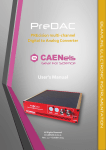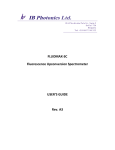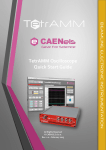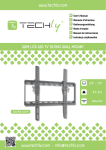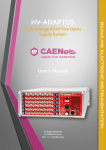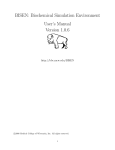Download BEST User`s Manual
Transcript
Beamline Enhanced Stabilization Technology User’s Manual All Rights Reserved © CAEN ELS d.o.o. Rev. 1.1 – October 2014 1 BEAMLINE ELECTRONIC INSTRUMENTATION BEST This product is certified. CAEN ELS d.o.o. Kraška ulica, 2 6210 Sežana – Slovenija Mail: [email protected] Web: www.caenels.com BEST User’s Manual Table Of Contents 1. INTRODUCTION................................................................................................ 8 1.1 1.2 1.3 2. BEST SYSTEM INSTALLATION .............................................................. 15 2.1 2.2 2.3 2.4 2.5 3. TETRAMM OVERVIEW ................................................................................. 10 BEST CONTROL AND INTERFACE UNIT OVERVIEW ....................................... 11 PREDAC OVERVIEW..................................................................................... 13 CONNECT THE TETRAMM TO THE PHBPM ................................................... 15 CONNECT THE PREDAC TO THE BEAMLINE OPTICS ...................................... 16 BEST CENTRAL UNIT PC CONNECTIONS ...................................................... 17 BEST SYSTEM INTERCONNECTION ................................................................ 18 BEST SYSTEM POWER-UP ............................................................................. 21 BEST SOFTWARE ....................................................................................... 22 3.1 MAIN WINDOW ............................................................................................. 22 3.2 GRAPH XY .................................................................................................... 23 3.3 FEEDBACK CONTROL SECTION ...................................................................... 25 3.4 LOGIN ........................................................................................................... 27 3.5 BEAMLINE CONFIGURATION ......................................................................... 28 3.5.1 Beam Position Monitor ............................................................................ 29 3.5.2 Bias Voltage ............................................................................................. 30 3.5.3 DAC.......................................................................................................... 30 3.6 PID PARAMETERS ......................................................................................... 31 3.7 REGION OF CONVERGENCE AND REGION OF INTEREST ................................. 34 3.8 SFP INFO ...................................................................................................... 35 BEST User’s Manual Document Revision 0.1.0 1.0.0 Date April 16th 2014 July 24th 2014 1.0.1 1.1 August 18th 2014 October 29th 2014 Comment Document created and edited Main information and features added Password font corrected Manual graphics changed BEST User’s Manual Safety information - Warnings CAEN ELS will repair or replace any product within the guarantee period if the Guarantor declares that the product is defective due to workmanship or materials and has not been caused by mishandling, negligence on behalf of the User, accident or any abnormal conditions or operations. Please read carefully the manual before operating any part of the instrument WARNING Do NOT open the boxes CAEN ELS d.o.o. declines all responsibility for damages or injuries caused by an improper use of the Modules due to negligence on behalf of the User. It is strongly recommended to read thoroughly this User's Manual before any kind of operation. CAEN ELS d.o.o. reserves the right to change partially or entirely the contents of this Manual at any time and without giving any notice. Disposal of the Product The product must never be dumped in the Municipal Waste. Please check your local regulations for disposal of electronics products. BEST User’s Manual Read over the instruction manual carefully before using the instrument. The following precautions should be strictly observed before using the BEST system: WARNING CAUTION Do not use this product in any manner not specified by the manufacturer. The protective features of this product may be impaired if it is used in a manner not specified in this manual. Do not use the device if it is damaged. Before you use the device, inspect the instrument for possible cracks or breaks before each use. Do not operate the device around explosives gas, vapor or dust. Always use the device with the cables provided. Turn off the device before establishing any connection. Do not operate the device with the cover removed or loosened. Do not install substitute parts or perform any unauthorized modification to the product. Return the product to the manufacturer for service and repair to ensure that safety features are maintained This instrument is designed for indoor use and in area with low condensation. BEST User’s Manual The following table shows the general environmental requirements for a correct operation of the instrument: Environmental Conditions Requirements Operating Temperature 0°C to 45°C Operating Humidity 30% to 85% RH (non-condensing) Storage Temperature -10°C to 60°C Storage Humidity 5% to 90% RH (non-condensing) BEST User’s Manual Introduction 1. Introduction The BEST (Beamline Enhanced Stabilization Technology) is a software and instrumentation suite, which was especially designed to control and stabilize the intensity (I0) and position (horizontal and vertical) of the photon beam in synchrotron radiation X-ray beamlines. The BEST instrumentation building blocks are: - the readout block – i.e. TetrAMM device; - the control and interface block – i.e. BEST central unit; - the actuator block – i.e. PreDAC device. A simplified block diagram of the BEST architecture is shown in the following figure: Beamline Control System Control and Interface Unit BEST TetrAMM PreDAC Readout Actuator Figure 1: Simplified architecture of the BEST instrumentation suite 8 BEST User’s Manual Introduction In order to control and stabilize the X-ray it is necessary to determinate the position and intensity of the beam. For this reason the first building block of the BEST system is a readout device called TetrAMM, which is a picoammeter instrument with high sampling speed connected to a phBPM (photon Beam Position Monitor). The current from the phBPM are acquired and sent from the TetrAMM picoammeter to the BEST control & interface central unit using a very low latency SFP connection. The BEST control and interface unit takes care of all the calculation to obtain the beam position and intensity information. The BEST central unit calculates also the necessary correction to stabilize the intensity and position of the beam in the desired position. The correction information are then sent to the actuator block using a low latency SFP interface. This critical task as the correction calculation is preformed directly in hardware using a FPGA device in order to have a deterministic computing time, maximum calculation speed and minimum elaboration delay. This particular architecture allows performing the control algorithms at a maximum speed and with very low latency in order to guarantee the BEST correction performances over the frequency spectrum. Otherwise the slower and noncritical tasks (like configuration commands) are performed on the embedded industrial PC running a Linux OS with dedicated software. The control and interface unit offers a local graphic interface, which allows to monitor, manage and control the beam position and intensity. A standard 10/100/1000 TCP-IP Ethernet link allows the remote control and configuration of this system, so it is possible to connect the control unit directly to the beamline control system. The actuator device, called PreDAC, receives the correction/compensation data given by the BEST control and interface unit and drives the beamline optics, using its internal high precision digital-to-analog converters. In this way it is possible to close the loop and to control and stabilize the X-ray in a beamline. A distributed architecture allows to maximize the performance of the system. The TetrAMM readout system can be placed close to the phBPM and the PreDAC system close to the beamline optics. In this way the noise pickup is very low. The internal BEST computation and communication between the system devices are performed in fully digital way and so there are not additional noise sources that can affect the control and stabilization loop performances. The building blocks are interconnected via low-delay fast communication SFP links running a proprietary protocol. The SFP links on the back of the BEST Control unit are directly interfaced to a powerful FPGA board that performs the position and control algorithms and send correction values to the DACs placed on PreDAC device. The BEST system has one of its main focuses on configurability and expandability, being able to control and monitor up to two readouts - TetrAMM devices (i.e. up to 8 picoammeter channels) and up to two multichannel actuators PreDAC devices (i.e. up to 8 channels) from one single BEST control & interface unit. 9 BEST User’s Manual Introduction 1.1 TetrAMM overview CAENels TetrAMM picoammeter is a 4-channel, 24-bit resolution, widebandwidth, wide input dynamic range picoammeter with an integrated high voltage bias source. It is composed of a specially designed transimpedance input stage for current sensing combined with analog signal conditioning and filtering stages making use of state-of-the-art electronics. This device can perform bipolar current measurements. Low temperature drifts, good linearity and very low noise levels enable users to perform very high-precision current measurements. The TetrAMM is housed in a light, robust and extremely compact metallic box that can be placed as close as possible to the current source (detector), in order to reduce cable lengths and minimize possible noise pick-up. It is specially suited for applications where multi-channel simultaneous acquisitions are required, a typical application being the currents readout from 4-quadrant photodiodes used to monitor X-ray beam displacements. The TetrAMM communication is guaranteed by a standard 10/100/1000 Mbps Ethernet TCP/IP protocol and its integration with the BEST (Beamline Enhanced Stabilization Technology) system is performed via the SFP link. The TetrAMM unit and its I/O connections can be easily seen in Figure 2 (front) and in Figure 3 (rear). High Voltage output Input Channels High voltage LEDs Measuring range and status LEDs Figure 2: front view of a TetrAMM unit 10 BEST User’s Manual Introduction Power Switch Power connector Trigger Power and connectors Configuration LEDs Interlocks and general input/output connector Reset button Ethernet and SFP communication interfaces Figure 3: rear view of a TetrAMM unit 1.2 BEST Control and Interface Unit overview The BEST Control and Interface Unit (or Central Unit) is a 1U rackmount system, which houses: a dedicated hardware with next generation FPGA to perform all the critical tasks as the system computation and correction calculations and an industrial PC running Linux OS, which allows the control of the system using a GUI (Graphic User Interface) software. The dedicated fast speed hardware (integrated in the next generation FPGA logic) takes care of all the critical tasks, like: stabilization, intensity control and positioning of the photon beam. The FPGA logic receives the acquired data from all TetrAMM devices via a high speed SFP link (the system can manage up to two TetrAMM devices). The received data (i.e. current outputs from the phBPM) are elaborated to obtain the beam position and intensity information. This hardware part performs also the control algorithms in an optimized way, adding a very low delay to the feedback loop in order to guarantee the BEST correction performances over the frequency spectrum. The computed correction are sent to the actuator block (the PreDAC unit) using the SFP interface. 11 BEST User’s Manual Introduction The non-critical tasks are performed on the embedded industrial PC running a Linux OS. The communication between the PC and the FPGA is performed trough a PCI Express protocol and so all the elaborated data and configurations of the dedicated fast speed hardware are accessible from the dedicated Linux graphic software. The integrated BEST software has a user-friendly interface, which allows to: configure the BEST system; configure the system feedback actuation (i.e. PID parameters and filtering); monitor and elaborate the acquired data and control the beam position or intensity with a simple “point and click positioning” feature. The remote control of the central unit is also possible, using a Web Interface or the dedicated EPICS driver using a standard 10/100/1000 Ethernet link. This provides the possibility to connect the BEST Control and Interface Unit directly to the beamline control system. The BEST Control and Interface unit and its I/O connections can be easily seen in Figure 4 (front) and in Figure 5 (rear). Power button BEST Display Industrial PC USB ports Figure 4: Front view of a BEST Control and Interface Unit Power connector Industrial PC connectors Dedicated 4 SFP connectors and 2 triggers Figure 5: Rear view of a BEST Control and Interface Unit 12 BEST User’s Manual 1.3 PreDAC Introduction Overview The PreDAC is a (up to) 4-channel, 21-bit resolution, wide-bandwidth Digital to Analog Converter (DAC) which is especially designed for operation with the BEST (Beamline Enhanced Stabilization Technology) system. The core of the PreDAC system is formed of high-speed 16-bit digital to analog converter that uses dithering technique and active low-pass filtering to obtain stable high accuracy (21-bit) output signal. This device is capable of outputing ±12 V bipolar voltage with resolution of 12 V – i.e. 21 bits of resolution on the bipolar output range. Output voltage noise is suppressed using a 4th order active low-pass filter with cut-off frequency (-3 dB) of 10 kHz. Low temperature drifts, good linearity and very low noise levels enable users to perform high-precision voltage signal generation. The PreDAC is typically fitted with two output channels but can be optionally upgraded to have three or even four output channels. It is housed in a light, robust and extremely compact metallic box that can be placed as close as possible to the actuator power driver in order to reduce cable lengths and minimize possible noise pick-up. It is specially suited for applications where multi-channel simultaneous actuations are required, a typical application being the control of position (X, Y) and intensity (I0) of the photon beam in synchrotron radiation X-ray beamlines. It is very important to limit the PreDAC voltage outputs in order to prevent any possible damage of the connected units (for example the piezo drivers). To perform this task, please refer to the “MIN” and “MAX” Commands of the PreDAC User’s manual. The PreDAC communication to a host PC is guaranteed by a standard 10/100/1000 Mbps Ethernet TCP/IP protocol while its integration in the BEST (Beamline Enhanced Stabilization Technology) system is performed via the SFP link present on the rear panel. The PreDAC unit and its I/O connections can be easily seen in Figure 6 (front) and in Figure 7 (rear). 13 BEST User’s Manual Introduction ON, CL and STATUS LEDs Output Channels Figure 6: front view of a PreDAC unit Power Switch Power connector Trigger connectors Power and Interlocks and Configuration general LEDs input/output connector Reset button Ethernet and SFP communication interfaces Figure 7: rear view of a PreDAC unit 14 BEST User’s Manual BEST System Installation 2. BEST System Installation The following sections describe the various steps to interconnect the BEST instrumentation. 2.1 Connect the TetrAMM to the phBPM The first building block of the BEST instrumentation suite is the TetrAMM picoammeter. This unit is designed to read and convert in digital form the currents from the phBPM (photon Beam Position Monitor). This data are essential to determinate the position and the intensity of the beam. The TetrAMM has to be connected with the phBPM using the four analog input connectors placed on the front side of the unit. The BNC connectors are miniature quick connect/disconnect RF connectors mainly used for coaxial cables. Channel incremental numbering, as can be seen in Figure 8, is right-to-left (CH1 is the one the right while CH4 is the one on the left). Note that the order of the BNC connections with the phBPM is not important, because the BEST Control and Interface Unit software permits to select the input channel configuration. Figure 8: BNC input connectors 15 BEST User’s Manual BEST System Installation The TetrAMM unit has to be placed next to the current source (e.g. phBPM detector) in order to reduce cable lengths – i.e. cable capacitance – and to minimize consequent noise pick-up. It is also highly recommended to use high quality BNC cables to connect the TetrAMM device with the current sources. On the front side of the TetrAMM device is also placed a High Voltage SHV output connector, which can be used as high voltage bias source for the detecting system. The connector is similar to the BNC but uses a very thick and protruding insulator (Figure 9). The insulation geometry makes SHV connector safe for handling high voltage sources, by preventing accidental contact with the live conductor in an unmated connector or plug. High Voltage SHV connector Figure 9: High Voltage SHV connector 2.2 Connect the optics PreDAC to the Beamline The BEST suite has to drive the beamline optics in order to control and stabilize beam in the desired position and with the desired intensity. This task is performed by the PreDAC device. This unit is designed to control the piezoelectric driver, which determinates the position of the monocromator and therefore the position of the beam. In the accelerator facilities there are many different types of monocromators and so of piezoelectric drivers. The PreDAC device is realized to give the maximum flexibility in order to adapt the device output to the major part of piezoelectric mirrors and drivers. Different mirrors can have different degree of freedom and also so also the number of PreDAC output depends upon the specific system characteristics. The most common configuration are with 2 or 3 output channels. On the front side of the PreDAC device are placed the output BNC connectors, which have to be connected with the piezoelectric driver and so with the optic system. Channel incremental numbering, as can be seen in Figure 10, is right-to- 16 BEST User’s Manual BEST System Installation left (OUT1 is the one the right while OUT4 is the one on the left). Note that the order of the BNC connections with the piezoelectric driver is not important, because output channel connection can be configured in the BEST software. Figure 10: PreDAC BNC output connectors The PreDAC unit has to be placed next to the mirror system (e.g. piezoelectric driver) in order to reduce cable lengths – i.e. cable capacitance – and to minimize consequent noise pick-up. It is also highly recommended to use high quality BNC. 2.3 BEST Central Unit PC connections The BEST Control and Interface Unit (or Central Unit) allows to monitor and configure the system using a graphic software developed for Linux OS. The dedicated software controls the dedicated fast speed hardware through the PCI Express protocol. To use the Linux OS it is necessary to connect the industrial PC to a mouse, keyboard and a monitor. On the rear side of the BEST Control Unit (Figure 5) there are the standard PC connection, like: 1 Display Port 1 HDMI 1 DVI 2 Ethernet 4 x USB 3.0 compliant In addition there are two additional USB slots on the front side of the BEST Central unit. 17 BEST System Installation BEST User’s Manual 2.4 BEST system interconnection The TetrAMM and PreDAC units have to be connected with the BEST Central Unit, which controls the whole system. The communication between the units is obtained with a dedicated fast speed SFP optic interface. On the rear side of the PreDAC and TetrAMM units there is a dedicated SFP slot that allows the connection between the devices and the BEST Control and Interface Unit. Firstly it is necessary to insert the SFP optics transceiver module into this rear SFP slots, as shown in Figure 11. Figure 11: Connection of the SFP optic transceiver into its slot Remove the caps present on the SPF transceiver module and the caps on the cable connector and simply plug the cable connector into the transceiver module as shown in the following figure: 18 BEST User’s Manual BEST System Installation Figure 12: SFP connection Note that it is not necessary to connect the Ethernet cable, because the TetrAMM and PreDAC devices operates as a slaves of the BEST Control and Interface unit. The Ethernet communication is still available, but it operates in read-only mode. The optic cables from the peripheral devices have to be connected to the BEST Central Unit. Similar as for the TetrAMM and PreDAC devices the SFP optic transceivers should be plugged into the dedicated slots on the rear side of the BEST Control unit, but in this case the correct orientation of the SFP transceiver is upside-down. On the rear side of the BEST Control and Interface Unit there are 4 SFP slots. Channel incremental numbering, as can be seen in Figure 13, is right-to-left (SFP A is the one the right while SFP D is the one on the left). Reserved connectors for future use SFP D SFP C SFP B SFP A Dedicated 4 SFP connectors and 2 triggers 19 BEST System Installation BEST User’s Manual Figure 13: BEST Control unit SFP connection The order of the connection is important for the BEST Control unit to communicate with the right device. The connection should be: SFP A 1st TetrAMM SFP B 2nd TetrAMM (optional –feedback supervisor) SFP C PreDAC SFP D Reserved 20 BEST User’s Manual BEST System Installation 2.5 BEST system power-up The BEST instruments can be now connected to the mains power. The TetrAMM and PreDAC units use the CAENels PS1112 power supply. The PS1112 linear power supply can be used either with a 115V – 60Hz AC power line (e.g. United States) or with a 230 V – 50 Hz AC Line (e.g. Europe); be sure to select the correct input voltage rating by switching the AC Line Voltage Select switch placed on one side of the box. Possible switch positions, one for each input voltage rating, are shown in the following Figure 14 (230V and 115V respectively): AC Line Voltage Select switch for 230V operation AC Line Voltage Select switch for 115V operation Figure 14: PS1112 AC line voltage select switch The BEST Control and Interface unit is powered using an internal power supply unit with extended input voltage range (100 - 240V). The BEST units are now ready to be used. To switch on the units use the power buttons located on the rear side of the TetrAMM and PreDAC and on the front side of the BEST Control Unit. At this point the power cables can be connected to the TetrAMM, PreDAC and BEST Central Unit and the system is ready to be used. 21 BEST User’s Manual BEST Software 3. BEST Software This chapter describes the main features of the BEST graphic software interface, called BEST Local User Interface. To execute the program it is necessary to power on the BEST Control and Interface unit. The BEST Local User Interface is already installed on the Linux OS (Ubuntu). To run the program simply click on the “BEST Local User Interface” icon present on the Linux desktop. The default Linux OS user and password are (case-sensitive): User: best Password: WeAreTheBest 3.1 Main Window The main screen of the BEST Local User Interface is shown in Figure 15. Figure 15: BEST Local User Interface main window 22 BEST User’s Manual BEST Software A graph in the center shows beam position in XY plane. On the bottom various possible plots can be selected to better analyze beam or to better understand feedback system. On the right a Feedback Control allows user to operate feedback controller. Before starting feedback system some additional settings should be adjusted according to the beamline configuration. This will provide a system basic understanding how the beamline is composed. The BEST system settings are accessible under the Settings menu. All settings found there are related to beamline configuration and are not meant to be changed frequently during system operation. The available BEST settings are illustrated in the subsequent sections. 3.2 Graph XY Graph XY shows beam position in XY plane (Figure 16). The graph is updated in real-time and plots the beam position calculations performed in the last second. In this way user can get a feel of a beam distribution in time. 23 BEST User’s Manual BEST Software Figure 16: Graph XY As described before, the control of the beam position can be performed in different configurations. For example it is possible to control the beam in a single dimension (i.e. Y - dimension is regulated by the system and X is fixed) or in both dimensions (i.e. X and Y dimensions are regulated by the system). When controller only acts in one dimension, the setpoint is obviously a line pointer, otherwise it acts in two dimensions the setpoint is represented as a cross pointer. With a green rectangle is shown Region Of Interest (ROI), i.e. an area where user can position a beam setpoint. The red rectangle shows the Region Of Convergence (ROC), i.e. an area where controller acts on the beam position. If in any case beam position leaves the ROC, the feedback regulation is paused. The dimension of this areas can be changed in the relative configuration window (see “Region of Convergence and Region of Interest” chapter). In this window is possible to perform also the “Point and Click Positioning”. This feature allows user to move the beam to the desired position by simply clicking on a XY graph area. To enable this feature it is necessary to select the “Target Enable” button. An example of this feature is shown in Figure 17. Figure 17: Point and Click Positioning 24 BEST User’s Manual BEST Software 3.3 Feedback Control section All setting regarding the feedback control can be found on the left side of the main window. This section is called “Feedback Control”. Figure 18: Feedback Control Section On the top of the Feedback Control section are visualized the mean and standard deviation of the beam position (X-Y) and the beam intensity (I0). A “Heartbeat” indicator shows the status the feedback status. There are 4 available feedback loop status: 25 Feedback OFF – Feedback is disabled and on output there are only user defined offsets. This mode can be used to manually position beam in desired position. Feedback ON – Feedback is enabled, on the output there is a user defined offset with addition of PID calculated value. With right settings of the parameters beam position should be located in the user defined position. Fault: Out of ROC – This is an error message when beam position moved outside user defined region of convergence. The feedback loop is paused and it can be reset with a click on “Reset Controller” button. BEST Software BEST User’s Manual Beam OFF – Indicates that beam intensity went bellow user defined “Beam Off Thershold” which indicates that beam was shut down. A feedback is paused since it makes no sense to stabilize a non-existing beam. The “Enable/Disable Feedback” button allows to start or stop the feedback regulation. The “Reset Controller” button resets all eventual internal states (e.g. integrated value of error) of the PID controller to 0. User can select which variables should be controlled from the BEST system by selecting desired configuration from “Conf” selector and pressing “Update Config” button. On the bottom of the Feedback Control section it is possible to enter directly the desired beam position and intensity. New values take effect after “Update Setpoint” button is pressed. 26 BEST User’s Manual BEST Software 3.4 Login This dialog allows to access at different levels to the BEST Local User Interface. Various access levels prevent inexperienced users to change system critical settings. User interface has three different access levels: Administrator mode: it is allowed to change all the beamline related settings. Username for this mode is: admin, and the password is: WeAreTheBEST. User mode: it is not allowed to change the beamline related settings, but it is possible to change setpoint and feedback configuration. Username for this mode is: user, and the password is: BeamlineUser. Cruise mode: it is not allowed to change any configuration of the BEST system, but is only possible to visualize the acquired data. Username for this mode is: cruise, and it has no password. An example of a login dialog is shown in Figure 19. User can access to this window by clicking on Settings->Login. “Current level” field shows current access level and is changed whenever a new correct combination of username and password is entered. Figure 19: Login window 27 BEST User’s Manual BEST Software 3.5 Beamline Configuration This window allows to set the BEST system to correspond actual beamline configuration. User can access to this window by clicking on Settings->Beamline. Figure 20: Beamline Configuration window A quick overview of the available beamline configuration options are represented in the following chapters. 28 BEST User’s Manual BEST Software 3.5.1 Beam Position Monitor The BPM (Beam Position Monitor) section allows to set the phBPM orientation, select how the channels of the TetrAMM are connected to phBPM and to insert scaling factors in the beam position calculations. In a standard 90° phBPM system, the X-Y and Intensity (I0) of the Beam are calculated with the following formulas: X =K X I RIGHT −I LEFT I RIGHT +I LEFT Y =K Y I TOP −I BOTTOM I TOP +I BOTTOM I 0=I TOP+I BOTTOM+I LEFT + I RIGHT where: ITOP, IRIGHT, IBOTTOM and ILEFT represent the acquired input channels values and user should select how TetrAMM channels are connected to the detector. Kx, Ky are the scaling factor for X and Y dimension, respectively. In some cases, a second phBPM is installed on the same beamline, with the phBPM system rotated CW by 45° in order not to get shadowed by the first blade set and the computation needs to be modified. The equation used in a 45° rotated phBPM system are the following: X =K X (I TOP_RIGHT +I BOTTOM_RIGHT )−(I TOP_LEFT +I BOTTOM_LEFT ) I TOP_RIGHT +I BOTTOM_RIGHT +I TOP_LEFT +I BOTTOM_LEFT Y =K Y (I TOP_RIGHT +I TOP_LEFT )−(I BOTTOM_RIGHT +I BOTTOM_LEFT ) I TOP_RIGHT +I TOP_LEFT −I BOTTOM_RIGHT +I BOTTOM_LEFT I 0=I TOP+I BOTTOM+I LEFT + I RIGHT 29 BEST Software BEST User’s Manual 3.5.2 Bias Voltage This settings allow to set the bias voltage for the detecting system. Field “HV Status” shows whether HV module on the TetrAMM is turned ON or OFF. Module can be turned on by clicking on “Enable HV” button. Then the bias output voltage can be set by entering desired value in “Bias voltage” field and pressing “Set HV” button. Fields “Voltage readout” and “Current readout” show the measured voltage and current on the output of HV module. 3.5.3 DAC The “DAC” settings allow to configure the PreDAC output connection with the piezo drivers, which are used to drive the beamline optics. For example: if beam X position is regulated with piezo attached to PreDAC output channel 2, a value of “Position X” field should be set to CH2. 30 BEST User’s Manual BEST Software 3.6 PID Parameters This window, which is accessible by clicking on Settings->PID Parameters, allows to configure the PID parameters, which are used in the FPGA logic for BEST fast feedback computation algorithms. The BEST system can control and stabilize up to three variables (X position, Y position and intensity) in parallel and in this window it is possible to set the parameters related to each of the three regulators (Figure 21). Figure 21: PID Parameters window The BEST Control Unit receives the current data from the TetrAMM unit trough the fast SPF connection at a constant time interval of 10µs, which correspond to 100 kHz. A filtering is applied on the received data to improve the signal-to-noise ratio and to reduce the feedback actuation frequency. This frequency can be set using the field “Freq”. This parameters depends over the beamline mechanics. The averaging is done on a definite number of samples, so only certain frequencies can be obtained (e.g. if the averaging is performed on 5 samples a frequencies of 20 kHz will be obtained and the nearest values can be 25 kHz for averaging on 4 samples and 16.66kHz for averaging on 6 samples). The “Real freq” 31 BEST User’s Manual BEST Software field shows the nearest applicable actuation frequency value based on the “Freq” setting. The Kp, Ki and Kd parameters are used to calculate the well-known PID algorithm (Figure 22). Figure 22: PID Regulator architecture In addition there are several other parameters which can further optimize PID controller and therefore improve system performance. The “e min” value determinates the smallest error value which is taken into account for the PID calculation. All smaller values are trimmed to zero. In most cases this parameter should be set at zero, although it can be used to avoid eventual limit cycles in the loop regulation. The “I max” parameter determinates the saturation limit of the integral part of the PID controller. The PID output is limited between “O min” and “O max” values. There are additional limits of minimum and maximum value of the PreDAC output, which work at lower level and therefore provide additional protection. Please see PreDAC User's Manual, “MIN” and “MAX” Commands. It is very important to set this values in order to prevent any potential damages on the input stage of piezo driver. The output of PID controller is multiplied by “O gain” value to change the gain of the closed loop and can be also used to invert PID response. Normally this parameter is set either to 1 or -1. If certain beam position decreases with Output offset increment, then “O gain” value should be set to -1 to change the polarity of correction, otherwise it should be set to 1. “Offset” value should be set to position the beam in the operating point. Initial value should be set at middle of the piezo driver input range to allow maximum excursion from central point. On the press of the buttons “Apply” or “OK”, new parameters are downloaded to controller on the FPGA and they take effect immediately. However, click on the 32 BEST User’s Manual BEST Software button “Apply” does not close this window. This is useful feature to quickly tune parameters to achieve better performance from the controller. 33 BEST User’s Manual BEST Software 3.7 Region of Convergence and Region of Interest Before enabling regulator, user should set region of convergence and region of interest. By clicking on Settings->ROC/ROI a new window shows up which enables user to set desired values (Figure 23). Figure 23: ROC/ROI Settings window Region of Convergence (ROC) is the area in which regulator stabilizes the beam to a certain setpoint. If in any case beam position goes outside of this area, the controller pauses the regulation loop and shows the error: Beam out of ROC. Region of Interest (ROI) is an area in which beam position can be set by user, either by pointing and clicking (Figure 17) on XY graph or by entering desired values. 34 BEST User’s Manual BEST Software 3.8 SFP Info The “SFP Info” window, which is accessible by clicking on Settings->SFP Info, shows current devices connected to the SFP Connectors placed on the rear side of the BEST Control Unit. Figure 24: SFP Info window 35