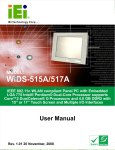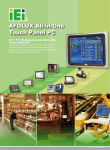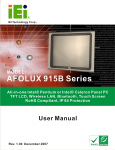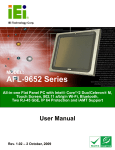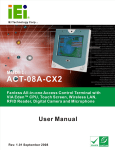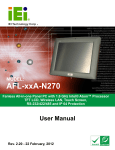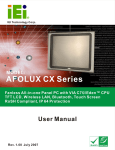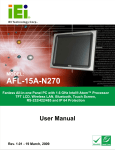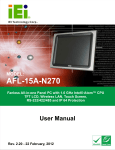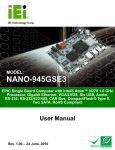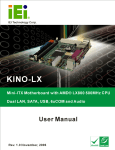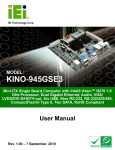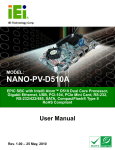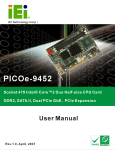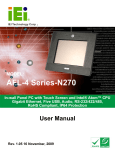Download AFL-317A-945 Series Panel PC User Manual
Transcript
AFOLUX AFL-317A Series Panel PC AFL-317A-945 Flat Panel PC MODEL: AFL-317AB(W)-945 Intel® Pentium® Dual-Core POS System with 0.3 M Pixel Webcam, Touch Screen, 1 GB DDR2, VGA, DVI, Four Serial Ports and AT/ATX Power Support User Manual Page i Rev. 1.01 16 February, 2009 AFOLUX AFL-317A Series Panel PC Revision Date Version Changes 16 February, 2009 1.01 - Added a note for 3.5” HDD installation - Modified optical drive installation procedures 24 November 2008 Page ii 1.00 Initial release AFOLUX AFL-317A Series Panel PC Copyright COPYRIGHT NOTICE The information in this document is subject to change without prior notice in order to improve reliability, design and function and does not represent a commitment on the part of the manufacturer. In no event will the manufacturer be liable for direct, indirect, special, incidental, or consequential damages arising out of the use or inability to use the product or documentation, even if advised of the possibility of such damages. This document contains proprietary information protected by copyright. All rights are reserved. No part of this manual may be reproduced by any mechanical, electronic, or other means in any form without prior written permission of the manufacturer. TRADEMARKS All registered trademarks and product names mentioned herein are used for identification purposes only and may be trademarks and/or registered trademarks of their respective owners. Page iii AFOLUX AFL-317A Series Panel PC Manual Conventions WARNING! Warnings appear where overlooked details may cause damage to the equipment or result in personal injury. Warnings should be taken seriously. Warnings are easy to recognize. The word “warning” is written as “WARNING,” both capitalized and bold and is followed by text. The text is the warning message. A warning message is shown below: WARNING: This is an example of a warning message. Failure to adhere to warning messages may result in permanent damage to the AFOLUX AFL-317A series or personal injury to the user. Please take warning messages seriously. CAUTION! Cautionary messages should also be heeded to help reduce the chance of losing data or damaging the AFOLUX AFL-317A series. Cautions are easy to recognize. The word “caution” is written as “CAUTION,” both capitalized and bold and is followed. The italicized text is the cautionary message. A caution message is shown below: Page iv AFOLUX AFL-317A Series Panel PC CAUTION: This is an example of a caution message. Failure to adhere to cautions messages may result in permanent damage to the AFOLUX AFL-317A series. Please take caution messages seriously. NOTE: These messages inform the reader of essential but non-critical information. These messages should be read carefully as any directions or instructions contained therein can help avoid making mistakes. Notes are easy to recognize. The word “note” is written as “NOTE,” both capitalized and bold and is followed by text. The text is the cautionary message. A note message is shown below: NOTE: This is an example of a note message. Notes should always be read. Notes contain critical information about the AFOLUX AFL-317A series. Please take note messages seriously. Page v AFOLUX AFL-317A Series Panel PC Packing List NOTE: If any of the components listed in the checklist below are missing, please do not proceed with the installation. Contact the IEI reseller or vendor you purchased the AFOLUX AFL-317A series from or contact an IEI sales representative directly. To contact an IEI sales representative, please send an email to [email protected]. The items listed below should all be included in the AFOLUX AFL-317A series package. 1 x AFOLUX AFL-317A 1 x Power adapter 1 x Power cord 1 x Screw kit 2 x Camera brackets for camera angle changing 1 x 2.5” HDD support bracket 1 x User manual CD and driver CD 1 x Touch pen Images of the above items are shown in Chapter 3 on page 28. Page vi AFOLUX AFL-317A Series Panel PC Table of Contents 1 INTRODUCTION.......................................................................................................... 1 1.1 AFOLUX AFL-317AB/W SERIES FLAT PANEL PC OVERVIEW.................................. 2 1.1.1 Features and Model Variations.......................................................................... 3 1.1.2 Applications ....................................................................................................... 3 1.1.3 Standard Features .............................................................................................. 3 1.2 EXTERNAL OVERVIEW ................................................................................................ 4 1.2.1 General Description........................................................................................... 4 1.2.2 Front Panel ........................................................................................................ 4 1.2.3 Rear Panel ......................................................................................................... 5 1.2.4 I/O Interface Panel ............................................................................................ 6 1.2.5 Top Panel and Bottom Panel.............................................................................. 7 1.2.6 Side Panels......................................................................................................... 7 1.3 INTERNAL OVERVIEW ................................................................................................. 8 1.4 SYSTEM SPECIFICATIONS ............................................................................................ 8 2 DETAILED SPECIFICATIONS .................................................................................11 2.1 DIMENSIONS ............................................................................................................. 12 2.1.1 Front Panel Dimensions .................................................................................. 12 2.1.2 Side Dimensions............................................................................................... 12 2.1.3 Top and Bottom Panel Dimensions .................................................................. 13 2.2 INTEL® DESK-TOP PROCESSOR SUPPORT ................................................................. 14 2.3 MOTHERBOARD COMPONENTS ................................................................................. 14 2.3.1 Memory Support............................................................................................... 14 2.3.1.1 Installed Memory ...................................................................................... 14 2.3.1.2 Additional Memory................................................................................... 14 2.3.2 Storage Capacity.............................................................................................. 14 2.4 EXTERNAL PERIPHERAL INTERFACE CONNECTORS ................................................... 15 2.4.1 Serial Port Connectors .................................................................................... 15 2.4.2 LAN Connectivity ............................................................................................. 16 2.4.3 External USB Connectors ................................................................................ 17 2.4.4 Keyboard and Mouse Connectivity .................................................................. 17 Page vii AFOLUX AFL-317A Series Panel PC 2.5 AFOLUX AFL-317A FRONT SIDE ........................................................................... 18 2.5.1 Monitor ............................................................................................................ 18 2.5.2 Touch-Screen Module....................................................................................... 18 2.5.3 Digital Camera and Microphone ..................................................................... 18 2.6 GRAPHICS ................................................................................................................ 19 2.6.1 Intel® 945G Integrated Graphics Media Accelerator 950............................... 19 2.6.2 DVI Graphics ................................................................................................... 19 2.6.3 Dual-Display.................................................................................................... 20 2.7 AUDIO ...................................................................................................................... 20 2.7.1 High Definition Audio Codec Controller......................................................... 20 2.7.2 Stereo Speakers ................................................................................................ 20 2.8 SYSTEM POWER ....................................................................................................... 21 2.8.1 Power Mode ..................................................................................................... 21 2.8.1.1 ATX Power Mode (Default)...................................................................... 21 2.8.1.2 AT Power Mode ........................................................................................ 22 2.8.2 Power Supply ................................................................................................... 22 2.8.3 Power Connectors............................................................................................ 22 2.8.3.1 Power Input Connector ............................................................................. 23 2.8.3.2 Power Output Connector........................................................................... 23 2.8.4 RJ-12 Connector for Cash Draw Power.......................................................... 23 2.9 WIRELESS CONNECTIONS ......................................................................................... 24 2.9.1 USB Bluetooth Module .................................................................................... 24 2.9.2 Wireless Ethernet ............................................................................................. 24 2.10 SYSTEM VENTILATION............................................................................................ 25 3 UNPACKING ............................................................................................................... 26 3.1 UNPACKING .............................................................................................................. 27 3.1.1 Packing List ..................................................................................................... 28 4 INSTALLATION ......................................................................................................... 31 4.1 ANTI-STATIC PRECAUTIONS ...................................................................................... 32 4.2 INSTALLATION PRECAUTIONS ................................................................................... 32 4.3 PREINSTALLED COMPONENTS................................................................................... 33 4.4 INSTALLATION AND CONFIGURATION STEPS ............................................................. 33 4.5 REMOVING THE REAR PANEL ................................................................................... 34 Page viii AFOLUX AFL-317A Series Panel PC 4.6 CF CARD INSTALLATION .......................................................................................... 35 4.7 HDD INSTALLATION................................................................................................. 36 4.7.1 3.5” HDD Installation ..................................................................................... 36 4.7.2 2.5”HDD Installation ...................................................................................... 38 4.8 OPTICAL DRIVE INSTALLATION ................................................................................ 40 4.9 JUMPER SETTINGS .................................................................................................... 43 4.9.1 Access the Jumpers .......................................................................................... 44 4.9.2 Preconfigured Jumpers .................................................................................... 44 4.9.3 Clear CMOS Jumper........................................................................................ 44 4.9.4 COM Port Pin 9 Select .................................................................................... 46 4.9.4.1 COM6 RS-422 and RS-485 Pinouts ......................................................... 47 4.9.5 COM6 RX Function Select Jumper.................................................................. 48 4.9.6 COM6 TX Function Select Jumper .................................................................. 49 4.9.7 COM6 RS-232/422/485 Serial Port Select Jumper ......................................... 50 4.10 AT/ATX MODE SELECTION .................................................................................... 52 4.11 CHANGING CAMERA ANGLE ................................................................................... 54 4.12 MOUNTING THE SYSTEM ........................................................................................ 56 4.12.1 Wall Mounting................................................................................................ 57 4.12.2 Panel Mounting.............................................................................................. 59 4.12.3 Arm Mounting ................................................................................................ 61 4.13 BOTTOM PANEL CONNECTORS................................................................................ 62 4.13.1 LAN Connection............................................................................................. 62 4.13.2 Serial Device Connection .............................................................................. 63 4.13.3 USB Device Connection................................................................................. 65 4.14 WEBCAM DRIVER INSTALLATION ........................................................................... 66 5 SYSTEM MAINTENANCE ....................................................................................... 73 5.1 SYSTEM MAINTENANCE INTRODUCTION .................................................................. 74 5.2 ANTI-STATIC PRECAUTIONS ...................................................................................... 74 5.3 TURN OFF THE POWER .............................................................................................. 75 5.4 OPENING THE SYSTEM.............................................................................................. 75 5.4.1 Removing the Back Panel ................................................................................ 75 5.4.2 Removing the Plastic Cover............................................................................. 76 5.5 REPLACING COMPONENTS........................................................................................ 77 5.5.1 Hard Disk Drive Replacement ......................................................................... 77 Page ix AFOLUX AFL-317A Series Panel PC 5.5.2 CF Card Replacement...................................................................................... 77 5.6 REINSTALLING THE COVERS ..................................................................................... 78 6 AMI BIOS SETUP ....................................................................................................... 79 6.1 INTRODUCTION......................................................................................................... 80 6.1.1 Starting Setup................................................................................................... 80 6.1.2 Using Setup ...................................................................................................... 80 6.1.3 Getting Help..................................................................................................... 81 6.1.4 Unable to Reboot After Configuration Changes.............................................. 81 6.1.5 BIOS Menu Bar................................................................................................ 81 6.2 MAIN........................................................................................................................ 82 6.3 ADVANCED ............................................................................................................... 83 6.3.1 CPU Configuration.......................................................................................... 84 6.3.2 IDE Configuration ........................................................................................... 85 6.3.2.1 IDE Master, IDE Slave ............................................................................. 87 6.3.3 Super IO Configuration ................................................................................... 92 6.3.4 Hardware Health Configuration...................................................................... 95 6.3.5 Power Configuration ....................................................................................... 96 6.3.5.1 ACPI Configuration .................................................................................. 97 6.3.5.2 APM Configuration................................................................................... 98 6.3.6 Remote Access Configuration ........................................................................ 101 6.3.7 USB Configuration......................................................................................... 104 6.4 PCI/PNP................................................................................................................. 105 6.5 BOOT...................................................................................................................... 108 6.5.1 Boot Settings Configuration........................................................................... 108 6.6 SECURITY ................................................................................................................111 6.7 CHIPSET ..................................................................................................................112 6.7.1 NorthBridge Chipset Configuration ...............................................................112 6.7.2 SouthBridge Configuration.............................................................................115 6.8 EXIT ........................................................................................................................116 7 SYSTEM MONITORING..........................................................................................118 7.1 IEI INTELLIGENT SYSTEM MANAGEMENT MODULE (ISMM) ..................................119 7.1.1 What is iSMM..................................................................................................119 7.1.2 iSMM Features................................................................................................119 Page x AFOLUX AFL-317A Series Panel PC 7.2 COM PORT LED INDICATORS ................................................................................ 120 A SYSTEM SPECIFICATIONS.................................................................................. 121 A.1 MOTHERBOARD SPECIFICATIONS ........................................................................... 122 A.2 PROCESSOR SPECIFICATIONS ................................................................................. 123 A.3 SCREEN SPECIFICATIONS ....................................................................................... 123 A.4 TOUCH SCREEN SPECIFICATIONS ........................................................................... 124 A.5 POWER SUPPLY MODULE ....................................................................................... 125 A.6 WEBCAM SPECIFICATIONS ..................................................................................... 126 A.7 BLUETOOTH MODULE SPECIFICATIONS ................................................................. 127 B EXTERNAL CONNECTOR PINOUTS ................................................................. 128 B.1 INTRODUCTION ...................................................................................................... 129 B.2 DVI CONNECTOR .................................................................................................. 129 B.3 KEYBOARD/MOUSE CONNECTOR .......................................................................... 129 B.4 LAN CONNECTORS ............................................................................................... 130 B.5 RJ-12 CASH DRAWER CONNECTOR ....................................................................... 130 B.6 SERIAL PORT CONNECTORS ................................................................................... 131 B.7 USB CONNECTOR .................................................................................................. 131 B.8 VGA CONNECTOR ................................................................................................. 131 C SAFETY PRECAUTIONS....................................................................................... 133 C.1 SAFETY PRECAUTIONS ........................................................................................... 134 C.1.1 General Safety Precautions........................................................................... 134 C.1.2 Anti-static Precautions .................................................................................. 135 C.2 MAINTENANCE AND CLEANING PRECAUTIONS ...................................................... 135 C.2.1 Maintenance and Cleaning ........................................................................... 135 C.2.2 Cleaning Tools............................................................................................... 136 D BIOS CONFIGURATION OPTIONS..................................................................... 138 D.1 BIOS CONFIGURATION OPTIONS ........................................................................... 139 E WATCHDOG TIMER............................................................................................... 142 F HAZARDOUS MATERIALS DISCLOSURE........................................................ 145 F.1 HAZARDOUS MATERIAL DISCLOSURE TABLE FOR IPB PRODUCTS CERTIFIED AS ROHS COMPLIANT UNDER 2002/95/EC WITHOUT MERCURY ................................................ 146 Page xi AFOLUX AFL-317A Series Panel PC G INDEX........................................................................................................................ 149 Page xii AFOLUX AFL-317A Series Panel PC List of Figures Figure 1-1: AFOLUX AFL-317AB-945 Flat Panel PC....................................................................2 Figure 1-2: AFL-317A Front View ..................................................................................................5 Figure 1-3: AFL-317A Rear View ...................................................................................................5 Figure 1-4: AFL-317A I/O Interface Connector Panel..................................................................6 Figure 1-5: AFL-317A Bottom View...............................................................................................7 Figure 1-6: AFL-317A Side View....................................................................................................7 Figure 2-1: AFL-317A Front Panel Dimensions (mm) ...............................................................12 Figure 2-2: AFL-317A Side Panel Dimensions (mm ..................................................................13 Figure 2-3: AFL-317A Top and Bottom Panel Dimensions (mm).............................................13 Figure 2-4: COM Ports and LED Indicators................................................................................15 Figure 2-5: RJ-45 Ethernet Connector........................................................................................16 Figure 2-6: External USB Ports ...................................................................................................17 Figure 2-7: Keyboard and Mouse Connector.............................................................................17 Figure 2-8: SXGA Screen .............................................................................................................18 Figure 2-9: VGA Connector .........................................................................................................19 Figure 2-10: DVI Connector .........................................................................................................19 Figure 2-11: Audio Jacks .............................................................................................................20 Figure 2-12: Stereo Speakers ......................................................................................................21 Figure 2-13: Power Supply Unit ..................................................................................................22 Figure 2-14: Power Connectors ..................................................................................................23 Figure 2-15: RJ-12 Connector .....................................................................................................23 Figure 2-16: PIFA Antenna...........................................................................................................25 Figure 4-1: Rear Panel Retention Screws (Rear).......................................................................34 Figure 4-2: Rear Panel Retention Screws (Bottom) ..................................................................34 Figure 4-3: CF Card Insert ...........................................................................................................35 Figure 4-4: Optical Drive Bracket Retention Screws ................................................................36 Figure 4-5: HDD Bracket Retention Screws...............................................................................37 Figure 4-6: 3.5” HDD Installation.................................................................................................37 Figure 4-7: Optical Drive Bracket Retention Screws ................................................................38 Figure 4-8: HDD Bracket Retention Screws...............................................................................38 Figure 4-9: 2.5" HDD Support Bracket........................................................................................39 Page xiii AFOLUX AFL-317A Series Panel PC Figure 4-10: 2.5" HDD Installation...............................................................................................40 Figure 4-11: Optical Drive Bracket Retention Screws ..............................................................41 Figure 4-12: Attach Optical Drive Brackets ...............................................................................41 Figure 4-13: Rear Cover Retention Screws................................................................................42 Figure 4-14: Optical Drive Installation ........................................................................................42 Figure 4-15: Clear CMOS Jumper ...............................................................................................45 Figure 4-16: COM1, COM4, COM5 and COM6 Pin 9 Setting Jumper Locations .....................47 Figure 4-17: COM6 RX Function Select Jumper Location........................................................49 Figure 4-18: COM6 TX Function Select Jumper Pinout Location............................................50 Figure 4-19: COM6 RS-232/422/485 Serial Port Select Jumper Location................................51 Figure 4-20: Back Cover Retention Screws ...............................................................................52 Figure 4-21: AT/ATX Switch.........................................................................................................53 Figure 4-22: Plastic Back Cover Retention Screws ..................................................................54 Figure 4-23: Camera Bracket Retention Screws .......................................................................55 Figure 4-24: Board Camera Removal..........................................................................................55 Figure 4-25: Camera Brackets.....................................................................................................56 Figure 4-26: Wall-mounting Bracket ...........................................................................................57 Figure 4-27: Chassis Support Screws ........................................................................................58 Figure 4-28: Secure the Panel PC ...............................................................................................59 Figure 4-29: AFL-317A Panel Opening .......................................................................................60 Figure 4-30: Tighten the Panel Mounting Clamp Screws .........................................................60 Figure 4-31: AFL-317A Arm Mounting Retention Screw Holes................................................62 Figure 4-32: LAN Connection ......................................................................................................63 Figure 4-33: Serial Device Connector.........................................................................................64 Figure 4-34: USB Device Connection .........................................................................................65 Figure 4-35: Preparing for Driver Installation ............................................................................66 Figure 4-36: Driver Installation Starting Screen ........................................................................67 Figure 4-37: Ready to Install Driver ............................................................................................68 Figure 4-38: Driver Installs ..........................................................................................................69 Figure 4-39: Confirm Digital Signature.......................................................................................70 Figure 4-40: Installation Complete..............................................................................................71 Figure 4-41: Restart the computer. .............................................................................................72 Figure 5-1: Rear Panel Retention Screws (Back) ......................................................................76 Figure 5-2: Rear Panel Retention Screws (Bottom) ..................................................................76 Figure 5-3: Back Cover Retention Screws .................................................................................77 Page xiv AFOLUX AFL-317A Series Panel PC Figure 7-1: iSMM ........................................................................................................................ 119 Page xv AFOLUX AFL-317A Series Panel PC List of Tables Table 1-1: AFL-317A Series System Specifications..................................................................10 Table 4-1: Jumpers .......................................................................................................................43 Table 4-2: Preconfigured Jumpers .............................................................................................44 Table 4-3: Clear CMOS Jumper Settings....................................................................................45 Table 4-4: COM1, COM4, COM5 and COM6 Pin 9 Setting Jumper Settings ...........................46 Table 4-5: RS-422 Pinouts ...........................................................................................................47 Table 4-6: RS-485 Pinouts ...........................................................................................................47 Table 4-7: COM6 RX Function Select Jumper Settings ............................................................48 Table 4-8: COM6 TX Function Select Jumper Settings.............................................................50 Table 4-9: COM6 RS-232/422/485 Serial Port Select Jumper Settings ....................................51 Table 6-1: BIOS Navigation Keys ................................................................................................81 Page xvi AFOLUX AFL-317A Series Panel PC Chapter 1 1 Introduction Page 1 AFOLUX AFL-317A Series Panel PC 1.1 AFOLUX AFL-317AB/W Series Flat Panel PC Overview Figure 1-1: AFOLUX AFL-317AB-945 Flat Panel PC The AFL-317AB-945 and AFL-317AW-945 (AFL-317A) are Intel® Pentium® Dual-Core powered flat panel PCs with a rich variety of functions and peripherals. Both AFL-317A models are designed for easy and simplified integration in to kiosk and point-of-sales (POS) applications. An Intel® 945G graphics memory controller hub (GMCH) coupled with an Intel® ICH7 input/output controller hub ensures optimal memory, graphics, and peripheral I/O support. The system comes with 1.0 GB of preinstalled DDR2 SDRAM and supports a maximum of 4.0 GB of DDR2 SDRAM ensuring smooth data throughputs with reduced bottlenecks and fast system access. Four serial ports and eight external USB 2.0 ports ensure simplified connectivity to a variety of external peripheral devices. A VGA and DVI-I connector enable connectivity to other monitors. Wi-Fi capabilities and an RJ-45 Ethernet connector ensure smooth connection of the system to an external LAN. A white or black AFL-317A is available to ensure the AFL-317A system blends into its operational environment. Page 2 AFOLUX AFL-317A Series Panel PC 1.1.1 Features and Model Variations There are two models in the AFL-317A series. Both models feature the following: Intel® Pentium® Dual-Core processor 17" SXGA panel PC Intel® 945G chipset 1GB DDR2 SDRAM preinstalled 802.11 a/b/g wireless module Touch screen Bluetooth 0.3 mega-pixel Webcam RoHS compliance There is both a black AFL-317A model and a white AFL-317A model. The model numbers are listed below. AFL-317AB-945-E2160/WT-R/1GB/D/160G Black AFL-317AW-945-E2160/WT-R/1GB/D/160G White 1.1.2 Applications The AFL-317A panel PCs are elegant yet sophisticated systems that are easily implemented in commercial environments, industrial environments and corporate environments. 1.1.3 Standard Features Some of the standard features of the AFOLUX AFL-317A series flat panel PC include: Built-in 0.3 mega-pixel Webcam with two digital microphones Four standard RS-232 connectors with user configured pin 9 signals being set as RI, +5.0 V or +12.0 V Eight USB 2.0 ports Watchdog timer that triggers a system reset if the system hangs for some reason iSMM system health supervision API to track the system status Built-in stereo speakers Page 3 AFOLUX AFL-317A Series Panel PC Bluetooth functionality Touch screen option Wireless LAN connectivity IP 64 compliant front panel AT or ATX power mode RoHS compliant 1.2 External Overview 1.2.1 General Description The stylish AFL-317A panel PC comprises of a screen, rear panel, top panel, bottom panel and two side panels (left and right). An ABS/PC plastic front frame surrounds the front screen. The rear panel provides screw holes for a wall-mounting bracket compliant with VESA FDMI standard. An I/O interface panel on the rear panel of the AFL-317A provides access to external interface connectors that include LAN, USB 2.0, serial port, reset button, power connector and power switch. 1.2.2 Front Panel The front side of the AFOLUX AFL-317A series is a flat panel TFT LCD screen surrounded by an ABS/PC plastic frame. The top of the front panel has a 0.3 mega-pixel Webcam with digital microphone and the bottom of the front panel features two speakers for stereo sound. Page 4 AFOLUX AFL-317A Series Panel PC Figure 1-2: AFL-317A Front View 1.2.3 Rear Panel The rear panel provides access to retention screw holes that support the wall mounting and to the I/O interface panel that enable connection to a wide range of external peripheral devices. Refer to Figure 1-3. Figure 1-3: AFL-317A Rear View Page 5 AFOLUX AFL-317A Series Panel PC 1.2.4 I/O Interface Panel The I/O interface panel located on the rear side of the AFL-317A (see Figure 1-3 above) has the following I/O interface connectors: 1 x 24 V DC Out connector 1 x 12 V or 24 V DC In connector 8 x USB 2.0 connectors 1 x LAN connector 1 x RJ-12 connector 3 x RS-232 connectors 1 x RS-232/422/485 connector 1 x PS/2 connector 1 x Line out audio jack 1 x Line in audio jack 1 x Mic in audio jack 1 x DVI out connector 1 x VGA connector 1 x Reset button The external I/O interface connector panel is shown in Figure 1-4. Figure 1-4: AFL-317A I/O Interface Connector Panel Page 6 AFOLUX AFL-317A Series Panel PC 1.2.5 Top Panel and Bottom Panel The top panel and side panels of AFOLUX AFL-317A series provides access to slots that support panel mount and rack mount (Figure 1-5). Figure 1-5: AFL-317A Bottom View 1.2.6 Side Panels The side panels of the AFL-317A panel PC have ventilation vents that cool the interior of the system. The left panel also provides access to the optical drive and has a power switch near the bottom. See Figure 1-6. Figure 1-6: AFL-317A Side View Page 7 AFOLUX AFL-317A Series Panel PC 1.3 Internal Overview The AFOLUX AFL-317A has the following components installed internally: 1 x Motherboard 1 x 1.0 GB DDR2 SDRAM DIMM 1 x Wireless module 1 x Bluetooth module 1 x CF Type II card slot 1.4 System Specifications The technical specifications for the AFOLUX AFL-317A series systems are listed in Table 1-1. Specification Parameters LCD Size 17” Contrast Ratio 800:1 LCD Color 16.2M Pixel Pitch (mm) 0.264 (H) x 0.264 (V) Viewing Angle (H-V) 160 (H) / 160 (V) Backlight MTBF 50,000 hours SBC Model AFLMB-9454 CPU 1.8 GHz Intel® Pentium® Dual-Core processor (E2160) Graphics Memory Controller Intel® 945G Hub Memory One 1.0 GB DDR2 SDRAM DIMM pre-installed 2 Brightness (cd/m ) 300 SSD CF Type II Watchdog Timer Software Programmable supports 1 sec. ~ 255 sec. system Page 8 AFOLUX AFL-317A Series Panel PC reset Audio AMP 1.5 W + AMP 1.5 W (built-in stereo speakers) Camera 300K pixel camera with digital microphone Expansion 1 x PCIe mini card 1 x Mini PCI interface (wireless LAN 802.11 a/b/g module) 1 x Bluetooth module (USB interface, Bluetooth v 2.0) HDD Drive Bay 1 x 3.5” SATA HDD bay or 1 x 2.5” SATA HDD bay Optical Drive Bay 1 x Slim type optical drive bay Construction Material ABS + PC plastic front frame Mounting Panel Wall Stand Arm (VESA 100 mm x 100 mm) Front Panel Color Black or White Dimensions (W x H x D) (mm) 400 x 380 x 107 Operation Temperature 0ºC ~ 45ºC Storage Temperature -20ºC ~ 80ºC Net weight 13.4 kg IP level (front panel) IP 64 EMC CE, FCC and CCC Safety UL and CB Touch Screen Resistive Type 5-wire (touch controller IC is on board) Power Adapter 252 W Page 9 AFOLUX AFL-317A Series Panel PC (ACE-D825AH) Input: 90 VAC ~ 264 VAC @ 50 Hz / 60 Hz Output: 12 VDC at 15 A, 24 VDC at 3 A Power Consumption 127 W I/O Ports and Switches 1 x 12 V/ 24 V DC input jack 1 x PS/2 connector 3 x RS-232 COM port connectors 1 x RS-232/422/485 COM port connector 1 x RJ-12. 12 V/ 24 V cash draw port connector 1 x RJ-45 for GbE LAN 8 x USB 2.0 ports 1 x Power switch 1 x Reset button 1 x DVI port 1 x VGA port 1 x Line-in, 1 x Line-out, 1 x Mic-in 1 x 24 V DC output jack Table 1-1: AFL-317A Series System Specifications Page 10 AFOLUX AFL-317A Series Panel PC Chapter 2 2 Detailed Specifications Page 11 AFOLUX AFL-317A Series Panel PC 2.1 Dimensions The following sections provide detailed schematics and information on the dimensions of the AFL-317A. 2.1.1 Front Panel Dimensions Front panel dimensions are shown in Figure 2-1 and listed below. Width: 400.0 mm Height: 380.0 mm Figure 2-1: AFL-317A Front Panel Dimensions (mm) 2.1.2 Side Dimensions Side panel dimensions are shown in Figure 2-2 and listed below. AFL-317A Depth: Page 12 107.3 mm AFOLUX AFL-317A Series Panel PC Figure 2-2: AFL-317A Side Panel Dimensions (mm 2.1.3 Top and Bottom Panel Dimensions Top and bottom panel dimensions are shown in Figure 2-3 and listed below. AFL-317A Chassis Width: 374.4 mm Figure 2-3: AFL-317A Top and Bottom Panel Dimensions (mm) Page 13 AFOLUX AFL-317A Series Panel PC 2.2 Intel® Desk-Top Processor Support An E2160 Intel® LGA775 Pentium® Dual-Core desktop processor is installed in the system. The processor has a CPU speed of 1.8 GHz and an 800 MHz front side bus (FSB). The processor also comes with a 1.0 MB L2 cache and a 1.8 GHz L2 cache speed. E2160 Intel® LGA775 Pentium® Dual-Core desktop processor supports the following Intel® features: Dual Core Enhanced Intel Speedstep® Technology Intel® EM64T 1 Enhanced Halt State (C1E) Execute Disable Bit 2 Intel® Thermal Monitor 2 2.3 Motherboard Components The following sections describe some of the features on the motherboard. 2.3.1 Memory Support 2.3.1.1 Installed Memory One 240-pin 1.0 GB DDR2 SDRAM DIMM is installed in the AFL-317A and controlled by the Intel® 945G GMCH installed on the internal motherboard. 2.3.1.2 Additional Memory The Intel® 945G is capable of supporting two 240-pin 2.0 GB (max.) 667 MHz, 533 MHz or 400 MHz DDR2 SDRAM DIMM (system max. 4.0 GB). If additional memory is required, please contact an IEI sales representative and discuss the necessary system requirement. 2.3.2 Storage Capacity The AFL-317A can support a 2.5” or 3.5” SATA hard disk drive. The system can also support an easily installed CompactFlash® Type II (CF Type II) memory disk. Page 14 AFOLUX AFL-317A Series Panel PC 2.4 External Peripheral Interface Connectors The following section describes the external peripheral interface connectors on the rear panel of the subsystem. 2.4.1 Serial Port Connectors The AFL-317A has four serial ports. Three of these ports (COM1, COM5 and COM4) are RS-232 only ports. The COM6 serial port can be configured as a RS-232, RS-422 or an RS-485 serial port. Pin 9 on all ports can be set as the normal ring (RI) signal or can be designated as a 5 V or 12 V power supply. Pin 9 settings are shown with red, yellow and green LED indicators next to the DB-9 CON port connectors on the rear panel. Enabling COM devices to be powered through the COM port eliminates unnecessary and messy cabling. Figure 2-4: COM Ports and LED Indicators Page 15 AFOLUX AFL-317A Series Panel PC 2.4.2 LAN Connectivity The AFL-317A has one GbE connector on the rear panel. Figure 2-5: RJ-45 Ethernet Connector The PCIe lane from the Intel® ICH7 chipset of the AFL-317A is interfaced to the Realtek RTL8111CP PCIe gigabit Ethernet (GbE) controller. The RTL8111CP controller is then connected directly to the RJ-45 connectors on the rear panel and provides external GbE connectivity. Some of the RTL8111CP controller features are listed below: Integrated 10/100/1000 transceiver Supports PCI Express™ 1.1 Fully compliant with IEEE 802.3, IEEE 802.3u, IEEE 802.3ab Supports IEEE 802.1P Layer 2 Priority Encoding Supports IEEE 802.1Q VLAN tagging Serial EEPROM Transmit/Receive on-chip buffer support 64-pin QFN package (Green package) Page 16 AFOLUX AFL-317A Series Panel PC 2.4.3 External USB Connectors There are eight USB 2.0 connectors on the rear panel of the AFL-317A. All eight USB 2.0 connectors are interfaced directly to the USB controllers on the ICH7 Southbridge. These USB connectors are fully compliant with USB specification Revision 2.0 and USB specification Revision 1.1 and can be interfaced to both USB 1.1 and USB 2.0 compliant devices. Figure 2-6: External USB Ports 2.4.4 Keyboard and Mouse Connectivity A PS/2 connector on the rear panel interfaces to an ITE IT8712F super I/O chipset on the motherboard that connects through the LPC bus to the Southbridge chipset. Figure 2-7: Keyboard and Mouse Connector Page 17 AFOLUX AFL-317A Series Panel PC 2.5 AFOLUX AFL-317A Front Side 2.5.1 Monitor A 17” SXGA LCD screen is installed on the front of the AFOLUX AFL-317A. The installed monitor has a pixel resolution of 1280 x 1024 pixels. The screen is shown in Figure 2-8 below. Figure 2-8: SXGA Screen 2.5.2 Touch-Screen Module A controller for the 5-wire resistive touch screen is installed on the motherboard. The sensitive touch screen is accurate, reliable and durable. 2.5.3 Digital Camera and Microphone The AFL-317A is built in with a 0.3 M pixel digital camera and a set of microphone on the front panel (Figure 2-8). The camera angle can be changed by replacing the camera bracket (refer to Section 4.11). Page 18 AFOLUX AFL-317A Series Panel PC 2.6 Graphics 2.6.1 Intel® 945G Integrated Graphics Media Accelerator 950 The Intel® 945G has the Intel® GMA 950 integrated into the chipset and interfaced to the VGA connector. The Intel® GMA 950 is a 400 MHz 256-bit graphics core and supports up to 10.6 GBps memory bandwidth with 667 MHz DDR2 system memory. Figure 2-9: VGA Connector 2.6.2 DVI Graphics The DVI connector is interfaced to the Intel® 945G graphics controller through a Chrontel CH7308B SDVO/LVDS transmitter. The Chrontel CH7308B single/dual LVDS Transmitter transmits up to 165 mega pixels per second (MP/s). The CH7308 is a display controller device, which accepts digital graphics input signals, upscales, encodes, and transmits data through an LVDS transmitter to a LCD panel. The DVI connector and Chrontel chipset are shown in Figure 2-10 below. Figure 2-10: DVI Connector Page 19 AFOLUX AFL-317A Series Panel PC 2.6.3 Dual-Display The system supports dual display capabilities. An additional monitor can be connected to the AFL-317A through either the VGA connector or the DVI connector described above. 2.7 Audio 2.7.1 High Definition Audio Codec Controller The integrated High Definition Audio compliant audio controller on the Intel® ICH7 Southbridge is integrated to a RealTek ALC888 audio codec. The RealTek ALC888 is connected to the external audio jacks, which are then connected to compliant audio devices. The RealTek ALC888 is a 7.1+2 channel High Definition Audio codec with ten DACs channels and two stereo ADCs. The audio connectors are shown in Figure 2-11. Figure 2-11: Audio Jacks 2.7.2 Stereo Speakers Two stereo speakers on the front side of the AFL-317A are interfaced to the system through a Philips TDA1517p integrated class-B dual output amplifier. Page 20 AFOLUX AFL-317A Series Panel PC Figure 2-12: Stereo Speakers 2.8 System Power 2.8.1 Power Mode The system can be run in the AT power mode or the ATX power mode. Both these power modes are described below. 2.8.1.1 ATX Power Mode (Default) With the ATX mode selected, the AFOLUX AFL-317A panel PC goes in a standby mode when it is turned off. The panel PC can be easily turned on via network or a power switch in standby mode. Remote power control is perfect for advertising applications since the broadcasting time for each panel PC can be set individually and controlled remotely. Other possible application includes Security surveillance Point-of-Sale (POS) Advertising terminal Page 21 AFOLUX AFL-317A Series Panel PC 2.8.1.2 AT Power Mode With the AT mode selected, the power is controlled by a central power unit rather than a power switch. The AFOLUX AFL-317A panel PC turns on automatically when the power is connected. The AT mode benefits a production line to control multiple panel PCs from a central management center and other applications including: ATM Self-service kiosk Plant environment monitoring system Factory automation platform Manufacturing shop flow 2.8.2 Power Supply The system is shipped with a 100 V to 240 V IEI AC power supply unit (PSU) that has a maximum power output of 252 W. The PSU has additional 12 V and 24 V DC output connectors. The power supply is also equipped with two cooling fans. The power supply is shown in below. Figure 2-13: Power Supply Unit 2.8.3 Power Connectors There are two power connectors on the rear panel interface panel. A 12 V or 24 V input connector and a 24 V output connector. These connectors are shown in Figure 2-14 below. Page 22 AFOLUX AFL-317A Series Panel PC Figure 2-14: Power Connectors 2.8.3.1 Power Input Connector A standard 6-pin connector on the connector interface panel is connected to the power supply and can input 12 V or 24 V of direct current into the system. 2.8.3.2 Power Output Connector A standard 4-pin connector on the connector interface panel is provides 24 V of direct current to an external peripheral device such as a thermal printer. 2.8.4 RJ-12 Connector for Cash Draw Power A RJ-12 connector on the rear panel interface can provide 24 V or 12 V of power to a cash drawer if the AFOLUX AFL-317A is used in as a point of sale (POS) system. The cash draw control can be controlled through the digital I/O and monitored through the Intelligent System Management Module (iSMM). Figure 2-15: RJ-12 Connector Page 23 AFOLUX AFL-317A Series Panel PC 2.9 Wireless Connections The following section describes the wireless modules on the circuit. 2.9.1 USB Bluetooth Module An integrated Bluetooth module is connected to ICH7 chipset through the USB bus. The AFL-317A Bluetooth module enables wireless communications between the AFL-317A and various peripheral devices through a Bluetooth network. The peripheral devices may include: Headsets Barcode readers PDA Printers Cell phones Keyboard and mouse The technical specifications of the Bluetooth module are listed in the Appendix. 2.9.2 Wireless Ethernet An integrate PIFA antenna on the AFOLUX AFL-317A ensures an uninterrupted wireless connection. PIFA antennas can receive high-quality, uniform signals in any location from all directions without any signal degradation or impedance and are the most efficient antennas on the market. Page 24 AFOLUX AFL-317A Series Panel PC Figure 2-16: PIFA Antenna 2.10 System Ventilation System ventilation is critical. Failure to ensure proper airflow through the system may result in irreparable damage to the AFL-317A. To help facilitate airflow through the AFL-317A, the AFL-317A has three 12 V, 3.0 Everflow cooling fans installed on the sides of the system. A further three air vents on the sides of the system ensures air can flow through the system unobstructed. Page 25 AFOLUX AFL-317A Series Panel PC Chapter 3 3 Unpacking Page 26 AFOLUX AFL-317A Series Panel PC 3.1 Unpacking To unpack the flat panel PC, follow the steps below: WARNING! The front side LCD screen has a protective plastic cover stuck to the screen. Only remove the plastic cover after the flat panel PC has been properly installed. This ensures the screen is protected during the installation process. Step 1: Use box cutters, a knife or a sharp pair of scissors that seals the top side of the external (second) box. Step 2: Open the external (second) box. Step 3: Use box cutters, a knife or a sharp pair of scissors that seals the top side of the internal (first) box. Step 4: Lift the monitor out of the boxes. Step 5: Remove both polystyrene ends, one from each side. Step 6: Pull the plastic cover off the flat panel PC. Step 7: Make sure all the components listed in the packing list are present. Step 0: Page 27 AFOLUX AFL-317A Series Panel PC 3.1.1 Packing List The AFL-317A flat panel PC is shipped with the following components: Quantity Item Standard Page 28 1 AFOLUX AFL-317A 1 Power adapter 1 Power cord 1 Screw kit 2 Camera brackets for camera angle changing 1 2.5” HDD support bracket 1 User manual CD and driver CD 1 Touch pen Image AFOLUX AFL-317A Series Panel PC Optional Panel mounting kit (P/N: AFLPK-317A) Wall mounting kit (P/N: AFLWK-19) Stand (P/N:STAND-A19) Stand (P/N:STAND-B19) Stand (P/N: STAND-210-RS) Arm (P/N: ARM-11-RS) Page 29 AFOLUX AFL-317A Series Panel PC Arm (P/N: ARM-31-RS) If any of these items are missing or damaged, contact the distributor or sales representative immediately. Page 30 AFOLUX AFL-317A Series Panel PC Chapter 4 4 Installation Page 31 AFOLUX AFL-317A Series Panel PC 4.1 Anti-static Precautions WARNING: Failure to take ESD precautions during the maintenance of the AFL-317A may result in permanent damage to the AFL-317A and severe injury to the user. Electrostatic discharge (ESD) can cause serious damage to electronic components, including the AFL-317A. Dry climates are especially susceptible to ESD. It is therefore critical that whenever the AFL-317A is accessed internally, or any other electrical component is handled, the following anti-static precautions are strictly adhered to. Wear an anti-static wristband: - Wearing a simple anti-static wristband can help to prevent ESD from damaging the board. Self-grounding: - Before handling the board touch any grounded conducting material. During the time the board is handled, frequently touch any conducting materials that are connected to the ground. Use an anti-static pad: - When configuring the AFL-317A, place it on an antic-static pad. This reduces the possibility of ESD damaging the AFL-317A. Only handle the edges of the PCB: - When handling the PCB, hold the PCB by the edges. 4.2 Installation Precautions When installing the flat panel PC, please follow the precautions listed below: Power turned off: When installing the flat panel PC, make sure the power is off. Failing to turn off the power may cause severe injury to the body and/or damage to the system. Certified Engineers: Only certified engineers should install and modify onboard functionalities. Mounting: The flat panel PC is a heavy device. When mounting the system onto a rack, panel, wall or arm please make sure that at least two people are assisting with the procedure. Page 32 AFOLUX AFL-317A Series Panel PC Anti-static Discharge: If a user open the rear panel of the flat panel PC, to configure the jumpers or plug in added peripheral devices, ground themselves first and wear and anti-static wristband. 4.3 Preinstalled Components The following components are all preinstalled. Motherboard TFT LCD screen 1.0 GB DDR2 memory module Resistive type touch screen Wireless LAN module Bluetooth module AT/ATX power switch Hard disk drive (HDD) Preinstalled OEM customizations may include the following. Different DDR2 memory module Hard disk drive Component installation is described in the following sections. 4.4 Installation and Configuration Steps The following installation steps must be followed. Step 1: Unpack the flat panel PC Step 2: Install CF card, HDD or optical drive Step 3: Mount the flat panel PC Step 4: Connect peripheral devices to the bottom panel of the flat panel PC Step 5: Configure the systemStep 0: Page 33 AFOLUX AFL-317A Series Panel PC 4.5 Removing the Rear Panel To access the AFL-317A internally the rear panel must be removed. To remove the rear panel, please follow the steps below. Step 1: Remove the nine retention screws (Figure 4-1) from the rear panel. Figure 4-1: Rear Panel Retention Screws (Rear) Step 2: Remove the four retention screws from the bottom panel (Figure 4-2) and lift the panel off the AFL-317A.Step 0: Figure 4-2: Rear Panel Retention Screws (Bottom) Page 34 AFOLUX AFL-317A Series Panel PC 4.6 CF Card Installation The AFL-317A series has one CF Type II slot. To install the CF card, follow the instructions below. Step 1: Remove the rear panel. See Section 4.5. Step 2: Install the CF card. Locate the CF card socket under the metal plate. Correctly align the CF card with the socket and insert the CF card into the socket. See Figure 4-3. Figure 4-3: CF Card Insert Step 3: Reinstall the rear panel. Make sure the rear panel is properly secured with the previously removed retention screws.Step 0: Page 35 AFOLUX AFL-317A Series Panel PC 4.7 HDD Installation The AFL-317A series has a hard disk drive bay for a 3.5” or 2.5” SATA HDD. To install a HDD, follow the steps below. 4.7.1 3.5” HDD Installation NOTE: Please make sure the purchased 3.5” HDD is the low-profile version with 0.75-inch height to be able to install in the AFL-317A. Step 1: Remove the rear panel. See Section 4.5. Step 2: Remove the optical drive bracket by removing the two retention screws shown in Figure 4-4. Figure 4-4: Optical Drive Bracket Retention Screws Step 3: Remove the HDD bracket. The HDD bracket is attached to the AFL-317A internal chassis with four retention screws. Remove the four retention screws (Figure 4-5) and lift the HDD bracket. Page 36 AFOLUX AFL-317A Series Panel PC Figure 4-5: HDD Bracket Retention Screws Step 4: Secure the HDD with the HDD bracket. Connect the rear of the HDD to the SATA connector. Insert four flat head retention screws to the sides of the HDD to secure the HDD with the HDD bracket (Figure 4-6). Figure 4-6: 3.5” HDD Installation Step 5: Replace the HDD bracket to the AFL-317A. Step 6: Replace the rear panel. Step 0: Page 37 AFOLUX AFL-317A Series Panel PC 4.7.2 2.5"HDD Installation Step 1: Remove the rear panel. See Section 4.5. Step 2: Remove the optical drive bracket by removing the two retention screws shown in Figure 4-7. Figure 4-7: Optical Drive Bracket Retention Screws Step 3: Remove the HDD bracket. The HDD bracket is attached to the AFL-317A internal chassis with four retention screws. Remove the four retention screws (Figure 4-8) and lift the HDD bracket. Figure 4-8: HDD Bracket Retention Screws Page 38 AFOLUX AFL-317A Series Panel PC Step 4: Install a support bracket (Figure 4-9) to the HDD. Align the retention screw holes on the bracket with the screw holes on the side of the HDD. Insert two retention screws to the side of the HDD to secure the bracket with the HDD. See Figure 4-10 . Figure 4-9: 2.5" HDD Support Bracket Step 5: Secure the HDD with the HDD bracket. Connect the rear of the HDD to the SATA connector. Insert two flat head retention screws to the side of the HDD to secure the HDD with the HDD bracket (Figure 4-10 ). Page 39 AFOLUX AFL-317A Series Panel PC Figure 4-10: 2.5" HDD Installation Step 6: Secure the support bracket to the HDD bracket. See Figure 4-10 . Step 7: Replace the HDD bracket to the AFL-317A. Step 8: Replace the rear panel. Step 0: 4.8 Optical Drive Installation The AFL-317A series has an optical drive bay. To install an optical drive, follow the steps below. Step 1: Remove the rear panel. See Section 4.5. Step 2: Remove the two optical drive brackets by removing the four retention screws shown in Figure 4-11. Page 40 AFOLUX AFL-317A Series Panel PC Figure 4-11: Optical Drive Bracket Retention Screws Step 3: Attach the optical drive brackets to an optical drive by four retention screws. Connect the SATA cable to the SATA connector on the rear of the optical drive. Secure the SATA cable to the optical drive with two retention screws (Figure 4-12). Figure 4-12: Attach Optical Drive Brackets Step 4: Remove the rear cover from the AFL-317A. Remove the retention screws shown in Figure 4-13 and lift the rear cover off the AFL-317A. Page 41 AFOLUX AFL-317A Series Panel PC Figure 4-13: Rear Cover Retention Screws Step 5: Install the optical drive. Align the optical drive with the four retention screw holes on the AFL-317A internal chassis. Secure the optical drive brackets to the chassis with four retention screws (Figure 4-14). Figure 4-14: Optical Drive Installation Step 6: Replace the rear cover. Step 0: Page 42 AFOLUX AFL-317A Series Panel PC 4.9 Jumper Settings NOTE: A jumper is a metal bridge used to close an electrical circuit. It consists of two or three metal pins and a small metal clip (often protected by a plastic cover) that slides over the pins to connect them. To CLOSE/SHORT a jumper means connecting the pins of the jumper with the plastic clip and to OPEN a jumper means removing the plastic clip from a jumper. The following jumpers can be found on the motherboard installed in the AFL-317A. Before the AFL-317A is installed, the jumpers must be set in accordance with the desired configuration. The jumpers on the AFL-317A motherboard are listed in Table 4-1. Description Label Type Clear CMOS JP1 2-pin header COM1 Pin 9 setting JP8 3-pin header COM4 Pin 9 setting JP5 3-pin header COM5 Pin 9 setting JP6 3-pin header COM6 Pin 9 setting JP7 3-pin header COM6 RX RS-232/422/485 Select J6 6-pin header COM6 TX RS-422/485 Select J7 6-pin header COM6 D-SUB pin out select J11 12-pin header Table 4-1: Jumpers Page 43 AFOLUX AFL-317A Series Panel PC 4.9.1 Access the Jumpers To access the jumpers, remove the back panel. To remove the back panel, please refer to Section 4.7.1 Step 1 ~ Step 3. 4.9.2 Preconfigured Jumpers WARNING: Do not change the settings on the jumpers in described here. Doing so may disable or damage the system The following jumpers are preconfigured for the AFL-317A. Users should no change these jumpers (Table 4-2). Jumper Name Label Type LVDS voltage selection JP4 3-pin header Touch Screen Select J4 4-pin header Panel Type and Resolution JP2 10-pin header Table 4-2: Preconfigured Jumpers 4.9.3 Clear CMOS Jumper Jumper Label: JP1 Jumper Type: 2-pin header Jumper Settings: See Table 4-3 Jumper Location: See Figure 4-15 If the AFL-317A fails to boot due to improper BIOS settings, the clear CMOS jumper clears the CMOS data and resets the system BIOS information. To do this, use the jumper cap to close the pins for a few seconds then remove the jumper clip. Page 44 AFOLUX AFL-317A Series Panel PC If the “CMOS Settings Wrong” message is displayed during the boot up process, the fault may be corrected by pressing the F1 to enter the CMOS Setup menu. Do one of the following: Enter the correct CMOS setting Load Optimal Defaults Load Failsafe Defaults. After having done one of the above, save the changes and exit the CMOS Setup menu. The clear CMOS jumper settings are shown in Table 4-3. Clear CMOS Description OPEN Keep CMOS Setup SHORT Clear CMOS Setup Default Table 4-3: Clear CMOS Jumper Settings The location of the clear CMOS jumper is shown in Figure 4-15 below. Figure 4-15: Clear CMOS Jumper Page 45 AFOLUX AFL-317A Series Panel PC 4.9.4 COM Port Pin 9 Select Jumper Label: JP5, JP6, JP7 and JP8 Jumper Type: 10-pin header Jumper Settings: See Table 4-4 Jumper Location: See Figure 4-16 Four jumpers (JP5, JP6, JP7 and JP8) configure pin 9 on COM1, COM4, COM5 and COM6 DB-9 connectors. Pin 9 on the COM1 and the COM5 DB-9 connectors can be set as either +5 V or +12 V. Pin 9 on the COM4 and COM6 DB-9 connectors can be set as either +12 V or as the ring (RI) signal. The COM1, COM4, COM5 and COM6 Pin 9 Setting jumper selection options are shown in Table 4-4. Short 1 – 2 Short 2 – 3 (Default) JP5 COM4 RI Pin use +12 V COM4 RI Pin use RI JP6 COM5 RI Pin use +12 V COM5 RI Pin use +5 V JP7 COM6 RI Pin use +12 V COM6 RI Pin use RI JP8 COM1 RI Pin use +12 V COM1 RI Pin use +5 V Table 4-4: COM1, COM4, COM5 and COM6 Pin 9 Setting Jumper Settings The COM1, COM4, COM5 and COM6 Pin 9 Setting jumper location are shown in Figure 4-16 below. Page 46 AFOLUX AFL-317A Series Panel PC Figure 4-16: COM1, COM4, COM5 and COM6 Pin 9 Setting Jumper Locations 4.9.4.1 COM6 RS-422 and RS-485 Pinouts The pinouts for RS-422 and RS-485 operation of external serial port COM 6 are detailed below. COM 6 RS-422 Description Pin 1 TX- Pin 2 TX+ Pin 6 RX- Pin 7 RX+ Table 4-5: RS-422 Pinouts COM 6 RS-485 Description Pin 1 Data- Pin 2 Data+ Table 4-6: RS-485 Pinouts Page 47 AFOLUX AFL-317A Series Panel PC 4.9.5 COM6 RX Function Select Jumper Jumper Label: J6 Jumper Type: 6-pin header Jumper Settings: See Table 4-7 Jumper Location: See Figure 4-17 The COM6 RX Function Select jumper sets the communication protocol used by the RX serial communications port COM6 as RS-232, RS-422 or RS-485. The COM6 RX Function Select jumper settings are shown in Table 4-7. COM6 RX Function Select Description Short 1-2 RS-232 Short 3-4 RS-422 Short 4-6 RS-485 Default Table 4-7: COM6 RX Function Select Jumper Settings The COM6 RX Function Select jumper location is shown in Figure 4-17. Page 48 AFOLUX AFL-317A Series Panel PC Figure 4-17: COM6 RX Function Select Jumper Location 4.9.6 COM6 TX Function Select Jumper Jumper Label: J7 Jumper Type: 6-pin header Jumper Settings: See Table 4-8 Jumper Location: See Figure 4-18 The COM6 TX Function Select jumper configures the TX pin on COM6 serial port connector as RS-422 as an RS-485. The COM6 TX Function Select jumper selection options are shown in Table 4-8. Page 49 AFOLUX AFL-317A Series Panel PC COM6 TX Function Select Description Short 1 – 3 RS-422 Default Short 2 – 4 RS-422 Default Short 3 – 5 RS-485 Short 4 – 6 RS-485 Table 4-8: COM6 TX Function Select Jumper Settings The COM6 TX Function Select jumper location is shown in Figure 4-18 below. Figure 4-18: COM6 TX Function Select Jumper Pinout Location 4.9.7 COM6 RS-232/422/485 Serial Port Select Jumper Jumper Label: J11 Jumper Type: 12-pin header (four 3-pin headers combined) Jumper Settings: See Table 4-9 Jumper Location: See Figure 4-19 Page 50 AFOLUX AFL-317A Series Panel PC The COM6 RS-232/422/485 Serial Port Select jumper sets the communication protocol used by the second serial communications port (COM6) as RS-232, RS-422 or RS-485. The COM6 RS-232/422/485 Serial Port Select settings are shown in Table 4-9. RS-232/485 Select Description Short 1-2 RS-232 Default Short 4-5 RS-232 Default Short 7-8 RS-232 Default Short 10-11 RS-232 Default Short 2-3 RS-422/485 Short 5-6 RS-422/485 Short 8-9 RS-422/485 Short 11-12 RS-422/485 Table 4-9: COM6 RS-232/422/485 Serial Port Select Jumper Settings The COM6 RS-232/422/485 Serial Port Select jumper location is shown in Figure 4-19. Figure 4-19: COM6 RS-232/422/485 Serial Port Select Jumper Location Page 51 AFOLUX AFL-317A Series Panel PC 4.10 AT/ATX Mode Selection AT and ATX power modes can both be used on the AFOLUX AFL-317A flat panel PC. The selection is made through an AT/ATX switch on the aluminum chassis inside the plastic back cover (Figure 4-21). To select AT mode or ATX mode, follow the steps below. Step 1: Remove the plastic back cover. To do this, remove the 12 retention screws from the back cover (Figure 4-20). WARNING! Watch out for the two internal PIFA antennas when removing the back cover. There are three PIFA antennas preinstalled on the top of the internal chassis (see Figure 2-16). To prevent these antennas from damage, be very careful when lifting the back cover off the AFL-317A. Figure 4-20: Back Cover Retention Screws Step 2: Locate the AT/ATX switch on the aluminum chassis (Figure 4-21). Page 52 AFOLUX AFL-317A Series Panel PC Figure 4-21: AT/ATX Switch Step 3: The system is set to ATX mode by default. To change to the AT mode, just adjust the AT/ATX switch to AT mode. Step 4: To switch from AT mode to ATX mode, please load BIOS default or clear CMOS first. Then adjust the switch to ATX mode. Step 0: NOTE: To load BIOS default, please use the Load Optimal Defaults option of the Exit menu in the BIOS (refer to Section 6.8 on page 116) to load the optimal default values for each of the parameters on the Setup menus. F9 key can be used for this operation. Page 53 AFOLUX AFL-317A Series Panel PC 4.11 Changing Camera Angle The preinstalled digital camera on the front panel has a 10 degrees look-down angle by default. The camera angle can be changed to 0 degree or 10 degrees look-up angle. To change the camera angel, follow the steps below. Step 1: Remove the plastic back cover. To do this, remove the 14 retention screws from the back cover (Figure 4-22). Figure 4-22: Plastic Back Cover Retention Screws Step 2: Remove the camera bracket. The board camera is installed on the bracket and secured to the AFL-317A by two retention screws. Remove the two retention screws (Figure 4-23) and lift the camera bracket. Page 54 AFOLUX AFL-317A Series Panel PC Figure 4-23: Camera Bracket Retention Screws Step 3: Remove the board camera. Detach the two clips on the bracket from the board camera and lift the board camera. Disconnect the board camera. See Figure 4-24. Figure 4-24: Board Camera Removal Step 4: Choose a bracket with desired camera angle. The AFL-317A is come with two camera brackets (Figure 4-25). One is for 0 degree camera angle (+0) and the other one is for 10 degree look-up angle (+10). Choose the bracket by the number marked on the bracket. Page 55 AFOLUX AFL-317A Series Panel PC Figure 4-25: Camera Brackets Step 5: Connect the board camera to the connector. Pass the camera cable through the hole in the camera bracket. Connect the board camera to the camera cable. Step 6: Attach the board camera to the new bracket. Push the board camera into the bracket carefully until the two clips secure the board. Step 7: Reinstall the camera bracket to the AFL-317A with two retention screws. Step 8: Replace the plastic back cover. Step 9: Replace the rear panel. 4.12 Mounting the System WARNING! When mounting the flat panel PC onto an arm, onto the wall or onto a panel, it is better to have more than one person to help with the installation to make sure the panel PC does not fall down and get damaged. The four methods of mounting the AFOLUX AFL-317A are listed below. Wall mounting Panel mounting Page 56 AFOLUX AFL-317A Series Panel PC Arm mounting Rack mounting The four mounting methods are described below. 4.12.1 Wall Mounting To mount the flat panel PC onto the wall, please follow the steps below. Step 10: Select the location on the wall for the wall-mounting bracket. Step 11: Carefully mark the locations of the four screw holes in the bracket on the wall. Step 12: Drill four pilot holes at the marked locations on the wall for the bracket retention screws. Step 13: Align the wall-mounting bracket screw holes with the pilot holes. Step 14: Secure the mounting-bracket to the wall by inserting the retention screws into the four pilot holes and tightening them (Figure 4-26). Figure 4-26: Wall-mounting Bracket Page 57 AFOLUX AFL-317A Series Panel PC Step 15: Insert the four monitor mounting screws provided in the wall mounting kit into the four screw holes on the real panel of the flat panel PC and tighten until the screw shank is secured against the rear panel (Figure 4-27). Step 16: Align the mounting screws on the monitor rear panel with the mounting holes on the bracket. Step 17: Carefully insert the screws through the holes and gently pull the monitor downwards until the monitor rests securely in the slotted holes (Figure 4-27). Ensure that all four of the mounting screws fit snuggly into their respective slotted holes. NOTE: In the diagram below the bracket is already installed on the wall. Figure 4-27: Chassis Support Screws Page 58 AFOLUX AFL-317A Series Panel PC Step 18: Secure the panel PC by fastening the retention screw of the wall-mounting bracket. (Figure 4-28). Step 0: Figure 4-28: Secure the Panel PC 4.12.2 Panel Mounting To mount the AFOLUX AFL-317A series flat panel PC into a panel, please follow the steps below. Step 1: Select the position on the panel to mount the flat panel PC. Step 2: Cut out a section from the panel that corresponds to the rear panel dimensions of the flat panel PC. Take care that the panel section that is cut out is smaller than the overall size of the frame that surrounds the flat panel PC but just large enough for the rear panel of the flat panel PC to fit through (see Figure 4-29). Page 59 AFOLUX AFL-317A Series Panel PC Figure 4-29: AFL-317A Panel Opening Step 3: Slide the flat panel PC through the hole until the frame is flush against the panel. Step 4: Insert the panel mounting clamps into the pre-formed holes along the edges of the chassis, behind the frame. Step 5: Tighten the screws that pass through the panel mounting clamps until the plastic caps at the front of all the screws are firmly secured to the panel (Figure 4-30). Step 0: Figure 4-30: Tighten the Panel Mounting Clamp Screws Page 60 AFOLUX AFL-317A Series Panel PC 4.12.3 Arm Mounting The AFOLUX AFL-317A series is VESA (Video Electronics Standards Association) compliant and can be mounted on an arm with a 100 mm interface pad. To mount the AFOLUX AFL-317A series on an arm, please follow the steps below. Step 1: The arm is a separately purchased item. Please correctly mount the arm onto the surface it uses as a base. To do this, refer to the installation documentation that came with the mounting arm. NOTE: When purchasing the arm please ensure that it is VESA compliant and that the arm has a 100 mm interface pad. If the mounting arm is not VESA compliant it cannot be used to support the AFOLUX AFL-317A series flat panel PC. Step 2: Once the mounting arm has been firmly attached to the surface, lift the flat panel PC onto the interface pad of the mounting arm. Step 3: Align the retention screw holes on the mounting arm interface with those in the flat panel PC. The AFL-317A arm mount retention screw holes are shown in Figure 4-31. Page 61 AFOLUX AFL-317A Series Panel PC Figure 4-31: AFL-317A Arm Mounting Retention Screw Holes Step 4: Secure the flat panel PC to the interface pad by inserting four retention screws through the bottom of the mounting arm interface pad and into the flat panel PC. Step 0: 4.13 Bottom Panel Connectors 4.13.1 LAN Connection There is one external RJ-45 LAN connector. The RJ-45 connector enables connection to an external network. To connect a LAN cable with an RJ-45 connector, please follow the instructions below. Step 1: Locate the RJ-45 connectors on the bottom panel of the AFOLUX AFL-317A Series. Step 2: Align the connectors. Align the RJ-45 connector on the LAN cable with one of the RJ-45 connectors on the bottom panel of the AFOLUX AFL-317A Series. See Figure 4-32. Page 62 AFOLUX AFL-317A Series Panel PC Figure 4-32: LAN Connection Step 3: Insert the LAN cable RJ-45 connector. Once aligned, gently insert the LAN cable RJ-45 connector into the onboard RJ-45 connector. Step 0: 4.13.2 Serial Device Connection The AFOLUX AFL-317A Series has four male DB-9 connectors on the bottom panel for serial devices to be connected. Follow the steps below to connect a serial device to the AFOLUX AFL-317A Series panel PC. Step 1: Locate the DB-9 connector. The location of the DB-9 connector is shown in Chapter 2. Step 2: Insert the serial connector. Insert the DB-9 connector of a serial device into the DB-9 connector on the bottom panel. See Figure 4-33. Page 63 AFOLUX AFL-317A Series Panel PC Figure 4-33: Serial Device Connector Step 3: Secure the connector. Secure the serial device connector to the external interface by tightening the two retention screws on either side of the connector. Page 64 Step 0: AFOLUX AFL-317A Series Panel PC 4.13.3 USB Device Connection There are four external USB 2.0 connectors. All connectors are perpendicular to the AFOLUX AFL-317A Series. To connect a USB 2.0 or USB 1.1 device, please follow the instructions below. Step 1: Located the USB connectors. The locations of the USB connectors are shown in Chapter 2. Step 2: Align the connectors. Align the USB device connector with one of the connectors on the bottom panel. See Figure 4-34. Figure 4-34: USB Device Connection Step 3: Insert the device connector. Once aligned, gently insert the USB device connector into the onboard connector. Step 0: Page 65 AFOLUX AFL-317A Series Panel PC 4.14 Webcam Driver Installation To install the webcam driver, please follow the instructions below. Step 1: Run the CD that came with the AFL-317A on the AFL-317A. Step 2: Locate the Webcam installation program. Step 3: Click the webcam driver installation icon Step 4: The program prepares for installation. See Figure 4-35. Figure 4-35: Preparing for Driver Installation Step 5: When the driver is ready to be installed, the screen in Figure 4-36 appears. Page 66 AFOLUX AFL-317A Series Panel PC Figure 4-36: Driver Installation Starting Screen Step 6: Click NEXT in Figure 4-36 to continue. Step 7: The program is ready for installation. See Figure 4-37. Page 67 AFOLUX AFL-317A Series Panel PC Figure 4-37: Ready to Install Driver Step 8: Click INSTALL in Figure 4-37 to continue. Step 9: The driver is then installed. See Figure 4-38. Page 68 AFOLUX AFL-317A Series Panel PC Figure 4-38: Driver Installs Step 10: Click YES when asked for digital signature affirmation. See Figure 4-39. Page 69 AFOLUX AFL-317A Series Panel PC Figure 4-39: Confirm Digital Signature Step 11: The installation process is complete See Figure 4-40. Click FINISH to confirm. Page 70 AFOLUX AFL-317A Series Panel PC Figure 4-40: Installation Complete Step 12: Restart the computer. See Figure 4-41. Step 0: Page 71 AFOLUX AFL-317A Series Panel PC Figure 4-41: Restart the computer. Page 72 AFOLUX AFL-317A Series Panel PC Chapter 4 5 System Maintenance Page 73 AFOLUX AFL-317A Series Panel PC 5.1 System Maintenance Introduction If the components of the AFOLUX AFL-317A series fail they must be replaced. Components that can be replaced include: CF Module SATA HDD Camera Bluetooth module Wireless LAN module Cooling Fans DIMM module CPU Please contact the system reseller or vendor to purchase the replacement parts. Back cover removal instructions for the AFOLUX AFL-317A series are described below. 5.2 Anti-static Precautions WARNING: Failure to take ESD precautions during the maintenance of the AFL-317A may result in permanent damage to the AFL-317A and severe injury to the user. Electrostatic discharge (ESD) can cause serious damage to electronic components, including the AFL-317A. Dry climates are especially susceptible to ESD. It is therefore critical that whenever the AFL-317A is accessed internally, or any other electrical component is handled, the following anti-static precautions are strictly adhered to. Wear an anti-static wristband: - Wearing a simple anti-static wristband can help to prevent ESD from damaging the board. Self-grounding: - Before handling the board touch any grounded conducting material. During the time the board is handled, frequently touch any conducting materials that are connected to the ground. Page 74 AFOLUX AFL-317A Series Panel PC Use an anti-static pad: - When configuring the AFL-317A, place it on an antic-static pad. This reduces the possibility of ESD damaging the AFL-317A. Only handle the edges of the PCB: - When handling the PCB, hold the PCB by the edges. 5.3 Turn off the Power WARNING: Failing to turn off the system before opening it can cause permanent damage to the system and serious or fatal injury to the user. Before any maintenance procedures are carried out on the system, make sure the system is turned off. 5.4 Opening the System 5.4.1 Removing the Back Panel To access the AFL-317A internally the back panel must be removed. To remove the back panel, please follow the steps below. Step 1: Follow all anti-static procedures. See Section 5.2. Step 2: Turn off the power. See Section 5.3. Step 3: Remove the retention screws on the back. Remove the nine retention screws (Figure 5-1) from the rear panel. Page 75 AFOLUX AFL-317A Series Panel PC Figure 5-1: Rear Panel Retention Screws (Back) Step 4: Remove the retention screws from the bottom. Remove the four retention screws from the bottom surface of the back panel. See Figure 5-2. Figure 5-2: Rear Panel Retention Screws (Bottom) Step 5: Remove the rear panel. Gently lift the rear panel. Step 0: 5.4.2 Removing the Plastic Cover To access the AT/ATX selection switch and the digital camera, the white/black plastic cover must be removed. To do this, follow the steps below. Step 1: Follow all anti-static procedures. See Section 5.2. Step 2: Turn off the power. See Section 5.3. Step 3: Remove the back panel. See Section 5.4.1. Page 76 AFOLUX AFL-317A Series Panel PC Step 4: Remove the plastic back cover. To do this, remove the 14 retention screws from the back cover. See Figure 5-3. Step 0: Figure 5-3: Back Cover Retention Screws 5.5 Replacing Components 5.5.1 Hard Disk Drive Replacement If the HDD fails, please follow the steps below: Step 1: Follow all anti-static procedures. See Section 5.2. Step 2: Turn off the power. See Section 5.3. Step 3: Remove the back panel. See Section 5.4.1. Step 4: Follow the instruction listed in Section 4.7 to replace the HDD. Step 0: 5.5.2 CF Card Replacement The AFOLUX AFL-317A series has one CF Type II slot. To replace the CF card, follow the instructions below. Step 1: Follow all anti-static procedures. See Section 5.2. Step 2: Turn off the power. See Section 5.3. Page 77 AFOLUX AFL-317A Series Panel PC Step 3: Remove the back panel. See Section 5.4.1. Step 4: Follow the instruction listed in Section 4.6 to replace the CF card. Step 0: 5.6 Reinstalling the Covers WARNING: Failing to reinstall the covers may result in permanent damage to the system. Please make sure all coverings are properly installed. When maintenance procedures are complete, please make sure all the covers are replaced, including the following: Plastic cover HDD bracket Back panel Page 78 AFOLUX AFL-317A Series Panel PC Chapter 6 6 AMI BIOS Setup Page 79 AFOLUX AFL-317A Series Panel PC 6.1 Introduction A licensed copy of AMI BIOS is preprogrammed into the ROM BIOS. The BIOS setup program allows users to modify the basic system configuration. This chapter describes how to access the BIOS setup program and the configuration options that may be changed. 6.1.1 Starting Setup The AMI BIOS is activated when the computer is turned on. The setup program can be activated in one of two ways. 1. Press the DELETE key as soon as the system is turned on or 2. Press the DELETE key when the “Press Del to enter SETUP” message appears on the screen. 0. If the message disappears before the DELETE key is pressed, restart the computer and try again. 6.1.2 Using Setup Use the arrow keys to highlight items, press ENTER to select, use the PageUp and PageDown keys to change entries, press F1 for help and press ESC to quit. Navigation keys are shown in. Key Function Up arrow Move to previous item Down arrow Move to next item Left arrow Move to the item on the left hand side Right arrow Move to the item on the right hand side Esc key Main Menu – Quit and not save changes into CMOS Status Page Setup Menu and Option Page Setup Menu -Exit current page and return to Main Menu Page Up key Increase the numeric value or make changes Page Dn key Decrease the numeric value or make changes Page 80 AFOLUX AFL-317A Series Panel PC F1 key General help, only for Status Page Setup Menu and Option Page Setup Menu F2 /F3 key Change color from total 16 colors. F2 to select color forward. F10 key Save all the CMOS changes, only for Main Menu Table 6-1: BIOS Navigation Keys 6.1.3 Getting Help When F1 is pressed a small help window describing the appropriate keys to use and the possible selections for the highlighted item appears. To exit the Help Window press ESC or the F1 key again. 6.1.4 Unable to Reboot After Configuration Changes If the computer cannot boot after changes to the system configuration is made, CMOS defaults. Use the jumper described in Chapter 5. 6.1.5 BIOS Menu Bar The menu bar on top of the BIOS screen has the following main items: Main Changes the basic system configuration. Advanced Changes the advanced system settings. PCIPnP Changes the advanced PCI/PnP Settings Boot Changes the system boot configuration. Security Sets User and Supervisor Passwords. Chipset Changes the chipset settings. Exit Selects exit options and loads default settings The following sections completely describe the configuration options found in the menu items at the top of the BIOS screen and listed above. Page 81 AFOLUX AFL-317A Series Panel PC 6.2 Main The Main BIOS menu (BIOS Menu 1) appears when the BIOS Setup program is entered. The Main menu gives an overview of the basic system information. BIOS Menu 1: Main System Overview The System Overview lists a brief summary of different system components. The fields in System Overview cannot be changed. The items shown in the system overview include: AMI BIOS: Displays auto-detected BIOS information o o o Version: Current BIOS version Build Date: Date the current BIOS version was made ID: Installed BIOS ID Processor: Displays auto-detected CPU specifications o o o Type: Names the currently installed processor Speed: Lists the processor speed Count: The number of CPUs on the motherboard System Memory: Displays the auto-detected system memory. o Page 82 Size: Lists memory size AFOLUX AFL-317A Series Panel PC The System Overview field also has two user configurable fields: System Time [xx:xx:xx] Use the System Time option to set the system time. Manually enter the hours, minutes and seconds. System Date [xx/xx/xx] Use the System Date option to set the system date. Manually enter the day, month and year. 6.3 Advanced Use the Advanced menu to configure the CPU and peripheral devices through the following sub-menus: WARNING: Setting the wrong values in the sections below may cause the system to malfunction. Make sure that the settings made are compatible with the hardware. CPU Configuration (see Section 6.3.1) IDE Configuration (see Section 6.3.2) SuperIO Configuration (see Section 6.3.3) Hardware Health Configuration (see Section 6.3.4) IC Power Configuration (see Section 6.3.5) Remote Access Configuration (see Section 6.3.6) USB Configuration (see Section 6.3.7) Page 83 AFOLUX AFL-317A Series Panel PC BIOS Menu 2: Advanced 6.3.1 CPU Configuration Use the CPU Configuration menu (BIOS Menu 3) to view detailed CPU specifications and configure the CPU. BIOS Menu 3: CPU Configuration Page 84 AFOLUX AFL-317A Series Panel PC The CPU Configuration menu (BIOS Menu 3) lists the following CPU details: Manufacturer: Lists the name of the CPU manufacturer Brand String: Lists the brand name of the CPU being used Frequency: Lists the CPU processing speed FSB Speed: Lists the FSB speed Cache L1: Lists the CPU L1 cache size Cache L2: Lists the CPU L2 cache size 6.3.2 IDE Configuration Use the IDE Configuration menu (BIOS Menu 4) to change and/or set the configuration of the IDE devices installed in the system. BIOS Menu 4: IDE Configuration ATA/IDE Configurations [Compatible] Use the ATA/IDE Configurations option to configure the ATA/IDE controller. Disabled Disables the on-board ATA/IDE controller. Compatible Configures the on-board ATA/IDE controller to be in Page 85 AFOLUX AFL-317A Series Panel PC compatible mode. In this mode, a SATA channel will replace one of the IDE channels. This mode supports up to 4 storage devices. Enhanced DEFAULT Configures the on-board ATA/IDE controller to be in Enhanced mode. In this mode, IDE channels and SATA channels are separated. This mode supports up to 6 storage devices. Some legacy OS do not support this mode. Configure SATA as [IDE] Use the Configure SATA as option to configure SATA devices as normal IDE devices. IDE Configures SATA devices as normal IDE device. DEFAULT Configure SATA Channels [Behind PATA] Use the Configure SATA Channels option to determine how SATA channels and PATA channels are ordered. Puts SATA channels before PATA channels. Before PATA Behind PATA DEFAULT Puts SATA channels behind PATA channels. IDE Master and IDE Slave When entering setup, BIOS auto detects the presence of IDE devices. BIOS displays the status of the auto detected IDE devices. The following IDE devices are detected and are shown in the IDE Configuration menu: Primary IDE 0 Primary IDE 1 Secondary IDE 0 Secondary IDE 1 Third IDE 0 Third IDE 1 Page 86 AFOLUX AFL-317A Series Panel PC The IDE Configuration menu (BIOS Menu 4) allows changes to the configurations for the IDE devices installed in the system. If an IDE device is detected, and one of the above listed four BIOS configuration options are selected, the IDE configuration options shown in Section 6.3.2.1 appear. 6.3.2.1 IDE Master, IDE Slave Use the IDE Master and IDE Slave configuration menu to view both primary and secondary IDE device details and configure the IDE devices connected to the system. BIOS Menu 5: IDE Master and IDE Slave Configuration Auto-Detected Drive Parameters The “grayed-out” items in the left frame are IDE disk drive parameters automatically detected from the firmware of the selected IDE disk drive. The drive parameters are listed as follows: Device: Lists the device type (e.g. hard disk, CD-ROM etc.) Type: Indicates the type of devices a user can manually select Page 87 AFOLUX AFL-317A Series Panel PC Vendor: Lists the device manufacturer Size: List the storage capacity of the device. LBA Mode: Indicates whether the LBA (Logical Block Addressing) is a method of addressing data on a disk drive is supported or not. Block Mode: Block mode boosts IDE drive performance by increasing the amount of data transferred. Only 512 bytes of data can be transferred per interrupt if block mode is not used. Block mode allows transfers of up to 64 KB per interrupt. PIO Mode: Indicates the PIO mode of the installed device. Async DMA: Indicates the highest Asynchronous DMA Mode that is supported. Ultra DMA: Indicates the highest Synchronous DMA Mode that is supported. S.M.A.R.T.: Indicates whether or not the Self-Monitoring Analysis and Reporting Technology protocol is supported. 32Bit Data Transfer: Enables 32-bit data transfer. Type [Auto] Use the Type BIOS option select the type of device the AMIBIOS attempts to boot from after the Power-On Self-Test (POST) is complete. BIOS is prevented from searching for an IDE disk Not Installed drive on the specified channel. Auto DEFAULT The BIOS auto detects the IDE disk drive type attached to the specified channel. This setting should be used if an IDE hard disk drive is attached to the specified channel. CD/DVD The CD/DVD option specifies that an IDE CD-ROM drive is attached to the specified IDE channel. The BIOS does not attempt to search for other types of IDE disk drives on the specified channel. ARMD This option specifies an ATAPI Removable Media Device. These include, but are not limited to: Page 88 AFOLUX AFL-317A Series Panel PC ZIP LS-120 LBA/Large Mode [Auto] Use the LBA/Large Mode option to disable or enable BIOS to auto detects LBA (Logical Block Addressing). LBA is a method of addressing data on a disk drive. In LBA mode, the maximum drive capacity is 137 GB. BIOS is prevented from using the LBA mode control on Disabled the specified channel. Auto DEFAULT BIOS auto detects the LBA mode control on the specified channel. Block (Multi Sector Transfer) [Auto] Use the Block (Multi Sector Transfer) to disable or enable BIOS to auto detect if the device supports multi-sector transfers. BIOS is prevented from using Multi-Sector Transfer on the Disabled specified channel. The data to and from the device occurs one sector at a time. Auto DEFAULT BIOS auto detects Multi-Sector Transfer support on the drive on the specified channel. If supported the data transfer to and from the device occurs multiple sectors at a time. PIO Mode [Auto] Use the PIO Mode option to select the IDE PIO (Programmable I/O) mode program timing cycles between the IDE drive and the programmable IDE controller. As the PIO mode increases, the cycle time decreases. Auto DEFAULT BIOS auto detects the PIO mode. Use this value if the IDE disk Page 89 AFOLUX AFL-317A Series Panel PC drive support cannot be determined. 0 PIO mode 0 selected with a maximum transfer rate of 3.3MBps 1 PIO mode 1 selected with a maximum transfer rate of 5.2MBps 2 PIO mode 2 selected with a maximum transfer rate of 8.3MBps 3 PIO mode 3 selected with a maximum transfer rate of 11.1MBps 4 PIO mode 4 selected with a maximum transfer rate of 16.6MBps (This setting generally works with all hard disk drives manufactured after 1999. For other disk drives, such as IDE CD-ROM drives, check the specifications of the drive.) DMA Mode [Auto] Use the DMA Mode BIOS selection to adjust the DMA mode options. Auto DEFAULT BIOS auto detects the DMA mode. Use this value if the IDE disk drive support cannot be determined. SWDMA0 Single Word DMA mode 0 selected with a maximum data transfer rate of 2.1MBps SWDMA1 Single Word DMA mode 1 selected with a maximum data transfer rate of 4.2MBps SWDMA2 Single Word DMA mode 2 selected with a maximum data transfer rate of 8.3MBps MWDMA0 Multi Word DMA mode 0 selected with a maximum data transfer rate of 4.2MBps MWDMA1 Multi Word DMA mode 1 selected with a maximum data transfer rate of 13.3MBps MWDMA2 Multi Word DMA mode 2 selected with a maximum data transfer rate of 16.6MBps UDMA1 Ultra DMA mode 0 selected with a maximum data transfer rate of 16.6MBps UDMA1 Page 90 Ultra DMA mode 1 selected with a maximum data transfer AFOLUX AFL-317A Series Panel PC rate of 25MBps Ultra DMA mode 2 selected with a maximum data transfer UDMA2 rate of 33.3MBps Ultra DMA mode 3 selected with a maximum data transfer UDMA3 rate of 44MBps (To use this mode, it is required that an 80-conductor ATA cable is used.) Ultra DMA mode 4 selected with a maximum data transfer UDMA4 rate of 66.6MBps (To use this mode, it is required that an 80-conductor ATA cable is used.) Ultra DMA mode 5 selected with a maximum data transfer UDMA5 rate of 99.9MBps (To use this mode, it is required that an 80-conductor ATA cable is used.) S.M.A.R.T [Auto] Use the S.M.A.R.T option to auto-detect, disable or enable Self-Monitoring Analysis and Reporting Technology (SMART) on the drive on the specified channel. S.M.A.R.T predicts impending drive failures. The S.M.A.R.T BIOS option enables or disables this function. Auto DEFAULT BIOS auto detects HDD SMART support. Disabled Prevents BIOS from using the HDD SMART feature. Enabled Allows BIOS to use the HDD SMART feature 32Bit Data Transfer [Enabled] Use the 32Bit Data Transfer BIOS option to enables or disable 32-bit data transfers. Prevents the BIOS from using 32-bit data transfers. Disabled Enabled DEFAULT Allows BIOS to use 32-bit data transfers on supported hard disk drives. Page 91 AFOLUX AFL-317A Series Panel PC 6.3.3 Super IO Configuration Use the Super IO Configuration menu (BIOS Menu 6) to set or change the configurations for the FDD controllers, parallel ports and serial ports. BIOS Menu 6: Super IO Configuration Serial Port1 Address [3F8/IRQ4] Use the Serial Port1 Address option to select the Serial Port 1 base address. No base address is assigned to Serial Port 1 Disabled 3F8/IRQ4 DEFAULT Serial Port 1 I/O port address is 3F8 and the interrupt address is IRQ4 3E8/IRQ4 Serial Port 1 I/O port address is 3E8 and the interrupt address is IRQ4 2E8/IRQ3 Serial Port 1 I/O port address is 2E8 and the interrupt address is IRQ3 Page 92 AFOLUX AFL-317A Series Panel PC Serial Port1 Mode [Normal] Use the Serial Port1 Mode option to select the transmitting and receiving mode for the first serial port. Normal DEFAULT Serial Port 1 mode is normal IrDA Serial Port 1 mode is IrDA ASK IR Serial Port 1 mode is ASK IR Serial Port2 Address [2F8/IRQ3] Use the Serial Port2 Address option to select the Serial Port 2 base address. No base address is assigned to Serial Port 2 Disabled 2F8/IRQ3 DEFAULT Serial Port 2 I/O port address is 3F8 and the interrupt address is IRQ3 Serial Port 2 I/O port address is 3E8 and the interrupt 3E8/IRQ4 address is IRQ4 Serial Port 2 I/O port address is 2E8 and the interrupt 2E8/IRQ3 address is IRQ3 Serial Port3 Address [3E8] Use the Serial Port3 Address option to select the base addresses for serial port 3 No base address is assigned to serial port 3 Disabled 3E8 DEFAULT Serial port 3 I/O port address is 3E8 2E8 Serial port 3 I/O port address is 2E8 2F0 Serial port 3 I/O port address is 2F0 2E0 Serial port 3 I/O port address is 2E0 Serial Port4 Address [2E8] Use the Serial Port4 IRQ option to select the interrupt address for serial port 4. Page 93 AFOLUX AFL-317A Series Panel PC Disabled No base address is assigned to serial port 3 3E8 Serial port 4 I/O port address is 3E8 2E8 DEFAULT Serial port 4 I/O port address is 2E8 2F0 Serial port 4 I/O port address is 2F0 2E0 Serial port 4 I/O port address is 2E0 Serial Port5 Address [2F0] Use the Serial Port5 IRQ option to select the interrupt address for serial port 5. Disabled No base address is assigned to serial port 5 3E8 Serial port 5 I/O port address is 3E8 2E8 Serial port 5 I/O port address is 2E8 2F0 DEFAULT Serial port 5 I/O port address is 2F0 Serial port 5 I/O port address is 2E0 2E0 Serial Port6 Address [2E0] Use the Serial Port6 IRQ option to select the interrupt address for serial port 6. Disabled No base address is assigned to serial port 6 3E8 Serial port 6 I/O port address is 3E8 2E8 Serial port 6 I/O port address is 2E8 2F0 Serial port 6I/O port address is 2F0 2E0 DEFAULT Serial port 6 I/O port address is 2E0 Select RS232 or RS485/RS422 [RS/232] Use the Select RS232 or RS485/RS422 option to select the Serial Port 2 signaling mode. RS232 RS422/ Page 94 DEFAULT Serial Port 2 signaling mode is RS-232 Serial Port 2 signaling mode is RS-422 or RS-485 AFOLUX AFL-317A Series Panel PC RS485 6.3.4 Hardware Health Configuration The Hardware Health Configuration menu (BIOS Menu 7) shows the operating temperature, fan speeds and system voltages. BIOS Menu 7: Hardware Health Configuration FAN n Mode Setting [Automatic Mode] Use the FAN n Mode Setting option to configure the second fan. Fan is on all the time Full On Mode Automatic mode DEFAULT Fan is off when the temperature is low enough. Parameters must be set by the user. PWM Manual mode Pulse width modulation set manually When the FAN n Mode Setting option is in the PWM Manual Mode, the following parameters can be set. Page 95 AFOLUX AFL-317A Series Panel PC Fan PWM control Monitored Parameters The following system parameters and values are shown. The system parameters that are monitored are: System Temperatures: The following system temperatures are monitored o o o CPU Temperature System Temperature #1 System Temperature #2 Fan Speeds: The following fan speed are monitored o o o o Fan 1 Fan 2 Fan 3 Fan 4 Voltages: The following system voltages are monitored o o o o o CPU Core 1.80V 3.30V 5V VBAT 6.3.5 Power Configuration The Power menu configures the system in AT or ATX mode. Page 96 AFOLUX AFL-317A Series Panel PC BIOS Menu 8: Power Menu 6.3.5.1 ACPI Configuration The ACPI Configuration menu (BIOS Menu 9) configures the Advanced Configuration and Power Interface (ACPI) and Power Management (APM) options. Page 97 AFOLUX AFL-317A Series Panel PC BIOS Menu 9: ACPI Configuration Suspend Mode [S1(POS)] Use the Suspend Mode option to specify the sleep state the system enters when it is not being used. S1 (POS) DEFAULT System appears off. The CPU is stopped; RAM is refreshed; the system is running in a low power mode. S3 (STR) System appears off. The CPU has no power; RAM is in slow refresh; the power supply is in a reduced power mode. 6.3.5.2 APM Configuration The APM Configuration menu (BIOS Menu 10) allows the advanced power management options to be configured. Page 98 AFOLUX AFL-317A Series Panel PC BIOS Menu 10:Advanced Power Management Configuration Power Button Mode [On/Off] Use the Power Button Mode BIOS to specify how the power button functions. On/Off DEFAULT When the power button is pressed the system is either turned on or off When the power button is pressed the system goes into Suspend suspend mode Restore on AC Power Loss [Last State] Use the Restore on AC Power Loss BIOS option to specify what state the system returns to if there is a sudden loss of power to the system. Power Off The system remains turned off Power On The system turns on Last State DEFAULT The system returns to its previous state. If it was on, it turns itself on. If it was off, it remains off. Page 99 AFOLUX AFL-317A Series Panel PC Resume on Keyboard/Mouse [Disabled] Use the Resume on Keyboard/Mouse BIOS option to enable activity on the keyboard or mouse to rouse the system from a suspend or standby state. Disabled DEFAULT Wake event not generated by activity on the keyboard or mouse Resume Wake event not generated by activity on the On keyboard Keyboard Resume Wake event not generated by activity on the On Mouse mouse Enabled Wake event generated by activity on the keyboard or mouse Resume on Ring [Disabled] Use the Resume on Ring BIOS option to enable activity on the RI (ring in) modem line to rouse the system from a suspend or standby state. That is, the system will be roused by an incoming call on a modem. Disabled Wake event not generated by an incoming call DEFAULT Wake event generated by an incoming call Enabled Resume on PCIE [Enabled] The Resume on PCIE BIOS option specifies if the system is roused from a suspended or standby state when there is activity on the PCI-Express bus. Wake event not generated by PCI-Express activity Disabled Enabled DEFAULT Wake event generated by PCI-Express activity Resume On RTC Alarm [Disabled] Use the Resume On RTC Alarm option to specify the time the system should be roused from a suspended state. Page 100 AFOLUX AFL-317A Series Panel PC Disabled DEFAULT The real time clock (RTC) cannot generate a wake event Enabled If selected, the following appears with values that can be selected: RTC Alarm Date (Days) System Time After setting the alarm, the computer turns itself on from a suspend state when the alarm goes off. 6.3.6 Remote Access Configuration Use the Remote Access Configuration menu (BIOS Menu 11) to configure remote access parameters. The Remote Access Configuration is an AMIBIOS feature and allows a remote host running a terminal program to display and configure the BIOS settings. BIOS Menu 11: Remote Access Configuration [Advanced] Page 101 AFOLUX AFL-317A Series Panel PC Remote Access [Disabled] Use the Remote Access option to enable or disable access to the remote functionalities of the system. Disabled DEFAULT Remote access is disabled. Remote access configuration options shown below Enabled appear: Serial Port Number Serial Port Mode Redirection after BIOS POST Terminal Type These configuration options are discussed below. Serial Port Number [COM1] Use the Serial Port Number option to select the serial port used for remote access. COM1 DEFAULT System is remotely accessed through COM1 COM4 System is remotely accessed through COM4 COM5 System is remotely accessed through COM5 COM6 System is remotely accessed through COM6 NOTE: Make sure the selected COM port is enabled through the Super I/O configuration menu. Base Address, IRQ [3F8h,4] The Base Address, IRQ option cannot be configured and only shows the interrupt address of the serial port listed above. Page 102 AFOLUX AFL-317A Series Panel PC Serial Port Mode [115200 8,n,1] Use the Serial Port Mode option to select baud rate through which the console redirection is made. The following configuration options are available 115200 8,n,1 DEFAULT 57600 8,n,1 38400 8,n,1 19200 8,n,1 09600 8,n,1 NOTE: Identical baud rate setting musts be set on the host (a management computer running a terminal software) and the slave Redirection After BIOS POST [Always] Use the Redirection After BIOS POST option to specify when console redirection should occur. Disabled The console is not redirected after POST Boot Loader Redirection is active during POST and during Boot Loader Always DEFAULT Redirection is always active (Some OSes may not work if set to Always) Terminal Type [ANSI] Use the Terminal Type BIOS option to specify the remote terminal type. ANSI DEFAULT The target terminal type is ANSI VT100 The target terminal type is VT100 VT-UTF8 The target terminal type is VT-UTF8 Page 103 AFOLUX AFL-317A Series Panel PC 6.3.7 USB Configuration Use the USB Configuration menu (BIOS Menu 12) to read USB configuration information and configure the USB settings. BIOS Menu 12: USB Configuration USB Function [Enabled] Use the USB Function BIOS option to enable or disable a specified number of USB ports. USB function support disabled Disabled Enabled DEFAULT USB function support enabled USB 2.0 Controller [Enabled] The USB 2.0 Controller BIOS option enables or disables the USB 2.0 controller Enabled Disabled Page 104 DEFAULT USB function enabled USB EHCI function disabled AFOLUX AFL-317A Series Panel PC Legacy USB Support [Enabled] Use the Legacy USB Support BIOS option to enable USB mouse and USB keyboard support. Normally if this option is not enabled, any attached USB mouse or USB keyboard does not become available until a USB compatible operating system is fully booted with all USB drivers loaded. When this option is enabled, any attached USB mouse or USB keyboard can control the system even when there is no USB driver loaded onto the system. Legacy USB support disabled Disabled Enabled DEFAULT Legacy USB support enabled Legacy USB support disabled if no USB devices are Auto connected USB2.0 Controller Mode [HiSpeed] Use the USB2.0 Controller Mode option to set the speed of the USB2.0 controller. The controller is capable of operating at 12Mb/s FullSpeed HiSpeed DEFAULT The controller is capable of operating at 480Mb/s 6.4 PCI/PnP Use the PCI/PnP menu (BIOS Menu 13) to configure advanced PCI and PnP settings. WARNING: Setting wrong values for the BIOS selections in the PCIPnP BIOS menu may cause the system to malfunction. Page 105 AFOLUX AFL-317A Series Panel PC BIOS Menu 13: PCI/PnP Configuration IRQ# [Available] Use the IRQ# address to specify what IRQs can be assigned to a particular peripheral device. Available DEFAULT The specified IRQ is available to be used by PCI/PnP devices Reserved The specified IRQ is reserved for use by Legacy ISA devices Available IRQ addresses are: IRQ3 IRQ4 IRQ5 IRQ7 IRQ9 Page 106 AFOLUX AFL-317A Series Panel PC IRQ10 IRQ 11 IRQ 14 IRQ 15 DMA Channel# [Available] Use the DMA Channel# option to assign a specific DMA channel to a particular PCI/PnP device. Available DEFAULT The specified DMA is available to be used by PCI/PnP devices The specified DMA is reserved for use by Legacy Reserved ISA devices Available DMA Channels are: DM Channel 0 DM Channel 1 DM Channel 3 DM Channel 5 DM Channel 6 DM Channel 7 Reserved Memory Size [Disabled] Use the Reserved Memory Size BIOS option to specify the amount of memory that should be reserved for legacy ISA devices. Disabled DEFAULT No memory block reserved for legacy ISA devices 16K 16KB reserved for legacy ISA devices 32K 32KB reserved for legacy ISA devices 64K 54KB reserved for legacy ISA devices Page 107 AFOLUX AFL-317A Series Panel PC 6.5 Boot Use the Boot menu (BIOS Menu 14) to configure system boot options. BIOS Menu 14: Boot 6.5.1 Boot Settings Configuration Use the Boot Settings Configuration menu (BIOS Menu 15) to configure advanced system boot options. Page 108 AFOLUX AFL-317A Series Panel PC BIOS Menu 15: Boot Settings Configuration Quick Boot [Enabled] Use the Quick Boot BIOS option to make the computer speed up the boot process. No POST procedures are skipped Disabled Enabled DEFAULT Some POST procedures are skipped to decrease the system boot time Quiet Boot [Enabled] Use the Quiet Boot BIOS option to select the screen display when the system boots. Normal POST messages displayed Disabled Enabled DEFAULT OEM Logo displayed instead of POST messages Page 109 AFOLUX AFL-317A Series Panel PC AddOn ROM Display Mode [Force BIOS] The AddOn ROM Display Mode option allows add-on ROM (read-only memory) messages to be displayed. Force BIOS Allows the computer system to force a third party DEFAULT BIOS to display during system boot. Allows the computer system to display the Keep Current information during system boot. Bootup Num-Lock [Off] The Bootup Num-Lock BIOS option allows the Number Lock setting to be modified during boot up. Off DEFAULT Does not enable the keyboard Number Lock automatically. To use the 10-keys on the keyboard, press the Number Lock key located on the upper left-hand corner of the 10-key pad. The Number Lock LED on the keyboard lights up when the Number Lock is engaged. On Allows the Number Lock on the keyboard to be enabled automatically when the computer system boots up. This allows the immediate use of the 10-key numeric keypad located on the right side of the keyboard. To confirm this, the Number Lock LED light on the keyboard is lit. Boot From LAN Support [Disabled] Use the BOOT From LAN Support option to enable the system to be booted from a remote system. Disabled DEFAULT Cannot be booted from a remote system through the LAN Enabled Can be booted from a remote system through the LAN Page 110 AFOLUX AFL-317A Series Panel PC 6.6 Security Use the Security menu (BIOS Menu 16) to set system and user passwords. BIOS Menu 16: Security Change Supervisor Password Use the Change Supervisor Password to set or change a supervisor password. The default for this option is Not Installed. If a supervisor password must be installed, select this field and enter the password. After the password has been added, Install appears next to Change Supervisor Password. Change User Password Use the Change User Password to set or change a user password. The default for this option is Not Installed. If a user password must be installed, select this field and enter the password. After the password has been added, Install appears next to Change User Password. Page 111 AFOLUX AFL-317A Series Panel PC 6.7 Chipset Use the Chipset menu to access the NorthBridge and SouthBridge configuration menus WARNING! Setting the wrong values for the Chipset BIOS selections in the Chipset BIOS menu may cause the system to malfunction. BIOS Menu 17: Chipset 6.7.1 NorthBridge Chipset Configuration Use the NorthBridge Chipset Configuration menu (BIOS Menu 18) to check the northbridge chipset settings. Page 112 AFOLUX AFL-317A Series Panel PC BIOS Menu 18:NorthBridge Chipset Configuration Memory Hole [Disabled] The Memory Hole reserves the memory space between 15MB and 16MB for ISA expansion cards that require a specified area of memory to work properly. If an older ISA expansion card is used, please refer to the documentation that came with the card to see if it is necessary to reserve the space. Disabled DEFAULT Enabled Memory is not reserved for ISA expansion cards Memory is reserved for ISA expansion cards Boot Display Device [CRT + LFP] The Boot Display Device BIOS option selects the display device the system uses when it boots. The available options are listed below: CRT DVI LFP CRT+DVI Page 113 AFOLUX AFL-317A Series Panel PC CRT + LFP DEFAULT Flat Panel Type [By Jumper] Use the Flat Panel Type option to specify the flat panel PC type being used. NOTE: Please refer to the technical documents that came with the flat panel PC to ensure the correct settings are selected. The following options are available: By Jumper DEFAULT 1024x768 x 18 1024x768 x 24 1280x1024 x 36 1280x1024 x 48 Internal Graphics Mode Select [Enable, 8MB] The Internal Graphic Mode Select option determines the amount of system memory that can be used by the Internal graphics device. Disable 1MB of memory used by internal graphics device Enable, 1MB Enable, 8MB Page 114 DEFAULT 8MB of memory used by internal graphics device AFOLUX AFL-317A Series Panel PC 6.7.2 SouthBridge Configuration The SouthBridge Configuration menu (BIOS Menu 19) enables the Southbridge chipset to be configured. BIOS Menu 19:SouthBridge Chipset Configuration Spectrum [Disabled] Use the Spectrum option to reduce the EMI. Excess EMI is generated when the system clock generator pulses have extreme values. Spreading the pulse spectrum modulates changes in the extreme values from spikes to flat curves, thus reducing the EMI. This benefit may in some cases be outweighed by problems with timing-critical devices, such as a clock-sensitive SCSI device. Disabled Enabled DEFAULT EMI not reduced EMI reduced Page 115 AFOLUX AFL-317A Series Panel PC Cashdraw Controller [Enabled] Use the Cashdraw control BIOS option to enable or disable the cash draw function on the system. Cashdraw function disabled Disabled Enabled DEFAULT Cashdraw function enabled Audio Controller [Azalia] The Audio Controller option enables or disables the audio controller. Azalia DEFAULT The on-board High Definition Audio controller is enabled. All Disabled The on-board audio controller is disabled. 6.8 Exit Use the Exit menu (BIOS Menu 20) to load default BIOS values, optimal failsafe values and to save configuration changes. BIOS Menu 20:Exit Page 116 AFOLUX AFL-317A Series Panel PC Save Changes and Exit Use the Save Changes and Exit option to save the changes made to the BIOS options and to exit the BIOS configuration setup program. Discard Changes and Exit Use the Discard Changes and Exit option to exit the BIOS configuration setup program without saving the changes made to the system. Discard Changes Use the Discard Changes option to discard the changes and remain in the BIOS configuration setup program. Load Optimal Defaults Use the Load Optimal Defaults option to load the optimal default values for each of the parameters on the Setup menus. F9 key can be used for this operation. Load Failsafe Defaults Use the Load Failsafe Defaults option to load failsafe default values for each of the parameters on the Setup menus. F8 key can be used for this operation. Page 117 AFOLUX AFL-317A Series Panel PC Chapter 7 7 System Monitoring Page 118 AFOLUX AFL-317A Series Panel PC 7.1 IEI Intelligent System Management Module (iSMM) 7.1.1 What is iSMM The iSMM system health supervision API uses sensor chips on the IEI motherboard in the AFL-317A to track system and CPU temperatures, voltages, cooling fan speeds, watchdog timer and the digital I/O setup status. The iSMM quickly captures and reports system conditions to ensure operators can prevent system damage. Figure 7-1: iSMM 7.1.2 iSMM Features Some of the iSMM features are listed below: External and on-chip voltage feedback CPU and system temperature feedback Cooling fan speed feedback Cooling fan speed controlled by PWM/On-Off/Automatic mode Warning signals with beeper sound effects WDT test Page 119 AFOLUX AFL-317A Series Panel PC Programmable digital I/O System health configuration save and load 7.2 COM Port LED Indicators The four COM port connectors each have two LED indicators. LED status indicators are described in below. A green LED indicates the pin-9 signal on the COM port is a normal ring (RI) signal. A red LED indicates the pin-9 signal on the COM port is 12 V power signal. A yellow LED indicates the pin-9 signal on the COM port is 5 V power signal. Page 120 AFOLUX AFL-317A Series Panel PC Appendix A A System Specifications Page 121 AFOLUX AFL-317A Series Panel PC A.1 Motherboard Specifications The system comes with an IEI AFLMB-9454 motherboard. The detailed specifications for the motherboard are listed below. Specification AFLMB-9454 Northbridge Intel® 945G Southbridge Intel® ICH7 Supported Processors LGA 775 Intel® Pentium® Dual-Core processor Front Side Bus Speeds 1066 MHz, 800 MHz or 533 MHz Supported Memory Two 240-pin 2.0 GB (max.) 667 MHz, 533 MHz or 400 MHz DDR2 SDRAM DIMM (system max. 4.0 GB) System BIOS 4.0 MB AMI Hard disk drives Two IDE Four 3.0 Gbps SATA II VGA Integrated in the Intel® 945G DVI Transmitter Chrontel CH7308B-TF and Chrontel CH7307C-DEF Touch Screen Atmel DMC9000 Controller LAN Broadcom BCM5787M Expansion Options One Mini-PCI One Mini-PCIe Super I/O ITE IT8712 Rev.K Audio Codec RealTek ALC655 Audio Amplifier NXP TDA1517P USB Eight external USB 2.0 ports Two internal pin headers WiFi Cybernet AA02WCM6002R RS-232 Fintek Infrared AFLIR-R10 (option) by super I/O Page 122 AFOLUX AFL-317A Series Panel PC FAN connector Extra-Modules Four 3-pin CPU fan connectors Two 3-pin chassis fan connectors Bluetooth Module (USB protocol BT-330C-V2) Webcam Module (USB protocol GD-6A54A) A.2 Processor Specifications The E2160 Intel® LGA775 Pentium® Dual-Core desktop processor specifications are given below. Parameter Specification CPU Speed 1.8 GHz Bus Speed 800 MHz Bus/Core Ratio 9 L2 Cache Size 1 MB L2 Cache Speed 1.8 GHz Package Type LGA775 Manufacturing Technology 65 nm Core Stepping L2 Thermal Design Power 65 W Thermal Specification 61.4°C VID Voltage Range 0.85 V – 1.5 V A.3 Screen Specifications An AUO M170EG01 is installed in the monitor. Specifications for the screen are shown below. Size 17" Model M170EG01 Resolution (pixel) SXGA (1280 x 1024) Active Area (mm) 337.92 x 270.33 Pixel Pitch (mm) 0.264 Display Mode Normally White Page 123 AFOLUX AFL-317A Series Panel PC Number of Colors 16.7 M View Angle (H/V) 160 / 160 Brightness (cd/m²) 300 Contrast Ratio 800:1 Response Time (ms) (at 25°C) 5 Power Consumption (W) 25.8 Interface 2ch LVDS Supply Voltage (V) 5.0 Backlight 4 CCFL Outline Dimensions (mm) 358.5 x 296.5 x 15.8 Weight (g) 2100 A.4 Touch Screen Specifications A 5-wire resistive Panjit touch screen is installed in the monitor. Specifications for the touch screen are shown below. SPECIFICATION PANJIT Model PANJIT 1150508B Type Analog Resistive Type Touch Panel Wire Type 5-wire Viewing Area (mm) 232.1 x 308.2 Active Area (mm) 228.1 x 304.1 Total Transmission 78% Maximum Voltage DC 7V Connector Type FPC. Operating -10°C ~ 40°C Temperature Operating Humidity 20% ~ 90% RH Storage Temperature -20°C ~ 70°C Storage Humidity 20% ~ 90% RH Dimensions 258x334x2.9 Page 124 AFOLUX AFL-317A Series Panel PC A.5 Power Supply Module A Sinpro power supply unit is provided with the system. Specifications for the power supply unit are listed below. Parameter Minimum Typical Maximum Operational Input Voltage (V) 90 264 Input Frequency (Hz) 47 63 Power Factor Correction 0.95 1 Output Power Range (W) 0 100 Input Current (Low Line) (A) 1.25 Input Current (High Line) (A) 0.5 Low Line Inrush Current (A) 12 15 High Line Inrush Current (A) 26 30 83 88 Line Regulation (%) 0.5 1 Load Regulation (%) 3 7 Efficiency (%) 75 Over Voltage Protection (%) 112 132 Over Current Protection (%) 110 150 Transient Response (ms) 4 Hold-up time (ms) 16 Start-up Time 0.3 Ripple and Noise (peak-to-peak) (%) Safety Ground Leakage Current (mA) Temperature Coefficient (%/°C) 1.5 2 0.5 1 0.1 -0.04 0.04 Operating Temperature (°C) 0 70 Storage Temperature (°C) -40 85 Relative Humidity (%) 5 95 Environmental Page 125 AFOLUX AFL-317A Series Panel PC A.6 Webcam Specifications The specifications for the USB 2.0 VGA Webcam module on the front side of the AFL-317A are shown below. VGA Webcam (CN0314-MM00-MI01) Optical Format 1/4-inch Active Image Size 3.58 mm (H) x 2.70 mm (V) 4.48 mm diagonal Active Pixels 640 (H) x 480 (V) Pixel Size 5.6 um x 5.6 um Optical Aperture F/2.0 Color Filter Array RGB Bayer pattern Shutter Type Electronic rolling shutter Max. Data Rate/ 12~13.5 Mps / 24~27 MHz Master Clock Frame Rate 30 fps at full resolution (640 x 480) ADC Resolution 10-bit, on-chip Responsivity 1.9 V/lux-sec Dynamic Range 60 dB SNRMAX 45 dB Power Consumption 30 mA (preview mode) Operating Temperature -20°C~+80°C PCB Layer 4 layers Page 126 AFOLUX AFL-317A Series Panel PC A.7 Bluetooth Module Specifications The specifications for the Bluetooth module on the AFL-317A are shown below. Specification Bluetooth Module Standard Bluetooth v2.0 Frequency Band 2.402GHz~2.480GHz unlicensed ISM band Modulation Method GFSK for 1Mbps π/4-DQPSK for 2Mbps 8-DPSK for 3Mbps Spread Spectrum FHSS (Frequency Hopping Spread Spectrum) RF Output Power Class 2 (under 4dBm) Antenna Terminal 50 Ohms DC Power DC 3.3V or DC 5V I/O Interface USB 2.0 interface Two GPIO Interface LED link indicator interface Dimensions 35mm x 11mm Operating System Windows XP, Windows 2000, Windows 98SE, Windows Me Page 127 AFOLUX AFL-317A Series Panel PC Appendix B B External Connector Pinouts Page 128 AFOLUX AFL-317A Series Panel PC B.1 Introduction Pin out signal definitions for the external connectors are provided in this appendix. B.2 DVI Connector The 24-pin Digital Visual Interface (DVI) connector connects to high-speed, high-resolution digital displays. The DVI-I connector supports both digital and analog signals. PIN Signal Name Pin # Signal Name Pin # Signal Name 1 TMDS Data2- 9 TMDS Data1- 17 TMDS Data0- 2 TMDS Data2+ 10 TMDS Data1+ 18 TMDS Data0+ 3 GND 11 GND 19 GND 4 N/C 12 NC 20 NC 5 N/C 13 NC 21 NC 6 DDC Clock [SCL] 14 PVDD1 22 GND 7 DDC Data [SDA] 15 GND 23 TMDS Clock + 8 Analog vertical sync 16 GND 24 TMDS Clock - C1 Analog Red -- -- -- -- C2 Analog Green -- -- -- -- C3 Analog Blue -- -- -- -- C4 Analog Horizontal Sync -- -- -- -- C5 Analog GND -- -- -- -- DVI Connector Pinouts B.3 Keyboard/Mouse Connector The AFL-317A keyboard and mouse connector is a standard PS/2 connector. PIN DESCRIPTION 1 KB DATA 2 MS DATA 3 GND Page 129 AFOLUX AFL-317A Series Panel PC PIN DESCRIPTION 4 VCC 5 KB CLOCK 6 MS CLOCK Keyboard Connector Pinouts B.4 LAN Connectors The AFL-317A is equipped with two built-in RJ-45 Ethernet controllers. The controllers can connect to the LAN through two RJ-45 LAN connectors. There are two LEDs on the connector indicating the status of LAN. The pin assignments are listed in the following table: PIN DESCRIPTION PIN DESCRIPTION 1 TXA+ 5 TXC- 2 TXA- 6 TXB- 3 TXB+ 7 TXD+ 4 TXC+ 8 TXD- LAN Pinouts B.5 RJ-12 Cash Drawer Connector The AFL-317A has one RJ-12 cash draw connector. PIN NO. DESCRIPTION 1 Ground 2 Cash_1 3 Digital IN 4 +12 V/+24 V (jumper selection) 5 N/C 6 Ground RJ-12 Cash Drawer Pinouts Page 130 AFOLUX AFL-317A Series Panel PC B.6 Serial Port Connectors The 9-pin DB-9 serial port connectors are connected to RS-232 serial communications devices. PIN NO. DESCRIPTION PIN NO. DESCRIPTION 1 DCD 6 DSR 2 RX 7 RTS 3 TX 8 CTS 4 DTR 9 RI/5V/12V 5 GND RS-232 Serial Port Pinouts B.7 USB Connector The AFL-317A has eight external USB 2.0 ports. The ports connect to both USB 2.0 and USB 1.1 devices. PIN NO. DESCRIPTION PIN NO. DESCRIPTION 1 USBV3L 5V 2 GND 3 USBP4N 4 USBP5P 5 USBP4P 6 USBP5N 7 GND 8 USBV3L 5V USB Port Pinouts B.8 VGA Connector The AFL-317A has a single 15-pin female connector for connectivity to standard display devices. PIN DESCRIPTION PIN DESCRIPTION 1 RED 2 GREEN 3 BLUE 4 NC 5 GND 6 GND 7 GND 8 GND Page 131 AFOLUX AFL-317A Series Panel PC PIN 9 DESCRIPTION PIN DESCRIPTION VCC / NC 10 GND 11 NC 12 DDC DAT 13 HSYNC 14 VSYNC 15 DDCCLK VGA Connector Pinouts Page 132 AFOLUX AFL-317A Series Panel PC Appendix C C Safety Precautions Page 133 AFOLUX AFL-317A Series Panel PC WARNING: The precautions outlined in this chapter should be strictly followed. Failure to follow these precautions may result in permanent damage to the AFOLUX AFL-317A series. C.1 Safety Precautions Please follow the safety precautions outlined in the sections that follow: C.1.1 General Safety Precautions Please ensure the following safety precautions are adhered to at all times. Follow the electrostatic precautions outlined below whenever the AFOLUX AFL-317A series is opened. Make sure the power is turned off and the power cord is disconnected whenever the AFOLUX AFL-317A series is being installed, moved or modified. Do not apply voltage levels that exceed the specified voltage range. Doing so may cause fire and/or an electrical shock. Electric shocks can occur if the AFOLUX AFL-317A series chassis is opened when the AFOLUX AFL-317A series is running. Do not drop or insert any objects into the ventilation openings of the AFOLUX AFL-317A series. If considerable amounts of dust, water, or fluids enter the AFOLUX AFL-317A series, turn off the power supply immediately, unplug the power cord, and contact the AFOLUX AFL-317Aseries vendor. DO NOT: o o o o Page 134 Drop the AFOLUX AFL-317A series against a hard surface. Strike or exert excessive force onto the LCD panel. Touch any of the LCD panels with a sharp object In a site where the ambient temperature exceeds the rated temperature AFOLUX AFL-317A Series Panel PC C.1.2 Anti-static Precautions WARNING: Failure to take ESD precautions during the installation of the AFOLUX AFL-317A series may result in permanent damage to the AFOLUX AFL-317A series and severe injury to the user. Electrostatic discharge (ESD) can cause serious damage to electronic components, including the AFOLUX AFL-317A series. Dry climates are especially susceptible to ESD. It is therefore critical that whenever the AFOLUX AFL-317A series is opened and any of the electrical components are handled, the following anti-static precautions are strictly adhered to. Wear an anti-static wristband: Wearing a simple anti-static wristband can help to prevent ESD from damaging any electrical component. Self-grounding: Before handling any electrical component, touch any grounded conducting material. During the time the electrical component is handled, frequently touch any conducting materials that are connected to the ground. Use an anti-static pad: When configuring or working with an electrical component, place it on an antic-static pad. This reduces the possibility of ESD damage. Only handle the edges of the electrical component: When handling the electrical component, hold the electrical component by its edges. C.2 Maintenance and Cleaning Precautions When maintaining or cleaning the AFOLUX AFL-317A series, please follow the guidelines below. C.2.1 Maintenance and Cleaning Prior to cleaning any part or component of the AFOLUX AFL-317A series, please read the details below. Page 135 AFOLUX AFL-317A Series Panel PC Except for the LCD panel, never spray or squirt liquids directly onto any other components. To clean the LCD panel, gently wipe it with a piece of soft dry cloth or a slightly moistened cloth. The interior of the AFOLUX AFL-317AX series does not require cleaning. Keep fluids away from the AFOLUX AFL-317A series interior. Be cautious of all small removable components when vacuuming the AFOLUX AFL-317A series. Turn the AFOLUX AFL-317A series off before cleaning the AFOLUX AFL-317A series. Never drop any objects or liquids through the openings of the AFOLUX AFL-317A series. Be cautious of any possible allergic reactions to solvents or chemicals used when cleaning the AFOLUX AFL-317A series. Avoid eating, drinking and smoking within vicinity of the AFOLUX AFL-317A series. C.2.2 Cleaning Tools Some components in the AFOLUX AFL-317A series may only be cleaned using a product specifically designed for the purpose. In such case, the product will be explicitly mentioned in the cleaning tips. Below is a list of items to use when cleaning the AFOLUX AFL-317A series. Cloth – Although paper towels or tissues can be used, a soft, clean piece of cloth is recommended when cleaning the AFOLUX AFL-317A series. Water or rubbing alcohol – A cloth moistened with water or rubbing alcohol can be used to clean the AFOLUX LAFL-317A series. Using solvents – The use of solvents is not recommended when cleaning the AFOLUX LAFL-317A series as they may damage the plastic parts. Vacuum cleaner – Using a vacuum specifically designed for computers is one of the best methods of cleaning the AFOLUX AFL-317A series. Dust and dirt can restrict the airflow in the AFOLUX AFL-317A series and cause its circuitry to corrode. Cotton swabs - Cotton swaps moistened with rubbing alcohol or water are excellent tools for wiping hard to reach areas. Page 136 AFOLUX AFL-317A Series Panel PC Foam swabs - Whenever possible, it is best to use lint free swabs such as foam swabs for cleaning. Page 137 AFOLUX AFL-317A Series Panel PC Appendix D D BIOS Configuration Options Page 138 AFOLUX AFL-317A Series Panel PC D.1 BIOS Configuration Options Below is a list of BIOS configuration options described in Chapter 6. System Overview .................................................................................................................82 System Time [xx:xx:xx] .......................................................................................................83 System Date [xx/xx/xx] ........................................................................................................83 ATA/IDE Configurations [Compatible]...............................................................................85 Configure SATA as [IDE].....................................................................................................86 Configure SATA Channels [Behind PATA] .......................................................................86 IDE Master and IDE Slave....................................................................................................86 Auto-Detected Drive Parameters........................................................................................87 Type [Auto] ...........................................................................................................................88 ZIP..........................................................................................................................................89 LS-120 ...................................................................................................................................89 LBA/Large Mode [Auto].......................................................................................................89 Block (Multi Sector Transfer) [Auto] ..................................................................................89 PIO Mode [Auto]...................................................................................................................89 DMA Mode [Auto].................................................................................................................90 S.M.A.R.T [Auto]...................................................................................................................91 32Bit Data Transfer [Enabled].............................................................................................91 Serial Port1 Address [3F8/IRQ4] ........................................................................................92 Serial Port1 Mode [Normal].................................................................................................93 Serial Port2 Address [2F8/IRQ3] ........................................................................................93 Serial Port3 Address [3E8]..................................................................................................93 Serial Port4 Address [2E8]..................................................................................................93 Serial Port5 Address [2F0] ..................................................................................................94 Serial Port6 Address [2E0]..................................................................................................94 Select RS232 or RS485/RS422 [RS/232] ............................................................................94 FAN n Mode Setting [Automatic Mode] .............................................................................95 Monitored Parameters .........................................................................................................96 Suspend Mode [S1(POS)]....................................................................................................98 Power Button Mode [On/Off]...............................................................................................99 Restore on AC Power Loss [Last State] ............................................................................99 Resume on Keyboard/Mouse [Disabled] ........................................................................ 100 Page 139 AFOLUX AFL-317A Series Panel PC Resume on Ring [Disabled] ............................................................................................. 100 Resume on PCIE [Enabled].............................................................................................. 100 Resume On RTC Alarm [Disabled].................................................................................. 100 RTC Alarm Date (Days)..................................................................................................... 101 System Time ...................................................................................................................... 101 Remote Access [Disabled]............................................................................................... 102 Serial Port Number ........................................................................................................... 102 Serial Port Mode................................................................................................................ 102 Redirection after BIOS POST........................................................................................... 102 Terminal Type.................................................................................................................... 102 Serial Port Number [COM1].............................................................................................. 102 Base Address, IRQ [3F8h,4]............................................................................................. 102 Serial Port Mode [115200 8,n,1]....................................................................................... 103 Redirection After BIOS POST [Always] .......................................................................... 103 Terminal Type [ANSI]........................................................................................................ 103 USB Function [Enabled]................................................................................................... 104 USB 2.0 Controller [Enabled]........................................................................................... 104 Legacy USB Support [Enabled]....................................................................................... 105 USB2.0 Controller Mode [HiSpeed]................................................................................. 105 IRQ# [Available].............................................................................................................. 106 DMA Channel# [Available] ............................................................................................... 107 Reserved Memory Size [Disabled] .................................................................................. 107 Quick Boot [Enabled] ....................................................................................................... 109 Quiet Boot [Enabled] ........................................................................................................ 109 AddOn ROM Display Mode [Force BIOS] ....................................................................... 110 Bootup Num-Lock [Off] .................................................................................................... 110 Boot From LAN Support [Disabled] ................................................................................ 110 Change Supervisor Password ......................................................................................... 111 Change User Password.................................................................................................... 111 Memory Hole [Disabled] ................................................................................................... 113 Boot Display Device [CRT + LFP].................................................................................... 113 Flat Panel Type [By Jumper]............................................................................................ 114 Internal Graphics Mode Select [Enable, 8MB] ............................................................... 114 Spectrum [Disabled] ......................................................................................................... 115 Cashdraw Controller [Enabled] ....................................................................................... 116 Page 140 AFOLUX AFL-317A Series Panel PC Audio Controller [Azalia].................................................................................................. 116 Save Changes and Exit .................................................................................................... 117 Discard Changes and Exit................................................................................................ 117 Discard Changes............................................................................................................... 117 Load Optimal Defaults...................................................................................................... 117 Load Failsafe Defaults...................................................................................................... 117 Page 141 AFOLUX AFL-317A Series Panel PC Appendix E E Watchdog Timer Page 142 AFOLUX AFL-317A Series Panel PC NOTE: The following discussion applies to DOS environment. IEI support is contacted or the IEI website visited for specific drivers for more sophisticated operating systems, e.g., Windows and Linux. The Watchdog Timer is provided to ensure that standalone systems can always recover from catastrophic conditions that cause the CPU to crash. This condition may have occurred by external EMI or a software bug. When the CPU stops working correctly, Watchdog Timer either performs a hardware reset (cold boot) or a Non-Maskable Interrupt (NMI) to bring the system back to a known state. A BIOS function call (INT 15H) is used to control the Watchdog Timer: INT 15H: AH – 6FH Sub-function: AL – 2: Sets the Watchdog Timer’s period. BL: Time-out value (Its unit-second is dependent on the item “Watchdog Timer unit select” in CMOS setup). Table E-1: AH-6FH Sub-function Call sub-function 2 to set the time-out period of Watchdog Timer first. If the time-out value is not zero, the Watchdog Timer starts counting down. While the timer value reaches zero, the system resets. To ensure that this reset condition does not occur, calling sub-function 2 must periodically refresh the Watchdog Timer. However, the Watchdog timer is disabled if the time-out value is set to zero. A tolerance of at least 10% must be maintained to avoid unknown routines within the operating system (DOS), such as disk I/O that can be very time-consuming. Page 143 AFOLUX AFL-317A Series Panel PC NOTE: When exiting a program it is necessary to disable the Watchdog Timer, otherwise the system resets. Example program: ; INITIAL TIMER PERIOD COUNTER ; W_LOOP: MOV AX, 6F02H ;setting the time-out value MOV BX, 05 ;time-out value is 5 seconds INT 15H ; ; ADD THE APPLICATION PROGRAM HERE ; CMP EXIT_AP, 1 JNE W_LOOP ;No, restart the application MOV AX, 6F02H ;disable Watchdog Timer MOV BX, 0 ; INT 15H ; ; EXIT ; Page 144 ;is the application over? AFOLUX AFL-317A Series Panel PC Appendix F F Hazardous Materials Disclosure Page 145 AFOLUX AFL-317A Series Panel PC F.1 Hazardous Material Disclosure Table for IPB Products Certified as RoHS Compliant Under 2002/95/EC Without Mercury The details provided in this appendix are to ensure that the product is compliant with the Peoples Republic of China (China) RoHS standards. The table below acknowledges the presences of small quantities of certain materials in the product, and is applicable to China RoHS only. A label will be placed on each product to indicate the estimated “Environmentally Friendly Use Period” (EFUP). This is an estimate of the number of years that these substances would “not leak out or undergo abrupt change.” This product may contain replaceable sub-assemblies/components which have a shorter EFUP such as batteries and lamps. These components will be separately marked. Please refer to the table on the next page. Page 146 AFOLUX AFL-317A Series Panel PC Part Name Toxic or Hazardous Substances and Elements Lead Mercury Cadmium Hexavalent Polybrominated Polybrominated (Pb) (Hg) (Cd) Chromium Biphenyls Diphenyl Ethers (CR(VI)) (PBB) (PBDE) Housing X O O O O X Display X O O O O X Printed Circuit X O O O O X Metal Fasteners X O O O O O Cable Assembly X O O O O X Fan Assembly X O O O O X Power Supply X O O O O X O O O O O O Board Assemblies Battery O: This toxic or hazardous substance is contained in all of the homogeneous materials for the part is below the limit requirement in SJ/T11363-2006 X: This toxic or hazardous substance is contained in at least one of the homogeneous materials for this part is above the limit requirement in SJ/T11363-2006 Page 147 AFOLUX AFL-317A Series Panel PC 此附件旨在确保本产品符合中国 RoHS 标准。以下表格标示此产品中某有毒物质的含量符 合中国 RoHS 标准规定的限量要求。 本产品上会附有”环境友好使用期限”的标签,此期限是估算这些物质”不会有泄漏或突变”的 年限。本产品可能包含有较短的环境友好使用期限的可替换元件,像是电池或灯管,这些 元件将会单独标示出来。 部件名称 有毒有害物质或元素 铅 汞 镉 六价铬 多溴联苯 多溴二苯醚 (Pb) (Hg) (Cd) (CR(VI)) (PBB) (PBDE) 壳体 X O O O O X 显示 X O O O O X 印刷电路板 X O O O O X 金属螺帽 X O O O O O 电缆组装 X O O O O X 风扇组装 X O O O O X 电力供应组装 X O O O O X 电池 O O O O O O O: 表示该有毒有害物质在该部件所有物质材料中的含量均在 SJ/T11363-2006 标准规定的限量要求以下。 X: 表示该有毒有害物质至少在该部件的某一均质材料中的含量超出 SJ/T11363-2006 标准规定的限量要求。 Page 148 AFOLUX AFL-317A Series Panel PC G Index Page 149 AFOLUX AFL-317A Series Panel PC settings ..................................................46 A ABS/PC plastic frame ..................................4 ACPI ....................................................97, 98 anti-static precautions..........................32, 74 anti-static pad ..........................32, 75, 135 anti-static wristband.................32, 74, 135 handling ...................................32, 75, 135 self-grounding..........................32, 74, 135 B COM4 pin 9 setting jumper ........................46 COM5 pin 9 setting jumper ........................46 settings ..................................................46 COM6 COM6 RS-232/422/485 select ..............50 COM6 RX function select ......................48 COM6 TX function select.......................49 COM6 pin 9 setting jumper settings ..................................................46 COM6 pin 9 setting jumper ........................46 COM6 RS-232/422/485 serial port select back cover .....................................52, 54, 77 jumper....................................................50 BGA type..................................................... vi location ..................................................51 BIOS .. 80, 81, 82, 84, 85, 86, 87, 92, 95, 97, settings ..................................................51 98, 99, 101, 103, 104, 105, 106, 108, 109, COM6 RX function select jumper ..............48 110, 111, 112, 113, 115, 116, 117 bracket .............................................4, 57, 58 settings ..................................................48 COM6 TX function select jumper...............49 COM6 TX Function Select jumper C clear CMOS jumper ...................................44 location ..................................................45 settings ..................................................45 CMOS ........................................................44 clear CMOS jumper...............................44 COM 1/2 pin 9 setting jumper location ..................................................46 settings ..................................................46 COM 2 function select jumper location ..................................................50 settings ..................................................49 connectors, external DVI connector..................................... 129 LAN connector.................................... 130 RJ-45 connector ................................. 130 USB port ..................................... 130, 131 CRT.................................................. 113, 114 D location ..................................................48 DB-9 connector ..........................................63 COM1 pin 9 setting jumper........................46 DVI connector ......................................... 129 settings ..................................................46 DVI connector ......................................... 129 COM4 pin 9 setting jumper Page 150 AFOLUX AFL-317A Series Panel PC E L electrostatic discharge .........................32, 74 LAN connection..........................................62 Ethernet connector, external....................130 LAN connector ........................................ 130 Ethernet controllers..................................130 LVDS........................................................114 External Peripheral Interface Connectors P Keyboard/Mouse .................................129 F Power Button Mode ...................................99 power switch ................................................4 FDD ...........................................................92 R FSB ............................................................85 G Graphics Media Accelerator ......................19 RJ-45 connection .......................................62 single connector ....................................62 RJ-45 connector...................................... 130 RJ-45 LAN connector ............................. 130 I IrDA............................................................93 J RoHS ...........................................................4 RS-232.................................................... 131 COM 1 location and pinouts ............... 131 connector location and pinouts........... 131 S jumper........................................................43 clear CMOS...........................................44 COM1 pin 9 setting jumper....................46 COM4 pin 9 setting jumper....................46 COM5 pin 9 setting jumper....................46 COM6 pin 9 setting jumper....................46 COM6 RS-232/422/485 serial port select ..........................................................50 COM6 RX function select ......................48 COM6 TX function select ......................49 jumper configuration..............................43 Safety Precautions.................................. 134 Serial Device connection .............................................63 serial port .....................................................4 serial port connector ............................... 131 location and pinouts............................ 131 system voltages .................................. 95, 96 T temperature................................................95 Page 151 AFOLUX AFL-317A Series Panel PC U V USB .................................................104, 105 VGA connector........................................ 131 external USB device connection ...........65 USB 2.0 ...............................................4, 104 USB 2.0 port ............................................131 USB device connection .............................65 single connector ....................................65 USB port ..........................................130, 131 Page 152 W wall.................................. 4, 5, 32, 56, 57, 58 wall mounting .............................................58 wall-mounting bracket................................57