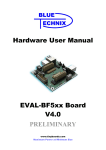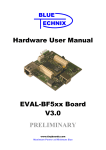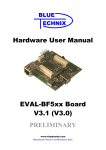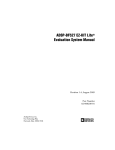Download Hardware User Manual
Transcript
Hardware User Manual EVAL-BF5xx V5.x DEV-BF5xxDA-lite V5.x Contact Bluetechnix Mechatronische Systeme GmbH Waidhausenstraße 3/19 A-1140 Vienna AUSTRIA/EUROPE [email protected] http://www.bluetechnix.com Document No.: 100-2345-1.1 Document Revision 15 2012-01-30 DEV-BF5xxDA-lite V5.x Hardware User Manual 1 Table of Contents Table of Contents ....................................................................................................................................................................................... 2 BLACKFIN Products ................................................................................................................................................................................... 5 BLACKFIN Design Service........................................................................................................................................................................ 6 1 Introduction ....................................................................................................................................................................................... 7 1.1 2 Functional Specification ................................................................................................................................................................ 9 2.1 3 4 5 Overview .................................................................................................................................................................................... 7 Power connector and Power supply ............................................................................................................................... 9 PCB Placement and Mechanical Outline ...............................................................................................................................10 3.1 PCB Placement ......................................................................................................................................................................10 3.2 Mechanical Outline ..............................................................................................................................................................11 3.3 Extender Footprint...............................................................................................................................................................12 Connector Description .................................................................................................................................................................13 4.1 X1 –RJ45 Ethernet Connector ..........................................................................................................................................13 4.2 X2 –SD-Card Connector (bottom mount) ...................................................................................................................13 4.3 X3 – JTAG Bypass Connector ...........................................................................................................................................13 4.4 X4, X6, X9 – USB Connectors ............................................................................................................................................13 4.5 X5 UART Expansion Pads ...................................................................................................................................................13 4.6 X7, X8 Expansion Connectors ..........................................................................................................................................14 4.7 X10 – CAN Connector .........................................................................................................................................................14 4.8 X11 – Power Connector .....................................................................................................................................................14 4.9 X8 – Expansion Connector 1 ............................................................................................................................................15 4.10 X7 – Expansion Connector 2 ............................................................................................................................................17 Switches, Jumper and LED Description .................................................................................................................................19 5.1 S1 Ethernet Switch for the CM-BF527and the CM-BF537E ..................................................................................19 5.2 S2 Core Module Configuration .......................................................................................................................................19 5.2.1 SD-Card CS and USB VBUS ......................................................................................................................................19 5.2.2 CAN ..................................................................................................................................................................................19 5.3 S4 – UART Switch ..................................................................................................................................................................19 5.4 JP1 - Power Supply Jumper ..............................................................................................................................................20 5.5 JP2 – RTC Power Jumper ...................................................................................................................................................20 5.6 JP3 ..............................................................................................................................................................................................20 5.7 JP6 USB-ID ...............................................................................................................................................................................20 5.8 Buttons S3, S6 ........................................................................................................................................................................20 5.9 General Purpose LEDs ........................................................................................................................................................20 5.10 Ethernet LEDs.........................................................................................................................................................................20 DEV-BF5xxDA-lite V5.x Hardware User Manual 2 5.11 LEDs of the Debug Agent ..................................................................................................................................................21 6 Boot Mode Description ................................................................................................................................................................21 7 Using a Core Module with on board USB .............................................................................................................................23 8 Installation ........................................................................................................................................................................................23 8.1 Initial Board Setup ................................................................................................................................................................23 8.2 Debug Agent Setup (Only for DEV-BF5xxDA-Lite) ..................................................................................................26 9 Using the VDSP Flash Programming Tool ............................................................................................................................30 9.1 Developing an Application...............................................................................................................................................30 9.2 Overwriting BLACKSheep Code ......................................................................................................................................30 10 Extender Board Compatibility List ......................................................................................................................................30 10.1 Without an Extender Board ..............................................................................................................................................31 10.2 Experimental Extender Board ..........................................................................................................................................31 10.3 Video Extender Board .........................................................................................................................................................31 10.4 Audio Extender Board ........................................................................................................................................................31 10.5 Camera Extender Board .....................................................................................................................................................31 10.6 Analog-Digital / Digital-Analog Converter Extender Board ................................................................................32 10.7 USB-ETH Extender Board ...................................................................................................................................................32 10.8 Video and Audio Extender Board ...................................................................................................................................32 10.9 Camera and Audio Extender Board ...............................................................................................................................32 11 Anomalies ....................................................................................................................................................................................32 12 Document Revision History ...................................................................................................................................................33 A List of Figures and Tables............................................................................................................................................................33 DEV-BF5xxDA-lite V5.x Hardware User Manual 3 © Bluetechnix Mechatronische Systeme GmbH 2011 All Rights Reserved. The information herein is given to describe certain components and shall not be considered as a guarantee of characteristics. Terms of delivery and rights of technical change reserved. We hereby disclaim any warranties, including but not limited to warranties of non-infringement, regarding circuits, descriptions and charts stated herein. Bluetechnix makes and you receive no warranties or conditions, express, implied, statutory or in any communication with you. Bluetechnix specifically disclaims any implied warranty of merchantability or fitness for a particular purpose. Bluetechnix takes no liability for any damages and errors causing of the usage of this board. The user of this board is responsible by himself for the functionality of his application. He is allowed to use the board only if he has the qualification. More information is found in the General Terms and Conditions (AGB). Information For further information on technology, delivery terms and conditions and prices please contact Bluetechnix (http://www.bluetechnix.com). Warning Due to technical requirements components may contain dangerous substances. DEV-BF5xxDA-lite V5.x Hardware User Manual 4 BLACKFIN Products Core Modules: TCM-BF518: The new Core Module CM-BF518 is powered by Analog Devices' single core ADSP-BF518 processor; up to 400MHz, 32MB SDRAM, up to 8MB flash. The 2x60 pin expansion connectors are backwards compatible with other Core Modules. CM-BF527: The new Blackfin Processor Module is powered by Analog Devices' single core ADSP-BF527 processor; key features are USB OTG 2.0 and Ethernet. The 2x60 pin expansion connectors are backwards compatible with other Core Modules. CM-BF533: Blackfin Processor Module powered by Analog Devices' single core ADSP-BF533 processor; up to 600MHz, 32MB SDRAM, 2MB flash, 2x60 pin expansion connectors and a size of 36.5x31.5mm. TCM-BF537: Blackfin Processor Module powered by Analog Devices' single core ADSP-BF537 processor; up to 500MHz, 32MB SDRAM, 8MB flash, a size of 28x28mm, 2x60 pin expansion connectors, Ball Grid Array or Border Pads for reflow soldering, industrial temperature range -40°C to +85°C. CM-BF537E: Blackfin Processor Module powered by Analog Devices' single core ADSP-BF537 processor; up to 600MHz, 32MB SDRAM, 4MB flash, integrated TP10/100 Ethernet physical transceiver, 2x60 pin expansion connectors and a size of 36.5x31.5mm. CM-BF537U: Blackfin Processor Module powered by Analog Devices' single core ADSP-BF537 processor; up to 600MHz, 32MB SDRAM, 4MB flash, integrated USB 2.0 Device, 2x60 pin expansion connectors and a size of 36.5x31.5mm. CM-BF548: The new Blackfin Processor Module is powered by Analog Devices' single core ADSP-BF548 processor; key features are 64MB DDR SD-RAM 2x100 pin expansion connectors. CM-BF561: Blackfin Processor Module powered by Analog Devices' dual core ADSP-BF561 processor; up to 2x 600MHz, 64MB SDRAM, 8MB flash, 2x60 pin expansion connectors and a size of 36.5x31.5mm. eCM-BF561: Blackfin Processor Module powered by Analog Devices' dual core ADSP-BF561 processor; up to 2x 600MHz, 128MB SDRAM, 8MB flash, 2x100 pin expansion connectors and a size of 44x33mm. DEV-BF5xxDA-lite V5.x Hardware User Manual 5 Development Boards: EVAL-BF5xx: Low cost Blackfin processor Evaluation Board with one socket for any Bluetechnix Blackfin Core Module. Additional interfaces are available, e.g. an SDCard. DEV-BF5xxDA-Lite: Get ready to program and debug Bluetechnix Core Modules with this tiny development platform including an USB-Based Debug Agent. The DEV-BF5xxDALite is a low cost starter development system including a VDSP++ Evaluation Software License. DEV-BF548-Lite: Low-cost development board with one socket for Bluetechnix CM-BF548 Core Module. Additional interfaces are available, e.g. an SD-Card, USB and Ethernet. DEV-BF548DA-Lite: Get ready to program and debug Bluetechnix CM-BF548 Core Module with this tiny development platform including an USB-Based Debug Agent. The DEVBF548DA-Lite is a low-cost starter development system including a VDSP++ Evaluation Software License. EXT-Boards: The following Extender Boards are available: EXT-BF5xx-AUDIO, EXT-BF5xxVIDEO, EXT-BF5xx-CAM, EXT-BF5xx-EXP-TR, EXT-BF5xx-USB-ETH2, EXT-BF5xxAD/DA, EXT-BF548-EXP and EXT-BF518-ETH. Furthermore, we offer the development of customized extender boards for our customers. Software Support: BLACKSheep: The BLACKSheep VDK is a multithreaded framework for the Blackfin processor family from Analog Devices that includes driver support for a variety of hardware extensions. It is based on the real-time VDK kernel included within the VDSP++ development environment. LabVIEW: LabVIEW embedded support for Bluetechnix Core Modules is done by SchmidEngineering AG: http://www.schmid-engineering.ch uClinux: All the Core Modules are fully supported by uClinux. The required boot loader and uClinux can be downloaded from: http://blackfin.uClinux.org. Upcoming Products and Software Releases: Keep up-to-date with all the changes to the Bluetechnix product line and software updates at: http://www.bluetechnix.com . BLACKFIN Design Service Based on more than five years of experience with Blackfin, Bluetechnix offers development assistance as well as custom design services and software development. DEV-BF5xxDA-lite V5.x Hardware User Manual 6 1 Introduction NOTE: The DEV-BF5xxDA-Lite has an on-board Debug Agent, which is not available on the EVAL-BF5xx Board. All other features are identical! In this document, when describing both boards, the name DEV-BF5xx-Lite is used. The DEV-BF5xx-Lite Board is a lightweight development platform for all current and future Bluetechnix Core Modules (CM-BF527, CM-BF533, CM-BF561, CM-BF537U, CM-BF537E, TCM-BF537, TCM-BF518). On the DEVBF5xxDA-Lite board a bottom mounted tiny high performance Debug Agent fully compatible with Visual DSP++ allows programming and debugging any of the Blackfin Processors. The small baseboard has all hardware necessary to test the performance of the Core Modules including a high-speed serial port directly connectable to a computer USB port, a CAN Interface and an SD-Card mass storage device socket. 1.1 Overview The DEV-BF5xx-Lite Board includes the following components: 60 Pin Expansion Connector 2 USB to UART Coremodules: CM-BF533 CM-BF537E CM-BF537U CM-BF561 TCM-BF537 CM-BF527 TCM-BF518 DEBUG AGENT SD-Card CAN DC/DC Power Supply (5V and 3V3) USB-OTG (for CM-BF537U, CM-BF527) RJ-45 (for CM-BF537E, CM-BF527) 60 Pin Expansion Connector 1 Figure 1-1: Overview of the Dev-BF5xx-Lite Board DC/DC Converters o 5V@2A + [email protected] (draws its power from the 5V output of the DC/DC) 1 Core Module Slot o Supports all current Bluetechnix Blackfin based Core Modules DEV-BF5xxDA-lite V5.x Hardware User Manual 7 USB o Supports up to 915kbps UART-USB conversion. o Emulates a standard COM port on the computer. o Drivers for Windows and Linux available o JTAG-Plug that supports all analog Devices JTAG Emulators. JTAG Expansion Connector 1 o SPORT 0 o UART o SPI o PPI1 (Parallel Port Interface 1) o PFs (Programmable Flags) Expansion Connector 2 o Data Bus o Address Bus o Memory Control Signals o PPI2 1 (Parallel Port Interface 2) o Power Supply 2nd USB Connector (optional) o RJ-45 Ethernet Plug o Only in combination with the CM-BF527 and the CM-BF537E module o Standard 10BaseT/100BaseT Ethernet connection External Power Supply o 1 Can only be used together with the CM-BF527 including USB2.0 OTG interface or the CM-BF537U Core Module which has an on-board NETPLX 2272 USB2.0 Device Chip. The board is shipped with a 12V, 2A external DC/DC Power Supply Only available when using the CM-BF561 Core Module DEV-BF5xxDA-lite V5.x Hardware User Manual 8 2 Functional Specification 60-pin : Data & Addr. Us, Mem. Control, (PPI2) Power Connector USB Device Connector UART Expansion SD-Card Connector CAN Connector Button LED Reset DC/DC Power Supply Coremodules: CM-BF533 CM-BF537E CM-BF537U CM-BF561 TCM-BF537 CM-BF527 TCM-BF518 USB-UART Converter USB/UART Switch UART SPI RJ-45 Ethernet Connector USB-OTG JTAG CAN Trasceiver Debug Agent DEV-BF5xxDA-Lite JTAG Bypass USB Connector 60-pin : PPI-1, SPORT0, (SPORT1),UART, SPI, PFs Figure 2-1: Block Diagram Figure 2-1 shows a detailed block diagram of the Dev-BF5xx-Lite Board. 2.1 Power connector and Power supply The supplied power supply should be used. It can deliver up to 1.25A at 12V. The input voltage range of an alternative power supply must be within 6-16V and provide at least 9W! The on-board DC/DC power supply generates 5V and 3.3V which are made available on the expansion connectors. The maximum current that can be drawn from the 5V is 2A, but take care as this includes the current going into the 3.3V regulator also, because this regulator is powered by the 5V. The maximum current that can be drawn from the 3.3V is 1.5A but note that this means at least 1A additional load on the 5V connector. The serial port of the Core Module can be routed directly to the USB Port (USB/UART) or to the UART Expansion Pads. An SD-Card connector mounted at the bottom of the board allows making use of file IO functions delivered with the BLACKSheep software. BLACKSheep supports SD-Cards and includes a FAT file system as well as the most relevant file IO functions. The complete BLACKSheep software package can be purchased from Bluetechnix. The 2nd USB device connector (colored in purple) can only be used with the CM-BF527 Core Module featuring USB2.0 OTG and the CM-BF537U Core Module which has an on-board USB V2.0 Device (NET2272 by PLXtechnology) . The RJ-45 Ethernet connector (colored in purple) can only be used in combination with the CM-BF527 or the CMBF537E Core Module which has an on-board Ethernet physical chip. DEV-BF5xxDA-lite V5.x Hardware User Manual 9 3 PCB Placement and Mechanical Outline 3.1 PCB Placement Figure 3-1: Connector PCB Placement DEV-BF5xxDA-lite V5.x Hardware User Manual 10 3.2 Mechanical Outline Figure 3-2: Mechanical Outline – Expansion Connector Placement (top view) DEV-BF5xxDA-lite V5.x Hardware User Manual 11 3.3 Extender Footprint If you want to design your own Extension Board for the DEV-BF5xxDA-Lite, you can use the following Board dimensions (Figure 3-3). Figure 3-3: Recommended Footprint for Extension Boards (top view) DEV-BF5xxDA-lite V5.x Hardware User Manual 12 4 Connector Description In the following the connectors shown in section 3.1 are described. 4.1 X1 –RJ45 Ethernet Connector Pin No. 1 2 3 4 5 6 7 8 Signal (Core Module) TX+ TXRX+ NC NC RXNC NC Description O O I I - Table 4-1: Ethernet Connector 4.2 X2 –SD-Card Connector (bottom mount) Pin No. 0 1 2 3 4 5 6 7 8 9 10 Signal (Core Module) nCS_SD_5xx (Pin 22 or 55) MOSI (Pin 24) GND 3,3V SPICLK (Pin 25) GND MISO (Pin 37) - Description (SD Card) DAT2 CD/DAT3 CMD VSS1 VDD CLK VSS2 DAT0 DAT1 CD WP Table 4-2: SD-Card Connector 4.3 X3 – JTAG Bypass Connector The JTAG connector is compliant with any Blackfin JTAG Emulator from Analog Devices. When an external JTAG emulator is attached the on-board JTAG is bypassed and the external one is automatically used. 4.4 X4, X6, X9 – USB Connectors X4 is a standard USB-B Device Connector for the DEBUG AGENT PC Interface X6 is a standard USB-B Device Connector for the USB to UART converter X9 is a standard USB 2.0 OTG Device Connector for the USB versions of the Core Modules o o o 4.5 X5 UART Expansion Pads When S4 is at position 1 the UART0 (TX, RX) is brought to the expansion pins and disconnected from the USB-UART Chip. Pin No. 1 2 3 4 Signal RxD Blackfin TxD Blackfin GND 3V3 Signal Type Input Core Module Output Core Module Regulated Power Table 4-3: UART Connector DEV-BF5xxDA-lite V5.x Hardware User Manual 13 4.6 X7, X8 Expansion Connectors The Expansion Connectors on the Dev-BF5xxDA-Lite for a stacked height of 16mm are of the following type: Part X7, X8 Manufacturer AMP (Stacked Height = 16mm) Manufacturer Part Nr. 5-5179010-2 Table 4-4: DEV-board connector types The matching connector, which is used for building an extender board, can be ordered from Bluetechnix. Part Matching connector Manufacturer AMP Manufacturer Part Nr. 5179031-2 Table 4-5: DEV-board matching connector types 4.7 X10 – CAN Connector Pin No. 1 2 Signal (Core Module) CAN+ CAN- Signal Type I/O I/O Table 4-6: CAN Connector 4.8 X11 – Power Connector The board is shipped with a 12V, 2A external DC/DC Power Supply which should be used. Pin No. 1 2 3 Signal Vin (+6V to +16V DC) Input Supply NC GND Description Preferable 12V DC (1-2A) Table 4-7: Power Supply Vin GND Figure 4-1: Power connector To connect to X11 use a “DCPP1 e.g. from Cliff Electronic Components” (∅2.1mm * ∅5.5mm * 9.5mm) plug to the power supply. Outer contact is GND, inner contact is Vin. DEV-BF5xxDA-lite V5.x Hardware User Manual 14 4.9 X8 – Expansion Connector 1 Almost all pins of the Core Modules’ CM1 connector are connected to the expansion connector X8. Variations are marked ‘RED’. X8 Pin No 1 2 3 4 5 6 7 8 9 10 11 12 13 14 15 16 17 18 19 20 21 22 23 24 25 26 27 28 29 30 31 32 33 34 35 36 37 38 39 40 41 42 43 44 45 46 CM1 Pin No 1 2 3 4 5 6 7 8 9 10 11 12 13 14 15 16 17 18 19 20 21 22 23 24 25 26 27 34 35 36 37 38 39 40 41 42 43 44 45 46 DEV-BF5xxDA-lite V5.x Hardware User Manual Detailed Description 3.3V 1) 3.3V 1) GND nc 5.0V 2) 5.0V 2) Vin of X11 3) Vin of X11 3) nc 15 47 48 49 50 51 52 53 54 55 56 57 58 59 60 47 48 49 50 51 52 53 54 55 56 57 58 59 60 GND GND Table 4-8: Connector X8 pin assignment 1) Maximum current carrying capacity: 1A. 2) Pin 29 and 30 of the X8 connector are +5V stabilized from the DC/DC that can be used for custom add-on boards or the extender boards. Maximum current carrying capacity: 900mA.Attention: If Core Modules with USB in host mode are used, the current must be shared with the connected USB device. 3) Pin 31 and 32 of the X7 are Vin of the external power supply minus the input protection diode voltage. These pins can be used for custom add-on board power supplies. Maximum current carrying capacity: 1A. DEV-BF5xxDA-lite V5.x Hardware User Manual 16 4.10 X7 – Expansion Connector 2 Almost all pins of the Core Modules’ CM2 connector are connected to the expansion connector X7. Variations are marked ‘RED’. X7 Pin No 1 2 3 4 5 6 7 8 9 10 11 12 13 14 15 16 17 18 19 20 21 22 23 24 25 26 27 28 29 30 31 32 33 34 35 36 37 38 39 40 41 42 43 44 45 46 CM2 Pin No 61 62 63 64 65 66 67 68 69 70 71 72 73 74 75 76 (77) 78 79 80 81 82 83 84 85 86 87 88 89 90 91 92 33 94 95 96 97 98 99 100 101 102 103 (104) 105 106 DEV-BF5xxDA-lite V5.x Hardware User Manual Detailed Description Only available if JP4 is mounted *) GND Reset Only available if JP5 is mounted *) 17 47 48 49 50 51 52 53 54 55 56 57 58 59 60 107 108 109 110 111 112 113 114 115 116 117 118 119 120 Table 4-9: Connector X7 pin assignment *) Note: Pin 17 and pin 44 of the X7 connector are not connected, unless the solder jumper JP4 and JP5 are mounted on the bottom of the DEV-BF5xx-Lite board. The signals of pin 77 and pin 104 of the inserted Core Module are routed directly to the USB connector X9 on the DEV-BF5xx-Lite board. Figure 4-1 shows the position of JP4 and JP5. JP4 connects pin 17 and JP5 connects pin 44 see Figure 4-1. Important: To use the DEV-BF5xxDA-lite in conjunction with the EXT-BF5xx-USB/ETH you have to short JP4 and JP5. Figure 4-1: Position of JP4 and JP5 DEV-BF5xxDA-lite V5.x Hardware User Manual 18 5 Switches, Jumper and LED Description 5.1 S1 Ethernet Switch for the CM-BF527and the CM-BF537E This 8 pin DIP switch enables the Ethernet connector. It is necessary to switch them on for the Core Modules CMBF527 and CM-BF537E and off for all others. Switch Settings On Off Description CM-BF527, CM-BF537E 1 2 3 4 5 6 7 8 On Off CM-BF533, CM-BF537U, TCM-BF537, CM-BF561, TCM-BF518 1 2 3 4 5 6 7 8 Table 5-1: Ethernet Switch 5.2 S2 Core Module Configuration 5.2.1 SD-Card CS and USB VBUS Switch Settings S2 (only 5-8 shown) CM-BF527 Core Module inserted On Off 1 2 3 4 5 6 7 8 CM-BF533 and CM-BF561 On Off 1 2 3 4 5 6 7 8 CM-BF537U On Off 1 2 3 4 5 6 7 8 CM-BF537E and TCM-BF537 On Off 1 2 3 4 5 6 7 8 TCM-BF518 On Off 1 2 3 4 5 6 7 8 Table 5-2: Core Module Configuration (1-3 are for Boot Mode only) For switch settings 1-3 please refer to chapter 6 “Boot Mode Description”. 5.2.2 CAN Switch Settings S2 (only 7-8 shown) CAN enable (ADSP-BF537 only) Core Module inserted On Off 1 2 3 4 5 6 7 8 CAN disable On Off 1 2 3 4 5 6 7 8 Table 5-3: CAN disable 5.3 S4 – UART Switch Move S4 to position 0 to route the Core Modules RX and TX signals to USB DEV-BF5xxDA-lite V5.x Hardware User Manual 19 Move S4 to position 1 to route the Core Modules RX and TX signals to X5 5.4 JP1 - Power Supply Jumper This jumper can be removed in order to insert an AMPERE METER for current measurement of the entire Core Module. 5.5 JP2 – RTC Power Jumper This jumper is used to connect the VddRTC pin of the Core Module to 3.3V. You can also use this jumper to connect a battery (Vcc) to the internal RTC of the Blackfin. For connecting GND use pin 3 of the UART expansion pads. 5.6 JP3 For the CM-BF527 JP3 is used to connect the USB-ID pin to the Core Module. For all other Core Modules, leave it open! 5.7 JP6 USB-ID For the CM-BF527 JP6 is used to force the USB-OTG master mode. For all other Core modules leave it open! 5.8 Buttons S3, S6 The Button S3 is the main Reset Button of the Core Module. The Button S6 is a general-purpose input button on pin 18 of the Core Module. Core Module CM-BF527 CM-BF533 CM-BF537E CM-BF537U CM-BF561 TCM-BF537 TCM-BF518 Button S6 PF14 PF5 PG14 PG14 PF46 PG14 PF14 Table 5-4: Pin assignment of button S6 5.9 General Purpose LEDs The LED V14 indicates that the board is powered. The LED’s V9 and V10 are connected to general-purpose IO pins 45 and 16 respectively. Core Module CM-BF527 CM-BF533 CM-BF537E CM-BF537U CM-BF561 TCM-BF537 TCM-BF518 LED V9 PF11 PF8 PG11 PG11 PF43 PG11 PF11 LED V10 PF10 PF9 PG10 PG10 PF42 PG10 PF10 Table 5-5: Core Module LEDs 5.10 Ethernet LEDs Designator V1 V2 Color Yellow Green DEV-BF5xxDA-lite V5.x Hardware User Manual Function Full Duplex Activity 20 V3 Green 100MB Speed LED Table 5-6: Ethernet LEDs 5.11 LEDs of the Debug Agent Designator V5 V6 V7 V8 Color Green Green Green Green Function Flag0 Flag1 Monitor Pr. done Table 5-7: LEDs for the Debug Agent 6 Boot Mode Description Only switch 1-3 of S2 are described in this section. Please refer to section 5.2 to see the settings for switch 4-8. Boot-settings for CM-BF527 (S2) only Switches 1 – 3 are shown Switch 4 is not used for boot mode settings, so the Boot Modes 8-15 of the CM-BF527 cannot be used. For details of boot mode 8-15 see the datasheet of the processor. Switch Settings BMODE0,BMODE1,BMODE2 On Off Boot Mode Description 0 Idle – No boot 1 2 Boot from 8Bit or 16Bit EEPROM/Flash (Standard boot mode for BLACKSheep, uBoot and uClinux) Boot from 16-bit asynchronous FIFO. 3 Boot from serial SPI Memory 4 Boot from SPI Host (slave mode) 5 Boot from serial TWI memory 6 Boot from TWI host (slave mode) 7 Boot from UART0 host (slave mode) 1 2 3 4 5 6 7 8 On Off 1 2 3 4 5 6 7 8 On Off 1 2 3 4 5 6 7 8 On Off 1 2 3 4 5 6 7 8 On Off 1 2 3 4 5 6 7 8 On Off 1 2 3 4 5 6 7 8 On Off 1 2 3 4 5 6 7 8 On Off 1 2 3 4 5 6 7 8 Table 6-1: Boot Mode CM-BF527 Type Boot-settings for CM-BF533 (S2) only Switches 1 – 3 are shown Switch Settings Boot Mode DEV-BF5xxDA-lite V5.x Hardware User Manual Description 21 BMODE0,BMODE1 On Off 0 Execute from16Bit ext. mem. Bypass ROM (Standard boot mode for uBoot, uClinux) 1 Boot from 8Bit or 16Bit EEPROM/Flash (Standard boot mode for BLACKSheep) 2 Boot from SPI 8Bit 3 Boot from SPI 16Bit 1 2 3 4 5 6 7 8 On Off 1 2 3 4 5 6 7 8 On Off 1 2 3 4 5 6 7 8 On Off 1 2 3 4 5 6 7 8 Table 6-2: Boot Mode CM-BF533 Boot-settings for CM-BF537E, CM-BF537U and TCM-BF537 (S2) only Switches 1 – 3 are shown Switch Settings BMODE0,BMODE1,BMODE2 On Off Boot Mode Description 0 Execute from16Bit ext. mem. Bypass ROM (Standard boot mode for uBoot, uClinux) 1 Boot from 8Bit or 16Bit EEPROM/Flash (Standard boot mode for BLACKSheep) 2 Reserved 3 Boot from serial SPI Memory 4 Boot from SPI Host (slave mode) 5 Boot from serial TWI memory 6 Boot from TWI host (slave mode) 7 Boot from UART0 host (slave mode) 1 2 3 4 5 6 7 8 On Off 1 2 3 4 5 6 7 8 On Off 1 2 3 4 5 6 7 8 On Off 1 2 3 4 5 6 7 8 On Off 1 2 3 4 5 6 7 8 On Off 1 2 3 4 5 6 7 8 On Off 1 2 3 4 5 6 7 8 On Off 1 2 3 4 5 6 7 8 Table 6-3: Boot Mode CM-BF537 Types Boot-settings for CM-BF561 (S2) only Switches 1 – 3 are shown Attention: Switch 4-8 are not used for boot mode settings. Please refer to section 7 to see the settings for switch 4-8. If you are using a CM-BF561 set switches 1-3 of S2 to OFF! DEV-BF5xxDA-lite V5.x Hardware User Manual 22 On Off 1 2 3 4 5 6 7 8 Due to the limited number of pins on the two connectors, the CM-BF561 can only set its boot mode on the core module itself by changing the resistor settings. See the CM-BF561 manual for further details. Boot-settings for TCM-BF518 (S2) only Switches 1 – 3 are shown Switch Settings BMODE0,BMODE1,BMODE2 On Off Boot Mode Description 0 Idle – No boot 1 2 Boot from 8Bit or 16Bit EEPROM/Flash (Standard boot mode for BLACKSheep, uBoot and uClinux) Boot from internal SPI memory 3 Boot from external SPI memory (EEPROM or flash) 4 Boot from SPI Host 5 Boot from OTP memory 6 Boot from SDRAM 7 Boot from UART0 1 2 3 4 5 6 7 8 On Off 1 2 3 4 5 6 7 8 On Off 1 2 3 4 5 6 7 8 On Off 1 2 3 4 5 6 7 8 On Off 1 2 3 4 5 6 7 8 On Off 1 2 3 4 5 6 7 8 On Off 1 2 3 4 5 6 7 8 On Off 1 2 3 4 5 6 7 8 Table 6-4: Boot Mode TCM-BF518 Type 7 Using a Core Module with on board USB If you use a Core Module with USB feature, for example the CM-BF527 set switch 4 of S2 to “on”. This connects the 5.0V pin of the USB connector X9 to pin 53 of the Core Module. If you do not use a Core Module with on board USB feature the switch 4 of S2 should always remain “off”. 8 Installation 8.1 Initial Board Setup The installation guide is written for Windows (Windows 2000 and WinXP). However for connecting the USB device the drivers for MAC and LINUX are available on the CD. In order to set up und test the board the follow the next steps: DEV-BF5xxDA-lite V5.x Hardware User Manual 23 1. Make sure the Jumper JP1 and JP2 are set and the switch S4 is in position 0 as shown in Figure 8-1 . Figure 8-1: Setup of the DEV-BF5xxDA-Lite Board 2. Set switch S2 according chapter 5.2 and 6. Set switch S1 according chapter 5.1. 3. Connect the power supply to the power connector of the DEV-BF5xxDA-Lite board. 4. Connect the DEV-BF5xxDA-Lite Board via USB to the PC. The pre-flashed BLACKSheep starts and the LED mounted on the EVAL board starts blinking. On the PC usually the ‘Found New Hardware Wizard’ opens. If the wizard asks connect to the windows update site, select “No, not this time” DEV-BF5xxDA-lite V5.x Hardware User Manual 24 Choose: “Install from a list or specific location”. The driver is located on your support CD. This procedure has to be done twice, because at first the USB driver will be installed. Then the Hardware Wizard opens again, because the UART bridge driver has to be installed in addition using the same driver file. Simply repeat this step. 5. Open the Windows device manager (Control Panel System Hardware) to see which COM port number has been assigned to the CP2101 UART-to-USB Chip. This number differs from computer to computer based on the already installed COM ports. (e.g. COM4) DEV-BF5xxDA-lite V5.x Hardware User Manual 25 6. Open a Terminal program like the HyperTerminal included in Windows operating systems and open the respective COM port with 115200 Baud, 8 Data-bits, No Parity and 1 Stop bit, disable the Hardware flow control. 7. Reset the DEV-BF5xxDA-Lite Board (Press the main reset button). After this you will see the BLACKSheep boot-screen showing up. If you disconnect the device, you have to reconnect. This shows a sample boot screen. Depending on the current software version, you might get different boot messages. 8. You can find a simple hello world program on your support CD or at the download section of the product homepage. To start the sample program, type “xmr UART” on your terminal program, then (Transfer Send file) select the appropriate file “UART.ldr” depending on your Core Module, choose protocol “Xmodem” and send. After the download has finished type “exec UART” to execute the sample program. 9. Press reset to return to the BLACKSheep command line. 8.2 Debug Agent Setup (Only for DEV-BF5xxDA-Lite) If you have purchased a DEV-BF5xxDA-Lite board with the Debug Agent mounted on the bottom side of the board you can use it to download and debug your software with the VDSP++ development environment from Analog Devices. An evaluation version is included in the support CD or you can download it from our website or the website from Analog Devices. Currently the Debug Agent works only with version 4.5 of the VDSP++ IDE. Note: The Core Module will get warm while in use. Please follow the instructions for installing and configuring VDSP++ to work with the Debug Agent. 1. Install VDSP++4.5 DEV-BF5xxDA-lite V5.x Hardware User Manual 26 2. If available install the latest update for VDSP++4.5. You can download updates from the Analog Devices website. 3. Configure VDSP++4.5 to support the DEV-BF5xxDA-Lite by starting the Installer from your support CD. Once started you should see the following dialog. Note: To run the installer the .net framework is required! 4. Select the Core Module that you have inserted in the socket of your DEV-BF5xxDA-Lite. 5. Press the “Install” button. 6. You should get the following message: 7. Be sure that the board is powered on! 8. Connect X4 (USB JTAG) with a USB cable to a free USB port on your PC. 9. The following dialog or a similar one should appear: 10. Choose “Install the software automatically”, press “Next” and follow the on-screen instructions. After the install process you have to create a Platform using the Platform Wizard of the VDSP++. Follow the instructions to create a valid Platform for the Bluetechnix USB Debug Agent. 1. Open the VisualDSP++ Configurator from the start menu entry of VisualDSP++ 4.5. DEV-BF5xxDA-lite V5.x Hardware User Manual 27 2. Select “New…” 3. In the “Type” box select the Bluetechnix entry corresponding to the Core Module on your DEV-BF5xxDALite board. 4. Enter a Name for the Platform for example “Bluetechnix CM-BF537”. 5. Select “Ok”. The created platform should appear in the “Platforms” section of the “configurator” window. 6. Press “Ok” to close the VisualDSP++ Configurator. The last step is the creation of a VDSP++ debug session. Follow the instructions below: 1. Open the “New Session Wizard” from the pulldown menu of the VDSP++ (SessionNew Session) or press the “New Session” button on the “Session List” window that appears on startup of VDSP++. 2. Select the processor corresponding to your Core Module and press “Next”. DEV-BF5xxDA-lite V5.x Hardware User Manual 28 3. Select “EZ-KIT Lite” and press “Next”. 4. Select the platform that you have created with the VisualDSP++ Configurator and press “Finish”. DEV-BF5xxDA-lite V5.x Hardware User Manual 29 Now the session is ready and VDSP++ should start with these settings. The Core Module on the DEV-BF5xxDA-Lite is now ready for debugging. For further information about the session wizard and the VDSP++ tools please refer to the VDSP++ manuals downloadable from the Analog Devices website. If you change your Core Module on the DEV-BF5xxDA-Lite you have to reconfigure VDSP++ starting with the install tool as described above. 9 Using the VDSP Flash Programming Tool 9.1 Developing an Application If you are developing your own projects with the VDSP++ development tools, including the JTAG provided by Analog Devices you can use the flash programming tool included in the VDSP++ environment in order to flash your program on the Core Module. You have to load the flash driver located on your EVAL board support CD corresponding to the inserted Core Module. 9.2 Overwriting BLACKSheep Code If you overwrite intentionally or unintentionally the section in the flash containing the BLACKSheep code, you will need a JTAG device and the VDSP++ flash tool to reprogram the flash. Flashing the appropriate BLACKSheep loader file (*.ldr) located on the CD, reinstalls the BLACKSheep code. The examples, drivers and the BLACKSheep software are under permanent development. Please refer to the download section of www.bluetechnix.com to get the latest versions or updates. 10 Extender Board Compatibility List This chapter points out the compatibility of the EVAL-BF5xx and DEV-BF5xxDA-Lite with Core Module and Extension Boards. Please refer to the Extender board and Core Module Hardware Manuals for further information. Legend: OK (OK) NO NG NT Limited Full functional Functional but not all features are available Not functional Functionality not guaranteed Not tested yet Limited In the following tables show possible Board combinations: DEV-BF5xxDA-lite V5.x Hardware User Manual 30 10.1 Without an Extender Board Core Module CM-BF527 CM-BF533 CM-BF537E CM-BF537U TCM-BF537 CM-BF561 TCM-BF518 No Extender OK OK OK OK OK OK OK Table 10-1: Used without an Extender Board 10.2 Experimental Extender Board Core Module CM-BF527 CM-BF533 CM-BF537E CM-BF537U TCM-BF537 CM-BF561 TCM-BF518 EXT-BF5xxEXP OK OK OK OK OK OK OK Table 10-2: Used with the Experimental Extender Board All boards can be used in combination with the Experimental Extender Board 10.3 Video Extender Board Core Module CM-BF527 CM-BF533 CM-BF537E CM-BF537U TCM-BF537 CM-BF561 TCM-BF518 EXT-BF5xxVideo NT OK OK OK OK OK NT Table 10-3: Used with the Video Extender Board 10.4 Audio Extender Board Core Module CM-BF527 CM-BF533 CM-BF537E CM-BF537U TCM-BF537 CM-BF561 TCM-BF518 EXT-BF5xxAudio NT NT NT NT NT NT NT Table 10-4: Used with the Audio Extender Board 10.5 Camera Extender Board Core Module CM-BF527 CM-BF533 CM-BF537E CM-BF537U TCM-BF537 CM-BF561 TCM-BF518 EXT-BF5xxCamera NT (OK)* (OK)* (OK)* (OK)* (OK)** NT Table 10-5: Used with the Camera Extender Board *) Mono Camera or Display **) Stereo Camera or Mono Camera and Display DEV-BF5xxDA-lite V5.x Hardware User Manual 31 10.6 Analog-Digital / Digital-Analog Converter Extender Board Core Module CM-BF527 CM-BF533 CM-BF537E CM-BF537U TCM-BF537 CM-BF561 TCM-BF518 EXT-BF5xxAD/DA NT OK OK OK OK OK NT Table 10-6: Used with the Analog-Digital / Digital-Analog Converter Extender Board 10.7 USB-ETH Extender Board Core Module EXT-BF5xxUSB-ETH EXT-BF518ETH CM-BF527 CM-BF533 CM-BF537E CM-BF537U TCM-BF537 CM-BF561 TCM-BF518 NT Limited *) Limited *) Limited *) OK Limited *) NO NO NO NO NO NO NO OK Table 10-7: Used with the USB-ETH Extender Board *) Limited: only the USB 2.0 Device functionality is available 10.8 Video and Audio Extender Board Core Module CM-BF527 CM-BF533 CM-BF537E CM-BF537U TCM-BF537 CM-BF561 TCM-BF518 NT NT NT NT NT NT NT NT NT NT NT NT NT EXT-BF5xxVideo EXT-BF5xxAudio NT Table 10-8: Used with the Video and the Audio Extender Board 10.9 Camera and Audio Extender Board Core Module CM-BF527 CM-BF533 CM-BF537E CM-BF537U TCM-BF537 CM-BF561 TCM-BF518 NT NT NT NT NT NT NT NT NT NT NT NT NT No EXTBF5xxCamera EXT-BF5xxAudio NT Table 10-9: Used with the Camera and the Audio Extender Board 11 Anomalies For up-to-date information about this product, please consult the product’s homepage: http://www.bluetechnix.com/goto/dev-bf5xxda-lite DEV-BF5xxDA-lite V5.x Hardware User Manual 32 12 Document Revision History Version Date Document Revision 15 2012-01-19 Support for TCM-BF518 added 14 2009-05-26 New Layout 13 2009-05-26 Table 5.3 added 12 2009-01-26 Picture of boot mode changed Getting started adapted. Block diagrams updated 11 2009-01-12 Chapter 2: Description changed 10 2008-12-15 Table 4.7 footnotes changed; 9 2008-10-22 S2 for CM-BF527; Quickstart guide; Figure 4.1; 8 2008-08-18 English checked for grammar, spelling and clarity. 7 2008-05-29 VDSP++ Version 6 2008-05-08 Document Release Pin Assignment Changed 3 to 5 2008-04 Several Changes 2 2008-04-01 Extender Board Compatibility List 1 2007-03-01 Initial release of the document Table 12-1: Revision History A List of Figures and Tables Figures: Figure 1-1: Overview of the Dev-BF5xx-Lite Board .....................................................................................................................................7 Figure 2-1: Block Diagram ....................................................................................................................................................................................9 Figure 3-1: Connector PCB Placement .......................................................................................................................................................... 10 Figure 3-2: Mechanical Outline – Expansion Connector Placement (top view) .......................................................................... 11 Figure 3-3: Recommended Footprint for Extension Boards (top view) .......................................................................................... 12 Figure 4-1: Position of JP4 and JP5................................................................................................................................................................. 18 Figure 8-1: Setup of the DEV-BF5xxDA-Lite Board ................................................................................................................................... 24 DEV-BF5xxDA-lite V5.x Hardware User Manual 33 Tables: Table 4-1: Ethernet Connector ......................................................................................................................................................................... 13 Table 4-2: SD-Card Connector.......................................................................................................................................................................... 13 Table 4-3: UART Connector ............................................................................................................................................................................... 13 Table 4-4: DEV-board connector types ......................................................................................................................................................... 14 Table 4-5: DEV-board matching connector types .................................................................................................................................... 14 Table 4-6: CAN Connector ................................................................................................................................................................................. 14 Table 4-7: Power Supply ..................................................................................................................................................................................... 14 Table 4-8: Connector X8 pin assignment..................................................................................................................................................... 16 Table 4-9: Connector X7 pin assignment..................................................................................................................................................... 18 Table 5-1: Ethernet Switch................................................................................................................................................................................. 19 Table 5-2: Core Module Configuration (1-3 are for Boot Mode only) ............................................................................................... 19 Table 5-3: CAN disable ........................................................................................................................................................................................ 19 Table 5-4: Pin assignment of button S6 ....................................................................................................................................................... 20 Table 5-5: Core Module LEDs............................................................................................................................................................................ 20 Table 5-6: Ethernet LEDs .................................................................................................................................................................................... 21 Table 5-7: LEDs for the Debug Agent ............................................................................................................................................................ 21 Table 6-1: Boot Mode CM-BF527 Type ......................................................................................................................................................... 21 Table 6-2: Boot Mode CM-BF533 .................................................................................................................................................................... 22 Table 6-3: Boot Mode CM-BF537 Types ....................................................................................................................................................... 22 Table 6-4: Boot Mode TCM-BF518 Type ....................................................................................................................................................... 23 Table 10-1: Used without an Extender Board ............................................................................................................................................ 31 Table 10-2: Used with the Experimental Extender Board...................................................................................................................... 31 Table 10-3: Used with the Video Extender Board ..................................................................................................................................... 31 Table 10-4: Used with the Audio Extender Board .................................................................................................................................... 31 Table 10-5: Used with the Camera Extender Board ................................................................................................................................. 31 Table 10-6: Used with the Analog-Digital / Digital-Analog Converter Extender Board ............................................................ 32 Table 10-7: Used with the USB-ETH Extender Board ............................................................................................................................... 32 Table 10-8: Used with the Video and the Audio Extender Board ....................................................................................................... 32 Table 10-9: Used with the Camera and the Audio Extender Board ................................................................................................... 32 Table 12-1: Revision History .............................................................................................................................................................................. 33 DEV-BF5xxDA-lite V5.x Hardware User Manual 34