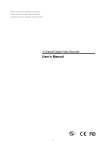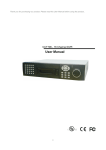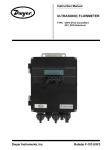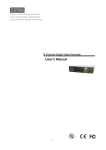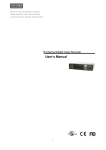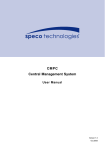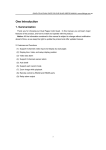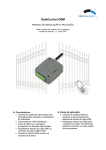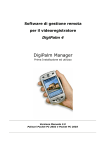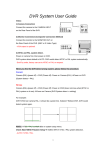Download User`s Manual
Transcript
Thank you for purchasing our product. Please read this User’s Manual before using the product. Change without Notice 4 Channel Digital Video Recorder User’s Manual 1 Safety Precautions CAUTION RISK OF ELECTRICAL SHOCK. DO NOT OPEN ! CAUTION: TO REDUCE THE RISK OF ELECTRICAL SHOCK, DO NOT REMOVE COVER (OR BACK), NO USER SERVICEABLE PARTS REFER SERVICING TO QUALIFIED SERVICE PERSONNEL. This label may appear on the bottom of the unit due to space limitations. The lightning flash with arrowhead symbol, within an equilateral triangle, is intended to alert the user to the presence of insulated dangerous Voltage within the product’s enclosure that may be sufficient magnitude to constitute risk of electrical shock to persons. The exclamation point within an equilateral triangle is intended to alert the user to the presence of important operation and maintenance (servicing) instructions in the literature accompanying the appliance. WARNING: TO PREVENT FIRE OR SHOCK HAZARD, DO NOT EXPOSE UNITS NOT SPECIFICALLY DESIGNED FOR Attention: installation should be performed by qualified service Personnel only in accordance with the National Electrical Code or applicable local codes. Power Disconnect. Units with or without ON-OFF switches have power supplied to the unit whenever the power cord is inserted into the power source; however, the unit is operational only when the ON-OFF switch is the ON position. The power cord is the main power disconnect for all unites. “CAUTION: Danger of explosion if battery is incorrectly replaced. Replace only with the same or equivalent type recommended by the manufacturer. Dispose of used batteries according to the manufacturer‘s instruction.” Warranty and Service During the warranty period (one year for Hard Disk), we will repair or replace the hard disk free of charge. Be sure to have the model number, serial number and vendor stick on hard disk for service representative. 2 About this document Before installing stand alone DVR, be sure to thoroughly review and follow the instructions in this Users Manual. Pay particular attention to the parts that are marked NOTICE. Also, when connecting with external application, first turn the power OFF and follow manual instruction for appropriate installation. Before reading this document 1. This document is intended for both the administrator and users of stand alone DVR Model. 2. This manual contains information for configuring, managing and using stand alone DVR Model. 3. To prevent fire or electrical shock, do not expose the product to heat or moisture 4. Be sure to read this manual before using stand alone DVR Model. 5. For questions and technical assistance of this product, contact your local dealer. ►Strong recommendation on installation of the DVR unit 1. Check electricity at the place you want to install the DVR unit is stable and meets our electricity requirements. Unstable electricity will cause malfunction of the unit or give critical damage to the unit. 2. Several chips on the main board of the DVR unit and hard disk drive inside the unit generate heat, and it must be properly discharged. Do not put any objects just beside exhaust port(fan) on the left side of the unit and do not close up an opening (fresh air in-take) on the right side of the unit.. 3. Put the DVR unit at well-ventilated place and do not put heat-generating objects on the unit. When it is installed inside 19 inch mounting rack together with other devices, please check built-in ventilation fan of the rack is properly running. 3 Content Table Safety Precautions………………………………………………….……………………………………….. 2 Content Table……….………………………………………………………………………………………… 4 1. Hardware……………………………………………………………………………………………………… 4 2. Unit Description of Front Panel…………………………………………………………………………….. 5 3. Unit Description of Rear Panel……………………………………………………………………………… 6 4. Installation……………………..……………………………………………………………………………… 7 1. Procedure………………………..……………………………………………………………….… 7 2. Picture……………………………………………….……………………………………………… 9 3. Playback………..………..……………………………………………….………………………… 11 5. Function Setup…………………..………………………………………………………….………………… 13 1. Log-in………..…………………………….……….……………………………………………….. 13 2. Basic Operation…………………………………………….……………………………………… 14 6. Specifications……………………..……..………………………………………………………………….… 36 7. PTZ Control……………………………………………..………………………………………………..…… 38 Hardware 1 X DVR Machine 1 X Power Core (Power core type depends on your order) 1 X Adaptor 12V / 5A 1 X User Manual 1 X Remote controller 1 X CD 8 X Screw (Without Hard Disk) 4 X Screw (Within one Hard Disk) 4 Unit Description of Front Panel 1 ~ 4 camera channel full screen choose button / 0 ~ 9 password input 4 quad split screen display button PIP Picture in picture button ZOOM Picture 2x2 zoom in POP Picture on picture button FREEZE Picture Freeze AUTO Channel auto sequence button MENU Function menu button ESC Function exit button LOCK Key lock button Value change button BACKUP Image backup button T-SRH Time search button PLAY Image playback button REC Image record button Direction button Up and Down / Direction button left and right, Record or playback stop / Fast / Slow Reverse, playback pause or step button. Fast / Slow forward playback. Remote controller IR Shuttle USB port 5 Unit Description of Rear Panel Power code in 12V/5A, power switcher Monitor out Camera 1 ~ 4 in and out VG A Audio channel input x 4 and VGA output. PC monitor connector. (OPTIONAL) output x 2 Network connector. (Not available currently) RS 485 A + / B – Alarm In: 1 / 2 / 3 / 4 Relay: NO / NC / COM 6 Installation Procedure 1) Camera Connection DC LEVEL Connect the camera to the CAMERA INPUT V.P CH1 CH2 CH3 VIDEO CH4 DC MONITOR on the Rear Panel of the 4 CH DVR. CH1 CH2 CH3 CH4 VIDEO LENS AC24V/DC12 Rear part of CAMERA 2) Monitor Connection (Composite Connection Method) Connect the monitor to the MONITOR OUT on DC LEVEL the Rear Panel of the 4 CH DVR. V.P CH1 CH2 CH3 CH4 CH1 CH2 CH3 CH4 VIDEO DC MONITOR VIDEO LENS AC24V/DC12 Rear part of CAMERA 3) Sensor Connection Connect the Sensor to the SENSOR INPUT/ OUTPUT on the Rear Panel of the system ◆Relay output : COM+NC, COM+NO ◆Alarm input : Short-circuit between Alarm1, Alarm2, Alarm3 or Alarm4 and GND is recognized as alarm. Alarm 1~4 = Camera1~4. NOTICE: Sensor input is RECOGNIZED as LOW when alarm signal is on a level with GND, and it is recognized as HIGH when alarm signal is FLOATING or 5V. Following is internal circuit. 5 V Internal Circuit D1 Thus, there is a danger of damage, when the sensor input goes to a Negative level or voltage higher than 5V. 7 4) HDD internal connection 1 How to connect single HDD 2 I/O BOARD How to connect 2 HDD I/O BOARD 1 2 1 1 MASTER tie 2 2 MAIN BOARD HDD1 3 MASTER MAIN BOARD 3 HDD SLAVE HDD2 3 Set the drive jumpers as specified by hard disk drive manufacturer. 1. Make sure the HDD is MASTER. 2. Make sure the cable connector is correct. 3. Set the drive jumpers as specified by hard disk drive manufacturer. 1. 2. MASTER set up, please check the HDD panel. Make sure the HDD is MASTER and SLAVE. Make sure the cable connector is correct. 3. MASTER and SLAVE set up, please check the HDD panel. Notice: -The 4 CH DVR provides 2 removable rack hard drives. -Hard Disk Master and Slave jumper pin must right, otherwise it makes DVR work fault. 5) Power Connection Connect the power to the POWER CONNECTION on the Rear Panel of the system, and turn on the switch. 6) Turn on the POWER. Make sure the adaptor is 12V/5A. 7) Detail setup in SYSTEM SETUP For detail setup, refer to the instruction of SYSTEM SETUP. 8 Picture Full screen or quarterly split screen display quad button to display 4 quarterly split screen. Press Press numeric 1 / 2 / 3 / 4 buttons to display the desired camera image in full screen. 1.) FREEZE Mode 1. In live and the quad mode press Press (FREEZE) button to freeze image. again to cancel freeze mode. 2. On the full screen display, press (FREEZE) button to freeze full screen image. 2.) Zoom Mode(Display Enlargement.) Go to full screen mode with numeric buttons of live mode, then press ZOOM button to display screen Enlargement. Use button to move position. 3.) Auto Mode Press (AUTO) button begins to screen auto sequence. 4.) PIP (PICTURE IN PICTURE) 1.) Press (PIP) button. Press (AUTO) button begins to sub-screen auto sequence. Main picture Sub picture 2) With button, select the main channel screen, press channel in small screen. 9 button to select desired camera 4.1) POP (PICTURE ON PICTURE) 1.) Press POP button to display pictures on screen. Press (AUTO) button begins to sub-screen auto sequence. CAMERA 2 CAMERA 3 CAMERA1 CAMERA 4 5.) Alarm Sensor Recording See the alarm recording setup page 6.) Scheduled Recording See the scheduled recording setup page 7.) Motion detection Recording See the motion detection recording setup page 8.) Key Lock function On the Live mode, press (lock), Only, numeric, freeze, auto, pip, and zoom buttons could work. Press lock key again to enter the login-in window. Enter admin or user password to unlock. 9.) Audio function 4 audio channel record, 1 audio output at once time. See the advanced setupÆ Record setup 10.) BACKUP BACKUP SETUP PAGE 1. BACKUP DEVICE USB 2. DETECT 3. FORMAT USB 4. BACKUP FORMAT PES 5. BACKUP CHANNEL 1 2 3 4 START: xxxx/xx/xx xx:xx:xx END: BACKUP SIZE: x / MB START BACKUP 1.Device USB. 2.Detect: Detect device. 3.USB data format. 4. Image format: AVI or PES. PES. Need the AP software from factory. 5. Choose channel. v means this camera is chosen. Size: Current / Total Notice 1> Recording is not possible if no camera is connected. 2> PES. All channels are record in quad. Use Video Viewer to play back. Screen can display on full channel or quad. AVI, each camera play back. 10 Playback 1. Playback Mode 1) Press PLAY button to begin playback. (System will playback the previous time recording.) 2. T-SRH button PLAY SETUP PAGE T-SRH: Playback by time search. Press T-SRH button to active playback function. EVENT LIST TIME LIST Press direction button UP/DOWN to choose items. FIRST: xxxx/xx/xx xx:xx:xx LAST: xxxx/xx/xx xx:xx:xx GOTO: xxxx/xx/xx xx:xx:xx PLAY GOTO TIME 1) EVENT LIST (Alarm List): Event source- Video loss / Alarm trigger / Motion / Pwreset (DVR reboot) OCCURRED TIME 12 items display each page. Total 1024 items. 11 CH TYPE 2) TIME LIST (Playback image by Time-Search): Recorded images list (by hours) TIME SEARCH LIST PAGE FIRST: xxxx/xx/xx xx:xx:xx (The FIRST date and time recording display). LAST: xxxx/xx/xx xx:xx:xx (The final date and time recording display). GOTO: xxxx/xx/xx xx:xx:xx (year / month / day, Hour / Minute / Second) Press direction button Left/Right to change date and time values position. Press values change button to change date and time values. PLAY GOTO TIME After date and time input, direction move to PLAY GOTO TIME, press ENTER to start playback. 12 FUNCTION SETUP LOGIN MENU 1) Press button to enter into menu. You could do the system function setup in MENU. 2) Password enter window pop-up: LOGIN DVR SYSTEM PASSWORD xxxxx Default password (Account-Admin): 00000 Default password (Account-User): 11111 Default password (Account-GUEST): 22222 3) Press numeric (0 ~ 9)button to choose password. 4) Remote controller function buttons are same as DVR panel function buttons. Notice: 1. ADMIN level can setup all DVR menu functions. 2. USER level cannot setup ADVANCED page of DVR main menu function. 3. GUEST level cannot setup anything. 13 Press MENU button to enter MAIN SETUP PAGE. Basic Operation MAIN SETUP PAGE 1. HDD INFORMATION 2. DATE-TIME SETUP 3. DISPLAY SETUP 4. CAMERA SETUP 5. BUZZER&RELAY SETUP 6. SYSTEM SETUP 7. PTZ SETUP 8. ADVANCED SETUP 1) Use direction button up/down 2) Press 3) Press sub-menu item with direction button up/down or left/right button to enter into sub-menu function setup. button. And change the value with 4) button to select setup item. values change button or turn inner-shuttle. Press ESC to go back to main / sub menu or exit menu. 14 1. HDD INFORMATION MAIN SETUP PAGE 1. HDD INFORMATION 2. DATE-TIME SETUP 3. DISPLAY SETUP 4. CAMERA SETUP 5. BUZZER&RELAY SETUP 6. SYSTEM SETUP 7. PTZ SETUP 8. ADVANCED SETUP Use direction button up/down NO. SIZE USED BRAND 01 080GB OW SEGATE STATUS: USE START: xxxx(Y)/xx(M)/xx(D) xx:xx:xx(H:M:S) END: xxxx(Y)/xx(M)/xx(D) xx:xx:xx(H:M:S) button to select HDD INFORMATION item position. Press ESC to go back to main menu or exit menu. >NO: Hard disk amount >Size: Hard disk capacity display. xx GB. >USED: Hard disk %. If sets overwrite, after hard disk full then starts to overwrite, it displays OW. Hard disk full is 99%. >Brand: DVR system auto detect hard disk brand after power on. -Status: IDLE / RECORDING START: xxxx(Y)/xx(M)/xx(D) xx:xx:xx(H:M:S) The first recording date and time display. END: xxxx(Y)/xx(M)/xx(D) xx:xx:xx(H:M:S) The last recording date and time display. 15 2. DATE-TIME SETUP MAIN SETUP PAGE DATE-TIME SETUP PAGE 1. HDD INFORMATION 1. HOUR TYPE: 2. DATE-TIME SETUP 2. DATE TYPE 3. DISPLAY SETUP 3. DATE 2000 / 00 / 00 4. CAMERA SETUP 4. TIME 5. BUZZER&RELAY SETUP 6. SYSTEM SETUP 7. PTZ SETUP 8. ADVANCED SETUP 5. DATE-TIME POSITION MENU, ESC:EXIT, SETUP :MODIFY 1. Hour Type: 12H/24H:MM:SS. 12 Hour Format / 24 Hour Format. 2. Date Type: YY/MM/DD, MM/DD/YY, DD/MM/YY, YY/ENG/DD, ENG/DD/YY, DD/ENG/YY, YYYY/MM/DD, MM/DD/YYYY, DD/MM/YYYY, YYYY/ENG/DD, ENG/DD/YYYY, DD/ENG/YYYY. Y=Year. M=Month. D=Day. ENG=Month display in English. 01=January; 02=February; 03=March; 04=April; 05=May; 06=June; 07=July; 08= August; 09=September; 10=October; 11=November; 12=December. 3. Date: 2003/01/01 4. Time: 12/30/49 > Use direction button up/down choose position, values change button to change date and time values. -Please stop REC function first if you want to change the time. 5. Date and Time position setup: **** DATE-TIME POSITION**** UP LEFT RIGHT DOWN ENTER for Default ESC to QUIT Press direction button up/down/left/right to choose items or move date-time position. >User can see the date-time position moving when pressing direction buttons. 16 3. DISPLAY SETUP DISPLAY SETUP PAGE MAIN SETUP PAGE 1. HDD INFORMATION 1. 2. DATE-TIME SETUP 3. DISPLAY SETUP 4. CAMERA SETUP 5. BUZZER&RELAY SETUP 6. SYSTEM SETUP 7. PTZ SETUP 8. ADVANCED SETUP 1. DATE-TIME ON 2. CAMERA TITLE ON 3. PB DATE-TIME ON 4. PB CAMERA TITLE ON 5. DVR STATUS ON 6. BORDER SET WHITE 7. VLOSS DISPLAY ON MENU, ESC:EXIT, :MODIFY DATE-TIME: Date and Time caption display mode on or off setup. >ON / OFF 2. CAMERA TITLE: Camera Title caption display mode on or off setup. >ON / OFF 3. PB DATE-TIME: Play back date and time caption display mode on or off setup. >ON / OFF 4. PB CAMERA TITLE: Play back camera title caption display mode on or off setup. >ON / OFF 5. DVR STATUS: DVR system, record, playback, audio caption display mode on or off setup. >ON / OFF 6. BORDER SET: Border color WHITE / BLACK / DARK / GRAY / OFF 7. VLOSS DISPLAY >ON / OFF Press direction button up/down to choose the desired item. Press values change button to change values. 17 4. CAMERA SETUP MAIN SETUP PAGE CAMERA SETUP PAGE 1. HDD INFORMATION 2. DATE-TIME SETUP 3. DISPLAY SETUP 4. CAMERA SETUP 5. BUZZER&RELAY SETUP 6. SYSTEM SETUP 7. PTZ SETUP 8. ADVANCED SETUP 1. COLOR SETUP 2. TITLE SETUP 3. MARK&MIRROR SETUP MENU, ESC: EXIT, ENTER: RUN (1.) COLOR SETUP CAMERA COLOR SETUP PAGE CAMERA SETUP 1. COLOR SETUP 2. TITLE SETUP ** CH NUMBER 01 1. BRIGHTNESS +0 2. CONTRAST +0 3. SATURATION -2 4. HUE +1 >DEFAULT RESET< 3. MARK&MIRROR SETUP MENU,ESC:EXIT, :MODIFY CAMERA-COLOR SETUP : Adjust Camera Image CH NUMBER : Select camera BRIGHTNESS : Adjust screen brightness (-31~ +32) CONTRAST : Adjust color contrast (-31~ +32) SATURATION : Adjust color saturation (-31~ +32) HUE : Adjust color hue (-31~ +32) >DEFAULT RESET<: Press ENTER button to reset DVR values. Press direction button up/down to choose items. Press values change button to change values. >Right adjustment of each element in COLOR setup will increase picture quarterly displayed. We recommend you to adjust each element of COLOR SETUP for cameras and monitor to be connected to the DVR unit. 18 (2.) TITLE SETUP: Input TITLE of each camera. 14 characters can be input. CAMERA TITLE SETUP PAGE CH1 (CAM01 ) CAMERA SETUP CH2 (CAM02 ) 1. COLOR SETUP 2. TITLE SETUP CH3 (CAM03 ) CH4 (CAM04 ) 3. MARK&MIRROR SETUP MENU, ESC: EXIT: : MODIFY Press direction button up/down/left/right to choose items and position. Press values change button to change values. Characters choose: Numeric: 0 / 1 / 2 / 3 / 4 / 5 / 6 / 7 / 8 / 9 Capital letter: A / B / C / D / E / F / G / H / I / J / K / L / M / N / O / P / Q / R / S / T / U / V / W / X / Y / Z SPACE 19 3.)MASK&MIRROR SETUP MASK&MIRROR SETUP PAGE **MASK FUNCTION CAMERA SETUP 1. CH 1: OFF 1. COLOR SETUP 2. CH 2: OFF 2. TITLE SETUP 3. CH 3: OFF 3. MARK&MIRROR SETUP 4. CH 4: OFF OFF **MIRROR FUNCTION OFF 1. CH 1: OFF 2. CH 2: OFF 3. CH 3: OFF 4. CH 4: OFF MASK&MIRROR SETUP PAGE **MASK FUNCTION OFF / ON 1. CH 1: OFF / ON 2. CH 2: OFF / ON 3. CH 3:OFF / ON 4. CH 4:OFF / ON **MIRROR FUNCTION OFF / ON 1. CH 1: OFF / ON 2. CH 2: OFF / ON 3. CH 3: OFF / ON 4. CH 4: OFF / ON Press direction button up/down/left/right to choose items and position. Press values change button to change values. 20 5. BUZZER&RELAY SETUP BUZZER&RELAY SETUP PAGE MAIN SETUP PAGE BUTTON MUTE ON 1. HDD INFORMATION **SYSTEM BUZZER OFF 2. DATE-TIME SETUP 1. ALARM BUZZER ON 3. DISPLAY SETUP 2. MOTION BUZZER ON 4. CAMERA SETUP 3. VLOSS BUZZER ON 5. BUZZER&RELAY SETUP **SYSTEM RELAY N.O. 6. SYSTEM SETUP 1. ALARM RELAY ON 7. PTZ SETUP 2. MOTION RELAY ON 8. ADVANCED SETUP 3. VLOSS RELAY ON MENU, ESC: EXIT: BUTTON MUTE ON / OFF **SYSTEM BUZZER: Buzzer function >ON / OFF 1. ALARM BUZZER? > ON / OFF 2. MOTION BUZZER? > ON / OFF 3. VLOSS BUZZER? > ON / OFF **SYSTEM RELAY N.O. / N.C. 1. ALARM RELAY? > ON / OFF 2. MOTION RELAY? > ON / OFF 3. VLOSS RELAY? > ON / OFF Press direction buttons up/down to BUZZER SETUP items. Press values change button to change values. 21 : MODIFY 6. SYSTEM SETUP MAIN SETUP PAGE SYSTEM SETUP 1. HDD INFORMATION 1. DWELL INTERVAL 010SEC 2. DATE-TIME SETUP 2. LANGUAGE ENGLISH 3. DISPLAY SETUP 3. RS-485 ID 01 4. CAMERA SETUP 4. RS-485 BAUDRATE 9600 5. BUZZER&RELAY SETUP 5. LIVE AUDIO OFF 6. SYSTEM SETUP 7. PTZ SETUP MENU, ESC: EXIT: : MODIFY 8. ADVANCED SETUP SYSTEM SETUP 1. DWELL INTERVAL: - 0 ~ 999SEC 2. LANGUAGE: - ENGLISH / CHINESE / JAPANESE 3. RS-485 ID: -01 ~ 16 4. RS-485 BAUDRATE: - 9600 / 4800 / 2400 Notice: RS-485 ID and baud rate is the command for system control keyboard. If user has no keyboard to control then does not have to care. 5. LIVE AUDIO - CH01 ~ CH04 / OFF Notice: 1. Whatever Live on quad or full screen, user needs to choose what channel output. 2. But on playback mode, this function is no used. Users need to choose channel output. That means just press channel button to playback audio. Press direction buttons up/down to choose items. Press values change button to change values. 22 7. PTZ SETUP MAIN SETUP PAGE PTZ SETUP PAGE 1. HDD INFORMATION **PROTOCOL P-TYPE 2. DATE-TIME SETUP **BAUDRATE 2400 3. DISPLAY SETUP **CHANNEL NUMBER CH01 4. CAMERA SETUP PTZ NUMBER 01 5. BUZZER&RELAY SETUP LINE SCAN OFF 6. SYSTEM SETUP 7. PTZ SETUP 8. ADVANCED SETUP TEST PTZ SETUP PAGE **PROTOCOL P-TYPE / D-TYPE **BAUDRATE 2400 / 4800 / 9600 **CHANNEL NUMBER CH01 ~ CH04 PTZ NUMBER 01 ~ 64 LINE SCAN OFF / ON TEST: To test PTZ dome is connecting correct or not. If not, PTZ dome would not move. Press direction buttons up/down to choose items. Press values change button to change values. 23 8. ADVANCED SETUP ADVANCED SETUP PAGE MAIN SETUP PAGE 1. HDD INFORMATION 2. DATE-TIME SETUP 3. DISPLAY SETUP 4. CAMERA SETUP 5. BUZZER&RELAY SETUP 6. SYSTEM SETUP 7. PTZ SETUP 8. ADVANCED SETUP SETUP 2. MOTION SETUP 3. RECORD SETUP 2. MOTION SETUP 3. RECORD SETUP 5. EVENT 6. PASSWORD SETUP 7. HDD FORMAT 8. FACTORY DEFAULT 9. UPGRADE ALARM SETUP PAGE 1. ALARM FUNCTION ON / OFF 2. ALARM POPUP ON / OFF >ALARM POLARITY SETUP< 4. EVENT RECORD ALARM01: NO / NC / OFF 5. EVENT 6. PASSWORD SETUP 4. EVENT RECORD ADVANCED SETUP PAGE 1. ALARM 1. ALARM ALARM02: NO / NC / OFF SETUP ALARM03: NO / NC / OFF 7. HDD FORMAT ALARM04: NO / NC / OFF 8. FACTORY DEFAULT 9. UPGRADE MENU, ESC: EXIT: ALARM POLARITY SETUP PAGE ALARM01: NO / NC / OFF ALARM02: NO / NC / OFF : MODIFY 1. ALARM FUNCTION ON / OFF 2. ALARM POPUP ON / OFF Full screen popup when alarm events ALARM03: NO / NC / OFF ALARM04: NO / NC / OFF Press direction buttons up/down to choose items. Press values change button to change values. 24 2. MOTION SETUP ADVANCED SETUP PAGE MOTION SETUP 1. ALARM SETUP **MOTION FUNCTION ON 2. MOTION SETUP **CHANNEL NUMBER CH01 3. RECORD SETUP 1. FRAME NUMBER 03 4. EVENT RECORD 2. SENSITIVITY 010 5. EVENT 3. MOTION ACTIVE ON 4.MOTION AREA SETUP MENU, ESC: EXIT: : MODIFY 6. PASSWORD SETUP 7. HDD FORMAT 8. FACTORY DEFAULT 9. UPGRADE MOTION SETUP **MOTION FUNCTION (For all channel) -ON / OFF **CHANNEL NUMBER -01 ~ 04 1. FRAME NUMBER Detects moving objects bigger than DETECT WINDOW NUM, then start to record. -1 ~ 32 2. SENSITIVITY Adjusts motion Detection Sensitivity. -1 ~ 32 3. MOTION ACTIVE (For each channel) -ON / OFF 4. MOTION AREA SETUP Press direction buttons up/down to choose items. Press values change button to change values. 25 > MOTION AREA SETUP < (Press LOCK button for help) ****CH01 AREA MASK**** Press 1/2/3/4 numeric to select channel. Press : WALK ON MODE value change button to change mode. 1.2.3.4: SELECT CHANNEL Press direction button to move cursor. : MOVE SURSOR Press ENTER button to on mask function or off. ENTER: MASK OFF Press ESC button to quit. ESC KEY: QUIT WALK ON MODE: Set up single sections one by one mode on(SELECT). WALK OFF MODE: Set up single sections one by one mode off (CLEAR). BLOCK ON MODE: Select by BLOCK area mode on(SELECT). BLOCK OFF MODE: Select by BLOCK area mode off(CLEAR). ALL ON MODE: Select all area mode on(SELECT). ALL OFF MODE: Select all area mode off(CLEAR). WALK ON MODE WALK OFF MODE. Press ENTER to clear or select each sections. BLOCK ON MODE BLOCK OFF MODE. Press ENTER to clear or select sections by block. ALL ON MODE ALL OFF MODE Press ENTER to clear or select all sections. 26 3. RECORD SETUP RECORD SETUP 1. RECORD TYPE FIELD ADVANCED SETUP PAGE 1. ALARM SETUP 2. MOTION SETUP 3. RECORD SETUP 2. HDD FULL 3. RECORD SCHEDULE 4. RECORD START 5. RESOLUTION 4. EVENT RECORD 6. AUDIO RECORD 5. EVENT 6. PASSWORD OVERWRITE 7. WATERMARK FUNCTION OFF SETUP 8. SCHEDULE 7. HDD FORMAT SETUP 9. RECORD SPEED SETUP< 8. FACTORY DEFAULT 9. UPGRADE MENU, ESC: EXIT: : MODIFY RECORD SETUP 1) RECORD TYPE : FIELD / CIF 2) HDD FULL: When hard disk is full, DVR next step is kept overwrite record or stop record? -OVERWRITE / STOP REC 3) RECORD SCHEDULE: Time SCHEDULE record mode is on or off. -ON / OFF 4) RECORD START: Always record after power on. -ON / OFF 5) RESOLUTION: Record image quality setup - SUPER / HIGH / FINE / NORMAL / LOW 6) AUDIO RECORD: Audio sound effect records to hard disk. -ON / OFF 7) WATERMARK FUNCTION -ON / OFF 8) SCHEDULE SETUP 9) RECORD SPEED SETUP Press direction buttons up/down to choose items. Press values change button to change values. Notice: Normal record is Independent. It will not in conflict with event record. 27 >SCHEDULE SETUP< RECORD SETUP 1. RECORD TYPE FIELD 2. HDD FULL Press direction buttons to choose OVERWRITE SCHEDULE items. 3. RECORD SCHEDULE 4. RECORD START Press values change button to increase or reduce 5. RESOLUTION 6. AUDIO RECORD 7. WATERMARK FUNCTION OFF Factory default is everyday all schedules time on recording. 8. SCHEDULE SETUP 9. RECORD SPEED SETUP SCHEDULE SETUP CURSOR STEP 30MIN / 5MIN SUN MON TUE WED THU FRI SAT Press direction buttons up/down/left/right to see date and time difference. Press values change left/right button to change 30MIN or 5 MIN 28 30MIN SCHEDULE SETUP CURSOR STEP SUN 00:00 01:00 02:00 03:00 04:00 05:00 06:00 07:00 08:00 09:00 10:00 11:00 12:00 13:00 14:00 15:00 16:00 17:00 18:00 19:00 20:00 21:00 22:00 23:00 00:30 01:30 02:30 03:30 04:30 05:30 06:30 07:30 08:30 09:30 10:30 11:30 12:30 13:30 14:30 15:30 16:30 17:30 18:30 19:30 20:30 21:30 22:30 23:30 MON 00:00 01:00 02:00 03:00 04:00 05:00 06:00 07:00 08:00 09:00 10:00 11:00 12:00 13:00 14:00 15:00 16:00 17:00 18:00 19:00 20:00 21:00 22:00 23:00 00:30 01:30 02:30 03:30 04:30 05:30 06:30 07:30 08:30 09:30 10:30 11:30 12:30 13:30 14:30 15:30 16:30 17:30 18:30 19:30 20:30 21:30 22:30 23:30 TUE 00:00 01:00 02:00 03:00 04:00 05:00 06:00 07:00 08:00 09:00 10:00 11:00 12:00 13:00 14:00 15:00 16:00 17:00 18:00 19:00 20:00 21:00 22:00 23:00 00:30 01:30 02:30 03:30 04:30 05:30 06:30 07:30 08:30 09:30 10:30 11:30 12:30 13:30 14:30 15:30 16:30 17:30 18:30 19:30 20:30 21:30 22:30 23:30 WED 00:00 01:00 02:00 03:00 04:00 05:00 06:00 07:00 08:00 09:00 10:00 11:00 12:00 13:00 14:00 15:00 16:00 17:00 18:00 19:00 20:00 21:00 22:00 23:00 00:30 01:30 02:30 03:30 04:30 05:30 06:30 07:30 08:30 09:30 10:30 11:30 12:30 13:30 14:30 15:30 16:30 17:30 18:30 19:30 20:30 21:30 22:30 23:30 THU 00:00 01:00 02:00 03:00 04:00 05:00 06:00 07:00 08:00 09:00 10:00 11:00 12:00 13:00 14:00 15:00 16:00 17:00 18:00 19:00 20:00 21:00 22:00 23:00 00:30 01:30 02:30 03:30 04:30 05:30 06:30 07:30 08:30 09:30 10:30 11:30 12:30 13:30 14:30 15:30 16:30 17:30 18:30 19:30 20:30 21:30 22:30 23:30 FRI 00:00 01:00 02:00 03:00 04:00 05:00 06:00 07:00 08:00 09:00 10:00 11:00 12:00 13:00 14:00 15:00 16:00 17:00 18:00 19:00 20:00 21:00 22:00 23:00 00:30 01:30 02:30 03:30 04:30 05:30 06:30 07:30 08:30 09:30 10:30 11:30 12:30 13:30 14:30 15:30 16:30 17:30 18:30 19:30 20:30 21:30 22:30 23:30 SAT 00:00 01:00 02:00 03:00 04:00 05:00 06:00 07:00 08:00 09:00 10:00 11:00 12:00 13:00 14:00 15:00 16:00 17:00 18:00 19:00 20:00 21:00 22:00 23:00 00:30 01:30 02:30 03:30 04:30 05:30 06:30 07:30 08:30 09:30 10:30 11:30 12:30 13:30 14:30 15:30 16:30 17:30 18:30 19:30 20:30 21:30 22:30 23:30 For example: TUE ~ SAT, all day schedule time recording, but SUN 07:00 ~ 22:00 and MON 01:30 ~ 11:30 do schedule recording. User can press ENTER to see the schedule time area difference. Schedule record mode, on the live mode, an “O” would shows on the left top of screen. There is 3-color display. Green: Schedule record mode on. Yellow: Schedule record starts. White: User press direction key “down” to pause schedule record. Press again to start record. 29 >RECORD SPEED SETUP< RECORD SETUP 1. RECORD TYPE FIELD 2. HDD FULL OVERWRITE 3. RECORD SCHEDULE 4. RECORD START 5. RESOLUTION 6. AUDIO RECORD 7. WATERMARK FUNCTION OFF RECORD SPEED SETUP PAGE TOTAL SPEED: FULL / HALF / 20 fps / 10 fps / 4 fps CH 01: ON CH 02: ON CH 03: ON CH 04: ON 8. SCHEDULE SETUP 9. RECORD SPEED SETUP RECORD SPEED SETUP PAGE TOTAL SPEED: Field: FULL / HALF / 20 fps / 10 fps / 4 fps (NTSC), FULL / HALF / 16 fps / 8 fps / 4 fps (PAL) CIF: FULL / HALF / 40 fps / 20 fps / 8 fps (NTSC), FULL / HALF / 32 fps / 16 fps / 8 fps (PAL) CH 01: ON / OFF (Channel recording or not) CH 02: ON / OFF CH 03: ON / OFF CH 04: ON / OFF Press direction buttons up/down to choose items. Press values change button to change values. Notice: Normal record is Independent. It will not in conflict with event record. 30 4. EVENT RECORD ADVANCED SETUP PAGE 1. ALARM SETUP 2. MOTION SETUP 3. RECORD SETUP EVENT RECORD SETUP PAGE 1. EVENT MOTION OFF 2. EVENT ALARM OFF 3. EVENT DURATION 0 10 SEC 4. EVENT RECORD 4. RECORD SPEED 5. EVENT 6. PASSWORD FULL 5. RECORD RESOULTION NORMAL SETUP 6. EVENT PRIORITY OFF 7. HDD FORMAT 7. PRE-ALARM RECORD ON 8. FACTORY DEFAULT 9. UPGRADE 1. EVENT MOTION -OFF / ON 2. EVENT ALARM -OFF / ON 3. EVENT DURATION 0 -10 SEC (01 ~ 999) 4. RECORD SPEED (Independent) Field: FULL / HALF / 20 fps / 10 fps / 4 fps (NTSC), FULL / HALF / 16 fps / 8 fps / 4 fps (PAL) CIF: FULL / HALF / 40 fps / 20 fps / 8 fps (NTSC), FULL / HALF / 32 fps / 16 fps / 8 fps (PAL) 5. RECORD RESOULTION -SUPER / HIGH / FINE / NORMAL / LOW (Independent) 6. EVENT PRIORITY –OFF / OFF 7. PRE-ALARM RECORD –ON / OFF ( 3 seconds) Press direction buttons up/down/left/right to choose items. Press values change button to change values. Notice: Event record is Independent. It will not in conflict with normal record. 31 5. EVENT ADVANCED SETUP PAGE 1. ALARM SETUP 2. MOTION SETUP 3. RECORD SETUP EVENT SETUP PAGE 1. MOTION EVENT 4. EVENT RECORD 2. ALARM EVENT 5. EVENT 3. VLOSS EVENT 6. PASSWORD SETUP 4. SYSTEM EVENT 7. HDD FORMAT 8. FACTORY DEFAULT 9. UPGRADE 1. MOTION EVENT ON / OFF 2. ALARM EVENT ON / OFF 3. VLOSS EVENT ON / OFF 4. SYSTEM EVENT ON / OFF Notice: Function on or off to make an event to T-SRH playback EVENT LIST. Press direction buttons up/down/left/right to choose items. Press values change button to change values. 32 6. PASSWORD SETUP ADVANCED SETUP PAGE 1. ALARM SETUP 2. MOTION SETUP 3. RECORD SETUP PASSWORD SETUP PAGE 1. PASSWORD AUTH ON 4. EVENT RECORD 2. ADMIN (00000) 5. EVENT 6. PASSWORD 3. USER (11111) SETUP 4. GUEST (22222) 7. HDD FORMAT 8. FACTORY DEFAULT 9. UPGRADE PASSWORD SETUP PAGE 1. PASSWORD AUTH ON 2. ADMIN (00000) 3. USER (11111) 4. GUEST (22222) Press direction buttons up/down/left/right to choose items position. User press 0 ~ 9 numeric to choose password. Notice: 1. ADMIN level can setup all DVR menu functions. 2. USER level cannot setup ADVANCED page of DVR main menu function. 3. GUEST level cannot setup anything. 33 7. HDD FORMAT ADVANCED SETUP PAGE 1. ALARM SETUP 2. MOTION SETUP Press direction buttons up/down to 3. RECORD SETUP HDD FORMAT items position. Press ENTER to format all HDD. 4. EVENT RECORD 5. EVENT 6. PASSWORD Caution: User can format HDD only when SETUP all HDD stop record or playback. 7. HDD FORMAT 8. FACTORY DEFAULT 9. UPGRADE Æ HDD FORMAT CAUTION!! : ** HDD FORMAT CAUTION** Press ENTER button to format hard disk. ALL DATA IN HDD WILL BE DESTROYED!! PRESS [ENTER] TO FORMAT ALL HDD. Press ESC button to cancel hard disk format PRESS [ENTER] TO FORMAT NEW HDD. PRESS [ESC] TO CANCEL. **PLEASE WAIT, HDD FORMATING. **HDD FORMAT, COMPLETED. 34 8. FACTORY DEFAULT ADVANCED SETUP PAGE 1. ALARM SETUP 2. MOTION SETUP 3. RECORD SETUP Press direction buttons up/down to FACTORY DEFAULT items position. 4. EVENT RECORD Press ENTER to restore. 5. EVENT 6. PASSWORD SETUP 7. HDD FORMAT 8. FACTORY DEFAULT 9. UPGRADE ** CAUTION!!** ALL SETUP VALUE WILL BE CLEAR, Press ENTER button to restore. AND RESTORE FACTORY DEFAULT!! PRESS [ENTER] TO RESTORE. Press ESC button to cancel. PRESS [ESC] TO CANCEL. 9. UPGRADE. If DVR cannot detect USB, reboot DVR. ADVANCED SETUP PAGE **UPGRADE** 1. ALARM SETUP Version: xx.xx.xx 2. MOTION SETUP ENTER : START 3. RECORD SETUP ESC : EXIT 4. EVENT RECORD 5. EVENT 6. PASSWORD **UPGRADE** SETUP NO USB 7. HDD FORMAT 8. FACTORY DEFAULT ESC: EXIT 9. UPGRADE 35 Specification and configuration Model DVR045 Video I/F NTSC/ PAL Auto Detection Input CH inputs 1.0Vp-p, 75ohm unbalanced (BNC Type) Output TV - monitor Composite (BNC), 1 TV - monitor (S-Video), 4 looping output (BNC) Horizontal Resolution 80 TV Lines S/N Ratio More than 40dB Color 6.7 Million Monitoring Method Display Screen 1, 4 CH, PIP, 2 x Zoom, Freeze Zoom Live & PB Available, 2 x 2 zoom Sequence Available Screen Quality Full: 720(H) x 480(V) Active Pixels(NTSC); 720(H) x 576(V) Active Pixels (PAL) 1/4 Screen: 360(H) x 240(V) Active Pixels(NTSC); 360(H) x 288(V) Active Pixels(PAL) Display Rate 120 frames Recording/ Play Function Recording (Max) Field: FULL / HALF/ 20 fps / 10 fps / 4 fps CIF: FULL / HALF / 40 fps / 20 fps / 8 fps Record Quality Super, High, Fine, Normal, Low Compressed Picture MPEG4 Picture Recording Method CIF / Field REC. Mode Time-Lapse / Event Playback Mode Date/ Time search or event search Other Function Operation Mode Triplex Motion Detect Area division: 16 x12, ON/OFF sector selectable. Motion detect recording Alarm 4 alarm In / 1 relay Out Back-Up HDD Back-Up / USB RS485 For control keyboard Storage 2 IDE HDD Audio Input RCA x 4 Audio Output RCA x 1 VGA Output VGA x 1 (optional) 36 Mechanical IR Remote Controller Standard Shuttle Control Input X1 Power Supply DC 12V / 5A Weight N.W.:7.3 kg(TBD) Dimension 430 (W) x 360 (D) x 72.6 (H) mm Operating Temperature 41° F~104° F (5° C~+40° C) Operating Humidity Less than 90% DVR system 37 DVR control PTZ dome (User needs to login if password protection is on) KAY 0 : To PTZ control mode. KEY 1 ~ 4 : Select camera. KEY 5: Exit preset function. KEY6 ~ KEY 9 / (Preset 1 ~ Preset 4): To preset position then preset setup mode on. (4 Preset setup support.) KEY QUAD: Set the preset position. Example: 1. Set preset 1, key 6, (P1) shows on right-up screen. Then move PTZ dome to any position wants. Key QUAD to finished. (P1) 2. Set preset 3, key 8, (P3) shows on right-up screen. Then move PTZ dome to any position wants. Key QUAD to finished. (P3) KEY ZOOM: 2 functions. 1: ZOOM IN / 2.To PTZ OSD menu item select. KEY FREEZE: 2 functions. 1: ZOOM OUT / 2.To PTZ OSD item value select. KEY AUTO: A to B LINE SCAN KEY MENU: To PTZ MENU OSD function KEY ESC:IRIS OPEN KEY LOCK:IRIS CLOSE KEY +: Set LINE SCAN left side point. KEY -: Set LINE SCAN right side point. KEY PLAY: FOCUS NEAR KEY REC: FOCUS FAR KEY UP / DOWN / LEFT / RIGHT: Control PTZ moving. 38 Record Time Table: 80GB HD (Approximate Time) Record Quality: Low FPS Full Half 20 10 4 Hours 163 hr 243 hr 280 hr 379 hr 520 hr Record Quality: Normal FPS Full Half 20 10 4 Hours 113 194 hr 253 hr 357 hr 506 hr FPS Full Half 20 10 4 Hours 62 hr 114 hr 158 hr 260 hr 423 hr Record Quality: Fine Record Quality: High FPS Full Half 20 10 4 Hours 51 hr 96 hr 132 hr 225 hr 387 hr Record Quality: Super FPS Full Half 20 10 4 Hours 42 hr 79 hr 113 hr 197 hr 357 hr 39 1. Double click CD ROM, Video Viewer.exe. 2. Click Search to Live, then starts file search where user saved. 40 Click Open to open file then playback. Click Save to save .bmp file. 41