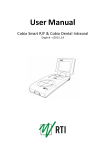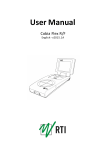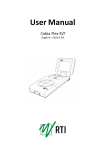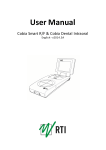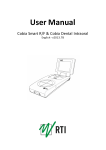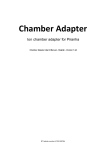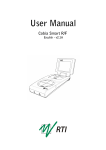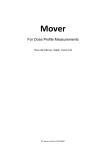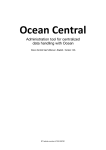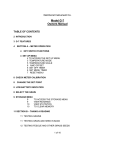Download Cobia Sense User Manual 2015.1A
Transcript
User Manual Cobia Sense English - v2015.1A NOTICE RTI Electronics AB reserves the right to make changes to the Cobia Sense and the information in this user manual without prior notice. RTI Electronics AB assumes no responsibility for any errors or consequential damage that may result from the use or misinterpretation of any information contained in this user manual. Copyright © 2011-2015 by RTI Electronics AB. All rights reserved. The content of this document may not be reproduced for any purpose, other than supporting the use of the product, without prior permission from RTI Electronics AB. User Manual Downloads You can download user manuals here: www.rti.se/downloads 2 Cobia Sense - User Manual v2015.1A Contents 1. Product Overview .............................................................................................................. 4 1.1 User Interface ............................................................................................................6 1.1.1 1.1.2 2. 2.1 2.2 3. 3.1 3.2 4. 4.1 4.2 5. 5.1 5.2 5.3 6. 7. 7.1 Screen Description ...........................................................................................66 Keyboard Operation ...........................................................................................88 Getting Started .............................................................................................................. 9 Before Starting ............................................................................................................ the Cobia for the First Time 9 Charging the ............................................................................................................ Battery 9 Performing a.............................................................................................................. Measurement 10 Measuring ............................................................................................................ with an External Detector 10 Measuring ............................................................................................................ with a Light Probe 11 Maintenance.............................................................................................................. 11 Scheduled Calibration ............................................................................................................ 11 Updating the ............................................................................................................ System 12 Technical Data .............................................................................................................. 13 Battery Charging ............................................................................................................ Details 13 Battery Warnings ............................................................................................................ 14 Communicating ............................................................................................................ with a PC 14 Troubleshooting .............................................................................................................. 14 Standards and .............................................................................................................. Compliances 15 Intended Use ............................................................................................................ of the Cobia 15 Cobia Sense - User Manual v2015.1A 3 1 Product Overview TOP VIEW BOTTOM VIEW 4 Cobia Sense - User Manual v2015.1A # Name Description 1 Display Cobia display. See section Screen Description 2 Up arrow button Used to move up in the user interface. See section Keyboard Operation 8 3 Down arrow button Used to move down in the user interface. See section Keyboard Operation 8 4 Left arrow button Used to move left/back in the user interface. See section Keyboard Operation 9 5 Right arrow button 6 Menu and On/Off Used to start and power off the Cobia, and display the system menu. button See section Keyboard Operation 8 7 Positioning marker Not applicable for the Sense model 8 Measurement surface Not applicable for the Sense model 9 Status indicator Indicates functional status of the Cobia 6 Used to move right or make a selection in the user interface. See section Keyboard Operation 9 10 External detector input Used to attach external measurement detectors or probes 11 Battery charging indicator The orange battery charging indicator is lit when the battery is charging. See section Battery Charging Details 13 12 Micro-USB connector Used both to charge and to connect the Cobia to a computer. See sections Charging the Battery 9 , Updating the System 12, and Communicating with a PC 14 13 Measurement center marking Not applicable for the Sense model 14 Product label Displays detailed information about the product and model (on the bottom side) 15 Reset hole Used to do a hardware reset of the Cobia. Marked "RST"(on the bottom side) Cobia Sense - User Manual v2015.1A 5 1.1 1.1.1 User Interface Screen Description Single view List view Menu view A status field is displayed at the top of the screen. The left side of the field shows the Radiation or Measurement Quality Code and a description of the active range (1). The middle part of the field displays icons for when power is supplied and when an external detector and/or internal MAS cable is attached as well as warning symbols for when any settings are set to nonstandard values (2). The right side of the field displays an icon for external power supply and an indicator for the battery level (3). A simple user guide is displayed at the bottom of the screen. For each view, the buttons that are functional in this view are shown, together with a short text describing the function of the buttons (4-6). Single view In the Single view, only one active parameter is displayed, represented by the value and its unit. Each unit is shown by a specific color. Pressing the up/down arrow buttons will change the active parameter. When using an external detector (EXT), a corresponding indicator will appear in the leftmost side of the unit field (not shown). Note! The shown parameters may vary depending on the model of the 6 Cobia Sense - User Manual v2015.1A Cobia. The example picture shows a tube voltage measurement with Cobia Flex R/F kV & Dose. Located to the left of the value, two symbols may be visible: 1. A play symbol (triangle) is visible during the measurement. It is filled (green) during the radiation detection, and will then stay contoured while the Cobia accepts continued measurement during Restart Delay. 1B. When using the optional parameter cycling, a rotating indicator will appear just above the play symbol when the cycling is in progress. 2. A pulse indicator is shown below the play symbol. This indicator is turned on when pulses are detected, resulting in the display of additional pulse parameters. List view In the List view, all the available parameters are shown simultaneously. The active parameter (displayed in the Single view) is indicated in color. If a measurement is started when the Cobia is in the List view, the display will switch to the Single view during the measurement and then return to the List view after completion. Parameters from EXT are marked accordingly. Note! The available parameters may vary depending on the model of the Cobia. The example picture shows a pulsed measurement with Cobia Flex R/F kV & Dose. Cobia Sense - User Manual v2015.1A 7 Main Menu view The Menu view displays a set of available functions, selected by pressing the right arrow button. Reset Measurement zeroes and resets the meaurement. Prev. Measurements recalls the results of earlier measurements. Settings is for viewing and modifying the measurement settings. Preferences is for viewing and adjusting personal preferences. Any setting change that can affect the measurement results will be shown in the status field (top of screen). System Info gives detailed information about the Cobia, needed during support. Power Off turns the Cobia off. When using an external detector or probe, there will be an extra menu item, Ext.Detector, that displays detector information and settings as described below. Select External Detector Calibration When an external detector containing more than one calibration is connected to the Cobia, a selection screen will be shown (left). For later calibration changes, the selection screen is also available via the Menu. 1.1.2 Keyboard Operation Menu and On/Off button If Power = Off: Press once to start the Cobia If Power = On: Press once to display the menu. Press and hold to switch off the Cobia In Menu view: Closes the menu Up and Down arrow buttons In Single view: Changes the active parameter shown In List view: Changes the highlighted (active) parameter In Menu view: Moves the marker 8 Cobia Sense - User Manual v2015.1A Right arrow button In Single view: Switches the display to the List view In Menu view: Activates the marked menu item In the Settings or Preferences menus: Changes the set value (displayed in yellow) or activates the menu item Left arrow button In List view: Switches the display back to the Single view In Menu view: switches the display back to the previous menu or screen 2 2.1 Getting Started Before Starting the Cobia for the First Time Before using the Cobia for the first time, make sure the unit is charged. See Charging the Battery 9 . 2.2 Charging the Battery The battery can be charged in two ways: Via the USB cable connected to a PC. Via the USB cable connected to the included external charger. Cobia Sense - User Manual v2015.1A 9 3 3.1 Performing a Measurement Measuring with an External Detector The description below describes how to use an external detector with the Cobia. 1. Start the X-ray unit and start the Cobia. 2. If not already attached, you will be requested to attach the external detector (shown below). 3. Set up the external detector unit. For an external dose probe, place the detector at a clinically relevant distance (typically 50 - 100 cm from the source), as described by the manual of the detector. 4. Attach the external detector to the Cobia. 5. If needed, select among the available calibrations (shown below). 6. Adjust the X-ray unit to the desired settings. 7. Start an exposure (or other signal). 8. When the measurement is over, the recorded values are by default cycled on the Cobia display. Press the right arrow button to go to the List view. All measurement results from the external input are marked with an EXT symbol. 9. Record the results. 10.To repeat, start over from Step 6. 10 Cobia Sense - User Manual v2015.1A 3.2 Measuring with a Light Probe In-depth instructions on how to use a Light Probe are found in the separate Light Probe manual. Attach the light probe monitor adapter (pictured below, left) for measuring the luminance of a monitor or light box, or the lux adapter (below right) for measuring illuminance (ambient light). Position the probe in the desired location and read the result. When using the luminance adapter, the recorded value is automatically saved to the log function when using the shutter button. For illuminance measurements, the down arrow button has to be pressed for a value to be saved to the log. Please note that there is no need to perform a reset before using the Light Probe. More information is available in the guide for Measuring with an External Detector 10 . 4 4.1 Maintenance Scheduled Calibration RTI recommends that the Cobia is calibrated every 24 months. Send your Cobia to your local RTI distributor, who will send it to our service department in Mölndal, Sweden, or New Jersey, USA. For contact details, please see the back of this manual or the list of local RTI distributors on the RTI website (www.rti.se). Cobia Sense - User Manual v2015.1A 11 4.2 Updating the System The Cobia system update can easily be done on any computer with support for USB memories. Below is a step-by-step guide for when using a computer with Windows OS, but the procedure can be done on a computer with any OS, just as long as it has a USB port. 1. Start by downloading the latest versions from www.rti.se/downloads, using a web browser. 2. On a Windows PC, start a File Explorer window (WIN+E) and unpack the downloaded Cobia Update zip file to a local drive. 3. Start the Cobia and connect the cable between the PC and the Cobia. 4. On the Cobia, press the menu button and enter the “System Info” menu. Make sure that the update file contains a newer system version than already present in the system. 5. If so, press and hold down the right arrow button for approximately 4 seconds to start the update mode. See images below. 6. After a short while, a USB memory device named COBIA (as shown below) will appear in the File Explorer on the PC, and the Cobia display will show “Waiting for update file”. Now, drag-and-drop the unpacked updater file (.cobia) from the PC local drive using the File Explorer to the USB device named COBIA. 7. A counter will now start on the Cobia display during the resource file update procedure. It will take a few minutes. When the update is completed the following screen will appear: 12 Cobia Sense - User Manual v2015.1A 8. Press any key to launch the updated Cobia firmware. After the update, you may want to change the language of the Cobia user interface. You will find this setting by pressing the menu button, and then selecting User Preferences. 5 Technical Data 5.1 Battery Charging Details The section Charging the Battery 9 describes how the Cobia battery is charged. On the front face of the Cobia, there is an orange battery charging indicator, marked . The indicator is lit when the battery is actively charging. It will gradually turn off when the battery is getting closer to being fully charged. Charging is also possible when the Cobia is powered off. Approximate battery running and charging times: Capacity Charging times (from empty) Running time Using Power supply USB, Cobia ON USB, Cobia OFF 50 % 7½ h 1½ h (90 min) 3½ h 17 h 80 % 12 h 2½ h (150 min) 6h 27 h 90 % 13½ h 3¼ h (195 min) 7h 30 h 100 % 15 h 5 h (300 min) 8½ h 32 h Cobia Sense - User Manual v2015.1A 13 5.2 Battery Warnings Warnings are shown when the battery is starting to run low (see below). After the second warning, the system can suddenly shut down due to an empty battery. 5.3 Communicating with a PC The Cobia "Sense PC" model includes a user-friendly communication protocol, allowing communication between the Cobia Sense and a computer, including the Ocean version 2015 (or newer) software. The protocol can also be integrated into other software. The protocol is described in detail in the Cobia Reference Manual. 6 Troubleshooting If you experience any problems with the Cobia, please go through the following steps before contacting your local RTI distributor or RTI Electronics: A. Check the RTI website for system updates (www.rti.se). B. Go through the checklist below. The Cobia does not start: If the Cobia does not start, try the following: Connect the charger and retry starting the Cobia. If it does start, then the battery was too low to start. If this does not help, try resetting the Cobia as described below. The external detector gives false readings: 14 Cobia Sense - User Manual v2015.1A The external detector cable is very sensitive when using certain probe types. Try not to move the detector while attached to the Cobia. To reset false readings, use the Reset Measurement on the menu. How do I reset the Cobia? There is a reset hole on the bottom face of the Cobia, marked RST. Insert the end of a paper clip or similar to reset the Cobia. 7 Standards and Compliances For standards and compliances, see the Reference Manual. 7.1 Intended Use of the Cobia Accessory to diagnostic X-ray equipment to be used as an electrometer. Together with external probes it is to be used for independent service and quality control, as well as measurements of kerma, kerma rate, kerma length product, kVp, tube current, exposure time, luminance, and illuminance within limitations stated below. If installed according to accompanying documents, the product is intended to be used together with all diagnostic X-ray equipment except for: therapeutical X-ray sources. X-ray equipment with tube potential below 18 kV. X-ray equipment on which the instrument cannot be mounted properly, e.g. equipment where the beam field size is narrower than the active part of the detector. specific types of X-ray equipment listed in the instructions for use or in additional information from the manufacturer. With the X-ray installation in stand-by conditions without patients present, the product is intended to be used: to provide the operator with information on radiation beam parameters that might influence further steps in an examination but not an ongoing exposure. for assessing the performance of the X-ray equipment. for evaluation of examination techniques and procedures. for service and maintenance measurements. for quality control measurements. Cobia Sense - User Manual v2015.1A 15 for educational purposes, authority supervision etc. The product is intended to be used by hospital physicists, X-ray engineers, manufacturer's service teams, and other professionals with similar tasks and competencies. The operator needs a short training to be able to use the product as intended. This training can be achieved either by careful study of the manual, studies of the built-in help function in measurement software or, on request, in a short course ordered from the manufacturer. The product is intended to be used inside X-ray rooms ready for clinical use and can safely be left switched on and in any measuring mode in the vicinity of patients. The product is NOT intended to be used: - for direct control of diagnostic X-ray equipment performance during irradiation of a patient. - so that patients or other unqualified persons can change settings of operating parameters during and immediately before and after measurements. 16 Cobia Sense - User Manual v2015.1A NOTES Cobia Sense - User Manual v2015.1A 17 NOTES 18 Cobia Sense - User Manual v2015.1A NOTES Cobia Sense - User Manual v2015.1A 19 Contact Information World Headquarters Contact Information US Office RTI Electronics AB Flöjelbergsgatan 8 C SE-431 37 MÖLNDAL, Sweden Phone: +46 31 7463600 Fax: +46 31 270573 RTI Electronics Inc. 33 Jacksonville Road, Bldg. 1, Towaco, NJ 07082, USA Phone: 1-800-222-7537 (Int. +1-973-439-0242) Fax: Int. +1-973-439-0248 Sales: [email protected] Support: [email protected] Service: [email protected] Sales: [email protected] Support: [email protected] Service: [email protected] Web: www.rti.se Web: www.rti.se RTI article number: 4760.001277