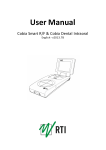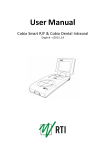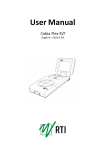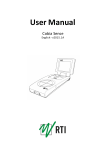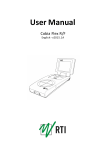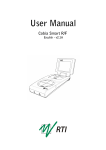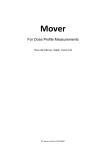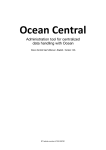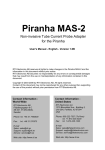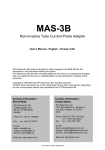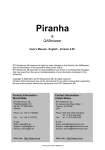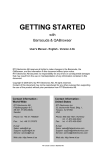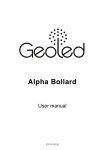Download Cobia Smart R/F & Cobia Dental Intraoral User Manual
Transcript
User Manual Cobia Smart R/F & Cobia Dental Intraoral English - v2014.3A NOTICE RTI Electronics AB reserves the right to make changes to the Cobia Smart R/F & Cobia Dental Intraoral and the information in this user manual without prior notice. RTI Electronics AB assumes no responsibility for any errors or consequential damages that may result from the use or misinterpretation of any information contained in this user manual. Copyright © 2011-2014 by RTI Electronics AB. All rights reserved. The content of this document may not be reproduced for any purpose other than supporting the use of the product, without prior permission from RTI Electronics AB. User Manual Downloads You can download user manuals here: www.rti.se/downloads 2 Cobia Smart R/F & Cobia Dental Intraoral - User Manual 2014.3A Contents 1. Product Overview .............................................................................................................. 4 1.1 User Interface ............................................................................................................6 1.1.1 1.1.2 2. 2.1 2.2 3. 3.1 4. 4.1 4.2 4.3 5. 5.1 5.2 6. 7. Screen Description ...........................................................................................66 Keyboard Operation ...........................................................................................88 Getting Started .............................................................................................................. 8 Before Starting ............................................................................................................ the Cobia for the First Time 8 Charging the ............................................................................................................ Battery 9 Performing a.............................................................................................................. Measurement 10 Measuring ............................................................................................................ with the Internal Detector 10 Maintenance.............................................................................................................. 11 Scheduled Calibration ............................................................................................................ 11 Updating the ............................................................................................................ System 11 Changing the ............................................................................................................ Battery 11 Technical Data .............................................................................................................. 11 Battery Charging ............................................................................................................ Details 11 Battery Warnings ............................................................................................................ 12 Troubleshooting .............................................................................................................. 12 Standards and .............................................................................................................. Compliances 13 Cobia Smart R/F & Cobia Dental Intraoral - User Manual 2014.3A 3 1 Product Overview TOP VIEW BOTTOM VIEW 4 Cobia Smart R/F & Cobia Dental Intraoral - User Manual 2014.3A # Name Description 1 Display Cobia display. See section Screen Description 2 Up arrow button Used to move up in the user interface. See section Keyboard Operation 8 3 Down arrow button Used to move down in the user interface. See section Keyboard Operation 8 4 Left arrow button Used to move left/back in the user interface. See section Keyboard Operation 8 5 Right arrow button 6 Menu and On/Off Used to start and power off the Cobia, and display the system menu. button See section Keyboard Operation 8 7 Positioning marker Marks the depth of the radiation measurement surface 8 Measurement surface Circular entrance surface for the measurement sensors 9 Status indicator Indicates functional status of the Cobia 6 Used to move right or make a selection in the user interface. See section Keyboard Operation 8 10 Battery charging indicator The orange battery charging indicator is lit when the battery is charging. See section Battery Charging Details 11 11 Micro-USB connector Used both to charge and to connect the Cobia to a computer for system updates. See sections Charging the Battery 9 and Updating the System 11 12 Measurement center marking Marks the center position of the radiation measurement on the bottom side 13 Product label Displays detailed information about the product and model (on the bottom side) 14 Reset hole Used to do a hardware reset of the Cobia. Marked "RST"(on the bottom side) Cobia Smart R/F & Cobia Dental Intraoral - User Manual 2014.3A 5 1.1 1.1.1 User Interface Screen Description A status field is displayed at the top of the screen. The left side of the field shows the Radiation or Measurement Quality Code and a description of the active range (1).The middle part of the field displays icons for when power is supplied and when an external probe and/or internal MAS cable is attached as well as warning symbols for when any settings are set to nonstandard values (2). The right side of the field displays an icon for external power supply and an indicator for the battery level (3). At the bottom of the screen a simple user guide is displayed. For each view, the buttons that are functional in this view are shown, together with a short text describing the function of the buttons (4-6). Single view In single view, only one active parameter is displayed, represented by the value and its unit. Each unit is shown by a specific color. Pressing the up / down arrow buttons will change the active parameter. When using the internal tube current socket (MAS) or an external detector (EXT) an indicator will appear in the leftmost side of the unit field (not shown). 6 Cobia Smart R/F & Cobia Dental Intraoral - User Manual 2014.3A Located to the left of the value, two symbols may be visible: 1. A play symbol (triangle) is visible during the measurement. It is filled (green) during the radiation detection, and will then stay contoured while the Cobia accepts continued measurement during Restart Delay. 1B. When using the optional parameter cycling, a rotating indicator will appear just above the play symbol. 2. A pulse indicator is shown below the play symbol. This indicator is turned on when pulses are detected, resulting in display of additional pulse parameters. List view In the List view, all the available parameters are shown simultaneously. The active parameter (displayed in Single view) is indicated in color. If a measurement is started when the Cobia is in List view, the display will switch to Single view during the measurement and then return to List view after completion. Note! The available parameters may vary depending on the model of the Cobia. The example picture shows a pulsed measurement with Cobia Flex R/F kV & Dose. Main Menu view The Menu view displays a set of available functions, selected by pressing the right arrow button. Reset Measurement zeroes and resets the meaurement. Prev. Measurements recalls the results of earlier measurements. Settings is for viewing and modifying the measurement settings. Preferences is for viewing and adjusting personal preferences. Any setting change that can Cobia Smart R/F & Cobia Dental Intraoral - User Manual 2014.3A 7 affect the measurement results will be shown in the status field (top of screen). System Info gives detailed information about the Cobia, needed during support. Power Off turns the Cobia off. 1.1.2 Keyboard Operation Menu and On/Off button If Power = Off: Press once to start the Cobia If Power = On: Press once to display the menu. Press and hold to switch off the Cobia In Menu: Closes the menu Up and Down arrow buttons In Single view: Changes the active parameter shown. In List view: Changes the highlighted (active) parameter In Menu: Moves the marker Right arrow button In Single view: Switches the display to List view In Menu: Activates the marked menu item In Setting or Preferences menus: Changes the set value (displayed in yellow) or activates the menu item Left arrow button In List view: Switches the display back to Single view In Menu: switches the display back to the previous menu or screen 2 2.1 Getting Started Before Starting the Cobia for the First Time Before using the Cobia for the first time, the unit has to be charged for 16 hours. See Charging the Battery 9 . 8 Cobia Smart R/F & Cobia Dental Intraoral - User Manual 2014.3A 2.2 Charging the Battery The battery can be charged in two ways: Via the USB cable connected to a PC. Via the USB cable connected to the included external charger. Cobia Smart R/F & Cobia Dental Intraoral - User Manual 2014.3A 9 3 3.1 Performing a Measurement Measuring with the Internal Detector The pictures below show how to position the Cobia in different types of Xray units. A = Radiography X-ray unit B = Dental X-ray unit 1. Start the X-ray unit. 2. Prepare the X-ray unit for test of desired settings. 3. Start the Cobia. 4. Place the Cobia under the X-ray source at a clinically relevant distance (typically 50 - 100 cm from the source). 5. Make sure that the radiation field covers (at least) the entire Cobia detector surface. 6. Start an exposure. 7. When the measurement is over, the recorded values are by default cycled on the Cobia display. Press the Right arrow button to go to the List view for an overview. 8. Compare the parameters displayed by the Cobia with the test settings for the X-ray unit. 9. Record the results. 10.To repeat, adjust settings and start over from Step 6. 10 Cobia Smart R/F & Cobia Dental Intraoral - User Manual 2014.3A 4 Maintenance 4.1 Scheduled Calibration RTI recommends that the Cobia is recalibrated every 24 months. Send your Cobia to your local RTI distributor, who will send it to our service department in Mölndal, Sweden, or New Jersey, USA. For contact details, please see the back of this manual or the list of local RTI distributors on the RTI website (www.rti.se). 4.2 Updating the System Updates can be performed by the user. The system firmware or software is updated by downloading the latest versions from www.rti.se/downloads. Instructions are included in the download or can be found in the reference manual. 4.3 Changing the Battery The battery is a customized rechargeable battery. That can only be replaced by RTI authorized service centers. 5 Technical Data 5.1 Battery Charging Details The section Charging the Battery 9 describes how the Cobia battery is charged. On the front face of the Cobia, there is an orange battery charging indicator, marked . The indicator is lit when the battery is actively charging. It will gradually turn off when the battery is getting closer to fully charged.Charging is possible also when the Cobia is powered off. Approximate battery charging times: Capacity Using power supply 100% 90% 80% 50% 5h 3.5 h 2.5 h 1.5 h Computer USB, Cobia ON 8.5 h 7h 6h 3.5 h Cobia Smart R/F & Cobia Dental Intraoral - User Manual 2014.3A Computer USB, Cobia OFF 32 h 30 h 27 h 17 h 11 5.2 Battery Warnings When the battery is starting to run low, warnings are shown (see below). After the second warning the system can shut down suddenly, due to an empty battery. 6 Troubleshooting If experiencing problems with the Cobia, please go through the following steps before contacting your local RTI distributor or RTI Electronics: A. Check the RTI website for system updates (www.rti.se). B. Go through the checklist below. The Cobia does not start: If the Cobia does not start, try the following: Connect the charger and retry to start the Cobia. If it does start, the battery was too low to start. If this does not help, try to reset the Cobia as described below. The Cobia indicates a dose lower than anticipated: If the dose readings are too low or if the irradiation times for short exposures are too short check that the measurement is performed so that the radiation is perpendicular to the Cobia detector surface. Please also make sure that the entire surface is evenly irradiated. The Cobia gives "Field Error": The Cobia detector surface needs to be properly irradiated. Please make sure that the entire surface is irradiated, and that nothing is blocking the radiation. 12 Cobia Smart R/F & Cobia Dental Intraoral - User Manual 2014.3A How do I reset the Cobia? There is a reset hole on the bottom face of the Cobia, marked RST. Insert the end of a paper clip or similar to reset the Cobia. 7 Standards and Compliances For standards and compliances, see the Reference Manual. Cobia Smart R/F & Cobia Dental Intraoral - User Manual 2014.3A 13 Contact Information World Headquarters Contact Information US Office RTI Electronics AB, Sweden Flöjelbergsgatan 8 C SE-431 37 MÖLNDAL, Sweden Phone: +46 31 7463600 Fax: +46 31 270573 RTI Electronics Inc, USA 33 Jacksonville Road, Bldg. 1, Towaco, NJ 07082, USA Phone: 1-800-222-7537 (Int. +1-973-439-0242) Fax: Int. +1-973-439-0248 Sales: [email protected] Support: [email protected] Service: [email protected] Sales: [email protected] Support: [email protected] Service: [email protected] Web: www.rti.se Web: www.rti.se RTI article number: 4760.000537