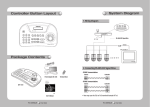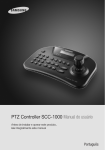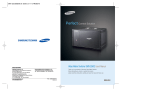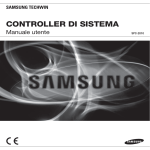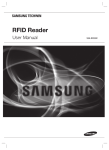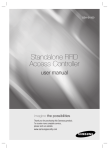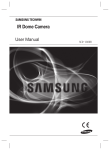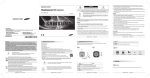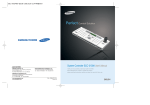Download Click here to manual and specification
Transcript
Contents • • • Table of Contents ……………………………………………………………… 2 Safety caution…………………………………………………………………… 3 Main Features and Characteristics… …………………………………… 5 • • • • • • • • • Controller Button Layout …………………………………………………… 6 Package Contents……………………………………………………………… 6 System Diagram ………………………………………………………………… 6 1. Introduction… ……………………………………………………………………………… 2. Characteristics……………………………………………………………………………… 5… 5 1. Wiring Diagram… …………………………………………………………………………… 7… 2. Connecting RS-485/422 Signal Wires…………………………………………………… 7 Names and Functions… ……………………………………………………… 8 Controlling PTZ Camera……………………………………………………… 9 1. Power………………………………………………………………………………………… 9… 2. Initial Screen Display……………………………………………………………………… 9… 3. Camera ID Setup…………………………………………………………………………… 9… 4. Pan / Tilt / Zoom Using Joystick………………………………………………………… 10… 5. Iris / Focus / Zoom Buttons……………………………………………………………… 11… 6. Preset………………………………………………………………………………………… 11… 7. Swing………………………………………………………………………………………… 12… 8. Group… ……………………………………………………………………………………… 12… 9. A/F……………………………………………………………………………………………… 12… 10. OSD… ……………………………………………………………………………………… 13… 11. Lock… ……………………………………………………………………………………… 13… 12. AUX…………………………………………………………………………………………… 13 Setting Up Controller Environment ……………………………………… 14 1. PTZ Setup…………………………………………………………………………………… 14… 2. Controller Main Setup… ………………………………………………………………… 15… 3. Joystick Calibration… …………………………………………………………………… 18 Troubleshooting………………………………………………………………… 19 Design……………………………………………………………………………… 19 Product Specifications……………………………………………………… 20 PTZ CONTROLLER 2 User Guide Samsung Techwin cares for the environment at all product manufacturing stages to preserve the environment, and is taking a number of steps to provide customers with more environment-friendly products.The Eco mark represents Samsung Techwin’s will to create environment-friendly products, and indicates that the product satisfies the EU RoHS Directive. Safety caution Warning • All work related to the installation of this appliance must be performed by qualified service personnel or system installers. - If the product is connected or installed improperly, electric shock, fire, severe injury, and/or damage can result. • Please install the product on a completely flat floor. - Always check the strength and stability of the installation location. - Do not drop the appliance on the floor. This may result in damage or injury. Do not attempt to disassemble the appliance. To prevent electric shock, do not remove screws or covers. - There are no user-serviceable parts inside. Contact qualified service personnel for maintenance. • Never use the appliance in places where there are flammable materials. - Never use the appliance in places where flammable materials such as gas are used. • This may result in fire, explosion, and other serious accidents. • Never touch un-insulated parts with wet hands. - Touching un-insulated parts with wet hands may result in serious electric shock. • Never expose the appliance to water or moisture. - If the appliance gets wet, immediately turn the power off. - Stop using the appliance if it gets wet. Contact the manufacturer immediately. • Stop using the appliance if there appears to be any operational problem. - Immediately turn the power off to the appliance if there is any abnormal condition such as smoke or unusual smells. - Continuing to use the appliance under abnormal conditions may result in serious damage. • Always use the recommended power. - Using incorrect power source ratings may result in fire, electric shock, or damage. • Always handle the connection cable with care. - Never damage or modify the connection cable. - Do not pull, expose to heat, or place heavy objects on the connection cable. - Non-observance of these warnings may result in fire, electric shock or damage. PTZ CONTROLLER 3 User Guide Safety caution Caution • Use the appliance indoors only. - Do not place the appliance outdoors or expose it to rain or moisture. - If dropped in water, the appliance may be corroded and damaged. • Do not use the appliance where there is excessive dust, smoke, or moisture. - Using the appliance under such conditions may result in fire, electric shock or serious damage. • Do not operate the appliance in temperatures beyond those specified. - Excessive heat or cold may damage the appliance. - Always operate the appliance within the recommended temperature range of 0ºC ~ 40ºC. • Do not place the appliance in direct sunlight. - This may discolor the appliance. • Do not apply excessive shock to the appliance. - Excessive shock may damage the appliance. Main Features and Characteristics 1. Introduction The SPC-1010 PTZ Controller controls the operation of the PTZ Dome and Zoom Camera series and the SRX-100B Receiver. • S upported Protocols: SAMSUNG-T, SAMSUNG-E, PELCO-D, PELCO-P, Panasonic, Vicon, AD, and Honeywell. Maintenance and Repair If the controller body gets dirty, turn the power off and wipe the surface with a soft cloth. - Do not use chemical agents such as alcohol or benzene. For detailed information on upgrading the firmware, please direct your inquiries to the installation vendor. Refer all work related to the installation of this appliance to qualified service personnel or system installers. FCC Compliance Statement This equipment has been tested and found to comply with the limits for a Class A digital device, pursuant to Part 15 of the FCC Rules. These limits are designed to provide reasonable protection against harmful interference when the equipment is operated in a commercialenvironment. This equipment generates, uses, and can radiate radio frequency energy and, if not installed and used in accordance with the instruction manual, may cause harmful interference to radio communications. Operation of this equipment in a residential area is likely to cause harmful interference, in which case the user will be required to correct the interference at his own expense. PTZ CONTROLLER 4 User Guide 2. Characteristics - Controls up to 255 cameras. - Supports different protocols per channel. - Supports serial communications for RS-485/422. - Supports Pan / Tilt / Zoom operations using a 3-axis joystick. - Supports Zoom / Focus / Iris operations using the controller buttons. - Supports various camera options: Preset, Swing, Group, etc. - Supports 9V Battery. PTZ CONTROLLER 5 User Guide System Diagram Controller Button Layout Tx1+ Tx1Tx2+ Tx2Tx3+ Tx3TRx+ TRx- 1. Wiring Diagram RS-485/422 Signal Wire Package Contents 2. Connecting RS-485/422 Signal Wires · RS485 Communications Power Adapter (DC 12V) Terminal Block Camera Controller RXD+ RXD- Tx1+ Tx1- · RS485 Communications SPC-1010 User’s Manual PTZ CONTROLLER 6 User Guide Camera Controller RXD+ RXDTXD+ TXD- Tx1+ Tx1TRx+ TRx- • You may use the Tx2 or Tx3 terminal instead of Tx1. PTZ CONTROLLER 7 User Guide Controlling PTZ Camera Names and Functions ① ② ⑤ 1. Power ① To turn on the power, press the PWR button. ② To turn off the power, hold down the PWR button. 2. Initial Screen Display SAMSUNG-T ③ ④ ⑥ ① ESC / POWER Cancels a command or turns power on/off. ② LCD DISPLAY 16 X 2 LCD ③ Number Pad Enables changing channels or opening and closing the camera OSD. ④ 1. LOCK 2. FN 3. AUX 4. SET 5. OPEN 6. CLOSE Locks out the system. Function keys: Perform special functions in combination with other buttons. Controls the camera’s AUX output. Enters the controller settings menu. IRIS OPEN IRIS CLOSE 1. P-SET 2. SWING 4. A/F 5. OSD Sets up and moves to preset locations. Commands the camera to move between 2 selected locations while panning or tilting. Commands the camera to monitor preset locations at a selected speed and standby time in an orderly manner. Performs the One-Shot AF function. Indicates the camera’s OSD menu. 1. FOCUS -/+ 2. ZOOM W/T Manually focuses the camera. Zooms the camera in or out. ⑤ ⑥ 3. GROUP PTZ CONTROLLER 8 User Guide ① ID : Indicates the current channel number. ② SAMSUNG-T : Indicates the current channel camera protocol. ③ 9.6k : Indicates the current channel camera baud-rate. 3. Camera ID Setup ① Using the number pad, enter a number. ② Press the ENT button to confirm the Camera ID. • Camera IDs are between 1 to 255. PTZ CONTROLLER 9 User Guide Controlling PTZ Camera Controlling PTZ Camera 4. Pan / Tilt / Zoom Using Joystick 5. Iris / Focus / Zoom Buttons ■ You can use the joystick to control the camera's Pan and Tilt operations. ■ The farther you move the joystick from the center, the faster the camera moves. ① Screen Brightness ■ To adjust the camera's screen brightness, use the OPEN and CLOSE buttons. - OPEN : Brighter (Iris Open) - CLOSE : Darker (Iris Close) ② Camera Focus ■ To adjust the focus of the camera, use the FOCUS - / + button. - FOCUS - : Closer - FOCUS + : Farther ③ Camera Zoom ■ To control the camera’s Zoom operation, use the ZOOM W / T button. - ZOOM W : Zoom Wide - ZOOM T : Zoom Tele 6. Preset 6-1. Setting Up Preset Location ① Using the joystick and controller buttons, move the camera to a desired location. ② Enter a preset number. ③ Hold down the P-SET button for 2 seconds to save the preset location. 6-2. Moving to Preset Location ■ You can also use the joystick to control the camera’s Zoom operation. ① Enter the number of a preset location. ② Press the P-SET button to move the camera to the preset location. Notes [ Zoom Wide Action ] PTZ CONTROLLER [ Zoom Tele Action ] 10 User Guide • You can select preset numbers from 1 to 255 using the controller. The maximum preset location number varies depending on the camera model. (For more information, please refer to your camera’s user manual.) • You can set up preset locations in the OSD menu of the camera. PTZ CONTROLLER 11 User Guide Controlling PTZ Camera Controlling PTZ Camera 7. SWING 10. OSD ■ The Swing function commands the camera to move between 2 selected locations, monitoring the route. ① Press the SWING button. ② Press Number 1 or 2 to activate the Swing mode. - Number 1 : Commands the camera to pan while moving between 2 locations. - Number 2 : Commands the camera to tilt while moving between 2 locations. • To pause Swing, move the joystick. 8. Group ■ The Group command recalls a ground of multiple preset locations in sequence. ① Enter the group number. ② Press the GROUP button to activate the Group mode. • To pause the Group mode, move the joystick. ■ Shows the camera’s OSD menu on the monitor screen. ① To enter the OSD menu, press the OSD button. To exit the menu, hold down the OSD button. (SAMSUNG-T Protocol) ② ENT Button : P erforms the Enter function in the OSD menu. ③ CLR Button : Performs the Esc function in the OSD menu. ④ To move the menu cursor upward, downward, leftward, or rightward, use the joystick. Certain protocols (SAMSUNG-E, Panasonic, etc.) do not support using the joystick to move the menu cursor. Instead, they require pressing a number button while holding down the FN button. (Number 2, 4, 6, 8 Buttons) 11. Lock ■ Locks out the controller. ① To lock out, hold down the LOCK button. ② To unlock, enter the 4-digit password. (Default Password: 0000) Notes • In order to use Swing and Group modes, you must set up the modes in the camera’s OSD menu prior to actual operation. • The Swing and Group modes only support the Samsung Techwin SAMSUNG-T protocol. 12. AUX ■ Controls the camera’s Aux output operation. ① AUX ON : Press the AUX button to turn AUX on. ② AUX OFF : Hold down the AUX button for 2 seconds to turn AUX off. 9. A/F ■ Pressing the A/F button uses One-Shot AF. PTZ CONTROLLER 12 User Guide PTZ CONTROLLER 13 User Guide Setting Up Controller Environment Setting Up Controller Environment 2. Controller Main Setup 1. PTZ Setup ① Press 2 on the number pad. ② Hold down the SET button to enter the controller’s ① Press 1 on the number pad. ② Hold down the SET button to enter the PTZ SETUP MAIN SETUP mode. mode. ③ Enter the 4-digit password. (Default Password: 0000) ④ A fter changing the settings, select <YES> in the ③ Enter the 4-digit password. (Default Password: 0000) ④ To change a channel address, select a channel by moving the joystick to the right or left. Or you can enter the channel number and then press the ENT button. ⑤ Change the Protocol, Baud Rate, and Parity Bit settings of the select channel. ⑥ Select the SAVE menu to save the changes. You can continue changing the settings by selecting different channels. To exit to the initial screen, select the EXIT menu or press the ESC button. SAVE/EXIT menu to save the changes and move back to the initial screen. To cancel changes and move back to the initial screen, select <NO> in the Save menu or press the ESC button. SAMSUNG-T • To move between the options, move the joystick up or down. • To change the value of the settings, move the joystick to the right or left. • For the default settings values, please refer to the picture on the right. Protocol : Samsung Techwin SAMSUNG-T Baud Rate : 9.6Kbps, Parity Bit : None • To move between the options, move the joystick up or down. • To change the value of the settings, move the joystick to the right or left. • For the default settings values, please refer to the picture on the right. 2-1. Firmware Version ■ Displays the current version of the controller firmware. 2-2. Serial Data Transfer Standard ■ Select RS-485 or RS-422. 2-3. LCD Backlight Notes • After changing the settings of a channel, you must select the Save menu. If you move to a different channel without using the SAVE menu, the changes will not be saved. •U nder Controller Serial Setup, Data Bit is fixed to 8 and Stop Bit to 1. Serial values of the controller and camera must match each other. PTZ CONTROLLER 14 User Guide ■ AUTO : Turns the backlight off automatically if no command has been entered in the last 30 seconds. ■ ON : Keeps the backlight on at all times. ■ OFF : Keeps the backlight off at all times. PTZ CONTROLLER 15 User Guide Setting Up Controller Environment 2-4. Sleep Setting Up Controller Environment 2-8. Password ■ If no joystick or button input is detected for a set duration, the LCD screen turns itself off and enters Sleep mode. ■ Enables changing the controller password. 2-9. Factory Set 2-5. Buzzer ■ Turns the sound of controller buttons on or off. ■ Resets the controller’s current settings to the factory release default values and optimizes the joystick calibration. 2-6. Terminate ■ To prevent the attenuation of communication signals between the camera and controller, the controller’s termination option must be ON if it is located farthest from the camera and controller communication loop. If the controller is in the middle of the camera and controller communication loop, turn the termination option off. 2-7. Joystick’s Serial Command Transfer Cycle ■ Select a PTZ serial command transfer cycle for using the joystick. Shortening the transfer cycle increases the response speed of the camera. Notes • Shortening the joystick's serial command transfer cycle may cause certain camera models to not process commands properly. To prevent and resolve such malfunctions, extend the transfer cycle. PTZ CONTROLLER 16 User Guide PTZ CONTROLLER 17 User Guide Troubleshooting Setting Up Controller Environment ● If the power is not turned on ▶ Please check if the controller is connected to the power adapter. 3. Joystick Calibration ① Press 3 on the number pad. ② Hold down the SET button to enter the Joystick Calibration mode. ③ At each option, move the joystick as far as you can, and then press the ENT button to calibrate. ● If the joystick does not move, or the controller buttons are not pressed ▶ There may be a problem with the controller board. Please contact your nearest dealer for further assistance. ● If the controller cannot control the camera ▶ Please check the network cable between the controller and camera. Joystick in the Center ▶ Please check if you have selected the correct ID for the camera on the controller. ▶ P lease check the protocol and serial settings of the controller and camera. Move to the far left side Design Move to the far right side 55 100 Move to the far upper side Move to the far lower side 180 280 Rotate to the Wide direction as far as possible Rotate to the Tele direction as far as possible Select <YES> to save the changes and move back to the initial screen. Select <NO> or press the ESC button to cancel changes and move back to the initial screen. PTZ CONTROLLER 18 User Guide PTZ CONTROLLER 19 User Guide Product Specifications Product MEMO SPC-1010 LCD Display 16 x 2 Character LCD Speed Control Joystick (3-axis Twist Zoom) Samsung Techwin PTZ Dome PTZ Dome Compatible Hardware Zoom Camera SCZ-3430/2430/3370/2370/3250 SDZ-375/370 Receiver SRX-100B Control Capacity Communications SAMSUNG-T, SAMSUNG-E, PELCO-D/P, Panasonic, Vicon, AD, Honeywell Up to 255 Cameras (Suitable for Mid-, Large-size System) Standards RS-485 / RS-422 (Remote Control: 1km Distance) Transfer Speed 2,400 ~ 57,600bps Voltage 12V DC, 140mA Operating Temperature 0℃~ 45℃ Operating Humidity 10 ~ 70% Dimensions 280(W) x 180(H) x 100(D)mm Weight Approx. 0.7Kg (Without Adapter) PTZ CONTROLLER 20 User Guide PTZ CONTROLLER 21 User Guide MEMO PTZ CONTROLLER 22 User Guide MEMO PTZ CONTROLLER 23 User Guide SALES NETWORK • AMSUNG TECHWIN CO., LTD. S Samsungtechwin R&D Center, 701, Sampyeong-dong, Bundang-gu, Seongnam-si, Gyeonggi-do, Korea, 463-400 TEL: +82-70-7147-8740~60, FAX: +82-31-8018-3745 • AMSUNG TECHWIN AMERICA Inc. S 1480 Charles Willard St, Carson, CA 90746, UNITED STATES Tol Free : +1-877-213-1222 FAX : +1-310-632-2195 www.samsungcctvusa.com • AMSUNG TECHWIN EUROPE LTD. S Samsung House, 1000 Hillswood Drive, Hillswood Business Park Chertsey, Surrey, UNITED KINGDOM KT16 OPS TEL : +44-1932-45-5300 FAX : +44-1932-45-5325 www.samsungtechwin.com www.samsungsecurity.com VAN 10. 07