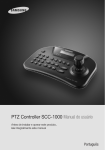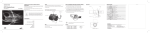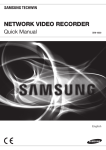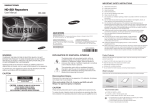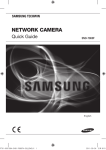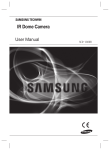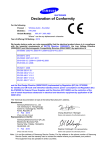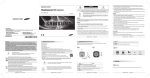Download Controller Button Layout System Diagram Package Contents
Transcript
System Diagram Controller Button Layout Tx1+ Tx1Tx2+ Tx2Tx3+ Tx3TRx+ TRx- 1. Wiring Diagram RS-485/422 Signal Wire Package Contents 2. Connecting RS-485/422 Signal Wires · RS485 Communications Power Adapter (DC 12V) Terminal Block Camera Controller RXD+ RXD- Tx1+ Tx1- · RS485 Communications SPC-1010 User’s Manual PTZ CONTROLLER 6 User Guide Camera Controller RXD+ RXDTXD+ TXD- Tx1+ Tx1TRx+ TRx- • You may use the Tx2 or Tx3 terminal instead of Tx1. PTZ CONTROLLER 7 User Guide Controlling PTZ Camera Names and Functions ① ② ⑤ 1. Power ① To turn on the power, press the PWR button. ② To turn off the power, hold down the PWR button. 2. Initial Screen Display SAMSUNG-T ③ ④ ⑥ ① ESC / POWER Cancels a command or turns power on/off. ② LCD DISPLAY 16 X 2 LCD ③ Number Pad Enables changing channels or opening and closing the camera OSD. ④ 1. LOCK 2. FN 3. AUX 4. SET 5. OPEN 6. CLOSE Locks out the system. Function keys: Perform special functions in combination with other buttons. Controls the camera’s AUX output. Enters the controller settings menu. IRIS OPEN IRIS CLOSE 1. P-SET 2. SWING 4. A/F 5. OSD Sets up and moves to preset locations. Commands the camera to move between 2 selected locations while panning or tilting. Commands the camera to monitor preset locations at a selected speed and standby time in an orderly manner. Performs the One-Shot AF function. Indicates the camera’s OSD menu. 1. FOCUS -/+ 2. ZOOM W/T Manually focuses the camera. Zooms the camera in or out. ⑤ ⑥ 3. GROUP PTZ CONTROLLER 8 User Guide ① ID : Indicates the current channel number. ② SAMSUNG-T : Indicates the current channel camera protocol. ③ 9.6k : Indicates the current channel camera baud-rate. 3. Camera ID Setup ① Using the number pad, enter a number. ② Press the ENT button to confirm the Camera ID. • Camera IDs are between 1 to 255. PTZ CONTROLLER 9 User Guide Controlling PTZ Camera Controlling PTZ Camera 4. Pan / Tilt / Zoom Using Joystick 5. Iris / Focus / Zoom Buttons ■ You can use the joystick to control the camera's Pan and Tilt operations. ■ The farther you move the joystick from the center, the faster the camera moves. ① Screen Brightness ■ To adjust the camera's screen brightness, use the OPEN and CLOSE buttons. - OPEN : Brighter (Iris Open) - CLOSE : Darker (Iris Close) ② Camera Focus ■ To adjust the focus of the camera, use the FOCUS - / + button. - FOCUS - : Closer - FOCUS + : Farther ③ Camera Zoom ■ To control the camera’s Zoom operation, use the ZOOM W / T button. - ZOOM W : Zoom Wide - ZOOM T : Zoom Tele 6. Preset 6-1. Setting Up Preset Location ① Using the joystick and controller buttons, move the camera to a desired location. ② Enter a preset number. ③ Hold down the P-SET button for 2 seconds to save the preset location. 6-2. Moving to Preset Location ■ You can also use the joystick to control the camera’s Zoom operation. ① Enter the number of a preset location. ② Press the P-SET button to move the camera to the preset location. Notes [ Zoom Wide Action ] PTZ CONTROLLER [ Zoom Tele Action ] 10 User Guide • You can select preset numbers from 1 to 255 using the controller. The maximum preset location number varies depending on the camera model. (For more information, please refer to your camera’s user manual.) • You can set up preset locations in the OSD menu of the camera. PTZ CONTROLLER 11 User Guide SALES NETWORK • AMSUNG TECHWIN CO., LTD. S Samsungtechwin R&D Center, 701, Sampyeong-dong, Bundang-gu, Seongnam-si, Gyeonggi-do, Korea, 463-400 TEL: +82-70-7147-8740~60, FAX: +82-31-8018-3745 • AMSUNG TECHWIN AMERICA Inc. S 1480 Charles Willard St, Carson, CA 90746, UNITED STATES Tol Free : +1-877-213-1222 FAX : +1-310-632-2195 www.samsungcctvusa.com • AMSUNG TECHWIN EUROPE LTD. S Samsung House, 1000 Hillswood Drive, Hillswood Business Park Chertsey, Surrey, UNITED KINGDOM KT16 OPS TEL : +44-1932-45-5300 FAX : +44-1932-45-5325 www.samsungtechwin.com www.samsungsecurity.com VAN 10. 05