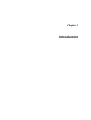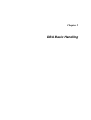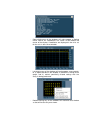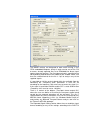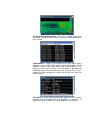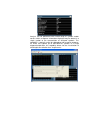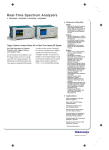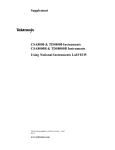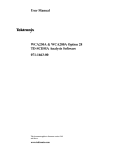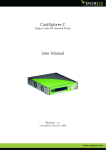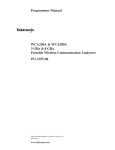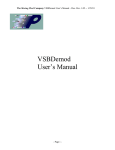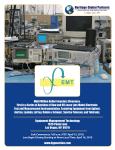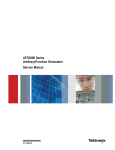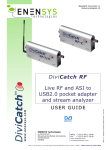Download USER MANUAL
Transcript
D i g i t a l B r o ad c as t A n a l y z e r USER MANUAL Chapter 1 Introduction What’s in This Chapter This chapter contains a general description of the DBA software package. It also provides information on how to install the software on your computer or instrument. NOTE This software package operates in conjunction with the Tektronix family of Real-Time Spectrum Analyzers. This manual describes the operation of the DBA software package and can be used with any of the following Tektronix products: RSA3303A/B, RSA3308A/B, RSA3408A/B, WCA230A, and WCA280A. Introduction DBA is a software package devoted to analyze digital broadcast signals using any Tektronix Real-Time Spectrum Analyzer (RTSA). Among other capabilities, DBA enables the user to: 1. Basic and advanced modulation quality assessment for signals based in the DVB-T/H standards. 2. Basic QoS characterization. 3. Measurements procedures and results according to the TR101 290 standard. 4. Handling of arbitrarily long captures over live or recorded signals. 5. Transport Stream extraction for deferred analysis and/or playback. 6. Fast analysis speed ideal to handle long captures and interactive testing.. 7. Support for DVB-T/H in the 2K, 4K, and 8K modes with 5, 6, 7, and 8 MHz channel bandwidths. 8. Up to four independently defined analysis windows may be displayed simultaneously. 9. MER measurement capabilities beyond 48dB with current instruments. 10. Time, spectrum, and modulation including the exclusive MER vs (MERgram) display analysis correlation time vs frequency 11. Analysis may be carried out by the internal RTSA computer or by a remote PC through a GPIB or network connection. 12. Measurement data can be exported in both graphical or textual formats. System Requirements Minimum requirements for system configuration are described below. These are: 1. PC compatible computer running Windows NT, Windows 2000, Windows XP, Windows Vista and at least 256 Mbytes of RAM. 2. 100 Mbytes of free hard disk space. (More memory will be needed if signals are to be stored in local files). 3. Ethernet and/or GPIB required if a direct connection to the target instrument is planned. The GPIB card must be fully compatible with National Instruments IEEE488.2 function calls and any VISA library (TekVISA recommended). Installation Installing the DBA software package is very straight forward process. Just insert the supplied CD into the CD drive, click on the DBA.msi file and follow the on-screen instructions. When done, DBA will automatically place an icon on your desktop. To run DBA, just click on the DBA icon and the program will be invoked. License Handling The DBA application requires a valid license to work permanently in any instrument or computer. The DBA application is automatically installed in “Trial Mode” so there is no need to enter any validation information at installation time. Trial mode is valid for 15 days and the following rules apply during this period: -Every time the application is started, the license management splash screen shows up. The number of remaining days before expiration is shown in the licensing splash screen. -The licensing information is stored in the computer in an encrypted format. Re-installing the DBA application will not re-start the 15 days trial period. The DBA license is locked to a particular computer through the Hard Disk serial number. Take a look to the “DBA Licensing Procedures” appendix for detailed activation instructions on how to: 1)Activate the application after purchasing a license. 2)Delete the license from a given computer and, if desired, ask for a new activation code. Chapter 2 DBA Basic Handling What’s in This Chapter This chapter contains information on how to connect the software to the target instrument and basic operation information. NOTE This software package operates in conjunction with the Tektronix family of Real-Time Spectrum Analyzers. This manual describes the operation of the DBA software package and can be used with any of the following Tektronix products: RSA3303A/B, RSA3308A/B, RSA3408A/B, WCA230A, and WCA280A. Connection to the Target Instrument Direct connection to the analyzer requires TekVISA running in the computer where the DBA application runs. TekVISA must be installed in the target instrument along with the latest software version if the TCP/IP connection is going to be used for communication. If the RSA analyzer is accessed through a network connection then the VXI-11 server must be running in the target instrument. Embedded execution requires TekVISA installed in the RSA analyzer and the VXI-11 server should be switched off. If TekVISA is going to be used as the control interface, the control port for the RSA must be set to “TekVISA”. Refer to the RSA3000 series user and programming manual for further details Successful communication requires proper set-up of the Device Descriptor parameter within the DBA settings window. Use the following settings for the different interfaces: - GPIB: “GPIBn::addr::INSTR”; n:GPIB intfc# (usually 0), addr: RSA' address - TCP/IP: “TCPIP::aaa.aaa.aaa.aaa::INSTR” ; aaa....aaa is the TPC/IP address - Embedded: “GPIB8::1::INSTR” The current package includes some evaluation files to help the evaluators run all the available functionality without requiring actual DVB-T/H source. Those files have been captured from live transmitters using an antenna so the modulation quality measured by the RSA/DBA combination reflects the actual system performance including signal attenuation and noise addition introduced by the channel and not the analysis noise floor. Connecting to the instrument from the embedded controller requires meeting several conditions: TekVISA must be installed properly in the target RSA, the VXI-11.2 server must be deactivated, and the control interface must be set to “TekVISA” from the RSA UI. Instrument descriptor in the Control panel of the DBA application must be set to “GPIB8::1::INSTR”. Controlling the instrument from an external controller through the GPIB interface does not require TekVISA running at the target instrument. The instrument descriptor must be set to “GPIBx::Addr::INSTR” where x is the GPIB interface number (0 in most cases) and Addr is the GPIB address as defined in the RSA UI. The control interface must be set to “GPIB” in the RSA UI. Finally, the external controller may be connected through an Ethernet interface to any IP network (i.e. The Internet) in this case TekVISA must be installed properly in the target RSA, the VXI-11.2 server must be activated, and the control interface must be set to “TekVISA” from the RSA UI. Instrument descriptor in the Control panel of the DBA application must be set to “TCPIP::xxx.xxx.xxx.xxx::INSTR”, where xxx.xxx.xxx.xxx is the IP adress assigned to the RSA analyzer. Basic Handling Launch DBA.exe to start running the application. A license splash window will show up immediately. Information such as the remaining trial time is shown there. Just ignore all the options there and hit the “Continue” button. The following window show up immediately: The DBA application has been designed to be easily integrated into any RSA3000 series analyser so the displays shows up gracefully in the embedded RSA LCD display. Additionally, most of the functionality can be accessed by using a mouse and the embedded RSA numeric keyboard. The display is split in 4 different analysis windows. These are the common controls to handle the windows: - The analysis performed by each window can be selected by clicking at the drop-down menu at the top of each window. The current version of the software does not allow selecting the same analysis function in two or more windows at the same time. - Right clicking any of the windows will make appear a floating cursor whose X/Y coordinates are shown at the bottom left corner of the display. Coordinates are displayed in the units set for the axis in the current window. - Left-clicking any of the windows will make appear some controls to 1) export the data in the window, 2) control the scaling of the graph, and 3) control specifically related settings with the analysis being performed. - Double-clicking any of the windows will maximize that window so that will be the only one shown. Acquisition and Analysis Setup - The available display may be split in two sections by double clicking one of the quadrants where graphical information is displayed while pressing the “Shift Key·. The same result may be obtained by double clicking the desired graph while pressing the center button in the mouse. The left section of the display will contain a bigger version of the graphic being clicked and the right side will always show the “Highlights” window. - Click and Drag may be used to zoom on any desired portion of the graph. To do so it is necessary to allow zooming by checking the View->Enable Zoom control in the menu bar or by hitting the Magnifying Lens in the tool bar. Before performing any analysis it is necessary to properly set-up the analysis tool. This can be accomplished by accessing the configuration window. It can be activated by selecting Analysis-> Configuration... in the Menu Bar or by hitting the icon in the tool bar. The following display is shown: The default settings are designed to work while running in any RTSA embedded computer. Analysis origin can be set to Disk File to access already captured files or to RSA3408A for direct signal capture from the analyzer. The file to be analysed is specified at the corresponding field located in the middle of the window. Make sure that the selected format for the file is “iqt” to analyse any of the supplied signals. It is possible to shift the analysis band within the available Span by controlling the “Frequency Shift” parameter. It must be set according to the frequency shift necessary to center the signal (i.e. If the signal is centered at 36 MHz and the CF is set to 35 MHz then “Frequency shift” must be set to -1.0 MHz). There is a control at the bottom (“Transport stream output file”) where the user can define a file where the transport stream being carried by the captured waveform will be extracted. This file is stored without any extra information so it can be visualized by any MPEG2 viewer supporting .ts files (i.e. Windows Media Player) or analysed by any deferred Transport Stream analysis tool such as the Tektronix MTS4SA package. The Expected Signal Setting section allows the user to define signal format according to any of the settings according to the DVB-T/H specifications in 2K/4K/8K OFDM modes. The channel bandwidth and guard interval parameters are automatically set for analysis made on previously recorded captures (iqt files). Additionally for captures longer than 68 OFDM symbols, the DBA application can check the consistency between the analysis settings and the TPS content and, if not matching, allow the user to re-start the analysis again based on the TPS content. The “Get TPS first” option has been designed for TPS analysis and automation when there is no need to continuously acquire 68 OFDM symbols or more. In this mode the DBA will acquire around 100ms of continuous signal activity, it will decode the TPS information and the analysis settings will be set according to its contents if desired. Acquisition time for the following captures will be defined by the “Capture” field in this window. Settings may be saved or open bu using the “Save Configuration file“ and the “Open Configuration File” entries in the File Menu. Alternatively, there are save and load configuration file icons in the Toolbar. Measurements and Analysis Analysis may be started by hitting the > in the menu bar or by selecting the Analysis->Capture Analysis entry in the menu bar. The current version performs the analysis by executing a loop consisting in reading one symbol, analysing it, showing the results and jumping to the next OFDM symbol. This allows to manipulate the settings while performing the analysis and to evaluate the approximate update rate that could be reached for live acquisition. The final product will allow a much faster block-capture-> block analysis->display results when there is no need for continuous display update (i.e. When transmitter adjustments are being done). Analysis may be stopped by hitting the squared red button in the tool bar or by selecting the Analysis->Stop entry in the Menu Bar. What follows is a brief explanation of the available analysis functions: -Raw Spectrum: This is a graph of the magnitude of the complex spectrum obtained from applying the FFT to the IQ raw sample pairs. -Signal Spectrum: This is a graph of the signal spectrum after applying the analysis bandpass filter. -Spectrum Measures: It consists in a table showing the values for each symbol of the main spectrum related measurements as described by the TR101/ETR290 measurement specification: Upper, Lower, and Average Shoulder attenuation and Overall Flatness. -Channel Response Time: It shows a graph with the impulse response for the channel. It also shows different red arrows indicating the position of the main peaks. Those usually correspond to the different transmitters in a SFN (Single Frequency Network) or different types of multipath. -Channel Response Time Measures: A table showing the location in time and amplitude of the main peaks in the channel response. -Channel Response Magnitude: Graph showing the channel response magnitude in the frequency domain. -Channel Response Phase: Graph showing the channel response phase in the frequency domain. -IQ Constellation: This graph shows the location of the modulation states for the carriers in the current symbol. Users can activate/deactivate the different components of the OFDM symbol (Data / TPS / Continual Pilots/Scattered Pilots) so independent constellation analysis may be performed. -Modulation Quality Measures: This table lists all the ETR290 defined modulation quality measures for each symbol. Measures include the following: MER(dB), EVM(%), STE (System Target Error) Mean and Deviation, AI (Amplitude Imbalance), Quadrature Error, and Phase Jitter. -MER: It shows a graph displaying the MER as a function of the carrier so frequency dependent effects (i.e. Narrowband interferences) can be easily identified. -MERGRAM: It shows a three-dimensional graph displaying the MER (Z axis) vs. Carrier # (X axis) vs. Symbol (Y axis) function. This display helps in the analysis of the influence of transient disturbances (i.e. Impulse noise or amplifier clipping) on the overall modulation quality. -Bit Error Rate Measurements: It consists in a table showing the error before Viterbi and after Viterbi (thus before Reed-Solomon) for each symbol. -HIGHLIGHTS: It shows a live display of the main signal quality indicators such as MER, BER before Viterbi, BER before ReedSolomon, Packet Error Ratio (errors after Reed-Solomon as TS packets are hit) and TPS status (TPS information is decoded and compared against the actual physical layer settings). This analysis window has been designed to show how the tool can show live measurements. -TPS INFO: It shows detailed information about the TPS contents including all the available fields fully decoded. It is necessary to capture at least 68 symbols in a row to display this information. Analysis can be performed with limited range of symbols and/or carriers within a capture. Information displayed may be based in a single symbol or the accumulation of analyzed symbols. This capability is specially useful for debugging and research purposes. As RSAs can capture up to thousands of symbols in a single triggered acquisition, this capability allows for the visualization of meaningful constellation for a single carrier: