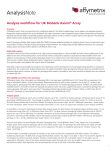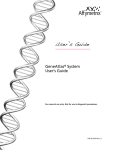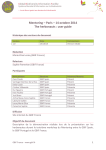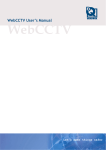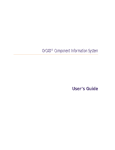Download Affy GeneChip Human Gene 1.0 ST Assay
Transcript
User’s Guide GeneChip® Gene 1.0 ST Assay Software Module Version 1.0 P/N 703102 Rev. 1 For research use only. Trademarks Affymetrix®, Axiom®, Command Console®, CytoScan®, DMET™, GeneAtlas®, GeneChip®, GeneChip-compatible™, GeneTitan®, Genotyping Console™, myDesign™, NetAffx®, OncoScan™, Powered by Affymetrix™, PrimeView™, Procarta®, and QuantiGene® are trademarks or registered trademarks of Affymetrix, Inc. All other trademarks are the property of their respective owners. Limited License Subject to the Affymetrix terms and conditions that govern your use of Affymetrix products, Affymetrix grants you a nonexclusive, non-transferable, non-sublicensable license to use this Affymetrix product only in accordance with the manual and written instructions provided by Affymetrix. You understand and agree that except as expressly set forth in the Affymetrix terms and conditions, that no right or license to any patent or other intellectual property owned or licensable by Affymetrix is conveyed or implied by this Affymetrix product. In particular, no right or license is conveyed or implied to use this Affymetrix product in combination with a product not provided, licensed or specifically recommended by Affymetrix for such use. Patents Arrays: Products may be covered by one or more of the following patents: U.S. Patent Nos. 5,445,934; 5,744,305; 5,945,334; 6,140,044; 6,399,365; 6,551,817; 6,733,977; 7,629,164; 7,790,389 and D430,024 and other U.S. or foreign patents. Products are manufactured and sold under license from OGT under 5,700,637. Software: Products may be covered by one or more of the following patents: U.S. Patent Nos. 5,733,729; 5,795,716; 5,974,164; 6,066,454; 6,090,555; 6,185,561; 6,188,783; 6,223,127; 6,228,593; 6,229,911; 6,242,180; 6,308,170; 6,361,937; 6,420,108; 6,484,183; 6,505,125; 6510,391; 6,532,462; 6,546,340; 6,687,692; 6,607,887; 7,062,092; 7,451,047; 7,634,363; 7,674,587 and other U.S. or foreign patents. Fluidics Stations: Products may be protected by one or more of the following patents: U.S. Patent Nos. 6,114,122; 6,287,850; 6,391,623; 6,422,249 and other U.S. or foreign patents. AutoLoaders: Products may be covered by one or more of the following patents: U.S. Patent Nos. 6,511,277; 6,604,902; 6,705,754; 7,108,472 and other U.S. or foreign patents. Copyright © 2012 Affymetrix Inc. All rights reserved. Contents Chapter1 GeneChip® Human Gene 1.0 ST Assay Software Module, Version 1.0 . . . . . 4 Introduction . . . . . . . . . . . . . . . . . . . . . . . . . . . . . . . . . . . . . . . . . . . . . . . . . . . . . . . . . . . . .4 Nomenclature . . . . . . . . . . . . . . . . . . . . . . . . . . . . . . . . . . . . . . . . . . . . . . . . . . . . . . . . . .4 Major Features of Human Gene 1.0 ST v1.0 . . . . . . . . . . . . . . . . . . . . . . . . . . . . . . . . . . .4 Reagents . . . . . . . . . . . . . . . . . . . . . . . . . . . . . . . . . . . . . . . . . . . . . . . . . . . . . . . . . . . . . .5 Installing the Assay Software Module . . . . . . . . . . . . . . . . . . . . . . . . . . . . . . . . . . . . . . . . . .5 Installing a Certificate . . . . . . . . . . . . . . . . . . . . . . . . . . . . . . . . . . . . . . . . . . . . . . . . . . . .5 Installing the Human Gene 1.0 ST v1.0 ASM . . . . . . . . . . . . . . . . . . . . . . . . . . . . . . . . . . .7 Creating the Test Request . . . . . . . . . . . . . . . . . . . . . . . . . . . . . . . . . . . . . . . . . . . . . . . .11 Adding Additional Information to the Specimen . . . . . . . . . . . . . . . . . . . . . . . . . . . . . . . . .12 The Assay Information Screen—Adding Reagent Information . . . . . . . . . . . . . . . . . . . . . . .14 Reagent Information Tab . . . . . . . . . . . . . . . . . . . . . . . . . . . . . . . . . . . . . . . . . . . . . . . . .15 Specimen Report Tab . . . . . . . . . . . . . . . . . . . . . . . . . . . . . . . . . . . . . . . . . . . . . . . . . . .17 Test Request Log Tab . . . . . . . . . . . . . . . . . . . . . . . . . . . . . . . . . . . . . . . . . . . . . . . . . . .17 Batching Additional Test Request Information . . . . . . . . . . . . . . . . . . . . . . . . . . . . . . . . . . .19 Gridding Manually . . . . . . . . . . . . . . . . . . . . . . . . . . . . . . . . . . . . . . . . . . . . . . . . . . . . . . .20 Transferring Data . . . . . . . . . . . . . . . . . . . . . . . . . . . . . . . . . . . . . . . . . . . . . . . . . . . . . . . .21 Reviewing the Test Report . . . . . . . . . . . . . . . . . . . . . . . . . . . . . . . . . . . . . . . . . . . . . . . . .22 Ordering Information . . . . . . . . . . . . . . . . . . . . . . . . . . . . . . . . . . . . . . . . . . . . . . . . . . . . .24 Technical Support . . . . . . . . . . . . . . . . . . . . . . . . . . . . . . . . . . . . . . . . . . . . . . . . . . . . . . . .24 1 GeneChip® Human Gene 1.0 ST Assay Software Module, Version 1.0 Introduction This user’s guide shows you how to create the GeneChip® Human Gene 1.0 ST Assay Software Module v1.0 RUO assay test request. This module is for the GeneChip® Human Gene 1.0 ST Assay that is run on the GCS3000Dx v.2 system using the Affymetrix® Molecular Diagnostic Software (AMDS). Affymetrix has designed this assay software to be compatible with the GCS3000Dx v.2 system and the GeneChip® Human Gene 1.0 ST Array Reagent Kits. Nomenclature The assay name is “GeneChip® Human Gene 1.0 ST Assay” The assay display name is “Human Gene 1.0 ST v1.0” The term ASM refers to Assay Software Module. Major Features of Human Gene 1.0 ST v1.0 The major features of the Human Gene 1.0 ST v1.0 are four screens that augment assay record keeping. This user guide will also discuss the use of these screens in setting up the assay. These screens include: 1. Additional Information screen 2. Assay Home screen (or Assay Landing screen) 3. Batch Edit screen 4. Report screen In addition, the Human Gene 1.0 ST v1.0, under the control of the AMDS application, can transfer all specimen information to the server. It is not the purpose of this short user’s guide to instruct you on how to run the assay. This user’s guide will show you how to create the RUO test request. To complete the assay run, you will still need to follow the standard AMDS assay protocols and process it through the workflow to register, hybridize, wash/ stain, and scan the array (as part of the array cartridge), the details of which are discussed in the Affymetrix® Molecular Diagnostic Software User Guide (P/N 08-0261). You must be thoroughly familiar with the information contained in the Affymetrix® Molecular Diagnostic Software User Guide, the Affymetrix® Molecular Diagnostic Software Quick Reference Card (P/N 080262), GeneChip® WT Terminal Labeling and Hybridization User Manual (P/N 702808), The Ambion® WT Expression Kit (P/N 4425209), GeneChip® Expression Wash, Stain and Scan User Manual (P/N 702731), and Quick Reference Card - QC Metrics for Gene and Gene Design Expression Arrays (P/N 702670) before you can use the information contained in this supplement to run the assay. Chapter 1 | GeneChip® Human Gene 1.0 ST Assay Software Module, Version 1.0 5 Reagents Reagents for the GeneChip® Human Gene 1.0 ST Array (single array P/N 511545) comprise the following reagent sub-kits and associated part numbers: Ambion® WT Expression Kit (10 rxn) - P/N 4411973 Ambion® WT Expression Kit (30 rxn) - P/N 4411974 GeneChip® Eukaryotic Poly-A RNA Controls (100 rxn) - P/N 900433 GeneChip® Expression 3'-Amplification Reagent Hybridization Controls (30 rxn) - P/N 900454 GeneChip® Expression 3'-Amplification Reagent Hybridization Controls (150 rxn) - P/N 900457 GeneChip® WT Terminal Labeling Kit (10 rxn) - P/N 900670 GeneChip® WT Terminal Labeling Kit (30 rxn) - P/N 900671 GeneChip® Hybridization, Wash & Stain Kit (30 rxn) - P/N 900720 Installing the Assay Software Module To create a Human Gene 1.0 ST v1.0 test request, you must: 1. Install a certificate. 2. Install the Human Gene 1.0 ST v1.0 ASM. 3. Enter the test request. NOTE: In most cases, an Affymetrix field service technician will install the certificate and assay software module. Installing a Certificate As a security measure, AMDS requires that you or the Affymetrix field service technician install a SSL server certificate on your local workstation in order for your workstation to communicate with the server. This is required for the transfer of the Human Gene 1.0 ST v1.0 test request data to the server. You should have the certificate installed before installing the assay. The Affymetrix service technician should have installed a certificate at the time of the system's installation. If for some reason the service technician did not install a certificate or if the server has changed after the system's initial installation, you must install or reinstall a certificate. If a proper certificate has not been installed, you can still install the assay and process test requests; however, you will not have permission to access the server, and you cannot transfer test request data to the server. If you cannot access the server and have already installed a certificate, contact Affymetrix technical support. NOTE: You must be logged in with either Laboratory Supervisor or System Maintainer privileges to install a certificate. Procedure for Installing a Certificate The Active Worklist Administrator panel contains the Assay Management button and provides the starting point for installing a certificate (Figure 1.1). Chapter 1 | GeneChip® Human Gene 1.0 ST Assay Software Module, Version 1.0 6 Figure 1.1 The Active Worklist Administrator Panel 1. Click the Assay Management button. The Assay Management window appears. 2. Click the Install Certificate button. The server certificate browse dialog box appears (Figure 1.2). Figure 1.2 The Server Certificate browse dialog box: note that the CD/DVD drive is the default drive. 3. Select either the default drive, Install from CD (i.e., the internal drive D), or Install from local disk drive. 4. Browse for your desired xxxxx.cer file; where xxxxx is the name of the certificate that the installer of the RUO server provided to you. 5. Click the OK button or the Cancel button. 6. If successful, you are notified by a message “You have successfully added the server certificate “xxxxx.cer” to the AMDS trusted certificate store.” Chapter 1 | GeneChip® Human Gene 1.0 ST Assay Software Module, Version 1.0 7 If the certificate installation fails, AMDS notifies you with the particular algorithm error message. The software prevents you from accessing the server and from transferring data without the proper certificate installed. 7. Click the OK button on the message to return to the Assay Management screen. Installing the Human Gene 1.0 ST v1.0 ASM The assay installation process is relatively simple. It requires the selection of an assay manifest file and the selection of approved user access. NOTE: You must be logged in with either Laboratory Supervisor or with System Maintainer privileges to install an Assay Software Module. 1. Click on the Assay Management button. The Assay Management window appears. 2. Click the Install Assay button. The Assay Installation browse dialog box appears (Figure 1.3). Figure 1.3 The Assay Installation browse dialog box 3. Click the Browse button. The Assay Installation browse dialog box appears (Figure 1.4). Chapter 1 | GeneChip® Human Gene 1.0 ST Assay Software Module, Version 1.0 8 Figure 1.4 The Assay Installation browse dialog box: note this figure shows internal CD drive D: 4. Select either the default drive, Install from CD (i.e., an internal CD drive D), or Install from local disk drive (i.e., the C: drive). 5. Browse for your desired xxxxx.Manifest file. In the present case, it is the Human_Gene_1.0_ST_v1.0.Manifest file. Typically you will access the manifest file from the D: drive. It should be in the folder similar to D:\Human_Gene_1.0_ST_v1.0. Browse for it and select it. 6. Click the OK button. The Assay Installation browse screen appears (Figure 1.5). Figure 1.5 The Assay Installation browse screen for the Human Gene 1.0 ST v1.0 7. Choose those users who will have access to this assay either by selecting individual users, or by clicking the Select All button, or if you desire to start the selection over, click the Deselect All button. Chapter 1 | GeneChip® Human Gene 1.0 ST Assay Software Module, Version 1.0 9 8. Click the Install button or the Cancel button. 9. If you clicked the Install button, the Data Transfer Server credentials dialog box window appears (Figure 1.6). Figure 1.6 The Data Transfer Server Credentials dialog box 10. Locate and enter the NA Device URL, i.e., the secure URL server where AMDS will send the completed assay data (as an example: https://dx2webdavserver/RUO). 11. Enter the NA Device Server Username. This is your user name for the server, usually your workstation user name or network user credentials. 12. Enter the NA Device Server Password. This is your password for the server, usually your workstation user password or network user credentials. 13. Confirm your password. NOTE: Your NA Device Server Username and Password are not the user name and password that you used to log into AMDS. You must enter your user name and password that you use to access the server. 14. Confirm that the firewall is on and that your workstation is connected to the network. 15. Click the Install button or the Cancel button. If the system does not pass your system's firewall settings, the following error message is displayed (Figure 1.7). Figure 1.7 Error Message 16. Click the Abort button to exit the assay installation procedure. or click the Retry button to attempt another try. or click the Ignore button to continue. Chapter 1 | GeneChip® Human Gene 1.0 ST Assay Software Module, Version 1.0 10 NOTE: If you select Ignore, the AMDS will still install the assay, but you will not have permission to communicate with any remote server. 17. If the same assay already exists in the system, a message appears asking if you would like to repair the assay (Figure 1.8). Figure 1.8 The Repair Assay dialog box 18. Any AMDS user with valid AMDS credentials and with the right permissions can repair, or reinstall, the assay. You can include a reason, but this is optional. 19. Click the Continue button or the Cancel button. If you clicked Continue, an Assay Installation status window appears and displays the progress of the assay installation (Figure 1.9). If you clicked Install and if AMDS accepts your user ID and password, the system checks for the appropriate firewall parameters. The system also checks the proper server credentials, and displays an error message if it detects the wrong credentials. If the system detects the proper firewall setup, it accepts the assay installation and returns to the Assay Management screen. Setup is done. Chapter 1 | GeneChip® Human Gene 1.0 ST Assay Software Module, Version 1.0 Figure 1.9 The Assay Installation status window If AMDS detects no errors, it enables the Finish button. 20. Click the Finish button to conclude the assay installation procedure and return to the Assay Management screen. Setup is done. You may now begin to use the assay software module. Creating the Test Request You must be a Laboratory Supervisor, Technician or a Technologist in order to create a test request. 1. If you are not already in the Active Worklist window, select Active Worklist from the Workflow panel on the left (Figure 1.10). The Active Worklist panel opens. Figure 1.10 The Active Worklist window 2. Click the Create button on the toolbar of the Active Worklist. The Enter Test Request Screen appears (Figure 1.11). 11 Chapter 1 | GeneChip® Human Gene 1.0 ST Assay Software Module, Version 1.0 12 Figure 1.11 The Enter Test Request window 3. Enter one or more Specimen ID and Assay Name combinations. The current Assay Name for the GeneChip® Human Gene 1.0 ST v1.0 ASM is Human Gene 1.0 ST v1.0. 4. Once you have made the entries, click the Submit button and the Enter Test Request screen closes. The software displays the Active Worklist window with the newly created test request(s) on the screen. NOTE: After you have submitted the test request, the procedures for Registration, Hybridization, Fluidics Station processing and Scanning are the same as those steps outlined in the Affymetrix® Molecular Diagnostic Software User's Guide (P/N 08-0261). Refer to that document for further instructions. Adding Additional Information to the Specimen After you add a specimen, and return to the Active Worklist, you can add certain types of pertinent information about the specimen. You can also add this information later here, or in other worklists. This information is not necessary in order to run the assay. IMPORTANT: You cannot associate any additional information with test requests after scanning has started. You will not be able to save your edits. If you attempt to save, the software displays an error message. Saving and editing specimen information requires an e-signature upon saving. 1. Click the desired Specimen ID field. The Additional Information dialog box opens (Figure 1.12). Chapter 1 | GeneChip® Human Gene 1.0 ST Assay Software Module, Version 1.0 13 Figure 1.12 The Specimen ID Additional Information dialog box 2. Add the following information. This information includes: Patient ID - manually entered as freeform text or read from a barcode. Patient Last Name - manually entered as freeform text. Patient First Name - manually entered as freeform text. Sex-chosen from a drop-down menu. The menu includes the following choices: Male Female Unknown blank field Date of Birth - manually entered with defined format. The format must be entered in an ISO 8601 format: that is with 4-digit year first, then month, then day. (e.g., 2001-11-09 for November 9, 2001) No other format is allowed. Specimen Type - chosen from a drop-down menu Blood Solid Tissue Soft Tissue Saliva Buccal Swab Plasma blank field Chapter 1 | GeneChip® Human Gene 1.0 ST Assay Software Module, Version 1.0 14 Specimen Size Unit - manually entered or from a drop-down menu mL μL oz mg g inch cm mm blank field Specimen Size Value - manually entered floating-point numeric value. Method of Collection - manually entered as freeform text Collection Date - manually entered as an ISO 8601 format date Collection Time - manually entered using either a 12- or 24-hour time scale. (e.g., 1:15 pm or 13:15). The software will display the time using 12-hour time scale (e.g., 1:15 pm). Requestor Last Name - manually entered as freeform text Requestor First Name - manually entered as freeform text Requesting Institution - manually entered as freeform text Request Date - manually entered as an ISO 8601 format date Additional Info 1-5 (Five Additional fields-manually entered as freeform text) 3. When you have completed adding the information, click Save and Close or just Close to exit without saving. When you click Close only, the following events may occur. If you made no edits, the screen will close. If you made edits, a pop-up asking Would you like to save changes? (with Yes, No, and Cancel) appears. Click Yes in the dialog box and the software collects an e-signature, and then saves and closes the screen. Click No and the software discards changes and closes the screen. Click Cancel and the software returns to the Specimen ID additional information screen with edits preserved. The Assay Information Screen—Adding Reagent Information The Assay Information screen, or the Assay Home screen, provides you with a summary of all the specimen information, test request logs and pertinent reagent information for particular assay type. The Assay Home screen has the following tabs/sub-screens: Reagent Information Specimen Report Test Request Log In any worklist window, in the Assay Name field, click on the Assay Name. The Assay Home (aka Assay Information) window appears (Figure 1.13). Reagent Information screen is the default tab. Chapter 1 | GeneChip® Human Gene 1.0 ST Assay Software Module, Version 1.0 15 Reagent Information Tab Click the Reagent Information tab (Figure 1.13) to view current reagent information. NOTE: If you select specimen IDs from the list on the left, then scan the reagent kit barcode, the software parses the reagent information and enters the lot number and expiration date into the correct fields for all selected test requests without manual intervention. Figure 1.13 The Reagent Information tab NOTE: Select one or more test requests on the Test Requests list on the left pane. Data is entered only for the test requests that you have selected. In the Human Gene 1.0 ST v1.0 Assay Home screen, you can view the following reagent kit information: Reagent kit name ® Ambion WT Expression Kit (10 rxn) - P/N 4411973 ® Ambion WT Expression Kit (30 rxn) - P/N 4411974 ® GeneChip Eukaryotic Poly-A RNA Controls (100 rxn) - P/N 900433 ® GeneChip Expression 3'-Amplification Reagent Hybridization Controls (30 rxn) - P/N 900454 ® GeneChip Expression 3'-Amplification Reagent Hybridization Controls (150 rxn) - P/N 900457 ® GeneChip WT Terminal Labeling Kit (10 rxn) - P/N 900670 ® GeneChip WT Terminal Labeling Kit (30 rxn) - P/N 900671 ® GeneChip Hybridization, Wash & Stain Kit (30 rxn) - P/N 900720 Reagent kit part number information Chapter 1 | GeneChip® Human Gene 1.0 ST Assay Software Module, Version 1.0 16 Reagent kit manufacturer information Reagent lot number Reagent expiration date The Reagent Kit Name, Manufacturer, Part Number, Lot No. and Expiration Date are not required to run the assay. AMDS provides the ability to transfer the Reagent Kit Name, Manufacturer, Part Number, Lot No. and Expiration Date to the server, along with other test request information. 1. For any reagent with a manufacturer of “Affymetrix”, select the test requests in the test request list on the left side of the Reagent Information screen. Scan the barcodes from the reagents you used. The software will enter the corresponding lot number and expiration date into the appropriate fields. Remember you cannot make any edits to a test request after the array associated with that particular test request has started scanning on the GCS3000Dx v.2 scanner. 2. Click the Save button. 3. When you click Close only, the following events may occur. If you made no edits, the screen will close. If you made edits, a pop-up Would you like to save changes? with Yes, No, and Cancel buttons appears. Click Yes in the dialog box and the software saves and closes the screen. Click No and the software discards the edits and returns to the Reagent Information screen. Click Cancel and the software returns to the Reagent Information screen with edits preserved. NOTE: You can also enter the reagent kit information manually by selecting test requests in the left side of the screen, then placing the cursor in to the lot number and expiration date fields for the appropriate kits and typing in the correct information. This method should be used for all reagents manufactured by companies other than Affymetrix, Inc. The Human Gene 1.0 ST v1.0 remembers the association between a reagent kit and expiration date. Scenarios are as follows: 1. Enter a lot number and expiration date for the first time, click Save. AMDS saves the data. 2. Enter a lot number already associated with another test request. AMDS auto-populates the expiration date that you had previously used. Click Save and the data is saved for all associated test requests. 3. Enter a lot number already associated with another test request. AMDS auto-populates the expiration date that you had previously used. Modify expiration date and click Save. The software will display a pop-up with the following message (or words to this effect): “Do you want to save this expiration date for all other test requests with this lot number?” Click OK or Cancel. OK saves this information for all test requests, Cancel returns to the screen with edits preserved. Special Note Regarding the Changing of Expiration Dates If you change the expiration date for a previously entered lot number (see step 3 above), and choose to save this change for all the test requests with this lot number, the application displays the following message: “You have changed the expiration date for <reagent kit name> Lot <lot number> from <old date> to <new date>.” “This affects <count> Test Requests.” Chapter 1 | GeneChip® Human Gene 1.0 ST Assay Software Module, Version 1.0 17 The application remembers the new expiration date and updates all the test requests with those lot number(s), which have not yet started scanning, with the correct expiration date(s). If you click Cancel, the software returns to the Reagent Information Screen with all edits preserved. Specimen Report Tab Click the Specimen Report tab (Figure 1.14) to view all the specimen IDs associated with that assay type (in this case the Human Gene 1.0 ST v1.0). Figure 1.14 The Specimen Report tab Click the Specimen Report tab to view all specimen IDs associated with that assay type. You can view the: Specimen ID Patient_ID Patient Last Name Patient First Name Requestor Last Name Requestor First Name Requesting Institution Request Date Test Request Log Tab Click the Test Request Log tab (Figure 1.15) to view all the test requests associated with that assay type. Each test request will include information regarding the following: Date (of the log entry) Time (of the log entry) User (when the log entry was created) Type (of log entry) Subsystem (associated with log entry) Chapter 1 | GeneChip® Human Gene 1.0 ST Assay Software Module, Version 1.0 Short Message (associated with the log entry) Long Message (related to the selected short message) Figure 1.15 The Test Request Log tab 18 Chapter 1 | GeneChip® Human Gene 1.0 ST Assay Software Module, Version 1.0 19 Batching Additional Test Request Information If you want to enter or edit the same information for multiple test requests at the same time, you can use the Batch Edit feature. NOTE: You cannot associate any additional information with test requests after scanning has started. You cannot save your edits, and, if you attempt to save, the software displays an error message. 1. In the Active Worklist or any of the worklist windows, select your test requests. 2. Click the Batch Edit button. The Assay Batch Information dialog box appears (Figure 1.16) The left column lists the selected Specimen IDs 3. Enter or change in the right dialog box: Sex (of the test request subject) Specimen Type Requestor Last Name Requestor First Name Requesting Institution Request Date Additional Info 1-5 (five user-defined fields) 4. Click the Save and Close button to save your changes and close the window. 5. Click the Close button. If you did not make any edits, the Assay Batch screen closes. If you made any edits, a Yes, No, Cancel window appears. Click Yes, No or Cancel. Yes saves this information. No discards all changes. Cancel returns you to the Assay Batch screen with edits preserved. NOTE: You must save this information before you begin the scanning step. This is to ensure the safety of the data. Do not attempt to add or edit this information after scanning. Chapter 1 | GeneChip® Human Gene 1.0 ST Assay Software Module, Version 1.0 20 Figure 1.16 The Assay Batch Information dialog box If the selection contains one or more test requests that have either started or completed scanning, when you click the Batch Edit button, the application displays the Assay Batch Information screen with the statement Test Requests have passed scanning step. Data cannot be changed. Gridding Manually You can manually grid your results if an error arises in the automatic gridding function. Before you attempt to grid manually, you must be familiar with the gridding function referenced in the Affymetrix GeneChip® System 3000Dx v.2 User Guide (P/N 08-0261), the Affymetrix® GeneChip® Command Console™ 1.0 User's Guide (P/N 702569), or the GeneChip® System 3000Dx (for EU) User's Guide (P/N 08-0136) or other Affymetrix documentation. The AMDS manual gridding procedure is based on the gridding procedure outlined in these manuals. A gridding failure for a test request will trigger a manual grid alignment alert. To remedy this gridding failure: 1. Click the alert that is visible on the right side of the page in the Alerts panel. 2. View the alert, then click the Resolve button. 3. Enter your user ID and password. Click OK. The DatImageViewer window appears. 4. Manually adjust the grid. 5. Click the Save button. 6. Close the DatImageViewer. Chapter 1 | GeneChip® Human Gene 1.0 ST Assay Software Module, Version 1.0 21 Transferring Data AMDS automatically transfers the completed assay data to the URL that you set up when you originally installed your assay. The descriptor labels and data that AMDS transfers to the non-AMDS system include: The following file types: .ARR file .AUDIT .CEL file .DAT file .GRD file .log file .MD5 file The .MD5 file is a checksum file. You can use a utility such as FastSum (Windows®) or md5sum (Linux) to confirm that AMDS has transferred all the files correctly. All Specimen Information descriptor labels and their corresponding data fields which may be filled in or not All tracked Reagent Information descriptor labels and their corresponding data fields which may be filled in or not The AMDS confirms that the data has completed transfer successfully by the following two criteria: the assay module detects no exceptions upon transferring the assay module confirms that every file listed as transferred indeed exists on the server Once AMDS transfers the files to the server, AMDS will place all the associated files in a folder named Human_Gene_1.0_ST_v1.0. This folder resides on the server. All data files are intermingled. Upon transfer, the software assigns file names: test request creation date and time + "_" + 3 digits + "_" + specimenID + original extension (.DAT, .CEL, etc.). This makes it easy to determine which files are associated with a particular test request. NOTE: Upon successful data transfer, AMDS deletes, from the local AMDS hard drive, the .dat and .cel files for the transferred test requests. Chapter 1 | GeneChip® Human Gene 1.0 ST Assay Software Module, Version 1.0 22 Reviewing the Test Report When you have completed all the remaining assay steps (Registration, Hybridization, Wash/Stain, Scanning, etc.), the test request moves to the Non-Active Worklist with a hyperlinked date/time stamp in the Review Results field of the Test Request record. To view the test result report, you must be in the Non-Active Worklist window. 1. Click the date/time hyperlink for the desired test request record. The Test Results dialog box appears (Figure 1.17). Figure 1.17 The Test Results View dialog box for the test report The reports displays: Upload details Upload URL (where the files went) Upload Time Source Machine Name Assay Details Specimen ID Array Barcode Chapter 1 | GeneChip® Human Gene 1.0 ST Assay Software Module, Version 1.0 Uploaded files (the list of the files that were transferred) .ARR file .AUDIT .CEL file .DAT file .GRD file .log file .MD5 file Click the Close button to close the results screen without doing anything. Click the Print button to print the results to the default printer. Click the View Worklist Comments and Errors button. The Audit Log Comments and Errors window opens (Figure 1.18). This window displays any comments or errors that the user or AMDS application associated with that test request. Figure 1.18 The Audit Log Comments and Errors window 23 Chapter 1 | GeneChip® Human Gene 1.0 ST Assay Software Module, Version 1.0 Ordering Information Table 1.1 lists the Human Gene 1.0 ST v1.0 reagents and arrays and associated part numbers. Table 1.1 Name P/N Supplier Ambion® WT Expression Kit (10 rxn) 4411973 Ambion Ambion® WT Expression Kit (30 rxn) 4411974 Ambion GeneChip® Eukaryotic Poly-A RNA Controls (100 rxn) 900433 Affymetrix GeneChip® Expression 3'-Amplification Reagent Hybridization Controls (30 rxn) 900454 Affymetrix GeneChip® Expression 3'-Amplification Reagent Hybridization Controls (150 rxn) 900457 Affymetrix GeneChip® WT Terminal Labeling Kit (10 rxn) 900670 Affymetrix GeneChip® WT Terminal Labeling Kit (30 rxn) 900671 Affymetrix GeneChip® Hybridization, Wash & Stain Kit (30 rxn) 900720 Affymetrix GeneChip® Human Gene 1.0 ST Array (2 arrays) 901085 Affymetrix GeneChip® Human Gene 1.0 ST Array (6 arrays) 901086 Affymetrix GeneChip® Human Gene 1.0 ST Array (30 arrays) 901087 Affymetrix Technical Support Affymetrix, Inc. 3420 Central Expressway Santa Clara, CA 95051 USA www.affymetrix.com Email: [email protected] Tel: 1-888-362-2447 (1-888-DNA-CHIP) Fax: 1-408-731-5441 Affymetrix UK Ltd Voyager, Mercury Park, Wycombe Lane, Wooburn Green High Wycombe HP10 0HH United Kingdom www.affymetrix.com Email: [email protected] UK: 0800 328 0056 France: 08-00-91-95-05 Germany: 01803-001334 Italy: 800-91-59-74 Other: +44-1628-552550 Fax: +44-(0)1628-552598 Affymetrix Japan, K. K. ORIX Hamamatsucho Bldg, 7F 1-24-8 Hamamatsucho, Minato-ku Tokyo 105-0013 Japan Email: [email protected] Tel: +81-3-6430-4020 Fax: +81-3-6430-4021 For complete contact information and specific regional support contact information, please go to www.affymetrix.com/browse/contactUs.jsp 24

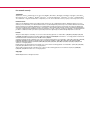
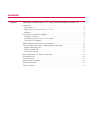
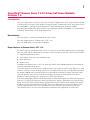
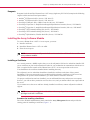
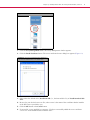

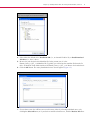
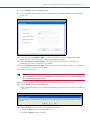
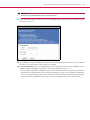

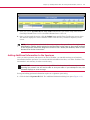
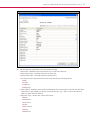
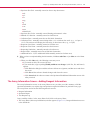
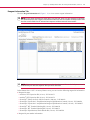




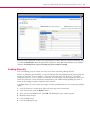
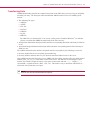
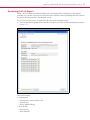
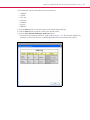
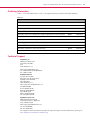

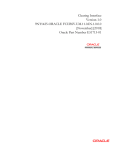
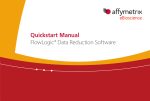
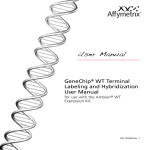
![[MANUAL] WebCCTV User Manual 4.4.0.0](http://vs1.manualzilla.com/store/data/005886634_1-9e25e0c8c7fa6f72c2b69bbb4cc67aa8-150x150.png)