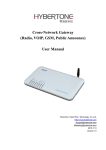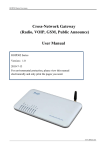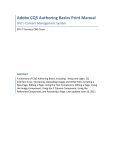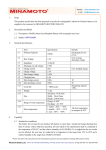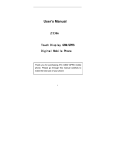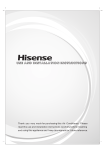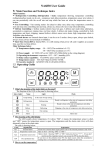Download Vertical PDU User Manual
Transcript
Vertical PDU, remote PDU User Manual RPDUV (Vertical) User Manual RPDU: remote PDU , also called as NPDU: Network PDU 1 Vertical PDU, remote PDU User Manual Contents Ⅰ. RPDU Introduction ......................................................................................................................... 3 Ⅱ. Function Description ....................................................................................................................... 3 Ⅲ. Applicable Range ............................................................................................................................ 4 Ⅳ. Product Diagram and Explanation .................................................................................................. 5 Ⅴ. Installation Method ......................................................................................................................... 6 Ⅵ. RPDU Hardware Introduction ........................................................................................................ 6 1. Powering on & Self-detection ........................................................................................................ 6 2. Monitoring Current Load, Temperature & Humidity ........................................................................ 6 3. Monitoring Waterlogging & Smoke State ........................................................................................ 6 4. Monitoring Operation Fault............................................................................................................ 7 5. Monitoring and Alarming when Exceeds Preset Alarm Threshold Value………………………………..7 6. Monitoring Self-detected Information ............................................................................................. 7 7. Stopping Present Alarming State..................................................................................................... 7 8. Configuring Master / Subordinative RPDU ..................................................................................... 7 9. Daisy-chain Connection Method..................................................................................................... 7 10. Radialized Connection Method ..................................................................................................... 8 11. Software Updation ....................................................................................................................... 9 Ⅶ. RPDU Software Introduction .........................................................................................................10 1. Software Overview ……………………..………………………………………………………..…...…10 2. Software Function Description……………………………………………………………………...…...11 3. Accessing Method……………………………………………………… ………………………….……12 4. HTML Interface…………………………………………………….……………………….…..……....12 5. Daisy-chain Method & Configuration………………………………………………………….………13 6. FAQ and Solutions………………………………..………………………………………………..… ..24 Ⅷ. Operation Steps ……………………..………………………………………………………….……..…25 Ⅸ. Performance & Technical Parameter Table…………………………………………..…….…..……... 25 Ⅹ. Quality Guarantee Policy……………………………………………………………….….………........27 2 Vertical PDU, remote PDU User Manual Ⅰ. RPDU Introduction RPDU can monitor, control and manage the power supply of electrical and electronic equipments in standard and non standard cabinets all over the world through LAN or WAN. RPDU can be accessed by different connection methods to satisfy different requirements in different environment: can be accessed through RJ45 interface in the LAN and WAN; can be accessed through standard network management station. Ⅱ. Function Description 1. Monitoring Function: monitor the operation of present RPDU, total current load, individual current load(not available for A series), power on/off state of individual output unit(not available for A series), temperature/humidity state, Smoke state, waterlogging state, door open/close state through the display interface and knob on RPDU. And also can monitor, control and manage through LAN or WAN. 2. Controlling Function (not available for A series): control the Power on/off of output units; Schedule the interval-time of sequential power on/off. Setting Power On /Off of output units. 3. Original State Keeping Function (not available for A series): Keep the original state of each output unit when RPDU is reset. 4. Alarm Threshold Value User-Defined Function: Preset the min. & max total current load value, current load of individual output unit (not available for A series), and temperature/humidity value. 5. System Default Alarm Function: Alarm when total current load is over preset value or individual output unit current load is over preset value (not available for A series) or individual 3 Vertical PDU, remote PDU User Manual output unit fails to work normally (not available for A series), or Smoke appears, or waterlogging happens, or when cabinet door opens. 6. Multi-alarm Functions: Operation Indicator flashes; Alarm Buzzer rings on RPDU control panel. The current overload value is displayed and flashes on web browser Managing Interface and PC buzzer alarms. Automatically send e-mail to related administrator. SNMP sends alarm information. Automatic wireless access sends to administrator. 7. Energy Measurement: Automatically record total current consumption per unit time. 8. Daisy-chain Functions: By using the methods of series connection or radicalized connection, up to 10 pieces of RPDU (including the Master RPDU) can be connected together to be monitored and managed in front of one control interface. 9. Event Log Record: Recording and saving alarm information of present RPDU for Tracing and Collecting. (Attention: Log record can be read only by sequence, and the information is: load current value exceeded, Temperature/Humidity value exceeded, Smoke appears, waterlogging happens, or when cabinet door opens, output units operate, individual output unit fails to work normally, sensors outputted or inputted) 10. User Management: user’s authority can be configured. 11. Access method: can be accessed through web IE. Accessing and controlling through Standard Network Management Protocal, that is, SNMP(V1/V2.Accessing and controlling through the console of the commanding form, that is Telnet, SSH, 12. System Support: Supporting multi-user operation and software updation. Ⅲ. Applicable Range 4 Vertical PDU, remote PDU User Manual 1. RPDU series products are specially made for standard and non-standard server cabinet, network cabinet etc. 2. The socket quantity and socket standard of RPDU vertical mounted products can be made according to customer specific needs. 3. RPDU series products are in compliance with the requirements of RoHS directive, suitable for 110VAC and 220 VAC power supply, and able to satisfy different customers’ requirements in different countries and areas. Ⅳ. Product Diagram and Explanation 1/18: Mounting Hole 2. Display Board: display output address and corresponding current value 3. RUN: Operation Indicator 4. M/S: Master/Subordinative RPDU Indicator (Master RPDU is indicated with lighted M/S Indicator). 5. OUTLET No.1: used for locating specific output unit address (1-8way) 6. OUTLET No.2: work with OUTLET No.1 to locate specific output unit address (one push adds 8 ways or reduce 8 ports) 7. RESET: Used when configuring Master/Subordinative RPDU and for refreshing RPDU operation state. 8. Water: Waterlogging Sensor Port 9. Smoke: Smoke Sensor Port 10. Port2:Un-appointed RS485 port 11. NET: Port used for connectting RPDU to RJ45 port of PC, HUB, router or switcher, and thus remotely control is available. 12. SER: Port used when daisy-chain needed, SER port connect to LINK port of former RPDU 13. LINK: Port used when daisy-chain needed, LINK port connect to SER port of next RPDU. 14. Port1: Port of uploading file for RPDU software Updation. 5 Vertical PDU, remote PDU User Manual 15. Door1 & Door2: for connecting with door opening sensor 16. T/H1&T/H2&T/H3: for connecting with temperature/humidity sensor 17. Output Unit Address: can carry up to 24 ways 0f output unit (NEMA 5-20R sockets). Ⅴ. Installation Method Vertical Installation. Ⅵ. RPDU Hardware Introduction 1. Powering on & Self-detection Once the circuit is powered on, RPDU will firstly self-detected: Alarm Buzzer will make a sound, then LED Operation Indicator on RPDU function modular panel will light, Display Board will sequentially displays ( indicating that LED in normal operation state), Software Version(e.g.: ) Baud Rate (e.g.: 9 600), Serial Number(e.g.: Quantity(e.g.: : ), Product Model , Total Socket ),), finally displays Output Unit No. and its corresponding current load value, and at this point LED Operation Indicator will flash. And Master RPDU is indicated with M/S Indicator lighted on, and Subordinative RPDU with M/S Indicator off. 2. Monitoring Current Load, Temperature & Humidity Monitoring corresponding current load value output unit by turning button (No.1: select, No.2: reset). 3. Monitoring Waterlogging & Smoke State (1) When waterlogging state is detected, RPDU Display Board displays F2, and Alarm Buzzer rings at the same time. (2) When Smoke state is detected, RPDU Display Board displays F1,and Alarm Buzzer rings at the same time. 6 Vertical PDU, remote PDU User Manual 4. Monitoring Operation Fault of output units When one output unit fails to work normally (for example: A1), RPDU Display Board will display corresponding fault (for example: A1 Err), and Alarm Buzzer will ring at the same time. 5. Monitoring and Alarming When Exceeds Preset Alarm Threshold Value (1) Alarm when the actual value of individual output unit current load, total current load, and temperature & humidity are lower than preset limited min. value. For example, when any of the above situation happens at output unit A1, RPDU Display Board will alarm by displaying A.1 and Alarm Buzzer will ring to alter related administrator. (2) Alarm when the actual value of individual output unit current load, total current load, temperature & humidity are higher than preset limited max value. For example, when any of the above situation happens at output unit A1, RPDU Display Board will alarm by displaying A.1. . and Alarm Buzzer will ring to alter related administrator. 6. Monitoring Self-detected Information Turn OUTLET No.1 Button to display , then press RESET Button, and RPDU Display Board will sequentially displays RPDU Self-detected Information for one minute. 7. Stopping Present Alarming State When RPDU is alarming, Outlet No.1 Button is not available for checking other information. It needs to press RESET button to stop Alarm Function for one minute, then other information can be checked But it still alarms after one minute unless operation fault is cleared. 8. Configuring Master / Subordinative RPDU Press RESET button for 10-13 seconds, M/S Indicator will light to indicate master RPDU. Press RESET button for 5-8 seconds, M/S Indicator will off, and it indicate Subordinative RPDU. The calculation of time can see the RUN indicator (T= 2 seconds) 9. Daisy-chain Connection Method 7 Vertical PDU, remote PDU User Manual Please refer the following Diagram and Operation Steps. (1) Each RPDU has exclusive Serial No. different from others, which have been appointed before leaving factory and can not be changed (2) Once Master RPDU is appointed, and the others will automatically become Subordinative RPDU. Up to 10 pieces of RPDU can be connected together. (3) Connect one end of attached network line to LINK port of Master RPDU and the other end to SER Port of first Subordinative RPDU, and then connect one end of network line to LINK port of first Subordinative RPDU and the other end to the SER Port of second Subordinative RPDU, and goes on until all the RPDU (10 pieces at most) are connected together. (4) Connect one end of attached network line to net port of PC, and the other end to NET Port of Master RPDU,accessing through IE.(Details please refers to Software Introduction) 10. Radialized Connection Method Please refer the following Diagram and Operation Steps. (1) Appoint one Master RPDU and the others automatically become Subordinative RPDU. Up to 10 pieces of RPDU can be connected together. 8 Vertical PDU, remote PDU User Manual (2) Connect one end of attached network line to net port of PC, and the other end to NET Port of Master RPDU. (3) Connect one end of attached network line to LINK port of Master RPDU, the other end to one IN/OUT port of the HUB. (4) Connect one end of second network line to another IN/OUT port of the HUB, the other end to the SER port of first Subordinative RPDU, then connect one end of third network line to another IN/OUT port of the HUB, the other end to the SER port of second Subordinative RPDU, and 10 pieces RPDU at most can be connected together. (5) Access to software control interface through IE web browser (details please refers to Software Introduction) 11. Software Updation Method: (1) When Software Updation File is available, and please save it in PC. , then double click this file to install the (2) Open Software Updation File software. (3) Run the installed software, the following Interface will come out: (4) Please insert one end of RJ45 connector of the Software Updation Line into the Port1 of RPDU, 9 Vertical PDU, remote PDU User Manual and the other end of DB9 connector into the RS232 port of PC. , and make other options according to (5) Please choose the correct series port in the following illustration diagrams: (6) Click in , and add into dialogue interface. (7) Power on RPDU. (8) Click , and will come out to indicate reading successfully. If not, please check relevant connection line and communication port. (9) Click , and will come out to indicate erased successfully. If not, please check relevant connection line and communication port. (10) Click , and will come out to indicate executing successfully. If not, please check relevant connection line and communication port. (11) Power off RPDU. (12) Then power on RPDU, Display Board will show new version number to indicate successful software updation and then it can work normally. Ⅶ. RPDU Software Introduction 1. Software Overview The software of RPDU is embedded applications software. On the base of the monitoring and controlling technology of SNMP, and integrating a variety of high-tech as sensor network node technologies. It a remote intelligent controlling and managing system that is connected RPDU 10 Vertical PDU, remote PDU User Manual (Network Power Distribution Unit) network devices in the cabinet to enable monitoring and controlling through network. RPDU administor can monitor, control and manage many pieces of electrical and electronic equipments in standard or non-standard cabinets all over the world through LAN and WAN. And supporting hardware sensor monitoring: Temperature/Humidity Sensor, Door Open/Close Sensor, Waterogging Sensor and Smoke Sensor. It provides very easy and friendly Web operation interface, a system supporting mutiple-user, and it is compatible with various kinds of network connection. 2. Software Function Description (1) Basic Function Description A. Support IE (Internet Explorer) browser access method, providing friendly operation interface, supporting multi-user. B. Support Network Configuration: the parameters of IP, subnet mask, gateway and DNS can modified accordingly. C. Support remote monitoring, controlling and managing through network D. Support 10 pieces of RPDU daisy-chained or radialized connected together to be centrally configured and managed in front of one operation interface. E. Support monitoring individual output unit current load and total current load. F. Support controlling the power on/off state on individual output unit level and that on output unit group level, and indicating the state with LED. G. Support reset function on individual output unit level and that on output unit group level. H. Support preseting the current load alarm threshold value of on individual output unit level, on output unit group level and on the whole RPDU system level. I. Support detecting total voltage, energy group and total energy. J. Support controlling the power on/off state of individual output unit. K. Support reading log records and deleting function. L. Support keeping the original state of output units when reset. M. Support preseting the temperature/humidity alarm threshold value. N. Support monitoring the state of temperature/humidity, Smoke, water and door open sensors in the RPDU installed cabinet O. Support sound, e-mail and SNMP alarm function 11 Vertical PDU, remote PDU User Manual (2) Advanced Function Description: A. Support checking RPDU version No., hardware address and other system information. B. Support HTTP/SSL configuration information. C. Support Telnet/SSH configuration information. D. Support SNMP network management function. E. Support updation on software system level. F. Support updation on hardware system level. G. Support Adding/deleting users, configuring users’ authorities, modifying users’ information and other functions. H. Support resetting RPDU function. I. Support system exiting function. 3. Accessing Methods (1) IE (Internet Explorer) Browser Access Method. A. Users connect computer with the network through LAN and WAN, then open IE, and input the IP address of RPDU to access, then can monitor, control and manage the power supply of equipments connected to the RPDU. a. Default IP is: 192.168.1.163. b. Default User Name: adm; password: adm. c. Recommended computer display resolution is 1024*768. (2) SNMP monitoring Administrator can check the unnormal operation state of RPDU through the SNMP (Simple Network Management Protocol) system flat. 4.HTML Interface HTML Interface includes three parts: RPDU System Information Interface, User Guide Menu and Main Controlling Interface. RPDU System Information Interface: including information of company logo, company website, the IP of current RPDU. 12 Vertical PDU, remote PDU User Manual User Guide Menu: displaying user’s login name and easy operated Web interface to access and guide user to finish operation quickly and conveniently. As the below interface: Current User Name Basic Function Interface Advanced Function Interface Main Controlling Interface: on the right side of User Guide Menu is the main controlling interface and all the web page will be showed on this interface. The default main page shows present RPDU information: RPDU series No. and version No., individual output unit controlling menu, total controlling menu, individual output unit name, individual current load, total current load of individual RPDU, sensors monitor information of individual RPDU and other parameter configurations. (1) Login Method A. Run IE (Internet Explorer) and input the IP address of the RPDU, then input the login name and password on Login Dialog Interface, and finally click “yes” button to enter the HTML Interface of RPDU system. B. Users have three chances to login, further wrong login name or password input, the system will automatically login out the Login Dialog Interface; users have to repeat operation step A. (2) OUTLETS Controlling 13 Vertical PDU, remote PDU User Manual A. The above RPDU Controlling Interface can be accessed by clicking “Device Control” on User Guide Menu. B. Under the pull-down menu of “Select Device” lists the names of daisy-chained RPDU, users can click and choose to open the power controlling interface of target RPDU. C. Opened Interface will display the name, version No. and series No. of present RPDU. For example: RPDUV B Series (RPDUV B). D. Opened Interface will also display the name, current value, power on/off state, and corresponding control pull-down menu of every output unit of target RPDU. Users can click and choose “ON”, “OFF”, “Reboot” under pull-down menu of individual unit and then click “Apply” button to control the output unit. Users also can choose “ON”, “OFF”, “Reboot” under pull-down menu of several relevant output units and then click “Apply” button to control the several output units at the same time. E. For quickly powering on, powering off or rebooting all the output unit of target RPDU, users can click and choose “ON”, “OFF”, “Reboot” under pull-down menu of “All Outlets” and then click “Apply”. F. “Total Current” corresponds with the total current of all output units of RPDU. G. “Total Voltage” corresponds with the total voltage of all output units of RPDU. H. “Energy Meter” corresponds with the energy of every group of RPDU. I. “Total Energy” Meter correspond with the total energy of RPDU. J. It includes five pages, As the below table separately: No. No. of every output unit Output Name Name of every output unit 14 Vertical PDU, remote PDU User Manual Current(Amps) The current load of every output unit ●indicates The power on/off state of every output unit( Output Status(ON/OFF) power ●indicates power off) on, Control The on/off button of the pull-down menu of every output unit K. Clicking “View sensors status” will open new interface for checking sensor monitor information of target RPDU. (3) Sensor Monitoring The above Sensor Monitoring Interface monitors the state of temperature/ humidity, Smoke, waterlogging and door open/close of the cabinets in which installed RPDU. When the temperature/humidity values exceed alarm threshold value, temperature/humidity value will become red and flash to alarm. A. Sensor information includes: Sensor name, temperature/humidity value, state and relative data of Smoke, water, door open/close. B. For sensor monitoring information of different RPDU, users can select the pull-down menu of daisy-chained device, and then choose every daisy-chained RPDU through the interface. C. When there is no sensor connected or not connected correctly, sensor state will be “Not found” D. When the temperature/humidity values exceed alarm threshold value, temperature/humidity value will become red and flash to alarm. E. When Smoke state appears, Smoke sensor value will become red “YES” and flash to alarm. F. When cabinet door is opened, related door sensor value will become red “OPEN” and flash to alarm. G. When waterlogging happens, related waterlogging sensor value will become red “YES” and flash to alarm. 15 Vertical PDU, remote PDU User Manual H. Clicking “Refresh” button at any time to refresh the state and get updated information. (4) RPDU Device Configuration The above RPDU Device Configuration Interface is mainly used to configure daisy-chained RPDU's device, add or modify the daisy-chained device's name, address, interval-time for sequential power on, individual output unit's name and other information. Specific operations are as follows: A. The corresponding pull-down menu of "Select Device"will display the name of the present selected RPDU. B. Input the daisy-chained RPDU No. in the dialogue interfaces “RPDU Address No.” The No. is factory settings and exclusive value. It can’t be the same as other RPDUs’ No. when daisy-chained, otherwise, errors will be found. C. “RPDU name” dialogue interface is used to name daisy-chained RPDUs. For convenient management, exclusive name for individual RPDU is recommended. D. “1-24” dialogue interfaces are used to name individual output unit. E. “Sequence Interval” dialogue interface, input interval-time value 0~255, which is used to check and modify the sequential power of the daisy-chained RPDU. F. Click “Apply” button to save configured information 16 Vertical PDU, remote PDU User Manual (5) Network Information Configuration The above network configuration interface is used to configure RPDU network information. RPDU administrator can configure RPDU IP address, subnet mask, gateway address, DNS. A. Default IP address by clicking “Obtain an IP address automatically”. B. Clicking “Use the following IP address” button to configure the network information: Default IP Address:192.168.1.163 Default Subnet Mask:255.255.255.0 Default Gateway: 192.168.1.1 RPDU IP address, PC connected with LAW and other network devices can not be the same as PC IP address, but RPDU IP address and PC IP address must be in the same network segment. C. Click “Apply” button, then all the above settings will be saved. Attention: Power off RPDU to restart, the configured information will be valid. (6) Controlling Power on/off Power on/off controlling is according to the needs, administrator sets the time that power on/off, 17 Vertical PDU, remote PDU User Manual and the system will automatically control the power on/off state of output units according to the setting time. A. Users click and choose the “Timing Control” under the Main Guide Menu, and then open the corresponding HTML interface. B. In the interface, users choose the daisy-chained RPDU under pull-down menu of the daisy-chained device to enable to control power on/off sequentially of the RPDU. C. “Local time” displays the users’ local time correspondly, “RPDU Clock” corresponds with the RPDU’s date and time. When the date and time is not the same as users’ local time, users can click the “setting” button to check the RPDU’s clock. D. The page is divided into 4 lines: No. Corresponding with the No. of every output unit of RPDU Output Name Corresponding with the name of every output unit Corresponding with dialogue interface of the power on ON Timing(yy/mm/dd) time-interval of every output unit Corresponding with dialogue interface of the power off OFF Timing(yy/mm/dd) time-interval of every output unit E. Users set the power on/off time-interval of every output unit of RPDU through the tips about time form under the page. And then click the “Apply” button, information of “Set success” comes out and users set it successfully. F. Choose “Repeat”, setting successfully, and then the RPDU will power on/off according to the settings on schedule. (7) Alarming Function and Configuration Exceeding value alarms includes total/individual current load value, Max. &Min value of temperature/humidity. When the current value of individual output unit and temperature/humidity value exceed preset alarm threshold value, alarm buzzer on RPDU panel will rings to alarm and at the same time relevant current overload value and temperature/humidity sensors value will become red and flash to alarm. Alarm Manners: sound alarm and e-mail alarm, SNMP Traps A. Current Load Alarming Function Configuration a. Click “Alarm” on User Guide Menu and then click “Threshold Value” to open relative HTML interface 18 Vertical PDU, remote PDU User Manual b. Open the corresponding HTML interface. Choose the daisy-chained RPDU under pull-down menu of the daisy-chained device to enable to set current load alarm threshold value of RPDU. c. Input Max. &Min. current load value (it can’t exceed the rating value) d. Interface detailed information is included in the below table NO. Individual output unit number Output unit Name Individual output unit name Current(Amps) Individual output unit current load Overload Individual output unit max current load Low limit Individual output unit minimal current load value High limit Individual output unit maximal current load value e. “Total Current” corresponds with the total current load alarm threshold value of RPDU f. Click “Apply” button to submit and set successfully. B. Environment Alarming Function Configuration a. Click “ Alarm” on User Guide Menu and then click “Threshold Value” to open relative web interface b. Opening the corresponding HTML interface. Choosing the daisy-chained RPDU under pull-down menu of the daisy-chained device to enable to set current load alarm threshold value of RPDU. c. Input Max. &Min. temperature/humidity value (it can’t exceed the rating value) d. This interface detailed information is as following table: Name sensor name Current Temperature current temperature sensor value Low limit minimal temperature sensor threshold High limit maximal temperature sensor threshold Current Humidity current humidity sensor value Low limit minimal humidity sensor threshold High limit maximal humidity sensor threshold e. Click “Apply” button to submit and save the configured temperature/humidity sensor information C. Alarming Method Configuration Three alarming methods: sound alarm and e-mail alarm, SNMP Traps a. Configure Sound Alarm Method 19 Vertical PDU, remote PDU User Manual Click “Enabled Sound Prompt” to enable sound alarm function, when exceeding alarm threshold value, alarm on PC of administrator of RPDU will ring to alarm related administrator. (Attention: the web browser must support audio player) b. Configure E-Mail Alarm Method Click “Enabled E-mail Prompt” to enable e-mail alarm function, when exceeding alarm threshold value, it will automatically send e-mail to preset e-mail address a). Setting DNS address on the Network Information Configuration interface b). Activing the E-mail settings c). Setting E-mail sever on the “Alarm setting” interface, such as sever POP3, SMTP. d). Setting the user’s name and password of the sender e). Setting recipient’s address f). Setting time-interval g). Click “Test”, and then press “Apply” to save. (Attention: there must be network connection when the E-mail is automatically sended) c. Configure SNMP Traps Alarm Method Administator can check the newest state information when RPDU goes wrong. And SNMP can record and save unnormal state information. Specific description please see No. (11) (8) Log record When it goes wrong with RPDU, log will automatically record and save the unnormal state information, and record alarming time and detailed description. Specific functions and steps is are follows: A. Click and choose “Alarms Logs” under the Main Guide Menu, and open WEB interface. B. Choose the daisy-chained RPDU under pull-down menu of the daisy-chained device to check the log records of each RPDU. C. Choose “First, Previous, Next” to view the log records turning around pages. D. Choose the form as “Txt, Excel, Web” to export the log records. E. Click “Clear all records” to delete all log records. (9) System Information Users can view all the system configuration information of RPDU through System Information page, such as FW No., MAC hardware address, storage size and operation time. 20 Vertical PDU, remote PDU User Manual Click “Reset System Settings” to reset to come into force, and then it will be empty for all settings when logging in again, so users need to input manually. For example: RPDU No., and so on. (10) HTTP/SSL Configuration Information A. HTTP Function Configuration HTTP protocol, namely hypertext transport protocols, is an object-oriented protocol in application level. HTTP protocol is so simple that operation program of HTTP server is smaller accordingly, therefore communication speed is faster. RPDU system adopts HTTP protocol to make the system management, data communication and controlling more convenient and faster. A. Users click “Web” on User Guide Menu to open relative interface. B. Select “Enable” on the pull-down menu of “Server” to enable HTTP function configuration. C. Input HTTP port number in the corresponding input interface of “port”. D. Click “Apply” to submit and save configuration. B. SSL Function Configuration Secure Socket Layers (SSL), used to ensure the safety of transport data when users access RPDU remotely. SSL Makes the RPDU data system communication safer, network management more convenient and safer. A. Click “Enable” under the drop-down menu of “Server” to enable SSL function B. Click “Optional” under the pull-down menu of “Secure Access” to enable the unsafe HTTP and SSL encryption HTTP access. Select “Required” only to enable SSL encryption connection interview C. Click “Apply” button to submit and save configuration (11) SNMP Function Configuration RPDU support Simple Network management Protocol (SNMP), which enables administrator to use SNMP to search network information and control individual output units through network management system. RPDU system has SNMP function which includes MIB I and MIB II and support remote power control function. A. Users click “SNMP” in User Guide Menu to open corresponding WEB interface. B. Select “Enabled” or “Disabled” in “SNMP Agent” pull-down menu to confirm whether enable SNMP function 21 Vertical PDU, remote PDU User Manual C. Configure community string; and input community string in the Get Community dialogue interface, string length should be in the area of 1-24 characters. D. Configure SNMP calculagraph, input one trap calculagraph value in the Error Trap Repeat Time frame, trap calculagraph value should be between 1-65535 E. Configure trap object, input one IP address on Trap Destination dialogue interface and then click “Apply” button. (12) Updation Method Administrator can upload a new version of RPDU system software to RPDU in the updation interface. Updation Methods: A. Click “Update” in User Guide Menu to open new WEB page. B. Computer connecting with RPDU directly. C. Click “Browse” button to select the updated .bin file, and then click “Upload” to upload this file to the RPDU. D. Click “Upload” to upload the file to RPDU. F. After finishing upload, must power off RPDU and reboot RPDU to complete the software updation. (13) User Management Administrator can view users’ information and level on the User Management interface. And Administrator can delete and edit user’s information and authorities. Common user (user) can only operate basic functions of RPDU system. A. Click “User Manage” in User Guide Menu to open corresponding WEB Interface. B. This Interface shows all user information of RPDU system: user name, user level, user authorities, detailed operation etc. 22 Vertical PDU, remote PDU User Manual C. Details of user management interface information are as follows: User Name User name Level include two level of use: “Administrator” is senior user and the others are common user “User” Control Rights User authority editing, click “Edit” to enter user authority editing interface. Action click “Edit” to enter user information editing interface to edit user password, user lever click “Remove” button to delete target users D. Click “New User” to enter new user creating interface. E. Click “Edit” under “Level” to edit user’s name and password. F. Click “Edit” under “Control Rights” to set user authorities. G. Click “Remove” to delete the corresponding user. (14) Reset System Click “Restart” under the Main Guide Menu, and click “Restart” on the WEB interface, reset RPDU system. (15) Logout System Click “Logout” under the Main Guide Menu, and click “Yes” on the WEB interface, logout RPDU system. 5.RPDU Daisy-chain Method & Configuration 23 Vertical PDU, remote PDU User Manual (1) Daisy-chain Method A. Firstly connect and configure one master RPDU and then subordinative RPDUs, confirm the connection is correct. When present RPDU is in subordinative state (indicated with off M/S Master RPDU indicator), press RESET button for 12 seconds (until M/S indicator flashes Configuration about six times), and when M/S indicator is lighted, present RPDU master RPDU is successfully configured. When present RPDU is in master state (indicated with on M/S indicator), Subordinative press RESET button for 6 seconds (until M/S indicator flashes about three RPDU times), and when M/S indicator is off, master RPDU is successfully Configuration configured. B. Input IP address of master RPDU IP address to open RPDU WEB system, and then enter Device Configuration interface. C. Input Ethernet Address of daisy-chain in RPDU “Address No.” dialogue interface and configure the names of daisy-chained RPDU in “RPDU Name” dialogue interface. D. Click “Apply” button to submit and save configurated information E. Click “Device Control” on User Guide Menu to open RPDU Control Interface, then click to choose target RPDU from “select device” pull-down menu, and if data information of opened target RPDU can be read successfully, and this indicate the RPDU daisy-chain connection is correct. (2) Daisy-chain Configuration A. Confirm all the ethernet address of daisy-chained RPDUs be exclusive(different from each other; B. Give exclusive name to every single daisy-chain RPDU to avoid confusion. 6.FAQ and Solutions (1) Input RPDU IP and then press “enter” but can not see Login Dialogue Interface. Solution: Firstly configure and confirm RPDU IP and the PC IP connected with RPDU are in the same network segment, Ping RPDU IP address to confirm network connection is in normal state. (2) Input user name and password in Login Dialogue Interface but can not enter RPDU Web interface. Solution: Please confirm whether user name and password are correct and submit again (3) Entering into RPDU Web interface but can not read RPDU state. Solution: open “Device Configuration” to check whether RPDU address on “Address No.” dialogue interface is correct, refresh to read after confirming this address is the same as that of related RPDU 24 Vertical PDU, remote PDU User Manual address, If not the same, please input correct RPDU address on “Address No.” dialogue interface, and then click “Apply” to save and read RPDU state again. Ⅷ. Operation Steps 1.Horizontally fix RPDU. 2.Connect temperature/humidity, waterlogging, Smoke and door sensors correctly 3.Choose connection method according to specific requirements (details please refer to chapter Six) 4.Connect RPDU plug to AC power source, then connect and configure master and subordinative RPDU, and finally run IE browser to configure relevant parameter correctly. Ⅸ Performance & Technical Parameter Table No . 1 2 Performance parameter Input Output unit Technical parameter rated input voltage 125/250VAC input terminal type IEC60309 industrial standard plug/IP44 cable specification 3×2.5mm²、3×6.0mm² cable length 2M Max. input current 16A、32A socket standard IEC320 C13、C19 output unit quantity 12、16、20、24(Vertically installation) power on/off state of individual X1 LED display output unit replaceable fuse fitting(optional) output unit safety protection Anti-fall protection fitting (just for IEC320 C13) 25 50/60HZ Vertical PDU, remote PDU User Manual 3 Display rated output unit voltage 125/250VAC output unit rated current 10A Max. total current load 16A、32A operation state 1 LED Master/subordinative state 1 LED Output address, 50/60HZ temperature/humidity 3 LED address current load value, 3 LED temperature/humidity value Product product size(L×W×H) X2×88.8×44.4 mm Dimension mounting hole X3 (according to the total length) 4 Temperature/ Working range:-40℃~+124℃, temperature Accuracy:±1℃,Response time:4s humidity 5 Technology Accuracy:±5﹪RH, humidity Requirement 6 Control ports Response time:4s network port 1 RJ45 port 232/485 port 1 RJ45 port daisy-chain port 1 RJ45 port software upgrade port 1 RJ45 port temperature / humidity sensor port 3 RJ11 port Smoke sensor port 1 RJ11 port waterlogging sensor port 1 RJ11 port door open/close sensor port 2 RJ11 port spare sensor port 1 RJ11port Full-scale:32A/16A 7 Current Load total current load Accuracy:±1﹪+2 26 Vertical PDU, remote PDU User Manual Display Technology 8 Specification Housing Normal Full-scale:10A individual current load Accuracy:±1﹪+1 color Resolution:100mA black Installation bracket 1 set network connection wire 2M, blue daisy-chain connection wire 2M, yellow user manual 1 set(CD) Response 9 Accessories temperature/humidity sensor Optional 10 Smoke sensor sensor Accessories door sensor waterlogging sensor Working working temperature 0℃ ~55℃ relative humidity 10~90% 11 Environment 12 RoHS yes Ⅹ. Quality Guarantee Policy Product Warranty Period is two years counted from the date of the purchase of the product. During Warranty Period, the seller’s obligations for defective products limits to replacement repair on the buyer’s place or returning back to factory for maintenance. Generally buyers get maintenance free of charge within Warranty Period, but certain fee will be charged if Warranty Period expires or for incorrect use. The above Quality Guarantee Policy will not apply to below cases: 1. Failure operation caused by incorrect or improper maintenance by the buyer. 2. Failure operation caused by unauthorized change, modification or abuse by the buyer. 3. Failure operation due to use outside the stipulated physical environment scope by the buyer. Guidelines for Factory Maintenance: 1. Please make sure to use protective packaging hard box, and note that transit damage is not included in the scope of maintenance. 2. Please simply state product problems and operation procedures. 27 Vertical PDU, remote PDU User Manual 3. Please prepay freight cost and all the relevant customs duties and taxes. 4. Please clearly state customer name, address and a telephone number that can be reached whenever necessary. 28