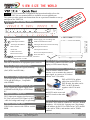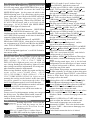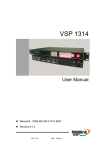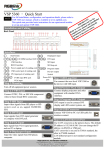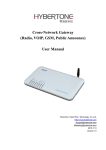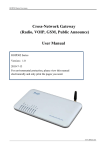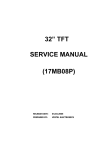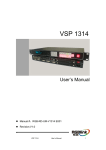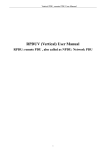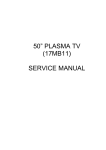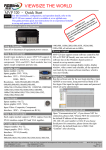Download RGBlink VSP 1314 User manual
Transcript
VIEW SIZE THE WORLD – For full installation,configuration,and operation details,refer to the VSP1314 user manual,which is available at www.rgblink.com. This guide provides quick start instructions for an experienced installer to set up and operate the VSP1314. r fo n c al k. in anu on l b ti .rg er m ruc e. w t s s rc ww te u n in the sou to le g o r er mp llati ctin we f e o o e a c p R e st nn e th d in co th an fore ct to be odu pr NOTE Installation and cabling features Rear Panel Connections 1 USB Input Port 14 24 Power supply port of sending card 2 ~ 5 CVBS Input Port BNC 15 25 Send Card USB Control Port 6 7 VGA Input Port DB-15 16 26 DVI Input Port to Processor DVI Output。 Mini switches 8 17 ~ 19 DVI Input Port DVI-I 9 DVI Input Port DVI-I RJ-45 Port 20 USB Control Port 10 21 DVI+VGA Output Port DVI-I RS232 Control Port 11 27 28 Power Port IEC-3 10/100M Internet Control Port ,Connect to 12 13 22 23 LED Screen via cable Step 1-Mounting Turn off or disconnect all equipment power sources. Step 2-CVBS Input Port BNC Step7-Program(DVI1)Output Port DVI Used to connect with DVI-based display or LED control display. Used to input composite signal ,including Step8-Preview(DVI2+VGA) Output Port (PAL,NTSC and SECAM)。 Used to connect with DVI-base monitor so as to monitor the status of input signal, or connect to VGA-base monitor via a VGA cable. DVI to DVI/VGA splitter cable:One end is DVI-I or DVI-D male, the other end is DVI-I or DVI-D female together with VGA male. Step 3-VGA Input Port DB15 VGA Input used to connect signal from VGA and DVD Player ,Compatible with YPBPR. Step 4-DVI1/2 Input Port DVI-I DVI1/2 Input port support signal source of HDMI from HD player or DVI from PC. Step5-DVI3 Input Port DVI3 Input port support signal source of PC;User can receive DVI signal via DVI cable for background image or split image. Step6-USB Input Port USB Used to connect with USB or mobile HDD. DVI to VGA Adapter,it has DVI-I male at one end and VGA male at the other end. Step9-LAN(Ethernet)Port Use twist CAT5 cable to connect to LAN port .Default IP address: 192.168.0.100. Operator can also change the IP address by RS 232 or USB.Twist CAT5 should be one end in T568A, and another end in T568B standard. Address:Rm.S603-604,Weiye Building ,Torch Hi-Tech Industrial Development Zone,Xiamen, Tel: 00865925771197 Fax:00865925771202 Email: [email protected] http://www.rgblink.cn VSP 1314 Quick Start Version1.0 Page 1 of 3 Pins Insert Twisted Pair Wires RJ45 Connector Crossover Cable Pin T568A Wire color T568B Wire color 1 2 3 4 5 6 7 8 White-green Green White-orange Blue White-blue White-orange White-brown Brown White-orange Orange White-green Blue White-blue Green White-brown Brown T568A CAT5 is crosswire standardized with T568A for one end and T568B for the other. T568B Step10-USB Port USB cable Used to connect the VSP 1314 and computer. Step11-Serial Port VSP 1314 support 9 kinds of output resolutions as following: 1024×768×60Hz,1280×768×60Hz,1280×720×60Hz, 1280×1024×60Hz,1366×768×60Hz,1400×1050×60Hz, 1440×900×60Hz ,1680×1050×60Hz, 1920×1080×60Hz Output resolution should be the same or bigger than display system resolution. NOTE Function button backlight instructions: the green light means the upper function, the red light means the lower function, no light means the function is at the ready state. Such as press Menu/Effect , firstly the green light on and it is the Menu Functional state, press again and go into Effect functional state with red light on, press again, light out. And return to the homepage. NOTE Use RS232-to-RJ11 cable to connect a control system or computer to the back panel RJ11port and the other end on RS232 port . Below is the definition for RS232- Step 2 Input switch to-RJ11 cable. VSP 1314 supports 4 composite inputs, 2个USB inputs, 2 Function Function RS-422 Pin RS-232 DVI inputs (compatible HDMI1.3), 2 VGA Transmit(-) 2 TX Transmit TXinputs(compatible YPBPR), 1 background input (DVI Receive(-) 3 RX Receive RXSignal 5 GND Signal Ground GND 1.0) , input signal via the corresponding interface. VSP Ground Receive(+) 7 --Not Used RX+ 1314 supports 3 layer display. Layer 1 includes: The signal Insert Twisted Pair Transmit(+) --Not Used TX+ Wires RS232/RS422 8 source of CV1, CV2, USB1, DVI1, VGA1. Layer 2 Connector includes: The signal source of CV3,CV4,USB2,DVI2, RJ-11 Function Pin VGA2. Layer 3 is the background input, User can select 1 --Not Used the background signal as DVI3 or the BLACK 2 RX Receive background. 3 TX Transmit Signal source key light instructions:: Insert Twisted 4 GND Signal Ground NOTE Pair Wires VSP 1314 Use the traffic light passing control RJ11 connector principle, The green light means in showing: Program Step 12-Power Port shows the image which green light refers; The yellow VSP 1314 use signal power plug and pull for power up, connect IEC port power line and VSP 1314 power light means to be broadcast; Preview shows the image which the yellow light refers. The red light means to start, and it support AC power from 85 to ready for play, which means that the Preview signal can 265V ,which means world wide compatible. be chose; No light means the user cannot work on the Step 13-Power on After power , LCD module on the front panel will show programming. Default layer 1 is the Program output signal source of RGBlink and its LOGO, as well as the following DVI1 ,now the DVI backlight turns green, if signal information: AVDSP series VSP 1314, cascadable 3 layers seamless switcher and mosaic scaler. Then come keys of the same layer are light off, they cannot be selected; If users need to change the input signal of into work menu homepage, and auto refresh LCD Program, choose signal keys of any other layers. DVI2, module menu display statue every two minutes and the default signal of layer 2, lights on yellow , it means display default input signals information and format, Preview outputs DVI2. Other signal keys light on red , output format. User can operate with VSP1314 with local front panel and remote control with the software user selects the signal key as needed, keys will light on run on the PC,remote control by RS232,USB or TCP/IP. yellow as selected, tap TAKE button to change the selected signal to Program output. Local Control-Front Panel Operation Step 1-Set Output Resolution Press Menu/Effect , Rotate the knob to select Output Format ,Press knob to select Output Resolution. Setting, Select the Output resolution via rotating the knob, rotate the knob again, Press Menu/Effect to the homepage. NOTE Press TAKE button to change signal between Program and Preview. About the Menu( Menu/Effect lights off) tap Menu/Effect, the key lights on green, tap again to enter Effect page, then the key lights on red, rotate the knob to select the needed effects of the model, There are four kinds of effects for user to select: Wipe Hard, Wipe Soft, FADE, CUT。 Address:Rm.S603-604,Weiye Building ,Torch Hi-Tech Industrial Development Zone,Xiamen, Tel: 00865925771197 Fax: 00865925771202 Email: [email protected] http: //www.rgblink.cn VSP 1314 Quick Start Version1.0 Page 2 of 3 Step 3 SCALE Setting Press SCALE/CROP button, key lights on green to the SCALE setup menu, when HSIZE/HPOS turns green, user can adjust HSIZE via rotate the knob, Tap HSIZE/HPOS again,the key turns red which is the HPOS adjusting state. Tap a third time, the key turns green again and it goes back to the HSIZE adjusting state. And the same adjusting way goes for VSIZE/VPOS adjusting. When setup finished, tap SCALE/CROP button and it goes back to the h o m e p a g e , S C A L E / C R O P a n d HSIZE / HPOS , VSIZE/VPOS light off, function off. NOTE 1.At SCALE\CROP function ,HSIZE/HPOS function and VSIZE/VPOS function can’t be implemented at the same time .Adjust HSIZE/HPOS or else VSIZE/VPOS separately at one time for their keys cannot be lighted on together. 2.When SCALE/CROP functions off, tap HSIZE/ HPOS, then VSIZE/VPOS,when these two keys light on, set parameters of SCALE and CROP to the default value: FULLSCREEN functions on. Lights off when parameters are set. 3. DVI3 background signal can’t set SCALE when in non-mosaic mode . Step 4-Save and Load Press SAVE/LOAD: The key lights on green and enter S A V E s t a t e , a l l o f CV1 / 1, CV2 / 2, USB1 / 3 , DVI1 / 4,VGA1 / 5 , CV3 / 6, CV4 / 7, USB2 / 8, DVI2/9,VGA2/10 light on green, user can select and save. Saving finished, the selected key lights off, while other savings can still be implemented. At saving state, other functions cannot be implemented. When savings finished ,tap this key again and the key turns red to enter LOAD state, all of CV1 / 1,CV2 / 2,USB1 / 3 , DVI1 / 4,VGA1 / 5 , CV3 / 6, CV4 / 7, USB2 / 8,DVI2 / 9,VGA 2 / 10 l i g h t o n r e d meaning the savings can be loaded. At the time other f u n c t i o n s c a n n o t b e i mp l e m e n t e d e i t h e r . T a p SAVE/LOAD button again to exit LOAD function. NOTE SAVE1 is the default user mode,it will work on SAVE1 mode when power on VSP1314 .After factory reset ,all the user modes are initialized. Factory reset: For fault parameter setting, user can go to the factory reset. Tap Menu/Effect button, rotate the knob, select the factory reset function, tap again to confirm, factory reset is done. Step 5-Color operation panel 1 Starting-up LOGO:Power on the device and the image on left is shown on LCD screen for the initializing process. PIP1 is 1/2 mode: Layer 1 is above Layer 2. Press PIP1/PIP2, and the key lights on green. PIP2 is 2/1 mode: Layer 2 is above Layer 1. Press PIP2/PIP1, then the key turns red. V1 The play type of USB1 is video, it is the default mode . User can select Movie via MENU USB Setting USB1 USB1 Play Type, and the sign will be showed on homepage. V2 The play type of USB2 is video, it is the default mode . User can select Movie via MENU USB Setting USB2 USB2 Play Type, and the sign will be showed on homepage. P1 The play type of USB1 is image, it is the default mode . User can select Photo via MENU USB Setting USB1 USB1 Play Type, and the sign will be showed on homepage. P2 The play type of USB2 is image, it is the default mode . User can select Photo via MENU USB Setting USB2 USB2 Play Type, and the sign will be showed on homepage. B Background overlying .Select DVI3 via MENU Output Background,and the sign will be showed on homepage. Background input setting.Select DVI3 via MENU B Input Input Matrix Channel3, and the sign will be showed on homepage. 3 VSP 1314's maximum display and default working mode is 3 display layers. Test Parrern,Then select TP Test Pattern. MENU scroll mode, return to the homepage can see The mark. Brack background input, this is the default configuration. Set the third layer of input matrix or output background as Black, return to the homepage can see the mark. Draw curtain.This position was automatic/manual W ALPHA originally, It will show in here when open the mode. Operation: Enter EFFECT, select Effects Mode as Wipe Hard, Wipe Soft mode, return to homepage can see the mark. Splicing.Select ON via MENU Split Split Switch,Return to homepage can see the mark. Screen Windows Mode,Select Screen via MENU OUTPUT Screen Windows Mode, return to homepage can see the mark. F Full Screen ,this is default mode or can select FULL via MENU OUTPUT Scree Windows Mode,return to homepage can see the mark. M Manual ALPHA.Press TAKE and rotate knob to adjust the indicator to another end, Then return to homepage can see the mark. A Automatic ALPHA,this is the default mode. Or press TAKE ,then return to homepage can see the mark. Coded lock.It means the device is locked. 2 Address:Rm.S603-604,Weiye Building ,Torch Hi-Tech Industrial Development Zone,Xiamen, Tel: 00865925771197 Fax: 00865925771202 Email: [email protected] http: //www.rgblink.cn VSP 1314 Quick Start Version1.0 Page 3 of 3