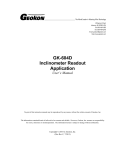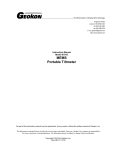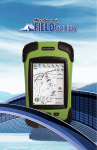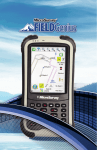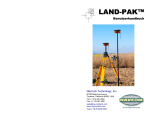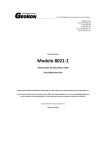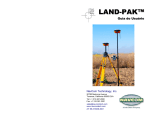Download QUICK START GUIDE - Geokon, Incorporated
Transcript
QUICK START GUIDE | Model GK-604D Digital Inclinometer GK-604D Remote Module (Reel) NAUTIZ X7 Field PC (FPC-1) Digital Inclinometer Probe The Geokon Digital Inclinometer System. Powering Up the Field PC 01. Switch on the Field PC by depressing the power button (lower right). 02. If the Field PC was not in sleep mode (or hibernating), it may take more than 60 seconds to power-up. After the Windows Mobile main screen appears, the Field PC’s Programs and Settings can be accessed by tapping (with the Field PC’s stylus) the “Start” menu at the top of the main screen. If, during a pause in operation, the Field PC’s screen goes dark, simply press the power button again to awaken the Field PC. The “Power” settings of the Field PC can be accessed from the System Settings menu by tapping “Start,” then “Settings,” then the “System” tab and finally “Power.” 03. If, while at the main screen, the Field PC does not respond to taps of the stylus, check to see if the Field PC is “Locked.” If so, tap on “Unlock” and the Field PC can be used as normal again. Connect the Inclinometer Probe to the Remote Module The Remote Module is part of the reel assembly which the inclinometer cable is spooled onto. The inclinometer cable terminates with a large stainless steel cable fitting that attaches to the Digital Inclinometer. Connect the cable fitting to the Digital Inclinometer as follows: 03. Align the keys of the cable fit- (one on the cable fitting and the other on the probe) and store them in a safe place. Replace the caps when the inclinometer unit is not being used. ting with the keyways of the Inclinometer Probe and gently mate the two halves of the connector. 04. Tighten the knurled clamp nut 02. Ensure that the O-ring on the on the cable fitting. Do not over-tighten, hand tight is sufficient. face of the Inclinometer Probe exists and is free of cuts, nicks or cracks. 01. Remove the two protective black anodized metal caps Launch the GK-604D Inclinometer Readout Application (IRA) If the FPC-1 and Inclinometer system was purchased together from Geokon then all the Bluetooth settings should pre-configured and should need no modification, otherwise, please see section 2.2, (establishing Contact with the Remote Module), of the GK-604D User’s Manual. Launch the GK-604D IRA by tapping on “Start” from the FPC-1 main window, tap “Programs,” then tap: If the GK-604D Inclinometer Readout Application has not been installed, please see section 2.3, (Installing the GK-604D IRA), of the GK-604D User’s Manual. If at launch, the IRA asks for a workspace name, please see section 2.4, (Starting the Inclinometer Readout the First Time), of the GK-604D User’s Manual. Adding a Project to a Workspace After launching the IRA, the “Main” window will be displayed (see Figure 1). Tap and hold the Workspace “GK-604D” to display the context menu. From the context menu, select “Add Project.” From the “Add Project” screen, enter a name and description for the new project, then tap, “Menu->Save Settings.” The “Main” window will now display the Workspace with the new project just below it. A “Hole” must be defined before a survey can be taken. Like adding a project, a “Hole” can be added by tapping and holding the “Project” icon then selecting “Add Hole” from the context menu. Figure 1 | Main Window Entering Hole Parameters Figure 2 shows some of the parameters required to define a “Hole.” Required parameters are: “Hole name,” “Probe name,” “Hole units,” “Starting level” and “Interval.” Enter a name for the hole and, optionally, a description. The second hole parameter screen (not shown for brevity) is accessed by tapping the arrow. The parameters required for this screen are: “Starting Level” and “Interval.” Unless a custom survey interval is desired the “Interval” parameter defaults to 2 feet or 0.5 meters for English or Metric units, respectively. After the required parameters have all be entered, save and exit this window by tapping “Menu” and “Save Settings.” As shipped from the factory, the Inclinometer Probe should already exist in the Probe Library. Associate the probe with the current hole by selecting the probe serial number from the “Probe name” drop-down control. The “Hole units” should match the probe units. Figure 2 | Add Hole Window (Page1) Figure 4 | Unsaved Data Prompt Taking Live Survey Readings From the “Main” window of the IRA, make sure that the newly defined “Hole” is selected then follow the steps below: 01. Press the “POWER ON/OFF (BLUETOOTH)” button on the Remote Module. The blue indicator light should start blinking. 02. On the FPC-1, tap on “Application” then “Live Readings.” 03. The blue light should stop blinking but remain on and the Live Reading screen will be displayed (see Figure 3). Note that the “A:” and “B:” readings are continuously updated. 04. Please refer to section 3.3.1, “Live Readings,” for more information regarding the mechanics of performing a survey. Figure 3 | Live Readings Screen 05. To end the survey, tap on “Menu” then “Exit Live Readings.” Before exiting to the “Main” window, the user will be prompted to save any recorded survey data (see Figure 4). After selecting to save data (or not), the Live Readings screen will close and the Remote Module will power down. 06. Any saved data can be exported at a later time to a user’s folder by utilizing the Export Data function accessed from the “File” menu on the “Main” screen. Powering Down the GK-604D When done taking measurements, the unit is powered down by first closing the GK-604D IRA. From the “Main” screen, this is accomplished by tapping on “Menu” then “Exit.” A quick push of the “Power” button on the Nautiz X7, sends it to sleep mode where it draws very little current. This is the recommended mode when more surveys are to be taken in the same day. Pushing and holding the Nautiz “Power” button for several seconds (until a “chime” is heard) will remove all power from the Nautiz X7 and is recommended for the end of the day. Subsequent power-ups will be slower. Troubleshooting Problem Solution FPC-1 does not power up Attach FPC-1 charger for 2 hours then try again. When launched, IRA asks for a Probe Please refer to section 2.4 of the GK-604D User’s Manual. Library name When adding a “Hole,“ “UNKNOWN” is the only choice for “Probe name.” FPC-1 may not have been purchased as part of the GK-604D system or probe was deleted from library. Please refer to section 2.1, step H.a, of the GK-604D User’s Manual. The blue indicator light does not Attach Remote Module charger for 2 hours then try again. blink when the “POWER ON/OFF (BLUETOOTH)” button is pressed on the Remote Module. After tapping on “Live Readings” the Check that the Bluetooth status on the FPC-1 “Start” screen is “On.” Check that blue light never goes solid blue and a there is a valid Bluetooth pairing in the Bluetooth Setting window of the FPC-1. “Communications error” screen Please refer to section 2.2 of the GK-604D User’s Manual. is displayed After tapping on “Live Readings” the Check the connection between the probe and cable fitting. blue light goes solid blue but a “Probe Timeout” error message is displayed. The GK-604D IRA appears to be Check for a “background” error message. An error message may exist behind “hung” or “frozen” and will not the main window that requires user input. Tap on “Start” and then “Task respond to any key press. Manager” to see if there is another window hidden. Blue light on Remote Module does not If the above solution does not apply, press the “POWER ON/OFF go off after Live Readings window has (BLUETOOTH)” button on the Remote Module. been exited. Geokon, Incorporated 48 Spencer Street Lebanon, New Hampshire 03766 USA • Geotechnical Instrumentation phone: 1 • 603 • 448 • 1562 fax: 1 • 603 • 448 • 3216 email: [email protected] web: www.geokon.com Geokon, Inc. is an ISO 9001:2008 registered company ©2015, Geokon, Inc. All Rights Reserved. Doc. Rev. Init | 09.15