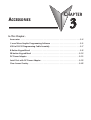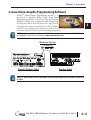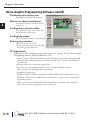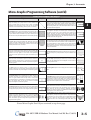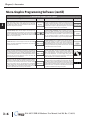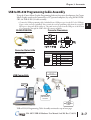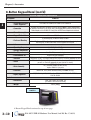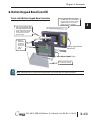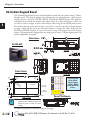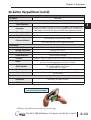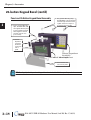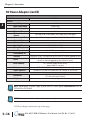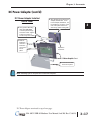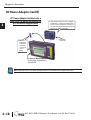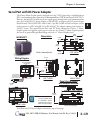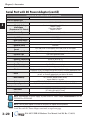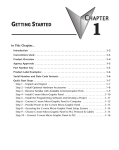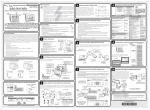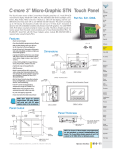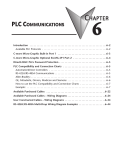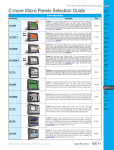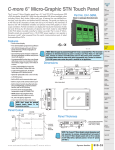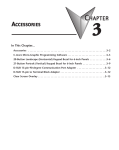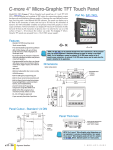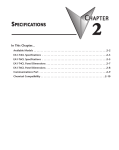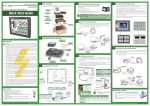Download C-more Micro-Graphic Hardware User Manual
Transcript
ACCESSORIES CHAPTER 3 2 In This Chapter... Accessories . . . . . . . . . . . . . . . . . . . . . . . . . . . . . . . . . . . . . . . . . . . . . . . . . . . . . . . .3–2 C-more Micro-Graphic Programming Software . . . . . . . . . . . . . . . . . . . . . . . . . . . .3–3 USB to RS-232 Programming Cable Assembly . . . . . . . . . . . . . . . . . . . . . . . . . . . . .3–7 8-Button Keypad Bezel . . . . . . . . . . . . . . . . . . . . . . . . . . . . . . . . . . . . . . . . . . . . . . .3–9 20-button Keypad Bezel . . . . . . . . . . . . . . . . . . . . . . . . . . . . . . . . . . . . . . . . . . . . .3–12 DC Power Adapter . . . . . . . . . . . . . . . . . . . . . . . . . . . . . . . . . . . . . . . . . . . . . . . . .3–15 Serial Port with DC Power Adapter . . . . . . . . . . . . . . . . . . . . . . . . . . . . . . . . . . . .3–19 Clear Screen Overlay . . . . . . . . . . . . . . . . . . . . . . . . . . . . . . . . . . . . . . . . . . . . . . . .3–22 Chapter 3: Accessories 1 2 3 4 5 6 7 8 9 10 11 12 13 14 A B C D Accessories C-more Micro-Graphic Programming Software & Programming Cable Part Number Description C-more Micro-Graphic panel Windows-based configuration software. Requires Windows 2000 with Service Pack 4 or XP Home or Professional with Service Pack 2. Requires USB port connection from PC to touch panel. Includes CD-ROM. Programming cable (EA-MG-PGM-CBL) sold separately. Downloadable version available from the Web site at no charge. Software Help Files included in download. 6-ft. cable assembly to connect personal computer to any C-more Micro-Graphic panel for setup and programming. (Note: This cable assembly uses the PC's USB port and converts the signals to serial transmissions. The USB port supplies 5 VDC to the Micro-Graphic panel for configuration operations). Assembly includes standard USB A-type connector to B-type connector cable, custom converter, and an RS232C cable with RJ12 modular connector on each end. EA-MG-PGMSW EA-MG-PGM-CBL C-more Micro-Graphic Panel Accessories Part Number Description EA-MG-BZ1 8-button keypad bezel for C-more Micro-Graphic panels, with 4 arrow adjust keys, and ESCAPE, MENU, CLEAR and ENTER buttons. Helps to reduce screen wear in heavy-duty applications where operators can use the keypad. Designed for easy drop-in of the Micro-Graphic panels. No panel configuration is required. EA-MG-BZ2 20-button keypad bezel with numeric keypad for C-more MicroGraphic panels, with 4 arrow adjust keys, and ESCAPE, MENU, CLEAR and ENTER buttons. Helps to reduce screen wear in heavy-duty applications where operators can use the keypad to enter numeric data. Designed for easy drop-in of the Micro-Graphic panels. No panel configuration is required. EA-MG-P1 Optional DC Power Adapter for C-more Micro-Graphic panels. Required when using third party PLCs, or when using 24 VDC power instead of the 5 VDC supplied from the RJ12 connector of a CLICK or Direct LOGIC PLC. EA-MG-SP1 Optional Serial Port with DC Power Adapter for C-more Micro-Graphic panels. Serial port is a D-Sub 15-pin RS-232/RS-422/485 connector. Required when using RS422, RS485 or third party PLCs. EA-MG-COV-CL Optional clear screen overlay used to protect C-more Micro-Graphic displays from minor scratches and wear. Package contains 5 clear screen overlays. 3–2 ® EA1-MG-USER-M Hardware User Manual, 2nd Ed. Rev. C, 06/13 Chapter 3: Accessories C-more Micro-Graphic Programming Software C-more® Micro-Graphic Programming Software is a spin-off of its powerful sibling C-more Touch Panel Programming software. It offers very high end features designed to reduce your configuration time. Simply drag and drop the objects from the object list (right side of screen) onto the screen construction area. Then configure your PLC tags and click on the objects you wish to use. Use the built-in simulator to review your work on your PC before ever downloading your project! NOTE: Software and Firmware Version 1.5 or later is required with models EA1-S3MLW and EA1-S3MLW-N. Available for free download at www.automationdirect.com. Hardware Version Product Package Label Product Label C-more 3” Micro Graphic panels with hardware version R04 and higher must use firmware version 3.20 or higher. ® EA1-MG-USER-M Hardware User Manual, 2nd Ed. Rev. C, 06/13 1 2 3 4 5 6 7 8 9 10 11 12 13 14 A B C D 3–3 Chapter 3: Accessories 1 2 3 4 5 6 7 8 9 10 11 12 13 14 A B C D Micro-Graphic Programming Software (cont’d) 3–4 Thumbnail project preview pane Helps keep track of multi-screen projects. Built-in user object/screen libraries Save time by re-using your custom objects and screens. Scrolling object selection window Lets you find the object you want fast. Just drag and drop it on the screen. Scrolling help window Gives you helpful information on each object Built-in project simulator • Runs your project on your PC • Test all of your screens before downloading • Time savings pays for the panel PC Requirements: Following are the minimum system requirements for running C-more Micro-Graphic Programming Software, EA-MG-PGMSW, on a PC: • Operating System - Windows® XP Home / Professional Edition Service Pack 2, Windows® 2000 with Service Pack 4, Windows® Vista (32 and 64 bit), Windows® 7 (32 and 64 bit), Windows 8 (32 and 64 bit) • Keyboard and Mouse or compatible pointing device • Super VGA color video adapter and monitor with at least 800 x 600 pixels resolution (1024 x 768 pixels recommended) 64K color minimum • 150 MB free hard-disk space • 128 MB free RAM (512 MB recommended); 512 MB free RAM (1GB recommended) for Vista • CD-ROM or DVD drive for installing software from the CD, or internet access to download free programming software • USB pot to use with an EA-MG-PGM-CBL, USB to RS232 Programming Cable Assembly for project transfer from the programming software to the panel ® EA1-MG-USER-M Hardware User Manual, 2nd Ed. Rev. C, 06/13 Chapter 3: Accessories Micro-Graphic Programming Software (cont’d) C-more Micro-Graphic Panel Objects Object Graphic Object The Line object, just like with drawing tools, allows the user to insert a straight line drawing into a project. When a Line is inserted into a project, a window opens to allow the user to setup all available parameters for the Line object. Some of the uses for Line Objects include but are not limited to adding callouts, pointers, or indicators. The Numeric Display consists of a frame that displays a real-time numeric value according to the value of data received from an assigned Tag Name. The Numeric Display supports numeric Signed Decimal, Unsigned Decimal, BCD, and Floating Point data types with up to 11 digits, including decimal point. User Defined Alpha Numeric Prefix and Suffix values are also supported. The Rectangle object, just like with drawing tools, allows the user to insert a drawing of a Rectangle as well as other geometric shapes into a project. When this object is inserted into a project, a window opens to allow the user to setup all available parameters for the Rectangle object. The Numeric Entry object is used to enter a value from your Panel to a PLC Register. This object, when selected, opens a Numeric Keypad that allows the user to enter a new value that will be written to the assigned Tag Name. The Numeric Entry supports numeric Signed Decimal, Unsigned Decimal, BCD, and Floating Point data types with up to 11 digits, including decimal points. User Defined Alpha Numeric Prefix and Suffix values are also supported. The Circle object, just like with drawing tools, allows the user to insert a drawing of a Circle or ellipse shape into a project. When this object is inserted into a project, a window opens to allow the user to setup all available parameters for the Circle object. The Increment/Decrement Value object is used to add or subtract a value by pressing a button on the Panel. Basically the object uses two Tags, one to read a value from and another to write a modified value to. The Increment/Decrement Value supports numeric Signed Decimal, Unsigned Decimal, BCD, and Floating Point data types with up to 11 digits, including decimal points. The Increment and decrement values are also user selectable. The Frame object allows the user to insert a Frame to the project that can be used to Frame other objects. Some of the uses for Frame object include but are not limited to graphically separating objects for different operations that may appear on one screen and emphasizing pushbuttons or other objects that may require more attention by the operator. The Real Time Graph object displays the value stored in up to two PLC tags, over a history of up to 24 points each. One point is added at each refresh. The Pushbutton object is available from the Button Category of the Object List window. The Pushbutton object is an electronic version of a typical Pushbutton normally found on control panels. The Pushbutton object can be used to activate or deactivate components assigned to a Discrete Tag Name. The Line Graph object displays the values of up to 24 PLC address points. Up to two address arrays can be displayed. The line is drawn in its entirety at each refresh. The Switch object is an electronic version of a typical Switch that normally can be found on control panels. The Switch object can be used to activate or deactivate components assigned to a Discrete Tag Name. The Analog Meter object is used to display the current value of a Tag Name. The Indicator Button object is available from the Button Category of the Object List window. The Indicator Button object is an electronic version of a typical Indicator Button normally found on control panels. The Indicator Button is a combination of a Pushbutton and an Indicator Light. The Indicator Button can be used to activate or deactivate components assigned to a Discrete Tag Name. The Bar Meter object is used to monitor up to two assigned Tag Names continuously. This object has various appearances depending upon the relative value of the tags. The Bar Meter can be used to create digital versions of level, current, and flow meters to name a few samples, or gauges that measure speed and other measurable data. The Indicator Light object is an electronic version of a typical Indicator Light normally found on industrial control panels. The Indicator Light can be configured to display the status of the assigned Discrete Tag Name. The Bitmap Button object offers the ability to use a Bitmap graphic to perform the functions of a Button. This allows users to create their own graphics and implement them within the software project. The Bitmap Button object can be used to activate or deactivate components assigned to a Discrete Tag Name. The C-more Micro-Graphic display only supports two colors, black and white. The Graphic Indicator Light object is a more enhanced version of the “Indicator Light Object” that allows the user to choose more detailed graphics to display the status of a tag. This object is an electronic version of a typical Indicator Light normally found on industrial control panels. The Indicator Light can be configured to display the status of the assigned Discrete Tag Name. The Static Bitmap offers the ability to display a Bitmap graphic on any screen. The Static Bitmap does not change state. Refer to the Dynamic Bitmap Object if you require the graphic object to change state based on a Tag Value in your PLC. The dialog box for a "Static Bitmap" object allows you to "read from disk" and select a graphic file for import. Graphics must be in one of the following formats: .BMP .WMF .JPG .JPEG C-more Micro-Graphic Panel Objects continued at top of next page. ® EA1-MG-USER-M Hardware User Manual, 2nd Ed. Rev. C, 06/13 Graphic 1 2 3 4 5 6 7 8 9 10 11 12 13 14 A B C D 3–5 Chapter 3: Accessories 1 2 3 4 5 6 7 8 9 10 11 12 13 14 A B C D Micro-Graphic Programming Software (cont’d) C-more Micro-Graphic Panel Objects Object Graphic Object Recipe objects make it easy to make a large number of tag changes with the push of a single button. Create Recipes with up to 99 entries, and multiple sets of values. Then just push a button to load an entire set of values into the group of recipe tags. The Scroll Text object is available from the Text Category of the Object List window. The Scroll Text object is an electronic version of a marquee. It is similar to the Static Text Object. If the text in the object does not fit in the window, it will scroll from right to left across the window. The Scroll Text object does not require a Tag Name assignment. The Scroll Text Object has a maximum character limit of 128 characters. The Dynamic Bitmap object offers the ability to make an object using two different Bitmap graphics that will display one graphic when the Tag is On and a different graphic when the Tag is Off. Use your own bitmap designs or use some of the bitmaps provided with the software that are located in the User Graphic Library. The Screen Change Pushbutton object is available from the Control Category of the Object List window. The Screen Change Pushbutton object is a pushbutton that can be configured to activate another screen in the project. This object may be edited to various colors and sizes. Users can configure the button to activate the Power-Up screen, Forward Screen, Previous Screen, or any one of the project screens. The Static Text object is used to display a Frame with a personalized Message. This Frame and Message can be placed on any screen and any location within the screen. The Screen Selector object is available from the Control Category of the Object List window. This object is an enhanced version of the Screen Change pushbutton in that it offers many more features and defaults with data from screens in the project. This helps to save time by not having to create Screen change buttons for each screen. This object may be edited to various colors and sizes. The Lookup Text object is used to display a Frame with a personalized Message. This Frame and Message can be placed on any screen and any location within the screen. The object is always displayed like a sign but is configured to display only the message prompted by an assigned Tag Name. Messages are retrieved from a Message Database which is configured by the user with text defined by the user. The Lookup Text Object will scroll text up to 128 characters. The Adjust Display Contrast object is used to allow the operator to adjust the Panel Display Contrast. The default Display setting often works in most applications, however lighting may vary based on the location of each application. In these cases the operator can use this object to make adjustments. The current display setting value will appear on the top of the button and will change as the arrow keys are pressed. This button can be modified to various sizes. The Dynamic Text object is used to display text that is retrieved from data stored in a Tag. The Tag Name is assigned to registers in the PLC that contain set character data. The data can be stored in the PLC in ASCII format and may include information such as machine numbers, locations, part numbers, and such. The Message can be configured to be visible (Trigger) when an associated Tag Name is On or Off. This object can be placed on any screen and any location within the screen. The Dynamic Text Object will scroll text up to 40 characters. The Function object is used to assign the panels function key buttons to a particular action as well as assigning the control of the LED On/Off status. When a button has been assigned as a shift button, the then F1 through F5 will become F6 through F10. The Function Object buttons will activate when the hardware button is pressed or when the object is pressed on the screen. The object size is restricted so that the keys will line up with the hardware function keys on the panel. 3–6 ® Graphic EA1-MG-USER-M Hardware User Manual, 2nd Ed. Rev. C, 06/13 Chapter 3: Accessories USB to RS-232 Programming Cable Assembly Using the C-more Micro-Graphic Programming Software for project development, the C-more Micro-Graphic panel can be connected to a PC (personal computer) by using EA-MG-PGMCBL, the USB-to-RS-232 cable assembly. • Connect the USB programming cable ( included) from a USB port type A on the PC to the USB type B port on the converter (included). Next connect the serial programming cable from the converter’s RJ12 port to the panel’s RJ12 serial port. The panel receives power from the USB port of the PC that it is connected to through the USB to RS-232 converter assembly. Converter Dimensions EA-MG-PGM-CBL Converter Status LEDs USB to RS-232 Converter Pin Assignments Pin No. Signal LED Status Indicators Pin Assignment No. 1 No. 6 TxD RxD 1 2 3 4 5 6 0V 5Vout RXD TXD 5Vin 0V Description Power (-) Connection (GND) Output +5V Receive data (232C) Transmit data (232C) Input +5V Detect Power (-) Connection (GND) PWR USB Connectivity PC to Panel Programming Cable Assembly (Includes serial & USB cables) p/n EA-MG-PGM-CBL User PC Serial Cable USB Cable USB to RS232 Converter C-more Micro-Graphic Panel 1 2 3 4 5 6 7 8 9 10 11 12 13 14 A B C D USB to RS-232 Programming Cable Assembly continued at top of next page. ® EA1-MG-USER-M Hardware User Manual, 2nd Ed. Rev. C, 06/13 3–7 Chapter 3: Accessories 1 2 3 4 5 6 7 8 9 10 11 12 13 14 A B C D USB to RS232 Programming Cable Assembly (cont’d) USB to RS232 Converter Specifications Part Number: EA-MG-PGM-CBL Description: 6-ft. cable assembly to connect personal computer to any C-more Micro-Graphic panel for setup and programming. (Note: This cable assembly uses the PC's USB port and converts the signals to serial transmissions. The USB port supplies 5 VDC to the Micro-Graphic panel for configuration operations.) Assembly includes standard USB A-type connector to B-type connector cable, custom converter, and an RS232C cable with RJ12 modular connector on each end. Hardware: • USB Interface • Serial Interface • Baud Rate • Input Voltage • Power Consumption Accessory Cables: • USB Cable • Serial Cable Environmental: • Operating Temperature • Storage Temperature • Humidity • Environmental air • Vibration • Shock USB Specification Rev. 1.1 Connector: USB Type B jack to accept USB Type B cable plug RS232 (EIA-232-E) Connector: RJ12 phone jack 6p to accept RJ12 cable plug 115.2 kbps Maximum 5 VDC (Supplied thru serial interface cable.) 50 mA (Does not include power to panel and/or bezel.) USB Type A plug to PC on one end, USB Type B plug to converter on other end, 0.30 m [1 foot] length (* Note) RJ12 phone plug connectors on both ends, 2.0 m [6.56 feet] length (* Note) 0 to 50 °C (32 to 122 °F) -20 to 60 °C (-4 to 140 °F) 5 to 95 % RH (non-condensing) No corrosive gases permitted IEC60068-2-6 (Test Fc), 5-9 Hz: 3.5 mm amplitude, 9-150 Hz: 1.0G, sweeping, at a rate of 1 octave/min. (±10%), 10 sweep cycles per axis on each of 3 mutually perpendicular axes IEC60068-2-27 (Test Ea), 15 G peak, 11 ms duration, three shocks in each direction per axis, on 3 mutually perpendicular axes (total of 18 shocks) Physical: 3–8 2.559” (W) x 1.417” (H) x 0.886” (D) [65.0 mm x 36.0 mm x 22.5 mm] 1.06 oz. [30 g] • Dimensions • Weight * Note: Maximum cable length for either the USB or serial cable should not exceed 2.0 m [6.56 feet] in length. ® EA1-MG-USER-M Hardware User Manual, 2nd Ed. Rev. C, 06/13 Chapter 3: Accessories 8-Button Keypad Bezel The 8-button keypad bezel can be used with both the touch and non-touch 3” Micro-Graphic panels. The keypad includes four directional arrow cursor buttons, and one each of an ESCAPE, MENU, CLEAR and ENTER button. The keypad is intended to be used with the numeric entry object (Style 3) to allow changing of a value, and can also be used to navigate & select screen objects when using the non-touch panel version. The cursor left and right buttons are used to select a digit and the cursor up and down buttons to change the value, along with the ENTER and CLEAR buttons. It can also be used to access and navigate the screen selector feature. The keypad bezel is designed for easy drop-in of a C-more 3” Micro-Graphic panel. No panel configuration is required. Dimensions EA-MG-BZ1 Panel Cutout 6.417 –+0.04 0.00 +1 163.0 –0 0.354 [9.0] 0.361 [9.2] 0.354 [9.0] Four directional cursor buttons, and ESC, MENU, CLEAR and ENTER buttons. R0 .0 98 [R CUTOUT 2] CUTOUT OUTLINE 3.504 –+0.04 0.00 +1 89.0 –0 BEZEL OUTLINE 0.361 [9.2] Units: inches [mm] PANEL CUTOUT Panel Thickness NOTE: A minimum clearance of 1.2 inches (30mm) must be maintained around and behind the panel to allow for proper cooling. 1 2 3 4 5 6 7 8 9 10 11 12 13 14 A B C D 8-Button Keypad Bezel continued at top of next page. ® EA1-MG-USER-M Hardware User Manual, 2nd Ed. Rev. C, 06/13 3–9 Chapter 3: Accessories 1 2 3 4 5 6 7 8 9 10 11 12 13 14 A B C D 8-Button Keypad Bezel (cont’d) 8-Button Keypad Bezel Specifications Part Number: General: • C-more Micro-Graphic Panels Supported EA-MG-BZ1 EA1-S3ML, EA1-S3MLW, EA1-S3ML-N, EA1-S3MLW-N Connects with expansion connector on the rear of the C-more 3” Micro-Graphic panel. An expansion connector is also on the rear of the keypad bezel to allow the EA-MG-P1 DC Power Adapter, or the EA-MG-SP1 Serial Port with DC Power Adapter to be attached. • Connection • Power Consumption • Keypad Button Life None Minimum of 500,000 cycles (2) mounting clips, EA-MG-BZ1-BRK, included. • Enclosure Mounting Environmental: • Operating Temperature • Storage Temperature • Humidity • Environmental air • Vibration • Shock • Noise Immunity • Enclosure Note: The C-more 3” Micro-Graphic panel is installed into the keypad bezel using the mounting clips, EA-MG-S3ML-BRK, that are supplied with the panel. 0 to 50 °C (32 to 122 °F) -20 to 60 °C (-4 to 140 °F) 5 to 95 % RH (non-condensing) No corrosive gases permitted IEC60068-2-6 (Test Fc), 5-9 Hz: 3.5 mm amplitude, 9-150 Hz: 1.0G, sweeping, at a rate of 1 octave/min. (±10%), 10 sweep cycles per axis on each of 3 mutually perpendicular axes IEC60068-2-27 (Test Ea), 15 G peak, 11 ms duration, three shocks in each direction per axis, on 3 mutually perpendicular axes (total of 18 shocks) NEMA ICS3-304 RFI, (145 MHz, 440 Mhz 10 W @ 10 cm) Impulse 1000 V @ 1 µs pulse NEMA 4/4X, IP-65 (When mounted correctly, for indoor use only.) • Agency Approvals CE (EN61131-2), UL508, CUL Canadian C22.2 No. 142-M95, UL File E157382, CSA File 234884 Physical: 7.126” (W) x 4.225” (H) x 2.180” (D) [181.0 mm x 107.3 mm x 55.4 mm] • Dimensions • Weight 7.05 oz. [200 g] 8-button Keypad Bezel EA-MG-BZ1 8-Button Keypad Bezel continued at top of next page. 3–10 ® EA1-MG-USER-M Hardware User Manual, 2nd Ed. Rev. C, 06/13 Chapter 3: Accessories 8-Button Keypad Bezel (cont’d) Panel and 8-Button Keypad Bezel Assembly 3. Use (2) Bezel Mounting Clips, EA-BZ1-BRK, to secure keypad bezel through enclosure cutout. Tighten screws to a torque of 21-28 oz-in [0.15-0.2 Nm]. 2. Use the (2) Panel Mounting Clips, EA-S3ML-BRK, that are supplied with the panel, to secure panel to keypad bezel. Tighten screws to a torque of 21-28 oz-in [0.15-0.2 Nm]. 1. Remove Expansion Connector Protective Cover from rear of panel. 8 Button Keypad Bezel EA-MG-BZ1 C-more Micro-Graphic Panel 4. Peel Protective Film from front of panel. NOTE: Mounting clips for the panel and keypad bezels are included with the respective product. ® EA1-MG-USER-M Hardware User Manual, 2nd Ed. Rev. C, 06/13 1 2 3 4 5 6 7 8 9 10 11 12 13 14 A B C D 3–11 Chapter 3: Accessories 1 2 3 4 5 6 7 8 9 10 11 12 13 14 A B C D 20-button Keypad Bezel The 20-button keypad bezel can be used with both the touch and non-touch C-more 3” MicroGraphic panels. The keypad includes four directional arrow cursor buttons, a full numeric keypad, and one each of an ESCAPE, MENU, CLEAR and ENTER button. The keypad is intended to be used with the numeric entry object (Style 3) to allow changing of a value, and can also be used to navigate & select screen objects when using the non-touch panel version. The numeric buttons can be used to enter a new value, or use the cursor left and right buttons to select a digit and the cursor up and down buttons to change the value, along with the ENTER and CLEAR buttons. It can also be used to access and navigate the screen selector feature. The keypad bezel is designed for easy drop-in of a C-more 3” Micro-Graphic panel. No panel configuration is required. Dimensions EA-MG-BZ2 6 Panel Cutout 7.441 +0.04 – 0.00 189.0 +1 –0 0.361 [9.2] 0.354 [9.0] 0.354 [9.0] R0 .0 98 [R 2] CUTOUT 3.504 +0.04 – 0.00 CUTOUT OUTLINE 89.0 +1 –0 BEZEL OUTLINE 0.361 [9.2] PANEL CUTOUT F 7 8 9 E 4 5 6 G 1 2 3 H +/ – 0 . Esc Menu CLR Units: inches [mm] Four directional cursor buttons, numeric buttons, and ESC, MENU, CLEAR and ENTER buttons. Enter Panel Thickness NOTE: A minimum clearance of 1.2 inches (30mm) must be maintained around and behind the panel to allow for proper cooling. 20-Button Keypad Bezel continued at top of next page. 3–12 ® EA1-MG-USER-M Hardware User Manual, 2nd Ed. Rev. C, 06/13 Chapter 3: Accessories 20-button Keypad Bezel (cont’d) 20-Button Keypad Bezel Specifications Part Number: General: • C-more Micro-Graphic Panels Supported EA-MG-BZ2 EA1-S3ML, EA1-S3MLW, EA1-S3ML-N, EA1-S3MLW-N Connects with expansion connector on the rear of the C-more 3” Micro-Graphic panel. An expansion connector is also on the rear of the keypad bezel to allow the EA-MG-P1 DC Power Adapter, or the EA-MG-SP1 Serial Port with DC Power Adapter to be attached. • Connection • Power Consumption • Keypad Button Life None Minimum of 500,000 cycles (6) mounting clips, EA-MG-BZ2-BRK, included. • Enclosure Mounting Environmental: • Operating Temperature • Storage Temperature • Humidity • Environmental air • Vibration • Shock • Noise Immunity • Enclosure • Agency Approvals Note: The C-more Micro-Graphic panel is installed into the keypad bezel using the mounting clips, EA-MG-S3ML-BRK, that are supplied with the panel. 0 to 50 °C (32 to 122 °F) -20 to 60 °C (-4 to 140 °F) 5 to 95 % RH (non-condensing) No corrosive gases permitted IEC60068-2-6 (Test Fc), 5-9 Hz: 3.5 mm amplitude, 9-150 Hz: 1.0G, sweeping, at a rate of 1 octave/min. (±10%), 10 sweep cycles per axis on each of 3 mutually perpendicular axes IEC60068-2-27 (Test Ea), 15 G peak, 11 ms duration, three shocks in each direction per axis, on 3 mutually perpendicular axes (total of 18 shocks) NEMA ICS3-304 RFI, (145 MHz, 440 Mhz 10 W @ 10 cm) Impulse 1000 V @ 1 µs pulse NEMA 4/4X, IP-65 (When mounted correctly, for indoor use only.) CE (EN61131-2), UL508, CUL Canadian C22.2 No. 142-M95, UL File E157382, CSA File 234884 Physical: 8.150” (W) x 4.225” (H) x 2.180” (D) [207.0 mm x 107.3 mm x 55.4 mm] • Dimensions • Weight 7.40 oz. [210 g] C-more Micro-Graphic Panel being Installed in a 20-button Keypad Bezel EA-MG-BZ2 1 2 3 4 5 6 7 8 9 10 11 12 13 14 A B C D 20-Button Keypad Bezel continued at top of next page. ® EA1-MG-USER-M Hardware User Manual, 2nd Ed. Rev. C, 06/13 3–13 Chapter 3: Accessories 1 2 3 4 5 6 7 8 9 10 11 12 13 14 A B C D 20-button Keypad Bezel (cont’d) 3–14 Panel and 20-Button Keypad Bezel Assembly 2. Use the (2) Panel Mounting Clips, EA-S3ML-BRK, that are supplied with the panel, to secure panel to keypad bezel. Tighten screws to a torque of 21-28 oz-in [0.15-0.2 Nm]. 3. Use (6) Bezel Mounting Clips, EA-BZ2-BRK, to secure keypad bezel through enclosure cutout. Tighten screws to a torque of 21-28 oz-in [0.15-0.2 Nm]. 1. Remove Expansion Connector Protective Cover from rear of panel. 20 Button Keypad Bezel EA-MG-BZ2 C-more 3” Micro-Graphic Panel 4. Peel Protective Film from front of panel. NOTE: Mounting clips for the panel and keypad bezels are included with the respective product. ® EA1-MG-USER-M Hardware User Manual, 2nd Ed. Rev. C, 06/13 Chapter 3: Accessories DC Power Adapter The C-more Micro-Graphic panel is designed to use the 5 VDC power that is available from an RJ12 serial communications port found on most AutomationDirect CLICK and DirectLOGIC PLC’s. However, for other PLC brands that do not supply power through their serial communications port, the EA-MG-P1 DC power adapter or EA-MG-SP1 serial port with DC power adapter should be used. Both adapters require power from a 12-24 VDC source. The EAMG-P1 DC Power Adapter for C-more 3” Micro-Graphic panels is designed to easily snap on to the rear of a C-more 3” Micro-Graphic panel or the rear of an optional Keypad Bezel being used with a 3” Micro-Graphic panel. EA-MG-P1 Dimensions Wiring Diagram DC Power Adapter EA-MG-P1 + Recommended DC Supply Fuse 750 mA fast acting, ADC p/n AGC-75 Panel Overall Depth with Adapter Installed Supply to adapter: 1 A @ 12 - 24 VDC (10.8 - 26.4 VDC) – GND Equipment Ground 2.298 [58.4] Units: inches [mm] NOTE: A minimum clearance of 1.2 inches (30mm) must be maintained around and behind the panel to allow for proper cooling. 1 2 3 4 5 6 7 8 9 10 11 12 13 14 A B C D DC Power Adapter continued at top of next page. ® EA1-MG-USER-M Hardware User Manual, 2nd Ed. Rev. C, 06/13 3–15 Chapter 3: Accessories 1 2 3 4 5 6 7 8 9 10 11 12 13 14 A B C D DC Power Adapter (cont’d) DC Power Adapter Specifications Part Number: Electrical: • Input Voltage • Input Voltage Range • Power Consumption • Maximum Power • Maximum Inrush Current • Recommended Fuse • Connector Type Environmental: • Operating Temperature • Storage Temperature • Humidity • Environmental air • Vibration • Shock • Noise Immunity • Enclosure • Agency Approvals EA-MG-P1 12-24 VDC 10.8-26.4 VDC 100 mA at 24 VDC 2.90 Watts 5 A @ 500 µs with 12 VDC applied, 10 A @ 500 µs with 24 VDC applied Type AGC fast acting glass fuse, 750 mA, 250 VAC, ADC p/n AGC-75 3-pin screw type terminal block 0 to 50 °C (32 to 122 °F) -20 to 60 °C (-4 to 140 °F) 5 to 95 % RH (non-condensing) No corrosive gases permitted IEC60068-2-6 (Test Fc), 5-9 Hz: 3.5 mm amplitude, 9-150 Hz: 1.0G, sweeping, at a rate of 1 octave/min. (±10%), 10 sweep cycles per axis on each of 3 mutually perpendicular axes IEC60068-2-27 (Test Ea), 15 G peak, 11 ms duration, three shocks in each direction per axis, on 3 mutually perpendicular axes (total of 18 shocks) NEMA ICS3-304 RFI, (145 MHz, 440 Mhz 10 W @ 10 cm) Impulse 1000 V @ 1 µs pulse NEMA 4/4X, IP-65 (When mounted correctly, for indoor use only.) CE (EN61131-2), UL508, CUL Canadian C22.2 No. 142-M95, UL File E157382 Physical: 3–16 3.823” (W) x 3.284” (H) x 1.331” (D) [97.1 mm x 83.4 mm x 33.8 mm] 2.8 oz. [80 g] • Dimensions • Weight NOTE: Recommended DC power supply to power either DC Power Adapter, AutomationDirect Part No. PSC-24-015 or PSC-24-030. NOTE: If the adapter is installed on the panel, the adapter must be powered. DC Power Adapter continued at top of next page. ® EA1-MG-USER-M Hardware User Manual, 2nd Ed. Rev. C, 06/13 Chapter 3: Accessories DC Power Adapter (cont’d) DC Power Adapter Installed Panel to EA-MG-SP1 Assembly onto a Panel 3. Use (2) Panel Mounting Clips, EA-S3ML-BRK, to secure panel through enclosure cutout. Tighten screws to a torque of 21-28 oz-in [0.15-0.2 Nm]. 2. Plug Serial Port with DC Power Adapter, EA-MG-SP1, or DC Power Adapter, EA-MG-P1, into the expansion connector on the rear of the panel and secure with the (3) yellow locking tabs. 1. Remove Expansion Connector Protective Cover from rear of panel. Expansion Connector C-more 3” Micro-Graphic Panel 4. Peel Protective Film from front of panel. NOTE: Mounting clips for the panel are included with the panel. 1 2 3 4 5 6 7 8 9 10 11 12 13 14 A B C D DC Power Adapter continued at top of next page. ® EA1-MG-USER-M Hardware User Manual, 2nd Ed. Rev. C, 06/13 3–17 Chapter 3: Accessories 1 2 3 4 5 6 7 8 9 10 11 12 13 14 A B C D DC Power Adapter (cont’d) 3–18 DC Power Adapter Installed onto a Panel with a 8-Button Keypad Bezel or a 20-Button Keypad Bezel 2. Plug Serial Port with DC Power Adapter, EA-MG-SP1, or DC Power Adapter, EAMG-P1, into the expansion connector on the rear of the keyboard bezel and secure with the (3) yellow locking tabs. Expansion Connector 1. Remove Expansion Connector Protective Cover from rear of Bezel. C-more 3” Micro-Graphic Panel and 8 Button Keypad Bezel EA-MG-BZ1. NOTE: Mounting clips for the panel and keypad bezels are included with the respective product. ® EA1-MG-USER-M Hardware User Manual, 2nd Ed. Rev. C, 06/13 Chapter 3: Accessories Serial Port with DC Power Adapter The C-more Micro-Graphic panel is designed to use the 5 VDC power that is available from an RJ12 serial communications port of most AutomationDirect CLICK and DirectLOGIC PLC’s. However, for other PLC brands that do not supply power through their serial communications port, the EA-MG-P1 DC power adapter or EA-MG-SP1 serial port with DC power adapter should be used. The EA-MG-SP1, with D-Sub 15-pin RS-232/RS-422/485 serial port, can be used to connect to a PLC using RS-232 or RS-422/485. The adapter requires power from a 1224 VDC source. This optional Serial Port with DC Power Adapter for C-more 3” MicroGraphic panels is designed to easily snap on to the rear of a C-more 3” Micro-Graphic panel or the rear of an optional Keypad Bezel being used with a 3” Micro-Graphic panel. Dimensions EA-MG-SP1 3.661 [93.0] 0.162 [4.1] 2.740 [69.6] Port 2 1.689 [42.9] 0.902 [22.9] Units: inches [mm] Wiring Diagram TOP VIEW Port 2 Serial Port with DC Power Adapter EA-MG-SP1 Port 2 2.716 [69.0] 2.031 [51.6] 0.406 [10.3] + Recommended DC Supply Fuse 750 mA fast acting, ADC p/n AGC-75 Supply to adapter: 1 A @ 12 - 24 VDC (10.8 - 26.4 VDC) LEFT VIEW – GND Equipment Ground Panel Overall Depth with Adapter Installed REAR VIEW Port 2 Port 2 FRONT VIEW 2.833 [72.0] NOTE: A minimum clearance of 1.2 inches (30mm) must be maintained around and behind the panel to allow for proper cooling. Units: inches [mm] 1 2 3 4 5 6 7 8 9 10 11 12 13 14 A B C D Serial Port with DC Power Adapter continued at top of next page. ® EA1-MG-USER-M Hardware User Manual, 2nd Ed. Rev. C, 06/13 3–19 Chapter 3: Accessories 1 2 3 4 5 6 7 8 9 10 11 12 13 14 A B C D Serial Port with DC Power Adapter (cont’d) Serial Port w/ DC Power Adapter Specifications Part Number: Serial PLC Interface Port: • Interface Standard • Adjustable Settings from Software (Dependent on PLC Protocol) • Connector Type EA-MG-SP1 RS232 & RS485/422 Baud rate: 9600, 19200 or 38400 bits/sec Data bits: 7/8 bits Parity: None, Odd/Even Stop bits: 2/1 bits 15-pin D-sub connector (female) Electrical: • Input Voltage • Input Voltage Range • Power Consumption • Maximum Power • Maximum Inrush Current • Recommended Fuse • Connector Type Environmental: • Operating Temperature • Storage Temperature • Humidity • Environmental air • Vibration • Shock • Noise Immunity • Enclosure • Agency Approvals 12-24 VDC 10.8-26.4 VDC 100 mA at 24 VDC 2.90 Watts 5 A @ 500 µs with 12 VDC applied, 10 A @ 500 µs with 24 VDC applied Type AGC fast acting glass fuse, 750 mA, 250 VAC, ADC p/n AGC-75 3-pin screw type terminal block 0 to 50 °C (32 to 122 °F) -20 to 60 °C (-4 to 140 °F) 5 to 95 % RH (non-condensing) No corrosive gases permitted IEC60068-2-6 (Test Fc), 5-9 Hz: 3.5 mm amplitude, 9-150 Hz: 1.0G, sweeping, at a rate of 1 octave/min. (±10%), 10 sweep cycles per axis on each of 3 mutually perpendicular axes IEC60068-2-27 (Test Ea), 15 G peak, 11 ms duration, three shocks in each direction per axis, on 3 mutually perpendicular axes (total of 18 shocks) NEMA ICS3-304 RFI, (145 MHz, 440 Mhz 10 W @ 10 cm) Impulse 1000 V @ 1 µs pulse NEMA 4/4X, IP-65 (When mounted correctly, for indoor use only.) CE (EN61131-2), UL508, CUL Canadian C22.2 No. 142-M95, UL File E157382 Physical: 3.823” (W) x 3.284” (H) x 1.866” (D) [97.1 mm x 83.4 mm x 47.4 mm] 4.375 oz. [125 g] • Dimensions • Weight NOTE: Recommended DC power supply to power either DC Power Adapter, AutomationDirect Part No. PSC-24-015 or PSC-24-030. NOTE: If the DC power adapter is installed on the panel, the adapter must be powered. Serial Port with DC Power Adapter continued at top of next page. 3–20 ® EA1-MG-USER-M Hardware User Manual, 2nd Ed. Rev. C, 06/13 Chapter 3: Accessories Serial Port with DC Power Adapter (cont’d) DC Power Adapter Installed onto a Panel with a 20-Button Keypad Bezel or a 8-Button Keypad Bezel 2. Plug Serial Port with DC Power Adapter, EA-MG-SP1, or DC Power Adapter, EAMG-P1, into the expansion connector on the rear of the keyboard bezel and secure with the (3) yellow locking tabs. Expansion Connector 1. Remove Expansion Connector Protective Cover from rear of bezel. C-more 3” Micro-Graphic Panel and 20 Button Keypad Bezel EA-MG-BZ2. NOTE: Mounting clips for the panel and keypad bezels are included with the respective product. NOTE: When an EA-MG-SP1 Serial Port with DC Power Adapter is installed, only one of the ports can be used with a connected PLC. The programming software allows the user to select either Comm. Port1 or Comm. Port2 under the Panel Manager dialog box. When using Port 2 to communicate with the connected PLC, Port 1 can still be used with the EA-MG-PGM-CBL Software Programming Cable Assembly to transfer projects between the PC and panel. Available PLC Protocols PLC Serial Communications Port 2 Serial Port w/ DC Power Adapter EA-MG-SP1 PLC 15-pin serial communications port 2 8 1 15 9 PLC Drivers Serial - port1 or port2 Serial - port2 only* AutomationDirect CLICK AutomationDirect K-sequence AutomationDirect DirectNET AutomationDirect Modbus Modicon Modbus RTU Entivity Modbus RTU Allen-Bradley DF1 Half Duplex Allen-Bradley DF1 Full Duplex Allen-Bradley PLC5 DF1 Allen-Bradley DH485 GE SNPX (90/30, 90/70, Micro 90, VersaMax Micro) Mitsubishi FX Mitsubishi Q & QnA Omron Host Link (C200 Adapter, C500) Omron FINS Serial (CJ1, CS1) Siemens PPI (S7-200 CPU) *Note: Serial port2 requires the use of EA-MG-SP1 adapter See the PLC Compatibility & Connection Charts in Chapter 6 for details ® Expansion Connector Pin Signal Pin 1 Frame GND 6 LE 11 2 TXD (232C) 7 CTS (232C) Signal Pin 12 TXD– (422/485) Signal 3 RXD (232C) 8 RTS (232C) 13 Term. Resistor 4 do not use 9 RXD+ (422/485) 14 do not use 5 Logic GND 10 RXD– (422/485) 15 do not use TXD+ (422/485) 1 2 3 4 5 6 7 8 9 10 11 12 13 14 A B C D NOTE: Adapter requires 10.8-26.4 VDC supply. EA1-MG-USER-M Hardware User Manual, 2nd Ed. Rev. C, 06/13 3–21 Chapter 3: Accessories Clear Screen Overlay Optional clear screen overlay used to protect C-more Micro-Graphic displays from minor scratches and wear. Package contains 5 clear screen overlays. EA-MG-COV-CL Clear Screen Overlay Installation Step 1 Remove the overlay from the package Dimensions Step 2 Remove the paper backing from the overlay Step 4 Step 3 Align the overlay with the screen and press the adhesive firmly into place Remove the protective film* *NOTE: The overlay cover ships with a thin protective film on the face that should be carefully removed after installation. 3–22 ® EA1-MG-USER-M Hardware User Manual, 2nd Ed. Rev. C, 06/13