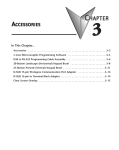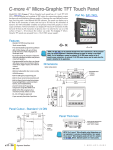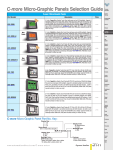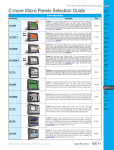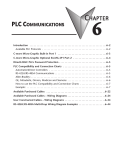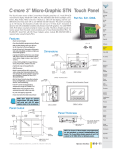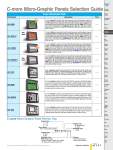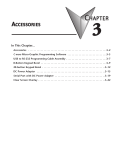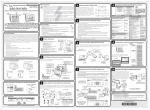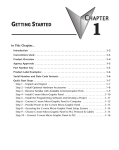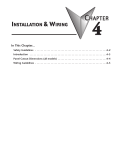Download C-more micro EA1-S6MLW Specifications
Transcript
C-more 6” Micro-Graphic STN Touch Panel The C-more 6” Micro-Graphic panel has a 5.7-inch STN LCD monochrome 320 x 240 dot display. Model EA1-S6ML has five selectable LED-driven backlight colors including Green, Red, Amber, Yellow and Lime. It features five user-defined function keys, each key with a user-defined red LED indicator. The panel can display up to 40 lines by 80 characters of static text and up to 40 lines by 40 characters of dynamic text with embedded variables and phrases mixed with graphics in landscape orientation. Portrait orientation can display 53 lines by 60 characters of static text and 40 lines by 40 characters of dynamic text. Each model is rated NEMA 4/4X, IP-65 (when mounted correctly, for indoor use only). The C-more 6” MicroGraphic panels are powered from a 12-24 VDC power supply or can operate in low-power mode* when powered from the serial communications port of select AutomationDirect PLCs. Part No. EA1-S6ML Shown in Landscape (Horizontal) mode PLC Overview DL05/06 PLC DL105 PLC DL205 PLC DL305 PLC DL405 PLC Field I/O Features • Touch screen display • Free downloadable programming software • 320 x 240 Dot display with up to 40 lines by 80 characters of text and graphics in landscape mode • Up to 40 lines by 40 characters of dynamic text with embedded variables and phrases mixed with graphics • 5 programmable function keys can change with every screen. Can increment / decrement values, trigger recipes, view index of screens. • 5-Color LED backlight for longer life; Green, Red, Amber, Yellow and Lime • 2 optional keypad bezels, 20-button landscape and 21-button portrait • Optional replaceable clear screen overlay • 1,792 KB memory • Built in RJ12 serial communications port • Built in 15-pin serial communications port • Built in Alarm Control setup that activates beep, backlight flash, customized alarm banner, and red LED blinking • 0 to 50 °C (32 to 122 °F) operating temperature range (IEC 60068-2-14) • NEMA 4/4X, IP-65 compliant when mounted correctly, indoor use only • UL, cUL & CE agency approvals • 2-year warranty from date of purchase C UL R Software US C-more HMIs <---> *NOTE: When the panel is powered through Port1 from a connected PLC or PC, the screen brightness is diminished because the panel is running in Low-Power Mode. For full brightness, connect an external 12-24 VDC power source to the panel’s power connection. Low-Power Mode should be used during initial programming only. Connect an external 12-24 VDC power source when the panel is installed in its application. Motors 6.295 [159.9] Steppers/ Servos MOUNTING CLIP (4) places 2.13 1.453 [54.1] 1.689 [36.9] [42.9] GASKET 6.850 [174.0] Photo Sensors Units: Inches [mm] Limit Switches Encoders Current Sensors Pushbuttons/ Lights 5.331 [135.4] 4.770 [121.3] Process Relays/ Timers +0.04 0.256 [6.5] 0.260 [6.6] Motor Controls Proximity Sensors .236 [6.0] Comm. 6.339 –0.00 +1 161.0 –0 AC Drives Dimensions NOTE: Don’t forget the optional keypad bezels shown in the accessories section. Panel Cutout Other HMI 0.256 [6.5] Panel Thickness R .118 [R3] CUTOUT OUTLINE +0.04 4.811 –0.00 TB’s & Wiring ENCLOSURE MOUNTING THICKNESS RANGE 0.04” - 0.2” [1 - 5mm] Circuit Protection BEZEL OUTLINE +1 122.2 –0 CUTOUT 0.260 [6.6] w w w. a u to m a t i o n d i re c t . c o m / C - m o re - m i c ro Power Enclosures NOTE: The C-more 6” Micro-Graphic cutout dimensions are not equivalent to previous AutomationDirect text panels. The C-more 6” Micro-Graphic panels will not fit in cutouts for DV-1000, EZText, Optimate panels or C-more 6” panels EA7-S6x-x. Operator Interface B10–35 Appendix Part Index C-more 6” Micro-Graphic STN Touch Panel The C-more 6” Micro-Graphic panel has a 5.7-inch STN LCD monochrome 320 x 240 dot display. Model EA1-S6MLW has five selectable LED-driven backlight colors including White, Pink1, Pink2, Pink3 and Red. It features five user-defined function keys, each key with a user-defined red LED indicator. The panel can display up to 40 lines by 80 characters of static text and up to 40 lines by 40 characters of dynamic text with embedded variables and phrases mixed with graphics in landscape orientation. Portrait orientation can display 53 lines by 60 characters of static text and 40 lines by 40 characters of dynamic text. Each model is rated NEMA 4/4X, IP-65 (when mounted correctly, for indoor use only). The C-more 6” Micro-Graphic panels are powered from a 12-24 VDC power supply or can operate in low-power mode* when powered from the serial communications port of select AutomationDirect PLCs. Part No. EA1-S6MLW Shown in Landscape (Horizontal) mode Features • Touch screen display • Free downloadable programming software • 320 x 20 Dot display with up to 40 lines by 80 characters of text and graphics in landscape mode • Up to 40 lines by 40 characters of dynamic text with embedded variables and phrases mixed with graphics • 5 programmable function keys can change with every screen. Can increment / decrement values, trigger recipes, view index of screens. • 5-Color LED backlight for longer lifetime; Green, Red, Amber, Yellow and Lime • 2 optional keypad bezels, 20-button landscape and 21-button portrait • Optional replaceable clear screen overlay • 1,792 KB memory • Built in RJ12 serial communications port • Built in 15-pin serial communications port • Built in Alarm Control setup that activates beep, backlight flash, customized alarm banner, and red LED blinking • 0 to 50 °C (32 to 122 °F) operating temperature range (IEC 60068-2-14) • NEMA 4/4X, IP-65 compliant when mounted correctly, indoor use only • UL, cUL & CE agency approvals • 2-year warranty from date of purchase C UL R US <---> *NOTE: When the panel is powered through Port1 from a connected PLC or PC, the screen brightness is diminished because the panel is running in Low-Power Mode. For full brightness, connect an external 12-24 VDC power source to the panel’s power connection. Low-Power Mode should be used during initial programming only. Connect an external 12-24 VDC power source when the panel is installed in its application. Dimensions 6.295 [159.9] MOUNTING CLIP (4) places 2.13 1.453 [54.1] 1.689 [36.9] [42.9] .236 [6.0] GASKET 6.850 [174.0] Units: Inches [mm] 5.331 [135.4] 4.770 [121.3] NOTE: Don’t forget the optional keypad bezels shown in the accessories section. Panel Cutout +0.04 6.339 –0.00 0.256 [6.5] 0.260 [6.6] +1 161.0 –0 0.256 [6.5] Panel Thickness R .118 [R3] CUTOUT OUTLINE +0.04 4.811 –0.00 BEZEL OUTLINE +1 122.2 –0 CUTOUT 0.260 [6.6] B10–36 Operator Interface ENCLOSURE MOUNTING THICKNESS RANGE 0.04” - 0.2” [1 - 5mm] NOTE: The C-more 6” Micro-Graphic cutout dimensions are not equivalent to previous AutomationDirect text panels. The C-more 6” Micro-Graphic panels will not fit in cutouts for DV-1000, EZText, Optimate panels or C-more 6” panels EA7-S6x-x. 1 - 80 0 - 633 - 0405 C-more 6” Micro-Graphic Specifications PLC Overview DL05/06 PLC Specifications DL105 PLC 320 x 240 dots LCD display (Landscape Mode), five user defined keypad function buttons, and five user defined LED's Description Display • Type DL205 PLC 5.7" STN monochrome LCD, graphical characters DL305 PLC 320 (W) x 240 (H) dots (Landscape Mode) 240 (W) x 320 (H) dots (Portrait Mode) • Resolution • Color 2 colors (normal / inverse) • Viewing Area Size 4.614” (W) x 3.480” (H) [117.2 mm x 88.4 mm] DL405 PLC • Active Area Size 4.535” (W) x 3.400” (H) [115.2 mm x 86.4 mm] Field I/O • Contrast Adjusted from the panel’s built-in configuration setup menu 3, 9 o’clock axis –> 45 degrees 6 o’clock axis –> 40 degrees 12 o’clock axis –> 20 degrees Software • Type LED Other HMI • Color 5 user defined colors: EA1-S6ML - Red, Green, Amber, Lime, and Yellow EA1-S6MLW - White, Pink1, Pink2, Pink3 and Red AC Drives • Viewing Angle C-more HMIs Backlight • User Replaceable No Motors Touch Screen •Type Analog touch panel • Operation Steppers/ Servos 82 gram force [0.8 N] maximum • Life Minimum of 1,000,000 cycles Motor Controls 1792 kBytes Proximity Sensors Features • User Memory Up to 999 – limited by project memory usage • Number of Screens • Beep (Internal) Photo Sensors Yes Five user defined function key buttons with the ability to customize label with an overlay. Minimum of 500,000 cycles • Keypad Function Buttons • Keypad Function Button LEDs Each function key button includes a red LED that can be user programmed. • Serial Communications Built-in RJ12 serial communications port (RS-232) and 15-pin D-sub serial communications port (RS-232, RS-485 / 422). • Expansion Connection Yes – used with optional Keypad Bezels, EA-MG6-BZ2 & EA-MG6-BZ2P Encoders Current Sensors Screen Objects • Functional Devices Push Button, Switch, Indicator Button, Indicator Light, Graphic Indicator Light, Numeric Display, Numeric Entry, Inc/Dec Value, Bar Graph, Bitmap Button, Static Bitmap, Dynamic Bitmap, Recipe Button, Static Text, Lookup Text, Dynamic Text, Screen Change Push Button, Screen Selector, Adjust Contrast, Function, Real Time Line Trend, Analog Meter. • Static Shapes • Displayable Fonts Limit Switches Pushbuttons/ Lights Process Lines, Rectangles, Circles and Frames Relays/ Timers Fixed fonts: 6x6, 6x8, 8x16, 16x16, 32x16, 32x32, and Windows fonts Comm. TB’s & Wiring Power Circuit Protection Enclosures NOTE: Photo shows Portrait and Landscape Bezels Appendix Part Index w w w. a u to m a t i o n d i re c t . c o m / C - m o re - m i c ro Operator Interface B10–37 C-more 6” Micro-Graphic Specifications Specifications Electrical • Input Voltage Range • Input Power Low Power Mode* High Power Mode 5.0 VDC (4.75 – 5.25 VDC) 12/24 VDC (10.2 – 26.4 VDC) Supplied through the panel’s RJ12 serial communications port connection when used with most AutomationDirect PLCs having a RJ12 communication port or from a PC USB. Supplied from an external 12-24 VDC power source • Power Consumption 1.05 W @ 5 VDC (210 mA) 6.5 W @ 10.2 VDC (630 mA) • Recommended Fuse No fuse required when directly connected to a PLC or PC with recommended cable. Type AGC fast acting glass fuse, 750 mA, 250 VAC, ADC p/n AGC-75 1 A for 500 µs 10 A for 500 µs • Maximum Inrush Current • Acceptable External Power Drop Duration Environmental • Operating Temperature • Storage Temperature • Humidity • Environmental Air • Vibration • Shock • Noise Immunity • Enclosure • Agency Approvals Maximum 1 ms 0 to 50 °C (32 to 122 °F) –20 to +60 °C (–4 to +140 °F) 5–95% RH (non-condensing) No corrosive gases permitted IEC60068-2-6 (Test Fc), 5-9 Hz: 3.5 mm amplitude, 9-150 Hz: 1.0G, sweeping, at a rate of 1 octave/min. (±10%), 10 sweep cycles per axis on each of 3 mutually perpendicular axes IEC60068-2-27 (Test Ea), 15 G peak, 11 ms duration, three shocks in each direction per axis, on 3 mutually perpendicular axes (total of 18 shocks) NEMA ICS3-304 RFI, (145 MHz, 440 Mhz 10 W @ 10 cm) Impulse 1000 V @ 1 µs pulse NEMA 4/4X, IP-65 (When mounted correctly, for indoor use only.) CE (EN61131-2), UL508, CUL Canadian C22.2 No. 142-M95, UL File E157382 Physical • Dimensions 6.850” (W) x 5.331” (H) x 2.130” (D) [174.0 mm x 135.4 mm x 54.1 mm] (Landscape Mode) 5.331” (W) x 6.850” (H) x 2.130” (D) [135.4 mm x 174.0 mm x 54.1 mm] (Portrait Mode) • Enclosure Mounting Thickness Range • Mounting Clip Screw Torque Range • Depth from bezel rear with options Module • Weight 0.04” – 0.2” [1 – 5 mm] 21 – 28 oz-in [0.15 – 0.2 Nm] 1.894” [47.1 mm] 30.69 oz. (870 g) *NOTE: When the panel is powered through Port1 from a connected PLC or PC, the screen brightness is diminished because the panel is running in Low-Power Mode. For full brightness, connect an external 12-24 VDC power source to the panel’s power connection. Low-Power Mode should be used during initial programming only. Connect an external 12-24 VDC power source when the panel is installed in its application. NOTE: The environmental specifications for the panels shown above are also applicable for the C-more 6” Micro-Graphic accessories shown later in this section of the catalog. B10–38 Operator Interface 1 - 80 0 - 633 - 0405 C-more Micro-Graphic Programming Software FREE Software! C-more Micro-Graphic Programming Software can be downloaded at no charge or a CD version may be purchased by ordering EA-MG-PGMSW. The software requires a USB port on your PC to connect to the C-more MicroGraphic panel. Software Help Files are included in the download. This software programs all the C-more Micro-Graphic panels (does not program the C-more 6” through 15” touch panels). Note: This software is used to program C-more MicroGraphic panels only. Part Numbers: EA1-S3ML, EA1-S3ML-N, EA1-S3MLW, EA1-S3MLW-N, EA1-S6ML, EA1-S6MLW Note: Software and Firmware Version 1.5 or later is required with models EA1-S3MLW and EA1-S3MLW-N. Available for free download at www.automationdirect.com Note: Software and Firmware Version 2.0 or later is required with models EA1-S6ML and EA1-S6MLW. Available for free download at www.automationdirect.com. C-more Micro-Graphic Programming Software is a spin-off of its powerful sibling C-more Touch Panel. It offers • Runs your project on your PC very high end features designed to • Test all of your screens before downloading reduce your configuration time. Simply • Time savings pays for the panel drag and drop the objects from the object list (right side of screen) onto the the screen construction area. Then configure your PLC tags and click on the objects you wish to use. Use the built-in simulator to review your work on your PC before ever downloading your project! The time saving benefits of the C-more configuration software could easily pay for the panel. Check out www.C-moreMicro.com to download a free version. Built-in project simulator Thumbnail project preview pane Built-in user object/screen libraries Save time by re-using your custom objects and screens. Scrolling object selection window Lets you find the object you want fast. Just drag and drop it on the screen. Helps keep track of multi-screen projects. PC requirements Scrolling help window Following are the minimum system requirements for running C-more Micro-Graphic Programming Software, EA-MG-PGMSW, on a PC: • USB port for project transfer from software to touch panel • Personal Computer with a 333 MHz or higher processor (CPU) clock speed recommended; Intel® Pentium/Celeron family, or AMD® K6/Athlon/Duron family, or compatible processor recommended • Keyboard and Mouse or compatible pointing device • Super VGA color video adapter and monitor with at least 800 x 600 pixels resolution (1024 x 768 pixels recommended) 64K color minimum • 150 MB free hard-disk space • 128 MB free RAM (512 MB recommended) • CD-ROM or DVD drive for installing software from the CD or internet access to download • Operating System - Windows® XP Home / Professional Edition with Service Pack 2, Windows® 2000 with Service Pack 4 or Windows® Vista Gives you helpful information on each object B10–50 Operator Interface 1 - 80 0 - 633 - 0405 C-more Micro-Graphic Programming Software DL05/06 PLC C-more Micro-Graphic Panel Objects Object Graphic PLC Overview Object Graphic DL105 PLC The Line object, just like with drawing tools, allows the user to insert a straight line drawing into a project. When a Line is inserted into a project, a window opens to allow the user to setup all available parameters for the Line object. Some of the uses for Line Objects include but are not limited to adding callouts, pointers, or indicators. The Analog Meter object is used to display the current value of a Tag Name. The Rectangle object, just like with drawing tools, allows the user to insert a drawing of a Rectangle as well as other geometric shapes into a project. When this object is inserted into a project, a window opens to allow the user to setup all available parameters for the Rectangle object. The Bar Meter object is used to monitor up to two assigned Tag Names continuously. This object has various appearances depending upon the relative value of the tags. The Bar Meter can be used to create digital versions of level, current, and flow meters to name a few samples, or gauges that measure speed and other measurable data. The Circle object, just like with drawing tools, allows the user to insert a drawing of a Circle or ellipse shape into a project. When this object is inserted into a project, a window opens to allow the user to setup all available parameters for the Circle object. The Bitmap Button object offers the ability to use a Bitmap graphic to perform the functions of a Button. This allows users to create their own graphics and implement them within the software project. The Bitmap Button object can be used to activate or deactivate components assigned to a Discrete Tag Name. The C-more Micro-Graphic display only supports two colors, black and white. The Frame object allows the user to insert a Frame to the project that can be used to Frame other objects. Some of the uses for Frame object include but are not limited to graphically separating objects for different operations that may appear on one screen and emphasizing pushbuttons or other objects that may require more attention by the operator. The Static Bitmap offers the ability to display a Bitmap graphic on any screen. The Static Bitmap does not change state. Refer to the Dynamic Bitmap Object if you require the graphic object to change state based on a Tag Value in your PLC. The dialog box for a "Static Bitmap" object allows you to "read from disk" and select a graphic file for import. Graphics must be in one of the following formats: .BMP .WMF .JPG .JPEG The Pushbutton object is available from the Button Category of the Object List window. The Pushbutton object is an electronic version of a typical Pushbutton normally found on control panels. The Pushbutton object can be used to activate or deactivate components assigned to a Discrete Tag Name. Recipe objects make it easy to make a large number of tag changes with the push of a single button. Create Recipes with up to 99 entries, and multiple sets of values. Then just push a button to load an entire set of values into the group of recipe tags. The Switch object is an electronic version of a typical Switch that normally can be found on control panels. The Switch object can be used to activate or deactivate components assigned to a Discrete Tag Name. The Dynamic Bitmap object offers the ability to make an object using two different Bitmap graphics that will display one graphic when the Tag is On and a different graphic when the Tag is Off. Use your own bitmap designs or use some of the bitmaps provided with the software that are located in the User Graphic Library. DL205 PLC DL305 PLC DL405 PLC Field I/O Software C-more HMIs Other HMI AC Drives Motors Steppers/ Servos The Indicator Button object is available from the Button Category of the Object List window. The Indicator Button object is an electronic version of a typical Indicator Button normally found on control panels. The Indicator Button is a combination of a Pushbutton and an Indicator Light. The Indicator Button can be used to activate or deactivate components assigned to a Discrete Tag Name. The Static Text object is used to display a Frame with a personalized Message. This Frame and Message can be placed on any screen and any location within the screen. The Indicator Light object is an electronic version of a typical Indicator Light normally found on industrial control panels. The Indicator Light can be configured to display the status of the assigned Discrete Tag Name. The Lookup Text object is used to display a Frame with a personalized Message. This Frame and Message can be placed on any screen and any location within the screen. The object is always displayed like a sign but is configured to display only the message prompted by an assigned Tag Name. Messages are retrieved from a Message Database which is configured by the user with text defined by the user. The Lookup Text Object will scroll text up to 128 characters. Proximity Sensors The Graphic Indicator Light object is a more enhanced version of the “Indicator Light Object” that allows the user to choose more detailed graphics to display the status of a tag. This object is an electronic version of a typical Indicator Light normally found on industrial control panels. The Indicator Light can be configured to display the status of the assigned Discrete Tag Name. The Dynamic Text object is used to display text that is retrieved from data stored in a Tag. The Tag Name is assigned to registers in the PLC that contain set character data. The data can be stored in the PLC in ASCII format and may include information such as machine numbers, locations, part numbers, and such. The Message can be configured to be visible (Trigger) when an associated Tag Name is On or Off. This object can be placed on any screen and any location within the screen. The Dynamic Text Object will scroll text up to 40 characters. Limit Switches The Numeric Display consists of a frame that displays a real-time numeric value according to the value of data received from an assigned Tag Name. The Numeric Display supports numeric Signed Decimal, Unsigned Decimal, BCD, and Floating Point data types with up to 11 digits, including decimal point. User Defined Alpha Numeric Prefix and Suffix values are also supported. The Scroll Text object is available from the Text Category of the Object List window. The Scroll Text object is an electronic version of a marquee. It is similar to the Static Text Object. If the text in the object does not fit in the window, it will scroll from right to left across the window. The Scroll Text object does not require a Tag Name assignment. The Scroll Text Object has a maximum character limit of 128 characters. The Numeric Entry object is used to enter a value from your Panel to a PLC Register. This object, when selected, opens a Numeric Keypad that allows the user to enter a new value that will be written to the assigned Tag Name. The Numeric Entry supports numeric Signed Decimal, Unsigned Decimal, BCD, and Floating Point data types with up to 11 digits, including decimal points. User Defined Alpha Numeric Prefix and Suffix values are also supported. The Screen Change Pushbutton object is available from the Control Category of the Object List window. The Screen Change Pushbutton object is a pushbutton that can be configured to activate another screen in the project. This object may be edited to various colors and sizes. Users can configure the button to activate the Power-Up screen, Forward Screen, Previous Screen, or any one of the project screens. The Increment/Decrement Value object is used to add or subtract a value by pressing a button on the Panel. Basically the object uses two Tags, one to read a value from and another to write a modified value to. The Increment/Decrement Value supports numeric Signed Decimal, Unsigned Decimal, BCD, and Floating Point data types with up to 11 digits, including decimal points. The Increment and decrement values are also user selectable. The Screen Selector object is available from the Control Category of the Object List window. This object is an enhanced version of the Screen Change pushbutton in that it offers many more features and defaults with data from screens in the project. This helps to save time by not having to create Screen change buttons for each screen. This object may be edited to various colors and sizes. The Real Time Graph object displays the value stored in up to two PLC tags, over a history of up to 24 points each. The Adjust Display Contrast object is used to allow the operator to adjust the Panel Display Contrast. The default Display setting often works in most applications, however lighting may vary based on the location of each application. In these cases the operator can use this object to make adjustments. The current display setting value will appear on the top of the button and will change as the arrow keys are pressed. This button can be modified to various sizes. The Line Graph object displays the values of up to 24 PLC address points. Up to two address arrays can be displayed. w w w. a u to m a t i o n d i re c t . c o m / C - m o re - m i c ro The Function object is used to assign the panels function key buttons to a particular action as well as assigning the control of the LED On/Off status. When a button has been assigned as a shift button, the then F1 through F5 will become F6 through F10. The Function Object buttons will activate when the hardware button is pressed or when the object is pressed on the screen. The object size is restricted so that the keys will line up with the hardware function keys on the panel. Operator Interface B10–51 Motor Controls Photo Sensors Encoders Current Sensors Pushbuttons/ Lights Process Relays/ Timers Comm. TB’s & Wiring Power Circuit Protection Enclosures Appendix Part Index C-more Micro-Graphic Computer Programming Connections Using the C-more Micro-Graphic Programming Software for project development, the C-more Micro-Graphic panel can be connected to a PC (personal computer) by using EA-MG-PGM-CBL, the USB-to-RS-232 cable assembly. • Connect the USB programming cable (included) from a USB port type A on the PC to the USB type B port on the converter (included). Next connect the serial programming cable from the converter’s RJ12 port to the panel’s RJ12 serial port. The panel receives power from the USB port of the PC that it is connected to through the USB to RS-232 converter assembly. USB to RS-232 Programming Cable Assembly Following are the minimum system requirements for running C-more Micro-Graphic Programming Software, EA-MG-PGMSW, on a PC: • USB port for project transfer from software to touch panel • Personal Computer with a 333 MHz or higher processor (CPU) clock speed recommended; Intel® Pentium/Celeron family, or AMD® K6/Athlon/Duron family, or compatible processor recommended • Keyboard and Mouse or compatible pointing device • Super VGA color video adapter and monitor with at least 800 x 600 pixels resolution (1024 x 768 pixels recommended) 64K color minimum • 150 MB free hard-disk space • 128 MB free RAM (512 MB recommended) • CD-ROM or DVD drive for installing software from the CD or internet access to download • Operating System - Windows® XP Home / Professional Edition Service Pack 2, Windows® 2000 with Service Pack 4 or Windows® Vista USB Connectivity USB Cable Part No. EA-MG-PGM-CBL <---> LED Status Indicators PC to Panel Programming Cable Assembly (Includes serial & USB cables) p/n EA-MG-PGM-CBL TxD RxD PWR Serial Cable USB to RS232 Converter C-more Micro-Graphic Panel User PC USB to RS-232 Converter Specifications Part Number Hardware EA-MG-PGM-CBL USB Interface USB Specification Rev. 1.1 Connector: USB Type B jack to accept USB Type B cable plug RS-232 (EIA-232-E) Connector: RJ12 phone jack 6p to accept RJ12 cable plug 115.2 kbps Maximum Serial Interface Baud Rate Input Voltage Power Consumption Accessory Cables (included) USB Cable Serial Cable Physical 5 VDC (Supplied thru serial interface cable.) 50 mA (Does not include power to panel and/or bezel.) USB Type A plug to PC on one end, USB Type B plug to converter on other end, 0.30 m [1 foot] length (* Note) RJ12 phone plug connectors on both ends, 2.0 m [6.56 feet] length (* Note) 2.559” (W) x 1.417” (H) x 0.886” (D) [65.0 mm x 36.0 mm x 22.5 mm] 1.06 oz. [30 g] Dimensions Weight Environmental See Micro-Graphic panel specifications at the beginning of this catalog section. * Note: Maximum cable length for either the USB or serial cable should not exceed 2.0 m [6.56 feet] in length. B10–52 Operator Interface 1 - 80 0 - 633 - 0405 C-more 6” Micro-Graphic Power Connection Wiring PLC Overview DL05/06 PLC Providing Power to the Touch Panel 1.) During operation, the panel functions in High-Power Mode when powered by a minimum 1 Amp 12 - 24 VDC power source. Recommended power supplies are AutomationDirect part number PSP24-024S or PSP24-024C. 2.) The C-more Micro-Graphic panel is powered during programming from the PC through the USB to RS-232 Programming Cable Assembly, EAMG-PGM-CBL. The panel will operate in Low-power mode when powered by the PC and result in a dim screen.* 3.) Optionally, the C-more Micro-Graphic panel can function in Low-Power Mode powered from most AutomationDirect PLC’s RJ12 serial communications port. Use a DV-1000CBL communications cable, or a DV-1000CBL communications cable with a FA-15HD 15-pin HD DSub/RJ12 Adapter connected to most AutomationDirect PLC’s 15-pin HD communications port (DL06, D2-250-1 & D2-260) PLCs for Low-Power operation. See Chapter 6: PLC Communications in the Hardware User’s Manual (P/N: EA1-MG6-USER-M) for additional details. The panel will operate in lowpower mode when powered by the PC. DL105 PLC DL205 PLC DL305 PLC DL405 PLC Field I/O Panel Powered from an AutomationDirect DirectLOGIC PLC via Communications Cable To PLC RJ12 Port Power Supplied to Panel through Cable from Direct Logic PLC RJ12 port: DL05, DL105, DL205, DL350, DL450, H2-WINPLC RS-232C (p/n DV-1000CBL) Software C-more HMIs To C-more Micro-Graphic Serial Port1 Other HMI 10 feet [3.0 m] Maximum AC Drives Wiring Diagram 1 = Sig GND 2 = +5 VDC 3 = RXD 4 = TXD 5 = not used 6 = Sig GND RJ12 6-pin Phone Plug (6P6C) GND 6 1 GND TXD 4 3 RXD RXD 3 4 TXD +5 V 2 5 +5 V GND 1 6 GND 123456 RJ12 6-pin Phone Plug (6P6C) Motors 1 = Sig GND 2 = not used 3 = RXD 4 = TXD 5 = +5 VDC 6 = Sig GND Steppers/ Servos 123456 Motor Controls *NOTE: When the panel is powered through Port1 from a connected PLC or PC, the screen brightness is diminished because the panel is running in Low-Power Mode. For full brightness, connect an external 12-24 VDC power source to the panel’s power connection. Low-Power Mode should be used during initial programming only. Connect an external 12-24 VDC power source when the panel is installed in its application. Proximity Sensors Photo Sensors Limit Switches Panel Powered from a DC Power Source – Wiring Diagram Encoders Current Sensors Pushbuttons/ Lights Process Relays/ Timers R01. 1 2 3 4 5 MODEL:EA1-S6MLW R INPUT:12-24V 6.5W Date code:**** MADE IN CHINA LISTED 7M17 IND.CONT.EQ. EA1-S6MLW + serial number Recommended DC Supply Fuse 750 mA fast acting, ADC p/n AGC-75 GND Equipment Ground 8 1 15 9 Comm. TB’s & Wiring Supply to Panel: 1 A @ 12 - 24 VDC (10.8 - 26.4 VDC) Power – + Circuit Protection Enclosures NOTE: Recommended DC power supply to power the C-more Micro-Graphic Panel, AutomationDirect Part No. PSP24-024S or PSP24-024C. Appendix Part Index w w w. a u to m a t i o n d i re c t . c o m / C - m o re - m i c ro Operator Interface B10–39 C-more 6” Micro-Graphic PLC Connections C-more 6” Micro-Graphic Port 1 to DL05 PLC Port 2 Cabling requirements Direct LOGIC serial cable DV-1000CBL When using the built in RJ12 serial port (Port1) on the C-more 6” Micro-Graphic panel to connect with the DL05, DL06, DL105, DL205, D3-350 and DL405 CPUs, your cabling choices are fairly simple. • DV-1000CBL — connects to DL05, DL06, DL105, DL205, D3-350 and D4-450 phone jack. • D4-1000CBL — connects to all DL405 CPU 15-pin ports. DL05 PLC Port 2 A maximum cable length of 10 feet between the C-more Micro-Graphic panel and the PLC is recommended when powering the panel in Low-Power Mode from the PLC. The C-more 6” Micro-Graphic panel can also communicate through its built-in 15-pin serial port (Port2) via RS232, RS-422 and RS-485 using these cables. • EA-2CBL — connects to DL05, DL105, DL205, D3-350 and D4450 phone jack. • EA-2CBL-1 — connects to D2-250, D250-1, D2-260, DL06 VGA connector. Port 1 C-more 6 Inch Micro-Graphic Panel C-more 6” Micro-Graphic Port 2 to DL06 PLC Port 2 PLC Supported Protocols DL06 PLC • DirectLOGIC K-sequence • DirectNET • Modbus (Koyo Addressing) • Modbus RTU • Entivity Modbus RTU • Allen-Bradley DF1 Half Duplex • Allen-Bradley DF1 Full Duplex • Allen-Bradley PLC5 DF1 • Allen-Bradley DH485 • GE Fanuc SNPX (90/30, 90/70, Micro 90, VersaMax Micro) • Omron Host Link (C200 Adapter, C500) • Omron FINS Serial (CJ1, CS1) • Mitsubishi Melsec FX • Siemens PPI Port 2 Port 2 Panel to Direct LOGIC VGA 15-pin port serial cable p/n EA-2CBL-1 C-more 6 Inch Micro-Graphic Panel C-more 6” Micro-Graphic Communicaton Ports RJ12 serial communications Port1 Expansion Connector R01. 1 2 3 4 5 MODEL:EA1-S6MLW R INPUT:12-24V 6.5W Date code:**** MADE IN CHINA LISTED 7M17 IND.CONT.EQ. EA1-S6MLW + serial number 8 1 15 9 PLC 15-pin serial communications Port2 6 5 4 3 2 1 Pin Signal 1 Logic GND 2 not used 3 RXD (232C) 4 TXD (232C) 5 +5 VDC 6 Logic GND RS-232 B10–40 Operator Interface Pin Signal Pin 1 Frame GND 6 LE 11 2 TXD (232C) 7 CTS (232C) Signal Pin 12 TXD– (422/485) Signal 3 RXD (232C) 8 RTS (232C) 13 Term. Resistor 4 Future 9 RXD+ (422/485) 14 do not use 5 Logic GND 10 RXD– (422/485) 15 do not use TXD+ (422/485) RS-232/422/485 1 - 80 0 - 633 - 0405 C-more 6” Micro-Graphic PLC Communication Protocols & Cabling Chart PLC Compatibility & Connection Chart Panel to PLC Cabling Components Required for Specific Port and Protocol being used. Family CPU all versions Direct LOGIC DL05 D0-DCM PLC Port & Type Port 1 RJ12 - 6 pin Port 2 RJ12 - 6 pin Port 1 RJ12 - 6 pin Port 2 DB15HD (female) **PLC Port Powered or External DC Power Supply Using panel’s RJ12 Port1 Protocol(s) Supported Components & Network Type K-sequence, Direct NET, Modbus RTU DV-1000CBL** RS-232 DV-1000CBL** RS-232 K-sequence, Direct NET, Modbus RTU DV-1000CBL** + FA-15HD RS-232 External DC Power Supply Using panel’s Port2 DB 15-pin - female Protocol(s) Components & Supported Network Type K-sequence, Direct NET, Modbus RTU K-sequence, Direct NET, Modbus RTU Modbus RTU DV-1000CBL** RS-232 Port 1 RJ12 - 6 pin all versions Port 2 DB15HD (female) K-sequence, Direct NET, Modbus RTU DV-1000CBL** + FA-15HD RS-232 K-sequence, Direct NET, Modbus RTU Modbus RTU Direct LOGIC DL06 DV-1000CBL** RS-232 Port 1 RJ12 - 6 pin D0-DCM Port 2 DB15HD (female) K-sequence, Direct NET, Modbus RTU DV-1000CBL** + FA-15HD RS-232 K-sequence, Direct NET, Modbus RTU Modbus RTU Direct LOGIC DL105 DL05/06 PLC DL105 PLC C-more 6” Micro-Graphic Panel PLC PLC Overview EA-2CBL RS-232 EA-2CBL RS-232 EA-2CBL-1 RS-232 * See Note RS-422 * See Note RS-485 Modbus only EA-2CBL RS-232 EA-2CBL-1 RS-232 * See Note RS-422 * See Note RS-485 Modbus only EA-2CBL RS-232 EA-2CBL-1 RS-232 * See Note RS-422 * See Note RS-485 Modbus only DL205 PLC DL305 PLC DL405 PLC Field I/O Software C-more HMIs Other HMI AC Drives Motors Steppers/ Servos Motor Controls Proximity Sensors Photo Sensors Limit Switches all versions Port 1 RJ12 - 6 pin K-sequence DV-1000CBL** RS-232 K-sequence EA-2CBL RS-232 D2-230 Port 1 RJ12 - 6 pin Port 1 RJ12 - 6 pin Port 2 RJ12 - 6 pin K-sequence DV-1000CBL** RS-232 K-sequence EA-2CBL RS-232 Encoders EA-2CBL RS-232 Current Sensors D2-240 K-sequence K-sequence, Direct NET, D2-250-1 D2-250-1 Port 2 DB15HD (female) K-sequence, Direct NET, Modbus RTU D2-260 Port 2 DB15HD (female) DV-1000CBL** RS-232 DV-1000CBL** + FA-15HD RS-232 K-sequence K-sequence, Direct NET, K-sequence, Direct NET, Modbus RTU DV-1000CBL** RS-232 Port 1 RJ12 - 6 pin Direct LOGIC DL205 DV-1000CBL** RS-232 K-sequence, Direct NET, Modbus RTU DV-1000CBL + FA-15HD RS-232 K-sequence, Direct NET, Modbus RTU Modbus RTU D2-DCM Port 1 DB 25 pin (female) WINPLC Port 1 RJ12 - 6 pin K-sequence, Direct NET, Modbus RTU See Note RS-232 Direct NET Modbus RTU DV-1000CBL** RS-232 Modbus RTU EA-2CBL RS-232 EA-2CBL-1 RS-232 * See Note RS-422 EA-2CBL RS-232 EA-2CBL-1 RS-232 * See Note RS-422 * See Note RS-485 Modbus only EA-4CBL-2 RS-232 * See Note RS-422 EA-2CBL RS-232 * Note: See the C-more 6” Micro-Graphic Hardware User Manual (P/N: EA1-MG6-USER-M), Chapter 6: PLC Communications, for wiring diagrams that the user can use to construct their own cables. Available for download at www.automationdirect.com. ** Note: The PLC can provide 5 VDC through this cable. No external 12-24 VDC souce is required, however, screen brightness is diminished and the alarm beep will not function. Low-Power Mode should be used during initial programming only. Connect an external 12-24 VDC power source when the panel is installed in its application. PLC Compatibility & Connection Chart continued on next page. w w w. a u to m a t i o n d i re c t . c o m / C - m o re - m i c ro Operator Interface B10–41 Pushbuttons/ Lights Process Relays/ Timers Comm. TB’s & Wiring Power Circuit Protection Enclosures Appendix Part Index C-more 6” Micro-Graphic PLC Communication Protocols & Cabling Chart (cont’d) PLC Compatibility & Connection Chart PLC C-more 6” Micro-Graphic Panel Panel to PLC Cabling Components Required for Specific Port and Protocol being used. Family CPU Port & Type **PLC Port Powered or External DC Power Supply Using panel’s RJ12 port 1 D3-330 or D3-340 D3-232-DCU DB 25 pin (female) D3-422-DCU DB 25 pin (female) Protocol(s) Supported Components & Network Type Direct NET EA-4CBL-2 RS-232 Not Possible D3-350 D3-DCM D3-350 only Direct NET *See Note RS-422 Direct NET, Modbus RTU Port 1 RJ12 - 6 pin K-sequence, Direct NET DV-1000CBL** RS-232 K-sequence, Direct NET Port 2 DB 25 pin (female) K-sequence, Direct NET, Modbus RTU *See Note RS-232 K-sequence, Direct NET, Modbus RTU Port 1 DB 25 pin (female) K-sequence, Direct NET, Modbus RTU *See Note RS-232 Direct NET Port 0 DB 15 pin (female) K-sequence D4-1000CBL or DV-1000CBL** & FA-CABKIT RS-232 K-sequence EA-4CBL-1 RS-232 Port 1 DB 25 pin (female) K-sequence, Direct NET DV-1000CBL & FA-CABKIT RS-232 K-sequence, Direct NET EA-4CBL-2 RS-232 *See Note RS-422 Port 0 DB 15 pin (female) K-sequence D4-1000CBL or DV-1000CBL** & FA-CABKIT RS-232 K-sequence EA-4CBL-1 RS-232 Port 1 DB 25 pin (female) K-sequence, Direct NET DV-1000CBL** & FA-CABKIT RS-232 K-sequence, Direct NET EA-4CBL-2 RS-232 *See Note RS-422 Port 0 DB 15 pin (female) K-sequence D4-1000CBL or DV-1000CBL** & FA-CABKIT RS-232 K-sequence EA-4CBL-1 RS-232 Port 1 DB 25 pin (female) K-sequence, Direct NET, Modbus RTU DV-1000CBL** & FA-CABKIT RS-232 K-sequence, Direct NET, Modbus RTU EA-4CBL-2 RS-232 *See Note RS-422 K-sequence, Direct NET, Modbus RTU *See Note RS-422 Port 3 DB 25 pin (female) D4-DCM EA-4CBL-2 RS-232 Port 2 RJ11 - 4 pin D4-440 D4-450 Direct NET Direct NET D4-430 Direct LOGIC DL405 Using adapter’s serial Port 2 15-pin D-sub - female Protocol(s) Components & Supported Network Type Port 1 RJ11 - 4 pin Direct NET OP-3CBL-1** RS-232 D3-340 Direct LOGIC DL305 External DC Power Supply Not Possible Direct NET, Modbus RTU EA-3CBL RS-232 EA-2CBL RS-232 EA-4CBL-2 RS-232 See Note RS-422 EA-4CBL-2 RS-232 *See Note RS-422 Port 2 RJ12 - 6 pin K-sequence, Direct NET DV-1000CBL** RS-232 K-sequence, Direct NET EA-2CBL RS-232 Port 1 DB 25 pin (female) K-sequence, Direct NET, Modbus RTU *See Note RS-232 Direct NET EA-4CBL-2 RS-232 *See Note RS-422 * Note: See the C-more 6” Micro-Graphic Hardware User Manual (P/N: EA1-MG6-USER-M), Chapter 6: PLC Communications, for wiring diagrams that the user can use to construct their own cables. Available for download at www.automationdirect.com. ** Note: The PLC can provide 5 VDC through this cable. No external 12-24 VDC souce is required, however, screen brightness is diminished and the alarm beep will not function. Low-Power Mode should be used during initial programming only. Connect an external 12-24 VDC power source when the panel is installed in its application. PLC Compatibility & Connection Chart continued on next page. B10–42 Operator Interface 1 - 80 0 - 633 - 0405 C-more 6” Micro-Graphic PLC Communication Protocols & Cabling Chart (cont’d) PLC Compatibility & Connection Chart PLC C-more 6” Micro-Graphic Panel External DC Power Supply CPU Port & Type Protocol(s) Supported Allen-Bradley SLC500 Allen-Bradley ControlLogix Allen-Bradley CompactLogix Allen-Bradley FlexLogix Allen-Bradley PLC5 GE Mitsubishi Omron Modicon Siemens DL205 PLC DL305 PLC Powered from an external 24 VDC source Using panel’s RJ12 port 1 Allen-Bradley MicroLogix DL05/06 PLC DL105 PLC Panel to PLC Cabling Components Required for Specific Port and Protocol being used. Family PLC Overview Components & Network Type Using adapter’s serial Port 2 15-pin D-sub - female Protocol(s) Components & Supported Network Type DL405 PLC Field I/O DF1 Full Duplex DF1 Half Duplex EA-MLOGIX-CBL RS-232 RJ45 8-pin phone plug DH485/AIC/AIC+ EA-DH485-CBL RS-232 5/03, 5/04, 5/05 9-pin D-sub port DF1 Full Duplex DF1 Half Duplex EA-SLC-232-CBL RS-232 Other HMI 5/01, 5/02, 5/03 RJ45 8-pin phone plug DH485/AIC/AIC+ EA-DH485-CBL RS-232 AC Drives all 9-pin D-sub port DF1 Full Duplex DF1 Half Duplex EA-SLC-232-CBL RS-232 1000, 1100, 1200, 1500 8-pin mini-din port all 9-pin D-sub port DF1 Full Duplex DF1 Half Duplex EA-SLC-232-CBL RS-232 all 9-pin D-sub port DF1 Full Duplex DF1 Half Duplex EA-SLC-232-CBL RS-232 25-pin D-sub port DF1 Full Duplex EA-PLC5--232-CBL RS-232 RJ45 8-pin phone plug DH485/AIC/AIC+ EA-DH485-CBL RS-232 all 90/30, 90/70 15-pin D-sub port Micro 90, VersaMax Micro RJ45 Port 1 15-pin D-sub port Port 2 Melsec FX Series Not Possible SNPX 25-pin D-sub port CPU Direct 8-pin mini-din port EA-90-30-CBL RS-422 See Note RS-232 Software C-more HMIs Motors Steppers/ Servos Motor Controls Proximity Sensors Photo Sensors Limit Switches EA-90-30-CBL RS-422 Encoders EA-MITSU-CBL RS-422 Current Sensors EA-MITSU-CBL-1 RS-422 C200 (Adapter), C500 25-pin D-sub port Host Link EA-OMRON-CBL RS-232 CJ1, CS1, CQM1, CPM1, CPM2, C200 9-pin D-sub port FINS See Note RS-232 984 CPU, Quantum 113 CPU, AEG Modicon Micro Series 110 CPU varies S7-200 CPU 9-pin D-sub port 0 or 1 Pushbuttons/ Lights Process Relays/ Timers Comm. Modbus RTU See Note RS-232 TB’s & Wiring Power PPI See Note RS-485 Note: See the C-more 6” Micro-Graphic Hardware User Manual (P/N: EA-MG6-USER-M), Chapter 6: PLC Communications, for wiring diagrams that the user can use to construct their own cables. Available for download at www.automationdirect.com. Circuit Protection Enclosures Appendix Part Index w w w. a u to m a t i o n d i re c t . c o m / C - m o re - m i c ro Operator Interface B10–43 C-more 6” Micro-Graphic PLC Communication Cables and Cable Kits Cable Description Cable Part Number Price Cables for direct connect to panel’s serial Port1 (Panel powered from PLC’s serial port.) Part No. DV-1000CBL AutomationDirect Direct LOGIC PLC RJ-12 port, DL05, DL06, DL105, DL205, D3-350, D4-450 & H2-WinPLC (RS-232C). DV-1000CBL <---> Direct LOGIC DL405 PLC 15-pin D-sub port, DL405 (RS-232C). D4-1000CBL <---> FA-15HD <---> FA-CABKIT <---> OP-3CBL-1 <---> AutomationDirect Direct LOGIC PLC RJ-12 port, DL05, DL06, DL105, DL205, D3-350, D4-450 & H2-WinPLC (RS-232C). EA-2CBL <---> Direct LOGIC (VGA Style) 15-pin port, DL06, D2-250 (250-1), D2-260 (RS-232C). EA-2CBL-1 <---> Direct LOGIC PLC RJ-11 port, D3-340 (RS-232C). EA-3CBL <---> Direct LOGIC DL405 PLC 15-pin D-sub port, DL405 (RS-232C). EA-4CBL-1 <---> Direct LOGIC PLC 25-pin D-sub port, DL405, D3-350, DL305 DCU and all DCM’s (RS-232C). EA-4CBL-2 <---> Allen-Bradley MicroLogix 1000, 1100, 1200 & 1500 (RS-232C) EA-MLOGIX-CBL <---> Allen-Bradley SLC 5-03/04/05, ControlLogix, CompactLogix, FlexLogix DF1 port (RS-232C) EA-SLC-232-CBL <---> Allen-Bradley PLC-5 DF1 port (RS-232C) EA-PLC5-232-CBL <---> Allen-Bradley MicroLogix, SLC-5-01/02/03, PLC5 DH485 port (RS-232C) EA-DH485-CBL <---> GE 90/30 and 90/70, Micro 90, VersaMax Micro (Port 2) 15-pin D-sub port (RS-422A) EA-90-30-CBL <---> MITSUBISHI FX Series 25-pin port (RS-422A) EA-MITSU-CBL <---> MITSUBISHI FX Series 8-pin mini-DIN (RS-422A) EA-MITSU-CBL-1 <---> OMRON Host Link C200 Adapter, C500 (RS-232C) EA-OMRON-CBL <---> Direct LOGIC (VGA Style) 15-pin port, DL06, D2-250 (250-1), D2-260 (RS-232C). Use with DV-1000CBL cable. Direct LOGIC PLC 15-pin D-sub port, DL405 (RS-232C). Use with DV-1000CBL cable. Direct LOGIC PLC RJ-11 port, D3-340 (RS-232C). Part No. OP-3CBL-1 Part No. D4-1000CBL Part No. FA-15HD Cables used with serial Port2 Part No. EA-2CBL Part No. FA-CABKIT Part No. EA-2CBL-1 Part No. EA-4CBL-1 Part No. EA-MLOIGIX-CBL Part No. EA-3CBL Part No. EA-4CBL-2 Part No. EA-SLC-232-CBL Part No. EA-PLC5-232-CBL Part No. EA-OMRON-CBL Part No. EA-MITSU-CBL Part No. EA-DH485-CBL Part No. EA-90-30-CBL B10–44 Operator Interface Part No. EA-MITSU-CBL-1 1 - 80 0 - 633 - 0405