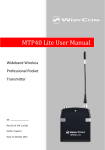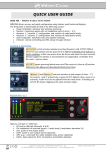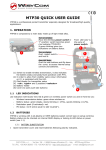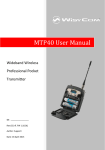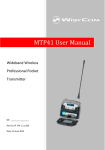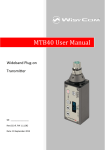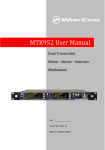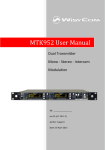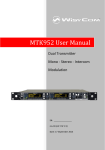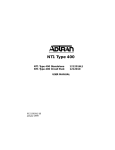Download MTP40 User Manual - Lyd i Sentrum AS
Transcript
MTP40 User Manual Wideband Wireless Professional Pocket Transmitter SN: ________________ Rev.04 (rif. FW 110.0P) Date: 16 July 2014 MTP40 User Manual Rev.04 2 MTP40 User Manual Rev.04 INTRODUCTION “MTP40 is an extremely small and light pocket transmitter especially designed for professional wireless microphone applications” Very easy and quick to use thanks to OLED display, dedicated buttons and a joggle selector. MTP40 benefits also of the latest Wisycom RF technology along with an enhanced robustness against noise and inter-modulation. Fig. 1 Turn on wireless: Move the Wireless power switch in “I” position: switch becomes green (red indicate PTT/MUTE). A green blinking gives you indications on battery status. 1 Front LED color is the same of power switch. Turn on display: 2 Push <select switch> and hold it. Open MIC Body: Push the side buttons and flip down the cover, to access internal setup controls and batteries. ❶ Switch to enable wireless transmission, it also indicates the battery status and peak/mute operation (with PTT) ❷ In order to allow front visibility same colour information on (1) is replicated with this LED ❸ Oled display for transmitter setup 3 4 5 ❹ <ch>, <gain> and 3 positions <selector> 6 ❺ Battery holder ❻ Cover (to open push side buttons) 1. Fig. 2 3 MTP40 User Manual Rev.04 SAFETY INSTRUCTION Read this safety instruction and the manual first Follow all instructions and information. Do not lose this manual. Do not use this apparatus under the rain or near the water. Do not install the apparatus near heaters or in hot environments, do not use outside the operating temperature range. Do not open the apparatus, only qualified service technician are enabled to operate on it. The apparatus needs servicing when it is not properly working or is damaged by liquids, moisture or other objects are fallen in the apparatus. Use only accessories or replacement parts authorized or specified by the manufacturer. Clean the apparatus only with dry cloths, do not use liquids. Report the serial number and the purchasing date in front of the manual. It is needed to have proper replacement parts or accessories from the manufacturer. When replacement parts are needed, use only replacement parts authorized from the manufacturer. Substitution with not authorized parts could result in electric shock, hazards or fire. Keep attention on all the labels with warnings or hazards on the apparatus. LED INDICATIONS Led indication with bi-colour led (red & green) on wireless power switch (1) and in front led (2): - Wireless transmission status: green when RF transmission power is on. Battery status: green steady, slowly blinking (< 25%), quickly blinking (<12%). Modulation peek (if activated): red. Ptt status: red if active (push to talk “pushed”). BATTERIES MTP40 is working with 2 AA alkaline or NiMH batteries (select correct type on setup controls). Battery status can be checked on internal OLED display or looking to LED status on power switch (see 1.1). BATTERY SUBSTITUTION Open transmitter cover and insert batteries following polarity indicated. Attention: always replace both the batteries 4 MTP40 User Manual Rev.04 POWERING UP Move the wireless power switch (see Fig. 1) in “I” position to activate wireless transmission: a green LED lights up (blinking when battery is low!) SETUP CONTROL Open transmitter Body to access the “display and controls” area (Fig. 3): A. B. C. D. Graphics Display (OLED) Channel selection buttons (ch) MIC gain setup buttons (gain) 3 position selector (up / down / click) CLICK + - A B C D Fig. 3 OLED POWER UP (OLED IS IN OFF CONDITION) Pushing down selector (click), oled turns on. A first menu with serial NO and brand logo is displayed, then <status> menu enters automatically. Pushing and holding selector (click) > 2 sec, serial NO menu is displayed till (-/+) is selected. OLED POWER DOWN (OLED IS IN ON CONDITION) Pushing and holding selector (click) > 2 sec, display is turned off. Display turns off automatically after 15 sec, unless in <IRDA> menu or in <AUDIO> menu (with audio level < 5% from nominal). 5 MTP40 User Manual Rev.04 DISPLAY MENU Setup menu are accessed in sequence: STATUS Current PRESET Load from FACTORY/USER/PRESET1/2/3/4/5/6/7/8 Save to USER CH 00-59 GR 00-39 Freq 1: 470.000÷640.000 2: 566.000÷798.000 3: 510.000÷698.000 TUNING Name AF In Gain -20÷40 dsB (1dB step) HPass Filter flat/60/80/120/170/250/400Hz MENU AUDIO Mode MIC Phase PTT 2 wires/2wires+bias/3 wires/ 2wires&pha/2 w + bias&pha 0/180 Disable/Normal/Muting/No Data RF Power Power NOISE RED ENC-Wisy/ENR-Wisy OTHERS Led Light 0-16 Led Mode None/ModPeak/PTT Battery Alkaline/NiMH High/Low IRDA Lock Preset parameters 6 MTP40 User Manual Rev.04 Using <+/-> selector all menus can be accessed in sequence, push <click> to enter edit mode: CLICK + - <+/-> to setup field <click> again to confirm changes and exit. exit without confirmation if no button is pressed after a few seconds time out. <START UP> menu These menus are displayed during power up for few seconds. First one gives information of antenna to be used. The number displayed is the center-band of the antenna to be used. The second menu gives indication on product: - product id (MTP40), - a number which identify the working band 1 470-640 2 566-798 3 510-698 - a number which identify the hardware version - the firmware release (110.0P), - the band in extended format and - the serial number. Keep selector pushed to hold this menu! <STATUS> menu This is the first menu displayed after power up. Major info are displayed: - Current channel/group (i.e. CH:00 GR:08) - Current frequency (i.e. 566.075 MHz) - Mic gain (i.e. AF: -04 dB) and high pass filter (i.e. HP:60 Hz) - “RF H” or “RF L” on top right if RF transmission is on at high or low power respectively - On bottom battery bar is displayed 7 MTP40 User Manual Rev.04 <PRESET> menu This menu can be entered by scrolling selector, or pushing at the same time both quick channel setup buttons (<ch> & <gain>). MTP40 can recall configuration presets. “FACTORY” recall the Wisycom factory configuration. “USER” recall the user configuration (the transmitter configuration is copied into the USER using the “save to” submenu). All “USER” menus are not locked by default, thus this is quick way to unlock features! The other 8 configuration presets are user programmable thru the infrared and the PC interface (using the programmer UPK 300 or the receiver MRK950/MRK960). All parameters can be “left unchanged”, “changed” or “changed and lock”, allowing a very flexible way to pre-program MTP40 configuration. <TUNING> menu This menu can be entered by scrolling selector or using quick channel setup buttons (<ch>). In this menu current channel/group and frequencies can be setup. Use the selector to change values (<+/->) and <click> to confirm. Sync group is a quick self-settable channel synchronized by receiver. <AUDIO> menu This menu can be entered by scrolling selector or using quick gain setup buttons (<gain>). “AF In Gain” setup to tune audio input sensitivity: To help proper audio gain setting, an audio bar is supplied with peak hold bar) indicating the headroom to audio peak (0 dB). AF gain is shown with 2 different unit of measurements dB (gain in dB of MTP40 amplifiers) or in dBu peak. “HighPass Filter” applies different audio HP filter: Flat / 60Hz / 120Hz / 170Hz / 250Hz / 400Hz. Use the selector to change values (<+/->) and <click> to confirm. 8 MTP40 User Manual Rev.04 <MIC> menu This menu can be entered by scrolling selector. Following Mic mode can be setup (for LEMO option) -2 wires: (PTT is possible) for external audio input -2 wires + bias: (PTT is possible) for most 2 wires MIC -3 wires: (no PTT) for most 3 wires MIC -2 wires & pha: to connect a wired mic thru a 48V adapter (PHA48) -2 wires+bias & pha: Allow to connect a ‘2 wires + bias’ MIC or a ‘2 wires & phantom’ MIC (with PHA48) Additional field to setup Phase: is audio phase can be 0/180 deg. PTT operation mode: Normal (pushing make a remote switch)/Muting (pushing mute the audio) Use the selector to change values (<+/->) and <click> to confirm. NOTE: For DPA option (2 pin microdot audio connector), even if the MIC mode menu allows to set one of the 5 MIC modes, only 2 wires or 2 wires+bias mode are possible. <RF POWER> menu This menu can be entered by scrolling selector. RF power can be setup to High (50 mW ERP) or Low (10 mW ERP). Use the selector to change values (<+/->) and <click> to confirm. <NOISE RED> menu This menu can be entered by scrolling selector. MTP40 supports 2 different type of “Companding systems” ENR: designed for maximum noise reduction ENC: designed for maximum audio fidelity (use this in case of special vocal application or to remote instruments) 9 MTP40 User Manual Rev.04 <OTHERS> menu This menu can be entered by scrolling selector. Power switch green LED brightness can be setup LED light. Modulation peak LED on power switch (become RED when audio get close to saturation) can be enabled/disabled. Battery type can be setup in Alkaline or NiMH. <IRDA> menu This menu can be entered by scrolling selector. While is this menu MIC can be connected to IRDA for setup or firmware upgrades. NOTE: while in this menu display is not automatically turned off. <LOCK> menu This menu can be entered by scrolling selector. Long pressing (2 sec.) selector button (click) it locks MTP40 in transmission mode. To unlock, long pressing (2 sec.) selector button again. <BOOTLOAD> menu This menu can be entered only turning on the transmitter while pushing at the same time both quick channel setup buttons (<ch> & <gain>). Device is forced in bootloader mode to allow FIRMWARE UPDATE. 10 MTP40 User Manual Rev.04 The following table sums up which parameters can be set and the related range settings. MENU PARAMETER MEANING RANGE SETTINGS CH GR Channel Group Freq Frequency 0 ÷ 59 0 ÷ 39 + SYNC GROUP depends on the MTP40 Model: 1 470-640 2 566-798 3 510-698 depends on the mic mode setting (ex. -40dB ÷ 40dB step of 1 dB) Flat/60/80/120/170/250/400 Hz ’2 wires’ ‘2 wires + bias’ ‘3 wires’ ‘2 wires & phantom’ ‘2 wires + bias & phantom’ TUNING AUDIO High Pass Filter Gain of the audio signal High Pass filter Mode MIC type Phase Audio signal phase AF In Gain MIC PTT Mode It defines how and what information the transmitter has to send RF POWER RF Power RF Power NOISE RED. NRSYS Noise reduction Led Light OTHERS Led Mode Battery Power switch green brightness It defines when the power switch led (see Fig. 3) has to become RED Battery type 0° or 180° Disable:when the PTT button is pushed, nothing happen. (the transmitter sends AF+Tone squelch) Normal: when the PTT button is pushed, the transmitter send a different RF signal. According to the receiver configuration the audio can be enabled/disable on LINE (and/or COM). Muting: the transmitter doesn’t send the audio. The voice is cut, it doesn’t enter to the microphone No Data: the transmitter sends neither tone squelch nor battery data. High (50 mW ERP) or Low (10 mW ERP) ENR: Wisycom Extended-NR,noise optimized ENC: Wisycom Extended-NC,voice optimized 0 ÷ 16 None: never ModPeak: when audio get close to saturation PTT: when the PTT button is pushed Alkaline or NiMH 11 MTP40 User Manual Rev.04 MIC Mode setting (only for LEMO option): Pin out MIC Mode: Gain ’2 wires’: 1=GND 3=AF -40/40 dB ‘2 wires + bias’: 1=GND 3=AF+5.5V -20/40 dB ‘3 wires’: ‘2 wires & phantom’: ‘2 wires + bias & phantom’: 1=GND 2=5.5V 3=AF 1=GND 2=3.1V (power for PHA48) 3=AF 1=GND 2=3. 1V (power for PHA48) 3=AF+5,5V PTT Disable Normal Muting No data Disable Normal Muting No data Led Mode None Mod. Peak PTT None Mod. peak PTT -40/40 dB Disable No data None Mod. peak -40/40 dB Disable No data None Mod. peak -20/40 dB Disable No data None Mod. peak 12 MTP40 User Manual Rev.04 ACCESSORIES AND PARTS AWF30-B1-507 For MTP40-X-X1 Band 470 ÷ 547 MHz Antenna Code label 507 AWF30-B2-616 For MTP40-X-X2 Band 566 ÷ 672 MHz Antenna Code label 616 AWF30-B3-552 For MTP40-X-X3 Band 510 ÷ 595 MHz Antenna Code label 552 AWF30-B1-590 For MTP40-X-X1 Band 547 ÷ 640 MHz Antenna Code label 590 AWF30-B2-732 For MTP40-X-X2 Band 672 ÷ 798 MHz Antenna Code label 732 AWF30-B3-646 For MTP40-X-X3 Band 595 ÷ 698 MHz Antenna Code label 646 Antenna Code label CAL48 Cable to connect an MTP30 (with option /PHA) or MTP40/40S to a PHA48 to use microphone with XL3/48V connection CAL120 AF cable (120cm), LEMO 3pole / XLR-3F connectors PHA48 Plug-on for XLR3 Mic with 48V Phantom power. To be used with CAL48 (connected to an MTP30/40/40S) NEW REV2 with 4mA Phantom current! ADT40 Power Adapter for MTP30/40/40S. Power input: 9-18V DC feeding (internal switching regulation). variants: ADT40: without connector (pigtail) (Shield= GND , Blue-Red= Vdc) ADT40X: with XLR-4pin power connector ADT40H: with Hirose-4pin power connector NOTE: MTP30/40/40S must have ADT option to pass thru cable UPK300E Infrared programming kit (interface + software) USB interface 13 MTP40 User Manual Rev.04 WISYCOM IR PROGRAMMER (VER. 1.3.1.1 AND ABOVE) Wisycom IR Programmer allows to read, modify and update the MTP40 device configuration. It is necessary to install Wisycom IR Programmer (version 1.3.1.1 or above) WARNING: If it is the first installation and Wisycom USB driver has not already installed in the PC, install the USB driver (run C:\Program Files (x86)\Wisycom\MTP&MTH Infrared Programmer (TX)\Drivers\ DriverInstaller.exe) connected the programmer PK300 or the receiver MRK950/MRK960 to the PC thru USB connection run the program enable the IRDA communication on the transmitter (see IRDA menu) NOTE: Wisycom IR Programmer doesn’t work whit MRK950/MRK960 if it is connected to the PC using an ethernet cable. The Wisycom IR Programmer’s window is divided in 4 parts (see Fig. 5): ❶Interface and Device panel contains all the major information of the connected device ❷Current Settings panel shows the current configuration. Thanks the PRESET panel, a previous saved configuration can be chosen and loaded like current setting. ❸Tuning Frequencies panel allows to handle Groups, Channels and Frequencies ❹Presets panel allows to read, change and save different configurations ❶ ❷ ❸ ❹ Figure 5: Wisycom IR Programmer’s window 14 MTP40 User Manual Rev.04 10 different configurations are available: • FACTORY configuration is a locked configuration: no parameter can be changed. USER configuration is the only configuration that can be saved using the OLED display (see <PRESET> menu). Note: It is not possible to change the name of this configuration. Other 8 configurations where the user can change both the name and the values of all parameters. INTERFACE AND DEVICE PANEL At the beginning, the program checks which IR devices are detected and they appears on the Interface panel. The user has to select the device and push <connect> button in order to open the communication with the IR device. A picture on the top in the Interface panel help the user in this selection showing the type of devices detected. During this process the “IR activity” led blinks to indicate that the program wait connection’s answer from the IR device. A successful connection is signaled with the “interface connection” green led, while a failed connection is signaled with the “communication error” led. Once a supported device is found, the software automatically reads all the data related to the remote configuration, as well as the frequencies that are pre-programmed. Firstly, in order to avoid unwanted operation, no parameters can be changes and the EDIT button, presents on the bottom of Device panel, is yellow and set to LOCKED state. Pushing the EDIT button, it becomes grey and sets to UNLOCKED state to indicate that the configurations can be modified. CURRENT SETTINGS PANEL In the Current Settings panel the user can with Preset panel → load one of the 10 available configurations with other panels → modify all the configuration’s parameters (the same that are changeable in the OLED display). Each parameter can be locked clicking the related lock button, so the set value can not be changed next using the OLED display. ATTENTION: All the modifies applied to the Current Settings panel are instantaneous: they are applied directly to the device and save in its memory but no saved in the preset configuration. 15 MTP40 User Manual Rev.04 TUNING FREQUENCIES PANEL With the Tuning Frequencies panel the user can select a frequencies group (0÷39) and for each one execute the following operations: - modify the Group’s Name lock and/or hidden the group for each channel (0 ÷59) of the selected group: change the frequency value and the related status (locked/hidden) (in the center grid frequency) The SAVE button, at the top of the panel, save the changes of the group selected (name group, lock/hidden group). To change a frequency value for a specific channel: double click on the grid frequency panel (row=channel’s number), insert the new frequency value and press OK button. To lock/hide a specific channel, double click on the grid frequency panel. NOTE: keeping pressed the CTRL button on the keyboard and clicking the wanted channel/group shown on the frequencies grid, the tuning process is executed. It is equivalent to configure the Tuning in the Current Settings panel but it is easier. The device is re-tuned immediately, so be sure that the RF power is turned off while changing frequencies with other RF systems in use around you! If the currently tuned channel is on the same group that is listed on the grid, the background color of the related cell (channel) on the grid becomes yellow. 16 MTP40 User Manual Rev.04 Using the LOAD/SAVE button, at the bottom of the panel, it is possible to load/save the frequencies for the selected group from/to a .wdf file. To save the frequencies of all the groups click to the related button above. The legacy option save the channels without the hidden/lock info. 17 MTP40 User Manual Rev.04 PRESETS PANEL The Preset panel allows to manage all the 10s available configurations. For each configuration it is possible to set the name and all the parameters value except for FACTORY and USER configurations (see table below). PRESETS: NAME* LOCK/DON’T CARE PARAMETERS VALUE FACTORY USER √ OTHERS √ √ √ √=change is allowed * Be careful to write a meaningful name for the preset because the name will appear on the settings list of the device menu! Please, avoid empty names. If a parameter is “locked”, it cannot be modified by device menu (using OLED display), while if “don’t care” propriety is active, when the user load the configuration, the parameter’s value doesn’t changed. ATTENTION: Changes are applied only after a “save” action. NOTE: “a trick” In case of the user have a locked parameter and he is in great need for modify it, he can save the configuration to USER configuration by OLED (see PRESET menu) and then load the USER configuration (in this way all the parameters have the lock propriety disable and the user can modify all the parameters). FILE MENU Using a file menu at the top left of the panel it is possible to load/save all the configuration values of the device to/from a .wcf file (Wisycom Configuration File). Save a .wcf file With an infrared device correctly connected, select File->Save User Configuration and select the destination file. Load a .wcf file To load a user configuration select File->Load User Configuration and select a previously saved data file; a form will be shown, where it's possible to select which data has to be restored and which skipped. This allow the user to load a particular configuration while keeping other data. 18 MTP40 User Manual Rev.04 TECHNICAL SPECIFICATIONS Switchable channels 2400 allocated by 40 groups of 60 channels (in specific frequency range), quickly selectable with dedicated buttons Switching window Up to 90 MHz, depending on band (see below code table) Frequencies Quartz PLL frequency synthesizer circuit (25 kHz step) Frequency stability ▪ ± 2,5 ppm (in the rated temperature range) Temp.range -10 ÷ +55 °C Max RF power ▪ 50 mW (ERP) when high power selected ▪ 10 mW (ERP) when low power selected < 2 nW Spurious emissions Modulation wideband FM, with 50 µs pre-emphasis Nominal deviation ±40 kHz (Peak deviation = ±56 kHz) Telemetry feature MTP40 transmits also a digitally modulated sub-carrier, suitable for: AF input connector LEMO option Configurable on ‘mic’ display menu in 5 options: AF input level 80 dB adjustable range from -60 dBu (775 uV) to 26 dBu (15.5 V) at peak deviation (1 kHz), adjustable in 1 dB steps +26 dBu (15.5 V) at clipping, +20 dBu (7.75 V) at nominal level Max. input level ▪tone-squelch operating ▪ ’2 wires’: ▪ ‘2 wires + bias’: ▪ ‘3 wires: ▪ ‘2 wires & phantom’ ▪ ‘2 wires + bias & phantom’: ▪ remote battery monitoring ▪ optional PTT (push to talk) operation gain selectable -40 ÷ +40 (-54 dBu ÷ +26 dBu peak), no bias voltage gain selectable -20 ÷ +40 (-54 dBu ÷ + 6 dBu peak), 5.5 V on 4k7 bias supply gain selectable -40 ÷ +40 (-54 dBu ÷ +26 dBu peak) gain selectable -40 ÷ +40 (-54 dBu ÷ +26 dBu peak), gain selectable -20 ÷ +40,(-54 dBu ÷ + 6 dBu peak), 5.5 V on 4k7 bias supply Noise-Reduction ENR (Wisycom Extended-NR), with independent Attack- and Recovery-time, noise optimized ENC (Wisycom Extended-NC), with independent Attack- and Recovery-time, voice optimized & with reduced pre-emphasys ▪ 45 Hz ÷ 21 KHz (3dB) AF bandwidth ▪ 55 Hz ÷ 20 KHz (1dB) < 0.3 % (0.15 % typ.) Distortion Signal-to-noise ratio ▪ typ. 115 dB (A)rms with 40 kHz deviation ▪ typ. 121 dB (A)rms with 56 kHz deviation Led Led indication with bicolor led (red & green) on wireless power switch: Display PTT function High contrast OLED (Organic light-emitting diode) bicolor display (96 x 36 pixels) 8 step battery lifetime indication: 7 bars (100%-87%-75%-63-50%-38%-25%) and “empty bar” quickly blinking (12% remaining) Pin 3 of the AF connector can be setup to an external push button Power supply 2 AA size batteries (Alkaline, rechargeable NiMH) ▪ Wireless transmission status: GREEN on/off ▪ Modulation peek (if activated): RED ▪ Battery lifetime status: GREEN - steady (> 25%) - slowly blinking (< 25%) - quickly blinking (<12%) ▪ Ptt status: RED if active 19 MTP40 User Manual MTP40 Battery life (2 AA alkaline) ▪ approx. 10 hours @ 50mW continuous working ▪ approx. 14 hours @ 10mW continuous working Dimensions 73 x 61 x 17.5 mm (Height-Width-Depth) without clip Weight Approx. 80 g. without batteries (120g with batt.) Rev.04 Note: MTP40 transmitter complies with ETS 300 422 OPTION CODE MTP40-X-YZ : ▪ AUDIO CONNECTOR (-X) L 3 PIN LEMO CONNECTOR (use FVB.00.303.NLAE24 with on Mic) D 2 PIN MICRODOT CONNECTOR ▪ FREQUENCY RANGE (-Z) 1 470-640 MHz 2 566-798 MHz 3 510-698 MHz ▪ COLOR (-Y) B body color "matt black" Ex. MTP40-L-B1 is 3 pins LEMO connector , matt black color and 470-640 Mhz frequency range GND MTP40 5.5V (3 wires) Option AF AF + 5.5V (2 wires) L Lemo Conn. 20 MTP40 User Manual Rev.04 DECLARATION OF CONFORMITY 21 MTP40 User Manual Rev.04 ENVIRONMENTAL INFORMATION Applicable in the European Union and other European countries with separate collection systems Disposal of Old Electrical & Electronic Equipment (2002/96/EC) This symbol indicates that this products shall not be treated as household waste. Instead it shall be handed over to the appropriate collection point for the recycling of electrical and electronic equipment. The recycling of material will help to conserve natural resources. Disposal of waste batteries (2006/66/EC) This product may contain batteries. If so, this symbol on the batteries means that they shall not be disposed with other household waste. Instead it shall be handed over to the appropriate collection point for the recycling of batteries. ITALY ONLY Obblighi di informazione agli utilizzatori ai sensi dell’art. 13 del Decreto Legislativo 25 luglio 2005, n. 151 “Attuazione delle Direttive 2002/95/CE, 2002/96/CE e 2003/108/CE, relative alla riduzione dell’uso di sostanze pericolose nelle apparecchiature elettriche ed elettroniche, nonché allo smaltimento dei rifiuti” Smaltimento di apparecchiature elettriche ed elettroniche di tipo professionale Il simbolo del cassonetto barrato riportato sull’apparecchiatura o sulla sua confezione indica che il prodotto alla fine della propria vita utile deve essere raccolto separatamente dagli altri rifiuti. La raccolta differenziata della presente apparecchiatura giunta a fine vita è organizzata e gestita dal produttore. L’utente che vorrà disfarsi della presente apparecchiatura dovrà quindi contattare il produttore e seguire il sistema che questo ha adottato per consentire la raccolta separata dell’apparecchiatura giunta a fine vita. L’adeguata raccolta differenziata per l’avvio successivo dell’apparecchiatura dismessa al riciclaggio, al trattamento e allo smaltimento ambientalmente compatibile contribuisce ad evitare possibili effetti negativi sull’ambiente e sulla salute e favorisce il reimpiego e/o riciclo dei materiali di cui è composta l’apparecchiatura. Lo smaltimento abusivo del prodotto da parte del detentore comporta l’applicazione delle sanzioni amministrative previste dalla normativa vigente. Smaltimento batterie usate Questo prodotto può contenere batterie. Questo simbolo apposto sulle batterie significa che non possono essere smaltite insieme a normali rifiuti domestici, bensì devono essere depositate negli appositi punti di raccolta delle batterie. Iscrizione al Registro A.E.E. n. IT09100000006319 . 22 MTP40 User Manual Rev.04 23 Wireless System Communications Via Spin 156 I-36060 Romano d’Ezzelino Italy Tel. +39 -0424 -382605 Fax +39 - 0424 - 382733 www.wisycom.com e-mail: [email protected]