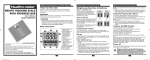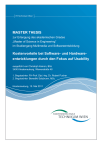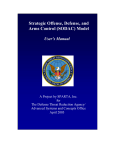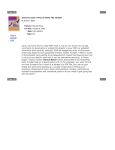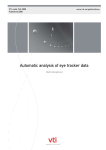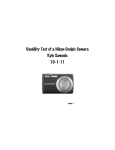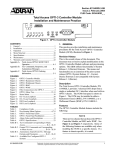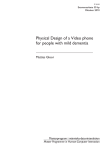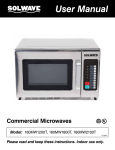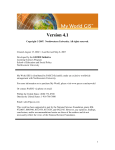Download NAVAL POSTGRADUATE SCHOOL THESIS
Transcript
NAVAL POSTGRADUATE SCHOOL MONTEREY, CALIFORNIA THESIS USABILITY TESTING AND WORKFLOW ANALYSIS OF THE TRADOC DATA VISUALIZATION TOOL by Darren Cutler Tyler Rasmussen September 2012 Thesis Advisor: Second Reader: Ji Hyun Yang James Henry This thesis was performed at the MOVES Institute Approved for public release; distribution is unlimited THIS PAGE INTENTIONALLY LEFT BLANK REPORT DOCUMENTATION PAGE Form Approved OMB No. 0704-0188 Public reporting burden for this collection of information is estimated to average 1 hour per response, including the time for reviewing instruction, searching existing data sources, gathering and maintaining the data needed, and completing and reviewing the collection of information. Send comments regarding this burden estimate or any other aspect of this collection of information, including suggestions for reducing this burden, to Washington headquarters Services, Directorate for Information Operations and Reports, 1215 Jefferson Davis Highway, Suite 1204, Arlington, VA 22202-4302, and to the Office of Management and Budget, Paperwork Reduction Project (0704-0188) Washington DC 20503. 1. AGENCY USE ONLY (Leave blank) 2. REPORT DATE 3. REPORT TYPE AND DATES COVERED September 2012 Master’s Thesis 4. TITLE AND SUBTITLE Usability Testing and Workflow Analysis of the 5. FUNDING NUMBERS TRADOC Data Visualization Tool 6. AUTHOR(S) Darren W. Cutler and Tyler J. Rasmussen 7. PERFORMING ORGANIZATION NAME(S) AND ADDRESS(ES) 8. PERFORMING ORGANIZATION Naval Postgraduate School REPORT NUMBER Monterey, CA 93943-5000 9. SPONSORING /MONITORING AGENCY NAME(S) AND ADDRESS(ES) 10. SPONSORING/MONITORING N/A AGENCY REPORT NUMBER 11. SUPPLEMENTARY NOTES The views expressed in this thesis are those of the author and do not reflect the official policy or position of the Department of Defense or the U.S. Government. IRB Protocol number NPS.2012.0037-IR-EP7-A. 12a. DISTRIBUTION / AVAILABILITY STATEMENT Approved for public release; distribution is unlimited 13. ABSTRACT (maximum 200 words) 12b. DISTRIBUTION CODE A The volume of data available to military decision makers is vast. Leaders need tools to sort, analyze, and present information in an effective manner. Software complexity is also increasing, with user interfaces becoming more intricate and interactive. The Data Visualization Tool (DaViTo) is an effort by TRAC Monterey to produce a tool for use by personnel with little statistical background to process and display this data. To meet the program goals and make analytical capabilities more widely available, the user interface and data representation techniques need refinement. This usability test is a task-oriented study using eyetracking, data representation techniques, and surveys to generate recommendations for software improvement. Twenty-four subjects participated in three sessions using DaViTo over a three-week period. The first two sessions consisted of training followed by basic reinforcement tasks, evaluation of graphical methods, and a brief survey. The final session was a task-oriented session followed by graphical representations evaluation and an extensive survey. Results from the three sessions were analyzed and 37 recommendations generated for the improvement of DaViTo. Improving software latency, providing more graphing options and tools, and inclusion of an effective training product are examples of important recommendations that would greatly improve usability. 14. SUBJECT TERMS Eye-tracking, usability, data visualization, and workflow. 15. NUMBER OF PAGES 179 16. PRICE CODE 17. SECURITY CLASSIFICATION OF REPORT Unclassified 18. SECURITY CLASSIFICATION OF THIS PAGE Unclassified NSN 7540-01-280-5500 19. SECURITY 20. LIMITATION OF CLASSIFICATION OF ABSTRACT ABSTRACT Unclassified UU Standard Form 298 (Rev. 2-89) Prescribed by ANSI Std. 239-18 i THIS PAGE INTENTIONALLY LEFT BLANK ii Approved for public release; distribution is unlimited USABILITY TESTING AND WORKFLOW ANALYSIS OF THE TRADOC DATA VISUALIZATION TOOL Darren W. Cutler Lieutenant, United States Navy B.S., North Carolina State University, 2006 Tyler J. Rasmussen Lieutenant, United States Navy B.A., B.S., Georgia State University, 2006 Submitted in partial fulfillment of the requirements for the degree of MASTER OF SCIENCE IN MODELING, VIRTUAL ENVIRONMENTS, AND SIMULATION (MOVES) from the NAVAL POSTGRADUATE SCHOOL September 2012 Author: Darren Cutler Tyler Rasmussen Approved by: Ji Hyun Yang Thesis Advisor James Henry Second Reader Christian Darken Chair, MOVES Academic Committee Peter J. Denning Chair, Department of Computer Science iii THIS PAGE INTENTIONALLY LEFT BLANK iv ABSTRACT The volume of data available to military decision makers is vast. Leaders need tools to sort, analyze, and present information in an effective manner. Software complexity is also increasing, with user interfaces becoming more intricate and interactive. The Data Visualization Tool (DaViTo) is an effort by TRAC Monterey to produce a tool for use by personnel with little statistical background to process and display this data. To meet the program goals and make analytical capabilities more widely available, the user interface and data representation techniques need refinement. This usability test is a task-oriented study using eye-tracking, data representation techniques, and surveys to generate recommendations for software improvement. Twenty-four subjects participated in three sessions using DaViTo over a three-week period. The first two sessions consisted of training followed by basic reinforcement tasks, evaluation of graphical methods, and a brief survey. The final session was a task-oriented session followed by graphical representations evaluation and an extensive survey. Results from the three sessions were analyzed and 37 recommendations generated for the improvement of DaViTo. Improving software latency, providing more graphing options and tools, and inclusion of an effective training product are examples of important recommendations that would greatly improve usability. v THIS PAGE INTENTIONALLY LEFT BLANK vi TABLE OF CONTENTS I. INTRODUCTION........................................................................................................1 A. PURPOSE .........................................................................................................1 B. OBJECTIVES ..................................................................................................1 C. SCOPE AND LIMITATIONS ........................................................................2 D. THESIS ORGANIZATION ............................................................................3 II. BACKGROUND ..........................................................................................................5 A. WHAT IS DAVITO .........................................................................................5 B. WHAT IS USABILITY ...................................................................................7 C. PURPOSE OF USABILITY TESTING.........................................................7 III. METHODOLOGY ....................................................................................................11 A. OVERVIEW AND OBJECTIVES ...............................................................11 B. EQUIPMENT .................................................................................................11 1. Hardware ............................................................................................11 2. Software ..............................................................................................13 3. Physical Setup.....................................................................................13 C. DESIGN OF THE EXPERIMENT ..............................................................15 1. Training Tutorial Development ........................................................15 2. Questionnaire Development ..............................................................15 3. Training Session One .........................................................................16 4. Training Session Two ........................................................................17 5. Session Three ......................................................................................18 6. Experiment Scheduling Considerations...........................................19 D. SUBJECTS .....................................................................................................19 E. EXPERIMENT PROCEDURE ....................................................................22 F. DATA COLLECTION AND ANALYSIS STRATEGY ............................24 1. Eye-Tracking Data .............................................................................24 2. Graphs.................................................................................................24 3. Questionnaires ....................................................................................25 IV. RESULTS AND DATA ANALYSIS ........................................................................27 A. DATA PREPARATION ................................................................................27 B. DAVITO TASK PERFORMANCE AND INTERACTION ......................27 1. Analysis of Mouse Clicks, Correctness, and Completeness of Final Session Tasks ............................................................................28 2. Analysis of Time Duration, Correctness, and Completeness of Final Session Tasks ............................................................................30 3. Analysis of Cumulative Gaze Frequencies of Final Session Tasks....................................................................................................33 4. Task Results Summary ......................................................................39 C. GRAPH PERFORMANCE RESULTS .......................................................39 1. Analysis of Session One Graph Data................................................44 2. Analysis of Session Two Graph Data ...............................................45 vii D. 3. Analysis of Session Three Graph Data ............................................47 4. Analysis of Overall Graph Data .......................................................48 5. Graph Results Summary ...................................................................50 SURVEY RESULTS ......................................................................................51 1. Analysis of the Three Common Questions from Each Session ......52 2. Analysis of the Final Survey..............................................................55 1. Usefulness................................................................................55 2. Effectiveness ............................................................................57 3. Efficiency .................................................................................59 4. Learnability .............................................................................61 5. Satisfaction ..............................................................................63 6. Visualizations ..........................................................................65 7. Improvements ..........................................................................67 3. Survey Results Summary ..................................................................69 V. RECOMMENDATIONS ...........................................................................................71 A. RECOMMENDATIONS BASED ON TASK RESULTS ..........................71 B. RECOMMENDATIONS BASED ON GRAPH RESULTS .......................73 C. RECOMMENDATIONS BASED ON SURVEY RESULTS .....................74 1. Recommendations Based on the Three Common Questions .........74 2. Recommendations Based on Survey Usefulness Questions ............75 3. Recommendations Based on Effectiveness Questions ....................77 4. Recommendations Based on Efficiency Questions..........................78 5. Recommendations based on Learnability Questions ......................78 6. Recommendations Based on Satisfaction Questions.......................79 7. Recommendations Based on Visualization Questions ....................80 8. Recommendations Based on Improvement Questions ...................82 D. ADDITIONAL AUTHOR RECOMMENDATIONS .................................83 VI. CONCLUSION AND FUTURE WORK .................................................................87 A. SUMMARY ....................................................................................................87 B. FUTURE WORK ...........................................................................................89 APPENDIX A. CONSOLIDATED RECOMMENDATIONS..........................................91 APPENDIX B. ADDITIONAL TASK RESULTS .............................................................97 APPENDIX C. ADDITIONAL GRAPH RESULTS .......................................................111 APPENDIX D. ADDITIONAL SURVEY DATA ............................................................117 A. THE THREE COMMON QUESTIONS ...................................................117 B. FINAL SURVEY..........................................................................................126 APPENDIX E. TASK WORKSHEET ..............................................................................139 APPENDIX F. APPROVED IRB DOCUMENTS ...........................................................141 LIST OF REFERENCES ....................................................................................................155 INITIAL DISTRIBUTION LIST .......................................................................................157 viii LIST OF FIGURES Figure 1. Figure 2. Figure 3. Figure 4. Figure 5. Figure 6. Figure 7. Figure 8. Figure 9. Figure 10. Figure 11. Figure 12. Figure 13. Figure 14. Figure 15. Figure 16. Figure 17. Figure 18. Figure 19. Birds-eye-view diagram of the equipment configuration. Descriptions of each item are in Table 2. ..................................................................................14 Interface introduction slide from Tutorial Session One. This slide shows the breakdown of the DaViTo interface into five functional areas..................17 Graph comparing average participant mouse clicks to the bench mark. .........30 Graph comparing the bench mark to average participant mouse clicks for both complete and incomplete session three tasks. ..........................................30 Graph comparing average participant task durations to the bench mark. ........32 Graph comparing the bench mark to average participant time duration for both complete and incomplete session three tasks. ..........................................33 Final session task one heat map and mouse clicks. Task one directed subjects to open the WITS.csv data file, which required interaction with the Data Sets region. ........................................................................................35 Graph of final session, task one, cumulative counts of gaze observations for all subjects. Counts correlate to the number of subject fixations in each region shown in Figure 7. ........................................................................36 Final session task four heat map and mouse clicks. Task four directed subjects to create a user defined polygon and display the chart. .....................37 Final session task ten heat map and mouse clicks. Task ten directed subjects to answer a question that required the creation of a user defined polygon, and to display the chart. ....................................................................38 Example line chart format (LCF) with markers from the DaViTo software. ..40 Example cumulative stacked bar format (SBF) from the DaViTo software. ..41 Plot of session one time to answer versus accuracy of answer. Note the decreasing time on the Y-axis. Top performance is in upper right corner. ....45 Plot of session two times to answer versus accuracy of answer. Note the decreasing time on the Y-axis. Top performance is in the upper right corner. ..............................................................................................................47 Plot of session three times to answer versus accuracy of answer. Note the decreasing time on the Y-axis. Top performance is in upper right corner. ....48 Plot of all three sessions times to answer versus accuracy of answer. Note the decreasing time on the Y-axis. Top performance is in upper right corner. ..............................................................................................................49 Plot of all questions times to answer versus accuracy of answer. The labels are the graph type followed by the question identifier. Note the decreasing time on the Y-axis. Top performance is in upper right corner .....50 Graph of average response to common question two. Note that the y-axis correlates to the scale in Table 19. ...................................................................53 Final session task two heat map and mouse clicks. Task two directed subjects to load the Kenya Roads Shapefile, which required interaction with the Shapefiles region. ...............................................................................98 ix Figure 20. Figure 21. Figure 22. Figure 23. Figure 24. Figure 25. Figure 26. Figure 27. Figure 28. Figure 29. Figure 30. Figure 31. Figure 32. Figure 33. Final session task three heat map and mouse clicks. Task three directed subjects to go to the Africom view. .................................................................99 Final session task five heat map and mouse clicks. Task five directed subjects to close and delete the chart generated in task four. ........................100 Final session task six heat map and mouse clicks. Task six directed subjects to hide the Map Controls ribbon bar. ...............................................101 Final session task seven heat map and mouse clicks. Task seven directed subjects to navigate to Iraq without the use of the Map Controls portion of the interface. ...................................................................................................102 Final session task eight heat map and mouse clicks. Task eight directed subjects to go back to the previous view. ......................................................103 Final session task nine heat map and mouse clicks. Task nine directed subjects to remove all data sets and Shapefiles, then load the Indure_Demo data set and the afghanistan_provincial_boundaries Shapefile. ....................104 Final session task eleven heat map and mouse clicks. Task eleven asked subjects to answer a trend analysis question using the graph generated in the user defined polygon from task ten. .........................................................105 Graph of final session, task two, cumulative counts of gaze observations for all subjects. Task two directed subjects to load the Kenya Roads Shapefile, which required interaction with the Shapefiles region. Counts correlate to the number of subject fixations in each region shown in Figure 19....................................................................................................................106 Graph of final session, task three, cumulative counts of gaze observations for all subjects. Task three directed subjects to go to the Africom view. Counts correlate to the number of subject fixations in each region shown in Figure 20. ...................................................................................................106 Graph of final session, task four, cumulative counts of gaze observations for all subjects. Task four directed subjects to create a user defined polygon and display the chart. Counts correlate to the number of subject fixations in each region shown in Figure 9. ...................................................107 Graph of final session, task five, cumulative counts of gaze observations for all subjects. Task five directed subjects to close and delete the chart generated in task four. Counts correlate to the number of subject fixations in each region shown in Figure 21. ................................................................107 Graph of final session, task six, cumulative counts of gaze observations for all subjects. Task six directed subjects to hide the Map Controls ribbon bar. Counts correlate to the number of subject fixations in each region shown in Figure 22. ............................................................................108 Graph of final session, task seven, cumulative counts of gaze observations for all subjects. Task seven directed subjects to navigate to Iraq without the use of the Map Controls portion of the interface. Counts correlate to the number of subject fixations in each region shown in Figure 23. .............108 Graph of final session, task eight, cumulative counts of gaze observations for all subjects. Task eight directed subjects to go back to the previous x Figure 34. Figure 35. Figure 36. Figure 37. Figure 38. Figure 39. Figure 40. Figure 41. Figure 42. Figure 43. Figure 44. Figure 45. Figure 46. view. Counts correlate to the number of subject fixations in each region shown in Figure 24.........................................................................................109 Graph of final session, task nine, cumulative counts of gaze observations for all subjects. Task nine directed subjects to remove all data sets and Shapefiles, then load the Indure_Demo data set and the afghanistan_provincial_boundaries Shapefile. Counts correlate to the number of subject fixations in each region shown in Figure 25. ...................109 Graph of final session, task ten, cumulative counts of gaze observations for all subjects. Task ten directed subjects to answer a question that required the creation of a user defined polygon, and to display the chart. Counts correlate to the number of subject fixations in each region shown in Figure 10. ...................................................................................................110 Graph of final session, task eleven, cumulative counts of gaze observations for all subjects. Task eleven asked subjects to answer a trend analysis question using the graph generated in the user defined polygon from task ten. Counts correlate to the number of subject fixations in each region shown in Figure 26. ............................................................................110 Plot of session one, depicting time to answer versus accuracy of the answer for question A. Note the decreasing time on the Y-axis. Top performance is in upper right corner. .............................................................112 Plot of session one, depicting time to answer versus accuracy of the answer for question B. Note the decreasing time on the Y-axis. Top performance is in upper right corner. .............................................................112 Plot of session one, depicting time to answer versus accuracy of the answer for question C. Note the decreasing time on the Y-axis. Top performance is in upper right corner. .............................................................113 Plot of session two, depicting time to answer versus accuracy of the answer for question D. Note the decreasing time on the Y-axis. Top performance is in upper right corner. .............................................................114 Plot of session two, depicting time to answer versus accuracy of the answer for question E. Note the decreasing time on the Y-axis. Top performance is in upper right corner. .............................................................114 Plot of session three, depicting time to answer versus accuracy of the answer for question F. Note the decreasing time on the Y-axis. Top performance is in upper right corner. .............................................................115 Plot of session three, depicting time to answer versus accuracy of the answer for question G. Note the decreasing time on the Y-axis. Top performance is in upper right corner ..............................................................116 Session one, question one, with responses on a scale of one (very poor) to five (very good.).............................................................................................117 Session one, question two, subject’s self-evaluation of additional training hours needed. .................................................................................................117 Session two, question one, with responses on a scale of one (very poor) to five (very good.).............................................................................................121 xi Figure 47. Figure 48. Session two, question two, subject’s self-evaluation of additional training hours needed. .................................................................................................121 Session three, question two, subject’s self-evaluation of additional training hours needed. .................................................................................................124 xii LIST OF TABLES Table 1. Table 2. Table 3. Table 4. Table 5. Table 6. Table 7. Table 8. Table 9. Table 10. Table 11. Table 12. Table 13. Table 14. Table 15. Table 16. Table 17. Table 18. Table 19. Table 20. Table 21. Table 22. Table 23. Table 24. Table 25. Table 26. Table 27. Table 28. Table 29. Table 30. Table 31. Matrix of usability attributes and their descriptions (Rubin & Chisnell, 2008). .................................................................................................................9 Description of items in equipment configuration illustrated in Figure 1. ........14 Breakdown of subject population by age. ........................................................20 Breakdown of subject population by rank. ......................................................21 Breakdown of subject population by rank. ......................................................21 Subjects’ assessment of their own computer skill level...................................21 Subjects reported weekly computer usage. ......................................................22 Summation of subject populations preferred operating system. ......................22 Summary of mouse click and correctness statistics for all session three participants. ......................................................................................................29 Summary of time duration statistics for all session three participants.............32 Table showing the following information for the five graph types constructed for the experiment: Type and abbreviation, description, and an example of each. ..............................................................................................43 List of questions for each session and their designation letter.........................43 Overall statistics for all graph types in session one. ........................................45 Overall statistics for all graph types in session two. ........................................46 Overall statistics for all graph types in session three. ......................................48 Overall statistics for all graph types in all sessions. ........................................49 Key used by subjects to answer survey questions that were not free-form text....................................................................................................................52 Common question one results. .........................................................................52 Evaluation scale for common question two. This question asked subjects: “how many more hours of training do you think would be necessary before you are ready to use DaViTo in the field for analysis?”.......................53 Summary statistics of the top five likes and dislikes for session one, common question three. ...................................................................................54 Summary statistics of the top five likes and dislikes for session two, common question three. ...................................................................................54 Summary statistics of the top five likes and dislikes for session three, common question three. ...................................................................................55 Table of usefulness questions and associated statistics. ..................................56 Table of effectiveness questions and associated statistics. ..............................58 Table of efficiency questions and associated statistics. ...................................60 Table of learnability questions and associated statistics. .................................62 Table of satisfaction questions and associated statistics. .................................64 Table of visualization questions and associated statistics................................65 Table of visualization questions regarding icons, and associated statistics. ....66 Table of improvement questions and associated statistics. ..............................68 List of recommendations and the basis derived from analysis of the task results. ..............................................................................................................72 xiii Table 32. Table 33. Table 34. Table 35. Table 36. Table 37. Table 38. Table 39. Table 40. Table 41. Table 42. Table 43. Table 44. Table 45. Table 46. Table 47. Table 48. Table 49. Table 50. Table 51. Table 52. Table 53. Table 54. Table 55. List of recommendations and the basis derived from analysis of the graph results. ..............................................................................................................74 List of recommendations and the basis derived from analysis of the three common question survey results. .....................................................................75 List of recommendations and the basis derived from analysis of the usefulness portion of the survey results. ..........................................................76 List of recommendations and the basis derived from analysis of the effectiveness portion of the survey results. ......................................................77 List of recommendations and the basis derived from analysis of the efficiency portion of the survey results. ...........................................................78 List of recommendations and the basis derived from analysis of the learnability portion of the survey results. ........................................................79 List of recommendations and the basis derived from analysis of the satisfaction portion of the survey results. ........................................................80 List of recommendations and the basis derived from analysis of the visualization portion of the survey results. ......................................................81 List of recommendations and the basis derived from analysis of the improvement portion of the survey results. .....................................................83 List of author recommendations and the basis derived from the observations of subjects and interaction with DaViTo. ...................................85 Consolidated list of recommendations for the improvement of DaViTo and their basis derived from all research methods..................................................95 List of questions for each session and their designation letter. This is a repeat of Table 12 in Chapter IV, Section B, shown here to correlate data to questions. ...................................................................................................111 Statistics for session one, question A, for all graph types. ............................111 Statistics for session one, question B, for all graph types..............................112 Statistics for session one, question B, for all graph types..............................113 Statistics for session two, question D, for all graph types. ............................113 Statistics for session two, question E, for all graph types..............................114 Statistics for session three, question F, for all graph types. ...........................115 Statistics for session three, question G, for all graph types. ..........................115 Table of likes and dislikes for all 24 subjects in session one. Comments taken directly from the EyeWorks software with no modification. ...............120 Table of likes and dislikes for all 24 subjects in session two. Comments taken directly from the EyeWorks software with no modification. ...............123 Table of likes and dislikes for all 24 subjects in session three. Comments taken directly from the EyeWorks software with no modification. ...............126 Table of free-form responses to question Effect_3 for all 24 subjects in session three. Comments taken directly from the EyeWorks software with no modification. .............................................................................................127 Table of free-form responses to question Eff_4 for all 24 subjects in session three. Comments taken directly from the EyeWorks software with no modification. .............................................................................................128 xiv Table 56. Table 57. Table 58. Table 59. Table 60. Table 61. Table 62. Table 63. Table 64. Table 65. Table of free-form responses to question Use_2 for all 24 subjects in session three. Comments taken directly from the EyeWorks software with no modification. .............................................................................................129 Table of free-form responses to question Use_2 for all 24 subjects in session three. Comments taken directly from the EyeWorks software with no modification. .............................................................................................131 Table of free-form responses to question Improve_3 for all 24 subjects in session three. Comments taken directly from the EyeWorks software with no modification. .............................................................................................132 Table of free-form responses to question Improve_4 for all 24 subjects in session three. Comments taken directly from the EyeWorks software with no modification. .............................................................................................133 Table of free-form responses to question Improve_5 for all 24 subjects in session three. Comments taken directly from the EyeWorks software with no modification. .............................................................................................134 Table of free-form responses to question Improve_6 for all 24 subjects in session three. Comments taken directly from the EyeWorks software with no modification. .............................................................................................135 Table of free-form responses to question Improve_7 for all 24 subjects in session three. Comments taken directly from the EyeWorks software with no modification. .............................................................................................136 Table of free-form responses to question Improve_8 for all 24 subjects in session three. Comments taken directly from the EyeWorks software with no modification. .............................................................................................137 Table of free-form responses to question Visual_2 for all 24 subjects in session three. Comments taken directly from the EyeWorks software with no modification. .............................................................................................138 Worksheet used by experiment proctors for data recording. Includes all tasks for session three. ...................................................................................140 xv THIS PAGE INTENTIONALLY LEFT BLANK xvi LIST OF ACRONYMS AND ABBREVIATIONS DaViTo Data Visualization Tool TRAC TRADOC Analysis Center TRADOC Training and Doctrine Command GIS Geographic Information System IRB Institutional Review Board NPS Naval Postgraduate School LCF Line Chart Format SBF Stacked Bar Format SLMF Stacked Line Marker Format SAF Stacked Area Format CCF Clustered Columns Format xvii THIS PAGE INTENTIONALLY LEFT BLANK xviii ACKNOWLEDGMENTS First, we have to thank our families. Our wives and children have been a source of support, inspiration, and encouragement as we put in the long hours to complete this endeavor. They also made the downtime worthwhile as we tried to remove ourselves from the weight of the task at hand whenever we could. Thank you to our support team. Jesse Huston, whose expertise and knowledge in the eye-tracking lab got us off to a great start and through to the home stretch. LTC Jon Alt, USA, and all of TRAC Monterey, we thank you for your assistance developing the topic and your support throughout. MAJ James Henry, USA, was instrumental from day one, assisting us at becoming experts at DaViTo and with experiment development. Even while serving in Afghanistan, he continued to provide his guidance with timely thesis reviews, thorough comments, and very helpful insights. Finally, a special thanks to our advisor, Dr. Ji Hyun Yang. Your support was crucial from the day you took us on. Your knowledge was instrumental throughout the experiment development, conduct, and analysis, as well as the exhaustive thesis writing process. We extend a sincere thank-you for your persistence in encouraging us all the way to the end. xix THIS PAGE INTENTIONALLY LEFT BLANK xx I. A. INTRODUCTION PURPOSE In the early years of computers and the software to use and operate them, most applications were developed by highly trained and specialized personnel. Software was designed for a user with commensurate specialized skills in the computing arena. Jobs that required the use of computers also required specific training or education in order to use them. As computing power began to increase and the use of computers spread across professions and into homes, there were more users with little or no education or training in the field. Software development evolved with this, merging toward a central theme of usability for the end user. This enabled computers and software to traverse into all fields of work for a full range of users. Usability has many definitions but in software engineering it is “the quality of a system with respect to ease of learning, ease of use, and user satisfaction” (Rosson & Carroll, 2002). These three usability perspectives are directly reflected in a summary statement of the goals TRAC Monterey stated when developing the Data Visualization Tool (DaViTo). Their intention was to develop an open source tool that would be easy to use for someone unfamiliar with statistical methods to produce useful visualizations and analysis of spatial-temporal data, and be able to present that output in a way that could be understood by ground commanders (Evangelista, Henry, Buttrey, & Whitaker, 2012). The overall purpose of this thesis is to determine how DaViTo in its current state needs to be improved to meet the usability goals it was originally developed to fulfill. B. OBJECTIVES The goal is to provide concrete and substantive recommendations to improve the usability and workflow of the DaViTo software. Research for this thesis began with two main objectives, both with subsets of secondary objectives. The primary objective consists of evaluating the usability and efficiency of the DaViTo to determine if the workflow to complete a task matches how a user with 1 minimal training thinks the workflow should be carried out. The following subset of secondary objectives was used to complete the first primary objective. Identify speed and accuracy to complete tasks by investigating mouse clicking trends, task completion times, and number of correct answers. Identify misunderstandings of the software interface such as button symbology, names, mouse-overs, or locations. Utilize eye-tracking characteristics such as gaze patterns and dwell times to identify software inefficiencies. The second objective is to identify areas where efficiency and usability can be improved, and translate these into actionable recommendations. Again, a subset of secondary objectives was used to complete the primary objective. Pinpoint ways to improve the software’s visual palette in a manner that will increase information transfer to users. Identify button improvements such as location and identification that will increase ease of use. Identify ways to optimize input device use to increase efficiency. The final objective was to determine if there were deficiencies in the use of data representation techniques within DaViTo, and how to correct them. The secondary objectives to complete this were as follows. C. Identify graph types that best represent the statistical analysis of typical data sets used in DaViTo. Determine additional graphing tools needed to improve output statistical analysis by users with little or no statistical training. SCOPE AND LIMITATIONS This thesis is limited to the usability of the DaViTo user interface itself. There is no intention to investigate the software behind DaViTo despite one of the software goals being to allow user modification of the code for customization to individual needs. DaViTo is a broad program that draws from three different open source software packages, R, JFreeChart, and OpenMap. Additionally, the goal was to test the usability of new users rather than analysts, so advanced functionality of the software such as outputting data to R for advanced statistical analysis is not evaluated. Due to time 2 constraints study participation is limited to 24 subjects at approximately three hours each. This sample size is large enough to thoroughly evaluate resultant data and sufficient for potential loss or corruption of individual data sets, yet small enough to be tested within research lab and personnel time restrictions. Eye-tracking is a key component of the usability testing of this thesis, and is not known to have been frequently used previously in this area of research. While the eyetracking itself and the statistics associated with it are of interest, the scope of this thesis limits the use of eye-tracking results. They were used solely for developing recommendations for software improvement in the areas of workflow analysis and usability. There is a large amount of data available from the EyeWorks software such as blink data, saccades, and cognitive load based on pupil contraction. Eye-tracking was only a component of the data evaluated and as such only scan patterns and fixations were used in the end. The outcome of the eye-tracking performance is not evaluated outside of these areas. D. THESIS ORGANIZATION Chapter I – Introduction. This chapter describes the purpose and overall objectives of the thesis, as well as identifies the research scope and limitations. Chapter II – Background. This chapter introduces and explains the DaViTo software and usability. Additionally, the purpose of usability testing generally and with respect to DaViTo is broken down. Chapter III – Methodology. The experimental design is discussed in depth, to include training and tasks, subject participation, and the actual experimental procedure. Chapter IV – Results and Data Analysis. This chapter presents results from the collected data and explains how the various sources are analyzed. The findings of the data analysis are also discussed. Chapter V – Recommendations. This is the consummation of the research into recommendations for change and improvement of the software to improve its usability. 3 This is input for TRAC Monterey as the software continues to be improved, and is broken down into four categories: recommendations based on task results, graph results, survey results, and author recommendations. Chapter VI – Conclusion and Future Work. The final chapter will summarize the results and recommendations, and detail future recommended work. Appendix A – Consolidated Recommendations. This appendix contains all 37 recommendations to TRAC Monterey in one table. Appendix B – Additional Task Results. This appendix contains additional results from the task analysis portion. Appendix C – Additional Graph Results. This appendix contains additional results from the graph analysis portion. Appendix D – Additional Survey Data. This appendix contains additional results from the survey data. It is divided into the three common questions for all three sessions’ data and the final survey, and contains all subject free-form input. Appendix E – Task Worksheet. This appendix contains the task list worksheet used by the experiment proctor for the final session, which lists all 11 tasks. Appendix F – Approved Institutional Review Board (IRB) Documents, Including the Call for Participants, Consent Form, Demographic Survey, and Final Survey questions. This appendix contains the approved Institutional Review Board Protocol cover sheet and author-generated documents for the usability test. 4 II. A. BACKGROUND WHAT IS DAVITO The Data Visualization Tool (DaViTo) was developed by TRAC Monterey to give U.S. Army personnel a data exploration tool that could be used to discover patterns and conduct analysis of the huge amounts of data that are generated in today’s sophisticated military operational environments. From the DaViTo project report: DaViTo specializes in the exploration of point process data that contains both a spatial and temporal component. Pre-loaded with simple yet novel data visualization techniques, DaViTo can enhance the analyst’s ability to understand point processes across time and space. DaViTo provides an interface that allows users to tessellate geographic areas, define unique geographical areas, or load predefined geographic polygons. Once geographic areas of interest have been defined, DaViTo provides a suite of data exploration methods that can be applied to the data that resides within these areas. Since DaViTo is government owned software built solely with open source software, the potential of this software is limited only by the skills and expertise of the user and developer community. (Evangelista, Henry, Buttrey, & Whitaker, 2012) DaViTo was developed with four goals in mind for the software. One was that it be capable of producing useful visualizations and analysis of data with a spatial-temporal component. This is an essential part of the program, as it was desired to convert the vast amounts of data into something that can be interpreted. This leads into a second goal, representing the data with statistical and graphical output that can be grasped and understood by ground commanders. The importance of this was to allow them to take the data input to the tool, transform that data into a visual representation that shows the points of significance, and present it to decision-makers in a logical and comprehensible manner. A third goal seen as very important to TRAC Monterey was to distribute the software as open source, created from open source programs. The point in this goal was to give users the power to modify the tool to meet their specific needs, providing an instrument that can be continually adapted by the development community. The final goal was that the software would be “easy to use for someone unfamiliar with statistical 5 methods and Geographic Information Systems (GIS)” (Evangelista, Henry, Buttrey, & Whitaker, 2012). This goal was the driving force for the conduct of this thesis. TRAC Monterey’s approach was to conduct a usability test of the software package, after its initial release, to give recommendations for improvement that could be applied to a future revision of DaViTo that would better meet this goal. It was identified that by making the tool more usable it could be utilized further, beyond the use of an Army analyst, such as in deployed environments, and potentially by other branches of the armed forces. DaViTo is an open source program that is actually a compilation of three open source software packages. The open source aspect was a goal not only to allow for customization, but also for fiscal reasons. Similar commercial systems such as ArcGIS are very powerful, but widespread use is not possible due to the price. Additionally, commercially available products have the ability to perform some of the tasks that DaViTo does; however, none provide the merger of functionality that DaViTo possesses. As such, DaViTo was developed using three open source software tools. The first, OpenMap, developed by Raytheon subsidiary, BBN (Bolt, Beranek, and Newman) Systems, is “a Java Beans based toolkit for building applications and applets needing geographic information” (Raytheon BBN Technologies, 2005). OpenMap is the GIS portion of DaViTo that provides the mapping capability. It is the root of the interface for users, allowing interaction with the map and display of data on it. Using OpenMap, users have the ability to load and manipulate various Shapefiles, datasets, and maps in multiple formats. JFreeChart was the second open sources software tool implemented in DaViTo. JFreeChart was developed by David Gilbert of Object Refinery Limited, and is a widely used Java chart library. It allowed the developers of DaViTo to incorporate professional quality data representations into the project. The ability to produce high quality visual output was necessary for both display when using the software and for import to planning briefs and training. Statistical analysis was incorporated into DaViTo with the use of the R Project for Statistical Computing. This open source software, known as R, “is a language and 6 environment for statistical computing and graphics. R provides a wide variety of statistical and graphical techniques, and is highly extensible” (The R Foundation for Statistical Computing). By integrating R into DaViTo, the ability to conduct complex statistical analysis is given to the user, and is only limited by their skill level. B. WHAT IS USABILITY When the term usability is brought up, its actual meaning depends upon the context within which it is used. Common definitions from the Merriam-Webster Dictionary are “capable of being used” or “convenient and practicable for use” (MerriamWebster, Incorporated, 2012). In the context of computer software development and testing it has a much more specific definition. In Rosson and Carroll’s Usability Engineering, usability is defined as “the quality of a system with respect to ease of learning, ease of use, and user satisfaction” (Rosson & Carroll, 2002). It is even more generally described in The Handbook of Usability Testing as “what makes something usable is the absence of frustration in using it” and further defined as “when a product is truly usable, the user can do what he or she wants to do the way he or she expects to be able to do it, without hindrance, hesitation, or questions” (Rubin & Chisnell, 2008). Both of these definitions apply to the purpose of this thesis research. With the overall goal of developing recommendations for improvements to the usability of the DaViTo software, clearly improving the ease of learning, ease of use, and user satisfaction, while minimizing user frustration, would be drivers for these recommendations. Throughout the development of the experiment and subject trials frustration was frequently seen with the software, pointing to areas where improving the ease of use would improve satisfaction. C. PURPOSE OF USABILITY TESTING The purpose of usability testing in the context of this thesis is to test the usability performance and workflow functionality of the DaViTo software. The development of this experiment was driven in large part by definitions, designs, and procedures outlined in two references. Rosson and Carroll cite usability professionals from Digital 7 Equipment Corporation describing usability engineering as “using the term to refer to concepts and techniques for planning, achieving, and verifying objectives for system usability. The key idea is that measurable usability goals must be defined early in software development, and then assessed repeatedly during development to ensure that they are achieved” (Rosson & Carroll, 2002). While TRAC Monterey developed goals for the development of the DaViTo software, it did not follow this definition with respect to end user usability. The Handbook for Usability Testing refers to usability testing in the same manner in which it was desired to test DaViTo in this post-development method. The authors deem it “a process that employs people as testing participants who are representative of the target audience to evaluate the degree to which a product meets specific usability criteria” (Rubin & Chisnell, 2008). Again, throughout the development of DaViTo, no subject testing was conducted to refine the software and ensure the stated goal of “easy to use for someone unfamiliar with statistical methods and Geographic Information Systems” (Evangelista, Henry, Buttrey, & Whitaker, 2012). Providing recommendations that would aid TRAC Monterey in meeting this goal in future releases of the DaViTo product was the purpose of this usability test. As the thesis was conceived and the experiment methodology began to be formulated, it was necessary to break usability into several attributes, most of which were derived from The Handbook of Usability Testing (Rubin & Chisnell, 2008). The attributes are usefulness, efficiency, effectiveness, learnability, and satisfaction, which are described in the matrix in Table 1, and provided the basis for the different sections of the surveys developed for the experiment, contained in Appendix F. In addition to the five attributes identified by Rubin and Chisnell, categories for improvements and visualizations were used as well. 8 Attribute Usefulness Efficiency Effectiveness Learnability Satisfaction Improvements Visualizations Table 1. Description The degree to which a product enables a user to achieve his or her goals, and is an assessment of the user’s willingness to use the product at all. The quickness with which the user’s goal can be accomplished accurately and completely and is usually a measure of time. The extent to which the product behaves in the way that users expect it to and the ease with which users can use it to do what they intend. A part of effectiveness and has to do with the user’s ability to operate the system to some defined level of competence after some predetermined amount and period of training. Refers to the user’s perceptions, feelings, and opinions of the product. Raw recommendations from the subjects with regard to ways to improve the software. Refers to the user’s interpretation of the user interface and used to determine if it is inherently usable in its current state. Matrix of usability attributes and their descriptions (Rubin & Chisnell, 2008). 9 THIS PAGE INTENTIONALLY LEFT BLANK 10 III. A. METHODOLOGY OVERVIEW AND OBJECTIVES The overall objective of the experiment was to collect objective and subjective data from participants using the DaViTo software that could then be transformed into actionable recommendations for improvements to the DaViTo software. Data collection was conducted through a number of different methods. demographic survey contained in Appendix F. The first was through a Another method was a set of questionnaires at the conclusion of each session, with the final questionnaire being very extensive, also contained in Appendix F. The questionnaires contained questions with selectable multiple choice responses as well as fill in the blank where subjects could give free-form opinionated answers. Data was also collected by evaluating subject’s ability to evaluate graphical representations in an accurate and timely manner. The final method of data collection utilized automated eye-tracking to collect mouse clicks, reaction time, and gaze data such as fixations and scan patterns. Following the call for participants and subsequent scheduling, the experiment took place over three sessions. The first two sessions consisted of a brief training tutorial followed by some simple reinforcement tasks and questions. The objective of the tutorials was to present a method of software functionality to the participant on one screen, and for them to follow along on their own screen. The objectives of the final session were completion of more complex tasks, data representation questions, and an extensive questionnaire. B. EQUIPMENT 1. Hardware The main hardware used for the experiment consisted of two laptops, one desktop, and a set of stereo cameras with an IR tracking pod. Additional hardware included multiple displays, a keyboard, and a mouse. For the final session the Gateway laptop was 11 removed because there was no video tutorial. The data was kept securely on the desktop computer then moved to a secure folder on the share drive for analysis. The desktop had the following specifications: Operating System: Windows 7 Professional (64–bit) Manufacturer: Hewlett-Packard (HP) Model: HP 2800 Workstation Processor: Intel(R) Xeon(R) CPU X5560 @ 2.80GHz RAM: 6.00GB Screens: Two 24 Inch LCD Displays The laptop for tutorial playback had the following specifications: Operating System: Microsoft Windows XP (32–bit) Manufacturer: Gateway Processor: Mobile AMD Sempron™ 3300+ 1.99 GHz RAM: 448 MB DVD Player: Philips DVD+RW model SDVD8441 Screen: 16 in LCD display The laptop for faceLAB control had the following specifications: System: Microsoft Windows XP (32–bit) Manufacturer: Hewlett Packard Processor: Intel(R) Core™2 CPU T7200 @ 2.00 GHz RAM: .99 GB Screen: 15 in LCD display The subjects utilized the following input devices: a Dell two-button mouse with a scrolling wheel in the center as well as a standard Dell QWERTY keyboard. Additionally, directly in front of the keyboard was a pair of stereo cameras and an IR pod that took input from the subject’s eyes. The IR pod and stereo camera set were manufactured by Seeing Machines; model number IRPD-PI-R2. 12 2. Software Three software packages were used for the experiment. The program used to initiate and control subject eye-tracking was faceLAB, version 5.0.5. The experiment was designed and implemented using the EyeWorks software suite, version 3.7.3.145. Finally, the DaViTo software package was used by the participants and was the software of interest and evaluation Data was collected automatically via the eye-tracking software faceLAB and EyeWorks. FaceLAB was the software vehicle to track subject’s eyes and facial features. It was coupled with the EyeWorks software, which would receive the automated data from faceLAB, and record it for future analysis. The EyeWorks suite was the backbone of the experimental design, and is an all-inclusive research software package for users of eye-tracking. The software has three functional areas, Design, Record, and Analyze, all of which were used. The Design component was used to format the experiment from beginning to end for each session. All tasks, questions, and surveys were built into the Design shell. The Record component ran each session. The script was started at the beginning of each session, and within the Record window all tasks were prompted, answers collected, and surveys conducted. This division of the software package was also used to capture not only eye movement, but launch the experiment, partition portions of each session for ease of data analysis, and record mouse clicks. It was also useful for real time observation of the subjects view and where their gaze was directed during the experiment, as well as providing a video recording of every session. EyeWorks analyze was then used to provide heat maps and graphs of gaze data, display mouse clicks, and output survey answers to Excel. 3. Physical Setup The arrangement of the physical hardware, shown in Figure 1, was identical for all three sessions. The exception was item 3 in Figure 1, the laptop used for the video tutorials in sessions one and two, which was removed prior to session three. The layout of all hardware components shown in Figure 1 are described in Table 2. 13 2 1 5 Controller 4 3 7 6 Subject Figure 1. Birds-eye-view diagram of the equipment configuration. Descriptions of each item are in Table 2. Number in Diagram Description 1 24 Inch LCD Screen – Displayed DaViTo software, tasks, and surveys that were created in EyeWorks. 2 Secondary 24 Inch LCD Screen – Display for the experiment controller to monitor EyeWorks tracking data. 3 Gateway Laptop – Displayed the video tutorials. This was a standalone device and was removed prior to the final session. 4 Hewlett Packard Laptop – Controlled the faceLAB software. This was a standalone device facing the experiment controller. 5 Infrared and Stereo Camera Pod – Precision located to track the subject’s eyes for best results while not obscuring the subjects view. 6 Keyboard – Input device to respond to survey questions. 7 Mouse – Input device to allow the subject to interact with the DaViTo and EyeWorks software via the HP desktop. Table 2. Description of items in equipment configuration illustrated in Figure 1. 14 C. DESIGN OF THE EXPERIMENT 1. Training Tutorial Development In order to standardize training for the DaViTo software and stay within time constraints, the training materials were designed as a recorded tutorial. Microsoft PowerPoint 2010, version 14.0.6123.5001, was used to generate slides showing the subjects what to do. The slides were then narrated and recorded using Camtasia Studio version 7. The testing script was developed using EyeWorks Design. Our Institutional Review Board (IRB) submitted time constraint was three one hour sessions. The goal was to keep both tutorial sessions less than 20 minutes each to allow ample time for task accomplishment, data representation questions, and questionnaire completion. They were also designed with ample breaks and pause points so subjects would not become lost in the tutorials. 2. Questionnaire Development The final portion of each session was a series of questions drawn from the extensive list of questions submitted with the IRB package in Appendix F. questionnaire portion of each session began with the same three questions. The These questions asked the subject to rate the training for the first two sessions, how much more training they think is needed to use DaViTo in the field, and to list their general likes and dislikes. The final survey then had a much more extensive questionnaire consisting of the first three questions and then approximately 40 more questions derived from the usability factors matrix in Table 1. The questions were a mixture of multiple choice and free entry. These questions were designed to identify deficiencies with respect to the usability attributes, as well as elicit recommendations from the participant that would be directly targeted to each attribute. 15 3. Training Session One The first session was limited to software interface introduction. The video tutorial was exactly 18 minutes long. It began by introducing the thesis topic, the software designers, and the authors. Next, the purpose of DaViTo, its four goals, and six main functions were introduced to give the participants some background information pertaining to the software’s design functionality. Following the introduction, the user interface was introduced. The user interface was divided into five functional areas, as shown in Figure 2. Tutorial session one focused only on the Map Controls, Data Set, and Map and Data Display Area portions of the interface, with the Shapefiles and Display portions to be covered in session two. To begin, the Data Set section of the interface was introduced, and the participant was shown how to load various data sets into the software. They were then instructed on how to manipulate them, such as removing data sets or changing colors. This section was taught first to facilitate having a data set open in the software for the remainder of the tutorial. Once complete, instruction moved to the Map Controls portion of the DaViTo interface. Here, the selectable drop down menus and software control buttons were each introduced, continuing in the tutorial style with the participant following along on their own screen. To introduce the controls they were each discussed and then some were used to manipulate the Map and Data Display Area. Pause points were also inserted, and the participant was informed that they could pause the tutorial and take additional time to explore the functionalities just discussed if they desired. 16 Figure 2. 4. Interface introduction slide from Tutorial Session One. This slide shows the breakdown of the DaViTo interface into five functional areas. Training Session Two The second session video tutorial began with a brief review of the initial session, followed by more advanced instruction. This second tutorial was slightly shorter at only 15 minutes and 45 seconds. Following the introduction, a brief review of the Map Controls, Data Set, and Map and Data Display Area portions of the DaViTo interface was conducted, with an opportunity for the user to pause the tutorial to interact and refresh themselves with any portions of the interface that they felt necessary. Once complete, the focus shifted to employing Shapefiles, manipulating statistical output, and conducting statistical analysis, all within the Map and Data Display Area. While this required use of the previously covered Map Controls and Data Set areas of the interface, it made frequent use of the Shapefiles and Display regions. The participants then loaded a similar dataset 17 to the previous session to work with through the first several minutes of the tutorial. The first new technique taught was loading a Shapefile with predefined polygons, centering the interface on that area of the screen, and then viewing and renaming graphs populated in those polygons. The subjects were then instructed on methods for making user defined polygons for specific smaller regions of interest, and the accompanying statistical output. The next training item covered was the loading and use of map layers within the Map and Data Display Area, and another method for user defined polygons. Using the accompanying graphs, the remaining options for graph modification were covered. 5. Session Three The third and final session included no training; rather it was focused on conducting a sequence of tasks. There were several purposes for the last session. The first was to observe the workflow of the participants as they conducted tasks. This was done primarily via eye-tracking with the EyeWorks software, and by the administrators of the experiment recording subject’s answers to the final two tasks. The complete list of tasks for session three is contained in Appendix E. It began with tasks one through eight as a series of step-by-step simple tasks such as navigating to Africom and Iraq, loading data and Shapefiles, and creating user-defined polygons. The intent was to refresh the software and functionality of the interface. The ninth task removed all current data sets and Shapefiles, and then loaded the sets for the final two tasks. Task ten was a more complex and comprehensive task that required the participant to work through several steps without having the step-by-step questioning entered into the EyeWorks software to direct them through completion. The objective was for the subject to complete a task requiring a full series of actions from loading a data set to generating a graph that could be used to answer a theoretical commander’s question. The participant was directed to determine the total number of IED attacks for 2010 in the most northwestern provincial boundary of Afghanistan. Essentially, this task began with a blank slate and required loading a dataset and Shapefile, then navigating the Map and Data Display Area to Afghanistan by a means of their choice, and generating and opening a specific graph. Subjects were then required to answer the question about that graph. If a subject could 18 not complete the tasks, he or she was unable to answer the question. The final task was a trend analysis question that also required the completion of all of task number ten to answer. Answers to questions ten and eleven were recorded by the administrators of the experiment. Following the completion of task eleven, all work within DaViTo was complete. The participant then proceeded to the final series of graphing questions, with answers recorded by EyeWorks Record. The final portion of the session consisted of an extensive questionnaire of 50 questions composed from the seven usability factors. 6. Experiment Scheduling Considerations The overall design of the experiment was for it to take place over a three week timespan for each participant, within a six week window of open scheduling available. This gave subjects the flexibility to choose a four week period in which to conduct their first session and still have two weeks following that for the remaining two sessions. Subjects were to schedule their sessions no less than six days and no more than eight days apart. The goal was seven days between, but plus or minus one day was allowed for flexibility. Finally, sessions were available throughout the Monday through Friday workweek, from 0700 to 1800 daily. D. SUBJECTS In accordance with the approved IRB, all subjects were taken from the pool of personnel of the Naval Postgraduate School (NPS). This included the student population, civilians, and foreign officers with only two conditions. The first condition was that a participant could not be colorblind due to the coloring of the charts used in DaViTo. The second required that the individual not be involved in the development of the DaViTo software. Participation in the study was completely voluntary and it was made clear during recruitment and throughout the experiment that the subjects were free to stop at any time, as well as the fact that there would be no compensation for participation. The demographic survey for the subject backgrounds is contained in Appendix F. The experiment sessions were scheduled to be conducted over a six week period, on weekdays between 0700 and 1800. When scheduling their three sessions, subjects 19 were directed to sign up for one hour blocks in three consecutive weeks, preferably seven days apart, but within a window of six to eight days between sessions. Almost all subjects signed up for sessions with seven days of separation between them, and all sessions were scheduled with the six to eight day gap between sessions. Every subject’s sessions were completed in five weeks and the last week allotted for experiments did not need to be utilized. The experiment was limited to 24 subjects in order to have an adequate amount of data for statistical analysis, but to also have enough time to conduct 72 hours of sessions. Recruitment was conducted through mass e-mail, word of mouth, and via classroom briefs. The IRB approved recruitment document is contained in Appendix F. The goal of 24 subjects was met through the recruitment efforts, with a fairly diverse pool. The average participant age, as shown in Table 3, was 34.92, consisted almost entirely of O3s and O-4s, presented in Table 4, and the dominant service, seen in Table 5, was the U.S. Navy. The demographic survey responses also permitted the subjects to assess their computer skill level and average usage. Nearly one-third of subjects rated their skill level at intermediate, as seen in Table 6, while Table 7 shows that half the subjects indicated usage in excess of 21 hours per week. Other items of note from the demographic survey include a majority of subjects having a preference for the Windows operating system, shown in Table 8, seven subjects had some unspecified amount of previous experience with the mapping and spatial analysis tool ArcGIS, and no subjects had any knowledge of the DaViTo software. Subjects Age (years) Min Max Average Mode Median Standard Deviation Table 3. Breakdown of subject population by age. 20 28 42 34.92 40 35 4.57 Number of Subjects By Rank 0 O2 11 O3 12 O4 1 O5 0 O6 Table 4. Breakdown of subject population by rank. Number of Subjects By Service Army Navy Marine Corps Air Force Retired International Table 5. Breakdown of subject population by rank. Computer Skill Level Beginner Novice Intermediate Expert Table 6. 7 12 4 0 0 1 1 6 15 2 Subjects’ assessment of their own computer skill level. 21 Subjects Hours Per Week Using a Computer 1 (1) Hours 0-5 0 (2) Hours 6-10 5 (3) Hours 11-15 6 (4) Hours 16-20 12 (5) Hours 21+ 4.17 Average Response 5 Mode 4.5 Median 1.03 Standard Deviation Table 7. Subjects reported weekly computer usage. Preferred Operating System 4 Mac 19 Windows 1 Other Table 8. E. Summation of subject populations preferred operating system. EXPERIMENT PROCEDURE The experiment consisted of three sessions, and the procedure was common for all three sessions. The difference between sessions was content as covered previously. For the subjects, there was no difference between experimental setup and procedure except for in sessions one and two they controlled the playback of the tutorial, whereas in session three there was no tutorial. Prior to use each day it was necessary to check the calibration of the eye-tracking cameras and software. If required, a full system calibration was conducted. Additionally, stereo and IR camera positions were verified to be correct. DaViTo was then started and checked for proper function in case of any system freezes. Upon arrival for session one, subjects were directed to read the Consent to Participate in Research form, contained in Appendix F, and to sign and date it if in 22 agreement. The form was then signed by the researcher as a witness. Following that, they were directed to complete a demographic questionnaire, contained in Appendix F. The researcher instructed the subject to sit in front of the cameras and screens in a comfortable position. They were then linked up with faceLAB and eye-tracking commenced, stepping through the steps of the software to properly track facial components such as the corners of the eyes and mouth in order to optimize the tracking performance. FaceLAB tracking was then checked by following a series of dots on the screen. This data was saved by taking a screenshot and recording it on the experiment checklist. Once complete, control was then shared with EyeWorks and an additional dot check was done by having the participant follow dots on the screen. This completed setup of the participant with the eye-tracking software. Before beginning the experiment, the subject was given final instruction on how to use the left hand mouse for controlling the tutorial on the left screen, and how to use the right hand mouse for DaViTo and the EyeWorks software that controlled the experiment when moving from DaViTo to graph and survey questions. The actual experiment was now ready to begin. The experiment proctor would push record on the EyeWorks interface and instruct the participant to begin. For sessions one and two, the participants were directed within the EyeWorks window to follow along with the tutorial, and it would then exit out to the DaViTo interface. For these sessions, upon completion of the tutorial they would go back to the EyeWorks window. The subject would then proceed through the graphing and survey questions until complete. At this time recording in EyeWorks would be stopped, the data saved, and the subject reminded of their future session times. Similarly, for the final session the experiment would begin in the EyeWorks window with the initial task. The participant would proceed through all of the tasks, transition to graphing questions, and conclude with a longer series of survey questions. The subject was then thanked for their participation and dismissed. The proctor saved the information under the participant’s number and proceeded to setup the system for the next session. 23 F. DATA COLLECTION AND ANALYSIS STRATEGY 1. Eye-Tracking Data This data collection was method was used during all three sessions. The eyetracking data that was of the highest importance was that of session three, particularly the conduct of completing the tasks. Task completion for the first two sessions, as well as graph evaluation by the subjects was also of importance. While there are a large number of analysis techniques available through EyeWorks Analyze, only a few were used with the goal of delivering recommendations to TRAC Monterey for improvements to DaViTo. Raw mouse click data collected for each subject and session was used extensively, particularly in the final session for comparison to an efficiency baseline. Subject time to complete tasks was used for comparison to a time baseline. Additionally fixation data was utilized in the form of heat maps to determine visual concentration areas of the DaViTo interface. 2. Graphs Data representation research was important to see if the graphical methods employed by default in DaViTo are the appropriate way to display data, as well as evaluate some similar methods of data representation. The current default is the line chart format, with the stacked bar format also available, but there are a myriad of possibilities with the inclusion of JFreeChart and the R statistical package. These include but are not limited to the stacked line with markers format, the stacked area format, and the clustered columns format, as well as many others. To evaluate this, at the conclusion of each series of tasks the participant was then directed within the EyeWorks Record session to answer similar questions about a number of graphs. Their answers were saved by EyeWorks Record. Participant answers were later imported to Excel and used in multiple analyses with Excel and JMP. The strategy was to evaluate the resultant data for efficiency, with time to complete and correctness the parameters of interest. 24 3. Questionnaires The participant answers to the surveys were recorded by EyeWorks Record, and then imported to Excel for analysis. The multiple choice questions were evaluated on the basis of average, mode, median, and frequency. The free entry questions were evaluated for similar responses and used to formulate participant recommendations for improvement. 25 THIS PAGE INTENTIONALLY LEFT BLANK 26 IV. A. RESULTS AND DATA ANALYSIS DATA PREPARATION Over 4.5 gigabytes of data was collected throughout all three subject sessions. One challenge was determining how to partition the data such that it could be analyzed and presented in a logical and efficient manner. Another was which data to use, particularly the eye-tracking output of the EyeWorks software, as there are a number of analytic options and some data was not directly relevant to this thesis or its scope. The purpose was to provide actionable recommendations to TRAC Monterey to improve the usability and workflow of the DaViTo software. As such, not all resultant data was analyzed and will not be discussed here. The sessions had distinct divisions which made for a natural separation of the data into three sections. The purpose of the first interaction with the DaViTo software following the tutorials and initially in the beginning of session three was to conduct tasks; which became one grouping of information for data analysis. Following task completion, the subjects would analyze graphs and answer questions in order to determine the best data representation method. This became an additional grouping for analysis. Finally, the experiment subjects completed a series of questions at the end of each session. These questionnaire answers became the third grouping for analysis. B. DAVITO TASK PERFORMANCE AND INTERACTION The first two session tutorials concluded with a series of tasks and the final session began with similar tasks. Task completion, meaning the user completed the directed task, as well as time and correctness, were used to evaluate the ability of the participant to utilize the basic skills learned from the tutorials, such as navigation, file operations, and creating a data representation. This was not an effort to evaluate participants from a training transfer perspective, but rather to determine the efficiency and workflow with which simple tasks could be completed by a novice user with minimal training on the basic functionality and tools available in DaViTo. Tasks in the first two 27 sessions were used to reinforce the skills taught by the tutorial, and will not be discussed. The final session required execution of a series of eight tasks with individual instructions, followed by a more complex task divided into three general instructions. Of the 24 participants, only one achieved a perfect score by completing tasks ten and eleven with correct answers. Previous incorrect answers in tasks one through eight would not affect completion of tasks nine through eleven, however failure to properly open the data set and Shapefile in task nine would prohibit completion of task ten. No partial credit was given. Three separate analyses were conducted on the session three task data: number of mouse clicks for each task, duration of time to complete a task, and cumulative heat mapping of the screen area for each task. Mouse click data and time duration of task completion were analyzed to determine efficiency of operation with the interface. Cumulative gaze density mapping was analyzed for workflow processes, showing gaze concentration areas in a heat map to determine if subjects were looking at the appropriate part of the screen for completing a task. 1. Analysis of Mouse Clicks, Correctness, and Completeness of Final Session Tasks Mouse clicks for each participant were recorded automatically by the EyeWorks software. This was compared to a benchmark number of mouse clicks established by the experiment designers as the most efficient possible manner to complete the tasks correctly. Task descriptions for session three are in Appendix E. The summary results for the tasks in session three are displayed in Table 9. This is also graphically represented in Figures 3 and 4. The most notable result from the mouse click analysis was the large deviation from the baseline for tasks four and ten. Task four directed the participants to “create a rectangle chart on the data point in the southwestern most part of Kenya and display the chart”. As seen in Table 9 the benchmark for this task was 10 mouse clicks, yet the average number of clicks for subjects was 25.43, with a standard deviation of 12.47. This difference from benchmark to subject average is displayed in Figure 3. While users who completed the task correctly 28 improved to 22.63 clicks, the average was far worse for users that could not complete the task correctly, with 31.86 clicks, as shown in Figure 4. Task ten was a more complex task, directing the subjects to “please answer the following question: what were the total events for IED attacks for 2010 in the most northwestern provincial boundary”. Table 9 shows that on average subjects clicked 15.87 times to complete the task, while the benchmark was 5 clicks, with a standard deviation of 12.68. This deviation between the benchmark and subject average is shown in Figure 3. Figure 4 shows that for subjects who did not complete the task correctly they averaged only 15 clicks, while those who did averaged 35 clicks. This indicates that some subjects gave up on task ten. Both tasks required the subjects to make a shape within which a graph would be made. Once the shape is made the user must click outside of the shape to get the graph to populate within it. Frequently when doing this the program would lag, and without a progress status, users would be repeatedly clicking outside the shape in an effort to get the graph to populate. Some participants even gave up waiting and moved on to the next task, particularly for task ten. This is indicative of a usability deficiency within the software. Task Number Bench Mark Average Mouse Clicks for All Users Average Mouse Clicks for Correct Answers Task 1 Task 2 Task 3 Task 4 Task 5 Task 6 Task 7 Task 8 Task 9 Task 10 Task 11 4 3 3 10 3 3 3 4 14 5 2 6.52 7.00 3.48 25.43 4.13 5.30 6.04 5.70 19.09 15.87 3.13 6.52 7.00 3.48 22.63 4.33 5.32 6.04 5.50 18.35 35.00 2.42 Table 9. Average Mouse Clicks for Incorrect Answers 0 0 0 31.86 2 5 0 5.91 24 15 6.5 Min Max Std Dev 5 4 1 7 1 3 3 3 12 1 1 19 36 8 53 15 22 31 15 42 45 23 3.31 8.62 1.27 12.47 2.96 4.17 6.59 3.43 7.88 12.68 4.68 Summary of mouse click and correctness statistics for all session three participants. 29 Figure 3. Graph comparing average participant mouse clicks to the bench mark. Figure 4. Graph comparing the bench mark to average participant mouse clicks for both complete and incomplete session three tasks. 2. Analysis of Time Duration, Correctness, and Completeness of Final Session Tasks The time for every participant to complete each session three task was automatically recorded by the EyeWorks software. 30 This was then compared to a benchmark time established by the experiment designers as the most efficient possible time in which to complete the tasks correctly. Task descriptions for session three are in Appendix E. The summary results for the duration of tasks in session three, and percent correct are displayed in Table 10. The most notable result from the analysis of time to complete tasks, and similar to the mouse click analysis, was the large deviation from the baseline for tasks four and ten, shown in Figure 5. Again, task four directed the participants to “create a rectangle chart on the data point in the southwestern most part of Kenya and display the chart.” While the bench mark for task four was 62.09 seconds, on average it took subjects more than 100 seconds longer to complete it, with a standard deviation of 67.02, shown in Table 10. There was little deviation between users who were able to correctly complete task four from those who could not, but the large deviation for both is shown in Figure 6. Task ten was a more complex task, directing the subjects to “please answer the following question: what were the total events for IED attacks for 2010 in the most Northwestern provincial boundary.” Similar to the mouse click data, Table 10 shows a large deviation from the baseline of 63.36 seconds for this task. The average user completed this task in 141.47 seconds with a standard deviation of 76.17. This time was even longer for subjects who completed the task correctly, with Figure 6 showing the deviation between the baseline, incorrect, and correct task completion. Note that task completion refers to finishing the task, not answering the question correctly. Only one subject was able to answer the question asked in task ten correctly. Both tasks required the subjects to make a shape within which a graph would be made. Once made, the user must click outside of the shape to get the graph to populate within it. DaViTo would frequently lag when doing this, and without a progress status, users would repeatedly click outside the shape in an effort to get the graph to populate. Confusion from the delay and no status indication caused some subjects to give up, having no idea if the software was processing their command, and is indicative of a usability deficiency. 31 Session 3 Task Task 1 Bench Mark 10.72 Average Time Per Task (sec) 25.38 Min Max Std Dev 9.50 78.13 17.17 Percent Correct 100 Task 2 42.96 52.66 10.53 202.92 36.46 100 Task 3 9.55 14.86 3.25 48.66 9.27 100 Task 4 62.09 165.69 52.28 319.81 67.02 70 Task 5 8.87 17.34 2.30 66.99 15.12 91 Task 6 6.77 31.18 8.68 96.76 21.27 96 Task 7 8.62 28.34 9.02 140.33 34.70 100 Task 8 11.75 33.77 9.23 149.94 35.50 52 Task 9 90.93 90.61 24.18 245.10 46.46 87 Task 10 63.36 141.47 7.17 355.25 76.17 4 Task 11 16.63 16.72 4.45 281.58 57.54 83 Table 10. Summary of time duration statistics for all session three participants. Figure 5. Graph comparing average participant task durations to the bench mark. 32 Figure 6. 3. Graph comparing the bench mark to average participant time duration for both complete and incomplete session three tasks. Analysis of Cumulative Gaze Frequencies of Final Session Tasks Along with time duration and number of mouse click to complete each task, the EyeWorks Analyze software suite has the capability to generate heat maps and associated graphs. The heat maps were useful to display the gaze concentration of each participant, or cumulatively for each task. The gaze observation bar graphs were then used to compare gaze concentration in the designated regions of the user interface, similar to those represented in Figure 2. Task descriptions for session three are in Appendix E. Heat maps and gaze concentration graphs for all eleven tasks conducted in session three are in Appendix B. Note that on the heat map, color increasing from blue to yellow and then to red indicates a greater number of fixations. Also, there are two numbers displayed in each region on the heat map. The top number correlates to the percentage of total time the participants looked in that region. The bottom number is the percentage of total clicks that were made by subjects in that region. 33 Following analysis of the heat maps and gaze observation graphs for each task, three of the maps were found to be of specific interest. In addition to reinforcing the conclusions reached from the mouse click and time duration data with regards to tasks four and ten, an additional deficiency was found in task one. Task one was a simple task that had been completed in sessions one and two with the tutorial. The user was instructed to open the file WITS.csv in order to populate the Map and Data Display Area with a dataset. Figures 7 and 8 show the gaze data for task one. This required the user to open the file using the Data Set region of the interface. Note in Figure 8 that while this was the predominant region where gazes were observed, a significant number were also recorded in the Map area as well as the Map Controls area. Figure 7 also displays a large concentration of users gazing at the Map Controls area, and the mouse icons representing mouse clicks there. It is expected that there are a large number of gazes in the Map area due to its size and the fact that the user would focus or scan there while waiting for the dataset to populate. However, the mouse clicks and concentration of gaze in the Map Controls area indicates that participants showed a tendency to go to this region of the interface when trying to open a file. This is consistent with other software programs that have a menu ribbon at the top of the page with functionality to open a file, but there is no functionality such as this in DaViTo. This again indicates a usability deficiency of the DaViTo software. Finally, the conclusions reached from the task duration and mouse clicks data is further reinforced by the heat maps for task four, shown in Figure 9, and task ten, shown in Figure 10. Tasks four and ten required subjects to create a user defined polygon, and allow it to populate with a graph of activity within the polygon. These heat maps show the large number of mouse clicks during these tasks, as indicated by the mouse icons in the heat maps. This illustrates the unnecessary mouse clicking that was done during these tasks. Additionally, these tasks have significant gaze concentrations in the Map Controls area, indicating that users may be searching there for the shape drawing functionality that requires right clicking in the Map and Data Display area. This further supports the usability deficiencies previously discussed in this chapter with regard to excessive mouse clicking and missing functionality in the Map Controls ribbon. 34 Figure 7. Final session task one heat map and mouse clicks. Task one directed subjects to open the WITS.csv data file, which required interaction with the Data Sets region. 35 Figure 8. Graph of final session, task one, cumulative counts of gaze observations for all subjects. Counts correlate to the number of subject fixations in each region shown in Figure 7. 36 Figure 9. Final session task four heat map and mouse clicks. Task four directed subjects to create a user defined polygon and display the chart. 37 Figure 10. Final session task ten heat map and mouse clicks. Task ten directed subjects to answer a question that required the creation of a user defined polygon, and to display the chart. 38 4. Task Results Summary Two usability deficiencies were identified by the output data from the session three tasks. The first was identified by the excessive mouse clicks when attempting to generate a graph within a user-defined polygon. This deficiency is related to the attribute of efficiency. The quickness with which a user can complete their goal is reduced when time is wasted awaiting program response. Since the product does not react in the expected manner, effectiveness is also reduced. The survey results will also show that these issues decreased the attribute of user satisfaction. The second deficiency was identified by gaze concentrations indicated on heat maps in the improper areas. This indicates a lack of functionality that the user expects in the header menu bar ribbon, and is indicative of reduced effectiveness of the DaViTo software. Recommendations for improvement are discussed in Chapter V, and a consolidated list in Appendix A. C. GRAPH PERFORMANCE RESULTS A series of data representation questions followed the task completion sections for all three sessions. This portion of the experiment was used to evaluate the ability of the participant to interpret graphical output similar to that already used in DaViTo, or able to be used. The purpose was to ensure that data is being represented in the best manner for the user to consistently interpret it quickly and accurately. It should be noted that after session one, a brief training session was given by the experiment administrators, followed by a review of their performance. The purpose was to see how a user would interpret the graphs with no training on their format. Again, this was not an effort to evaluate participants from a training transfer perspective, but rather an attempt to determine which graphs best represented the type of data being used in DaViTo. It is recognized that a great deal of research has been done on data representation methods and there are novel concepts in literature that could be applied to future applications; however, this was an effort to compare the currently used methods with some others that are easily achievable with the current software. Complete statistical analysis of all graph data is contained in Appendix C. 39 JFreeChart and R have the capability to present data in a number of different graphical formats. These different types are accessible within DaViTo by an advanced user; however, the novice user has two readily accessible graph style options. The default option is the line chart format (LCF), shown in Figure 11. The LCF has options for line chart shapes or markers on (default) or off, as well as the ability to manipulate the line thickness. The other option is to use the cumulative stacked bar format (SBF) shown in Figure 12. These options are selectable in the display region, shown in Figure 2, of the DaViTo interface. Additionally, data can be exported from DaViTo for analysis with other statistical tools such as Excel or JMP. Figure 11. Example line chart format (LCF) with markers from the DaViTo software. 40 Figure 12. Example cumulative stacked bar format (SBF) from the DaViTo software. Five different graph types were constructed for the data representation portion of the experiment. Each format is summarized in Table 11. In the experiment sessions there were questions about each graph format, for which the data was randomly generated from session to session. These questions are listed in Table 12 with a letter designator. This allowed the use of the same questions for each graph, but each had a different answer. These graph types were chosen because two of them are already available for selection by the novice user, and DaViTo has the capability to easily generate the others. 41 Type and Abbreviation Line Chart Format (LCF) Stacked Line Marker Format (SLMF) Description Example Standard line chart, no markers for inflection points or delineators. Line chart with markers for delineators, and cumulative in the y direction. Filled area chart, Stacked Area Format (SAF) no markers for inflection points or delineators, and cumulative in the y direction. 42 Type and Abbreviation Stacked Bar Format Description Cumulative stacked bar chart. (SBF) Clustered Columns for each Columns data point are Format clustered side by (CCF) side. Table 11. Table showing the following information for the five graph types constructed for the experiment: Type and abbreviation, description, and an example of each. Question Designation A B C D E Session Question Text One One One Two Two What were the total events for December 2012? What event had the highest frequency in Jun 2013? What month had the most events? What month had the least events? Which month had the highest frequency for event D? Compare the months of December 2012 and December 2013. What was the increase or decrease in total events? What event had the highest sum for the months of February 2012 and February 2013? F Three G Three Table 12. Example List of questions for each session and their designation letter. 43 1. Analysis of Session One Graph Data The participants were introduced to the five graph types identified in Table 11 in session one. Three identical questions were asked about each graph type, listed in Table 12. These questions were similar to those a possible user in the field or analyst would ask, such as how many events occurred in this region in a certain month this year, when attempting to conduct trend analysis of a large array of data. Subject answers were evaluated for time to answer and accuracy of their answer. Several subjects exhibited frustration with some of the graph types due to the amount of data contained or the format in which it was displayed. Upon completion of session one each graph type was explained to the subjects, and their performance reviewed. This was to determine if another graph type would perform better with a simple explanation, such as one that could be stated as a mouse-over instruction programmed into DaViTo. The stacked bar format (SBF) performed well in session one, with 80.56 percent correct answers and an average time to answer of 27.8 seconds, as shown in Table 13. The SBF outperformed all other chart types by more than 25 percent in percent correct, and was second in time to answer to the stacked area format (SAF) by less than three seconds. Despite the slightly slower time to answer, the much larger difference in correct answers makes this the better performing format. Statistics for all five chart types are shown in Table 13. Figure 13 shows a comparison of the data with top performance in the upper right corner. This figure highlights the large difference in performance from the other formats, and the small time advantage of SAF. Additionally, subjects answered the questions quickly with SBF, which posted the second fastest average time to answer a question. It is also of note that the SBF outperformed the other types in every question in session one, with these additional statistics in Appendix C. The distant second place format in accuracy was the clustered columns format (CCF), although it took the longest for users to evaluate. While it had much worse performance on average, it should be noted that on question B in Table 12, its 44 performance was similar to that of the SBF, with additional statistics in Appendix C. The CCF and SAF graphs had similar accuracy performance to the LCF. The worst performance in accuracy was the SLMF. Session 1 Accuracy (% Correct) Time (sec) 54.17 58.33 CCF 80.56 27.81 SBF 47.22 38.38 LCF 22.22 33.52 SLMF 51.39 24.86 SAF Table 13. Overall statistics for all graph types in session one. Figure 13. Plot of session one time to answer versus accuracy of answer. Note the decreasing time on the Y-axis. Top performance is in upper right corner. 2. Analysis of Session Two Graph Data In session two the participants were asked the same series of questions, listed in Table 12, about each of the five graph types identified in Table 11. Two identical questions were asked about each graph type, similar in type to those of session one. Subject answers were evaluated for time to answer and accuracy of their answer. Again, 45 several subjects exhibited frustration with some of the graph types due to the amount of data contained or the format in which it was displayed. Upon completion of session two there was no review of performance or explanation of graph formatting. In session two all chart types showed improved accuracy performance except the SBF, which exhibited a significant decrease, as seen in Table 14, although it had the shortest time to answer. Figure 14 shows that all types except the LCF were clustered near the upper right corner, with the CCF resulting in the highest number of accurate answers in commensurate time with the less accurate SBF. The format with the second best accuracy was the SAF with 75 percent accuracy, and approximately five seconds more required to answer than the CCF. While on average it had worse performance than the CCF, it should be noted that on question D, from Table 12, it had the highest performance and lowest time to answer. Converse to this, on question E in Table 12 it had the lowest performance, with the additional statistics in Appendix C. Session 2 Accuracy (% Correct) Time (sec) 83.33 30.38 CCF 64.58 28.88 SBF 50.00 42.79 LCF 72.92 29.31 SLMF 75.00 34.62 SAF Table 14. Overall statistics for all graph types in session two. 46 Figure 14. 3. Plot of session two times to answer versus accuracy of answer. Note the decreasing time on the Y-axis. Top performance is in the upper right corner. Analysis of Session Three Graph Data In session three, the participants were again asked a series of questions from Table 12 about each of the five graph types identified in Table 11. Two identical questions were asked about each graph type, similar in type to those of sessions one and two. Subject answers were evaluated for time to answer and accuracy of their answer. Once again, several subjects exhibited frustration with some of the graph types due to the amount of data contained or the format in which it was displayed. Upon completion of session three there was no review of performance or explanation of graph formatting. In this session the SBF and CCF were the top performers in accuracy at 75 percent, although the CCF took on average greater than 15 seconds to answer, as shown in Table 15. Figure 15 shows that SBF, CCF, and SAF were clustered near the upper right corner with the best results. 47 Session 3 Accuracy (% Correct) Time (sec) 75.00 54.62 CCF 75.00 39.09 SBF 50.00 87.31 LCF 47.92 60.16 SLMF 60.42 45.69 SAF Table 15. Overall statistics for all graph types in session three. Figure 15. Plot of session three times to answer versus accuracy of answer. Note the decreasing time on the Y-axis. Top performance is in upper right corner. 4. Analysis of Overall Graph Data The results in Table 16 clearly indicate that the SBF was the top performer in both accuracy and time, at 73.38 percent and 35.06 seconds, respectively. The SLMF had the worst accuracy and the LCF the worst time, also in Table 16. SBF and LCF formats are already in use in DaViTo, with the LCF as the default type. Figure 16 shows that CCF was a close second in accuracy, but on average takes 50 percent more time to answer the question than with the SBF. 48 While the SBF was clearly the top performer, there are other things to note when looking at the overall performance. If only one type of graph were to be used in DaViTo, the SBF would be the recommended one; however, other formats have strong points as well and should be utilized. Figure 17 shows the performance of all formats for each question. Six of the seven questions that used the SBF graph are clustered in the upper right hand corner showing consistent top performance. The inconsistent outlier for the SBF was question E at 42 percent, which was one of the higher performing questions for the LCF at 75 percent accuracy. The CCF also performed well on question E at 87.5 percent. This indicates that no one graph type is appropriate for all data representations or questions. All Sessions Accuracy (% correct) Time (sec) 70.83 47.78 CCF 73.38 31.93 SBF 49.07 56.16 LCF 47.69 40.99 SLMF 62.27 35.06 SAF Table 16. Overall statistics for all graph types in all sessions. Figure 16. Plot of all three sessions times to answer versus accuracy of answer. Note the decreasing time on the Y-axis. Top performance is in upper right corner. 49 Figure 17. 5. Plot of all questions times to answer versus accuracy of answer. The labels are the graph type followed by the question identifier. Note the decreasing time on the Y-axis. Top performance is in upper right corner Graph Results Summary Two usability deficiencies were noted as a result of the data representation portion of the experiment. Recommendations are consolidated in Chapter V. The first identified deficiency for data representation is related to the attribute of usefulness, and was the inability to answer all questions with considerably high performance with the default graph format used by DaViTo. The default LCF graph is the lowest performing graph of the five tested. Fortunately, the highest performing graph, the SBF, is also readily available for use with the ease of a simple radio button in the Display region of the DaViTo interface. Using the results of both of these graph formats all questions were able to be answered with an accuracy that was on average in 50 excess of 70 percent. However, this puts the user in the position of recognizing that a different graph would relay information better, and have the technical prowess to change the graph type. This also results in deficiencies in the attributes of efficiency, effectiveness, and likely satisfaction. The second identified deficiency is in the attributes of efficiency and effectiveness. As seen in Figure 17, different graphs perform better for different types of questions, as well as different users. While the SBF chart performed well on six out of seven questions, there were other formats that performed better on certain questions. For example, the SBF performed well at 75 percent accuracy on question G; however it was outperformed by CCF, which had 100 percent accuracy. In question by question comparison, one can see which types perform better and that a cumulative type graph such as SBF is not always better for questions that involve single event types rather than totals, as no mental math is required to derive the number from the stack of bars. The results of individual questions can be seen in Appendix C. The worst performing graph types were the LCF and SLMF. The LCF is the default choice in DaViTo, and can also be used with markers like the SLMF. While they had overall accuracy averages of less than 50 percent and some of the longest average times, they performed well at some questions. This is again evidence that having multiple options gives users the capability to choose the type that best conveys the data they are trying to represent. D. SURVEY RESULTS Each session was concluded with a survey to allow the participant to give feedback about the training and software. For sessions one and two, there were three common questions, which were also the first three questions for the final session. The final session concluded with a more extensive survey with questions related to the five usability attributes listed in Table 1, as well as categories of improvements and visualizations. All questions are contained in Appendix F. Unless otherwise noted, questions that were not free-form text entry by the subject used the number key shown in Table 17. 51 Strongly Disagree Disagree 1 Table 17. 1. Neither Agree nor Disagree 2 Agree Strongly Agree 4 5 3 Key used by subjects to answer survey questions that were not free-form text. Analysis of the Three Common Questions from Each Session Three standard questions were used for the first two sessions and were contained in the final session questionnaire. These questions were standardized across each session to allow for comparison. The only exception is question one for session three, as it included no training. The first common question asked the subjects to evaluate the training during that session. The session three question was not evaluated against sessions one and two because there was no training, and will not be discussed. The training was evaluated on a five point scale from very good to very poor, similar to Table 17. The results of common question one for sessions one and two are shown in Table 18. This high valuation may give TRAC Monterey guidance on the development of future training tools to distribute with the software. Full analysis can be found in Appendix D. Session 1 2 Table 18. Average Response for Question 1: How would you rate the training session? 4.6 4.5 Common question one results. The second common question required the subjects to self-evaluate the amount of additional training they may need in addition to that already received to feel comfortable using DaViTo in the field. This question was evaluated on the scale shown in Table 19. Figure 18 shows that subject confidence decreased between sessions one to two as subjects felt they needed 14 percent more training. 52 Following the final session, participant’s confidence increased and the amount of additional training thought to be needed decreased by 21 percent to its lowest level. This translates to a total of five to seven hours of training are thought to be required in addition to the two 20 minute tutorial sessions. This response may give TRAC Monterey guidance on the development of future training tools and the amount of additional training needed. For full analysis results see Appendix D. 0 – 1 Hours 2 – 4 Hours 5 – 7 Hours 8 – 10 Hours 10 + Hours 1 2 3 4 5 Table 19. Evaluation scale for common question two. This question asked subjects: “how many more hours of training do you think would be necessary before you are ready to use DaViTo in the field for analysis?” Figure 18. Graph of average response to common question two. Note that the y-axis correlates to the scale in Table 19. The final common question asked the subjects to list their likes and dislikes about the DaViTo program for that session. Unlike the final survey where questions were written with specific regard to the usability attributes described in Table 1, these questions have no content to lead the subject and are strictly free-form entry. The results 53 of common question three are shown in Tables 20, 21, and 22 for sessions one, two, and three, respectively. Full transcription of comments can be found in Appendix D. Common liked features across all three sessions were ease of use and the user interface layout. Navigation functionality, simplicity, and geo-data representation appeared in the top five in more than one session. The single common disliked feature across all three sessions was response time. Mouse interaction, lack of a progress status notification, and graph functionality were listed in the top five on more than one occasion. It is also of note that some features were liked by some participants while disliked by others. Recommendations for improvement based on the liked and disliked features are discussed in Chapter V. Top 5 Liked Features Ease of Use Layout Navigation Functionality Simplicity Data Sets Table 20. Top 5 Disliked Features Response Time Distance Function Layout Map Overlays Navigation Function Times Cited 20 10 6 6 4 Summary statistics of the top five likes and dislikes for session one, common question three. Top 5 Liked Features Geo-Data Representation Ease of Use Functionality Layout Graph Functionality Table 21. Times Cited 24 14 8 7 6 Times Cited 6 5 3 2 1 Top 5 Disliked Features Mouse Interaction Response Time No Progress Status Creating a Graph Graph Functionality Times Cited 7 7 3 2 2 Summary statistics of the top five likes and dislikes for session two, common question three. 54 Top 5 Liked Features Ease of Use Geo-Data Representation Navigation Functionality Layout Simplicity Table 22. 2. Times Cited 4 3 2 2 1 Top 5 Disliked Features Response Time No Progress Status Graph Functionality Map Labels Mouse Interaction Times Cited 14 9 9 3 3 Summary statistics of the top five likes and dislikes for session three, common question three. Analysis of the Final Survey The final survey was written utilizing the five usability attributes described in Table 1, from the Handbook of Usability Testing (Rubin & Chisnell, 2008). Topics of improvements and visualization were also used to formulate questions. All questions, analysis, and responses are contained in Appendix D. 1. Usefulness The attribute of usefulness refers to the ability of a user to achieve their goals and their willingness to use the product. If this attribute is not considered in the development process designers may create software from their point of view rather than that of the user, resulting in a deficient design (Rubin & Chisnell, 2008). Questions concerning usefulness, shown in Table 23, all had a score greater than three except Use_6, which scored a 2.66. It is of note that the user’s manual was not consulted by any subject despite being available, and there is no electronic user’s manual or help function accessible from the DaViTo interface. While the majority of subjects selected response three (neither agree nor disagree), the other users based their response on the perceived difficulty of the software rather than by actually referencing the manual. This indicates a potential deficiency in usefulness with regards to the ability to get assistance from a manual or help tab within the interface. Question Use_2 results 55 also identify usefulness deficiencies in the areas of graph interpretation and construction as well as polygon construction. Deficiencies will be addressed by recommendations in Chapter V. Usefulness Question Question Designator The tasks were easy to complete? Use_1 The terminology for buttons and commands was clear and understandable? Use_3 A computer novice would be able to use this software with the training provided? Use_4 A computer novice would be able to use this software with just the user’s manual? Use_6 What was the most difficult task to complete? Use_2 Table 23. Scale Frequency 1 2 3 4 5 1 2 3 4 5 1 1 1 5 14 3 0 4 2 13 5 1 2 7 3 4 4 11 5 1 2 3 4 5 Mean Mode 3.71 4 4 3.79 4 4 3.16 4 3 1 4 5 11 2.66 3 3 1 Reading/interpreting the graphs. Creating the graphs. Drawing polygons. Table of usefulness questions and associated statistics. 56 Median 3 2. Effectiveness The attribute of effectiveness refers to whether the product behaves as the user expects or that users can use the software to do what they desire it to do. While this can be measured against a baseline rate of error, these questions addressed the users’ perceived effectiveness of their interaction with DaViTo (Rubin & Chisnell, 2008). Questions concerning effectiveness, listed in Table 24, all had a score of three or greater except Effect_4, which scored a 1.875. The results of this question once again address the latency of the program and point to an effectiveness deficiency. This can be a source of user frustration, also affecting usefulness if users are driven to stop using the software. Question Effect_3 also identifies effectiveness deficiencies in the areas of software lag, the lack of a processing status bar, and the need for geographic labels within the Map and Data Display region. Deficiencies will be addressed by recommendations in Chapter V. 57 Effectiveness Question Question Designator I understood where I was at in the software as I progressed through a task? Effect_1 The mouse interacted with the software as I expected it to? Effect_2 I was satisfied with the reaction time of the software? Effect_4 I felt there was an unnecessary amount of mouse clicking to complete the given task? Effect_5 I made frequent errors trying to complete the given task? Effect_6 Was the software simple to use? Please explain. Effect_3 Table 24. Scale Frequency 1 2 3 4 5 1 2 3 4 5 1 1 6 3 11 3 1 4 2 12 5 11 2 9 3 1 4 2 5 1 2 3 4 5 1 2 3 4 5 Mean Mode 3.375 4 4 3.667 4 4 1.875 1 2 1 3 8 7 3.25 4 4 2 2 9 5 3 4 3 5 Processing lag or crash. Lack of a processing status bar. Lack of geographic labels. Table of effectiveness questions and associated statistics. 58 Median 3 3 3. Efficiency The attribute of efficiency concerns the speed with which the user can accomplish a goal(s). While usually measured against a baseline time, these questions address the user’s perceived effective interaction with DaViTo (Rubin & Chisnell, 2008). Questions concerning efficiency, listed in Table 25, all had a score of three or greater except Eff_8 which scored a 2.25. Eff_8 directly pinpoints a serious lack of efficiency experienced by multiple users due to software freezes and subsequent crashes. This can also be a source of user frustration affecting usefulness if users are driven to stop using the software. Question Eff_4 results also identify efficiency failures in visual representation as a result of no geographic labeling of countries or regions, and the inability within DaViTo to sort different data types within a data set and display their data points with different colors. This question also had multiple responses again identifying difficulty reading graphs in DaViTo. Deficiencies will be addressed by recommendations in Chapter V. 59 Efficiency Question Question Designator The organization of the screen matched my expectation of button location? Eff_1 Similar icons and activities are consistently placed? Eff_2 Navigation of DaViTo was intuitive? Eff_3 The color scheme for the software was appropriate? Eff_5 The text within output graphical representations was easy to read and match to data? Eff_6 The software header bars and dropdown lists made navigational sense? Eff_7 The software was stable – no freezing? Eff_8 Was the visual representation easy to understand? Eff_4 Table 25. Scale Frequency Mean Mode 1 2 3 4 5 1 2 3 4 5 1 2 3 4 5 1 2 3 4 5 1 2 3 4 5 1 2 3 4 5 1 2 3 4 5 Median 1 4 3.5 4 4 5 10 4 0 3 3 3.83 4 4 13 5 0 5 3.58 4 4 3 13 3 0 3 3.79 4 4 4 12 5 0 8 6 3.21 2 3 7 3 2 0 3.83 4 4 2 16 4 9 6 2.25 1 2 3 6 0 Lack of geographic labels. Charts difficult to read. Unable to sort data types within a set by color. Table of efficiency questions and associated statistics. 60 4. Learnability The attribute of learnability is a sub-attribute of effectiveness and concerns the user’s ability to operate the system, whether it is after some period of familiarization and/or training. Additionally, this element can refer to a subject’s ability to use the software effectively after some period of inactivity (Rubin & Chisnell, 2008). Both of these were addressed by the learnability segment of the final questionairre. Questions concerning effectiveness all had a score of three or greater except Learn_3, with a score of 2.17, and are presented in Table 26. Similar to the second common question of all three sessions, Learn_3 requires the participant to evaluate if they are adequately trained to use the software. Like common question two, the majority of subjects do think additional training on DaViTo is necessary. Also of note is Learn_2, which like Use_6, concerns the use of the user’s manual. The responses to Learn_2 averaged three, and 10 subjects agreed or strongly agreed, while Use_6 only scored a 2.66 and only four subjects agreed or strongly agreed. Despite these conflicting responses the fact remains that the user’s manual was never consulted by any participants, and there is little help available via the interface. These deficiencies will be addressed by recommendations in Chapter V. 61 Learnability Question Question Designator I think most people could figure out how to use this software with the training aids provided? Learn_1 I think most people could figure out how to use this software with just the user’s manual? Learn_2 No more training is needed to effectively use this software? Learn_3 If given these tasks in one month to complete again- I feel I could execute them? Learn_4 I could show someone who has no experience with DaViTo basic functionality? Learn_5 More training aids are needed for me to effectively learn to use the software? Learn_6 Table 26. Scale Frequency 1 2 3 4 5 1 2 3 4 5 1 3 3 0 14 4 3 5 6 9 1 6 2 11 3 4 4 3 5 1 2 3 4 5 1 2 3 4 5 1 2 3 4 5 0 5 2 3 10 4 1 2 2 15 4 0 6 4 10 4 Mean Mode 3.54 4 4 3 4 3 2.167 2 2 3.22 4 4 3.79 4 4 3.5 4 4 Table of learnability questions and associated statistics. 62 Median 5. Satisfaction The attribute of satisfaction is linked to the users’ perception of the software. Typically users will perform better when using a satisfying product that meets their needs (Rubin & Chisnell, 2008). Questions concerning satisfaction, listed in Table 27 had three results with scores less than three. These questions are all related to the participants self-assessment of their abilities to use DaViTo for basic analysis (Sat_1), complex tasks without the user’s manual (Sat_3), and using DaViTo with no assistance (Sat_6.) Overall, this is indicative of a deficiency in satisfaction with their ability to use the software and is likely related to their current level of training and experience. Again, the user’s manual was never consulted by any participants, and there is no help available via the interface. This deficiency will be addressed by recommendations in Chapter V. 63 Satisfaction Question Question Designator I feel confident in my abilities to use DaViTo for basic analysis? Sat_1 I think I can successfully finish basic tasks without the user's manual? Sat_2 I think I can successfully complete complex tasks without the user's manual? Sat_3 I think this software would add value to missions I have performed? Sat_4 I would recommend this software to my command? Sat_5 I feel comfortable using DaViTo without any assistance? Sat_6 Were you satisfied with the performance of the software? Please explain. Sat_7 Table 27. Scale Frequency 1 2 3 4 5 1 2 3 4 5 1 3 3 10 8 0 3 4 6 9 2 8 2 6 3 4 4 5 5 1 2 3 4 5 1 2 3 4 5 1 2 3 4 5 Mean Mode Median 2.958 3 3 3.125 4 3 2.375 1 2 1 0 2 11 3.458 3 9 2 2 2 3.167 3 12 6 2 3 8 2.67 3 8 4 1 Software latency/lag. Lack of help functionality. 3 3 3 Lack of graphing options and graphs difficult to interpret. Table of satisfaction questions and associated statistics. 64 6. Visualizations The visualization attribute was used to identify subject opinions with regard to the visual appearance of DaViTo output and the user interface. These trends could then be used to generate recommendations in addition to those generated from the five usability attributes. Questions concerning visualization are presented in Table 28, and had one question with a score below three. This question, Visual_1, had a score of 2.375 and asked users if the output data could be clearly interpreted. The large number of negative responses correlates with previous questions regarding the quality of data output in DaViTo, and reinforces a deficiency in this area. Question Visual_2 results were not new comments and are concurrent with similar comments from other areas. These deficiencies will be addressed by recommendations in Chapter V. Subjects were also questioned on their ability to identify key icons used in DaViTo. Five of the six questions were answered with greater than 70 percent accuracy. The navigation icon (Visual_15) performed poorly with less than half of users able to identify it. While in general icon recognition was not an issue, with the exception of the navigation icon, there were multiple comments throughout the free-form portions of the survey to remove the requirement to change cursor functionality between the four types and instead add right click functionality with options to perform all actions from the single cursor type. This will be addressed in Chapter V. Visualization Question Question Designator Scale The way in which output data is displayed is clear to interpret Visual_1 1 2 3 4 5 What more would you like to see in the output of this software? Visual_2 Table 28. Frequency Mean Mode Median 7 6 8 2.375 3 2 1 2 More chart options available to the user. Ability to manipulate the charts, such as zoom and view data values on the chart. More functionality to tailor the data. Table of visualization questions and associated statistics. 65 Visualization Question Question Designator Icon Visual_13 Options Selected Frequency Pan Map Navigation Gestures % Correct 21 1 2 87.5 Distance 24 % Correct 100 Navigation Pan Map Navigation I don’t know % Correct Forward Projection Pan I don’t know % Correct Map Navigation Navigation Pan % Correct 11 4 8 1 45.83 Drawing 24 % Correct 100 Visual_14 Visual_15 What does this icon mean? Visual_16 Visual_17 21 1 2 87.5 17 5 2 70.83 Visual_18 Table 29. Table of visualization questions regarding icons, and associated statistics. 66 7. Improvements The inclusion of the improvements section with the other attributes was an effort to give the participants an opportunity to voice ways to change DaViTo in the context of specific questions. This prevented generic responses to general questions. Questions concerning improvements and some of the results are contained in Table 30, with complete data in Appendix D. The question Improve_1 asks about the user’s manual. While most subjects answered neutrally, there was a full spectrum of answers despite the manual never having been consulted. When asked in Improve_9 about their preferred graphs, the majority of users chose the SBF by a large margin, which is concurrent with it exhibiting the top performance overall. Deficiencies identified by the subjects in the free-form questions will be addressed by recommendations in Chapter V. 67 Improvement Question Question Designator User’s manual is easily understandable? Improve_1 More training aids are needed for me to effectively learn to use the software? Improve_2 How would you improve DaViTo? Please explain. What was the most frustrating feature of DaViTo? What did you most like about DaViTo? Please explain. What would you change about the color scheme / page layout? Please explain. How would you improve the mouse interaction with the software? Please explain. How would you like to see the software employed? Please explain. What graph did you think conveyed the information in general the best? Table 30. Improve_3 Improve_4 Improve_5 Scale Frequency Mean Mode Median 1 2 3 4 5 1 2 3 4 5 2 1 17 3 3 3 3 1 0 6 3.5 4 4 4 10 4 Correct the lag issues. Generally, improve the graphs and interaction. Add a progress icon. Lack of on-screen help available. Standardize mouse button functionality. General – Lag and charts. Ability to display data geographically. Integrated data analysis. Simple and intuitive interface. Area relief or 3D capability like Google Earth. Color scheme is bland, add contrast. Improve_6 Change default data point color. Right click on map shows all available options. Improve_7 Quicker response to right clicks. Highlighting or positive indication of selection. Improve_8 Multiple, see Appendix D. Imrpove_9 Options SBF CCF SLMF LCF SAF Table of improvement questions and associated statistics. 68 Frequency 14 2 6 0 2 3. Survey Results Summary Multiple usability deficiencies were identified by the output data from both the three common questions for all sessions, as well as the extensive session three survey. Recommendations for improvement will be made in Chapter V. The common questions were more general than the session three survey. The first two questions did not identify deficiencies, rather were related to the training received and subject opinions of additional training necessary. The responses will serve as a basis for improvement recommendations. dislikes. The final question identified general likes and The dislikes correlate to more specific comments made in the free-form questions of the final survey and will be used to formulate recommendations for the next release of the DaViTo software. The final survey was extensive and exhausting. Multiple deficiencies were identified by both free-form response questions and scaled answer questions. These deficiencies will be incorporated into the recommendations in Chapter V. 69 THIS PAGE INTENTIONALLY LEFT BLANK 70 V. RECOMMENDATIONS The main objective of this thesis was to provide clear and actionable recommendations to TRAC Monterey to improve the usability of the DaViTo software. Data analysis was divided into three distinct sections for analysis and results reporting, and the recommendations will follow this same format. Identical recommendations supported with different bases will be reported in the tables. Additionally, recommendations contained in the tables in this Chapter are connected to their primary usability attribute in Table 1. If other attributes are related, they will be presented in the discussion paragraphs. A comprehensive table of recommendations can be found in Appendix A. A. RECOMMENDATIONS BASED ON TASK RESULTS Eye-tracking and interface interaction was the primary source of data for the task results analysis presented in Chapter IV. Three data sources were used to generate these recommendations: mouse clicks, duration of time to complete tasks, and heat maps of all participants gaze locations. The first two recommendations listed in Table 31, A.1 and A.2, were touched on by nearly every subject, and will be mentioned in multiple sections of Chapter V for a variety of different bases. Recommendation A1 requires revising the software code to improve software processing, response time, and stability. Recommendation A2 is to implement a processing status bar to alert the user that the software is operating and is not frozen. As discussed in Chapter IV, multiple mouse clicks would take place and wasted time elapse as participants waited with growing impatience for the polygon to form and populate. This lack of efficiency in the software code resulted in user frustration, which the absence of, is one of the definitions of usability mentioned in Chapter II. Not only is efficiency at issue here but also usefulness and satisfaction. As DaViTo performance deficiencies reduce the ability of the user to complete their goals efficiently, the user then becomes less likely to use the product at all, and their perception of the product becomes more negative (Rubin & Chisnell, 2008). Finally, most software has lag time at some 71 point as it computes things, and the implementation of A.2 would reduce the dissatisfaction of users. As the moments pass at least the user will know the program is processing rather than being left guessing as to whether it is simply frozen. The excess mouse clicks were the result of frustration and no status of progress; however, the mouse clicks should not be necessary at all. The procedure of drawing the shape and then right-clicking outside the shape to initiate its formation is unnecessary and counter-intuitive. Like other programs with shape drawing functionality (Microsoft Paint, PowerPoint, Word, etc.), the code should be modified to not require this additional click as recommended by A.3, but rather initiate once the mouse button is released. Finally, the heat map analysis indicated a large concentration of subjects gazing and clicking in the Map Controls Region. Again, the file manipulations functionality is counter-intuitive to common programs used. Recommendation A.4 will increase effectiveness for users. Designator Recommendation Description Attribute and Basis for Recommendation A.1 Improve software processing, response time, and stability. Efficiency – When drawing user-defined polygons there was excessive lag time or the software crashed. A.2 Implement a progress status bar. Effectiveness – When drawing polygons the lag time led subjects to continue clicking outside the polygon because there was no indication of progress. A.3 Draw and populate a polygon when drawn by the user. Effectiveness – Right clicking outside of the polygon was counter-intuitive to users. A.4 Implement file operations in the main menu ribbon. Effectiveness – Heat mapping shows that many users looked to the menu ribbon for file operations. Table 31. List of recommendations and the basis derived from analysis of the task results. 72 B. RECOMMENDATIONS BASED ON GRAPH RESULTS Three of the four development goals for DaViTo discussed in Chapter II involve graphical representation of data. The production of useful visualization and data analysis, and representing data with graphical output that can be interpreted by ground commanders are the root of two of these (Evangelista, Henry, Buttrey, & Whitaker, 2012). The usability of DaViTo is significantly deficient in this regard. In addition to the two recommendations in Table 32, there are more concerning the functionality of graphs in the next section generated from the survey data. It was identified that the default graphing option, Line Chart Format (LCF), was the lowest scoring option overall in the three sessions. Fortunately the highest performer, Stacked Bar Format (SBF), is the one and only other option directly on the DaViTo interface. However, this requires more from the user, such as knowing there is another option and realizing that this option may better convey the data. Implementing B.1 will make the SBF the default graph type. This will have an immediate impact on the efficiency of the software by giving the user the best chance at successfully interpreting the graph. This will also improve the usefulness, effectiveness, and satisfaction attributes of DaViTo. The second recommendation, B.2, will add more options for different graph types and further improve the usefulness of DaViTo. It is clear from the results that while the SBF is the top overall performer, different graphs produce better results dependent upon the question. Similarly, most software with graphing functionality (Excel, JMP) are not limited to two graph types, but give their users a plethora of choices, as well as provide brief explanations of the strengths of each format. Admittedly, DaViTo has the capability to produce different graph types either through the use of R or importing the data to Excel. Unfortunately, this is laborious and counter to one of the goals stated for the development of DaViTo which was that the software would be easy to use for someone unfamiliar with statistical methods (Evangelista, Henry, Buttrey, & Whitaker, 2012). Requiring a user that is unfamiliar with statistical methods such as those employed by R, or requiring the importation, manipulation, and eventual graphing of data 73 in Excel, is not realistic. Including more options for graph types in the user interface such that they are easily accesible will better meet the original development goals of DaViTo. Designator Recommendation Description Attribute and Basis for Recommendation B.1 Make the Stacked Bar Format (SBF) the default graph type. Efficiency – The SBF graph was the most conducive to generating a correct answer from experiment subjects. B.2 Add more options for different graph types. Usefulness – Different graphs have better performance relative to the question asked. Table 32. C. List of recommendations and the basis derived from analysis of the graph results. RECOMMENDATIONS BASED ON SURVEY RESULTS Survey results constituted the only source of participant feedback on DaViTo. Although subjective, the majority of participants seemed genuinely interested in providing useful feedback, ensuring the hours they devoted without compensation to this research was not wasted. 1. Recommendations Based on the Three Common Questions Currently, the only training product developed for and distributed with DaViTo is a 26 slide PowerPoint presentation. While this covers much of the basic functionality of the software, it is not effective at training a user to use the software such that they meet the goals stated when developing DaViTo. Implementing recommendations C.1 and C.2, listed in Table 33, would address the current learnability deficiency in the software. Recommendation C1 is to develop a tutorial based training product for DaViTo. While the tutorial method developed for this experiment was not itself evaluated against the PowerPoint presentation or any other training methods, users did rate these sessions highly on exit surveys, with an average of 4.55 on a scale of one to five, and 21 of 24 74 users were able to complete all final session tasks, albeit with only one perfect score. Recommendation C2 is to distribute an in depth training product with DaViTo. A thoroughly prepared and executed training plan could teach the basic use of DaViTo in several hours of training. Final responses after session three indicated that users estimated they would require five to seven total hours of training to feel comfortable using DaViTo in the field, and 50 percent of users agreed that a novice could use the software with just the training provided. Designator Recommendation Description Attribute and Basis for Recommendation C.1 Develop a tutorial based training product for DaViTo. Learnability – Currently there are no training products for DaViTo beyond a basic PowerPoint slide show. C.2 Distribute a training product with DaViTo. Learnability – There is currently a PowerPoint slide show distributed with DaViTo. Table 33. 2. List of recommendations and the basis derived from analysis of the three common question survey results. Recommendations Based on Survey Usefulness Questions Designers did design a Help tab on the DaViTo menu ribbon; however, it currently has no functionality beyond providing a link to the OpenMap website help. There is no DaViTo specific help and the user’s manual is not available from within the software. Linking the user’s manual to the help tab on the ribbon bar to implement recommendation C.3 in Table 34, would correct this deficiency. Without even seeing the user’s manual, 83 percent of subjects were either neutral or disagreed that a computer novice would be able to use DaViTo with only the user’s manual. Despite this, accessibility to the user’s manual would increase usefulness by providing a reference for assistance when problems arise, and linking it to the help tab would place it where most users would expect as it is commensurate with commonly used software. 75 When subjects were asked if the software is simple to use, it was most frequently stated that the three most difficult tasks to accomplish involved graph interpretation, graph creation, and generating user-defined polygons. Graph tools such as a scrolling capability, and mouse-over functionality to display the value of the data point would assist in the implementation of recommendation C.4, which is to include graph tools to improve graph readability. C.5 recommends making graphs easier to create. This is likely related to the excessive mouse clicking required when drawing a polygon and the subsequent graph creation. Finally, drawing and populating a polygon when drawn by the user, designated recommendation C.6, is identical to A.3, but is based on a usefulness deficiency identified by the participants. Designator Recommendation Description Attribute and Basis for Recommendation C.3 Link the user’s manual to the Help tab on the ribbon bar. Usefulness – Currently the user’s manual is not accessible via the DaViTo interface. C.4 Include graph tools to improve graph readability. Usefulness – Graph interpretation was identified by subjects as the one of the most difficult tasks. C.5 Make graphs easier to create. Usefulness – Graph creation was identified by subjects as the one of the most difficult tasks. C.6 Draw and populate a polygon when drawn by the user. Usefulness – Polygon functions were identified by subjects as one of the most difficult tasks. Table 34. List of recommendations and the basis derived from analysis of the usefulness portion of the survey results. 76 3. Recommendations Based on Effectiveness Questions Recommendations C.7 and C.8, are both recommendations to improve software processing latency and stability. This recommendation was previously identified with recommendation A.3. Similarly recommendation C.9, to implement a progress status bar, is identical to A.2. The Map and Data Display Area contains legal boundaries for countries, but there are no labels. This was identified by subjects as a deficiency when using DaViTo in the final survey. Recommendation C.10 in Table 35 addresses this deficiency by recommending the implementation of geographic labels in the Map and Data Display Area. Specifically, in the final session participants were directed to find Kenya and load a Shapefile. This required geographic knowledge of Africa not necessary when using a typical map with appropriate labeling. Designator Recommendation Description Attribute and Basis for Recommendation C.7 Improve the software reaction time. Effectiveness – 83 percent of subjects were not satisfied with the software reaction time. C.8 Improve software processing, response time, and stability. Effectiveness – Subjects stated this as the worst deficiency that reduced the simplicity of use of DaViTo. C.9 Implement a progress status bar. Effectiveness – Subjects stated this as the second worst deficiency that reduced the simplicity of use of DaViTo. C.10 Include geographic labels in the Map and Data Display Area. Effectiveness – Subjects stated this as the third worst deficiency that reduced the simplicity of use of DaViTo. Table 35. List of recommendations and the basis derived from analysis of the effectiveness portion of the survey results. 77 4. Recommendations Based on Efficiency Questions Recommendation C.11, in Table 36, is again related to improving software processing latency and is the same as recommendation A.3. Similarly, recommendation C.12, including geographic labels, is identical to C.10. Recommendation C.13 will allow data sets of different data types to be sorted with different colors. Large datasets such as the one used frequently in the experiment, WITS.csv, have multiple data types. Additionally, when multiple datasets are loaded, they all continue to use the default gray color scheme. Automatic color coding of the different subsets was recommended by multiple subjects to improve the visual representation of data on the Map and Data Display Area. Designator Recommendation Description Attribute and Basis for Recommendation C.11 Improve software processing, response time, and stability. Efficiency – 67 percent of subjects disagreed that the software was stable and not prone to crashing. C.12 Include geographic labels in the Map and Data Display Area. Efficiency – Subjects reported this as the top deficiency that made visual representations easy to read. C.13 Make data types within a data set sortable by color. Efficiency – Subjects reported this as a deficiency that made visual representations difficult to read. Table 36. 5. List of recommendations and the basis derived from analysis of the efficiency portion of the survey results. Recommendations based on Learnability Questions Most questions in the learnability segment of the final survey reflect positively upon the training developed for the experiment. The majority of subjects believe that with this training most people could use DaViTo, they could complete the final session tasks again in one month, and that they could teach a user the basic functionality of 78 DaViTo. Despite this, a majority also believe more training products are needed. Because of these results, Table 37 lists recommendation C.14 (identical to C.1) to endorse a tutorial based training program and C.15 (identical to C.2) recommends that it is distributed with DaViTo. Training should be developed with the DaViTo software objective in mind that a user whom is unfamiliar with statistical methods and Geographic Information Systems could use the software. This will reinforce the other software goals of users that can produce useful visualizations that can be grasped and understood by ground commanders (Evangelista, Henry, Buttrey, & Whitaker, 2012). Designator Recommendation Description Attribute and Basis for Recommendation C.14 Develop a tutorial based training product for DaViTo. Learnability – 75 percent of subjects reported that most people could figure out how to use DaViTo with the tools provided; however 58 percent believe more training products are needed. C.15 Distribute a training product with DaViTo. Learnability – 88 percent of subjects are either neutral or believe that more training is necessary to effectively be able to use DaViTo. Table 37. 6. List of recommendations and the basis derived from analysis of the learnability portion of the survey results. Recommendations Based on Satisfaction Questions The satisfaction segment of the final survey generated only one unique recommendation, found in Table 38. Subjects desired that a help capability be designed into the DaViTo interface. Currently there is little help functionality, only a link to the OpenMap developer’s page, and no user’s manual is accessible from the interface. Recommendation C.16, to link the user’s manual to the help tab is a repeat of C.3. If the user’s manual provides proper guidance, this will increase user satisfaction. Similarly, recommendation C.17 recommends going further with a comprehensive help capability. 79 This feature would put DaViTo on par with more familiar software packages that utilize searchable help databases in addition to online help capabilities. Additional recommendations in Table 38 are C.18 and C.19, call for improved software stability, and more graphing tools, respectively. These are repeats of A.1 and C.4, respectively. Both recommendations were derived from participant free-form responses to satisfaction questions. Designator Recommendation Description Attribute and Basis for Recommendation C.16 Link the user’s manual to the Help tab on the ribbon bar. Satisfaction – 46 percent of users think they can conduct basic tasks, and 25 percent of users think they can complete complex tasks, without the user’s manual. C.17 Develop a comprehensive help capability for DaViTo. Satisfaction – Only 21 percent of subjects are comfortable using DaViTo without assistance. Additionally this was the second most frequent complaint with regards to satisfaction. C.18 Improve software processing, response time, and stability. Satisfaction – This was the top complaint with regards to satisfaction. C.19 Include graph tools to improve graph readability. Satisfaction – This was the third most frequent complaint with regards to satisfaction. Table 38. 7. List of recommendations and the basis derived from analysis of the satisfaction portion of the survey results. Recommendations Based on Visualization Questions The visualization segment of the final survey generated only one unique recommendation, found in Table 39. There was some confusion among the users with regard to the identification of the icons discussed in recommendation C.23. Since both have similar functionality, it is recommended to use a common icon. 80 Additional recommendations in Table 39 are C.20, C.21, and C.22. These are repeats of C.4, B.2, and C.13, respectively. These recommendations were derived from participant free-form responses to visualization questions and are tailored to improve the interpretability of the displayed output data within DaViTo. Recommendation Description Attribute and Basis for Recommendation C.20 Include graph tools to improve graph readability. Visualization – Only 12.5 percent of subjects agreed that output data is clear to interpret, and the second most frequent response to desired changes to the output was more graph manipulation tools. C.21 Add more options for different graph types. Visualization – The most frequent response to desired changes to software output was more graph options. Make data types within a data set sortable by color. Visualization – Only 12.5 percent of subjects agreed that displayed output data is clear to interpret, and the third most frequent response to desired changes to the output was a greater capability to tailor the data. Designator C.22 Alter the cursor navigation button C.23 Table 39. to match the map navigation icon. Visualization – 54 percent of subjects could not correctly identify the cursor navigation icon. 71 percent of subjects could correctly identify the map navigation icon. Some incorrect answers for each were the other icons title. The functionality associated with these icons is very similar. List of recommendations and the basis derived from analysis of the visualization portion of the survey results. 81 8. Recommendations Based on Improvement Questions The final segment of the session three survey asked a series of questions as to how the subjects would improve DaViTo. Many of the recommendations are repeats of previous comments and were mentioned earlier with regards to specific usability attributes, so only new recommendations are discussed in Table 40. Recommendation C.24 was mentioned by multiple users, as a desire for standard two button mouse functionality. Software designed for Microsoft Windows based systems is typically developed in anticipation of a two or three button scrolling mouse being the interaction device of choice. In most cases, left clicking selects an object or carries out a function; right clicking brings up a menu of options. In DaViTo a specific converse to this was right clicking outside of a polygon in order for it to be drawn and populated with statistics. This additional click was problematic and confusing for some participants. Today applications such as Google Earth, MapQuest, and other mapping tools have a rich user interface. Not only are they more visually appealing, it also has functionality when trying to understand the terrain of the area you are looking at, and keeps users more engaged. Recommendations C.25, C.26, and C.27 in Table 40 will incorporate a 3D mapping capability, add contrast to the color scheme, and change the default data point color from gray to a color with increased contrast. This will improve the visualization of DaViTo, as well as its usefulness and satisfaction. 82 Designator Recommendation Description Attribute and Basis for Recommendation C.24 Standardize two button mouse functionality. Multiple Attributes – Follow the standard functionality for a two-button mouse that most software developers utilize. C.25 Incorporate an area relief option or 3D capability similar to Google Earth. Visualization – Top response when subjects were asked what they would change about the color scheme or user interface layout. C.26 The color scheme is bland. Add more contrast. Visualization – In an effort to look more inviting to users software should have visual appeal, even in military applications. C.27 Change the default data point color. Visualization – The current default of gray has no contrast with the interface due to frequent use of different shades of gray. Table 40. D. List of recommendations and the basis derived from analysis of the improvement portion of the survey results. ADDITIONAL AUTHOR RECOMMENDATIONS Throughout the development of the experiment and observing subject sessions the authors of this thesis received numerous hours of exposure to DaViTo. Table 41 contains additional recommendations by the authors based on their observations and interaction. Recommendation D.1 would increase the usable area of the software for data representation and analysis by allowing users to collapse the menu areas on the left of the user interface. Once the files are opened or the options in the segments of the interface on the left side of the screen are complete, they are no longer very useful and only remove work space from the user. D.2 and D.3 are intended to address future possibilities for the use of DaViTo as discussed with TRAC Monterey. It is desirable for the use of this software to spread beyond the realm of the small group of analysts it was designed for, and the inclusion of nautical capabilities would advance this. Training for the new target audience as well as advanced training for the initial audience would 83 increase usefulness for both parties. To get the tool in use beyond the army, incorporation of mapping features that benefit the other service branches would be helpful. Finally, recommendation D.4 addresses the development of a database for use with DaViTo as well as standardized data formats. The output of DaViTo is only as good as the information entered into it. It was stated in Data Visualization Tool that there are vast amounts of data that are not being properly analyzed and the subsequent results getting to decision makers (Evangelista, Henry, Buttrey, & Whitaker, 2012). Through conversations with TRAC Monterey there does not currently exist such a database. This should be developed concurrently with DaViTo to maximize its potential and ensure the tool is able to be utilized to its fullest potential. 84 Designator Recommendation Description Basis for Recommendation D.1 Add a collapse capability to the Data Sets, Predefined Polygons, and Regions Selection List areas of the interface Visualization – This will expose more of the Map and Data Display area, reducing clutter and allowing the user more capability to work within the primary workspace of the interface. D.2 Develop training products for both a basic user and experienced analyst. Usefulness – Recommendations C.1 and C.2 address the development of training products. There are complex statistical capabilities in DaViTo. An analyst with advanced skills would benefit from tailored training that goes beyond the capabilities in the user interface. D.3 Extend mapping capability to include nautical charts. Usefulness – Many Navy subjects identified additional uses such as counter-piracy or seabased counter-drug operations. D.4 Develop a standardized Army (or service wide) database and data formats for use with DaViTo. Usability – Without a formal database and data formats the tool itself may suffer reduced usability. Table 41. List of author recommendations and the basis derived from the observations of subjects and interaction with DaViTo. 85 THIS PAGE INTENTIONALLY LEFT BLANK 86 VI. A. CONCLUSION AND FUTURE WORK SUMMARY The Data Visualization Tool developed by TRAC Monterey is a powerful piece of software that has the potential to be instrumental in future military operations. If properly developed through continuous revision and improvement, it will see broader employment. The tool itself has wide-ranging application throughout the Army and potentially the entire military. This thesis was limited in scope to the usability of DaViTo, although there are other opportunities for research. A formal usability study was not conducted during the development of DaViTo and as such this thesis was done in lieu of that following the initial release. The primary objective was to provide actionable recommendations to TRAC Monterey that could be used to improve the usability of the tool through future revisions. Usability has many definitions, but in the context of this thesis it can be best described as “the quality of a system with respect to ease of learning, ease of use, and user satisfaction” (Rosson & Carroll, 2002). As a tool for the analysis of data with both spatial and temporal components DaViTo has the potential to be instrumental. Increasing the usability of DaViTo by improving upon all of its attributes will enhance that potential. The experiment itself was developed to rapidly train and familiarize participants with DaViTo. Once complete, gathering data from subjects was the next step. With 24 volunteer participants over 70 man-hours were spent training, testing, and surveying them. Data was collected through eye-tracking while conducting tasks, inspecting graphs, and answering numerous survey questions. In order to compartmentalize collected data for analysis it was split into three groups. The first was the collection of data through eye-tracking. This data was useful for determining where subjects are focusing their attention while trying to complete a 87 task. The software used, EyeWorks Record, also collected mouse clicks and tracked the time elapsed from task to task. The second method of data collection was by presenting participants with multiple graphs, asking quesitons about them, and then analyzing their responses. The outcome of this portion of the thesis was useful at determining the best ways to present information to decision makers in a manner in which they can understand. Finally, a huge amount of data directly from the users was collected in brief questioning in the first two sessions, followed by a complex and thorough final surery in session three. This data was particularly useful for statistical analysis of questions related to the usability attributes identified in Table 1, as well as the development of recommendations directly from subject free-form responses. Methods to improve DaViTo is the heart of this research. Four subsets of recommendations were generated from the results of the data analysis. The first subset was derived from the results of subject tasks. Recommendations were developed that would improve usability in nearly all attributes. The second subset of recommendations were based on the results of subject analyses of five graph types. Data visualization and analysis within DaViTo was a large part of this thesis, and many improvements were suggested that would increase the usability and assist developers in meeting the initial goals outlined for the software. The next subset focused on three common questions across each session as well as an extensive final survey. With the wealth of information gathered, multiple new and unique recommendations were formulated to improve upon all attributes of usability. The final subset of recommendations were developed by the thesis authors and are a result of the hours spent designing and carrying out the experiment sessions and the accompanying research. They consist of four final big picture recommendations to assist developers with the next revision of DaViTo. In the end, 37 recommendations have been formulated for dissemination to TRAC Monterey. Several of these are repeats; however, they have a different usability attribute and basis for recommendation. The full list of recommendations can be found in Appendix A. Ideally, the fruits of this thesis will make it into future revisions of DaViTo and succeed in making it a premier software package useful throughout the military and beyond. 88 B. FUTURE WORK Prospective topics for additional research derived from this thesis are abundant. Usability testing and eye-tracking both have far-reaching capabilities in the future. The first is a follow-up usability test of the next revision of the DaViTo software. Verification of improvements in all attributes of usability would be useful to verify the recommendations resulting from this thesis were indeed applied and beneficial. Further research is also necessary in the field of data visualization. This thesis was very limited in scope with regards to the techniques tested. As data visualization methods advance there is a need for research in this field to continue evolving DaViTo. Additionally, the software could be further improved and refined through additional testing. Another is research into the application of eye-tracking to usability testing. As a relatively new source of data for research, eye-tracking has boundless potential. Determining the most effective ways to utilize the process and resulting data to maximize improvements to the research subject would be beneficial. Finally, usability testing of other products with the same methods used in this thesis would be useful. Confirmation of the methods used to conduct testing on DaViTo could lead to advancement in the field of usability testing and enhance future product analyses. 89 THIS PAGE INTENTIONALLY LEFT BLANK 90 APPENDIX A. CONSOLIDATED RECOMMENDATIONS Appendix A presents a consolidated list of recommendations for the DaViTo software in Table 42. The designator represents which portion of results it came from. Recommendations based on task results have the designator A, those from graph results are designated B, the C designation is based on survey results, and finally the D designator is for author recommendations. The attributes are described previously in Table 1. Repeated recommendations are identified with an asterisk in the designator, but have a different attribute and/or basis. Designator Recommendation Description Attribute and Basis for Recommendation A.1 Improve software processing, response time, and stability. Efficiency – When drawing user-defined polygons there was excessive lag time or the software crashed. A.2 Implement a progress status bar. Effectiveness – When drawing polygons, the lag time led subjects to continue clicking outside the polygon because there was no indication of progress. A.3 Draw and populate a polygon when drawn by the user. Effectiveness – Right clicking outside of the polygon was counter-intuitive to users. A.4 Implement file operations in the main menu ribbon. Effectiveness – Heat mapping shows that many users looked to the menu ribbon for file operations. B.1 Make the Stacked Bar Format (SBF) the default graph type. Efficiency – The SBF graph was the most conducive to generating a correct answer from experiment subjects. B.2 Add more options for graph types. Usefulness – Different graphs have better performance relative to the question asked. 91 Designator Recommendation Description Attribute and Basis for Recommendation C.1 Develop a tutorial based training product for DaViTo. Learnability – Currently there are no training products for DaViTo beyond a basic PowerPoint slide show. C.2 Distribute a training product with DaViTo. Learnability – There is only a PowerPoint slide show distributed with DaViTo currently. C.3 Link the user’s manual to the Help tab on the ribbon bar. Usefulness – Currently the user’s manual is not accessible via the DaViTo interface. C.4 Include graph tools to improve graph readability. Usefulness – Graph interpretation was identified by subjects as the one of the most difficult tasks. C.5 Make graphs easier to create. Usefulness – Graph creation was identified by subjects as the one of the most difficult tasks. C.6* Draw and populate a polygon when drawn by the user. Usefulness – Polygon functions were identified by subjects as one of the most difficult tasks. C.7 Improve the software reaction time. Effectiveness – 83 percent of subjects were not satisfied with the software reaction time. C.8* Improve software processing, response time, and stability. Effectiveness – Subjects stated this as the worst deficiency that reduced the simplicity of use of DaViTo. C.9* Implement a progress status bar. Effectiveness – Subjects stated this as the second worst deficiency that reduced the simplicity of use of DaViTo. C.10 Include geographic labels in the Map and Data Display Area. Effectiveness – Subjects stated this as the third worst deficiency that reduced the simplicity of use of DaViTo. C.11* Improve software processing, response time, and stability. Efficiency – 67 percent of subjects disagreed that the software was stable and not prone to crashing. 92 Designator Recommendation Description Attribute and Basis for Recommendation C.12* Include geographic labels in the Map and Data Display Area. Efficiency – Subjects reported this as the top deficiency that made visual representations easy to read. C.13 Make data types within a data set sortable by color. Efficiency – Subjects reported this as a deficiency that made visual representations difficult to read. C.14* Develop a tutorial based training product for DaViTo. Learnability – 75 percent of subjects reported that most people could figure out how to use DaViTo with the tools provided; however 58 percent believe more training products are needed. C.15* Distribute a training product with DaViTo. Learnability – 88 percent of subjects are either neutral or believe that more training is necessary to effectively be able to use DaViTo. C.16* Link the user’s manual to the Help tab on the ribbon bar. Satisfaction – 46 percent of users think they can conduct basic tasks, and 25 percent of users think they can complete complex tasks, without the user’s manual. C.17 Develop a comprehensive help capability for DaViTo. Satisfaction – Only 21 percent of subjects are comfortable using DaViTo without assistance. Additionally this was the second most frequent complaint with regards to satisfaction. C.18* Improve software processing, response time, and stability. Satisfaction – This was the top complaint with regards to satisfaction. C.19* Include graph tools to improve graph readability. Satisfaction – This was the third most frequent complaint with regards to satisfaction. Include graph tools to improve graph readability. Visualization – Only 12.5 percent of subjects agreed that output data is clear to interpret, and the second most frequent response to desired changes to the output was more graph manipulation tools. C.20* 93 Designator Recommendation Description Attribute and Basis for Recommendation C.21* Add more options for graph types. Visualization – The most frequent response to desired changes to software output was more graph options. Make data types within a data set sortable by color. Visualization – Only 12.5 percent of subjects agreed that displayed output data is clear to interpret, and the third most frequent response to desired changes to the output was a greater capability to tailor the data. C.22* Alter the cursor navigation button C.23 to match the map navigation icon. Visualization – 54 percent of subjects could not correctly identify the cursor navigation icon. 71 percent of subjects could correctly identify the map navigation icon. Some incorrect answers for each were the other icons title. The functionality associated with these icons is very similar. C.24 Standardize two button mouse functionality. Multiple Attributes – Follow the standard functionality for a two-button mouse that most software developers utilize. C.25 Incorporate an area relief option or 3D capability similar to Google Earth. Visualization – Top response when subjects were asked what they would change about the color scheme or user interface layout. C.26 The color scheme is bland. Add more contrast. Visualization – In an effort to look more inviting to users software should have visual appeal, even in military applications. C.27 Change the default data point color. Visualization – The current default of gray has no contrast with the interface due to frequent use of different shades of gray. 94 Designator Recommendation Description Attribute and Basis for Recommendation D.1 Add a collapse capability to the Data Sets, Predefined Polygons, and Regions Selection List areas of the interface Visualization – This will expose more of the Map and Data Display area, reducing clutter and allowing the user more capability to work within the primary workspace of the interface. D.2 Develop training products for both a basic user and experienced analyst. Usefulness – Recommendations C.1 and C.2 address the development of training products. There are complex statistical capabilities in DaViTo. An analyst with advanced skills would benefit from tailored training that goes beyond the capabilities in the user interface. D.3 Extend mapping capability to include nautical charts. Usefulness – Many Navy subjects identified additional uses such as counter-piracy or seabased counter-drug operations. D.4 Develop a standardized Army (or service wide) database and data formats for use with DaViTo. Usability – Without a formal database and data formats the tool itself may suffer reduced usability. Table 42. Consolidated list of recommendations for the improvement of DaViTo and their basis derived from all research methods. 95 THIS PAGE INTENTIONALLY LEFT BLANK 96 APPENDIX B. ADDITIONAL TASK RESULTS Appendix B contains cumulative gaze frequency data for all final session tasks as heat maps in Figures 19 through 26. Figures 27 through 36 show the cumulative counts of gaze observations for all subjects in each region of the interface for the heat maps. Heat maps and gaze observation graphs presented in the body of the thesis are not reproduced in this Appendix. 97 Figure 19. Final session task two heat map and mouse clicks. Task two directed subjects to load the Kenya Roads Shapefile, which required interaction with the Shapefiles region. 98 Figure 20. Final session task three heat map and mouse clicks. Task three directed subjects to go to the Africom view. 99 Figure 21. Final session task five heat map and mouse clicks. Task five directed subjects to close and delete the chart generated in task four. 100 Figure 22. Final session task six heat map and mouse clicks. Task six directed subjects to hide the Map Controls ribbon bar. 101 Figure 23. Final session task seven heat map and mouse clicks. Task seven directed subjects to navigate to Iraq without the use of the Map Controls portion of the interface. 102 Figure 24. Final session task eight heat map and mouse clicks. Task eight directed subjects to go back to the previous view. 103 Figure 25. Final session task nine heat map and mouse clicks. Task nine directed subjects to remove all data sets and Shapefiles, then load the Indure_Demo data set and the afghanistan_provincial_boundaries Shapefile. 104 Figure 26. Final session task eleven heat map and mouse clicks. Task eleven asked subjects to answer a trend analysis question using the graph generated in the user defined polygon from task ten. 105 Figure 27. Graph of final session, task two, cumulative counts of gaze observations for all subjects. Task two directed subjects to load the Kenya Roads Shapefile, which required interaction with the Shapefiles region. Counts correlate to the number of subject fixations in each region shown in Figure 19. Figure 28. Graph of final session, task three, cumulative counts of gaze observations for all subjects. Task three directed subjects to go to the Africom view. Counts correlate to the number of subject fixations in each region shown in Figure 20. 106 Figure 29. Graph of final session, task four, cumulative counts of gaze observations for all subjects. Task four directed subjects to create a user defined polygon and display the chart. Counts correlate to the number of subject fixations in each region shown in Figure 9. Figure 30. Graph of final session, task five, cumulative counts of gaze observations for all subjects. Task five directed subjects to close and delete the chart generated in task four. Counts correlate to the number of subject fixations in each region shown in Figure 21. 107 Figure 31. Graph of final session, task six, cumulative counts of gaze observations for all subjects. Task six directed subjects to hide the Map Controls ribbon bar. Counts correlate to the number of subject fixations in each region shown in Figure 22. . Figure 32. Graph of final session, task seven, cumulative counts of gaze observations for all subjects. Task seven directed subjects to navigate to Iraq without the use of the Map Controls portion of the interface. Counts correlate to the number of subject fixations in each region shown in Figure 23. 108 Figure 33. Graph of final session, task eight, cumulative counts of gaze observations for all subjects. Task eight directed subjects to go back to the previous view. Counts correlate to the number of subject fixations in each region shown in Figure 24. Figure 34. Graph of final session, task nine, cumulative counts of gaze observations for all subjects. Task nine directed subjects to remove all data sets and Shapefiles, then load the Indure_Demo data set and the afghanistan_provincial_boundaries Shapefile. Counts correlate to the number of subject fixations in each region shown in Figure 25. 109 Figure 35. Graph of final session, task ten, cumulative counts of gaze observations for all subjects. Task ten directed subjects to answer a question that required the creation of a user defined polygon, and to display the chart. Counts correlate to the number of subject fixations in each region shown in Figure 10. Figure 36. Graph of final session, task eleven, cumulative counts of gaze observations for all subjects. Task eleven asked subjects to answer a trend analysis question using the graph generated in the user defined polygon from task ten. Counts correlate to the number of subject fixations in each region shown in Figure 26. 110 APPENDIX C. ADDITIONAL GRAPH RESULTS Appendix C contains additional results from the analysis of the data representation portion of the experiment. Table 43 presents the data representation questions asked about each graph type. The statistical analyses of the questions in Table 43 are presented in Tables 44 through 50 and Figures 37 through 43. Question Designation A B C D E Session Question Text One One One Two Two What were the total events for December 2012? What event had the highest frequency in Jun 2013? What month had the most events? What month had the least events? Which month had the highest frequency for event D? Compare the months of December 2012 and December 2013. What was the increase or decrease in total events? What event had the highest sum for the months of February 2012 and February 2013? F Three G Three Table 43. List of questions for each session and their designation letter. This is a repeat of Table 12 in Chapter IV, Section B, shown here to correlate data to questions. Question A CCF SBF LCF SLMF SAF Table 44. Accuracy (% Correct) 41.67 70.83 33.33 8.33 33.33 Time (sec) 82.30 34.90 40.59 46.19 35.56 Statistics for session one, question A, for all graph types. 111 Figure 37. Plot of session one, depicting time to answer versus accuracy of the answer for question A. Note the decreasing time on the Y-axis. Top performance is in upper right corner. Question B CCF SBF LCF SLMF SAF Table 45. Accuracy (% Correct) 75.00 79.17 58.33 12.50 41.67 Time (sec) 26.91 25.77 23.69 21.34 16.29 Statistics for session one, question B, for all graph types. Figure 38. Plot of session one, depicting time to answer versus accuracy of the answer for question B. Note the decreasing time on the Y-axis. Top performance is in upper right corner. 112 Question C CCF SBF LCF SLMF SAF Accuracy (% correct) 45.83 91.67 50.00 45.83 79.17 Time (sec) 65.78 22.77 50.85 33.00 22.70 Table 46. Statistics for session one, question B, for all graph types. Figure 39. Plot of session one, depicting time to answer versus accuracy of the answer for question C. Note the decreasing time on the Y-axis. Top performance is in upper right corner. Question D SAF SLMF LCF SBF CCF Table 47. Accuracy (% Correct) 83.33 87.50 25.00 87.50 79.17 Time (sec) 28.27 24.30 61.37 20.85 40.00 Statistics for session two, question D, for all graph types. 113 Figure 40. Plot of session two, depicting time to answer versus accuracy of the answer for question D. Note the decreasing time on the Y-axis. Top performance is in upper right corner. Question E SAF SLMF LCF SBF CCF Table 48. Accuracy (% Correct) 66.67 58.33 75.00 41.67 87.50 Time (sec) 40.97 34.32 24.21 36.92 20.77 Statistics for session two, question E, for all graph types. Figure 41. Plot of session two, depicting time to answer versus accuracy of the answer for question E. Note the decreasing time on the Y-axis. Top performance is in upper right corner. 114 Question F LCF SLMF SAF SBF CCF Table 49. Accuracy (% Correct) 12.50 33.33 50.00 75.00 50.00 Time (sec) 107.13 67.39 49.07 44.33 59.10 Statistics for session three, question F, for all graph types. Figure 42. Plot of session three, depicting time to answer versus accuracy of the answer for question F. Note the decreasing time on the Y-axis. Top performance is in upper right corner. Question G LCF SLMF SAF SBF CCF Table 50. Accuracy (% Correct) 87.50 62.50 70.83 75.00 100.00 Time (sec) 67.50 52.93 42.31 33.86 50.15 Statistics for session three, question G, for all graph types. 115 Figure 43. Plot of session three, depicting time to answer versus accuracy of the answer for question G. Note the decreasing time on the Y-axis. Top performance is in upper right corner 116 APPENDIX D. ADDITIONAL SURVEY DATA A. THE THREE COMMON QUESTIONS Appendix D, part A, presents additional results from the three questions common to each session. The results, shown in Figures 44 through 48, are for each individual question. Note that the answers to the free-form questions in Tables 51 through 53 are not altered in content from what the subjects entered in the survey. Figure 44. Figure 45. Session one, question one, with responses on a scale of one (very poor) to five (very good.) Session one, question two, subject’s self-evaluation of additional training hours needed. 117 Session One, Question Three: What were your top three likes and dislikes with your first exposure to DaViTo? Likes: Visual display of data possible for "walk through" with a boss, it seems like you could create and share databases with others to share the same view of a situation, shapes/displays/colors are customizable. Dislikes: It might be chugging through a lot of data when you move the map each time: seems to go more slowly than necessary. Otherwise, need more exposure to make a better judgment. Likes: 1) Easy to use 2) The tab identifies are descriptive 3) Quick to learn Dislikes: 1) Couldn't remember the zoom in 2) The distance circle is deceiving 3) Map changes slowly Likes: 1. Easy to navigate 2. Overlays 3. Quick reference Dislikes: 1. Seems like it runs (scrolls) slowly 2. Unable to directly click on data points when using cursor3. No city or population center overlays. Likes: All of the data is displayed in one window making it easy to use. Good introductory tutorial. Tool for zooming in on certain areas of interest is useful Dislikes: Lag time in updating the map. Map controls would be more useful if on the map. Zoom and pan functions could use more fine controls. Likes: Good Company- Fun presentation- Cool gadgets. Dislikes: Slow gui- no map labels- distance tool should have separate way points Likes: Simple navigation toolbar- saved viewsDislikes: Measurement tool graphics leave an artifact sometimes- slow refresh rateLikes: 1. Easy to use 2. Easy to understand the interface 3. Redundant ways to accomplish the same task Dislikes: 1. No preloaded options for US layers (geographical boundaries) 2. Not clear on how to add/create additional layers 3. No built-in tutorials Likes: 1 - common menus and icons to other similar software - easier to learn 2 simple- plain interface. 3 - easy to get to the right functions. Dislikes: 1 - speed of map refresh - likely a function of the hardware- but it was a little annoying to see the lag between a selection that the new map 2 - "MGRS" was misspelled in the dropdown menu - was written "MRGS" Likes: 1. My first like is the usability of the navigation functions. They are very easy to understand and apply. 2. My second like is the use of a importation of data sets from pre-existing files. 3. My third like is the ease of understandability of how to use the program. Dislikes: 1. My first dislike is the time lag in the zoom in- zoom out function. 2. My second dislike is the caliper function of the use of distance. This tool needs to be updated to something that is more user friendly and easily shows data that you are trying to find to new users. 118 Session One, Question Three: What were your top three likes and dislikes with your first exposure to DaViTo? Likes: 1. Liked that it was pretty simple to use. 2. There wasn't too much information (overload) on the screen. 3. It also seems familiar with other applications (like GPS) so that made it easy to figure out. Dislikes: 1.I didn't like that it seemed slow to respond. I feel like I could easily over task the computer if I was trying to get information quickly. 2. It took me a second (with help) to figure out how to use the measurement tool. 3. While I liked that there wasn't information overload- at the same time I felt it was too generic and simple. Likes: I liked how the tools were easy to see and use on the left panel. I've have experience with other military mapping programs and they have always confused me on how mapping data is loaded and accessible by the user. Dislikes: I don't like how slow the refresh rate it. I would get frustrated using this program in a stressful environment when I would start clicking to many times and get into a "do-loop" because the program was too slow. That is about it. Likes: Multiple options to manipulate - redundancy- user interface is intuitive- color are not distracting and appropriate Dislikes: System latency- zoom option (the squared icon on the tool bar) when selecting a location hard to center- no country labels provided (similarly- statesprovinces- districts- etc.) Likes: Easy to see the maps on the right display. Once I learned the navigation portion- it was easy to zoom in on a specific area. Easy to load data sets. Dislikes: I got confused on zooming in with the mouse scroll; I went the opposite direction. Likes: 1) Fairly intuitive 2) Efficient selection of functionality (no more a couple clicks to do what I wanted) 3) Simplicity (functionality I was instructed in during this session was all visible on the screen) Dislikes: 1) Didn't like the position of lat/long and distance down in the left corner (my preference would be maybe in the top middle- closer to where I was looking (ideally the distance would show up in the middle of the great circle distance as you measure) 2) Zoom box function was refined (it worked but didn't allow me to drag down to the lower right like I intended) 3) Appears to have limited level functionality compared to something like CPOF (where you could analyze in 3D) Likes: Easy to understand icons (intuitive graphical representation + mouse over tooltip) 2: Clean interface- no clutter 3: Controls are similar to normal software (e.g. pan using click and drag- zoom using selection box or mouse wheel) Dislikes: 1: Response Lag- especially when click-and-drag to pan when data sets are loaded 2: Text is a bit small (necessary tradeoff to maximize map display area?) 3. Info bar (where it shows the Lat/Long/Distance) at bottom left is small and tucked away. Hard to use with the distance measurement function. 119 Session One, Question Three: What were your top three likes and dislikes with your first exposure to DaViTo? Dislike: Information could be displayed in conjunction with a map built in. Did not like the system being "jittery" when navigating on the map. Could lose the location you are looking for when moving around do to the slow response from mouse input. Needs to be smoother. Slow, No country labels, Distance ring to thin, Distance tools doesn't allow you to make separate waypoints Likes: Easy to use. Likes: 1) Multiple map projections available. 2) Clearly defined data set types along with data set previews. 3) Ease of data set integration into map. Likes: 1. Ease of use. Resembles other map programs. 2. Ability to quickly toggle between chosen projections without using the zoom feature. 3. Theater drop down to focus on the different AORs. Dislikes: 1. Distance tool line blends in with rest of map lines. Not distinguished. Likes: Ease of use, Convenient lay out. Dislikes: Lack of labels Likes - 1.Simple menus- 2. Quick feedback when a tool was used (distance- zoom) Dislikes - 1. not sure yet Likes: user friendly dislikes: when using the pan tool the delay caused by moving the map Likes: 1) Very user friendly 2) Good graphical user interface 3) Follows standard format like most Windows programs- so if you are a Windows user it was easy to understand. Dislikes: 1) A little slow with zooming out Likes: Simplicity- Familiarity- distance measurement Dislike: Scaling back out- no scroll wheel use- having to come up with three dislikes Likes: Ease of use. Ease of understanding of the functionality of the tool. Simplicity of functions Dislikes: Latency of program reaction to user demand D: Layout of Screen D: Default color scheme; should have used Army colors Table 51. Table of likes and dislikes for all 24 subjects in session one. Comments taken directly from the EyeWorks software with no modification. 120 Figure 46. Session two, question one, with responses on a scale of one (very poor) to five (very good.) Figure 47. Session two, question two, subject’s self-evaluation of additional training hours needed. 121 Session Two, Question Three: What were your likes and dislikes with your second exposure to DaViTo? Likes: Overall like the product and potential. Dislikes: The functionality associated with the shapes gave me a bit of trouble (following the tutorial and associated "outside the circle left-click" didn't work at first. Likes: Easy to understand. Helps to have the tutorial run through the steps. Would take more time using it to get all the steps correct. Just more practice time on the tasks that need to be accomplished. Dislikes: I did not like that the graph display did not have an easy method of changing the axis increments. The recall of graphs also seemed to take a little effort. Likes: The display of the charts for the different regions is helpful. Dislikes: The right click function did not work to display the full menu on several occasions- on the map and the chart view. It would be useful to have an hourglass to show progress when loading data sets. Likes: I enjoyed learning more of the capabilities of DaViTo Dislikes The right-left mouse use when creating and exploring charts Likes: Liked the way you could get to a graph so quickly based on just drawing a Shapefile on the chart. Very convenient. Disliked: The way you had to repeatedly right click on the smaller graphs to bring up the options menu. Initially- all that is available is the create option (first four to five clicks). Likes: Easy to use 2. Shape tools to select particular regions were intuitive. Chart output was easy to access and read Dislikes: 1. No option for irregular shapes 2. Data analysis tools not explained indepth Likes: Seems like an easy way of embedding data into a map to make it more meaningful. Dislikes: The lag between mouse clicks and the menu appearing is frustrating- but not as frustrating as the Right click menus not acting the same each time. Sometimes I would get a short list of options- other times a longer list of options. This should be more consistent. Likes: I do like the capability of showing terrain on the graph and also the function of showing data per data "dot". Dislike: Also- loading time is still slow. I think that exposure for more than 15 minutes is required to gain a full grasp. Dislikes: It was quite a bit harder for me to navigate through the charts- but with repetition I should be fine. So I disliked having to play "seek and find" to figure out what I needed. I really don't have any likes at this time. Likes: liked the way you can bring up data on specific events. Dislikes: I didn't like the slowness of the program. There appears to be decent amount of lag. Overall- it seems cluttered- lots of stuff to see and not very well organized. I don't see how anyone can get anything out of the thumb nails of the graphs that appear on the map. Plus they occlude the information under them. 122 Session Two, Question Three: What were your likes and dislikes with your second exposure to DaViTo? Like: Intuitive to use select a specific area and use shapes to draw graphs. The different options to modify plots (e.g. - freq vs percent- normalized- etc.) Dislike: Since there is an inherent lag in the system- a user feedback prompt or inprogress bar would be helpful to the user. Inability to change the line colors in the plots Likes: Reviewed previous Session- so that quickly got me reoriented to the tool. Gained knowledge on the system to include informational/Statistical plots. Focused was on the different views and map manipulation. Likes: Clear instructions- good examples of tasks. Hands on is definitely a benefit to learning the application rather than just watching the video. Dislike: Is really my personal preference to see the instructions while I'm executing the task. Since I don't consider myself to be proficient with this software yet- I'd like the option to refer to the question you're asking as I go down the menus (to confirm I understand the task). Like: Step by step instructions Dislike: Need to memorize each step of task (the white screen) and no able to go back to reread the instruction. Dislikes: Still a little difficult to remember how to load data set. May have been to the brief exposure. Likes: Ease of general statistical analysis- access to overlays- ability to create new graphs on the fly. Dislikes: Response times to clicks- load times for data sets- unclear chart option explanations in control panel- too many steps to draw a shape. Like: The ability to create the chart in order to pull data. Dislike: Remembering the steps to create the chart. Dislikes: The maps take a while to upload- seems okay for this environment but it may be too restrictive in a real work environment that requires more changing- uploading Dislikes: Maps and charts loaded a little slow- but other than that no issues. Likes: Good graphical user interface- and the pop-up menus were easy to follow. Graph displays were good. No dislikes with my second exposure. Likes: Visual interface Dislike: Area selection method Dislikes: Deeper you go into the functionality the more you have to remember. Tough to do when you get older and your short term memory begins to slip. Table 52. Table of likes and dislikes for all 24 subjects in session two. Comments taken directly from the EyeWorks software with no modification. 123 Figure 48. Session three, question two, subject’s self-evaluation of additional training hours needed. Session Three, Question Three: What were your likes and dislikes with your third exposure to DaViTo? Likes: The interface works well for navigation and selection Dislikes But some of the analysis through the one chart I know how to make was difficult. If there is an icon that indicates the system is processing data- I don't know where it is and so would continue to click on different icons with no response. Dislikes: Just don't remember enough of the tasks. It is laid out in a familiar fashion. But some of the later tasks- I just couldn't remember how to do. Dislikes: Program responded sluggishly. An easier way to access chart information would be beneficial. Perhaps a chart display addition to the tool bar. Count functions would also be useful (i.e. count occurrences between this date and that date). Dislikes: The chart for IED attacks was difficult to read- it was hard to tell which time frame corresponded to the year and it was hard to trace a data point to a number on the y axis. There was no indication that the polygon was loaded and then there was a long delay if the polygon was selected before it was ready. Likes: Fun Dislikes: Like playing with the software- I did not like the lack of progress display. Dislikes: Some menu options are in counterintuitive locations (opening Shapefiles and map layers). I couldn't remember how to create one of the graphs- and searching the usual areas didn't give any clues. Once the graphs are readily available- the overlay onto a geographic area is convenient. Likes: Simple instructions Tasks were well defined Dislikes: Country not labeled wrt task given (I didn't know where Kenya was) 2. No fantastically narrated training session by LT Cutler3. Couldn't figure out how to change the display of chart from individual event line to cumulative bar. 124 Session Three, Question Three: What were your likes and dislikes with your third exposure to DaViTo? Likes: Similar interface as other C2 systems in the Army (but difficult to learn the first time). Dislikes: The long load times with any indicator of what the computer was doing led to some mistakes and frustration. Overall- seemed slow. For the geographicallychallenged- adding location names would be helpful. Such as labeling the nation names. Dislikes: Slow for loading Dislikes: It sometimes took a while to load maps. And after it loaded the maps I was unsure that it had completed. This may just be due to a slow processor. Additionally- the response to my right click was sometimes unresponsive or took too long. So it didn't feel right and I would have to try another way/method to accomplish a task. I also didn't like that when I was to load a shape of some sort- I needed to look for the polygon. That didn't make sense to me and it took me a bit (with some prompting) to get where I needed to go. As for likesLikes: I seemed to be able to navigate better since this was my third session. But there still is a learning curve. Dislikes: SLOW!!I spend too much time "swimming". Did they write this thing in visual basic? Learn to code- code monkeys. Dislikes: User feedback indicating loading in-progress, a progress bar would improve user interface When loading a new data set or Shapefile the system does not pan to that location automatically When using the right click in the map option- the system displays different menu option some more complete that others but it is not clear to the user where to select in the map to get the right options Dislikes: 1. It takes too long to load the data sets. 2. If the system is working- there needs to be a message that states it is doing so. Still easy to fumble through/navigate +Charts = Awful Likes: Once loaded with data- the tool provides very detailed charts for several types of data. Although small- the charts were easy to read based on color-coding. Dislikes: Time to process the data was a little confusing as to whether I had messed up or the processing was taking long/computer froze? Country labels would have been helpful with the boundaries (maybe put some hot spot labels when you hover over each province/country). When trying to hide the map controls I reverted back to a "Windows mentality" looking for + or - buttons to minimize- or hide- the map controls. Multiple clicks were probably the biggest concern I had during this session- since the mouse icon still moved. It lead me to doubt if I had selected the proper command(s). Likes: Interface is still manageable- despite forgetting some of the commands it is possible to try out and read the tool tips to recall what is the correct action to take. Dislikes: Slow to load data- perhaps good to have a progress bar so that user knows it’s still working on it (and estimate of how much longer) and not that the system is hanging, not able to zoom in on charts (e.g. to see just the 2010 data on IEDs)- making it hard to read off and count the values Dislikes: Slow as hell. Unresponsive. Very frustrating. Shouldn't take that long to gather data. Forgot how to navigate my way around the system. Couldn't remember how 125 Session Three, Question Three: What were your likes and dislikes with your third exposure to DaViTo? to draw a chart. Likes: I remembered most of the main features and did not have to be retrained Dislikes: Slow system response times Likes: Seemed easier to use by the third trial. Most tasks were relatively easy to recall. Dislikes: Difficult to right click open the menu for the data chart. Dislikes: Program too slow to respond Dislikes: Loading the map shapes was very slow Likes: It took a few minutes to remember how to navigate around but it seemed to come back to me. Good user interface. Dislike: Is the program is a little slow with generating charts. Like: None. Dislike: Not using the map control bar Likes: Ability to analyze data in picture format to gain insights. Dislikes: System latency in loading data. Inability to know whether system is working or not i.e. progress bars or hour glass that indicates that system is working on providing feedback for desired input. Table 53. B. Table of likes and dislikes for all 24 subjects in session three. Comments taken directly from the EyeWorks software with no modification. FINAL SURVEY Appendix D, part B, presents additional results from the final session survey free- form questions. Note that the responses in Tables 54 through 64 are not altered in content from what the subjects entered in the survey. Q: (Effect_3) Was the software simple to use? Please explain. Some of the finer controls associated with selection suffered due to lag. Yes. It was relatively easy to use but chart generation seemed more complex than it needed to be. Yes- with the exception of time delays without status icons to let the user know that information was being processed by the system. Yes- with training The basic interface is simple enough- but some options are harder to find than otherstherefore they are more difficult to remember from one task to the next. Yes- mostly. Again- the chart output and geographical labeling were issues. Other 126 Q: (Effect_3) Was the software simple to use? Please explain. than that- it was fairly intuitive. Yes- but the lag created errors and mistakes The software was a little more user friendly with the video tutorial. If I had to use DaViTo without the tutorial- I would have been lost! Generally it was okay. It seemed pretty simple at first- but I think I would get really frustrated if I had to use this a lot. There is definitely room for improvement. Yes. Things did what they looked like they would do. After three sessions it became easier to user to use. Yes- the software was easy to use. Again- the delay in loading the map data was the only issue. It was relatively intuitive and not complicated to operate While the execution of commands and navigation through menus was simple enoughthe analysis features (i.e.; graphs) were sometime difficult to interpret. I think this could be solved by adjusting the formatting. Yes- controls are intuitive and tooltip pop-ups were helpful. No it sucked It was simple to use but it could definitely be improved with more integration of map navigation into the mouse controls. Separate buttons on screen for panning- zoominggrabbing- and data selection was a terrible GUI choice. For the most part. To be proficient would require daily use in order to not forget steps and functions. Somewhat Like using my desktop at home Yes- simple user interface. Simple- yet not always intuitive Mostly intuitive. More use would have made it fully intuitive. Table 54. Table of free-form responses to question Effect_3 for all 24 subjects in session three. Comments taken directly from the EyeWorks software with no modification. Q: (Eff_4) Was the visual representation easy to understand? Of geographical data and selections - yes. Of numerical data representations - no. Yes. Something to consider is my level of prior training. I was in the 4th Infantry Division in 1998 as we were testing FBCB2. So I have had a lot of exposure to both that and BFT. I understand most of this set up from those two systems. The charts configuration was new to me. Yes Sorting of the data points within a data set with different colors could be helpful. Yes Yes- for the most part. Some option locations were inconsistent with other similar mapping GUIs. That makes searching around for it difficult. Yes- for the most part. The charts and lack of geographical labeling were really the 127 Q: (Eff_4) Was the visual representation easy to understand? major problem. Yes Yes If we're talking maps- then yes. If we're talking graphs- NO. The general display wasn't hard- but I wouldn't say it was really easy to understand. It took some training to get used to it. Yes Yes however- labels should be provide Yes- no issues with the actual visual portion- minus the charts. Relatively so Of the maps and controls yes- but not the charts (as I stated previously- the line charts were a pain to read) Yes Yes Projecting the charts directly onto the regions increased clutter on the screen and is a bad stylistic choice. The map projection was clunky as well- and the software would be wise to use a Google Earth type 3d view vice a 2d projection. Yes. Depending on the level of detail- labels of locations would be useful. map- yes, graphs- no Yes! Yes except for some of the charts (the cluster charts were the worst I think). Yes- except the charts Yes Table 55. Table of free-form responses to question Eff_4 for all 24 subjects in session three. Comments taken directly from the EyeWorks software with no modification. Q:(Use_2) What was the most difficult task to complete? Selection of individually highlighted areas and the graphs associated was sometimes difficult due to the need to "click inside - wait - click outside" delays. I found myself wondering if I had done it correctly based on the lag in response. Setting up the charts. I definitely needed more time using that. I know that was a focus last session. But I was not practiced enough to remember it correctly. Graph generation Reading IED attacks in 2010 from the chart. Navigate with map tools hidden. Finding the chart function for the Kenyan data. Reading the chart output. Go to a previous view. Creating the charts Deciphering the graphs to get usable information. Way too difficult. I'm still not sure if I read the graphs right. 128 Q:(Use_2) What was the most difficult task to complete? The hardest part was remembering what the actual question was. Everything else seemed pretty straight forward. None Hiding the map controls. Reading the ridiculous graphs Line chart interpretation was the most difficult since everything is so closely spaced and you have to look over to the left to judge # of events. Reading off number of IED attacks (because I forgot some of the steps- and because the chart was small) Reading the graphs. Setting up a graph for specific regions- since it took a while and the user is not sure if the system is responding or still waiting for an input. Making and opening the chart. Finding the number of IED attacks in Afghanistan creating the rectangle shape Drawing the polygon around the northwestern provincial district to generate the chart. Chart selection Reading the graphs Table 56. Table of free-form responses to question Use_2 for all 24 subjects in session three. Comments taken directly from the EyeWorks software with no modification. Q: (Satisfaction_7) Were you satisfied with the performance of the software? Please explain. I would like to know when it is processing data (to know to wait). If analysis tools (charts and data displays) were offered with visual examples of what the products looked like- it might assist choosing the correct one for the job. Otherwise- the software seems like it would be a reasonably good tool for both analysis and visual display of data. Not with my own performance- no. If I had to use this system on the move- I would not be happy with my current level of training. I would need much more time using the system. If this was for tactical operations center- I would be able to use it better. Be able to also input data easier. Based upon the questions posed and my background as a Surface Warfare Officer this software would be highly useful if data could be displayed in maritime regions. With this software- or similar software and good historical data and piracy and counter narcotics missions that I have performed could have been effective if we had the data and tools (software) to effectively focus our limited resources. Overall it has a lot of lag and lacks fine controls. The graphs are hard to read- but there may be functionality to make them more readable. With some improvement this could be a useful tool for analysis of geographic data. Yes- but more training is needed and adjustments to the software would be 129 Q: (Satisfaction_7) Were you satisfied with the performance of the software? Please explain. beneficial. Yes- with more frequent use and a basic help menu- this would be useful software. Somewhat. I feel like this software could be used effectively with training or better software design. I recommend including up-to-date geographical information with the software. The information should be able to be updated automatically and manually. This way- it could be updated automatically with a steady internet connection or manually if on deployment or in the field. Also- the graph display could be more intuitive. There should be an easier way to change the display of the data (line- bar- pie- etc.) by right-clicking on the displayed chart. The analytical tools that are included should be addressed in training or in the user's manual. They should be written so a person with a sixth grade reading (and thinking) level could understand them. Somewhat. If the 'dislikes' were fixed- it would be very helpful. I feel the software is a great tool- however- without a larger knowledge base of how to run the software- I would be at a disadvantage. No- I had the worst time deciphering the graphs. I feel that I could manipulate DaViTo well enough to get the graphs- but it's ridiculous to get any usable data from the graphs. No- too slow. And in general the graphs aren't very good. Seems to be too much information at once. Moderately satisfied- while the tool is simpler to use that ArcGIS it is very limited requiring improvements such as user interface improvements to provide feedback to the user- including labels for maps- improving system latency- etc. I did not like the amount of time that it took to load the data sets. If there was a notification that stating loading- then maybe it would have been ok. Same comments as previous. Relatively easy to use software. I could pick it up where I left off each session with only a few seconds of menu searching at the most to re-familiarize myself with the tools. The graphs- however- are mind-numbingly bad. They are difficult to read. If they were as intuitive as the basic controls for the rest of the software- I would recommend this program wholeheartedly. As it currently stands- I would break my monitor trying to read even a small number of them. I can definitely see potential in the analysis features of this software- as long as the data is accurate and timely- but the performance appeared a little slow to me (not knowing what's under the hood). I understand I could create smaller sets of databut this might be counterproductive and not provide the big picture depending on the intent/scope of this software. It was adequate. Somewhat slow- but that is understandable considering the amount of data involved. Functionalities are quite intuitive. Inability to zoom into charts is slightly inconvenient. No. It's jittery- unresponsive. Takes forever to load information. The user help is not very friendly. This software needs serious help. While the goals of the software and tools available were helpful- I felt that 130 Q: (Satisfaction_7) Were you satisfied with the performance of the software? Please explain. functionality could be improved on the map interface. It is slow and clunky- with non-intuitive pan / zoom / selection buttons. Support for mouse wheel scroll for zooming would be very helpful- and reducing the delay between data selection and analysis would be helpful as well. The software yes. The chart interpretation no. Not really- it's very slow to respond to commands. Yes very satisfied- I accidently marked answers strongly disagree when I meant strongly agree. This software is user friendly and not difficult to navigate around in. The time required to load and unload shapes had quite a bit of a delay. The software has some good output. The type of charts needs to be looked at- some charts are better than others and easier to read. The speed of the program was a bit slow at times generating charts. Series of clicks- left or right and where you had to click was not straight forward I assume that the graphs can be made larger. Latency of data display is not good. If I was using this in an operational environment I would have to get up and smoke a cigarette to kill the time while waiting for data to load. If I did not have a smoke I would just beat my machine with a hammer. I'm confident that once the data is displayed that I would be able to use the tool positively. Table 57. Table of free-form responses to question Use_2 for all 24 subjects in session three. Comments taken directly from the EyeWorks software with no modification. Q: (Improve_3) How would you improve DaViTo? Please explain. There is something off with the mouse selection of individual territories associated with lag and the need to deselect an area prior to the next selection. Perhaps a "waiting" icon (hourglass?) could be displayed to let users know when to wait prior to entering the next command would be appropriate. More hands on training. Executing the tasks that are necessary to use the software efficiently. I would add chart generation to the toolbar. Improved lag on map controls- status icons for processes. Progress icons- more training Find the most commonly used geographic analysis software out there that resembles DaViTo and organize the GUI to resemble that as closely as possible. See previous comments. Improve the lag problem. I would improve DaViTo with a tutorial by an onsite representative to teach the functionality of the program. I would also leave a basic video tutorial to ensure that the use of the system was driven home by the user. If you hover over an item it should pop up "quickly" telling you what it is. It seemed to be pretty delayed. I was still doing a lot of 'trial and error' while manipulating the software in my third session. I'd also have a user-friendly help section that we could 131 Q: (Improve_3) How would you improve DaViTo? Please explain. click on. Additionally- I'd like to see a way to personalize the display buttons etc. for use. That way I could put things where I'd like them. Make it faster. Improve user interface issues essentially to make it more intuitive for the user; improve the flexibility so the user can modify output; and fix system latency. Improve the data set loading issue. Other than that- the tool was excellent. Make the graphs easier to read Improved charts- fix the lag (see previous comments) Navigation button could be renamed 'zoom box' or something similar to avoid confusion with the map navigation button.- user could be given more control of the charts (e.g. zoom in to some portion of the data)- loading time if possible (e.g. when loading Make it more user friendly and responsive. Comments provided in previous questions. Better maps and response timesessentially. Spend more time accomplishing the tasks and improving the user friendly charts. Speed it up and improve the graphical outputs Figure a way to remove the delays when loading or creating shapes Again- improve some of the charts- I thought the cluster charts were not good visual representations of data. Charts Table 58. Table of free-form responses to question Improve_3 for all 24 subjects in session three. Comments taken directly from the EyeWorks software with no modification. Q: (Improve_4) What was the most frustrating feature of DaViTo? The lag. On screen help. I should have used the help button more. This would likely be eliminated by more training. Sluggishness and chart generation. Lag Not knowing if it was frozen or thinking Finding the chart option for Kenya. Chart output was difficult to match to months and difficult to add up events. Lag time in loading things and lag time between selection and reaction. Interpreting charts and lag time for map loading It seemed really slow. Lots of delay loading maps and right clicking. Sometimes the delay would be counterintuitive because I thought I was doing something wrong- but in reality it was just slow. It was slow. System latency Data set loading time. 132 Q: (Improve_4) What was the most frustrating feature of DaViTo? Graphs- graphs- graphs Lag time when selecting maps/data sets Load times Slow and unnecessarily complicated to navigate way around data. Confused on where to look to load data...took too much time. Slow map response times. Interpreting the charts. Sluggish responses The delay experienced when creating or loading a shape The slow time of generating charts and trying to read and interpret the cluster charts. Which mouse button to use and when in what context Latency of display/function execution Table 59. Table of free-form responses to question Improve_4 for all 24 subjects in session three. Comments taken directly from the EyeWorks software with no modification. Q:(Improve_5) What did you most like about DaViTo? Please explain. Like ARCGIS- the ability to display data on a map is very useful. I'm not sure how this software would be better than ARCGIS- though- and that is a widely disseminated and developed product that is significantly less buggy. The ability to predefine areas that a user could then open- view- and process for analysis makes it possible to share work without having to recreate it while using it for different purposes. That could be a great potential time saver that would also reduce confusion between units by sharing world views. The set of the map with controls to the left. Seemed much more logical and I could see more of the area I wanted to see. Visual display of event data and layered maps. Good visual representation of geographic data. I like maps Overlay of chart data by geographic region so you can eyeball outliers/trends. The general interface. It was intuitive. Simple. I liked that basic graphing information could be loaded to represent trend data for a given location. It seemed simple. It didn't look overwhelming or intimidating. But in the end simplicity wasn't the best way to go. Nothing. That it is open source and can be improve The ability to populate different districts and boundaries for different countries/areas. The ability to select a specific region- and then it provide detailed charts on the data is a great benefit as well. Ease of use 133 Q:(Improve_5) What did you most like about DaViTo? Please explain. Fairly intuitive. Gives a good view of the whole data set at a glance Clicking on a data set and seeing data Integrated data analysis. Navigation of the map and the ability to bring up the loaded data about the provinces. Nothing really excited me Easy to use Simple- easy user interface. I am not usually fast with learning computer and/or software programs and the fact that I learned some basic functionality with this program in a short amount of time speaks well about its usability. Graphical display Ability to visualize data Table 60. Table of free-form responses to question Improve_5 for all 24 subjects in session three. Comments taken directly from the EyeWorks software with no modification. Q:(Improve_6) What would you change about the color scheme / page layout? Please explain. Slightly greater contrast might make it more comfortably viewable- though it was sufficient. For daytime use- the color scheme was sufficient. The major change would be for detailed use having more area relief. This would be useful both on the move and in planning. I would know how to plan for movement times. Nothing Nothing Nothing Nothing No. Nothing. I would add actual colors- vice the drab grey. I would also have areas of high importance be color coated differently than the surrounding areas to represent their importance. Too bland. I don't need a lot of colors- but if I had to look at it all the time I'd like it to be easier to customize. The default colors scheme/page layout should be a little less bland. I get bored just looking at it. Less shades of blue. Given that used the tool for less than 2 hours- I cannot properly recommend a color scheme or page layout No Nothing of note Kind of bland compared to most applications. A little more vibrant color scheme and 134 Q:(Improve_6) What would you change about the color scheme / page layout? Please explain. larger fonts might make it more attractive. Compared to dynamic mapping software (like Google Earth) - this is at the lower end of the spectrum (not like Apple user interface that "slides" the map along and incorporates inertia). It’s fine the way it is. perhaps the default color when loading a data set could be something of high contrast- e.g. red- to start with (instead of dark grey) Use colors to depict certain areas on the screen for better navigation. Layout was good- but utilizing a 3d map like Google Earth would be far more intuitive and helpful. No issues. Nothing Nothing None Nothing I think it is fine. Table 61. Table of free-form responses to question Improve_6 for all 24 subjects in session three. Comments taken directly from the EyeWorks software with no modification. Q :(Improve_7) How would you improve the mouse interaction with the software? Please explain. I don't believe there were positive indications of mouse selection or actions associated with some of the functionality. When specific selection is required- definitive highlighting might be possible. Nothing. Unknown. No improvement necessary Right click on map gives all operations Nothing I wouldn't. It was fine. Nothing No comment Just make 'right clicks' faster. Also- give more ways to navigate with just the mouse like panning. I think there is that option but it was too slow. I wouldn't It seems that the mouse interaction works properly The mouse is fine. It worked fine Nothing - works just as expected with left and right clicks for primary and secondary actions. Mouse clicks for the distance tool was a bit confusing Scroll map while depressing the left mouse key 135 Q :(Improve_7) How would you improve the mouse interaction with the software? Please explain. Integration of map navigation into mouse buttons. Change how the chart menu option is brought up by clicking on the location. Seemed to take numerous attempts for the menu to pop up. No issues with the mouse None Table 62. Table of free-form responses to question Improve_7 for all 24 subjects in session three. Comments taken directly from the EyeWorks software with no modification. Q :(Improve_8) How would you like to see the software employed? Please explain. If this software could be adopted by intel and ops analysis groups- it would be awesome to share prepared data. That said- it would have to be unilaterally adopted within the joint construct or it would be a waste of time because data portability would suffer. In TOCs to assist planning. Resource utilization based upon event data. Allows focused use of limited resources. Data analysis for counter piracy operations Intel- mission planning I could have used this to track my squadron's IED detection performance. P-3C missions up and down Iraq's supply routes report hundreds of "hot spots" and some get investigated while some do not. Those that are investigated may be IEDs- but many more are false positives. The trends are somewhat geographically related- but the data isn't easy to visualize. Better data tracking would be required to use DaViTo for thisbut if you had it- you might get the commands to track data appropriately. I can think of several uses. It would be useful for anything from intelligence events to liberty incidents to logistical tracking. Wide variety of possible uses. Not sure. I know this is mainly an Army software tool- but if there could be incorporation of it among other branches of military it could broaden the horizon of data available. I'm not sure... No idea. Currently my experience with the tool is exploring event data but this tool could easily be modified and employed for sustainment and logistics personnel. In training and field environments (Afghanistan- of course) I suppose if it were made available for basic research. I had never heard of it before. Integrate this software into CPOF rather than as a stand-alone application. The features I've seen indicate a focus on analyzing data sets for trending that could be applicable to both the tactical and operational levels- so it would be better to have a shared platform for looking at the same data. Probably useful for the OR and data analysis guys. 136 Q :(Improve_8) How would you like to see the software employed? Please explain. Used for trend analysis in order to make better decisions at company level and higher Basic analysis of available data for military needs. Useful as a planning tool for events in areas being entered. Could give a visual indication of the activity expected to be encountered. Could be used in a HQ to conduct trend analysis for SIGACTS Would be useful for land and see navigation It seems it would be more useful for land based forces. I serve on Navy ships- and I do think it would add much value there. I have no reference Would be useful in organizational headquarters first in a garrison setting and then deployed. Garrison use would ensure that both the tool and the user were familiar with the system and the interpretation of the data prior to operational employment. Table 63. Table of free-form responses to question Improve_8 for all 24 subjects in session three. Comments taken directly from the EyeWorks software with no modification. Q: (Visual_2) What more would you like to see in the output of this software? If you could link the data through R- Jump- or Excel - the displays might be more consistent with some of the data display tools we all have to use anyway (especially when constrained to an NMCI machine). Perhaps both cumulative and incremental charts could be displayed simultaneously (to alleviate confusion). Expanded graphing such that you could zoom into a graph and discern individual data points - including scales that would be appropriately detailed to discern where the data points sit. Just a clear definition of whether events are independent or cumulative. Also- why do the events have to be stacked or put together? This is not provide me with more information. If I just wanted shootings and not IEDs- why would I get all the information all at once? I personally want to be able to tailor the information. User modifiable graphs. Statistical analysis of different portions of the data- i.e. analysis of all IED attacks for a particular month over all of the provinces. Data should be more clear in its representation. Possible hovering mouse shows nearest data point value More options for graphing than are shown in the questions (assuming that's all there is). The axis labels are confusing and some of the cumulative line graphs are misleading because of their alignment. I addressed this a bit already. Make the manipulation of the output more intuitive. It should be able to be manipulated by right-clicking or with first-level menu options. Perhaps a GUI where the user could ask specific questions- like posed in this experiment- and the software displays the correct answer in addition to the graph. This could be done from pull down menu selections. Many current financial websites do this for the customer. 137 Q: (Visual_2) What more would you like to see in the output of this software? Basic examples on how to read the data would be beneficial. A way to hover over the graphs and get data points (amounts) would help. Or be able to click on the graph and get the actual numbers instead of generalizations done with the graphs. For big graphs it is hard to see where the values line up on the y -axis. If the axis could be slide to the right so it is next to the data that one is interested in it would make interpreting the data easier. Also- it would be nice to zoom. But all of this will be pointless if the program keeps running so slow. Instead of redrawing all the lines frame cycle- like I know this thing is doing- why not write the data to a background buffer. Stuff can be put over this buffer but it doesn't need to be recalculated every time. Essentially improve flexibility so the user can modify and edit output similar to capabilities provided by other tools including excel. Nothing more to add; just improve the output of some of the charts- meaning the actual display (size in general). Make the graphs more intuitive- as the software itself is. Have the ability to toggle quickly between the types of charts to pick which one presents the most clear summary of events for which you are analyzing. It would be interesting to add some real analysis features such as extrapolation- prediction- and so forth to leverage statistics- but I'm not sure how difficult that would be. Bigger charts (when required) Graphs that a human can understand without performing some kind of advance math problem. Explanations available for users that are not proficient with basic statistical analysis would be useful in the output. More user friendly charts. The graphs should be tailored to the query. Nothing else Easier to read charts. Pie charts- for one Cluster column format needs to be spread out. Line the data up with the grid line references to make it easier to follow. Table 64. Table of free-form responses to question Visual_2 for all 24 subjects in session three. Comments taken directly from the EyeWorks software with no modification. 138 APPENDIX E. TASK WORKSHEET Appendix E contains the list of tasks for the final session, as shown in Table 65. This form was used by the experiment session proctors to track subject performance. The mouse clicks and times for each task were recorded by EyeWorks. The proctor monitored and verified the status of satisfactory task completion. Participant Number_________________________ Completed Y/N Task Clicks 1.) Open WITS.csv 1.A Left click + button in Data Set 1.B Left click WITS.csv 1.C Left clicks WITS.csv open button 1.D Left click load button Total 2.)Load Kenya_Roads Shapefile 2.A Left click + button in Predefined Polygons box 2.B Left click Shapefile Kenya 2.C Left click open Total 3.) Go to Africom view 3.A Left click Views 3.B Left click Africom Total 4.) Create a rectangle chart on the data Point in the southwestern most part of Kenya and display the chart 4.A Right click on screen to create 4.B Left click on rectangle 4.C Left or right click to draw rectangle 4.D Left click on screen 4.E Right click on rectangle 4.F Left or right click on "Display Chart" Total 139 Time 5.) Close and Delete Chart 5.A Left click red x Button 5.B Right click on rectangle 5.C Left or right click on delete chart or delete all charts Total 6.) Hide Map controls 6.A Right or left click on control tab 6.B Right or left click on hide tool panel Total 7.) Navigate to Iraq without map control panel Option 1 7.A Right or left click control Panel 7.B Right or left click on pan 7.C Navigate to Iraq Total Option 2 7.A Right or left click views 7.B Right or left click on Iraq Total 8.) Go back to previous view 8.A Right or left click control tab 8.B Right or left click display tool panel 8.C Left click go back previous projection icon Total 9.) Remove all the Data sets and Shapefiles, load the Indure_Demo data and afganistan_provincial_boundaries Shapefile 10.) Now please answer the following question: what were the total events for IED attacks for 2010 in the Northwestern most provincial boundary? 11.) Does it appear that IED attacks are on the rise from 2006 in the same provincial boundary? Total Table 65. Worksheet used by experiment proctors for data recording. Includes all tasks for session three. 140 APPENDIX F. APPROVED IRB DOCUMENTS Appendix F contains the IRB approval cover sheet and author generated IRB documents. This includes the consent form, call for participants, demographic survey, and question list for the final survey. These are the approved documents from the IRB for use in this thesis. 141 142 143 144 145 146 147 148 149 150 151 152 153 THIS PAGE INTENTIONALLY LEFT BLANK 154 LIST OF REFERENCES Merriam-Webster, Incorporated. (2012). Retrieved August 22, 2012, from Dictionary: http://www.merriam-webster.com/dictionary/usability Evangelista, P., Henry, J., Buttrey, S., & Whitaker, L. (2012). Data Visualization Tool (DaViTo). Monterey: US Army TRADOC Analysis Center. Raytheon BBN Technologies. (2005). What is OpenMap? Retrieved from OpenMap Open Systems Mapping Technology: http://openmap.bbn.com/whatis.html Rosson, M., & Carroll, J. (2002). Usability engineering. San Francisco: Morgan Kaufmann. Rubin, J., & Chisnell, D. (2008). Handbook of usability testing: How to plan, design, and conduct effective tests. Indianapolis: Wiley. The R Foundation for Statistical Computing. (n.d.). What is R? Retrieved August 4, 2012, from The R Project for Statistical Computing: http://www.r-project.org/ U.S. Army TRADOC Analysis Center. (2012, January). Data Visualization Tool (DaViTo) user guide. Monterey, CA: U.S. Army TRADOC Analysis Center. 155 THIS PAGE INTENTIONALLY LEFT BLANK 156 INITIAL DISTRIBUTION LIST 1. Defense Technical Information Center Ft. Belvoir, Virginia 2. Dudley Knox Library Naval Postgraduate School Monterey, California 3. TRAC Monterey Naval Postgraduate School Monterey, California 4. Dr. Ji Hyun Yang Naval Postgraduate School Monterey, California 5. MAJ James Henry Naval Postgraduate School Monterey, California 157