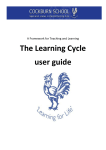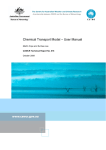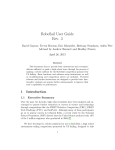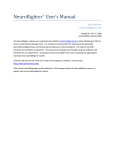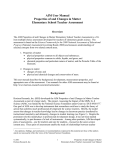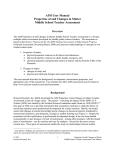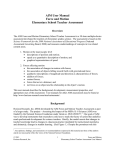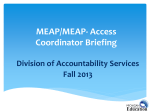Download ezIA 1.0 Manual
Transcript
eMathTest.com Computer Adapative Math Worksheets eMathTest Starter Guide FREE MATH WORKSHEETS TAILORED TO YOU eMathTest Starter Guide (Version 1.1) © eMathTest, Inc. www.eMathTest.com Table of Contents Chapter I: Introduction ..........................................................................................3 Chapter II: Register Student User Account.........................................................4 Chapter III: Check Workbook List ......................................................................5 Chapter IV: Create Worksheets ............................................................................6 Chapter V: Submit Answers and Get Feedback.................................................7 Chapter VI: Learn Worksheet Feedback .............................................................8 Chapter VII: Best Practices for eMathTest .........................................................9 VII.1 Best Practice 1: Get Used to the eMathTest Self-directed Learning Features ............................................................................................9 VII.2 Best Practice 2: Maximizing Benefits of New Technology with Old Wisdom .....................................................................................................9 VII.3 Best Practice 3: Work eMathTest with Teacher.............................10 Chapter VIII: References .....................................................................................12 Chapter I: Introduction This chapter introduces eMathTest.com. Welcome to eMathTest Student Account Starter Guide! eMathTest, Inc. is a global math education company operating http://eMathTest.com website which is based on the Computer Adaptive Formative Assessment (CAFATM) system invented by Professor Jaehwa Choi at the George Washington University’s Educational Research Methods program; Professor Sunhee Kim at Howard Community College’s mathematics division; and Professor Kyongil Yoon at Notre Dame of Maryland University’s computer studies department. The website will lead a new generation of mathematics assessment through the following features: • A state-of-the-art computer adaptive formative assessment system algorithm that provides individually adapted worksheets (diagnosis) and immediate feedback (treatment), which are continuously adjusted to each student’s learning progress, pace and style. • Full alignment with the Common Core State Standards for Mathematics (http://corestandards.org) to be robust and relevant to the real world, reflecting the math knowledge and skills that young people need for success in college and careers. • Support of offline learning environments as well as online based learning. Printable assessments (worksheets, quizzes, practice tests, or exams) will greatly enhance classroom and home education. • All K to 12 grades (by end of this year; currently 3 to 12 grades) assessments carefully aligned with nationwide standardized tests, e.g., NAEP (National Assessment of Educational Progress). • Free service for all student accounts to maximize the accessibility of the new developments. This document first began as an effort that helps teams within eMathTest, but we thought it would be just as useful to users that are new to eMathTest and wish to improve their math learning with eMathTest services. Although this guide would not teach you the math, following the best practices outlined below will maximize the benefits of eMathTest services. We truly hope this guide gives you some fresh ideas on how to use eMathTest services, and we’d love to hear your questions, feedback, and success stories in the eMathTest Support page, http://eMathTest.com/Support. Up your math health with eMathTest! eMathTest Starter Guide 3 / 12 Chapter II: Register Student User Account This Chapter shows step by step ways to register a student user account. Visit eMathTest website Visit eMathTest website (eMathtest.com) using your favorite internet browser. Visit the user register page Click Create new account link in the left panel of the main page, or directly visit the page emathtest.com/user/register. Complete the information and click Create new account button at the bottom of the page. For the e-mail, please use a valid e-mail address. A welcome message with further instructions will be sent to your e-mail address. Click the link in the verification email After completing the user registration form, please check your email for the verification email from eMathTest. If you click the link in the body of the email, you will be directed to the webpage you can set password and other information. Set password and other information In the webpage from the link in the verification email, now you can set your own password. You can also change/retrieve password information in the page in future. Once you set up password by clicking update profile button, now you are ready to use eMathTest! Congratulations! eMathTest Starter Guide 4 / 12 Chapter III: Check Workbook List This chapter explains how to check workbook list. Login to eMathTest Website Now you can login to the eMathTest website with your email and the password you set up in the previous step. Check Your Workbook List Once your login to the site, you can see your workbook list in the main content part of the home page. The default workbook is the Basic eMathTest Workbook which covers all K to 12 grades. If teacher account user(s) includes you as his/her student, you can have multiple workbook modules (e.g. SAT or ACT workbook module). Contact your math teacher(s) whether they can include you as a student. eMathTest Starter Guide 5 / 12 Chapter IV: Create Worksheets This chapter explains how to create worksheets. Click Build Worksheet Button From the workbook list, click Build Worksheet button to build your worksheet from a workbook module. Choose the Number of Items If you create the very first worksheet, you will see a 10 item worksheet. From the second worksheet, some workbook modules let students choose the number of items in a worksheet. For example, the Basic eMathTest Workbook module has two choices (5 or 10 items). Note that, for the very first time worksheet, you shall use the 10 items option. Choose the Adaptive Level Some workbook modules let students choose Adaptive Level. This Adaptive Level varies from 100% to 0%. If one select the 100% Adaptive Level (the full adaptive option), all worksheet items are from the entire K to 12 grade range fully tailored to a student’s current math skill levels. In other words, even though a student are 6 grader, the worksheet items may be from other grade (7th or 5th) based on the system’s analysis of the student’s math strengths and weaknesses. Click the Adaptive Level link for more information of this option. Click Create Worksheet Button If you click Create Worksheet button at the bottom of the adaptive level option, you finally create your first worksheet! Congratulations! eMathTest Starter Guide 6 / 12 Chapter V: Submit Answers and Get Feedback This chapter explains how to submit answers and get instant feedback. Choose Answers Once you built a worksheet, you can work via computer monitor with mouse (On-line mode) or print out the worksheet with pencil (Off-line mode). Click the Print Page button, out the worksheet. to print Select Answers for Items Once you solved an item, you can mark answer for an item by clicking one of the radio button options. By default, all items are multiple choice and the best choice should be selected, otherwise stated. To get feedback, you must select answer for all items. Provide Meta-cognition Input Some workbook module(s) let you provide the meta-cognition information. The metacognition is information how one knows the knowledge/understanding about the item in addition to the answer choice for the item. Click the meta-cognition image for more information. Submit Answers and Get Feedback If you submit answers and meta-cognition inputs by clicking Submit Answers and Get Feedback button at the bottom of the worksheet page, the system will build instant feedback on your worksheet answers! eMathTest Starter Guide 7 / 12 Chapter VI: Learn Worksheet Feedback This chapter explains how to understand the details of worksheet feedback. Save Feedback Page The feedback page contains valuable study resources (e.g., summary results, correct answer, solution steps, etc.) and you can access only one worksheet feedback (the latest one) at a time. So, it is strongly recommended to print out and file this page as future study resources. Click the Print Page button, out the feedback. to print Understand Details of Each Item Feedback Each item feedback contains: • The original question and choices • The selected answer and correct answer The green check mark image represents the selected answer is correct. The red cross mark image represents he selected answer is incorrect. • Meta-cognition input • Alert level The Alert Level is an item level feedback combining various pieces of information such as answer, meta-cognition input, student's achievement level, and relative item/skill importance, etc. This alert level is ranged from no alert (lowest alert level) to five alerts (highest alert level). Focusing on reviewing the higher alert level items over lower alert level items is recommended. • Solution Step(s) The Solution Step(s) is a step-by-step guide to solve the item. Each item has up to 10 solution steps, and each solution step contains unique mathematical skill required in solving the item. For some items, additional multimedia information (e.g., voice or video) in each step may be available. eMathTest Starter Guide 8 / 12 Chapter VII: Best Practices for eMathTest This chapter introduces the best practices in using eMathTest services. VII.1 Best Practice 1: Get Used to the eMathTest Self-directed Learning Features eMathTest provides various system environments for users to be self-directed learners who show a greater awareness of their accountability in making math learning meaningful and monitoring themselves. These features include: • • • • Choose between on-line mode and off-line mode Choose the number of items in a worksheet Choose the worksheet adaptive level Schedule the workbook and feedback time Once students get used to the eMathTest self-directed features, they become more curious, motivated and persistent, independent, self-disciplined, self-confident and goal-oriented. These self-directed learning options allow eMathTest users to be more effective learners and social beings. Furthermore, if students properly get used to these features, these self-directed learning features can encourage students to develop their own rules and leadership patterns. Therefore, it is impetrative to efficiently get used to these options to fully maximize the benefits of these self-directed learning features. Sufficient parental guide/involvement for this state is strongly recommended. VII.2 Best Practice 2: Maximizing Benefits of New Technology with Old Wisdoms eMathTest is running on the top of the state of the art algorithm, Computer Adaptive Formative AssessmentTM system which is new generation of math learning and assessment system including various technological and theoretical features. However, this futuristic and technology based system is eventually a helper and supporter of students’ learning. The traditional off-line math learning wisdoms (e.g., Math efficacy building, time management skill, note taking skills, etc) are also applied to throughout eMathTest features. The benefits of the eMathTest services will be fully maximized when the eMathTest practices are well aligned with traditional off-line learning environment. Therefore, it is important to use eMathTest services for off-line math learning/education: 1) print out worksheets for paper-pencil mode; 2) print and file the feedback pages for future learning resources; 3) work the worksheets with parents, teachers, and peers; or 4) study text books for the concepts behind worksheet items. eMathTest Starter Guide 9 / 12 VII.3 Best Practice 3: Work eMathTest with Teacher Although eMathTest is providing great on-line based self-learning environment, eMathTest also provides Teacher Module. Because this Teacher Module features are especially designed to help teachers effectively teaching student, the student side benefits of eMathTest services can be dramatically improved if students work with teacher(s). The features of the Teacher Module include: • • • • • • • Additional Workbook Modules include SAT or ACT Workbook Modules More than One Worksheets Per Day More Items in a Worksheet Scheduled Worksheet Teacher Dedicated eMathTest Gateway Page Student Progress Reports Analyzing Students’ Strengths and Weaknesses Instructional Guide Based on Students’ Performances Therefore, it is very crucial for students to work on eMathTest with their teacher(s) to fully maximize the eMathTest benefits. Ask your teachers whether they have eMathTest teacher account! eMathTest Starter Guide 10 / 12 Chapter VIII: Other Resources This chapter introduces other resources for eMathTest service. eMathTest Support Page You can access to various resources at the eMathTest Support page (http://eMathTest.com/Support). For example, there are other types of user guides, the guides written in different languages, FAQ, or contract form. eMathTest Facebook Page Do you have Facebook account? Then, visit the eMathTest Facobook page at https://www.facebook.com/eMathTest. This Facebook page contains news, updates, events information, and you can interact with other eMathTest users, inventors and developers in this page. Follow eMathTest at Twitter Follow eMathTest at Twitter (https://twitter.com/eMathTest). This Twitter will instantly deliver news, tips, and other information of eMathTest service. eMathTest Starter Guide 11 / 12 Chapter IX: References Choi, J., Kim, S., & Yoon, K. (2012). CAFATM (v 1.0) System: Computer Adaptive Formative AssessmentTM System for Educational Services [Computer System]. eMathTest, Inc. eMathTest, Inc. (2012). eMathTest Starter Guide [User Manual]. 1st edition. eMathTest, Inc. eMathTest, Inc. (2012). Features of eMathTest. Retrieved from http://eMathTest.com/About-Us eMathTest Starter Guide 12 / 12