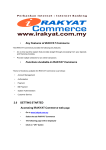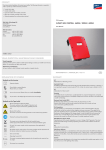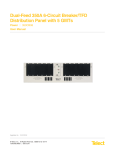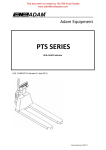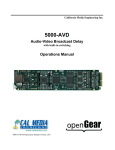Download RM502 OPERATOR MANUAL - rmc
Transcript
www.rmc-inst.com Document ID: 502-5000A 1 WARNINGS/SAFETY ............................................................... 1 2 DESCRIPTION .......................................................................... 1 3 SYSTEM OVERVIEW ............................................................... 2 3.1 Figure 1 – Key Features RM502.........................................................................................................2 4 BATTERY INSTALLATION...................................................... 3 5 PC SOFTWARE SETUP........................................................... 3 6 COMMUNICATIONS DRIVER INSTALLATION AND CABLE HOOKUP......................................................................................... 3 7 SETUP ....................................................................................... 4 8 RM502 PROGRAMMING ......................................................... 4 OPERATION ................................................................................... 4 9 UPLOADING COLLECTED DATA .......................................... 5 10 PLOTTING DATA .................................................................. 6 10.1 Figure 2 – Typical Plot ........................................................................................................................6 10.2 Buttons and Program Functions.......................................................................................................7 10.3 Saving Data ...........................................................................................................................................8 10.4 Exporting Data......................................................................................................................................8 11 SPECIFICATIONS ................................................................. 9 12 WARRANTY ......................................................................... 10 i 1 Warnings/Safety WARNING: USE ONLY THE RECOMMENDED 2032 LITHIUM BATTERY FOR THIS UNIT. WARNING: USE ONLY SUPPLIED CABLING FOR CONNECTING TO THIS UNIT. 2 Description The RM502 is a data-logger designed to gather information on temperature, humidity, tilt, and shock using its internal sensors. An optional sensor assembly is used to measure external temperatures. The RM502 stores up to 3270 records in nonvolatile memory. Each record consists of a temperature, humidity, x,y,z shock readings, tilt status, and an optional external measurement. As a factory installed option the memory may be doubled to over 6400 records. The RM502 will operate for up to two months on a single battery. 1 3 System Overview The RM502 kit contents includes RM502 Unit, 1 2032 lithium battery, USB communication cable, and a User Manual. Figure 1 below shows the RM502 and key interfaces. Humidity Alarm (Green LED) Tilt Alarm (Yellow LED) Cold Temperature Alarm (Blue LED) Shock Alarm (Yellow LED) HighTemperature Alarm (Red LED) Communications Jack Acquisition (Green LED) Flashes when acquiring data. Note: Deactivated if one or more alarm LEDs flash. Battery Access Remove screw and cover to access battery 2032 Delay (Red LED) Flashes when unit is in delay mode before acquisition. 3.1 Figure 1 – Key Features RM502 The RM502 is connected to a PC with the auxiliary cable included with the kit. A disc is included in the kit containing a PC based Windows program that allows the user to program the operating parameters of the RM502 and download and display the collected data. 2 4 Battery Installation Remove the single screw holding the circular cover of the RM502 to access the battery. The battery holder is on the circuit board. Install the 2032 lithium battery in the holder noting the correct polarity. IMPORTANT: OBSERVE BATTERY POLARITY DURING INSTALLATION. After battery installation, the RM502 is now active and ready for programming. 5 PC Software Setup Loading the RM502 Software: Place the CD into the PC. Enter the “Start” Menu and activate control panel. Double click on “Add/Remove Software”.Hit the “Install” button and follow the instructions with the installation program. Start the program. 6 Communications Driver Installation and Cable Hookup Go to the Windows “Start” and then to folder “RMC/RM500 PC Software. Run “Driver.exe” which will automatically install the required drivers for XP, Vista, and Windows 7 systems. Plug the USB cable into the computer. The communications cable and associated software create a virtual communications port used by the software. Additional information on driver installation can be found at the web site www.FTDICHIP.com. 3 7 Setup Enter the ‘Setup’ window to configure communications and desired temperature units. Use the “Find” button in “Setup” to automatically locate the proper serial port. This process only needs to be completed once when the communications cable is installed on a computer. 8 RM502 Programming Enter “Program” from the main menu. First erase any previous data before programming. Warning! Hitting the “ERASE” button at this point will permanently remove any collected data. If you have previous data you want to save upload it first . See the Upload Collected Data Section below. Select the acquisition rate. Keep in mind that the faster you acquire data, the faster that the memory in the RM502 will be used up. The dialog will calculate the available run time. Note: For very long runtimes the life of the battery governs the useful duration of the data logging. After making your selections, Hit the 'Program' button. Operation As soon as the communications cable is disconnected from the RM502, the device will start collecting data per the programmed parameters. Alarms will be active immediately unless a delay was set. During the delay a red delay will flash on the unit to show the unit is in delay mode. When in delay mode no acquisitions will occur and the alarms will not be set. This feature allows the user to position the device without inadvertently triggering an alarm. When actively acquiring data the unit will flash a green light unless an alarm has occurred. Data will be collected and stored in non-volatile memory that can be retrieved later. 4 Alarm lights on the top of the unit will flash briefly every four seconds when one of the programmable limits for each alarm has been exceed. Alarms are lit with color coded LEDs as shown in Figure 3.1 Alarm status does not affect acquiring data in any way. 9 Uploading Collected Data After data has been collected by the RM502, data may be collected by connecting the USB cable up to the communications port of the RM502 as with programming. Clicking on the ‘Upload’ button will start the upload process. This may take several minutes depending upon the amount of data. A status bar will give an indication of the download. If the connection is lost for any reason, the data may be uploaded again by clicking on the “Upload” button. When complete the data will be plotted for review. 5 10 Plotting Data When data is retrieved from the RM502 or read from a previously saved file, a plot similar to figure 2 will appear with a Plotting Toolbar, a Plotting Data Status Bar, and a plot representing the collected data. 10.1 Figure 2 – Typical Plot 6 10.2 Buttons and Program Functions Icon Name Open Export Save Print Setup Program Upload Internal Temperature Humidity Shock –XShock –YShock –ZAmbient Light Tilt External Temperature Help Move Left Move Right Jump Left Description Opens data files Exports file into spreadsheet readable *.CSV files Saves data files Prints the current plot Sets up the communication link and set degrees F / C Programs the RM502 sampling time, sets current time, thresholds, etc. Uploads data from the RM502 to the PC Displays the Internal Temperature plot Displays the Humidity plot Displays –X- Axis shock. Displays –Y- Axis shock. Displays –Z- Axis shock. Displays ambient light changes. Displays the tilt plot. Displays the external temperature. Disabled if an ext. sensor not used. Displays Help Moves the cursor one data point to the left. Moves the cursor one data point to the right. Jumps the cursor 1/10 of the total time 7 Jump Right Expand Delta Advance Channel Zoom Overlay Channels to the left. Jumps the cursor 1/10 of the total time to the right. Expands the plot to the full data range. Drops the delta cursor at the current cursor location Move to a new channel Set zoom mode. Use the left mouse button and hold to zoom in on data. Overlays the other channels on the same plot. 10.3 Saving Data Save the data using the “Save” command in the File menu before uploading more data. 10.4 Exporting Data Data that has been uploaded or saved may be exported to comma separated file that can be read by Excel® or other spreadsheet programs. The files are saved with a *.CSV extension. 8 11 Specifications RM502 Datalogger Size: 2.5” x 3” x 0.5” Weight: 2 oz. Power Input: 2032 Lithium battery Operating Temperature: -30°C to 70°C Temperature Accuracy: +/-1° Temperature Resolution: 0.1°C Ambient Light: 10 – 1000 Lux Humidity: 5% - 90% Tilt: 6 position Shock: 3 Axis 0-8 g Interface: Custom USB Cable 9 12 Warranty Remote Measurements & Controls Incorporated (R.M.C.) warrants this product against defects in material or workmanship, as follows: For a period of 90 days from date of purchase R.M.C. repair or replace, at its option, any defective component or system at no charge. This warranty does not cover damage caused by accident, misuse, abuse, or in an environment inconsistent with the specification of the product. R.M.C. shall in no event be liable for the loss of use of this or any other product or damages to any piece of equipment. R.M.C. reserves the right to make changes in design and or improvements in its products without the obligation to incorporate the changes or improvements in any of its previously manufactured products. REPAIR OR REPLACEMENT AS PROVIDED UNDER THIS WARRANTY IS THE EXCLUSIVE REMEDY OF THE CONSUMER. R.M.C. SHALL NOT BE LIABLE FOR ANY INCIDENTAL OR CONSEQUENTIAL DAMAGES OR FOR BREACH OF ANY EXPRESS OR IMPLIED WARRANTY ON THIS PRODUCT. EXCEPT TO THE EXTENT PROHIBITED BY APPLICABLE LAW, ANY IMPLIED WARRANTY OF MERCHANTABILITY OR FITNESS FOR A PARTICULAR PURPOSE ON THIS PRODUCT IS LIMITED IN DURATION TO THE DURATION OF THIS WARRANTY. Some states do not allow the exclusion of incidental or consequential damages, or allow limitations on how long an implied warranty lasts, so the above limitations or exclusion may not apply to you. This warranty gives you specific legal rights, and you may also have other rights which vary from state to state. 10