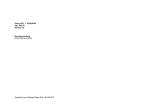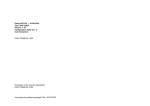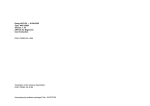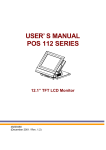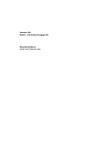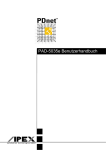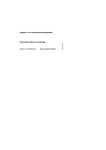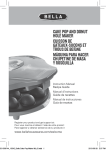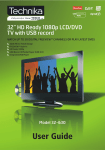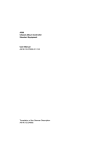Download Dolog AKF → A350/A500 Type: AKF35EN
Transcript
Dolog AKF → A350/A500
Type: AKF35EN
Version 6.4
Programming Instructions
DOK-276529.22-0793
Translation of the German Description DOK-275576
Belongs to software kit E-No. 424-271510
1RWHV WR $.)(1 9HUVLRQ 3URJUDPPLQJ ,QVWUXFWLRQV 1R '2.
%DFNXS ZLWK '26 [
)URP '26 YHUVLRQ XSZDUGV WKH ILOH µEDFNXSH[Hµ ZLOO QR ORQJHU EH LQVWDOOHG
1RWH 7RJHWKHU ZLWK '26 GLVNHWWHV DQ DGGLWLRQDO GLVNHWWH ZLOO EH
SURYLGHG ZLWK WKH ILOH µEDFNXSH[Hµ
'26 DOORZV WKH XVH RI WKH EDFNXS ILOH IURP IRUPHU YHUVLRQ HJ '26
7KLV PXVW EH KDQGOHG LQ WKH IROORZLQJ VWHSV
(QWHU µGHYLFHKLJK
&?GRV?GRVYHUH[H LQWR FRQILJV\V ILOH
,QSXW RI WKH UHTXHVWHG '26 YHUVLRQ E\ WKH FRPPDQG µ&?GRVYHU? µ
5HERRW '26
1RWH ,W LV WR SUHIHU WR H[HFXWH WKH EDFNXS E\ VSHFLDO VRIWZDUH 7KLV
ZD\ DQ LQGHSHQGDQF\ IURP WKH '26 YHUVLRQ ZLOO EH DFKLHYHG
31 %HORQJV WR VRIWZDUH NLW 31 $
$.)9 ZLWK :LQGRZV :LQGRZV 17 26
&DXWLRQ
$.) LV RQO\ JXDUDQWHG IRU '26 RSHUDWLRQ V\VWHPV
$Q\ KRZ ZH KDYH QR LQIRUPDWLRQ WKDW $.) ZLOO QRW UXQ ZLWK RWKHU RSHUDWLRQ
V\VWHPV
1RWH :LWK WKHVH RSHUDWLRQ V\VWHPV WKH EDFNXS IXQFWLRQ ZLOO QRW
ZRUN
,
1RWHV WR µ3$'7 RQ 0RGQHW 13µ WRJHWKHU ZLWK $.)
:DUQLQJ ,I \RX GULYH \RXU 3$'7 RQ 0RGQHW 13 WKH 3$'7 FDQ
FUDVK LQ WKH IROORZLQJ FDVHV
ZKHQ DWWHPSWLQJ WR LQFOXGH D 0RGHQW 13 QHWZRUNLQJ LI WKH
56 FRQQHFWLRQ LV VWLOO DFWLYH DW WKH VDPH WLPH
5HPHG\
6HW WKH W\SH RI QHWZRUNLQJ WR 1HWZRUNLQJ 1RQH LQ WKH PHQX
µ6HWXS 1HWZRUNLQJµ DQG UHPRYH WKH FRQQHFWLRQV 3$'7
3/& EHIRUH VWDUWLQJ WKH 0RGQHW 13 QHWZRUNLQJ
ZKHQ UHOHDVLQJ DQ DFWLYH 0RGQHW 13 QHWZRUNLQJ
LH 1HWZRUNLQJ 1RQH
5HPHG\
1R UHOHDVH RI WKH QHWZRUNLQJ RU UHOHDVH RI QHWZRUNLQJ DIWHU
WHUPLQDWLQJ ZRUN RQ \RXU 3$'7
,Q WKLV FDVH \RX PXVW UHERRW WKH 3$'7 LI \RX ZDQW WR FRQWLQXH
ZRUN
%HORQJV WR VRIWZDUH NLW 31 %
1RWH <RX ZLOO ILQG VRPH LQIRUPDWLRQ DERXW ZRUNLQJ ZLWK WKH VRIWZDUH
$.)(1 9HUVLRQ LQ ILOHV ZLWK WKH H[WHQVLRQ '2& RU 7;7 RQ
WKH VHFRQG $.)(1 V\VWHP GLVN
,,
0RGLFRQ $$ ZLWK %6: 9 DQG 9
WRJHWKHU ZLWK $.) 9[
%VGRO IXQFWLRQ 5$0=86($%
:KHQ SURJUDPPLQJ RU RSHUDWLQJ \RXU 3/& ZLWK $.) RQ 0RGQHW 13 SOHDVH
QRWH WKH IROORZLQJ
&DXWLRQ ,I \RX KDYH FDUULHG RXW WKH ILUVW XVH RI 3/& ZLWK $.)
9[ \RX PD\ QRW XVH IRU RWKHU SXUSRVHV WKH IUHH VHJPHQW DUHD
ZKLFK LV ORFDWHG LQ IURQW RI WKH DUHD XVHG IURP 5$0=86($%
2WKHUZLVH \RX ULVN D IDLOXUH RI WKH SHUIRPDQFH µ$.) RQ EXVµ
:LWK $.) 9[ JHQHUDOO\ D FRPSOHWH VHJPHQW LV XVHG IRU 5$0=8
6($% WKDW PHDQV QR FKDQJH LV QHFHVVDU\
1RWH 7KLV IDLOXUH GRHV QRW RFFXU DQ\ PRUH ZLWK EDVLF VRIWZDUH YHU
VLRQ RU 5HPHG\
,I \RX QHHG WKLV IUHH DUHD XUJHQWO\ \RX KDYH WR UHGHILQH WKH DUHD IRU 5$0=8
6($% RQOLQH RQ WKH ILUVW DGGUHVV RI WKLV VHJPHQW 7KH QRZ IROORZLQJ IUHH DUHD
FDQ EH XVHG IRU RWKHU SXUSRVHV
%HORQJV WR VRIWZDUH NLW 31 &
)RU WKLV SURFHHG DV WKH IROORZLQJ HQWULHV DUH XQGHUOLQHG
6WHS µ2QOLQHµ µ7HUPLQDO 0RGHµ
5HDFWLRQ
2Q WKH VFUHHQ DSSHDUV
'RORJ %
6WHS (QWHU WKH %VGRO IXQFWLRQ
5$0=86($%
6WHS )ROORZLQJ WKH UHTXHVWV RQ WKH VFUHHQ \RX GHILQH D QHZ
VHJPHQW DUHD EHJLQQLQJ DW DGGUHVV RI RQH VHJPHQW
([DPSOH
$IWHU ILUVW XVH RI 3/& ZLWK $.) 9[ WKH DOORFDWLRQ IRU
5$0=86($% LV DV IROORZLQJ
:LWK IROORZLQJ HQWU\ \RX UHGHILQH WKLV DUHD DW WKH EHJLQ RI
VHJPHQW 1RWH
7KLV FKDQJH LV QRW SRVVLEOH GXULQJ DFWLYH FRPPXQLFDWLRQ
6WHS &KDQJH WKH PHPRU\ DOORFDWLRQ GHILQHG GXULQJ ILUVW XVH RI
3/& ZLWK WKH %VGRO IXQFWLRQ $6% &KDQJH DQG 'LSOD\ 0H
PRU\ $UHD
([DPSOH (QWULHV DUH XQGHUOLQHG
'2/2* % $6% 5(7851!
180%(5 2) 6725$*( $5($
5(7851!
6725$*( $5($ 5$0 72 6(*0(17 5(7851!
)50 5(7851!
72 5(7851!
7<3( 5$0
6725$*( $5($ ( 5(7851!
5HDFW
%HORQJV WR VRIWZDUH NLW 31 '
1RZ \RX FDQ XVH WKH IUHH DUHD EH\RQG WKH HQG RI WKH
5$0=86($% DUHD IRU DQ\ RWKHU SXUSRVH
,,,
0RGLFRQ $ ZLWK %6: 9[ DQG $.) 9[
0RGLILFDWLRQ RI (TXLSPHQW /LVW ZKHQ XVLQJ
,QWHOOLJHQW )XQFWLRQ 0RGXOHV
:DUQLQJ <RX RQO\ PD\ PRGLI\ WKH HTXLSPHQW OLVW RIIOLQH ZLWK
$.)
$Q RQOLQH PRGLILFDWLRQ ZLWK %VGRO IXQFWLRQ %(6 µ(QWHU DQG
&KDQJH (TXLSPHQW /LVWµ LV QRW DOORZHG WKH 3/& FDQ FUDVK LQ
WKLV FDVH
,9
5HVHUYDWLRQ RI $UHDV IRU 3DUDPHWHU )LHOGV LQ WKH
&URVV5HIHUHQFH /LVW $.)
1RWH ,I WKH OHQJWK RI D SDUDPHWHU ILHOG LV QRW NQRZQ H[DFWO\ GXULQJ
FRQILJXUDWLRQ WKH V\VWHP UHVHUYHV DQ DUHD RI PD[ OHQJWK DQG ZLOO
GLVSOD\ WKLV LQ WKH FURVVUHIHUHQFH OLVW
)RU ILHOGV ZKRVH OHQJWK FDQQRW EH GHILQHG H[DFWO\ RU IRU ZKLFK WKH
ILHOG OHQJWK LV ! RQO\ WKH VWDUW DQG SRVVLEO\ WKH HQG RI WKH ILHOG
DUH HQWHUHG LQ WKH FURVVUHIHUHQFH OLVW DV VLQJOH VLJQDOV 6LQFH WKH
FURVVUHIHUHQFH OLVW LV LQFRPSOHWH LQ WKLV FDVH D UHVSHFWLYH PHVVDJH
LV JLYHQ
([DPSOH 6)% 1R $:(
7KH SDUDPHWHU :$ LV WKH ILUVW ZRUG RI D ILHOG LQ ZKLFK WKH LQSXW RI WKH PHDVXUHG
YDOXHV LV VWRUHG 7KH QXPEHU RI FKDQQHOV LV RQO\ FRPSXWHG DW 3/& UXQWLPH RXW
RI WKH SDUDPHWHU .$ 7KH PD[LPXP YDOXH RI .$ LV WKDW PHDQV D UHVHUYD
WLRQ RI PDNHU ZRUGV VWDUWLQJ ZLWK DGGUHVV :$ LV GRQH E\ WKH V\VWHP
%HORQJV WR VRIWZDUH NLW 31 (
9
&RXQWHU DQG 7LPHU LQ WKH VDPH QHWZRUN
0DOIXQFWLRQ LQ $.) 9HUVLRQ 3UREOHP
,I \RX SODFH WKH RXWSXW RI D WLPHU RQWR WKH UHVHW LQSXW RI D FRXQWHU LQ WKH VDPH
QHWZRUN WKH FRXQWHU ZLOO WDNH WKH VHWSRLQW YDOXH RI WKH WLPHU DV VHWSRLQW YDOXH
UDWKHU WKDQ LWV RZQ SURJUDPPHG VHWSRLQW YDOXH )RU LQVWDQFH LI \RX HQWHUHG D
VHWSRLQW YDOXH RI IRU WKH WLPHU WKH FRXQWHU ZLOO VHW LWV RXWSXW DIWHU SXOVHV
UHJDUGOHVV RI WKH VHWSRLQW YDOXH LQGLFDWHG LQ LWV RZQ PDNUHU ZRUG
5HPHG\
7KLV PDOIXQFWLRQ ZLOO EH SUHYHQWHG LI \RX SURJUDP WLPHU DQG FRXQWHU LQ GLIIHUHQW
QHWZRUNV
%HORQJV WR VRIWZDUH NLW 31 )
Notes to AKF35EN, Version 6.4
Programming Instructions No. DOK-276529.22
6 / 99:
Year 2000 Compatibility (Y2k):
The Y2k correction are realized from now software version 6.4 but restricted by
two minor documentation issues. These functions are:
– LOAD / COMPARE / BLOCKS WITH PLC und
– SPECIAL / DIRECTORY / AKF–BLOCKS.
Year 2000 will be printed ore displayed as 100. All further years will be shown
accordingly.
Backup with DOS 6.x
From DOS version 6.0 upwards the file ”backup.exe” will no longer be installed.
Note Together with DOS 6.2 diskettes an additional diskette will be
provided with the file ”backup.exe”.
DOS 6.0 / 6.2 allows the use of the backup file from former version (e.g. DOS
5.0). This must be handled in the following 3 steps:
Enter ”devicehigh = C:\dos\dosver.exe into config.sys file.
Input of the requested DOS version by the command ”C:\dosver\ ......”
Reboot DOS
Note It is to prefer to execute the backup by special software. This
way an independancy from the DOS version will be achieved.
P/N: 33001452.00
11.08.99
Belongs to software kit E-No. 424-271510 A
AKF35(V641) with Windows95/98, Windows NT, OS/2
Caution
AKF35 is only guaranted for DOS operation systems.
Any how we have no information that AKF35 will not run with other operation
systems.
Note With these operation systems the backup function will not
work.
12 / 97:
I
Notes to ”PADT on Modnet 2/NP” together with AKF35
Warning If you drive your PADT on Modnet 2/NP, the PADT can
crash in the following cases:
B
–
when attempting to include a Modent 2/NP networking if the
RS 232 connection is still active at the same time.
Remedy:
Set the type of networking to Networking = None in the menu
”Setup → Networking” and remove the connections PADT ↔
PLC before starting the Modnet 2/NP networking.
–
when releasing an active Modnet 2/NP networking
(i.e. Networking = None)
Remedy:
No release of the networking or release of networking after
terminating work on your PADT.
In this case you must reboot the PADT if you want to continue
work.
Belongs to software kit E-No. 424-271510
11.0
8.99
Note You will find some information about working with the software
AKF35EN, Version 6.4 in files with the extension .DOC or .TXT on
the second AKF35EN system disk.
II
Modicon A350/A500 with BSW <V5.06 and <V6.01
together with AKF35 V6.x:
Bsdol function RAMZU-SEAB
When programming or operating your PLC with AKF35 on Modnet 2/NP please
note the following:
Caution If you have carried out the first use of PLC with AKF35
V6.x you may not use for other purposes the free segment area
which is located in front of the area used from RAMZU-SEAB.
Otherwise you risk a failure of the perfomance ”AKF on bus”.
(With AKF35 V5.x generally a complete segment is used for RAMZUSEAB, that means no change is necessary.)
Note This failure does not occur any more with basic software version 5.06 or 6.01.
Remedy:
If you need this free area urgently, you have to redefine the area for RAMZUSEAB online on the first address of this segment. The now following free area
can be used for other purposes.
11.08.99
Belongs to software kit E-No. 424-271510 C
For this proceed as the following (entries are underlined):
Step 1
”Online” → ”Terminal Mode”
Reaction
On the screen appears:
Dolog B:
Step 2
Enter the Bsdol function
RAMZU-SEAB.
Step 3
Following the requests on the screen you define a new
segment area beginning at address 0 of one segment:
Example:
After first use of PLC with AKF35 V6.x the allocation for
RAMZU-SEAB is as following:
15:18432, 4095.
With following entry you redefine this area at the begin of
segment 15:
15:0, 4095.
Note
This change is not possible during active communication.
Step 4
Change the memory allocation defined during first use of
PLC with the Bsdol function ASB (Change and Diplay Memory Area)
Example: (Entries are underlined)
DOLOG B: ASB <RETURN>
NUMBER OF STORAGE AREA
:30 <RETURN>
STORAGE AREA 30(RAM) 15: 18433 TO 22528
SEGMENT: 15 <RETURN>
FRM: 1 <RETURN>
TO: 4096 <RETURN>
TYPE=RAM
STORAGE AREA 31
: E <RETURN>
React.
D
Now you can use the free area beyond the end of the
RAMZU-SEAB area for any other purpose.
Belongs to software kit E-No. 424-271510
11.0
8.99
III
Modicon A500 with BSW V6.x and AKF35 V6.x
Modification of Equipment List when using
Intelligent Function Modules
Warning You only may modify the equipment list offline with
AKF35.
An online modification with Bsdol function BES ”Enter and
Change Equipment List” is not allowed, the PLC can crash in
this case.
IV
Reservation of Areas for Parameter Fields in the
Cross-Reference List (AKF35)
Note If the length of a parameter field is not known exactly during
configuration, the system reserves an area of max. length and will
display this in the cross-reference list.
For fields whose length cannot be defined exactly or for which the
field length is >255, only the start and possibly the end of the field
are entered in the cross-reference list as single signal(s). Since the
cross-reference list is incomplete in this case, a respective message
is given.
Example: SFB No. 259 (AWE13)
The parameter WA is the first word of a field, in which the input of the measured
values is stored. The number of channels is only computed at PLC runtime out
of the parameter KA. The maximum value of KA is 255, that means a reservation of 255 maker words starting with address WA is done by the system.
11.08.99
Belongs to software kit E-No. 424-271510 E
V
Modicon A350/A500 with ALU 150 and AKF35, V6.x
Program downloads into the PLC via quick PADT
(P820C, P840C, IBM compatible PC with processor
> 486)
(05/94)
Caution When using a quick PADT and the menu item ”Load →
Program to PC*” to download your AKF35 program into a PLC
that is equipped with an ALU 150 central unit, the program will
abort the transfer. The download operation remains locked in the
function ”Initialization Equipment list front connection”, and the
initial values are also not transferred.
Remedy
There are three alternatives to choose from:
Terminating the download operation after cancel
Proceed as follows to do this:
Step 1
Reaction
Step 2
Reaction
F
Select the menu item ”Online → Terminal Mode”.
The ALU 150 will be in the online function
”BES” (enter and modify equipment list).
End the ”BES” function with the entry E <Return>.
The screen will be show the prompt
Dolog B:
Step 3
Exit the Terminal Mode.
Step 4
Transfer the initial values to the PLC through
the menu item ”Load → Initial Value to PC*”.
Belongs to software kit E-No. 424-271510
11.0
8.99
Reducing the processor speed of PADT to perform the download operation as usual
Proceed as follows to do this:
Step 1
Invoke the BIOS setup program of your PADT
(refer to the PADT Operating Instructions / System Manual).
Step 2
Set processor speed to ”Low”.
Step 3
Set the systems cache to ”OFF” which will disable it.
Step 4
End the BIOS setup program by saving the
modified settings (refer to the PADT User’s
Guide/Manual).
Reaction
The PADT is now low enough to interact with
the ALU 150 as usual.
Note Return your PADT to its initial state when you have finished
working with the AKF35/ALU150.
Utilizing a PADT with a slower processor (< 386) for service with AKF35,
Version 6.x, and Modicon A350/A500 with ALU150.
11.08.99
Belongs to software kit E-No. 424-271510 G
VI
Counter and Timer in the same network:
Malfunction in AKF35 Version 6.41
(12/97)
Problem
If you place the output of a timer onto the reset input of a counter in the same
network, the counter will take the setpoint value of the timer as setpoint value
rather than its own programmed setpoint value. For instance, if you entered a
setpoint value of 10 for the timer, the counter will set its output after 10 pulses,
regardless of the setpoint value indicated in its own makrer word.
Remedy
This malfunction will be prevented if you program timer and counter in different
networks.
H
Belongs to software kit E-No. 424-271510
11.0
8.99
Overview
Notes
Table of Contents
Part I
Getting Started
Part II
Installation Instructions
Part III
Programming Instructions
Part IV
Formal Operands of SFBs
Part V
Dolog AKF for Beginners
Part VI
Index
Part VII
Appendix
Part VIII
Part IX
22
22
Notes
Table of Contents
22
v
vi
22
Notes
Application Note
Caution The relevant regulations must be observed for control
applications involving safety requirements.
For reasons of safety and to ensure compliance with documented system data, repairs to components should be performed only by the manufacturer.
Training
AEG offers suitable training that provides further information concerning the system (see addresses).
Data, Illustrations, Alterations
Data and illustration are not binding. We reserve the right to alter our products in
line with our policy of continuous product development. If you have any suggestions for improvements or amendments or have found errors in this publication,
please notify us by using the form on the last page of this publication.
Addresses
The addresses of our Regional Sales Offices, Training Centers, Service and Engineering Sales Offices in Europe are given at the end of this publication.
22
vii
Copyright
All rights reserved. No part of this document may be reproduced or transmitted
in any form or by any means, electronic or mechanical, including copying, processing or any information storage, without permission in writing by the AEG Aktiengesellschaft. You are not authorized to translate this document into any other
language.
Trademarks
All terms used in this user manual to denote AEG products are trademarks of
the AEG Aktiengesellschaft.
IBM, IBM-PC, IBM-XT and IBM-AT are registered trademarks of International
Business Machines Corporation.
Microsoft and MS-DOS are registered trademarks of Microsoft Corporation.
1993 AEG Aktiengesellschaft.
viii
22
Terminology
Note
This symbol emphasizes very important facts.
Caution This symbol refers to frequently appearing error
sources.
Warning This symbol points to sources of danger that may
cause financial and health damages or may have other aggravating consequences.
Expert This symbol is used when a more detailed information is
given, which is intended exclusively for experts (special training required). Skipping this information does not interfere with understanding the publication and does not restrict standard application of the
product.
Path
This symbol identifies the use of paths in software menus.
Figures are given in the spelling corresponding to international practice and approved by SI (Système International d‘ Unités).
I.e. a space between the thousands and the usage of a decimal point
(e.g.: 12 345.67).
22
ix
Abkürzungen
ABS
Addr.
AKF
AWP
CLC
D-Word
FB
FBD
F-Word
HW
IL
I/O
LD
OB
PADT
PB
PLC / PC* ( in SW)
React.
SFB
SSP
SW
SYM
SYM/COM
ZVT
<Return>
<Esc>
<Ctrl>+<Alt>+<Del>
x
Absolute addressing
Address (signal address)
Instruction List, Ladder Diagram, Function Block Diagram
User program
Closed-loop Control
Double word
Function block
Function block diagram
Floating point word
Hardware (e.g. PLC)
Instruction List
Input- / Outputsignals (e.g. of a module)
Ladder diagram
Organisation block
Programming and debugging tool (= programming panel)
Program block
Programmable Controller
Reaction during description of steps (on screen)
Standard function block
Signal memory
Software
Symbolic addressing
Symbols and Comments
Time management table
Press the Return key
Press the Esc key
Press the keys Ctrl, Alt and Del simultaneously
(begin with Ctrl and end with Del)
22
Objectives
This description is intended for the person configuring user programs for the
A350 and A500. Configuration is in Dolog AKF.
The person configuring is then able to
set up the programming panel,
install the software,
configure with the software,
document the written program,
transfer the written program to the controller and to start it.
Furthermore, a system diagnosis can be made (dyn. status display).
The experienced AKF user will generally only use parts III, IV and VI as a reference manual.
Arrangement of This Guide
22
Notes
This part contains the preface, the handling of diskettes
and the complete table of contents of the manual.
Part I
Getting Started
Here you learn what to do in what order in order to solve
your automatic control problem for the A350 or A500.
Part II
Installation Instructions
This part informs you about the requirements for the initial
start-up of the programming panel and installation of the
software.
xi
Part III
Programming Instructions
This part describes the use of the software and is designed for reference. Frequent use of the index in Part VI is
therefore recommended.
Chapter 1
is a general introduction
with new features of the software version
Chapter 2
describes the validity of Dolog
AKF Software and the system markers of
the A350/A500.
Chapter 3
explains the functions of the keyboard and
the mouse. A detailed ”key table” can be
found in the index.
Chapter 4
is the actual ”programming”. The menues
are described in the windows according
to their structure.
The following order is valid:
Edit,
Load,
Online,
Print,
Special,
Setup.
Some functions can be selected from
different menues. Please use the index in
part VI for orientation.
Part IV
Formal Operands of SFBs
This part contains an alphabetical list of the standard
function blocks. The formal operands are listed in a table
and briefly explained for each SFB.
Part V
AKF35 for Beginners
Part VI
Index
Part VII
Appendix
Addresses
contains the addresses of the sales
offices domestically and abroad.
User comments Please make frequent use of this form
if you have suggestions or corrections
to the documentation and software.
xii
22
Related Documents
Modicon A350
Modular Automation Device
User’s Manual
A91V.12-234678
A500
Chassis Mount Controller
Standard Equipment
User Manual
A91M.12-279330
Dolog AKF Standard Function Blocks
(AKF35EN Version 5.x)
Block Library
A91M.12-271891
1)A350/A500
1)A500
Dolog AKF Standard-Funktionsbausteine
(AKF35 Version 6.x)
Bausteinbibliothek
A91M.12-279346
Grundsoftware Version 6.0
Benutzerhandbuch
A91M.12-279344
1)A350/A500
Regeln mit Dolog AKF
Benutzerhandbuch
A91V.12-271963
Validity Note
This documentation is valid for Dolog AKF → A350/A500 as of version 6.0 in
connection with basic software version 5.05 or as of version 6.0
1) in german language
22
xiii
xiv
22
Handling 3 1/2” Diskettes
No cleaning of diskettes.
Store diskettes in protective
containers and boxes.
Temperature 10 to 60 C
Humidity
8 to 80%
No water on diskettes.
Insert diskettes correctly.
No erasing on diskettes.
Don’t move the metal slide.
No heavy objects on diskettes.
Diskettes tolerate no heat
(sunshine).
Label diskettes at the
right spot.
No diskettes near magnetic fields.
No forcing diskettes into
disk drive.
Always keep in mind
20
xv
Handling 5 1/4” Diskettes
No diskettes near magnetic fields.
No cleaning of diskettes.
Store diskettes in protective
containers and boxes.
No bending or folding of
diskettes.
Label diskettes at the
right spot.
Temperature 10 to 50 C
Humidity
8 to 80%
No water on diskettes.
Insert diskettes correctly.
No erasing on diskettes.
Touch only protected parts
of diskettes.
No heavy objects on diskettes.
Diskettes tolerate no heat
(sunshine).
No painted pencils for
writing on diskettes.
No paper clips on diskettes.
No forcing diskettes into
disk drive.
Always keep in mind
xvi
20
Table of Contents
22
Part I
Getting Started . . . . . . . . . . . . . . . . . . . . . . . . . . 1
Chapter 1
1.1
Getting Started . . . . . . . . . . . . . . . . . . . . . . . . . . . . . . . . . . . . 3
General Information . . . . . . . . . . . . . . . . . . . . . . . . . . . . . . . . 4
Chapter 2
2.1
2.1.1
2.1.2
2.1.3
2.1.4
2.2
2.3
Checklists / Programming Sequence . . . . . . . . . . . . . . . 5
Checklists . . . . . . . . . . . . . . . . . . . . . . . . . . . . . . . . . . . . . . . . . 6
Installation . . . . . . . . . . . . . . . . . . . . . . . . . . . . . . . . . . . . . . . . . 6
Configuration . . . . . . . . . . . . . . . . . . . . . . . . . . . . . . . . . . . . . . 6
Program Transmission/Start-up/Test . . . . . . . . . . . . . . . . . . 7
EPROM Operation . . . . . . . . . . . . . . . . . . . . . . . . . . . . . . . . . 7
Programming Sequence . . . . . . . . . . . . . . . . . . . . . . . . . . . . . 8
COMAKF Initialization in AKF . . . . . . . . . . . . . . . . . . . . . . 17
Part II
Installation Instructions . . . . . . . . . . . . . . . . . 19
Chapter 1
1.1
General . . . . . . . . . . . . . . . . . . . . . . . . . . . . . . . . . . . . . . . . . 21
Summary . . . . . . . . . . . . . . . . . . . . . . . . . . . . . . . . . . . . . . . 22
Chapter 2
2.1
2.1.1
2.1.2
2.1.3
2.2
2.3
2.3.1
2.4
Installation . . . . . . . . . . . . . . . . . . . . . . . . . . . . . . . . . . . . . .
Device selection/Requirements . . . . . . . . . . . . . . . . . . . . .
Important Remarks . . . . . . . . . . . . . . . . . . . . . . . . . . . . . . .
Requirements P510-40/P610 . . . . . . . . . . . . . . . . . . . . . .
Requirements for IBM-compatible PLC . . . . . . . . . . . . . .
Creating a backup copy . . . . . . . . . . . . . . . . . . . . . . . . . . .
Installation of the Software . . . . . . . . . . . . . . . . . . . . . . . .
Installation on the Hard Disk . . . . . . . . . . . . . . . . . . . . . . .
Software Call Dolog AKF A350 / A500 . . . . . . . . . . . . . .
Table of Contents
23
24
24
25
26
27
29
29
30
xvii
Part III
Programming Instructions . . . . . . . . . . . . . . 31
Chapter 1
1.1
1.2
1.3
Introduction . . . . . . . . . . . . . . . . . . . . . . . . . . . . . . . . . . . .
General . . . . . . . . . . . . . . . . . . . . . . . . . . . . . . . . . . . . . . . . .
New Features of Versions 5.0 to 6.0 . . . . . . . . . . . . . . . .
Basic Structure of the Software (V6.0) . . . . . . . . . . . . . .
33
34
35
38
Chapter 2
2.1
41
47
48
48
50
51
52
54
54
55
2.9
2.10
2.10.1
2.10.2
Validity Scopes and System Operands . . . . . . . . . . . .
Validity Scopes of the Software
Dolog AKF A350/A500 . . . . . . . . . . . . . . . . . . . . . . . . . . .
Summary of Contacts . . . . . . . . . . . . . . . . . . . . . . . . . . . . .
Summary of Markers (Bit) . . . . . . . . . . . . . . . . . . . . . . . . .
Summary of Marker Words, Double Words,
Floating Point Words . . . . . . . . . . . . . . . . . . . . . . . . . . . . .
Data Structures . . . . . . . . . . . . . . . . . . . . . . . . . . . . . . . . . .
Summary of Defined Data Structures . . . . . . . . . . . . . . .
New Data Structures . . . . . . . . . . . . . . . . . . . . . . . . . . . . .
Operands . . . . . . . . . . . . . . . . . . . . . . . . . . . . . . . . . . . . . . .
Operations . . . . . . . . . . . . . . . . . . . . . . . . . . . . . . . . . . . . . .
System Operands . . . . . . . . . . . . . . . . . . . . . . . . . . . . . . . .
Definition/Use . . . . . . . . . . . . . . . . . . . . . . . . . . . . . . . . . . . .
System Markers M1.1 - M4.3 . . . . . . . . . . . . . . . . . . . . . .
System Marker Words, Double words,
Floating Point Words . . . . . . . . . . . . . . . . . . . . . . . . . . . . .
Notes . . . . . . . . . . . . . . . . . . . . . . . . . . . . . . . . . . . . . . . . . . .
BSW Version 6.0, Module/New SFBs . . . . . . . . . . . . . . .
Loadable Basic Software (BSW) Module Version 6.0 . .
SFBs without Configuration . . . . . . . . . . . . . . . . . . . . . . . .
Chapter 3
3.1
3.2
3.2.1
3.2.2
3.2.3
3.2.4
3.2.5
3.2.6
3.2.7
3.2.8
Operation . . . . . . . . . . . . . . . . . . . . . . . . . . . . . . . . . . . . . . .
Operation with the Mouse . . . . . . . . . . . . . . . . . . . . . . . . .
Operation with the Keyboard . . . . . . . . . . . . . . . . . . . . . . .
US/German keyboard . . . . . . . . . . . . . . . . . . . . . . . . . . . . .
Keyboard Sections . . . . . . . . . . . . . . . . . . . . . . . . . . . . . . .
Line Editor . . . . . . . . . . . . . . . . . . . . . . . . . . . . . . . . . . . . . .
Screen Copy, ”Screensave” . . . . . . . . . . . . . . . . . . . . . . . .
Key input memory, ”Learn” . . . . . . . . . . . . . . . . . . . . . . . .
Key Macros . . . . . . . . . . . . . . . . . . . . . . . . . . . . . . . . . . . . .
Auto-Repeat Function . . . . . . . . . . . . . . . . . . . . . . . . . . . . .
Special Keys . . . . . . . . . . . . . . . . . . . . . . . . . . . . . . . . . . . .
63
64
65
65
65
67
68
69
70
70
71
2.2
2.3
2.4
2.5
2.5.1
2.5.1.1
2.6
2.7
2.8
2.8.1
2.8.2
2.8.3
xviii Table of Contents
42
45
46
57
60
61
61
62
22
Chapter 4
4.1
4.2
4.2.1
4.2.2
4.2.3
4.3
4.3.1
4.3.2
4.3.3
4.3.4
4.3.5
4.3.6
4.3.7
4.3.8
4.3.9
4.3.10
4.3.11
4.3.12
4.4
4.4.1
4.4.2
4.4.3
4.4.4
4.4.5
4.4.6
4.4.7
4.4.8
4.4.9
4.4.10
4.4.11
4.4.12
4.4.13
4.4.14
4.5
4.5.1
4.5.2
4.5.3
4.5.4
4.5.5
4.5.6
4.5.7
4.5.8
4.6
4.6.1
22
Programming . . . . . . . . . . . . . . . . . . . . . . . . . . . . . . . . . . . 73
General . . . . . . . . . . . . . . . . . . . . . . . . . . . . . . . . . . . . . . . . . 74
Dolog AKF Main Menu . . . . . . . . . . . . . . . . . . . . . . . . . . . . 75
Status line . . . . . . . . . . . . . . . . . . . . . . . . . . . . . . . . . . . . . . . 76
Pulldown Menues . . . . . . . . . . . . . . . . . . . . . . . . . . . . . . . . 76
Help Function . . . . . . . . . . . . . . . . . . . . . . . . . . . . . . . . . . . . 77
Edit . . . . . . . . . . . . . . . . . . . . . . . . . . . . . . . . . . . . . . . . . . . . . 78
Overview . . . . . . . . . . . . . . . . . . . . . . . . . . . . . . . . . . . . . . . . 79
Blocks . . . . . . . . . . . . . . . . . . . . . . . . . . . . . . . . . . . . . . . . . . 83
Symbols and Comments . . . . . . . . . . . . . . . . . . . . . . . . . 152
Equipment List . . . . . . . . . . . . . . . . . . . . . . . . . . . . . . . . . . 162
Title Block . . . . . . . . . . . . . . . . . . . . . . . . . . . . . . . . . . . . . . 171
Replace Signals . . . . . . . . . . . . . . . . . . . . . . . . . . . . . . . . . 174
Compile (Blocks) . . . . . . . . . . . . . . . . . . . . . . . . . . . . . . . . 178
Translate (SYM/COM Blocks) . . . . . . . . . . . . . . . . . . . . . 179
DOLOG-SFB Address List . . . . . . . . . . . . . . . . . . . . . . . . 184
Command File . . . . . . . . . . . . . . . . . . . . . . . . . . . . . . . . . . 188
Data Structures . . . . . . . . . . . . . . . . . . . . . . . . . . . . . . . . . 191
Closed-Loop Control . . . . . . . . . . . . . . . . . . . . . . . . . . . . . 200
Load . . . . . . . . . . . . . . . . . . . . . . . . . . . . . . . . . . . . . . . . . . . . 211
Program Link . . . . . . . . . . . . . . . . . . . . . . . . . . . . . . . . . . . 212
Program to PLC . . . . . . . . . . . . . . . . . . . . . . . . . . . . . . . . . 212
Exchange Online . . . . . . . . . . . . . . . . . . . . . . . . . . . . . . . . 214
Read Equipment List . . . . . . . . . . . . . . . . . . . . . . . . . . . . 217
Read Out PLC . . . . . . . . . . . . . . . . . . . . . . . . . . . . . . . . . . 218
Compare . . . . . . . . . . . . . . . . . . . . . . . . . . . . . . . . . . . . . . . 219
Set Date/Time . . . . . . . . . . . . . . . . . . . . . . . . . . . . . . . . . . 222
Optimizing of PLC Memory . . . . . . . . . . . . . . . . . . . . . . . 224
Signal Memory (PLC ³ PADT) . . . . . . . . . . . . . . . . . . . 224
Signal Memory (PADT ³ PLC) . . . . . . . . . . . . . . . . . . . 225
Initial Value to PLC . . . . . . . . . . . . . . . . . . . . . . . . . . . . . . 226
Archive Memory Area . . . . . . . . . . . . . . . . . . . . . . . . . . . . 228
Restore Memory Area . . . . . . . . . . . . . . . . . . . . . . . . . . . 230
EPROM handling . . . . . . . . . . . . . . . . . . . . . . . . . . . . . . . . 232
Online . . . . . . . . . . . . . . . . . . . . . . . . . . . . . . . . . . . . . . . . . 236
StArt PLC . . . . . . . . . . . . . . . . . . . . . . . . . . . . . . . . . . . . . . 236
StOp PLC . . . . . . . . . . . . . . . . . . . . . . . . . . . . . . . . . . . . . . 237
Dynamic Status Display . . . . . . . . . . . . . . . . . . . . . . . . . . 237
Status List . . . . . . . . . . . . . . . . . . . . . . . . . . . . . . . . . . . . . . 251
Control List . . . . . . . . . . . . . . . . . . . . . . . . . . . . . . . . . . . . . 252
Force List . . . . . . . . . . . . . . . . . . . . . . . . . . . . . . . . . . . . . . 254
Terminal Mode . . . . . . . . . . . . . . . . . . . . . . . . . . . . . . . . . . 255
Closed Loop Control . . . . . . . . . . . . . . . . . . . . . . . . . . . . . 256
Print . . . . . . . . . . . . . . . . . . . . . . . . . . . . . . . . . . . . . . . . . . . 263
Overview . . . . . . . . . . . . . . . . . . . . . . . . . . . . . . . . . . . . . . . 263
Table of Contents
xix
4.6.2
4.6.3
4.6.4
4.6.5
4.6.6
4.6.7
4.6.8
4.6.9
4.6.10
4.7
4.7.1
4.7.2
4.7.3
4.7.4
4.7.5
4.7.6
4.7.7
4.7.8
4.7.9
4.7.10
4.7.11
4.7.12
4.7.13
4.8
4.8.1
4.8.2
4.8.3
4.8.4
4.8.5
Chapter 5
5.1
5.2
5.3
5.4
5.5
5.5.1
5.5.2
5.5.3
5.5.3.1
5.5.3.2
5.5.3.3
5.5.3.4
5.6
xx
Program Log . . . . . . . . . . . . . . . . . . . . . . . . . . . . . . . . . . . 265
Symbols and comments . . . . . . . . . . . . . . . . . . . . . . . . . . 268
Equipment List . . . . . . . . . . . . . . . . . . . . . . . . . . . . . . . . . . 268
Cross-Reference List . . . . . . . . . . . . . . . . . . . . . . . . . . . . 269
Signal Occupancy List . . . . . . . . . . . . . . . . . . . . . . . . . . . 271
Station Setup . . . . . . . . . . . . . . . . . . . . . . . . . . . . . . . . . . . 273
Command File . . . . . . . . . . . . . . . . . . . . . . . . . . . . . . . . . . 274
Signal Memory Contents . . . . . . . . . . . . . . . . . . . . . . . . . 275
Data Structure . . . . . . . . . . . . . . . . . . . . . . . . . . . . . . . . . . 276
Special . . . . . . . . . . . . . . . . . . . . . . . . . . . . . . . . . . . . . . . . 277
Directory . . . . . . . . . . . . . . . . . . . . . . . . . . . . . . . . . . . . . . . 278
Archive the Station . . . . . . . . . . . . . . . . . . . . . . . . . . . . . . 282
Restore a Station . . . . . . . . . . . . . . . . . . . . . . . . . . . . . . . 285
Erase a Station . . . . . . . . . . . . . . . . . . . . . . . . . . . . . . . . . 287
Format Disks . . . . . . . . . . . . . . . . . . . . . . . . . . . . . . . . . . . 287
Copy Disk Complete . . . . . . . . . . . . . . . . . . . . . . . . . . . . . 289
Erase Files . . . . . . . . . . . . . . . . . . . . . . . . . . . . . . . . . . . . . 290
Copy of Files . . . . . . . . . . . . . . . . . . . . . . . . . . . . . . . . . . . 291
Import . . . . . . . . . . . . . . . . . . . . . . . . . . . . . . . . . . . . . . . . . 295
Export . . . . . . . . . . . . . . . . . . . . . . . . . . . . . . . . . . . . . . . . . 305
Operating System MS-DOS . . . . . . . . . . . . . . . . . . . . . . 309
System Information . . . . . . . . . . . . . . . . . . . . . . . . . . . . . . 309
End of Station Handling . . . . . . . . . . . . . . . . . . . . . . . . . . 310
Setup . . . . . . . . . . . . . . . . . . . . . . . . . . . . . . . . . . . . . . . . . . . 311
Plant . . . . . . . . . . . . . . . . . . . . . . . . . . . . . . . . . . . . . . . . . . 312
Station . . . . . . . . . . . . . . . . . . . . . . . . . . . . . . . . . . . . . . . . . 313
Networking . . . . . . . . . . . . . . . . . . . . . . . . . . . . . . . . . . . . . 331
Print . . . . . . . . . . . . . . . . . . . . . . . . . . . . . . . . . . . . . . . . . . . 335
Colors . . . . . . . . . . . . . . . . . . . . . . . . . . . . . . . . . . . . . . . . . 341
For Users of BSW < 6.0 . . . . . . . . . . . . . . . . . . . . . . . . .
Loadable Basic Software Version 6.0 . . . . . . . . . . . . . .
Configure Basic Software . . . . . . . . . . . . . . . . . . . . . . . .
Dolog SFB Address List . . . . . . . . . . . . . . . . . . . . . . . . . .
POS 102/POS 112 with AKF35 and BSW Version 6.0
Intelligent Function Modules (Front) . . . . . . . . . . . . . . . .
Flowchart . . . . . . . . . . . . . . . . . . . . . . . . . . . . . . . . . . . . . .
First-time Parametrization of PLC . . . . . . . . . . . . . . . . .
Set Up ”RAMZU Expert” with Terminal Mode . . . . . . .
Select Terminal Mode . . . . . . . . . . . . . . . . . . . . . . . . . . . .
Select Memory Area . . . . . . . . . . . . . . . . . . . . . . . . . . . . .
Set Up Memory Area . . . . . . . . . . . . . . . . . . . . . . . . . . . .
Enter ”RAMZU Expert” . . . . . . . . . . . . . . . . . . . . . . . . . . .
Connection User Program Dolog B/ Dolog AKF . . . . .
Table of Contents
343
344
344
344
345
345
345
347
348
348
348
349
350
352
22
22
Part IV
Formal Operands of SFBs . . . . . . . . . . . . . 355
Chapter 1
1.1
1.2
SFB Formal Operands . . . . . . . . . . . . . . . . . . . . . . . . . . 357
General Information . . . . . . . . . . . . . . . . . . . . . . . . . . . . . 358
Tables of the Formal Operands . . . . . . . . . . . . . . . . . . . 359
Part V
Dolog AKF for Beginners . . . . . . . . . . . . . . 475
Chapter 1
1.1
1.2
1.3
Introduction . . . . . . . . . . . . . . . . . . . . . . . . . . . . . . . . . . .
General Information . . . . . . . . . . . . . . . . . . . . . . . . . . . . .
Programming Components . . . . . . . . . . . . . . . . . . . . . . .
Basic Functions . . . . . . . . . . . . . . . . . . . . . . . . . . . . . . . . .
Chapter 2
2.1
2.2
Structured Programming . . . . . . . . . . . . . . . . . . . . . . . 481
General Information . . . . . . . . . . . . . . . . . . . . . . . . . . . . . 482
Program Structure . . . . . . . . . . . . . . . . . . . . . . . . . . . . . . . 483
Chapter 3
3.1
3.2
3.3
Special Languages of Programming . . . . . . . . . . . . .
Instruction List IL . . . . . . . . . . . . . . . . . . . . . . . . . . . . . . . .
Ladder Diagram LD . . . . . . . . . . . . . . . . . . . . . . . . . . . . .
Function Block Diagram FBD . . . . . . . . . . . . . . . . . . . . .
485
487
489
490
Chapter 4
4.1
4.2
4.2.1
4.2.2
4.3
4.4
4.5
4.6
4.7
Blocks . . . . . . . . . . . . . . . . . . . . . . . . . . . . . . . . . . . . . . . .
Block Types . . . . . . . . . . . . . . . . . . . . . . . . . . . . . . . . . . . .
Organization Block OB . . . . . . . . . . . . . . . . . . . . . . . . . . .
OB1 . . . . . . . . . . . . . . . . . . . . . . . . . . . . . . . . . . . . . . . . . . .
OBi . . . . . . . . . . . . . . . . . . . . . . . . . . . . . . . . . . . . . . . . . . . .
Program Block PB . . . . . . . . . . . . . . . . . . . . . . . . . . . . . . .
Function Block FB . . . . . . . . . . . . . . . . . . . . . . . . . . . . . . .
Standard Function Block SFB . . . . . . . . . . . . . . . . . . . . .
Data Structures . . . . . . . . . . . . . . . . . . . . . . . . . . . . . . . . .
SYM/COM Block . . . . . . . . . . . . . . . . . . . . . . . . . . . . . . . .
491
492
493
493
495
496
497
499
500
503
Chapter 5
5.1
5.2
5.3
5.4
5.5
5.5.1
First Programming Steps with AKF35 . . . . . . . . . . . .
General Information . . . . . . . . . . . . . . . . . . . . . . . . . . . . .
Preparatory steps . . . . . . . . . . . . . . . . . . . . . . . . . . . . . . .
Problem Statement . . . . . . . . . . . . . . . . . . . . . . . . . . . . . .
Parameters of the Programming Example . . . . . . . . . .
Programming . . . . . . . . . . . . . . . . . . . . . . . . . . . . . . . . . . .
Call Program . . . . . . . . . . . . . . . . . . . . . . . . . . . . . . . . . . .
505
506
506
507
508
509
509
Table of Contents
477
478
479
480
xxi
5.5.2
5.5.3
5.5.4
5.5.4.1
5.5.4.2
5.5.4.3
5.5.4.4
5.5.4.5
5.5.5
5.5.6
5.5.6.1
5.5.6.2
5.5.6.3
5.5.7
5.5.8
5.5.9
5.5.10
5.5.11
5.5.12
5.6
5.7
5.8
Chapter 6
6.1
6.2
6.3
6.4
6.5
Set Plant/Station . . . . . . . . . . . . . . . . . . . . . . . . . . . . . . . . 510
Program Presettings . . . . . . . . . . . . . . . . . . . . . . . . . . . . . . 511
Edit Equipment List . . . . . . . . . . . . . . . . . . . . . . . . . . . . . . 512
Activate equipment list editor . . . . . . . . . . . . . . . . . . . . . 512
Set Subrack . . . . . . . . . . . . . . . . . . . . . . . . . . . . . . . . . . . . 512
Enter Module . . . . . . . . . . . . . . . . . . . . . . . . . . . . . . . . . . . 513
Enter/Alter Comments for Module . . . . . . . . . . . . . . . . . 514
Terminate and Store Equipment List . . . . . . . . . . . . . . . 514
Assign Symbols and Comments (SYMCOM block) . . 515
Edit Program (Blocks) . . . . . . . . . . . . . . . . . . . . . . . . . . . 521
Open Block Editor . . . . . . . . . . . . . . . . . . . . . . . . . . . . . . . 521
Edit FB1 . . . . . . . . . . . . . . . . . . . . . . . . . . . . . . . . . . . . . . . 521
Edit OB1 . . . . . . . . . . . . . . . . . . . . . . . . . . . . . . . . . . . . . . . 528
Connect PLC / Networking PLC ´ PADT . . . . . . . . . . 532
First-time Parameter Assignment . . . . . . . . . . . . . . . . . . 533
Link Program . . . . . . . . . . . . . . . . . . . . . . . . . . . . . . . . . . . 535
Load Basic Software and Program to PLC . . . . . . . . . . 535
Start Program . . . . . . . . . . . . . . . . . . . . . . . . . . . . . . . . . . . 536
Dynamic Status Display . . . . . . . . . . . . . . . . . . . . . . . . . . 537
Further Exercise (Solution) . . . . . . . . . . . . . . . . . . . . . . . 538
Remarks about the Program Documentation . . . . . . . . 539
Remarks about Data Security . . . . . . . . . . . . . . . . . . . . . 539
Task Description of AKF Station ”Example” . . . . . .
General Information . . . . . . . . . . . . . . . . . . . . . . . . . . . . .
Problem Definition . . . . . . . . . . . . . . . . . . . . . . . . . . . . . . .
Station 1 . . . . . . . . . . . . . . . . . . . . . . . . . . . . . . . . . . . . . . .
Station 2 . . . . . . . . . . . . . . . . . . . . . . . . . . . . . . . . . . . . . . .
Station 3 . . . . . . . . . . . . . . . . . . . . . . . . . . . . . . . . . . . . . . .
541
542
543
545
546
548
AKF User Club . . . . . . . . . . . . . . . . . . . . . . . . . . . . . . . . . 551
Part VI
Index . . . . . . . . . . . . . . . . . . . . . . . . . . . . . . . . . 553
Index . . . . . . . . . . . . . . . . . . . . . . . . . . . . . . . . . . . . . . . . . . 555
Part VII
xxii
Appendix . . . . . . . . . . . . . . . . . . . . . . . . . . . . . 569
Table of Contents
22
Part I
Getting Started
22
1
2
22
Chapter 1
Getting Started
22
Getting Started
3
1.1
General Information
Before you start configuring your A350/A500 user program with this software
package, you should become familiar with at least the contents of the following
chapters:
in the ”A350 User’s Manual, A91V.12-234678”
Chapter 1.3
General Mode of Operation
Chapter 1.5
Recommended Peripherals
Chapter 1.6
Programming
Chapter 3.7
Addressing the Memory
Chapter 3.8
Checklist for Initial Start-up and Test
in the ”A500 User Manual, A91M.12-279330”
Chapter 1.3
General Mode of Operation
Chapter 1.6
Programming
Chapter 3.8
Addressing the Memory
Chapter 3.9
Checklist for Initial Start-up and Test
The sections mentioned below also can be used as a ”guide” through this documentation and through the PLC configuration.
Before you begin configuration, you should become familiar with the checklists,
which point out requirements and sources of documentation (starting on page 6).
Once you have reached the actual configuration of your user program, flowcharts will be of further use. These will guide you step by step from the configuration via program transmission to the start-up of your user program (starting on
page 8).
4
Getting Started
22
Chapter 2
Checklists / Programming
Sequence
This chapter contains information about how to proceed during
A350/A500 configuration. It contains checklists for installation,
configuration, program transmission/start-up and test. Cross references refer you to additional sources of information. This is followed by a ”flowchart”.
22
Checklists / Programming Sequence
5
2.1
Checklists
The following chapters point out the steps that must not be forgotten under any
circumstances.
Before you begin configuration of your user program with the AKF35 software
package for Modicon A350 or Modicon A500, you should
go through the checklist corresponding to the particular configuration step
read the details at the corresponding cross-references (UM A350 means
”User Manual A350”).
2.1.1
Installation
Does your programming panel fulfill the requirements (Part II, page 24)
Did you make backup copies of the original diskettes (Part II, page 27)
Did you install the software (Part II, as of page 29)
Did you call AKF35 (Part II, page 30)
2.1.2
Configuration
Did you read the chapter ”Equipping and Defining the I/O Nodes” (UM A350
or A500)
If you are carrying out a COMAKF configuration, did you:
carry out the steps required in AKF (as of page 17)
configure the communications tables (software package COMAKF)
call AKF35 again
Did you familiarize yourself with the functions of the operating keys and the
mouse (as of page 63)
6
Checklists / Programming Sequence
22
Did you select the pulldown menues in the main menu and familiarize yourself
with the menu texts and their functions (as of page 73).
The functions are explained in help texts which you can either call at the
PADT (page 77) or read about (part III)
If you are a beginner:
Did you read the comments about structured programming (Part V, as of page
481) and study the configuration example (as of page 541).
Otherwise:
Using the flowchart (as of page 8) you can begin configuration of your user
program.
2.1.3
Program Transmission/Start-up/Test
Did you prepare the program for the PLC transmission (”Program Link”, as of
page 212)
Did you prepare the PLC for program transmission:
Standardization as of BSW version 5.05 with ”SSN” (A500 BSW Extensions Version 6.0)2)
Did you read and study the chapter ”Checklist Initial Start-up and Test”
(PC* First-time Parameter Assignment, UM A350 or A500)
2.1.4
EPROM Operation
Do you want to transmit to EPROM after a positive program test (page 16, as
of page 232)
The PLC is now installed for continuous operation and configuration with AKF35
is therefore terminated.
2) in german language
22
Checklists / Programming Sequence
7
2.2
Programming Sequence
The following pages show you in the form of a program flowchart how to proceed in A350/A500 system processing with AKF35.
Note The configuration for the programmable controllers is described in part III. AKF35 instructions for beginners can be found in
Part V (with detailed example as of page 505).
8
Checklists / Programming Sequence
22
Project start
”Setup”, ”Plant”,
” Station”
”Station Name”,
new
project?
no
yes
”Setup”, ” Station”
”ALU Type”
”Compile (Blocks)”,
”Translate
(SYM/COM -Blocks)”
ALU with
BSW > 6.0?
Set ”Setup”,
”Networking”
yes
Enter ”Setup”,
”Station”,
”First Use of PC*”,
”BSW Segments”
no
Cable PADT <–> PLC
no
1
Configure BSW
manually?
**
yes
”Setup”, ”Station”,
”First Use of PC*”,
”BSW Configuration”
** Configure the planned end
configuration since BSW modules
cannot be exchanged online; then
link the BSW after the first use of
PC* and transmit them to the PLC,
see also as of page 320.
2
Figure 1 Flowchart System Processing
22
Checklists / Programming Sequence
9
1
Program in
PLC =
AKF ?
yes
no
Program
in PADT?
no
yes
poss. compare program,
program or blocks
Read AKF program
from PLC (note
link mode!)
Read equipment list
from PLC
3
Figure 2 Flowchart System Processing (continued from Figure 1)
10
Checklists / Programming Sequence
22
2
”Setup”, ” Station”
”Addressing Mode”
DIN/AEG
”Setup”, ” Station”
”Input mode”
IL/LD/FBD
Set ”Setup”,
”Networking”
Symbol.
program–
ming?
no
yes
”Setup”, ”Station”
”Addressing” SYM
”Setup”, ” Station”
”Addressing” ABS
yes
SYM/COM entries
exist?
no
”Edit”: ”Symbols
and Comments”
Edit equipment
list
3
Figure 3 Flowchart System Processing (continued from Figure 2)
22
Checklists / Programming Sequence
11
3
Programm parts
from other
stations
yes
”Special”, ”Import”
Blocks/Structures
no
User data
structures?
yes
”Edit”,
”Data Structures”
no
”Edit”, ”Symbols
and Comments”
”Edit”,’”Block”,
Edit blocks
Terminate (save)
Error–
message?
yes
no
User
program
ready?
no
yes
4
Figure 4 Flowchart System Processing (continued from Figure 3 )
12
Checklists / Programming Sequence
22
4
Cable PADT <–> PLC
new HW
start-up
Normalize system
memory: Bsdol function
SSN
no
”Online”,
”Terminal Mode”
no
poss. ”Edit”; ”DologSFB Address List”
yes
ALU BSW
> 6.0?
yes
yes
Intelligent
function modules?
no
Note part III,
chapter 5
”Load”,
”Program to PC*”
Poss. set date
and time
”Online”:
”Start PC*”
5
Figure 5 Flowchart System Processing (continued from Figure 4)
22
Checklists / Programming Sequence
13
5
Programs
execute
without
error?
Progr.
on EPROM or
RAM with
write protection
yes
no
8
9
Poss. ”Load”,
”Archive memory
area”
no
Assign
initial
values?
Poss. modify signals
by controlling,
by forcing
yes
With ”Setup”, ”Station”
read PLC data
(SYKON, Segment 16)
yes
Error search with
dyn. status display
(single shot process.,
triggered recording)
or status list
Modify
programs?
no
yes
Poss. edit
title block
Create system
documentation
no
Poss. create
additional lists
”Edit”, ”Symbols
and Comments”
Enter initial values
Poss. ”Special”,
”Export” Blocks/
Structures etc.
6
7
Backup of station with
”Special”, ”Archive the
Station”
End of project
Figure 6 Flowchart System Processing (continued from Figure 5)
14
Checklists / Programming Sequence
22
6
Loadable
BSW/
non-exchangeab.
structure
no
yes
”Load”,
Blocks
”Exchange Online”
”Online”,
”Stop PC*”
7
”Load”, ”Program
Link” and
program to PLC
Exchange
not possible as
RAM missing?
no
yes
”Online”,
”Start PC*”
”Load”,
”Optimizing of
PC* Memory”
5
Figure 7 Flowchart System Processing (about Figure 6)
22
Checklists / Programming Sequence
15
8
Run program
on RAM with write
protection?
yes
Set write protection for
RAM
on hardware
no
”Setup”, ”Station”,
”First Use of PC*”,
”EPROM”
Prepare hardware for
EPROM processing
Program ”CODE.SPS”
and ”BSW.SPS” (6.0) to
EPROM
”Setup”, ” Station”,
”First Use of PC*”,
”EPROM”
”Setup”, ”Station”,
”First Use of PC*”,
”EPROM Segment Nos.”
(additional)
”Setup”, ” Station”,
”First Use of PC*”,
”Start Function”
Insert EPROM in
module
Transmit equipment
list and initial values to
PLC with ”Load”,
”Program to PC*”,
”No”
”Setup”, ”Station”,
First Use of PC*”,
”EPROM Segment Nos.”
(additional)
”Setup”, ”Station”,
”First Use of PC*”,
”Start Function”
”Load”, ”Link program”
”Online”, ”Start PC*”
Remove write
protection
”Load”, ”Link program”
”Setup”, ”Station”,
”SYKON”
(RAM segment 16)
”CODE.SPS” and
”BSW.SPS” (6.0) to
diskette
”Load”, ”Program
to PC*”, ”Yes”
Set write protection
9
Figure 8 User program to EPROM / Write-Protected RAM
16
Checklists / Programming Sequence
22
2.3
COMAKF Initialization in AKF
Note The steps described here are only necessary if you want to
have a communication configuration with COMAKF.
The following page shows you in the form of a program flowchart what must be
done in AKF35 before you can begin with the COMAKF configuration.
22
Checklists / Programming Sequence
17
AKF35
”Setup”, ”Plant”,
”Station”
”PC* Station name”
Comm.
parameter from I/O
area?
yes
”Edit”,
”Equipment List”
no
”Edit”, ”Symbols and
Comments”
Assign symbols to all
communication
parameters with up to
8 characters
Communication
configuration
with COMAKF
version > 3.0*
* After link configuration, continue work with the flowcharts from chapter 2.2.
Figure 9 COMAKF Initialization Flowchart
18
Checklists / Programming Sequence
22
Part II
Installation Instructions
22
19
20
22
Chapter 1
General
22
General
21
1.1
Summary
This publication describes the installation of the Modicon software packages. The
software is valid for IBM-compatible personal computers which use the MS-DOS
operating system, especially for the IBM-compatible AEG programming panels.
The Modicon software is installed using menues. This ensures that user files
which already exist are not destroyed. You are recommended to initialize your personal computer for Modicon software with this software, even if you already installed the operating system (for computers with hard disk).
Note Programming panels are called PADT (programming and debugging tool) in the following text.
You can program the A350 and A500 programmable controllers with your PADT in
connection with the provided software. The programs can be written, documented
and archived using the programming panel.
Programming on EPROM is also possible using the EPROM programming panels
(EPS 2000, EPS 386).
The MS-DOS operating system also permits the use of the programming panel as
a personal computer.
22
General
22
Chapter 2
Installation
This chapter provides information about the programming panel
selection, the software installation on the programming panel and
the software call
Note The features of the software packages can be found in the
Modicon catalogues for the programmable controllers.
22
Installation
23
2.1
Device selection/Requirements
2.1.1
Important Remarks
Note The P510-40 and P610 devices as of device index .03 guarantee optimal operation. As of this index, the programming panels
are delivered from the factory with installed memory extension (incl.
driver installation). The device index can be found on the silver name-plate (lower side of device), marked with Rev.
Caution For MS-DOS versions as of 3.3: The MS-DOS command APPEND may not be used in connection with this software
and the APPEND command may not lead to AKF directories.
Caution Reliable processing of the AEG software is not possible with MS-DOS versions other than version 3.x or 4.1 due to
insufficient compatibility.
Caution Do not start memory-resident or interrupt-controlled
PLC programs parallel to the AEG software (memory requirements too large).
24
Installation
22
2.1.2
Requirements P510-40/P610
To program a A350 or A500 with the existing software on a P510-40 or P610
you need
a P510-40/P610 programming panel (PADT) with
file CONFIG.SYS: entry for ”Buffers” = 20, ”Files” = 20
unused user memory (MS-DOS) before AKF35 call: at least 570 kByte
no memory-resident programs started on PADT
MS-DOS versions 3.x / 4.1
Interfaces of the PADT:
COM1 for PLC operation on the PADT (for program transmission, initial
start-up)
COM2 optional, for connection of a mouse or printer (for configuration, documentation, monitoring)
LPT1 optional, for connection of a printer (for configuration, documentation,
monitoring)
Recommendation:
PADT with user memory extension (EMS), for P510-40, P610 < .03
22
Installation
25
2.1.3
Requirements for IBM-compatible PLC
To program a A350 or A500 with the existing software on an IBM-compatible
PLC you need
an IBM-compatible programming panel (PADT) with
hard disk (at least 40 MByte)
diskette drive 3 1/2 ” or 5 1/4 ”
EGA card
file CONFIG.SYS: entry for ”Buffers” = 20, ”Files” = 20
640 kByte RAM, of which unused user memory (MS-DOS) before AKF35
call: at least 570 kByte
US keyboard driver
no memory-resident programs started on the PADT
MS-DOS version 3.x / 4.1
PADT interfaces:
COM1 for PLC operation on the PADT (for program transmission, initial
start-up)
COM2 optional, for connection of a mouse or printer (for configuration, documentation, monitoring)
LPT1 optional, for connection of a printer (for configuration, documentation,
monitoring)
Recommendation:
PADT with user memory extension (EMS)
26
Installation
22
2.2
Creating a backup copy
You need a backup copy for each original diskette contained in the software pakkage. The required number (corresponding to the number of original diskettes) of
empty diskettes should be provided for creating such a copy.
You can create the backup copies using the AEG main menu or at the operating
system level.
If you are in the AEG main menu, proceed as follows:
Step 1
Select the menu ”User1” with the cursor keys, reference
characters or the mouse.
Step 2
Select the function ”Diskcopy a: a:” and execute it with
<Return> or execute directly with the reference characters.
Step 3
Follow the directives on the monitor.
Step 4
Answer the question ”Create further copies (Y/N)?_” with
”Y” until all the original diskettes have been copied. Then
press ”N” and leave the command menu.
Step 5
There is an immediate switch to the AEG main menu.
You can reach the operating system level with ”Exit”.
22
Installation
27
If you are in the operating system, proceed as follows:
Step 1
Enter Diskcopy a: a: <Return> (or e.g. b: b:).
Step 2
Follow the commands on the monitor.
Step 3
Answer the question ”Create further copies (Y/N)?” with ”Y”
until all the original diskettes have been copied. Then press
”N” and leave the command menu.
Note Label the backup copy to correspond to the original diskette.
The original diskette should now be kept in a safe place so that no
data is destroyed.
28
Installation
22
2.3
Installation of the Software
You can install this software package on the hard disk.
Note Please create the backup copy first and do not work on the original, see chapter 2.2.
2.3.1
22
Installation on the Hard Disk
Step 1
Insert the backup copy in the diskette drive (e.g. A:)
Step 2
Change to the drive in which you want to install (e.g. C:)
Step 3
Answer the question C: with A:INSTAL and terminate with
<Return>.
Step 4
Follow the commands on the monitor.
Step 5
The code for the drive (e.g. C:) appears on the monitor
when the software is installed.
Step 6
Remove diskette from the drive.
Step 7
Reset the PADT with <Ctrl>+<Alt>+<Del> (”warm restart”)
when the installation has been ended.
Step 8
If necessary, enter the date and time.
Step 9
At the operating system level the code of the user drive appears (e.g. C:).
Installation
29
2.4
Software Call Dolog AKF → A350 / A500
Once you have installed the software on the user drive, you can call it from the
hard disk. Start the software at the MS-DOS level (see Table 1, page 30).
Table 1 Software Call
Input
Recommendation for monitor
AKF35<Return>
AKF35 /COL<Return>
AFK35 /GR<Return>
AKF35 /BW<Return>
AKF35 /NOSPS<Return>
–
Color monitor
Liquid crystal displays and plasma monitor
Black-and-white monitor
Valid for mouse operation at COM1 interface
You can now begin writing your program.
30
Installation
22
Part III
Programming Instructions
23
31
32
23
Chapter 1
Introduction
23
Introduction
33
1.1
General
This programming guide is a reference manual for using the Dolog AKF →
A350/A500 software with version number 6.0.
The software is used for structured programming of PLC user programs with the
modern window technique (window, pulldown menu).
Note After installation, you can call a summary of the helptexts by
pressing the <F10> key twice. There you can find general information
about the Dolog AKF software and the operator interface under ”Information about Help” and ”Dolog AKF Software Overview”.
The order of the texts of the ”Programming” chapter is oriented to the structure
of the Dolog AKF main menu from left to right although the programming actually
begins with the setup functions. Within the description, the alphabetical index of
keywords tells you where in the text which function is described.
34
Introduction
23
1.2
New Features of Versions 5.0 to 6.0
If you have received a new version of the AKF software and installed it on your
PADT, please always link each block of the user program which was created
with a different AKF version.
Please load the complete linked program into the PLC afterwards.
General Information
Data Structures
Tables of parameters for further structuring of user programs/standard
function blocks
<Ctrl>+<Reference character>
Execution of editor functions without selecting the menu (was previously
possible with function keys)
<Ctrl>+<Return>
Call of the pulldown menu in the editor
<F1>, <F2>
”Zoom-in” and ”Zoom-out” in editors and helptexts
New standard function blocks in AKF35, version 6.0
only BSW 6.0
GSW > 5.05
ISTD_POS
KPID
VIP+
COS
EINR_POS
PID
VIPS+
TAN
AUTO_POS
PIDP
SA03
ASIN
HAND_POS
PI
SA03I
ACOS
ZR
SA03E
ATAN
DR
EX
LG
PBM
LN
GVERH
PDM
GAWE4
GMINI
PT1
SEIG
GMAXI
PT2
LDSG
GVORL
DT1
SBVE
GPGON
PDT1
GRAD1
GBGRZ
IB
GRAD2
GTZONE
AB1
GNEG
GSPM
AB2
GABS
GAEM
TZ
GQAD1
GRZMH
STOE
GQAD2
POLY
O-REG
SIN
POT
ALU types ALU 021 and ALU 071 with loadable basic software, i.e. with
basic software version 6.0
23
Introduction
35
Edit
Block
Symbols and Comments
Equipment list
Compile (Blocks)
Translate (SYM/COM blocks)
Data Structures
Closed-loop controll
Load
Compare
Set date/time
Archive memory area
Restore memory area
Online
Terminal Mode
Closed-loop control
Print
Generally for print
Data Structure
36
Introduction
Copy network (in correction mode)
only one SYM/COM block
also ”Number”, ”Directory structure”
also modules:
POS102
POS112
SAI103
SAA103
OIS–I
Transmit OB, PB, FB to data base
DB0 ... DB9 converted to a
SYM/COM block
is used to create data structures
runtime system used for closed-loop
control with AKF35
Now one menu option under ”Load”
Transfer from PADT to PLC
Transfer memory area from PLC to
PADT (e.g. for TESY)
Memory area from PADT to PLC
Leave the function with <F9>
runtime system used for closed-loop
control with AKF35
Page mode and start page number
23
Special
Directory
Erase Files,
Copy Files
Import
Export
System Informations
Setup
Station
23
,
Selection of ”AKF blocks” and
”DOS files”
Import of data structures, blocks and
symbols and comments
Export of data structures, blocks and
symbols and comments
previously ”unused memory”
ALU type as selection window,
new ALUs with BSW version 6.0:
ALU 021, ALU 071;
Configure basic software for ALU 021,
ALU 071
Introduction
37
1.3
Basic Structure of the Software (V6.0)
The software is divided into the following rough structure:
Edit
Overview
Block
Symbols and Comments
Equipment List
Title Block
Replace Signals
Compile (Blocks)
Translate (SYM/COM-Blocks)
Dolog-SFB Address List
Command File
Data Structures
Closed-loop control
Load
Program Link
Program to PC*
Exchange Online
Read Equipment List
Read out PC*
Compare
Set Date/Time
Optimizing of PC* memory
Signal Memory (PC* → PADT)
Signal Memory (PADT → PC*)
Initial Value to PC*
Archive memory area
Restore memory area
EPROM-Handling
38
Introduction
23
Online
Start PC*
Stop PC*
Dynamic status display
Status list
Control list
Force list
Terminal Mode
Closed-loop control
Print
Overview
Program log
Symbols and comments
Equipment list
Cross-reference list
Signal occupancy list
Station Setup
Command file
Signal memory contents
Data structure
23
Introduction
39
Special
Directory
Archive the station
Restore a station
Erase a station
Format disks
Copy disk complete
Erase files
Copy files
Import
Export
Operating system MS-DOS
System informations
End of station handling
Setup
System
Station
Networking
Print
Colors
40
Introduction
23
Chapter 2
Validity Scopes and System
Operands
The following chapter contains the most important system data for
configuration with Dolog AKF → A350/A500.
23
Validity Scopes and System Operands
41
2.1
Validity Scopes of the Software
Dolog AKF → A350/A500
One organization block OB1 and one close-loop control organization block,
OB2 to OB999,
999 program blocks, PB1 to PB999,
999 user function blocks, FB1 to FB999 and
999 standard function blocks SFB1 to SFB999 are possible.
A maximum of 999 networks is possible per block in organization blocks OBs,
in the program blocks (PBs) and in the function blocks (FBs). The number of
possible networks depends on the complexity of the individual instructions. If
no comments, labels or parameters were used, it is limited by the maximum
number of instructions per block (approx. 2000).
In program block networks a maximum of 16 outputs is possible, but all with
the same potential.
A user function block may have a maximum of 45 input or output parameters,
but together no more than 64 parameters. A data structure counts here as a
”parameter”.
In ladder diagrams and function block diagrams a maximum of 16 outputs is
possible, but all with the same potential.
Program and function block calls in LD/FBD may only stand alone in a network.
Networks may have a maximum length of 255 IL lines.
The maximum nesting depth for bracketed expressions is 13, i.e. as many as
13 brackets may be open at the same time.
A maximum of 24 labels per network is possible within a user function block.
Standard function blocks (SFB) may also be called from a user function block
(FB).
42
Validity Scopes and System Operands
23
A program block may be called a number of times. A recursive call is also
possible, but the nesting depth may not exceed 10. In a recursive call, a program block may thus only be called conditionally.
Caution In order to keep your program executable, you must
configurate an abort conditon within 10 calls when nesting in
the program block.
The signal comment length is limited to a total of 48 characters. 8 characters
are for the symbol names and a maximum of 40 for comments.
There are no jumps, only block calls, in the ladder diagram/function block diagram. Processing of the called block is followed by a return to the calling
point.
In the ladder diagram, 16 signals can theoretically be linked in parallel and 7
signals plus output serially.
In the function block diagram, a maximum of 6 discrete elements next to one
another horizontally and, for example, 12 elements with 2 inputs one under
the other is possible.
Outputs may not be negated.
A maximum of 18 signals may be set (except system operands and actual
time value).
A maximum of 18 signals may be forced (except system operands and the
actual time value).
Up to 64 control loops may be configured. The basic sampling time is 0.01 to
1.27 seconds.
23
Validity Scopes and System Operands
43
The markers (bits), marker words, marker double words and marker floating
point words may only have the following values:
Table 2 Operand Value Ranges
Parameter
Size
Value range
generally
marker (bit):
marker words:
marker double words:
1 bit
16 bit
32 bit
marker floating point words:
32 bit
0/1
-32 768 to +32 767
-2 147 483 648 to
+2 147 483 647
+ (1.1755E-38 to 3.60282E38)
sign +8 bit exponent
+ 23 bit mantissa
for structures of FBs and SFBs:
marker
1 byte
byte
1 byte
word
2 byte
double word
4 byte
floating point word
4 byte
pointer
stream
4 byte
variable
44
0/1
-256 to +255
-32 768 to +32 767
-2 147 483 648 to
+2 147 483 647
+ (1.1755E-38 to 3.60282E38)
sign +8 bit exponent
+ 23 bit mantissa
segment and offset (internal)
freely defined by system (internal)
Validity Scopes and System Operands
23
2.2
Summary of Contacts
The designation of the contacts depends on the hardware module used. The address must be preceded by the slot address of the module in the subrack.
Table 3 Summary of Contacts
DEP 0xx
DAP 0xx
DEP 1x2
DAP 1x2
DEA H1
DEA K1
Input
DAP
104
DAP
106
DIN
Outp.
DAP
102
103
A02
A04
A06
A08
A10
A12
A14
A16
A18
A20
A22
A24
A26
A28
A30
A32
A32
A30
A28
A26
A24
A22
A20
A18
A16
A14
A12
A10
A08
A06
A04
A02
----------------A18
A20
A22
A24
A26
A28
A30
A32
A02
A04
A06
A08
A10
A12
A14
A16
A18
A20
A22
A24
A26
A28
A30
A32
A32
A30
A28
A26
A24
A22
A20
A18
A16
A14
A12
A10
A08
A06
A04
A02
A32
A30
A28
A26
A24
A22
A20
A18
-----------------
A32
A30
A28
A26
A24
A22
A20
A18
A16
A14
A12
A10
A08
A06
A04
A02
.1
.2
.3
.4
.5
.6
.7
.8
.9
.10
.11
.12
.13
.14
.15
.16
E02
E04
E06
E08
E10
E12
E14
E16
E18
E20
E22
E24
E26
E28
E30
E32
E32
E30
E28
E26
E24
E22
E20
E18
E16
E14
E12
E10
E08
E06
E04
E02
E02
E04
E06
E08
E10
E12
E14
E16
E18
E20
E22
E24
E26
E28
E30
E32
---------------------------------
E32
E30
E28
E26
E24
E22
E20
E18
E16
E14
E12
E10
E08
E06
E04
E02
E32
E30
E28
E26
E24
E22
E20
E18
-----------------
---------------------------------
.17
.18
.19
.20
.21
.22
.23
.24
.25
.26
.27
.28
.29
.30
.31
.32
23
Validity Scopes and System Operands
45
2.3
Summary of Markers (Bit)
Marker (own address area with 10000 bit)
Table 4 Summary of the available markers (DIN– / AEG–addresses)
AEG
DIN
Reservation
1
:
32
33
:
64
65
:
96
95
:
99
100
127
:
159
:
191
:
223
:
255
:
799
800
:
3999
4000
:
7999
8000
:
9699
9700
:
10000
1.1
:
1.32
2.1
:
2.32
3.1
:
3.32
4.1
:
4.3
4.4
4.32
:
5.32
:
6.32
:
7.32
:
8.32
:
25.31
25.32
:
125.31
125.32
:
250.31
250.32
:
304.3
304.4
:
313.16
System marker
:
:
:
:
:
:
:
:
:
:
:
Free for user
:
:
:
:
:
:
:
:
:
:
:
Reserved for B100 standard images (without B100 = free)
46
Free for user
:
:
Reserved for B500 PV-no. (without B500 = free)
:
System messages
:
System messages
Validity Scopes and System Operands
23
2.4
Summary of Marker Words, Double
Words, Floating Point Words
Marker words, marker double words and marker floating point words are displayed in both AEG and DIN as decimal addresses (e.g. MW 100, MD 4000, MF
6000). They are all stored in the address area of max. 10000 words.
Table 5 Summary of the available markers (MW, MD, MF)
AEG
DIN
Reservation
Value range
MW1
:
MW99
MW100
:
MW799
MW800
:
MW3999
MW4000
:
MW7999
MW8000
:
MW10000
MW1
:
MW99
MW100
:
MW799
MW800
:
MW3999
MW4000
:
MW7999
MW8000
:
MW10000
System marker words
:
:
For timers, counters and comparators
of user
:
For B100 standard images
reserved (without B100 = free)
:
Free for user
:
:
Reserved for B500-PV-no.
(without B500 = free)
:
from -32 768
to +32 767
:
from 0
to +4 095
:
from -32 768
to +32 767
:
from -32 768
to +32 767
:
from -32 768
to +32 767
:
MD100
:
MD9999
MD100 *)
:
:
MD9999 :
from -2 147 483 648
to +2 147 483 647
:
MF100
:
MF9999
MF100 *)
:
:
MF9999 :
from +1.1755 E-38
to +3.40282 E+38
:
*)
23
Marker words, double words and floating point words occupy the same physical
memory space. To avoid any unintentional dual use, you should make a clear distinction between these three marker types in the range from MW/MF/MD 4000 to 7999
(e.g. MW: 6000 - 7999; MD:
4000 - 4998; MF: 5000 - 5998). Marker double words
and marker floating point words occupy two consecutive addresses and should
therefore always begin with an even-numbered address.
Validity Scopes and System Operands
47
2.5
Data Structures
2.5.1
Summary of Defined Data Structures
This list defines the structures provided with the software and where they are
used. In contrast to the user’s own structure types, the structures defined below
cannot be modified.
Note The data structures of the data structure editor not listed here
are only used for internal processing.
Table 6 List of the Defined Structure Types
Type
Samples
Use
APOA
AXPA
BIDP
BKID
BPID
BZR
EPOA
FB
HPOA
I
M
MD
MF
MKID
MPID
MPOA
MW
OB
PAB
64
64
30
30
99
100
64
999
64
160*
10000*
9999*
9999*
30
227
64
10000*
999
50
POS102/POS112, AUTO_POS
POS102/POS112, ISTD_POS
Closed-loop control, PIDP
Closed-loop control, KPID
Closed-loop control, PID
Closed-loop control, ZR, DR
POS102/POS112, EINR_POS
Function block
POS102/POS112, HAND_POS
Input parameter
Marker
Marker double word
Marker floating point word
Closed-loop control, KPID
Closed-loop control, PID, PIDP, PI
POS102/POS112, AUTO_POS
Marker word
Organization block
Closed-loop control, AB1
*
48
DIN/AEG:
Q160.32/Q160E32, I160.32/I160E32, M313.16/M10000,
MW: 10000, MD and MF: always 9999
Validity Scopes and System Operands
23
Type
Samples
Use
PABB
PB
PDR
PDT
PIB
PIDP
PKID
PPBM
PPDM
PPDT
PPI
PPID
PPT
PPTT
PSTO
PZR
Q
VBPA
VIA
50
999
50
50
50
30
30
99
50
50
99
99
99
50
50
50
160*
64
650
VIB
VIC
VIPO
VRG
VTZ
VVI
VVZ
ZVT
160
100
99
500
50
99
99
1
Control engineering, AB2
Program block
Closed-loop control, DR
Closed-loop control, DT1
Closed-loop control, IB
Closed-loop control, PIDP
Closed-loop control, KPID
Closed-loop control, PBM
Closed-loop control, PDM
Closed-loop control, PDT1
Closed-loop control, PI
Closed-loop control, PID
Closed-loop control, PT1
Closed-loop control, PT2
Closed-loop control, STOE
Closed-loop control, ZR
Output parameter
POS102/POS112, ISTD_POS
Internal organization information, PI, PBM, PDM, PT1, PT2,
DT1, PDT1, IB, AB1, AB2
Internal organization information, KPID, PID, PIDP
Internal organization information, ZR, DR
POS102/POS112, internal organization information
VIP allocation (internal)
Closed-loop control, TZ
VIP 101/VIPIPC, VIP+, VIPS+
VIP 101/VIPIPC, VIP+, VIPS+
Time management table closed-loop control, O-REG
*
23
DIN/AEG:
Q160.32/Q160E32, I160.32/I160E32, M313.16/M10000,
MW: 10000, MD and MF: always 9999
Validity Scopes and System Operands
49
2.5.1.1
New Data Structures
The data structure names may contain 4 to 6 letters. The following are possible:
50
Names with four letters
sample
1 digit
max. elements 3 digits
sample
2 digits
max. elements 2 digits
sample
3 digits
max. elements 1 digit
example: AAAA
AAAA9
999
AAAA99
99
AAAA999
9
Names with five letters
sample
1 digit
max. elements 2 digits
sample
2 digits
max. elements 1 digit
example: AAAAA
AAAAA9
99
AAAAA99
9
Names with six letters
sample
1 digit
max. elements 1 digit
example: AAAAAA
AAAAAA9
9
Validity Scopes and System Operands
23
2.6
Operands
Table 7 Operand Table
Operandcode
Meaning
Operand
Operand value range
Parameter range binary decimal
Q
I
V (decimal)
binary output
binary input
constant
word
*.1 ... *.32
*.1 ... *.32
VH (hexadecimal)
VO (octal)
VF
floating point word
1 bit
0, 1
1 bit
0, 1
max. -32 768 ...
16 bit +32 767
0 ... FFFF
0 ... 177777
+1.1755 E-38
to +3.40282 E+38
1 bit
0, 1
M
marker (bit)
1.1 ... 313.16
MW
marker word
1 ... 10 000 #
MD
marker double word
1 ... 10 000 #
see chapter 2.4
MF**
marker float. point word 1 ... 10 000 #
Data structures outside of signal memory
(bit, byte, word, double word, floating point word, ”pointer”, ”stream”)
=
Code for formal operand+
*
**
#
+
23
Address of the module in the subrack
An arithmetic coprocessor is required on the ALU when using MF
Theoretically possible; please note chapter 2.4.
These operands are specified more precisely for function blocks FB and SFB
in
a) Formal operand
b) Actual operand.
The actual operand is the operand assigned at runtime by the program
(parameter in FB or SFB call) and may originate in the above table.
The formal operand is the operand which stands as a placeholder within a block
(only FB) for an operand of the above table.
Validity Scopes and System Operands
51
2.7
Operations
Table 8 Operations (IL instructions for network creation)
Operation Operand type Operand type Explanations
OB1, PB
FB
A
A(
AN
AN(
O
O(
ON
ON(
)
I,Q,M
none
I,Q,M
none
I,Q,M
none
I,Q,M
none
none
S
R
I,Q,M,
I,Q,M,
LD
MW,MD,MF
V,VH,VO,VF
LB
T
TB
CTU
CTD
TP
TEP
TON
TS
TOF
NE
MW,MD,MF
MWV
MWV
MWV
MWV
MWV
MWV
MWV
MW,MD,MF
V,VH,VO,VF
MW,MD,MF
V,VH,VO,VF
MW,MD,MF
V,VH,VO,VF
EQ
GT
52
I,Q,M,=
none
I,Q,M,=
none
I,Q,M,=
none
I,Q,M,=
none
none
AND (input)
AND of complex expression (input)
AND (negated input)
AND of complex expression (neg. input)
OR (input)
OR of complex expression (input)
OR (negated input)
OR of complex expression (neg. input)
”Close bracket” terminates a complex
expression
I,Q,M,=
Set input of memories and counters
I,Q,M,=
Reset input of memories, counters
and timers
MW,MD,MF= Load word or word constant
V,VH,VO,VF,= (V = binary constant (0/1), DEC),
(VH = HEX constant)
(VO = Octal constant)
(VF = Floating point constant)
I,Q,M,=
Load 16 bit from given address into register
MW,MD,MF,= Transfer word (word assignment)
Q,M,=
Transfer register to 16 bit from given address
MW,V,=
Counter up
MW,V=
Counter down
MW,V,=
Set timer word (pulse)
MW,V,=
Set timer word (extended pulse)
MW,V=
Set timer word (switch-on delay)
MW,V=
Set timer word (stored switch-on delay)
MW,V=
Set timer word (switch-off delay)
MW,MD,MF,= Comparison for unequal
V,VH,VO,VF,=
MW,MD,MF,= Comparison for equal
V,VH,VO,VF,=
MW,MD,MF,= Comparison for greater than
V,VH,VO,VF,=
Validity Scopes and System Operands
23
Operation Operand type Operand type Explanations
OB1, PB
FB
LT
ADD
SUB
MUL
DIV
NOP
=
MW,MD,MF
V,VH,VO,VF
MW,MD,MF
V,VH,VO,VF
MW,MD,MF
V,VH,VO,VF
MW,MD,MF
MW,MD,MF
MW,MD,MF
MW,MD,MF
none
Q,M
MW,MD,MF,=
V,VH,VO,VF,=
MW,MD,MF,=
V,VH,VO,VF,=
MW,MD,MF,=
V,VH,VO,VF,=
MW,MD,MF,=
MW,MD,MF,=
MW,MD,MF,=
MW,MD,MF,=
none
Q,M,=
***
BE
none
none
none
none
BC
BCC
JI
Name
Name
-
Name
Name
= Jump
label
JT
-
= Jumplabel
LE
GE
Jump
label:
23
instruction
Comparison for less than
Comparison for less than or equal
Comparison for greater than or equal
Word addition
Word subtraction
Word multiplication
Word division
No operation
Assigns an output (bit output) to a
preceding OR, AND or memory block
End of network
End of block, must be at end of
each function block. In OB and
PBs alone in a network
Block call
Conditional block call
Jump to a label (internal to
function block) within a network, an
open log. operation, can be executed
after the jump
Conditional jump to a label (FB-internal)
within a network, JT is instead of
assignment of result of operation.
Executed for logical ”1”
Any jump address
Validity Scopes and System Operands
53
2.8
System Operands
2.8.1
Definition/Use
The markers M1.1 to M4.3 and marker words MW1 to MW99 belong to this
group. These markers are used by the programmable controller for certain purposes and permit the user to recognize the status of the programmable controller by software.
System operands are bit, word and double word information checked by the system. They are used to analyze a malfunction and to evaluate the system data in
the instruction list.
System operands can only be read and used in logical operations. Assignments
cannot be made to system operands.
Signal status of the system markers (bit)
If the status is not satisfied (e.g. normal operation), the system markers output
the 0 signal.
If the status is satisfied (e.g. malfunction), the system markers output the 1 signal.
Caution The system markers for the A350 which are different
from the A500 are listed twice and marked with ”for A350”.
54
Validity Scopes and System Operands
23
2.8.2
System Markers M1.1 - M4.3
Table 9 System Markers M1.1 - M4.3
Name
Address
AEG DIN
”Comments from SYMCOM block” and Explanations
RESET
PULSE_1
PULSE_2
PULSE_3
PULSE_4
PULSE_5
ENC_BIT
STARTUP
FIXED”0”
FIXED”1”
UKA_BIT1
UKA_BIT2
VRUN
SYSLD_1
SYSLD_2
I_LOOP
I_IOB_TE
I_OVTEMP
I_BA_UVO
I_SIO_PA
M1
M2
M3
M4
M5
M6
M7
M8
M10
M11
M12
M13
M14
M18
M19
M20
M21
M22
M23
M25
M26
M27
M28
M30
M31
M32
M33
M36
M37
M38
M40
M41
M42
M43
M44
M45
M46
M47
M48
Starting signal (for 1st scan =1)
0.3125 Hz blinking rate
0.625 Hz blinking rate
1.25 Hz blinking rate
2.5 Hz blinking rate
5.0 Hz blinking rate
Basic setting encoder monitoring
Startup response of user program (0=restart,1=initial start)
Fixed Valence 0
Fixed Valence 1
Jumper G (UKA024,ALU0nn,SCU150)
Jumper E (UKA024,ALU0nn)
User program running
1= No valid data in SYKON segm.
1= Automatic SYRES occurred
Control loop interrupted
(initial start)
PEAB timer error
(initial start)
Temperature too high
(initial start)
Battery undervoltage
(initial start)
SIO parity
(initial start)
For ALU150:UKA024 defect or missing
Collective error DOLOG blocks
(initial start)
Battery undervoltage
(initial start)
Control loop interrupted
(restart)
PEAB timer error
(restart)
Temperature too high
(restart)
Battery undervoltge
(restart)
ALU150:UKA024 defect/missing
(restart)
Collective error DOLOG blocks
(restart)
Battery undervoltage
(restart)
Networking: transfer buffer full
Networking: message format error
Networking: general send init. of all LNN
Networking: Send inhibit
Networking: Receive inhibit
Networking: Receive buffer full
Networking: KOS coll. error
Networking: Transparent mode active
Networking: Recv.s. if stand. user pr. ignor.
I_B_COL
I_BATT
R_CLOOP
R_IOB_TE
R_OVTEMP
R_BA_UVO
IOB_TE_U
R_B_COL
R_BATT
TRBU_FUL
FORM_ERR
SEND_INI
SEND_INH
RECV_INH
REBU_FUL
KOS_ERR
CODE1
CODE2
23
M1.1
M1.2
M1.3
M1.4
M1.5
M1.6
M1.7
M1.8
M1.10
M1.11
M1.12
M1.13
M1.14
M1.18
M1.19
M1.20
M1.21
M1.22
M1.23
M1.25
M1.26
M1.27
M1.28
M1.30
M1.31
M1.32
M2.1
M2.4
M2.5
M2.6
M2.8
M2.9
M2.10
M2.11
M2.12
M2.13
M2.14
M2.15
M2.16
Validity Scopes and System Operands
55
Name
Address
AEG DIN
”Comments from SYMCOM block” and Explanations
TRTE_REJ
M49
M50
M58
M59
M60
M61
M62
M63
M64
M65
Networking: Transfer telegrams rejected
Assigned for B200
PEAB power supply failed
Reaction to M58/M2.26 (1=User pr. Stop)
Dropout pilot relay (user-defined)
PEAB coll. error
Memory bus coll. error
Memory read test running
Memory read test error
Collective error Modnet 1/SFB
PEAB_FLR
UPRG_RUN
UKA_SAF
IOB_CE
MEB_CE
TESTRUN
TESTERR
BB_CERR
56
M2.17
M2.18
M2.26
M2.27
M2.28
M2.29
M2.30
M2.31
M2.32
M3.1
Validity Scopes and System Operands
23
2.8.3
System Marker Words, Double words, Floating Point
Words
In this group, the marker words 1 to 99 count as system variables.
These markers are used by the programmable controller for certain purposes
and permit the user to recognize statuses of the programmable controller in the
software, e.g. date, time, I/O error, etc.
The user cannot assign values to these marker words for his own purposes. The
contents of the marker words can only be read out. Their meanings are given
below.
Marker words, double words and floating point words occupy the same physical
memory space. To avoid any unintentional dual use, the user should make a
clear distinction between these three marker types in the range from MW/MD/MF
4000 to MW/MD/MF 7999 (e.g. MW: 6000 - 7999, MD: 4000 - 4998 and MF:
5000 - 5998).
Marker double words and floating point words occupy two consecutive addresses and should therefore always start with an even-numbered address (e.g.
MD4254 instead of MD4255).
Value range for MW from -32,768 to +32,767
Value range for MD from -2,147,483,648 to +2,147,483,647
Value range for MF from -1.1755 E-38 to +3.40282 E+38
23
Validity Scopes and System Operands
57
Table 10 System Marker Words MW1 - MW99
Name
Address
”Comments from SYMCOM Block” and Explanations
I_10MS
I_SCAN
R_10MS
R_SCAN
L_10MS
L_CYCLE
IOB_TE_A
MW2
MW3
MW4
MW5
MW6
MW7
MW8
MW9
SENSORB_A
E_TR1_S
E_TR1_A
E_TR2_S
E_TR2_A
E_TR3_S
E_TR3_A
E_TR4_S
E_TR4_A
E_TR5_S
E_TR5_A
E_TR6_S
E_TR6_A
E_TR7_S
E_TR7_A
A_TR1_S
A_TR1_A
A_TR2_S
A_TR2_A
A_TR3_S
A_TR3_A
A_TR4_S
A_TR4_A
A_TR5_S
A_TR5_A
A_TR6_S
A_TR6_A
A_TR7_S
A_TR7_A
BS_F01_S
BS_F01_A
BS_F02_S
BS_F02_A
BS_F03_S
BS_F03_A
BS_F04_S
MW10
MW12
MW13
MW14
MW15
MW16
MW17
MW18
MW19
MW20
MW21
MW22
MW23
MW24
MW25
MW26
MW27
MW28
MW29
MW30
MW31
MW32
MW33
MW34
MW35
MW36
MW37
MW38
MW39
MW40
MW41
MW42
MW43
MW44
MW45
MW46
Max. number 10msec–interrupts/scan
(initial start)
Min. number user prog. scans/sec
(initial start)
Max. number 10msec–interrupts/scan
(restart)
Min. number user prog. scans/sec
(restart)
Number 10msec–interrupts/scan act. value
Number of user prog. scans/sec act. value
internal
PEAB–timing error addr. entry: A: Value = slot address
E: Value = slot Address + 1000
Encoder bit address (user-defined)
58
Validity Scopes and System Operands
23
Name
Address
”Comments from SYMCOM Block” and Explanations
BS_F04_A
BS_F05_S
BS_F05_A
BS_F06_S
BS_F06_A
BS_F07_S
BS_F07_A
BS_F08_S
BS_F08_A
BS_F09_S
BS_F09_A
BS_F10_S
BS_F10_A
YEAR
MONTH
DAY
HOUR
MINUTE
10TH_SEC
SP_SP
BB_A
BB_E
BAUDRATE
V_0
MW47
MW48
MW49
MW50
MW51
MW52
MW53
MW54
MW55
MW56
MW57
MW58
MW59
MW60
MW61
MW62
MW63
MW64
MW65
MW66
MW67
MW68
MW71
MW72
Year
Month
Day
Hour
Minute
Tenth second of a minute
Short-term/permanent storage
Modnet 1/SFB error port address definition
Modnet 1/SFB error number
SW setting of baud rate
Constant 0
Table 11 System Marker Double Words MD1 - MD99
Name
Address
”Comments from SYMCOM Block” and Explanations
DC_0
MD74
Contents = ”0”
Table 12 System Marker Floating Point Words MF1 - MF99
Name
Address
”Comments from SYMCOM Block” and Explantions
SW_OFF_ADDR
F_0L
F_1L
F_10L
F_50L
F_90L
MF77
MF80
MF82
MF84
MF86
MF88
Contents
Contents
Contents
Contents
Contents
23
=
=
=
=
=
”0”
”1”
”10”
”50”
”90”
Validity Scopes and System Operands
59
2.9
Notes
The timing elements have a constant time base of 100 msec. The timing elements process 4000 count increments internally, so maximum times of 400 sec
(4000 x 100 msec) can be obtained. Longer times can be obtained by connecting a counting element serially. The timing elements are so-called software timing elements, i.e. it is not sufficient to process these just once in order to start
and execute them; they must be processed continuously in order to monitor the
execution of the time.
For the runtime of user programs in the programmable controller, the following is
valid for 1 K IL (1024 IL lines, approx. 4 kbyte):
ALU
ALU
ALU
ALU
ALU
ALU
150
821
286
011
061
100 % binary
65 % binary, 35 % words
approx. 4.0
approx. 4.0
approx. 1.7
approx. 0.9
approx. 0.5
approx. 54.4 msec
approx. 54.4 msec
approx. 15.1 msec
approx. 14.2 msec
approx. 7.7 msec
msec
msec
msec
msec
msec
However, the overall length of a user program is no firm indication of the scan
time. Rather, only parts of the user program processed during the runtime contribute to the scan time, which can thus differ from scan to scan.
60
Validity Scopes and System Operands
23
2.10
BSW Version 6.0, Module/New SFBs
2.10.1
Loadable Basic Software (BSW) Module Version 6.0
You can load the following modules with the combination of basic software version 6.0, AKF35 version 6.0 and ALU 021 or ALU 071:
Table 13 Modules of the loadable BSW V.6.0, AKF35 V.6.0
Module name
Use
Size [byte]
BUR
DBS
DOZ
ERGBAU
FERNBD
GPA*
GPM*
KOMQVL
MASSFL
MWVB
NOK
ONSTAT_1
ONSTAT_3
POSBAU
SA03
TESYB
TESYF
ZAE
:
:
Blocks for module BUR 001
Blocks for module DBS 001
Blocks for module DOZ 001
Extension blocks
Remote operation, remote load
Floating point arithmetic block
Floating point measured value block
Online comments, cross references
Mass flow blocks
Measured value blocks
Blocks for module NOK 116
Online status display for ALU 021
Online status display for ALU 071
Blocks for modules POS 001/002/011
Blocks for modules SAI/SAA 103
TESY blocks
TESY functions
Blocks for module ZAE 105
8 192
2 048
2 048
10 240
26 624
6 144
8 192
16 384
2 048
8 192
6 144
22 528
22 528
4 096
8 192
43 008
32 768
14 336
*
23
can be extended with user modules
an arithmetic coprocessor is required on the ALU when these modules are used
Validity Scopes and System Operands
61
2.10.2
SFBs without Configuration
No configuration of the basic software is necessary for the following blocks:
Table 14 SFBs outside the loadable BSW (on PADT)
Name
Number
for intelligent function modules
VIP+
SFB1
VIPS+
SFB2
ISTD_POS
SFB61
EINR_POS
SFB62
HAND_POS
SFB63
AUTO_POS
SFB64
for closed-loop control
KPID
SFB300
PID
SFB302
PIDP
SFB304
PI
SFB308
ZR
SFB310
DR
SFB315
PBM
SFB320
PDM
SFB325
PT1
SFB330
PT2
SFB331
DT1
SFB335
PDT1
SFB340
IB
SFB345
AB1
SFB350
AB2
SFB351
TZ
SFB355
STOE
SFB360
O–REG
SFB390
:
: can be extended with user blocks
Note SFBs which are neither in Table 13 nor in Table 14 are part of
the BSW base on EPROM (V. 6.0). They need not be configured separately.
62
Validity Scopes and System Operands
23
Chapter 3
Operation
You can program with the Dolog AKF software on commerical
IBM-compatible computers.
Data can be entered with a mouse and/or the keyboard.
23
Operation
63
3.1
Operation with the Mouse
In addition to the keyboard, line editor and cursor keys, you can enter data to
the software with the mouse.
Please note that a parallel mouse (”Bus Mouse”) requires its own slot location in
the PADT and it must be configured.
The manufacturer’s documentation describes the installation of the mouse.
Functions of the mouse in the software
The left button is used to call and to confirm a function, corresponding to the
<Return> key.
The right button is used to abort, corresponding to the <Esc> key.
Expert The mouse can be driven at the COM1 interface if parameter /NOSPS is included in the call.
The mouse must be connected to the COM2 interface if parameter
/NOSPS is not included in the call.
64
Operation
23
3.2
Operation with the Keyboard
3.2.1
US/German keyboard
The following keys are labeled differently on the German and English keyboards:
US / UK keyboard
<Esc>
<Ctrl>
<Home>
<End>
<Prtsc>
<PgUp>
<PgDn>
<Ins>
<Del>
3.2.2
German keyboard
<Eing Lösch>
<Strg>
<Pos1>
<Ende>
<Druck>
<Bild °>
<Bild ±>
<Einfg>
<Lösch> or <Entf>
Keyboard Sections
The keyboard of a programming panel is divided into three different sections:
Typewriter keyboard and control keys
It is located in the middle (white keys) and is surrounded by grey control keys.
Only the white keys cause a display of the printed symbol on the monitor if
pressed.
In the Dolog AKF software, they are used to enter data to the line editor, key
macros and reference characters (see ”Special keys” chapter 3.2.8) and to
enter text.
23
Operation
65
Function keys
They are of minor importance in the pulldown menu since all functions are selected with the mouse, reference characters or cursor keys.
They are located above or next to the typewriter keyboard (depending on the
model of the PADT) and are labeled <F1> ... <Fx>.
Numeric block
The cursor keys with the numerical block are located to the right of the typewriter keyboard. You can switch between the numerical and the cursor block
here with the <NumLock> key.
In the Dolog AKF software, mainly the cursor keys of the numerical block are
required.
They are used to select the different menu lines (see below).
The numbers are used to call the graphic characters (e.g. in the title block):
<Alt> + <number>.
66
Operation
23
3.2.3
Line Editor
The line editor supports you when entering text or numbers and comprises combinations of control keys and the typewriter keyboard keys.
It provides you with the following editor functions:
<Ctrl>+<A>, <Home>
Cursor to start of input line
<Ctrl>+<F>, <End>
Cursor to end of input line
<Ctrl>+<D>, < → >
Cursor to right
<Ctrl>+<S>, < ← >
Cursor to left
<Ctrl>+<M>, <Return>
Terminate input
<Backspace>, <
>
Delete character to left
<Del>
Delete character under cursor
<Ctrl>+<Y>
Delete input
<Ctrl>+<R>
Restore original text
<Ins>
Insert/overwrite switchover
If the first character of the input is a normal key (ASCII character), the input field
is automatically deleted. The above-mentioned <Ctrl> keys maintain the contents
of the input field.
The input is aborted and the previous text restored again with the <Esc> key.
You can insert stored text (e.g. symbols, comments, hardware addresses, file
names and parts thereof) with the key macros (see below).
23
Operation
67
3.2.4
Screen Copy, ”Screensave”
The complete current contents of the screen can be copied to a file with this
function. A printer need not be connected. The file is stored in the directory of
the current station in IBM-ASCII format. The copy (file) can then be processed
with a text editor.
Step
Press the <Alt>+<F2> keys simultaneously to make a copy of the screen contents.
The first image is saved under the name ”BILD0.BLD”. Image 2 is called
”BILD1.BLD” etc.
Note After leaving Dolog AKF and restarting, the image counter
again begins with ”BILD0.BLD”. Previous copies with the same name
are overwritten.
68
Operation
23
3.2.5
Key input memory, ”Learn”
It is possible to combine up to 40 work steps (key inputs) with this function.
Step 1
Press the keys <Alt>+<F8> simultaneously to activate this
function.
Step 2
Press the keys to be assigned input sequences simultaneously. You can assign <Alt>+<0>, <Alt>+<1> etc. up to
<Alt>+<9>.
”Learn” appears in the status line.
Step 3
Select the required menues with the reference characters
(up to 40 inputs per assigned key).
Step 4
Press <Alt>+<F8> simultaneously to end learning.
”Learn” disappears from the status line.
Step 5
Press the keys <Alt>+<0> or <Alt>+<1> etc. up to
<Alt>+<9> simultaneously to execute the stored procedure.
Note The menues should be selected with reference characters to
make the learned functions independent of the current menu bar position.
23
Operation
69
3.2.6
Key Macros
The editing of symbols, comments, hardware addresses, etc. is facilitated here.
Absolute or symbolic addresses which are frequently used can be stored as text.
Proceed as follows.
Step 1
Press the <Alt>+<F9> keys simultaneously to activate this
function.
Step 2
Press the keys to be assigned text simultaneously. You
can assign <Alt>+<A>, <Alt>+<B> etc. up to <Alt>+<Z>.
Step 3
Enter up to 19 characters of any text.
Step 4
Press the <Return> key to save.
Step 5
Press the <Alt>+<A>, <Alt>+<B> etc. up to <Alt>+<Z>
keys simultaneously to call the stored text at the cursor location.
You can abort the input in step 4 with <Esc>.
Example: the text Valve was stored. It is inserted at the symbol/comment input
(Valve 1 open, Valve 2 closed, Valve 1 semi, ...).
There is a separate text storage in the editor for symbols and comments (see
also page 159).
3.2.7
Auto-Repeat Function
Most of the keys of a PADT are equipped with the so-called auto-repeat function:
When a key is pressed, the labeled symbol is displayed on the screen or a corresponding function is executed. If the key is held down for longer than about
0.5 sec, the function of this key is repeated up to 10 times per second until the
key is released.
Therefore you should make sure that these key functions are not used accidentally.
70
Operation
23
3.2.8
Special Keys
The following keys are of great importance in the menues:
Reference characters
Reference characters are used to directly select and execute the menu using
the typewriter keyboard. You can call the required function by entering the
marked capital letter.
You can define the colors of the marking yourself with ”Setup”, ”Colors”.
<Ctrl>+Reference characters
The individual functions can be called with <Ctrl>+Reference characters within an editor without having to open the menu.
Cursor keys
You can select the individual lines of a menu with the cursor keys (motion
keys, cursor keys, direction keys) <°>, <±>, <²>, <³>.
The cursor keys are also used to select the catch words in the helptext.
Pressing a key (during editing) corresponds to:
<±>
one line down (in the same column)
<°>
one line up (in the same column)
<³>
one column to the right (in the same line)
<²>
one column to the left (in the same line)
Note that the keys only respond if the key <NumLock> is switched off. You
can move the cursor with the mouse completely freely when editing the block.
<Return> key, <Ctrl>+<Return>
The <Return> key (also <Enter>, <Accept>, <Cr>) is used to call or accept
(translate) certain functions. You can also ”toggle” with it (see below).
Call
- within the help function: to call the selected catchword
helptext
- in the pulldown menues: to call the selected menu line (function)
- in editors (blocks, equipment list, etc.): the windows for editing functions
are called with <Ctrl>+<Return> or with <Return>.
End, Accept
- during network editing and in entries with the line editor, the <Return> key
is used to accept the parameter just entered, the hardware address, the
comment, etc.
23
Operation
71
”Toggle”
Many menu functions permit direct selection of defined initial values. For example, you can switch directly between ”off” and ”on” or ”IL”, ”LD”, ”FBD”
(”toggle”) without having to enter the text.
You can toggle as follows:
1
2
Type in the specified reference characters or
Move the cursor to the line with the cursor keys and toggle with <Return>
The <Return> key corresponds to the left button of the mouse.
<Esc> key
Every function or input in the Dolog AKF software can be aborted with the
<Esc> key.
The <Esc> key corresponds to the right mouse button
Caution If you are at operating system level, you can only abort with <Ctrl>+<C>. This is true for the functions in the menu
”Special” and in the menu ”Print”.
<Ins> key
This key is toggled between ”insert” and ”overwrite” text in the line editor,
comments and titles.
A vertical spread occurs automatically in the block editor with ”insert”.
Table of important keys
A list of the most important special keys and key combinations will be omitted
here. The same key combination can have different functions. If you have questions, look in the glossary under ”Key Table”. The keys which can be used are
explained together with their meaning in the description of the particular menu.
72
Operation
23
Chapter 4
Programming
23
Programming
73
4.1
General
This chapter describes programming with Dolog AKF software.
For your reference, this chapter is followed by the menu structure of the Dolog
AKF software. This means that the individual software segments are described
in the following order:
Dolog AKF main menu Chapter 4.2
Edit
Chapter 4.3
Load
Chapter 4.4
Online
Chapter 4.5
Print
Chapter 4.6
Special
Chapter 4.7
Setup
Chapter 4.8
This symbol indicates how you can select the described function. The path always starts with the main menu.
e.g.:
- ”Special”, ”Copy Disk complete”, ”Start ”
means:
Select ”Special” menu,
Confirm ”Copy Disk complete” line with Return,
Confirm ”Start Copying Disk” line with Return. The copy is then started.
Note Some letters are written in upper case in the following description. They indicate the reference characters:
e.g. SeTup
First you are shown how to select the required menu line (the ”path” from the
main menu) and then what functions you can execute at this point (programming, documentation, backup etc.).
74
Programming
23
The ”path” or ”paths” indicate the current point in the menu, beginning with the
Dolog main menu.
4.2
Dolog AKF Main Menu
Status line,
see chapter
4.2.1
Ordering no.
of the disks
as part of
the slipcase
23
Factory no. of
your software
package (corresponding to
software certificate)
Version no.
of software
Pulldown menues selectable with reference
characters, cursor keys
and Return, or mouse
Programming
75
4.2.1
Status line
The lowest line of the screen is called the status line.
The 78 characters of the status line are divided as follows:
12345678<=1234567=>01234567|90123456789012345|789012|45678901234|6789012345678
1
9
11
18
20
28
29
46
47
53
54
65
66
4.2.2
-
8
10
17
19
27
28
45
46
52
53
64
65
78
Station name
Separator: <=
Type of networking: RS232/Modnet 1/Modnet 2/none
Separator: => (only for Modnet networking)
PADT station (only for Modnet networking)
Separator: |
free
Separator: |
Learn message
Separator: |
Dolog AKF status: FORCE on/FORCE off/no AKF
Separator: |
PLC scan status:
PC* Stopped/PC* active/No connection
Pulldown Menues
The individual menu lines can be selected and called up with reference characters, cursor keys and <Return> or the mouse (see chapter ”Operation of PADT”).
76
Programming
23
4.2.3
Help Function
The helptext relating to the selected menu line in the pulldown menu can always
be displayed with the <F10> key.
This text may contain so-called keywords. These are terms for which there is a
further explanatory helptext. They are selected with the cursor keys and called
up with <Return>. They help to maintain the clarity of the helptexts. Usually the
texts are memory aids for Dolog AKF beginners. The keywords can be distinguished by their contrasting colors. Presssing <F2> takes you back to the previously selected helptext.
Pressing <F10> again will take you back to the overview of the helptexts. The
keywords which can be selected are listed here (there are no separate lines in
the menu for this!).
At the bottom edge of each help window you will find a line displaying the possible functions:
<°>, <±>, <²>, <³>
Select keyword
<Return>
Call helptext for keyword
<F1>
Call helptext for keyword
<Esc>
Abort and leave the help window
<F10>
Overview of helptexts
<F2>
Previous helptext is called
<PgUp>,<PgDn>
Scroll backwards, forwards within the helptext
23
Programming
77
4.3
Edit
The edit functions in the pulldown menu ”Edit” create your user program including the station documentation.
You can select and call the following menu lines:
Caution The station set up under ”Setup”, ”Station” is edited.
Edit the equipment list before the blocks. If you want to program
symbolically, first edit the symbols under ”Edit”, ”Symbols and
Comments”.
78
Programming
23
4.3.1
Overview
- ”Edit”, ”Overview”
This overview shows the complete program structure. The tree structure documents where and how often a particular block is called.
The survey looks like this after <Return> or <Ctrl>+<Return>:
You can select the individual blocks with the cursor keys or the mouse.
Note If you assigned symbolic names for the blocks under ”Symbols and Comments” and the ”Addressing” is symbolic, you see the
symbols when this function is called.
23
Programming
79
Program Structure
- ”Edit”, ”Overview”, <Return>
a) A menu with the following functions appears after pressing <Return> or
<Ctrl>+<Return> :
The functions are called with <Return>,
the reference characters or with the
left mouse key.
b) You can call the functions with <Ctrl>+<Reference character> outside the
menu, e.g. <Ctrl>+<S> for ”Search for Block”.
80
Programming
23
Edit Block
- ”Edit”, ”Overview”, <Return>, ”Edit Block”
After selecting a block (e.g. with <PgUp>/<PgDn>), you can edit the (underlaid)
block just selected with this function. Pressing <Return> takes you to the block
editor.
Caution The standard function blocks (SFBs) are exceptions
here. SFBs have a program defined by AEG. Therefore they cannot be selected directly and are only newly parametrized in the
calling block.
After ”Terminate”, you return to the location of the editor call. The survey is then
up-to-date.
Scroll Forwards/Backwards
- ”Edit”, ”Overview”, <Return>, ”Scroll Forwards”
”Edit”, ”Overview”, <Return>, ”Scroll Backwards”
You can page the screen up or down after selecting one of these functions.
This is possible outside the pulldown menu with the <Ctrl>+<F> and <Ctrl>+<K>
keys.
Search for Block
- ”Edit”, ”Overview, <Return>, ”Search Block”
The block which you require is selected with this function. For a multiple call, the
first one is shown.
Search for Block corresponds to the <Ctrl>+<S> key outside the pulldown menu.
23
Programming
81
Terminate
- ”Edit”, ”Overview”, <Return>, ”Terminate”
The program survey is terminated with the function and you are taken back to
the edit menu.
82
Programming
23
4.3.2
Blocks
”Edit”, ”Block”
This pulldown menu is for the actual program creation. The individual blocks are
programmed in the display mode you selected using the editors. First there is a
description of the block editor, followed by an explanation of the individual menu
lines.
After selecting the menu line ”Block”, a window appears in which
you enter the block to be edited with the line editor and confirm with <Return>
(e.g. OB1, PB55, FB368). Standard function blocks cannot be selected
Note If the selected block does not exist, it is created new (i.e. an
empty screen appears after <Return>). In this case you can select an
edit function after pressing <Return> again.
a selection window containing all the blocks existing in the station is displayed
after entering a space and <Return>. You can select the block to be edited
with the cursor keys and <Return>.
Expert You can select ”Input Mode”, ”Addressing” and ”Address
Mode” under ”Setup”, ”Station” or in the block editor under ”Presetting”.
23
Programming
83
Block Editors
The IL, LD and FBD editors are provided (depending on the input mode) as
block editors.
The blocks OB, PB can be entered and represented in the special language Dolog AKF in IL, LD and FBD (Input Mode).
FBs can only be entered and represented in IL.
During editing of the user program (after Start Input), you can change the display
mode as required with ”Presetting” (”toggle”). Networks are displayed on the
screen in the selected display mode, regardless of the display mode in which
they were created.
An exception is for example a network created in IL which is to be displayed in
FBD but containing instructions (L, T, jumps) which cannot be displayed in FBD.
Another exception is if the width of the screen is not sufficient for the number of
elements to be displayed (an ”AND” with more than 7 inputs, an ”OR” with more
than 16 inputs or several FBD elements cannot be displayed in LD).
In such cases the display is always in IL, regardless of the display mode defined.
During editing and representation of a network, the address mode (AEG/DIN) as
well as the addressing (ABS/SYM) can be changed as required with ”Presetting”.
The program is automatically checked for syntax errors after input.
84
Programming
23
Edit Organization Block OB1
A short description of the organization block can be found in Part V.
The following special features must be taken into consideration when editing an
OB:
The OB1 is processed cyclically. Each scan begins with the processing of network 001 and ends with the processing of the last network contained in the
OB.
PB calls, FB calls and possibly the user program reside in networks with consecutive numbering, starting with network 001.
Each network may contain only one PB or FB call (except in IL).
It calls PBs, FBs and SFBs conditionally or unconditionally. You can only enter a FB call if you previously edited the block.
It may also contain program parts in IL, LD or FBD.
Closed-loop control: The standard function block O-REG (SFB 390) must be
called unconditionally in the OB1. This causes the organization block to be
called by the system with the control functions (OBi) under interrupt control.
23
Programming
85
Edit Closed-loop Control Organization Block (OBi)
Note If closed-loop control is configured, a second organization
block is required.
The closed-loop control functions are configured in this organization block
(OB2 to OB999) in the program and function blocks. Standard function blocks
for closed-loop control are also used.
The OBi is processed under interrupt control. The basic sampling time is defined in O-REG (SFB 390) (time management table).
Note Further information about the structure of closed-loop control
programs can be found in the document:
”A350/A500
Regeln mit Dolog AKF
Benutzerhandbuch
A91V.12-2271963”3)
3) in german language
86
Programming
23
Edit Program Block PB
A short description of the program block can be found in Part V.
A PB is a sequence of networks with consecutive numbering beginning with
network 001.
It can call PBs, FBs and SFBs conditionally or unconditionally. You may only
enter a FB call if you previously edited the block.
The same PB can be called more than once.
It contains program parts in IL, LD or FBD.
A block to be called is displayed in the OB (or another PB) as a rectangle (in
LD/FBD) in the network. The PB number is above the rectangle. In conditional
PB calls, the signal address of the call condition is to the left next to the rectangle. The call is also possible in the FB (in IL).
A PB which is not called anywhere is never processed.
23
Programming
87
Conversion of a Program Block to Function Block:
Tested program blocks which the user has found to be suitable can be converted
into function blocks with little effort.
Proceed as follows:
Step 1
Select the required program block with ”Edit”, ”Block”, ”Select Block”.
Step 2
Set the ”Input Mode” ”IL” with ”Presetting” for instruction
list.
Step 3
Insert a further network (dummy network) before the first
network and save the program block on the hard disk.
Step 4
Copy this program block within your station with ”Special”,
”Copy Files”, ”AKF Blocks” to a new function block (source
block is the PB, target block is the new FB).
Possibly delete the old program block.
Step 5
Call the new function block with ”Edit”, ”Block” and select
network 1.
This network is still empty.
Simply enter the new function block name (overwrite NWend).
Possibly process the new function block by introducing formal parameters.
Step 6
Save the new function block.
Do not forget to delete the corresponding program block calls within your user
program and to program new function block calls now.
88
Programming
23
Edit Function Blocks FBs
FBs are used to create frequently recurring program parts as externally parametrized subroutines.
FB1 ... FB999: user-defined function blocks
In order to optimize time-critical processes, you should create your own solutions if possible. You can program up to 999 function blocks for this purpose.
You must distinguish between the function block and the call of a function
block. The FB contains a user program part. Calling a FB ensures that the FB
is processed at runtime exactly when the call occurs in the user program. Before the block is processed, the formal operands of the FB are replaced by
the given actual operands. A FB which is not called anywhere is never processed.
Structure
The program of the function block consists of a declaration and an instruction
part. The declaration part is always in the first network of a FB. The instruction
part follows in the subsequent networks.
23
Programming
89
Declaration Part
The name of the function block and the list of the formal operands including a
specification of the type is included in the declaration part.
The following mask appears in network 1 after selecting an FB in the editor:
NAME:
<IDENTIFIER TYPE ATTRIBUTE>
:***
Creating the declaration part
Step 1
Enter the name of the function block in the first line.
Step 2
Open the first/next identifier line with <Return>.
Step 3
Insert the first formal operand in the first line denoted with
”BEZ” (max. 4 letters/digits; the first character must always be a letter, the remaining positions may be defined
as required).
Step 4
Call the selection window with spaces and <Return> in
the column ”Type”.
Step 5
Select the required type using the cursor keys and confirm
the selection with <Return>.
Step 6
Define in the column ”Attribute” whether the formal operand is to be used as an input parameter (I) or output parameter (O) of the block. (You can delete existing entries
with <backspace>.)
Step 7
Execute Step 2 to Step 6 for all other lines.
Step 8
Save the correct entries with <Ctrl>+<T>.
An example of a declaration part follows.
90
Programming
23
NAME : EXAMP1
<IDENTIFIER
IDT : OP1
IDT : OP2
IDT : OUT1
IDT : OUT2
IDT : ERR
: ***
TYPE
M
AABB
MW
M
Q
ATTRIBUTE>
I
I
O
O
O
The meanings of the setpoint types are:
I : Input
Q : Output
M : Marker
MW: Marker Word
MD: Double word marker
MF: Floating point word marker
TN:
Node number (number in equipment list)
Submenues also appear for this setpoint type
Data structures
An entry from the Attribute column (I/O) defines whether the parameter should
appear in the graphic display as an input at the left edge of the block or as an
output at the right edge of the block.
The option ”S” means that it is a system-defined setpoint type. This setpoint type
is not displayed when the function block is called.
The option ”Q” means that the parameter resides in signal memory.
A suitable representative can be specified from each of these two groups.
The declaration part closes with ”***” (end of network).
In any subsequent modification, parameters may be deleted or inserted. The
name of the formal operand can be changed at any time. If there are modifications, all the calls must be processed again.
23
Programming
91
Instruction Part
The instruction list, which defines the algorithmic relationship between the formal
operands in the declaration part, is included in the instruction part. The name of
the formal operand must always be preceded by an ”=” character in the instruction list. A number which specifies the nesting depth may be included to the right
of the instruction list. The instruction list always ends with a ”:BE” (block end).
The following table shows parts of the instruction part of the above-mentioned
function block ”EXAMP1”.
: O(
:A
:A
:A
:)
:=
: ***
=OP1
=OP21.1
=OUT2
1
1
1
1
Definition of nesting depth
=ERR
Figure 10 Instruction part of a user-defined function block
Call
An FB can be called from another FB, PB or OB.
The same FB can be called more than once.
The FB is then displayed in LD/FBD as a rectangle in the network if called from
a PB or OB . Its identifier is displayed again in the rectangle in abbreviated form.
The input formal operands are at the left of the rectangle and the actual operands are to the left outside the rectangle. A possible condition is above the rectangle. At the right in the rectangle are the output formal operands and at the
right outside the rectangle are the actual operands.
The call with the operations BC or BCC follows in IL.
92
Programming
23
If formal parameters are modified, deleted or inserted when editing the declaration part, all the function block calls must be programmed again. The global
cross reference list can be used to determine where in the user program there
are function block calls of the relevant function block.
It is also possible to call a function block from the instruction part of another
function block (nesting, recursion). The called function block may contain its formal parameter as actualoperands in the instruction part of the calling function
block. In this way actual operands can be passed on to the deepest level of
nesting (10) while the user program is executing.
Tested program blocks which the user considers to be suitable can be converted
into function blocks FB1...FB999 with a minimum of effort (see PB).
23
Programming
93
(Standard function blocks SFBs)
SFB1 ... SFB999:
Standard function blocks
SFB1 ... SFB499
are provided by Dolog AKF.
SFB500 ... SFB998
user-defined SFBs
The SFBs have different features. You can use them as often as required and
need only parametrize them.
Basically, 999 SFBs are possible.
Data structures are also used to parametrize SFBs as of version 6.0.
Note Data structures can currently only be used for: SFB1–2,
SFB61–64, SFB300–390.
The method for using AEG-defined data structures is defined in the following
steps.
First use the tables in Part IV to define the data structures of your SFB.
If you want to position with POS102 or POS112 or want to use closed-loop
control, you can import suggestions for symbols, initial values and comments.
Call the ”Special”, ”Import”, ”Symbols and Comments” function and enter
POS.ASD or REGELN.ASD as the file to be imported.
Assign symbols and possibly initial values per SFB call in a sample of the data structure (e.g. APOA1) to all the elements (e.g. APOA1.1 to APOA1.13)
under ”Symbols and Comments”. If you have imported the above files, suggestions will be made for the first sample. You can overwrite the presettings at
any time.
Enter a sample of the corresponding data structure (e.g. APOA1) for each
SFB.
94
Programming
23
Display Modes IL, LD, FBD (Input Mode)
In the display ode (see also ”Input Mode”), you can select either the instruction
list (IL), ladder diagram (LD) or function block diagram (FBD). The individual
special languages in the Dolog AKF block editor will be discussed below:
Instruction List IL
The instruction list is a standardized display mode in alphanumeric form and corresponds to DIN 19239.
An instruction list consists of several instruction lines. It contains a part for labels
(before the colon), a colon, the operation and the operand
: Operation
Operand
OBs, PBs and FBs can be programmed in the IL.
23
Programming
95
Rules for Structure of Instruction List
Network Start / End
Example:
: A..., O... or LD..
:
: ***
Each network of the instruction part must begin with
the operations A, O or LD and be terminated with
”***” (end-of-network character).
Initializing Pulse
The initializing pulse is the startup marker ”NORM” M1.1. The value of the startup marker is only 1 for the first scan.
Use:
To standardize the actual values of timers and counters, when
switching on the power supply or starting the program.
For programming memory with preferred state after power-on,
see ”memory”.
Initial Values
Initial values are entered under ”Edit”, ”Symbols and Comments”.
Markers
Network 001
: A I18.1
: A I18.2
: O I18.3
: = M5.12
: ***
Markers (binary intermediate results) store results
of logic operations that can be used at other points
in the program. They must be defined before scanning.
For nesting one works with markers or bracketed
operations.
Network 002
: A I18.4
: A M5.12
: = Q17.1
: ***
96
Programming
23
Bracketed Operations
Example:
: A (
Bracketed operations can be used instead
: A I18.1
of markers.
: A I18.2
After an ”open bracket” instruction, the next
: O I18.3
instruction must begin with A or O as at the
: )
program start.
: A I18.4
The maximum nesting depth for bracketed operations is
: = Q17.1 13. The number of ”open bracket” operations must be
: ***
equal to the number of ”close bracket” operations.
Logic Sequence
Example:
: A I18.1
: A I18.2
: O
: A I18.3
: A I18.4
: = Q17.1
: ***
Logic operations follow a ”AND-before-OR”
rule as in Boolean algebra.
i.e. superfluous brackets may not be entered.
The IL here follows the expression
(I18.1 ∧ I18.2) ∨ (I18.3 ∧ I18.4) = Q17.1.
Standardizing Operations
Instructions with standardization
Example:
: A I18.1
The result of the logic operation is standardized with
: S M5.19 operations such as S..,R... The result cannot be used
: A I18.2
immediately for the next instruction. The following
:
instruction must therefore always begin with the operation
:
A or O. The same method is valid for the instructions A(,
O(, AN(, ON(.
***
Instruction without Standardization
: A M5.4
: A M5.5 The result of the logic operation AM5.4, AM5.5 is not
: = M5.7 standardized for assignment ”=”, i.e. it is available for further
: = M5.8 assignments (up to 16 multiple assignments
: = M5.9 are possible).
: A I18.3 The register is first standardized before the subsequent
:
”AND” operation is executed, i.e. deleted so that the previous
: ***
result of the logic operation can no longer be used.
23
Programming
97
Mixed Logic Operations
Logic operations with bit- and word operands and those with different word operands (e.g. marker double words with marker floating point words) are not permitted.
Logic Operations with Constants
Constants can be used in IL. The values are displayed as constants (e.g. C30)
during representation in LD or FBD, but cannot be edited in these display
modes.
Memory Operations
It is essential to adhere to the order of the IL instructions. The preferred state after power on M1.1 or additional instructions before the ”=” assignment are optional.
If there are no additional assignments before the ”=”-assignment, marker M17.*
can also be replaced by Q17.* in the examples below.
Example: SR-memory, dominant reset, preferred state after power on 1
: A I18.1
: O M1.1
The system marker M1.1 has a ”1” signal in the first
: S M17.1 program scan, therefore preferred state after power on 1
: A I18.2
The reset condition is processed after setting, thus
: R M17.1 dominant reset.
: A M17.1 Logic operation ”AND” necessary for output or marker
: = Q17.1 before actual assignment, otherwise syntax error
: ***
occurs when ”terminating” the block.
Example: RS memory, dominant set, preferred state after power on 1
: A I18.3
: R M17.2
: A I18.4
: O M1.1
System marker M1.1 has a ”1” signal in the first
program scan, therefore preferred state after power on 1.
: S M17.2 Set condition follows reset condition, therefore dominant set.
: A M17.2 Logic operation ”AND” necessary for output or marker
: = Q17.2 before actual assignment, otherwise syntax error
: ***
occurs when ”terinating” the block.
98
Programming
23
Counters
You must adhere to the order of the instructions CTU/CTD, S, LD and R. Additional instructions may be included between these instructions.
Example: CTU Counter up
: A
I18.1
Count pulse input (count with 0 → 1 edge at I18.1)
Counter output set to ”1” with first edge.
: CTU
MW200 MW200, Counter up
: A
I18.2
Setpoint value loaded with MW201 with ”1”-signal
on I18.2
: S
MW200
: LD
MW201
: A
I18.3
Reset input (actual value and count output are set
: R
MW200 to ”0” with ”1”-signal on I18.3).
: =
Q17.1
For actual value = setpoint value: ”0”-signal on Q17.1.
: ***
Example: CTD Counter down
: A
I18.1
Count pulse input (count with 0 → 1 edge on I18.1
Counter output is set to ”1” with first edge.
: CTD
MW202 MW202, Counter down
: A
I18.2
Setpoint value loaded with marker word MW203
: S
MW202 with ”1” signal on I18.2
: LD
MW203
: A
I18.3
Reset input (actual value and counter output set
: R
MW202 to ”0” ”with 1”-signal on I18.3).
: =
Q17.2
For actual value = 0: ”0”-signal on Q17.2
: ***
23
Programming
99
Timers
The function and runtime behavior of the timers corresponds exactly to the FBD
elements of the FBD or LD editor during IL input. 5 time function blocks can be
selected. The timer diagrams can be found under ”FBD Elements”. You must adhere to the specified order of the instructions. Additional commands may be included between the instructions.
Example: TP
: A
: TP
: LD
: A
: R
: =
: ***
TEP
:
:
:
:
:
:
:
TS
:
:
:
:
:
:
:
100
Pulse (Monoflop)
I18.1
Start (input signal) of timing element MW500.
MW500
C30
Load constants C30 for timing setpoint
I18.2
Reset timer block
MW500
Q17.1
With 0 → 1 edge on I18.1: ”1”-signal on Q17.1.
Extended pulse
A
I18.1
TEP
MW502
LD
MW503
A
I18.2
R
MW502
=
Q17.2
***
Stored switch-on delay
A
I18.1
TS
MW506
LD
MW507
A
I18.2
R
MW506
=
Q17.4
***
Programming
TON
:
:
:
:
:
:
:
TOF
:
:
:
:
:
:
:
Switch-on delay
A I18.1
TON MW504
LD MW505
A I18.2
R MW504
= Q17.3
***
Switch-off delay
A I18.1
TOF MW508
LD MW509
A I18.2
R MW508
= Q17.5
***
23
Comparators
The comparators may only be used with operands of the same data type.
If representation in LD/FBD is dispensed with, arithmetic instructions are permitted between load and compare operations. There may be several instructions
for bit operations before the ”=” assignment.
=
:
:
:
:
equal
LD
EQ
=
MW300
MW301
Q17.1
***
>
:
:
:
:
greater
LD
GT
=
than
MW300
MW301
M5.22
***
< less than
: LD
C20
: LT
MW51
: =
Q17.3
: ***
≥ greater than/equal
≤ less than/equal
:
:
:
:
:
:
:
:
<>
:
:
:
:
not equal
LD
MW302
NE
MW303
=
Q17.4
*
Reserve at least two words per operand for MD and MF (e.g. MD550/
MD552
23
***
LD
GE
=
***
MD330*
MD332*
M5.23
LD
LE
=
MF350*
MF352*
Q17.6
***
Programming
101
Arithmetic (ADD, SUB, MUL, DIV)
All arithmetic operations must start with a load operation.
:
:
:
:
:
LD
ADD
SUB
T
V1
MW1501
MW1502
MW1503
There may be several arithmetic instructions one
after the other.
: LD
MW1511
:
:
:
:
MW1512
MW1510
MW1520
In arithemtic instructions there is no
”point-before-dash” rule.
The expression
<MW1510> + <MW1511> x <MW1512> =
<MW1520> must be programmed as here.
***
MUL
ADD
T
***
The arithmetic may only be used with operands of the same data type.
Brackets may not be used in arithmetic instructions. If intermediate results are
to be used at a later time, intermediate markers must be introduced.
To detect a division by zero, a comparator (divisor = 0?) must be included in
the instruction list.
To prevent arithmetic overflow, the operands must be checked for size.
Example: Is the result of an addition less than one of the summands?
Constants must be loaded with ”LD”.
102
Programming
23
Transfer
Bit → Word
The LB operations load (read into a register) a defined bit string (word). The register contents (binary) are transferred to a digital value register with the assignment operation, e.g. T MW1510.
The contents of the digital value register are always displayed decimally.
Note The operand following the load operation is the least significant binary signal of the bit string.
There is a syntax check of the validity of the bit string during input depending on
the instruction list.
Network 001
: LB
M4.4
Transfer the values from bit string M4.4 ... M4.19 to
: T
MW1501 marker word 1501.
: ***
Word → Bit
The TB operations assign a bit string to the register contents (binary).
The transfer begins with the least significant bit of the register contents and ends
with the operand following the transfer operation.
The start of the bit string is defined by the operand.
Network 002
: LD
MW1510 Transfer the contents of MW1510 to the bit string
: TB
M5.1
M5.1 ... M5.16
: ***
Formal Operands in FBs
A maximum of 45 input or output parameters may be defined as formal operands in the declaration part of a user function block, but in all there may not be
more than 64 parameters. A data structure counts as a FB/SFB parameter.
Only formal operands which were previously defined in the declaration part are
accepted in the IL of such FBs. A ”=” character must precede each formal operand during input.
A maximum of 24 jump labels per network is permitted within an FB.
23
Programming
103
Jumps
Entry of jump labels
You can use conditional and unconditional jumps within a network of an FB in IL.
The label which is entered in the jump call must also be specified for the jump
destination. Jump labels are defined as formal parameters with an ”=” character.
An unconditional jump JI may be anywhere in the network, but the conditional
jump JT is only possible in place of an ”=” assignment.
JT is executed for a ”1” signal of the condition.
The jump destination should be a load instruction for arithmetic or the start of a
logic operation as the register is only standardized here. If the operation directly
following a conditional jump is an output instruction, it is executed with the result
of the logic operation of the jump condition. All others cause the register to be
standardized.
Example: JI unconditional jump
: A I18.1
Jump labels are entered to the left of the colon.
: A I18.2
Move the cursor there (cursor keys or
: = Q17.1
mouse). Jump labels have up to four
: J =M001
characters. The first character
: ...
must be a capital letter. The other characters
M001 : A Q17.1
may be digits, special chars. or letters,
: ...
but no spaces.
Note
Jumps in LD and FBD may not be represented.
NOP Instruction
The ”NOP” instruction is a placeholder for an output operation.
Note Instruction lists with ”NOP” instructions cannot be represented
in LD or FBD.
104
Programming
23
Ladder Diagram LD
The ladder diagram is a standardized graphic display mode (e.g. for circuit diagrams) and corresponds to DIN 19239.
OBs and PBs can be programmed in LD.
A maximum of 16 signals can be linked in parallel and seven serially as inputs in
a ladder diagram for a single network. There is only one output per LD network
and it cannot be negated. The value of the output signal can be applied to a mximum of 16 contacts.
In LD there are no jumps, only block calls.
There is a return to the calling point when the called block has been processed.
A program or function block call may only stand alone in an LD network.
When creating networks in LD, make sure that the elements may only be entered at certain cursor positions (see LD editor).
The following symbols can be selected during network creation in LD:
Normally open contact
Normally closed contact
Connection of parallel ladder digram lines
Continuation in parallel path without contacts
Output
FBD elements: Other elements which can be called in LD and FBD (memory,
timers, counters and comparators) can be selected and called.
Caution about FBD elements: Normally only one FBD element
per network is possible in LD programming. Exceptions in the
uppermost cross-path are several timers, counters or flip-flops
next to one another.
The Dolog AKF software makes a syntax check during network creation in LD,
rejecting illegal entries.
Further information about network creation in a ladder diagram can be found in
the LD editor and in ”Correction Mode” of the LD editor.
23
Programming
105
possible
not possible
M10.1
M10.1
S
S
M10.2
M10.2
R
Q
S
R
Q
R
Q
S
M10.4
M10.3
R
Q
M10.3
S
M10.5
M10.4
R
Q
Figure 11 Input of FBD Elements in the Ladder Diagram
106
Programming
23
Function Block Diagram FBD
The function block diagram is a standardized graphic display mode and corresponds to DIN 19239.
OBs and PBs can be programmed in FBD.
A maximum of six FBD elements horizontally and 46 input signals plus a maximum of 12 FBD elements each with two inputs vertically are possible in one
FBD network. There is only one output per FBD network. It cannot be negated.
The value of the output signal can be applied to a maximum of 16 contacts.
There are no jumps in FBD, only block calls.
There is a return to the calling point when the called block has been processed.
A program or function block call may only stand alone in an FBD network.
When creating networks in FBD, make sure that the elements only be entered at
certain cursor positions.
The following symbols can be used in FBD for creating a network:
&
AND block
>=1
OR block
Input
Input negated
FBD elements: The elements which can be called in LD and FBD (memory,
timers, counters and comparators) can be selected and called.
FBD Elements
The FBD elements are standard blocks which can be selected in the FBD or LD
editor.
All AKF functions (FBD elements) have retentive characteristics, i.e. the signals
and words remain unchanged in the programmable controller after power failure
and return. To achieve initial state behavior (standardization after power return),
the system marker M1.1 must be applied to the standardization input of the function.
The addresses MW100 ... MW799 must be used for the setpoint and actual values of the AKF timer and counter functions (value range 0 ... +4095).
The FBD elements are explained below with an example.
23
Programming
107
Flipflops
RS flipflop
dominant set
SR flipflop
dóminant reset
M17.1
I18.1
S
I18.2
R Q
108
M17.2
Q17.1
Programming
I18.3
R
I18.4
S Q
Q17.2
23
Counters
CTU, Counter up
0 to setpoint value
MW200
I18.1
Input
Set
CTU
Reset
I18.2
S
Output1
MW201
SV
I18.3
R
999
Q
setpoint v. 1
0
Q17.1
output2
setpoint value2
999
0
The counter continues to 999 after reaching the setpoint value, unless it is reset
beforehand.
Output 1/Setpoint value 1:
Setpoint value is less than 999;
the current value curse is shown
Output 2/Setpoint value 2:
Setpoint value is greater than 999;
the current value curse is shown.
Figure 12 FBD elements and scan time diagram of the up counter
CTD, Counter down
Setpoint to 0
MW202
I18.4
CTD
I18.5
S
MW203
SV
Input
Set
Reset
Output
setpoint value
I18.6
R
Q
Q17.2
act. value 0
Figure 13 FBD elements and scan time diagram of the down counter
23
Programming
109
Timers
TP, timer pulse
MW500
I18.1
1^
I18.1
MW501
SV
Q18.1
I18.2
R
T
Q
Q17.1
I18.2
Figure 14 FBD element and scan time diagram of the pulse
TEP, extended pulse
MW502
I18.1
1^V
MW503
SV
I18.1
Q17.2
T
I18.2
R
Q
T
Q17.2I18.2
Figure 15 FBD element and scan time diagram of the extended pulse
110
Programming
23
TON, switch-on delay
MW504
I18.1
I18,1
T-0
T
MW505
SV
I18.2
R
T
Q17.3
Q
Q17.3 I18.2
Figure 16 FBD element and scan time diagram of the switch-on delay
TS, stored switch-on delay
MW506
I18.1
T-S
MW507
SV
I18.1
T
I18.2
R
T
Q17.4
Q
Q17.4
I18.2
Figure 17 FBD element and scan time diagram of the stored switch-on delay
TOF, switch-off delay
MW508
E18.1
0–T
MW509
SW
I18.1
T
I18.2
R
T
Q17.5
Q
Q17.5
I18.2
Figure 18 FBD element and scan time diagram of the switch-off delay
23
Programming
111
The timer functions have a constant time base of 100 msec. Internally they process 4000 count increments, so maximum times of 400 sec (4000 x 100 msec)
can be obtained. Longer times can be obtained by connecting counter functions
serially or with an extra timer function.
The timer functions are called software timers, i.e. it is not enough to process
them just once to activate and execute them. They must be executed in each
program scan.
112
Programming
23
Comparator
>
greater than
MW300
P>Q
=
equal
MW300
P=Q
MW301
<
MW50
MW51
Q
Q17.1
P<Q
A17.3
*
Q
M5.22
MW303
Q
A17.4
<=
less/equal
MG350*
P<=Q
>=
greater/equal
MD330*
P>=Q
MD332*
Q
<>
unequal
MW302
P<>Q
less than
Q
MW301
M5.23
MG352*
Q
A17.6
Reserve at least 2 words per operand for MD and MF (e.g. MD550/
MD552
The contents of two words, two double words or two floating point words (and
poss. constants) are compared. Six different comparators can be called. ”Word
comparison”, ”Double word comparison” and ”Floating point word comparison”
are distinguished here.
If the condition described in the FBD element is satisfied, output ”Q” = 1.
The Dolog AKF software makes a syntax check when creating the networks in
FBD, rejecting invalid input.
Further information about network creation in the function block diagram can be
found in the FBD editor and in ”Correction Mode” of the FBD editor.
23
Programming
113
Edit Block
- ”Edit”, ”Block”, Block, <Return>
If the block entered does not exist, it is newly created.
To call the edit pulldown menu, press the <Return> key or <Ctrl>+<Return>
(”Edit Network” menu) again.
You can also call the corresponding helptext in each step with <F10>.
You can abort the edit at any time with the <Esc> key.
All data entered up to this time is lost.
114
Programming
23
Editing in the Different Display Modes
You can program in three display modes. You can change the special language
at any time. Some exceptions, however, must be observed.
The different editors are explained on the following pages.
There are menu lines or functions which occur at several locations in the editor
or which are the same in several editors. The ”Edit Network” menu is an example of this. These positions are only described the first time they occur. The index of keywords can be used for further orientation.
Instruction list IL
IL Editor
- ”Edit”, ”Block”, Block, <Return>
- ”Edit”, ”Overview”, Select Block, <Return>, ”Edit Block”,..
Note You can still process an existing block in the required display
mode at a later time. Pressing <Return> takes you to the menu ”Edit
Network”. The structure of this menu is the same for all display
modes. The common functions are described here for IL.
You are in the IL editor, which will be described below.
You can edit in IL
a) in the pulldown menu ”Edit Network” using the reference characters by selecting the menu line with cursor keys and calling with <Return> or using the mouse
b) with the <Ctrl>+<reference character> from the next higher editor level
23
Programming
115
a) The following functions are provided in the pulldown menu ”Edit Network”
b) if you did not select the menu ”Edit Network”, you can execute the functions
with <Ctrl>+<reference character>, e.g. <Ctrl>+<M> for ”Modify”. The following
keys also are in effect:
<PgDn>
<PgUp>
<Esc>
scroll to next network
scroll to previous network
abort input without saving
During network creation in IL, editing is line-by-line and in tabular form, i.e. certain tabulator positions are reserved for the IL instructions (operations), the operands and the 31 characters IL line comments (for FBs). These can be moved by
presing the <tab> key or with the cursor keys.
In function blocks (FBs), each IL line can be assigned a maximum of 31 characters of its own comment. The line editor/typewriter keyboard with all its keys
(also e.g. <backspace>) can be used within the comment line.
116
Programming
23
Edit IL, LD, FBD / Insert Network
- ”Edit”, ”Block”, Block, <Return>, ”Insert”
- ”Edit”, ”Overview”, Select Block, <Return>, ”Edit Block”,..
You can insert a new network in the pulldown menu ”Edit Network” with this
function.
Insertion is before the displayed network for IL, LD and FBD.
Exception: Insertion is not permitted before the first network of a FB.
You can call further editing menues in a new network with <Return> or
<Ctrl>+<Return> (see also ”Modify Network” in the individual input modes).
Edit IL, LD, FBD / Erase Network
- ”Edit”, ”Block”, Block, <Return>, ”Erase”
- ”Edit”, ”Overview”, Select Block, <Return>, ”Edit Block”,..
You can delete the displayed network in the pulldown menu ”Edit Network” with
the function ”Erase”.
The last remaining network of a block cannot be deleted with this function. The
whole block is then deleted under ”Special”, ”Erase Files”, ”AKF Blocks”.
23
Programming
117
Edit IL, LD, FBD / Copy Network
- ”Edit”, ”Block”, Block, <Return>, ”Copy”
- ”Edit”, ”Overview”, Select Block, <Return>, ”Edit Block”,..
You copy a network of any source block of the station to the current network
with this function. The following menu is opened with <Return>:
The ”Target block” is the source block from which the new network is to be
copied. You can display a selection window with a space and <Return>.
The ”source network” is the network to be copied. You can display all the networks of the source block with space and <Return>.
The selected network is copied with ”Start Copy”. The new network is given
the number of the network in which the copy is carried out (”current network”).
The previous network with this number and all subsequent networks are shifted
back by one position.
Edit IL, LD, FBD / Modify Network
- ”Edit”, ”Block”, Block, <Return>, ”Modify”
- ”Edit”, ”Overview”, Select Block, <Return>, ”Edit Block”,..
The correction mode of the block editor is set using this function in the pulldown
menu ”Edit Network”.
You can then modify the network displayed on the screen.
118
Programming
23
IL Editor / Correction Mode
- ”Edit”, ”Block”, Block, <Return>, ”Insert”, <Return>
- ”Edit”, ”Block”, Block, <Return>, ”Modify”, <Return>
- ”Edit”, ”Overview”, Select Block, <Return>, ”Edit Block”,..
You leave the menu ”Edit Network”, ”Modify” (existing block) or the menu ”Edit
IL” (new block) in correction mode of the IL editor.
a) The pulldown menu ”Edit IL” has the following functions:
b) If you did not select the ”Edit Network” menu, you can execute the functions
with <Ctrl>+<reference characters>, e.g. <Ctrl>+<P> for ”Presetting”. The following keys also have effect:
<°>, <±>, <²>, <³>
<Ins>
<Del>
<tab>
<backtab>
<Esc>
Move cursor
Insert line before the current line
(Cursor to colon of current line)
Delete line (Cursor to colon of line)
Next input field (tabulator position)
Previous input field (tabulator position)
Abort input without saving
If you press the <Return> key, you can also execute the listed functions in the
pulldown menu ”Edit IL” with the menu lines.
23
Programming
119
Edit IL / Insert Line in Correction Mode
- ”Edit”, ”Block”, Block, <Return>, ”Insert”, <Return>,
”Insert Line”
- ”Edit”, ”Block”, Block, <Return>, Existing Block,
<Return>, ”Modify”, <Return>, ”Insert Line”
- ”Edit”, ”Overview”, Select Block, <Return>, ”Edit Block”,..
You can insert instruction lines at any location in IL networks with this function by
selecting the corresponding menu line and <Return>, with the reference characters or with the mouse.
You can insert lines with the <Ins> key outside the pulldown menu.
Insertion is always before the line to which the cursor is pointing.
Example:
:A
M 1.1
:O
I 2.12
:=
Q 3.2
: ***
insert before 2nd line
120
Programming
:
:
:
:
:
A
M 1.1
O
=
I 2.12
Q 3.2
***
line is inserted
:A
:A
:O
:=
: ***
enter
M
M
I
Q
1.1
5.1
2.12
3.2
instruction
23
Edit IL / Erase Line in Correction Mode
- ”Edit”, ”Block”, Block, <Return>, ”Insert”, <Return>, ”Erase Line”
- ”Edit”, ”Block”, Block, <Return>, Existing Block,
<Return>, ”Modify”, <Return>, ”Erase Line”
- ”Edit”, ”Overview”, Select Block, <Return>, ”Edit Block”,..
You can delete the current instruction line in IL networks with this function.
The line to which the cursor is pointing is deleted.
If you use the special key, the cursor must point to the colon of the line in order
to delete the current line (otherwise only a letter is deleted).
Edit IL, LD, FBD / Terminate in Correction Mode
- ”Edit”, ”Block”, Block, <Return>, ”Insert”, <Return>,
”Terminate”
- ”Edit”, ”Block”, Block, <Return>, ”Modify”, <Return>,
”Terminate”
- ”Edit”, ”Overview”, Select Block, <Return>, ”Edit Block”,..
Correction mode of the editor and thus network correction is terminated with this
function. The inserted or modified network is accepted.
Caution The modifications will be lost if you now abort in the
menu ”Edit Network” with ”Abort” or <Esc>. ”Terminate” must
also be selected here to translate and store on the hard disk.
23
Programming
121
Edit IL, LD, FBD / Break in Correction Mode
- ”Edit”, ”Block”, Block, <Return>, ”Insert”, <Return>, ”Break”
- ”Edit”, ”Block”, Block, <Return>, ”Modify”, <Return>,
”Break”
- ”Edit”, ”Overview”, Select Block, <Return>, ”Edit Block”,..
Correction mode of the network is aborted with this function or with <Esc>. The
modifications are rejected and the old state is maintained.
The abort corresponds to the <Esc> key outside the pulldown menu.
Edit IL, LD, FBD / Network Title in Correction Mode
- ”Edit”, ”Block”, Block, <Return>, ”Insert”, <Return>,
”Edit NW-Title”
- ”Edit”, ”Block”, Block, <Return>, ”Modify”, <Return>,
”Edit NW-Title”
- ”Edit”, ”Overview”, Select Block, <Return>, ”Edit Block”,..
A network title containing up to 32 characters may be entered in the last editor
line.
122
Programming
23
Edit IL, LD, FBD / Network Comment in Correction Mode
- ”Edit”, ”Block”, Block, <Return>, ”Insert”, <Return>,
”Edit NW-comments”
- ”Edit”, ”Block”, Block, <Return>, ”Modify”, <Return>,
”Edit NW-comments”
- ”Edit”, ”Overview”, Select Block, <Return>, ”Edit Block”,..
A maximum of 15 x 60 characters of comments can be entered to the network in
one window. The lines may have any structure. Each line is terminated with
<Return>.
The following window is called with the key <Ctrl>+<Return>:
If you did not select the ”Edit Network” menu, you can execute the functions with
<Ctrl>+<reference characters>, e.g. <Ctrl>+<T> for ”Terminate”. The following
keys also have effect:
<°>, <±>, <²>, <³>
<Ctrl>+<S>
<Ctrl>+<D>
<Ins>
<Del> , <Ctrl>+<G>
<backspace>
<Home>
<End>
<Esc>
23
Move cursor
Cursor left
Cursor right
Insert mode on/off (insert character)
Delete character under cursor
Delete character before cursor
Cursor to start of line
Cursor to end of line
Abort input without saving
Programming
123
Edit IL / NW End Charcter in Correction Mode
- ”Edit”, ”Block”, Block, <Return>, ”Insert”, <Return>,
”NW End Character”
- ”Edit”, ”Block”, Blocks, <Return>, ”Modify”, <Return>,
”NW End Character
- ”Edit”, ”Overview”, Select Block, <Return>, ”Edit Block”,..
A network end character is entered at the cursor position in the current network
with this function.
Caution
Subsequent lines of the network are deleted.
Edit IL, LD, FBD / Presetting in Correction Mode
- ”Edit”, ”Block”, Block, <Return>, ”Insert”, <Return>,
”Presetting”
- ”Edit”, ”Block”, Block, <Return>, ”Modify”, <Return>,
”Presetting”
- ”Edit”, ”Overview”, Select Block, <Return>, ”Edit Block”,..
You can modify the basic settings of the editor here.
The presetting menu provides the following functions in correction mode:
(horizontal/vertical/off)
(on/off)
124
Programming
23
Edit IL,LD,FBD / Presetting / Cursor Positioning
- ”Edit”, ”Block”, Block, <Return>, ”Insert”, <Return>,
”Presetting”, ”Cursor Positioning”
- ”Edit”, ”Block”, Block, <Return>, ”Modify”, <Return>,
”Presetting”, ”Cursor Positioning”
- ”Edit”, ”Overview”, Select Block, <Return>, ”Edit Block”,..
With automatic cursor positioning, you can set the direction in which the cursor
should move between the question mark fields during input to LD/FBD by
toggling.
Horizontal position:
In ladder diagram address input, the cursor moves horizontally from one element
to the next in a network line.
Vertical position:
In ladder diagram address input, the cursor moves vertically from one element to
the next in a network column.
Off position:
The cursor is moved character-by-character on the screen.
Output Monitoring
- ”Edit”, ”Block”, Block, <Return>, ”Insert”, <Return>,
”Presetting”, ”Output Monitoring”
- ”Edit”, ”Block”, Block, <Return>, ”Modify”, <Return>,
”Presetting”, ”Output Monitoring”
- ”Edit”, ”Overview”, Select Block, <Return>, ”Edit Block”,..
You can toggle between ”on” and ”off”.
If output monitoring is ”on”, the address assignment is monitored during editing.
A message is output if an output address which was already used is entered
again.
The programmer is thus informed of multiple output assignments. The messages
must be acknowledged.
23
Programming
125
Edit IL, LD, FBD / Network Scroll Forwards
- ”Edit”, ”Block”, Block, <Return>, ”Scroll Forwards”
- ”Edit”, ”Overview”, Select Block, <Return>, ”Edit Block”,..
- ”Online”, ”Dyn. Status Display”, ”Online Recording” or ”Single
Shot Processing” or ”Triggered Recording”, <Return>, ”Start
Display”, <Return>, ”Scroll Forwards”
The next network is called when this function is selected. If networks cannot be
displayed in the defined display mode (LD/FBD), there is automatic switch to IL.
Scroll forwards corresponds to <Ctrl>+<F> or the <PgDn> key outside the pulldown menu.
Edit IL, LD, FBD / Network Scroll Backwards
- ”Edit”, ”Block”, Block, <Return>, ”Scroll Backwards”
- ”Edit”, ”Overview”, Select Block, <Return>, ”Edit Block”,..
- ”Online”, ”Dyn. Status Display”, ”Online Recording” or ”Single
Shot Processing” or ”Triggered Recording”, <Return>, ”Start Display”,
<Return>, ”Scroll Backwards”
The previous network is called when this function is selected. If networks cannot
be displayed in the defined display mode (LD/FBD), there is an automatic switch
to IL.
Scroll backwards corresponds to <Ctrl>+<K> or the <PgUp> key outside the
pulldown menu.
Edit IL, LD, FBD / Terminate (save)
- ”Edit”, ”Block”, Block, <Return>, ”Terminate (save)”
- ”Edit”, ”Overview”, Select Block, <Return>, ”Edit Block”,..
The edit is terminated when this function is selected. There is a syntax check for
the entered block and it is compiled and saved on the hard disk.
126
Programming
23
Edit IL, LD, FBD / Break
- ”Edit”, ”Block”, Block, <Return>, ”Break”
- ”Edit”, ”Overview”, Select Block, <Return>, ”Edit Block”,..
The edit is aborted after inquiry when this function is selected. All modifications
are lost after acknowledgement of the inquiry.
Abort corresponds to <Ctrl>+<B> or the <Esc> key outside the pulldown menu.
23
Programming
127
Edit IL, LD, FBD / Network Signal Search
- ”Edit”, ”Block”, Block, <Return>, ”Signal Search”
- ”Edit”, ”Symbols and Comments”, Block, <Return>, <F9>,
”Search Function”
- ”Edit”, ”Overview”, Select Block, <Return>, ”Edit Block”,..
- ”Online”, ”Dyn. Status Display”, ”Online Recording” or ”Single
Shot Processing” or ”Triggered Recording”, <Return>, ”Start Display”,
<Return>, ”Signal Search”
You can search for signals within the block using the search function. (There is
no search in the current network.)
Absolute or symbolic signal names may be entered. If the software finds the signal, it is displayed at the lower edge of the screen.
The search direction (forwards or backwards) can be set as an option with the
characters ”+” or ”-”. If no entry is made, there is a forwards search.
You can activate this function in the window by pressing the <Return> key. You
close the window again with the <Esc> key.
The following entries are possible for settings of:
DIN
AEG
Inputs
I2.1 .. I160.32
I2A2 .. I160E32
Outputs
Q2.1 .. Q160.32
Q2A2 .. Q160E32
Markers
M1.1 .. M313.16
M1 .. M10 000
Marker word
MW1 .. 10 000
Marker double word
MD1 .. 9 999
Marker floating point word
MF1 .. 9 999
PBs, FBs, data structures and formal operands (e.B. =OP1) can also be
searched for.
Recommendation: see page 47.
Symbol names can be entered with the appropriate address mode.
The search direction is defined by a prefixed <+> (forwards) or <-> (backwards).
128
Programming
23
Edit IL, LD, FBD / Network Search
- ”Edit”, ”Block”, Block, <Return>, ”Network Search”
- ”Edit”, ”Overview”, Select Block, <Return>, ”Edit Block”,..
- ”Online”, ”Dyn. Status Display”, ”Online Recording” or ”Single
Shot Processing” or ”Triggered Recording”, <Return>, ”Start Display”,
<Return>, ”Network Search”
You can search for networks within the block with this search function.
Enter the network number if you know it.
Enter a space or ”0” and <Return> if you want to display a selectionwindow of all
the networks in the block (with NW title if it exists). You can then select a certain
network with the cursor keys and <Return>.
You can activate the function in the window by pressing the <Return> key.
You can close the window again with the <Esc> key.
Edit IL, LD, FBD / Exchange Online
- ”Edit”, ”Block”, Block, <Return>, ”Exchange Online”
- ”Edit”, ”Overview”, Select Block, <Return>, ”Edit Block”,..
Caution This is only possible for programs running in the programmable controller. Therefore this function will not be described here. However, it can also be executed here if individual
blocks are to be re-edited. Please read the chapter ”Load”, ”Exchange Online”.
23
Programming
129
Edit IL, LD, FBD / Network Dynamic Status Display
- ”Edit”, ”Block”, Block, <Return>, ”Dynamic Status Display”
- ”Edit”, ”Overview”, select Block, <Return>, ”Edit Block”,..
Caution This is only possible for programs running in the programmable controller and will therefore not be described here.
The functions are described under ”Online”. However, the status
display can also be executed here if individual blocks are to be
re-edited.
The following functions can be used in the dynamic status display.
The signal states are masked into the current network dynamically after <Return> for ”PC* in scan”.
You can return to editing mode with <Esc>.
The description can be found in the chapter ”Online”, ”Dynamic Status Display”.
130
Programming
23
Edit IL, LD, FBD / Network Presetting
- ”Edit”, ”Block”, Block, <Return>, ”Presetting”
- ”Edit”, ”Overview”, Select Block, <Return>, ”Edit Block”,..
You can change the basic settings of the editor here.
The following functions can be selected:
(LD/FBD/IL))
(absolute/symbolic)
(horizontal/vertical/off)
(on/off)
(DIN/AEG)
Cursor positioning and output monitoring are provided in editor correction mode
in the presetting menu.
The presetting corresponds to the <Ctrl>+<P> keys outside the pulldown menu.
Input Mode
- ”Edit”, ”Block”, Block, <Return>, ”Presetting”, ”Input
Mode”
- ”Setup”, ”Station”, ”Input Mode”
You define the display mode in the editor here. You can toggle between IL, FBD
and LD.
Note Networks which cannot be displayed in LD or FBD are automatically displayed in IL.
23
Programming
131
Addressing
- ”Edit”, ”Block”, Block, <Return>, ”Presetting” ”Addressing”,
- ”Setup”, ”Station”, ”Addressing”
You can address all inputs, outputs, markers, marker words... absolutely (e.g. I
2.15, M 310.17) or symbolically if you previously created the SYM/COM block.
You can toggle between them.
Address Mode
- ”Edit”, ”Block”, Block, <Return>, ”Presetting” ”Address Mode”,
- ”Setup”, ”Station”, ”Address Mode”
You can toggle between two address modes for markers, inputs and outputs:
1 according to DIN 19239 or
2 according to the hardware terminal designation (AEG).
The assignments are described in the chapter Validity Scopes.
Rules for the use of functions processing bit strings (e.g. LB, TB, SFB119,
SFB120).
The following is valid for front connection modules:
When specifying bit strings (e.g: parameter BK, BL of SFB119), you should use
the tables (chapter 2.2 following).
132
Programming
23
Example:
Pin string I2.1 to I2.32 of front connection module should be
deleted with SFB119.
Step 1
Step 2
Step 3
Pin”x.1” in the column DIN leads in the same line of the table to pin”x.A02” at DEP/DAP0xx.
Pin”x.A02” at DEP/DAP11x leads in the same line of the table to ”x.16” in the column DIN and thus obtains ”I2.16”.
The same method is used for pin ”I2.32” and one obtains
after Step 1 and Step 2 pin ”x.17” and ultimately ”I2.17”.
Example: Calls of equal value for LEB (SFB119), front connection technique
LEB
EF
BK
BL
I2A02
I2A32
LEB
EF
BK
BL
I2.16
I2.17
Caution Because of the different addressing for back and front
connection techniques, you cannot change between back and
front connection technique in the equipment list at a later time
during bit string processing.
23
Programming
133
Ladder Diagram LD
LD Editor
- ”Edit”, ”Block”, Block, <Return>
- ”Edit”, ”Overview”, Select Block, <Return>, ”Edit Block”,..
Note If you select an existing block in the required display mode,
you can still process it at a later time. You enter the menu ”Edit Network” after pressing <Return>. Its structure is the same for all modes
of display. The common functions are described in IL.
You are in the LD editor, which will be described below.
You can edit in LD
a) in the pulldown menu ”Edit Network” using the reference characters
by selecting the menu line with the cursor keys and calling with <Return> or
using the mouse,
b) with <Ctrl>+<reference character> from the higher editor level
a) The following functions are provided in the pulldown menu ”Edit Network”:
134
Programming
23
b) if you did not select the menu ”Edit Network”, you can execute the functions
with <Ctrl>+<reference character>, e.g. <Ctrl>+<M> for ”Modify”. The following
keys are also used:
<PgDn>
<PgUp>
<Esc>
< ↑ >
< ↓ >
Scroll to the next network
Scroll to the previous network
Abort input without saving
Shift screen up
Shift screen down
If you press the <Return> key, you can also select the above-mentioned functions with the menu line of the pulldown menu ”Edit Network” appearing at the
lower right of the screen.
When creating networks in LD, note that elements may only be input at certain
cursor positions.
These positions must been selected with the cursor keys. The cursor must point
to the circuit diagram when editing.
Insert LD element:
Insert FBD element:
Delete LD element:
Delete FBD element:
to the right of the cursor
cursor must point to the first character of the contact
(poss. spread first)
to the right of the cursor
elements of the same type can be overwritten
if the cursor points to the first input (ladder diagram line)
Automatic cursor positioning with the menu ”Presetting” is possible for the address input.
The address input starts with the first question mark.
23
Programming
135
LD Editor / Correction Mode
- ”Edit”, ”Block”, Block, <Return>, ”Insert”, <Return>
- ”Edit”, ”Block”, Block, <Return>, ”Modify”, <Return>
- ”Edit”, ”Overview”, Select Block, <Return>, ”Edit Block”,..
You enter correction mode of the LD editor from the menu ”Edit Network” (existing block) or from the menu ”Edit LD” (new block, after entering the first element).
a) Three pulldown menues ”Edit LD” can occur during editing:
136
Programming
23
b) You can carry out the functions with <Ctrl>+<reference character>, e.g.
<Ctrl>+<F> for ”FBD Element”. The following keys are also used:
<°>, <±>, <²>, <³>
<Del>
<PgUp>
<PgDn>
<Ctrl>+<PgDn>
<Ctrl>+<PgUp>
<Letter>
<Esc>
Move cursor
Delete element
Shift image up line by line
Shift image down line by line
Shift image up page by page
(scroll forwards)
Shift image down page by page
scroll backwards)
Change contact address
Abort without saving
You can also carry out the above-mentioned functions with the menu lines in the
different pulldown menues ”Edit LD” by pressing the <Return> key.
Edit LD / Horizontal Spread in Correction Mode
- ”Edit”, ”Block”, Block, <Return>, ”Insert”, <Return>, ”Spread
Horizontal”
- ”Edit”, ”Block”, Block, <Return>, ”Modify”, <Return>,
”Spread Horizontal”
- ”Edit”, ”Overview”, Select Block, <Return>, ”Edit Block”,..
The network is spread to the right of the cursor position. No spread is possible
before the first input (left edge of the screen).
The network is optimized when FBD elements are inserted.
23
Programming
137
Edit LD / Vertical Spread in Correction Mode
- ”Edit”, ”Block”, Block, <Return>, ”Insert”, <Return>,
”Spread Vertical”
- ”Edit”, ”Block”, Block, <Return>, ”Modify”, <Return>,
”Spread Vertical”
- ”Edit”, ”Overview”, Select Block, <Return>, ”Edit Block”,..
A vertical spread is necessary before entering a further parallel line. The cursor
must point to below the serial ladder diagram line. The network is spread above
the cursor position.
A vertical spread corresponds to <Ctrl>+<V> or the <Ins> key outside the pulldown menu.
Edit LD / Normally Open Contact in Correction Mode
- ”Edit”, ”Block”, Block, <Return>, ”Insert”, <Return>,
”N/O”
- ”Edit”, ”Block”, Block, <Return> ”Modify”, <Return>,
”N/O”
- ”Edit”, ”Overview”, Select Block, <Return>, ”Edit Block”,..
Symbol
Reference character <O>
This function edits a normally open contact to the right of the cursor position:
a) in the serial ladder diagram line:
The output is inserted simultaneously in a new network when the function is
selected.
b) in the parallel ladder diagram line:
A normally open contact can be edited as the first element of a parallel
ladder diagram line with this function.
The cursor must point at least 3 lines below an element.
138
Programming
23
Edit LD / Normally Closed Contact in Correction Mode
- ”Edit”, ”Block”, Block, <Return>, ”Insert”, <Return>,
”N/C”
- ”Edit”, ”Block”, Block, <Return>, ”Modify”, <Return>,
”N/C”
- ”Edit”, ”Overview”, Select Block, <Return>, ”Edit Block”,..
Symbol
Reference character <C>
This function edits a normally closed contact to the right of the cursor position:
a) in the serial ladder diagram line:
The output is inserted simultaneously in a new network when the function
is selected.
b) in the parallel ladder diagram line:
A normally closed contact can be edited as the first element of a parallel
ladder diagram line with this function.
The cursor must point at least 3 lines below an element.
Edit LD / Output in Correction Mode
- ”Edit”, ”Block”, Block, <Return>, ”Insert”, <Return>,
”Output”
- ”Edit”, ”Block”, Block, <Return>, ”Modify”, <Return>,
”Output”
- ”Edit”, ”Overview”, Select Block, <Return>, ”Edit Block”,..
Symbol
Reference character: <R>
This function edits an output:
a) An output can be edited in the new network before pressing the
<Return> key (before the pulldown menu) with <Ctrl>+<R>.
The first normally opened contact is inserted simultaneously.
b) In an existing network, this function multiplies an output signal .
The cursor must point at least 3 lines below the previous output.
23
Programming
139
Edit LD, FBD / PB/FB/SFB Conditional
- ”Edit”, ”Block”, Block, <Return>, ”Insert”, <Return>,
”PB/FB/SFB Conditional”
- ”Edit”, ”Block”, Block, <Return>, ”Modify”, <Return>,
”PB/FB/SFB Conditional”
- ”Edit”, ”Overview”, Select Block, <Return>, ”Edit Block”,..
A block is called conditionally with this function. The block call thus depends on
the result of a signal address.
e.g.
PB4
I2.2
PB 4 is only called if I 2.2 = 1
You must yourself enter the block name of the block to be called. The address of
the condition must be entered at the left of the block.
FB:
User FBs must be declared before the call (see function block)
SFB: Standard FBs can be called directly either with their SFB
number or their SFB name (e.g. ”SFB101” or ”INV”). If at
least one space is entered instead of the SFB name and confirmed with
<Return>, the Standard Function Block library (STDFB library) is
displayed.
You can scroll in the library with <PgDn> and <PgUp>.
The SFB of the library currently displayed is selected with <Return>.
PB:
can be called (also before programming)
OB: cannot be called
Edit LD, FBD / PB/FB/SFB Unconditional
- ”Edit”, ”Block”, Block, <Return>, ”Insert”, <Return>,
”PB/FB/SFB Unconditional”
- ”Edit”, ”Block”, Block, <Return>, ”Modify”, <Return>,
”PB/FB/SFB Unconditional”
- ”Edit”, ”Overview”, Select Block, <Return>, ”Edit Block”,..
You unconditionally call a block with this function, i.e. it is executed in each scan.
You must yourself enter the block name of the block to be called. The blocks are
entered corresponding to the function PB/FB/SFB Conditional (see above).
140
Programming
23
Edit LD / FBD Elements in Correction Mode
- ”Edit”, ”Block”, Block, <Return>, ”Insert”, <Return>,
”FBD Elements”
- ”Edit”, ”Block”, Block, <Return>, ”Modify”, <Return>,
”FBD Elements”
- ”Edit”, ”Overview”, Select Block, <Return>, ”Edit Block”,..
The elements can be called from the pulldown menu with their reference characters or by selecting the menu lines and <Return>.
The specifications for the LD editor and for ”Edit”, ”Block” are valid for inputting
FBD elements.
Furthermore:
Further FBD elements can only be inserted to the right of the existing FBD elements. The network is optimized during the insertion.
FBD elements of the same type (at the same location) may be exchanged. The
cursor must point to the ladder diagram line of the first input in this case.
The possible FBD elements are listed in the section Display Mode (function
block diagram, as of page 107).
Edit LD / Erasing in Correction Mode
- ”Edit”, ”Block”, Block, <Return>, ”Insert”, <Return>,
”Erase”
- ”Edit”, ”Block”, Block, <Return>, ”Modify”, <Return>,
”Erase”
- ”Edit”, ”Overview”, Select Block, <Return>, ”Edit Block”,..
This function erases elements of a network. The LD elements to the right of the
cursor are erased in the LD editor. For FBD elements, the cursor must point to
the ladder diagram line of the first input during erasing.
Erasing corresponds to <Ctrl>+<S> or the <Del> key outside the pulldown menu.
23
Programming
141
Edit LD / Parallel Line
- ”Edit”, ”Block”, Block, <Return>, ”Insert”, <Return>,
Parallel Line
- ”Edit”, ”Block”, Block, <Return>, ”Modify”, <Return>,
Parallel Line
- ”Edit”, ”Overview”, Select Block, <Return>, ”Edit Block”,..
These and the following functions are valid if you want to edit a second parallel
ladder diagram line in the network in addition to the first one. Move the cursor at
least 3 positions below a normally closed/normally open contact of the above
ladder diagram line. The pulldown menu can be called with <Return>. (The menu is only opened if input is permitted at the cursor position.)
The menu is displayed until the end of the parallel line. The following functions
can be selected:
Edit LD / Normally Open Contact in Parallel Line
- ”Edit”, ”Block”, Block, <Return>, ”Insert”, <Return>,
Parallel Line, N/O Contact
- ”Edit”, ”Block”, Block, <Return>, ”Modify”, <Return>,
Parallel Line, N/O Contact
- ”Edit”, ”Overview”, Select Block, <Return>, ”Edit Block”,..
Symbol
Reference character: <O>
This function inserts a normally open contact in a parallel line.
142
Programming
23
Edit LD / Normally Closed Contact in Parallel Line
- ”Edit”, ”Block”, Block, <Return>, ”Insert”, <Return>,
Parallel Line, N/C Contact
- ”Edit”, ”Block”, Block, <Return>, ”Modify”, <Return>,
Parallel Line, N/C Contact
- ”Edit”, ”Overview”, Select Block, <Return>, ”Edit Block”,..
Symbol
Reference character: <C>
This function inserts a normally closed contact in a parallel line.
Edit LD / Return of Parallel Line
- ”Edit”, ”Block”, Block, <Return>, ”Insert”, <Return>,
Parallel Line, Return
- ”Edit”, ”Block”, Block, <Return>, ”Modify”, <Return>,
Parallel Line, Return
- ”Edit”, ”Overview”, Select Block, <Return>, ”Edit Block”,..
Symbol
Reference character: <V>
The opened parallel ladder diagram line is closed at the cursor position.
Caution The symbol may only be inserted if the parallel line is
correctly created. Otherwise the complete incorrect line is erased.
23
Programming
143
Edit LD / Continuation of Parallel Line
- ”Edit”, ”Block”, Block, <Return>, ”Insert”, <Return>,
Parallel Line, Continuation
- ”Edit”, ”Block”, Block, <Return>, ”Modify”, <Return>,
Parallel Line, Continuation
- ”Edit”, ”Overview”, Select Block, <Return>, ”Edit Block”,..
Symbol
Reference character: <H>
The ladder diagram line is continued without contacts.
144
Programming
23
Function block diagram FBD
FBD Editor
- ”Edit”, ”Block”, Block, <Return>
- ”Edit”, ”Overview”, Select Block, <Return>, ”Edit Block”,..
Note If you select an existing block in the required display mode,
you can still process it at a later time. You enter the menu ”Edit Network” after pressing <Return>. Its structure is the same for all display
modes. The common functions are described in IL.
You are in the FBD editor, which will be described below.
You can edit in FBD
a) in the pulldown menu ”Edit Network” using the reference characters
by selecting the menu line with the cursor keys and calling with <Return> or
using the mouse,
b) with <Ctrl>+<reference character> from the higher editor level
a) The following functions are provided in the pulldown menu ”Edit Network”:
23
Programming
145
b) If you did not select the menu ”Edit Network”, you can execute the functions
with <Ctrl>+<reference charcters>, e.g. <Ctrl>+<M> for ”Modify”. The following
keys can also be used:
<PgDn>
<PgUp>
<Esc>
<°>
<±>
Scroll to next network
Scroll to previous network
Abort input without saving
Shift screen up
Shift screen down
If you press the <Return> key, you can also select the above-mentioned functions with the menu line of the pulldown menu ”Edit Network” appearing at the
lower right of the screen.
When creating networks in FBD, note that elements can only be input at certain
cursor positions.
You must select these positions with the cursor keys:
Insert:
Delete:
Delete FBD element:
Insert FBD element:
to the right of the cursor; cursor must point to the
first character of the ladder diagram address.
to the right of the cursor; the cursor must
point to the ladder diagram line of the input.
Elements of the same type can be exchanged
if the cursor points to the first input (ladder diagram line)
to the left of the cursor; the cursor must point to the
ladder diagram line of the output.
Automatic cursor positioning is possible for address input with the menu ”Presetting”.
The address input begins with the first question mark.
146
Programming
23
FBD Editor / Correction Mode
- ”Edit”, ”Block”, Block, <Return>, ”Insert”, <Return>
- ”Edit”, ”Block”, Block, <Return>, ”Modify”, <Return>
- ”Edit”, ”Overview”, Select Block, <Return>, ”Edit Block”,..
You enter correction mode of the FBD editor from the menu ”Edit Network” (existing block) or from the menu ”Edit FBD” (new block, after entering the first element).
a) There are 2 pulldown menues ”Edit FBD” and one menu ”FBD Elements”,
which can occur during editing:
23
Programming
147
b) You can execute the functions with <Ctrl>+<reference characters>, e.g.
<Ctrl>+<F> for ”FBD Elements”. The following keys are also used:
<²>, <³>, <°>, <±>
<Ctrl>+< → >
<Del>
<PgUp>
<PgDn>
<Ctrl>+<PgDn>
<Ctrl>+<PgUp>
<Letter>
<Esc>
Move cursor
Horizontal spread
Delete element
Shift image up line by line
Shift image down line by line
Shift image up page by page
(scroll forwards)
Shift image down page by page
(scroll backwards)
Change contact address
Abort without saving
If you press the <Return> key, you can also execute the above-mentioned functions with the menu lines in the different pulldown menues ”Edit FBD”.
Edit FBD / AND-Block in Correction Mode
- ”Edit”, ”Block”, Block, <Return>, ”Insert”, <Return>, ”AND”
- ”Edit”, ”Block”, Block, <Return>, ”Modify”, <Return>,
”AND”
- ”Edit”, ”Overview”, Select Block, <Return>, ”Edit Block”,..
Symbol
&
Reference character <A>
This function edits an AND block (with max. 46 inputs).
The network is optimized when the element is inserted.
148
Programming
23
Edit FBD / Negate Input in Correction Mode
- ”Edit”, ”Block”, Block, <Return>, ”Insert”, <Return>,
”Negate Input”
- ”Edit”, ”Block”, Block, <Return>, ”Modify”, <Return>,
”Negate Input”
- ”Edit”, ”Overview”, Select Block, <Return>, ”Edit Block”,..
Symbol
Reference charcter <N>
This function negates an input. Outputs cannot be negated. It is only possible to
negate an existing input if the cursor points to the first character of the contact
address.
A negated input is inserted if the cursor points directly to the left of the symbol.
The network is optimized when this element is inserted.
Edit FBD / Input in Correction Mode
- ”Edit”, ”Block”, Block, <Return>, ”Insert”, <Return>,
”Input”
- ”Edit”, ”Block”, Block, <Return>, ”Modify”, <Return>,
”Input”
- ”Edit”, ”Overview”, Select Block, <Return>, ”Edit Block”,..
Symbol
Reference character <I>
This function edits an input.
An additional input can be inserted if the cursor points directly to the left of the
existing symbol.
Negated inputs can be overwritten.
The network is optimized when this element is inserted.
23
Programming
149
Edit FBD / OR-Block in Correction Mode
- ”Edit”, ”Block”, Block, <Return>, ”Insert”, <Return>,
”OR”
- ”Edit”, ”Block”, Block, <Return>, ”Modify”, <Return>,
”OR”
- ”Edit”, ”Overview”, Select Block, <Return>, ”Edit Block”,..
Symbol
>=1
Reference character <O>
This function edits an OR block (with max. 46 inputs).
The network is optimized when the element is inserted.
Edit FBD / Horizontal Spread in Correction Mode
- ”Edit”, ”Block”, Block, <Return>, ”Insert”, <Return>,
”Spread Horizontal”
- ”Edit”, ”Block”, Block, <Return>, ”Modify”, <Return>,
”Spread Horizontal”
- ”Edit”, ”Overview”, Select Block, <Return>, ”Edit Block”,..
The network is spread horizontally to the right of the cursor position.
The network is optimized when FBD elements are inserted.
Horizontal spreading corresponds to <Ctrl>+<H> or <Ctrl>+< → > outside the
pulldown menu.
150
Programming
23
Edit FBD / Vertical Spread in Correction Mode
- ”Edit”, ”Block”, Block, <Return>, ”Insert”, <Return>,
”Spread Vertical”
- ”Edit”, ”Block”, Block, <Return>, ”Modify”, <Return>,
”Spread Vertical”
- ”Edit”, ”Overview”, Select Block, <Return>, ”Edit Block”,..
A vertical spread is necessary to insert further entries into an FBD symbol.
The cursor must point below the first input ladder diagram line of the FBD symbol.
The network is optimized during insertion.
Vertical spreading corresponds to <Ctrl>+<V> or the <Ins> key outside the pulldown menu.
Edit FBD / Erasing in Correction Mode
- ”Edit”, ”Block”, Block, <Return>, ”Insert”, <Return>,
”Erase”
- ”Edit”, ”Block”, Block, <Return>, ”Modify”, <Return>,
”Erase”
- ”Edit”, ”Overview”, Select Block, <Return>, ”Edit Block”,..
This function erases elements from a network.
Erasing one element:
Erasing several,
successive
elements:
Cursor must point to the upper left corner of the block.
Cursor must point to the output of the
chain of elements to be erased.
The network is optimized when this function is executed.
Erasing corresponds to <Ctrl>+<S> or the <Del> key outside the pulldown menu.
23
Programming
151
4.3.3
Symbols and Comments
- ”Edit”, ”Symbols and Comments”
This software function creates the SYM/COM block, which contains symbolic names, comments and initial values for signal addresses.
Note Suggestions for symbolic names, initial values and comments
for the closed-loop control and POS data structures can be imported
separately. The files ”REGELN.ASD” and ”POS.ASD” contain the relevant information (see page 299).
You enter the editor of the SYM/COM block by pressing the <Return> key.
SYM/COM Block
In order to show the relationship between an absolute address (input/ output,
markers, etc.) and their technologic function, you can assign absolute addresses
with symbolic names and comments. Furthermore, initial values can be assigned
for each signal address.
The text of the symbolic names, comments and initial values are stored in the
SYM/COM block under the current station name.
When programming, the symbolic names entered in this editor can be used instead of the absolute addresses after activating the symbols by setting the addressing to ”SYM”.
The SYM/COM block can be documented under ”Print”, ”Symbols and Comments”.
Standard values are preset for the system markers (bit, word, double word and
floating point word).
152
Programming
23
SYM/COM Editor
The editor described here provides you with menus, key macros and the line
editor. You can call further menues within the editors with <Ctrl>+<Return>.
Caution Select the function ”Replace Signals” in order to assign a symbol to another address (e.g. ANNA should now be assigned to pin I3.5 instead of I2.1). This is not possible by a modification at this location ! The program and the PLC always work
with absolute addresses. If ”SYM” is selected, the symbol is
simply faded in for the user.
Input Symbols, Comments
- ”Edit”, ”Symbols and Comments”, <Return>
Symbols are input with the SYM/COM editor:
After activation, the signal, symbol, initial value and comments table of the first
inputs are displayed.
23
Programming
153
You can assign symbols, initial values and comments to the displayed addresses
with special keys, the line editor and the key macros.
Symbols
A maximum of 8 characters may be entered for symbols.
The following characters may not be used for symbols:
ä, ö, ü, Ä, Ö, Ü, ~, }, {, |
these characters cannot be used in the block editors
, (comma)
is ignored when importing symbols and comments
; (semicolon)
is converted into _ (underlining) when importing
(space)
is suppressed during importing (the subsequent characters are shifted left)
Initial Values
An initial value can be assigned to each symbol or absolute address. The values
are written directly into signal memory of the PLC with the functions ”Program to
PC*” and ”Initial Values to PC*”. Initial values can be transferred separately into
the PLC after power failure. Initial values are valid for the first scan during the initial start and cold restart.
Special keys:
<°>, <±>, <²>, <³>
<Del>
<backspace>,<
>
(tab)
shift (tab)
<PgUp>
<PgDn>
<Ctrl>+<PgUp>
<Ctrl>+<PgDn>
<Home>
<End>
<Ins>
<Esc>
154
Programming
Move cursor
Delete character undr cursor
Delete character to left
Next input field
Previous input field
Previous page
Next page
Scroll line up
Scroll line down
Jump to upper screen edge
Jump to lower screen edge
Insert / Overwrite
Abort without saving
23
Only the input / output addresses defined in the equipment list under ”Number”
are displayed.
The window is called with the following functions with <Ctrl>+<Return> :
You can call the functions with <Ctrl>+<reference character> outside the menu.
Search Function
- ”Edit”, ”Symbols and Comments”, <Return>, <Ctrl>+<Return>,
”Search Function”
Enter the exact signal designator, e.g. for DIN M1.1, I2.18, MW1330,
23
Programming
155
Search Operand
- ”Edit”, ”Symbols and Comments”, <Return>, <Ctrl>+<Return>,
”Search Operand”
Operands can be searched after selecting from the following window. The first
addresse of the selected operand type is set in the first line of the screen (you
can only search for operand groups).
You open a selection window with all the possible operands by entering a space
and <Return>. You select the operand with the cursor keys and call it with <Return>.
Erase Field
- ”Edit”, ”Symbols and Comments”, <Return>, <Ctrl>+<Return>
”Erase Field”
The input field to which the cursor pointed before the menu was called is erased.
See also ”Erase Area”
156
Programming
23
Copy Area
- ”Edit”, ”Symbols and Comments”, <Return>, <Ctrl>+<Return>
”Copy Area”
You can also assign comments and initial values to other signals. The copied
comments are maintained at the source.
A window appears on the screen when this function is selected.
first signal to be copied
last signal to be copied
target address, first signal
The input may be either absolute or symbolic.
Note No symbols are copied at this location since otherwise double
assignments could occur. The function ”Relocate Area” should be
used to assign the symbols to other addresses.
23
Programming
157
Erase Area
- ”Edit”, ”Symbols and Comments”, <Return>, <Ctrl>+<Return>
”Erase Area”
You can erase symbols and comments in a block.
A window appears on the screen when this function is selected.
first signal to be erased
last signal to be erased
The input may be either absolute or symbolic.
Relocate Area
- ”Edit”, ”Symbols and Comments”, <Return>, <Ctrl>+<Return>
”Relocate Area”
You can relocate symbols and comments as a block
A window appears on the screen when this function is selected.
first signal to be relocated
last signal to be relocated
target address, first signal
The input can be either absolute or symbolic. The text disappears from the source when this function has been executed (in contrast to copying).
158
Programming
23
Text Memory Editor
- ”Edit”, ”Symbols and Comments”, <Return>, <Ctrl>+<Return>
”Text Memory Editor”
To avoid having to enter frequently recurring comments repeatedly, you can assign up to 40 characters of text to the function keys <F1> ... <F8>.
The assignment is valid until you leave the SYM/COM editor.
The text is entered at the current cursor position with <Ctrl>+<function key>.
Note Key macros (permanent memory) can also be used instead of
the function keys.
After selecting the text memory, a pulldown menu appears into which you can
enter text after selection with <Return>.
23
Programming
159
Search Text
- ”Edit”, ”Symbols and Comments”, <Return>, <Ctrl>+<Return>
”Search Text”
You can search for words, parts of words or parts of records in all the columns
of the SYM/COM block. Signal addresses can also be defined.
A window appears on the screen when this function is selected.
”G” and/or ”U” can be entered as options. The function can be repeated as often
as required outside the pulldown menu with <Ctrl>+<A> .
160
Programming
23
Replace Text
- ”Edit”, ”Symbols and Comments”, <Return>, <Ctrl>+<Return>
”Replace Text”
You can replace words, parts of words or parts of records in all the columns of
the SYM/COM block.
A window appears on the screen when this function is selected.
”G” and/or ”U” and/or ”N” may be entered as options. If ”N” is entered, replacement is without acknowledgement request. The function can be repeated as often as required outside the pulldown menu with <Ctrl>+<R> .
Insert Comment Line
- ”Edit”, ”Symbols and Comments”, <Return>, <Ctrl>+<Return>
”Insert Comment Line”
An empty comment line of 62 characters width can be inserted at the cursor location with this function. Insertion is made above the current line.
23
Programming
161
4.3.4
Equipment List
- ”Edit”, ”Equipment List”
The equipment list contains the hardware equipment of the PLC to be configured.
Note The referencing can be found in the relevant PLC user
manual.
The equipment list must be edited before the blocks since a plausibility check is
made. Input and output signals may only be entered in the user program if the
corresponding module was first entered in the equipment list.
The following window appears when this function is selected
Column1
162
Column2
Programming
Column3
Column4
Column5
Column6
Column7
23
Subracks and I/O modules for rear or front connection are entered in the equipment list.
Caution Enter only the Modnet 1/SFB nodes which are really to
be driven. Otherwise timeout errors can occur when operating
the station with Modnet 1/SFB networking (”AKF on BUS”).
Column 1 (SP)
Column 1 contains the number of the slot reference (slot referencing is described in the relevant PLC user manual).
A maximum of 160 slot addresses is allowed. You must reserve two SP lines for
modules with 8T width!
The UKA module is always on slot reference 1 for ALU types ALU 821, ALU 150
and ALU 286.
Subracks are put on the first slot reference. The corresponding slots are then assigned automatically.
Note The slot reference set with HW jumpers must agree with the
number in ”SP”.
Column 2 (Configuration)
Rear-connection modules and front-connection subracks are entered in this column.
The following menu appears after <Ctrl>+<Return> :
23
Programming
163
Equipment List Editor / Terminate (save)
- ”Edit”, ”Equipment List”, <Ctrl>+<Return>, ”Terminate”
The input is terminated and the alterations saved with this function.
Termination corresponds to the key <Ctrl>+<T> outside the pulldown menu.
Equipment List Editor / Break
- ”Edit”, ”Equipment List”, <Ctrl>+<Return>, ”Break”
The input is aborted and the editor is left with this function.
Aborting corresponds to the key <Esc> or <Ctrl>+<B> outside the pulldown
menu.
Equipment List Editor / Front Connection Techn.
- ”Edit”, ”Equipment List”, Column 2, <Ctrl>+<Return>,
”Front Connection Techn.”
At the first slot reference of the subrack to be equipped, <Return> is used to select one of the following:
Subrack with 4 I/O slot references
Subrack with 9 I/O slot references
Decentral I/O
You can only delete a subrack at its first slot reference in column 2. The input
”nempty slot” is used here.
You can call ”Front Connection Techn.” outside the pulldown menu with
<Ctrl>+<F>.
164
Programming
23
Equipment List Editor / Rear Connection Techn.
- ”Edit”, ”Equipment List”, Column 2, <Ctrl>+<Return>,
”Rear Connection Techn.”
At the corresponding slot reference, <Return> is used to select one of the following:
Digital input 16 bit
Digital input 16 bit, A line
Digital input 16 bit, E line
Digital output 32 bit
Digital output 16 bit
I/O bus monitoring
Interrupt-Input 16 bit
Hexadecimal I/O
Intellig. function module positioning
The module is deleted with the input ”empty slot”.
You can call ”Rear Connection Techn. ” outside the pulldown menu with
<Ctrl>+<R>.
Equipment List Editor / Normalize
- ”Edit”, ”Equipment List”, <Ctrl>+<Return>, ”Normalize Equipm. List”
You completely delete the equipment list without leaving the editor with this function.
Normalization corresponds to the key <Ctrl>+<N> outside the pulldown menu.
23
Programming
165
Equipment List Editor / Enter Comments
- ”Edit”, ”Equipment List”, <Ctrl>+<Return>, ”Comments”
You enter a comment for a slot reference in the lowest line of the editor with this
function. The comment is always valid for the line to which the cursor is pointing
and it may have up to 40 characters.
You can enter a comment outside the pulldown menu after <Ctrl>+<S>.
Column 3 (Configuration)
Input is only possible here for front connection subracks.
The individually equipped I/O modules are entered (according to their slot reference) after <Return>.
The following modules are possible:
*
*
*
*
166
DEP112
DAP102
DAP103
DAP104
DAP106
DAP112
ADU115
ADU116
DAU104
DAU108
NOK116
ZAE105
VIP101
POS102*
POS112*
SAI103
SAA103
OIS–I*
Digital input 32 bits isolated
Digital output 16 bits / Digital input 16 bits
Digital output 16 bits / Digital input 16 bits
Digital output 8 bits / Digital input 8 bits
Digital output 16 bits
Digital output 32 bits isolated
Digital output 32 bits isolated
Analog input 16 channels isolated
Analog input / Analog output
Analog output 8 channels isolated
Intellig. function module CAM controller (16 cams)
Intellig. function module with 5 counters
Intellig. function module operating/display technology
Intellig. function module positioning, incremental
Intellig. function module positioning, absolute
Intellig. function module switching axis pos. incremental
Intellig. function module switching axis pos. absolute
Intellig. function module; Infos from AEG Weinheim
the modules marked in this way can only be used with basic software version 6.0 (ALU 021, ALU 071)!
Programming
23
Column 4 (BIK)
This column contains the BIK number for front connection subracks. You can
toggle between 1, 2 and 3 with <Return>.
Column 5 (Type)
The basic data structures are displayed in this column. These are used to provide the RAM on the PLC for the intelligent function module (actual value/setpoint fields). You can look at the basic types under ”Edit”, ”Data Structures”.
Column 6 (Number)
The input/output addresses of the SYM/COM block and the user program refer
to this number and not to the number of the first column (”SP”). The software is
now independent of the slot references ; ”Assignment ” is possible within the
equipment list.
It is therefore possible to use the same program with different hardware configurations. You adapt the number of the module to the user program (in this column). It is not necessary to adapt the user program to the slot references (SP).
The following figure shows an example. The same user program can be used for
both hardware configurations with Q9.1 to Q9.32, I10.1 to I10.32, Q11.1 to
Q11.16 and I11.17 to I11.32.
Note When the equipment list is read out of the PLC, the logical
slot references are only maintained if you execute the function
”Load”, ”Read Out PC*”.
23
Programming
167
Hardware-Konfiguration 2
Equipment List, belonging to 1
Equipment List, belonging to 2
empty
DAP 112
DEP 112
Slot reference, set with HW jumpers
DAP 102
DEA 106
Dummy plate
empty
5
BIK 151
4
ALU 150
empty
3
SCU 150
DAP 102
2
DNP 155
DEP 112
Slot reference, set with HW jumpers
DAP 112
DTA 150
DEA 106
Dummy plate
empty
BIK 151
ALU 150
Programming
SCU 150
DTA 150
DNP 155
168
Hardware-Konfiguration 1
2
3
4
5
23
First of all the software automatically enters the ”SP” number in this column as
well. The number can be altered here.
Note Only certain number ranges are permitted for intelligent function modules. (The software shows if there is incorrect input). You
then enter the number in the user program at parameter ”TN” or ”SP”
of the FBs or specific SFBs.
The following numbers are permitted:
Module
Possible number
SP
TN
Rear connection
32 bits I
1 ... 160
16 bits I (Q)
1 ... 160
16 bits I (I)
1 ... 160
32 bits (Q)
1 ... 160
16 bits (Q)
1 ... 160
DKU 022
–
SES2
1 ... 160
DPL 011
1 ... 160
POS001/002/011 1 ... 160
1
1
1
1
1
–
1
1
1
...
...
...
...
...
Module
160
160
160
160
160
... 160
... 160
... 160
Front connection
DEP 112
DAP 102
DAP 103
DAP 104
DAP 106
DAP 112
ADU 115
ADU 116
DAU 104
DAU 108
NOK 116
ZAE 105
VIP 101
POS102/POS112
SAI103/SAA103
Possible number
SP
TN
1
1
1
1
1
1
–
–
–
.
1
1
1
1
1
...
...
...
...
...
...
160
160
160
160
160
160
...
...
...
...
...
160
160
160
160
160
1
1
1
1
1
1
–
–
–
–
1
1
1
1
1
...
...
...
...
...
...
160
160
160
160
160
160
...
...
...
...
...
99*
99*
10*
31*
99*
Column 7 (Directory Structure)
This column is only used for display and is meaningless for the AKF user.
23
Programming
169
Example:
Mixed equipment rear connection/front connection
An example of equipment with front and rear connection in A350 is shown here.
The following are to be connected:
rear connection :
3 POS 011 (width 8T), 4 SES 002 (width 4T)
front connection :
2 DAP 102, 1 DEP 112 (width 8T each)
in one subrack DTA 150.
Note The equipment list entry of the front connection subrack is
only according to width. DTA 102/112 is always entered for subracks
with 4 I/O slots. DTA 103/113 is always entered for subracks with 9 I/
O slots.
Caution You may not equip the slot references more than once
in a mixed structure.
170
Programming
23
4.3.5
Title Block
- ”Edit”, ”Title Block”
The following functions are provided in the pulldown menu ”Title Block”:
The input is made with a title block editor.
Start Entry
- ”Edit”, ”Title Block”, ”Start Entry”
After definition of the title block name, width and height, input starts by pressing
<Return>. This title block can then be used in all print operations. Output is always at the end of a print page. If the title block file does not exist, it will be
created automatically with the parameters defined in the pulldown menu (name,
width, height).
Title Block Editor
- ”Edit”, ”Title Block”, ”Start Entry”, <Return>
You enter the title block for the station documentation lists to be output to the
printer, file or screen with this editor.
You can edit any text in the displayed frame with the following special keys and
the typewriter keyboard.
23
Programming
171
Special keys:
<Del>
<backspace>,<
>
<°>, <±>, <²>, <³>
<Return>
backtab
<PgUp>
<PgDn>
<Ins>
<Ctrl>+<B>
Delete character under cursor
Delete character to left
Move cursor
Terminate line input
Previous input field
Shift image to left
Shift image to right
Insert / overwrite
Save + terminate editing
Graphic Characters:
You can also use graphic characters when creating a new title block. These are
generated using the keyboard with the <Alt> key and the keys of the right number block:
Switch on <NumLock>. Press the <Alt> key and keep it pressed down. Enter a
3-digit number with the keys of the right number block and release the <Alt> key
again. The corresponding graphic character appears at the current cursor position on the screen.
The following graphic characters are available (the 3-digit number at the left, the
corresponding character at the right)
Figure 19 Available Graphic Characters
172
Programming
23
You can also use a standard title block file instead of setting up your own title
block file. You need only enter the current specifications in the standard title
block file.
The standard title block has the following appearance:
Title Block Name
- ”Edit”, ”Title Block”, ”Title Block Name”
Enter the name of the title block file to be processed here.
The standard title block file is called ”TITLE.DOC”. The extension ”.DOC” is normally specified for title block file names.
Title Block Width
- ”Edit”, ”Title Block”, ”Title Block Width”
Enter the required title block width here. Files which were already created cannot
be altered afterwards.
64-132 characters are permitted.
Title Block Height
- ”Edit”, ”Title Block”, ”Title Block Height”
Enter the required number of lines in your title block here (valid values 1-12).
Files which were already created cannot be altered afterwards.
23
Programming
173
4.3.6
Replace Signals
- ”Edit”, ”Replace Signals”
You can exchange signal addresses with others using this function.
A block list must be entered here. With ”*” an exchange is done in all the blocks
of the current station.
You can select and call the following functions in this pulldown menu:
Make sure that the documentation is adapted to the new situation with the SYM/
COM block.
If you want to exchange two contacts A and B, proceed as follows:
Step 1
”Old Signal” → A, ”New Signal” → Auxiliary contact, Start
replace
Step 2
”Old Signal” → B, ”New Signal” → A, Start replace
Step 3
”Old Signal” → Auxiliary contact, ”New Signal” → B, Start
replace
The auxiliary contact is only required for this exchange and must be of the same
type as contacts A and B. This procedure is necssary to prevent the loss of information because if one would replace contact A with contact B and then contact B with contact A, contact A would be lost during the first use of the replace
function.
174
Programming
23
Start Replacement
- ”Edit”, ”Replace Signals”, ”Start Replacement”
The replace is started when all the necessary data has been specified (see following pulldown menu lines).
Old or New Signal
- ”Edit”, ”Replace Signals”, ”Old or New Signal”
Enter the required hardware address here (AEG, DIN: I, Q, M, MW, MD, MF
etc.). The signal type for the old and new signals must agree.
23
Programming
175
Block List
- ”Edit”, ”Replace Signals”, ”Block List”
- ”Online”, ”Dyn. Status Display”, ”Single Shot Processing”,
”Block List”
- ”Online”, ”Dyn. Status Display”, ”Triggered Recording”, ”Block List”
- ”Load”, ”Read Out PC*”, ”Block List”
- ”Load”, ”Compare”, ”Blocks with PC*”, ”Block List”
- ”Print”: ”Program Log”, ”Block List”
”Cross-Reference List”, ”Block List”
”Signal Occupancy List”, ”Block List”
- ”Special”, ”Import”, ”Blocks”, ”From Export File”, ”Block List”
- ”Special”, ”Import”, ”Blocks”, ”From Station”, ”Block List”
- ”Special”, ”Import”, ”Blocks”, ”From DOS File”, ”Block List”
- ”Special”, ”Export”, ”Blocks”, ”To Export File”, ”Block List”
- ”Special”, ”Export”, ”Blocks”, ”To DOS File”, ”Block List”
Enter a list of all the blocks to be processed here.
The list may have max. 200 characters.
→
*
Blank + Return
OB, PB, FB
PBxxx-yyy
FB10
→
→
→
→
Processing of all the blocks existing in the
station. ”*” is the default value.
a selection window of all the blocks appears
e.g. OB1, PB1, FB55, ...
e.g. PB8-19
only FB10
In a list, the definitions must be separated by commas: e.g. PB1-19, PB23-24,
FB5-8, FB13-28
Existing entries can be overwritten or deleted with the <blank>-key and then redefined.
This list can be stored under a name with ”Store Block List” and then be loaded
again at any location as often as required.
176
Programming
23
Load Block List
-
”Edit”, ”Replace Signals”, ”Load Block List”
”Load”, ”Read Out PC*”, ”Load Block List”
”Load”, ”Compare”, ”Blocks with PC*”, ”Load Block List”
”Print”: ”Program Log”, ”Load Block List”
”Cross-Reference List”, ”Load Block List”
”Signal Occupancy List”, ”Load Block List”
The list created under ”Block List” and stored under ”Store Block List” can be
loaded again with this function as required.
Store Block List
-
”Edit”, ”Replace Signals”, ”Store Block List”
”Load”, ”Read Out PC*”, ”Store Block List”
”Load”, ”Compare”, ”Blocks with PC*”, ”Store Block List”
”Print”: ”Program Log”, ”Store Block List”
”Cross-Reference List”, ”Store Block List”
”Signal Occupancy List”, ”Store Block List”
The list entered under ”Block List” can be stored under a name of your choice.
You can call it again as needed with ”Load Block List”.
23
Programming
177
4.3.7
Compile (Blocks)
”Edit”, ”Compile (Blocks)”
The blocks which were created with older versions of the Dolog AKF software
(OB, PB, FB) are automatically converted with this function so that they can be
executed in the new version (station data base). You can select whether or not
you want to delete the old blocks.
The following menu appears in this function:
Recommendation: The old blocks should first be archived and ”Delete Old
Blocks” to ”on”.
Expert If you want to use your own SFBs with numbers greater
than 500, you must insert your SFBs in the library with LIBGEN.EXE
(last software diskette). Use the newest version of ”LIBGEN.EXE”.
178
Programming
23
4.3.8
Translate (SYM/COM Blocks)
”Edit”, ”Translate (SYM/COM Blocks)”
SYM/COM blocks (DB0 ... BB9) of earlier Dolog AKF software versions are converted into the current version (data base) with this function.
The following functions are provided in this pulldown menu:
Start Translation
- ”Edit”, ”Translate (SYM/COM Blocks)”, ”Start Translating”
Note A correct translation requires a complete equipment list or an
executed ”Translate (Blocks)”.
The function is time-intensive for long DBs.
The translation is started with this function after input of the settings. The whole
station is searched for ”old” SYM/COM blocks (DB0-DB9). The contents of these
blocks (symbols, comments, initial values) are transferred to the SYM/COM
block (data base).
23
Programming
179
Changes
- ”Edit”, ”Translate (SYM/COM Blocks)”, ”Changes”
You can select manual or automatic operation here.
Caution Since this function could combine several SYM/COM
blocks to one SYM/COM block (data base), double assignments
of symbols can occur.
In this case you can correct symbols during the transfer when in ”manual” operating mode.
In ”automatic” operating mode, doubly assigned symbols are not transferred to
the data base. You can switch over the operating mode at any time with the key
< > during the data transfer.
Delete DB0-DB9
- ”Edit”, ”Translate (SYM/COM Blocks)”, ”Delete DB0-DB9”
If you enter ”on” here (default value), all the old DBs (DB0-DB9) are deleted after the transfer to the SYM/COM block (data base). If you enter ”off”, the old
DBs are retained.
Caution The old DBs are no longer available if you enter ”on”.
For security reasons, make a copy of the old DBs before deleting.
180
Programming
23
Title Block
-
-
”Edit”, ”Translate (SYM/COM Blocks)”, ”Title Block”
”Load”, ”Compare”, ”Blocks with PC*”, ”Title Block”
”Load”, ”Compare”, ”Program with PC*”, ”Title Block”
”Print”: ”Overview”; ”Program Log”; ”Symbols and Comments”;
”Equipment List”; ”Cross-Reference List”; ”Signal Occupancy List”;
”Station Setup”; ”Signal Memory Contents”; ”Data Structures”,
”Title Block”
”Special”, ”Directory”, ”AKF Blocks” ”Title Block”
”Special”, ”Directory”, ”DOS Files” ”Title Block”
”Special”, ”System Information”, ”Title Block”
”Setup”, ”Station”, ALU 0xx, ”First Use of PC*”,
”BSW Configuration (BSW>=V6.0)”, Module, ”Print”, ”Title Block”
You can also output the title block which you generated in the menu option
”Edit”, ”Title Block” or which exists standardly under the name ”TITLE.DOC” and
which was copied under the station.
You can toggle between ”on and ”off”.
The entry ”on” means that the title block whose file name is entered under the
menu option ”Title Block File” appears on the printout. For the entry ”on”, the
output is rejected with an error message if the required title block does not exist
at the station.
23
Programming
181
Title Block File
-
-
”Edit”, ”Translate (SYM/COM Blocks)”, ”Title Block File”
”Load”, ”Compare”, ”Blocks with PC*”, ”Title Block File”
”Load”, ”Compare”, ”Program with PC*”, ”Title Block File”
”Print”: ”Overview”; ”Program Log”; ”Symbols and Comments”;
”Equipment List”; ”Cross-Reference List”; ”Signal Occupancy List”;
”Station Setup”; ”Signal Memory Contents”; ”Data Structures”,
”Title Block File”
”Special”, ”Directory”, ”AKF Blocks”, ”Title Block File”
”Special”, ”Directory”, ”DOS Files”, ”Title Block File”
”Special”, ”System Information”, ”Title Block File”
”Setup”, ”Station”, ALU 0xx, ”First Use of PC*”,
”BSW Configuration (BSW>=V6.0)”, Module, ”Print”,
”Title Block File”
Enter the name of a title block file existing under the station here if you defined
”on” in the menu option ”Title Block”. Otherwise the message ”Title block file not
found. Press any key.” appears when the print is started.
In this case you must either enter the name of another title block file existing under the station or copy the corresponding title block file which was already
created under this station in the menu option ”Special”, ”Copy Files”, ”DOS
Files”. You can enter the file name with the line editor.
182
Programming
23
Output Unit
-
-
”Edit”, ”Translate (SYM/COM Blocks)”, ”Output Unit”
”Load”, ”Compare”, ”Blocks with PC*”, ”Output Unit”
”Load”, ”Compare”, ”Program with PC*”, ”Output Unit”
”Print”: ”Overview”; ”Program Log”; ”Symbols and Comments”;
”Equipment List”; ”Cross-Reference List”; ”Signal Occupancy List”;
”Command File”; ”Station Setup”; ”Signal Memory Contents”;
”Data Structures”, ”Output Unit”
”Special”, ”Directory”, ”AKF Blocks” ”Output Unit”
”Special”, ”Directory”, ”DOS Files” ”Output Unit”
”Special”, ”System Information”, ”Output Unit”
”Setup”, ”Station”, ALU 0xx, ”First Use of PC*”,
”BSW Configuration (BSW>=V6.0)”, Module, ”Print”, ”Output Unit”
The following are provided as output unit:
Output pagewise on screen
Output continuous on printer
Output in a file (after <Return> you can enter a file
name)
23
Programming
183
4.3.9
DOLOG-SFB Address List
- ”Edit”, ”DOLOG-SFB Address List”
Note This function can only be selected if the following condition is
satisfied:
in ”Setup”, ”Station”, ”ALU Type” entries ALU 150, ALU 286, ALU 011,
ALU 061 or ALU 821 (only BSW < version 6.0 possible)
Note For the case
”Setup”, ”Station”, ”ALU Type” ALU 021 or ALU 071, you configure
the loadable basic software version 6.0 (”Setup”, ”Station”, ”First Use
of PC*”, ”Configure BSW”) instead of the address list.
One of the following two standard address lists is generated in your station when
this function is called.
184
Programming
23
Standard Setting for ALU 150, ALU 011, ALU 286, ALU 061 (BSW < V6.0)
23
Programming
185
Standard Setting for ALU 821 (BSW V13.3)
Note After entry or change, the program must be linked again and
transmitted to the PC* (if this already happened).
Please check whether the basic software version of your PC* agrees with the
specifications in the address list. If necessary, adjust your address list.
The list contains the default values for the segment and block numbers of the
Dolog block packages as planned in the equipment recommendation for the
A350/A500 in the documentation.
The block packages of the A500 can also be inserted and run at other address
areas on ALU 821. Configurations other than the standard one must be altered
accordingly in the address list. Make sure that the segment specifications are
two-digit, i.e. segment numbers < 10 must contain a zero.
186
Programming
23
The indicator automatically moves to the next bracket. Furthermore, it can be
moved freely in a vertical direction using the cursor keys.
The lines marked with ”#” and ”+” are intended for user packages.
You can extend the entries yourself. Pressing the <Ins> key duplicates either the
”user package” or ”user block” field, depending on the cursor position.
23
Programming
187
4.3.10
Command File
- ”Edit”, ”Command File”
The command file is used to create a complete system documentation. The required commands are first entered under ”Edit”. The file is processed under
”Print”.
Edit Command File
- ”Edit”, ”Command File”, ”Start Entry”
The file specified under ”Command File Name” is created or altered.
188
Programming
23
Command
Presetting
Meaning
$OVER
$PROT
$SYMCOM
$EQL
$CRL
$OCL
$SETUP
$END
$#xx
$TOF/$TON
$File=name
$LD/$FBD/$IL
$SYM/$NOSYM
$LCRL/$NOLCRL
$Title=name
$BL=xxxx
$SL=xxxx
$LBL=file
$LSL=file
$LOCAL/$GLOBAL
$Station=xxxx
$FBP
$SYM
$LCRL
TITLE.DOC
*
*
Output program survey
Output program log
Output symbols / comments
Output equipment list
Output cross-reference list
Output signal allocation list
Output Setup Station
End of command file
Control character printer
Start/end of comment
Output any ASCII file
Set output mode
Symbols comments on/off
Local cross-reference list on/off
Name title block file
Block list
Signal list
Load block list from file
Load signal list from file
Set cross-reference/assignment mode
Set station name
$LOCAL
current station
A standard command file is provided with ”DOK.KMD” (presetting).
The following window appears with <Ctrl>+<Return>:
23
Programming
189
The following functions are provided with the special keys:
<°>, <±>, <²>, <³>
Move cursor
<PgUp>
Scroll backwards
<PgDn>
Scroll forwards
<Ctrl>+<S>
Cursor left
<Ctrl>+<D>
Cursor right
<Ins>
Insert / overwrite
<Del> , <Ctrl>+<G>
Delete character under cursor
<backspace>
Delete character before cursor
<Ctrl>+<Y>
Delete line
<Home>
Cursor to start of line
<End>
Cursor to end of line
<Ctrl>+<T>
Terminate input with save
<Esc> , <Ctrl>+<B>
Abort input without save
Command File Name
- ”Edit”, ”Command File”, ”Command File Name”
- ”Print”, ”Command File”, ”Command File Name”
The name of the command file which you want to edit or print is specified here.
It is preset to the standard file.
190
Programming
23
4.3.11
Data Structures
- ”Edit”, ”Data Structures”
There are two types of data structures (general information: see page 500):
data structures defined by AEG which cannot be altered (see also chapter
2.10)
new data structures defined by the user
This editor is used to display the AEG data structures and to create and alter
user data structures.
The line ”Data Structure Name” appears after selection of this function. You can
display a selection window with all existing data structures by entering a blank
and <Return>. Select the required name with <Return>.
The following figure shows the data structure ZVT (time management table for
closed-loop control; this structure was provided by AEG and cannot be modified)
as an example.
23
Programming
191
Note The functions described below are used to create and modify
user data structures.
Relationship between Length of Name, Number of Samples/Elements
There is a relationship between the possible name length, the possible number
of samples and the resulting maximum elements (see also chapter 2.5.1.1). The
name contains at least 4 alphanumeric characters (A...Z).
In order to create a new data structure, enter a new name in the line ”Data
Structure Name” after selecting the function. The number of samples is then requested. You define how often a data structure may be used in a station with
”Sample”.
column1
column2
column3
column4
column5
A description of the columns is followed by an explanation of the editor functions.
192
Programming
23
Column 1 (Number)
The number of related elements of the same type is defined in this column.
These elements then occupy consecutive addresses in the SYM/COM block.
The sum of the numbers in ”Number” is limited by the ”Maximum Elements” in
the editor title.
The column is activated (cursor jumps to left) or the entered number is accepted
with <Return>.
Column 2 (Element Type)
A data structure may comprise several different elements of a fixed element
type. These element types are predefined.
You can select or accept one of the following element types in the second column after pressing <Return>:
Size
Values
1 Byte
0/1, binary
1 Byte
0 bis 255
2 Byte
-32 768 to +32 767
4 Byte
-2 147 483 648 to +2 147 483 647
+ 1.1755 E-38 to 3.60282 E38
4 Byte
4 Byte*
set and defined by software (internally)
* with ”Pointer”, a segment can be specified with offset
Data structures may contain any combination of element types from bit to pointer
or may contain only a stream.
23
Programming
193
Column 3 (Attribute)
Attributes can be assigned to the elements.
In the columns ”write” and ”read”, you can toggle between ”yes” and ”no” with
<Return>.
This column is divided into:
write = ”yes”
read = ”yes”
Sys-wr = ”yes”
Contents of element can be described by the user
(e.g. in IL assigned with ”=” )
Contents of element can be read by user (e.g.
in IL with ”LD”, comparable to constants)
”System write”, only used for display; the data structure
is stored on RAM (in addition if user program is
stored on EPROM)
The combinations
”write” = ”yes”,
”read” = ”no” (contents of element can only be written
in user program)
”write” = ”no”, ”read” = ”no”
(contents of element can be neither
written nor read)
make no sense.
Note If ”write” or ”sys-write” are ”yes” for an element, a copy of the
whole data structure is stored on RAM (i.e. double storage requirements for each data structure).
194
Programming
23
Column 4 (Display Mode)
The display mode of the element is specified in this column:
Display mode
Used for element type
BIN (Bit pattern)
DEC (decimal)
SDC (+ decimal)
FLP (floating point format)
HEX (hexadecimal)
Bit
Byte
Word, Double word
Floating word
Pointer, Stream
Column 5 (Comments)
You can assign up to 9 characters of comment to the element group in this column.
Editor Functions
You call the following pulldown menu with <Ctrl>+<Return>:
23
Programming
195
Data Structure Name
- ”Edit”, ”Data Structures”, ”Data Structure Name”
You can only change the name of the data structure with the data structure
name option. The new data structure might have to be reloaded.
The alterations are made in the following menu:
Terminate the menu with ”Enter” to save the alterations.
You can abort the editor with the <Esc> key, the alterations are lost.
Insert Line
- ”Edit”, ”Data Structures”, ”Insert Line”
This function inserts a new line in the data structure at the current cursor position. The line is preset to a standard value. The function can only be used if the
data structure or elements contained in it were not yet used in the program at
that moment.
Delete Line
- ”Edit”, ”Data Structures”, ”Delete Line”
This function deletes the line at the current cursor position in the data structure.
This function can only be used if the data structure or elements contained in it
were not yet used in the program at that moment.
196
Programming
23
Load Data Structure
- ”Edit”, ”Data Structures”, ”Load Data Structure”
The existing, stored data structure with the name contained in the editor title is
loaded from the data base into the editor (corresponds to initial state).
If a new data structure was created and not yet stored, the data entered in the
window are deleted with this function.
You can abort the editor input with the <Esc> key, in which case the alterations
are lost.
Delete Data Structure
- ”Edit”, ”Data Structures”, ”Delete Data Structure”
The existing, stored data structure with the data structure name contained in the
editor title is deleted in the data base. The window with the basic settings already entered (data structure name/sample) is retained. The function can only
be used if the data structure or elements contained in it were not yet used in the
program at that moment.
You can abort the editor input with the <Esc> key, in which case the alterations
are lost.
Store Data Structure
- ”Edit”, ”Data Structures”, ”Store Data Structure”
The data structure specified with the data structure name and sample is stored
in the data base. If a data structure exists with the same name, it is overwritten.
The function can only be used if the data structure or the elements contained in
it were not yet used in the program at the moment.
You can abort the editor input with the <Esc> key, in which case the alterations
are lost.
23
Programming
197
Copy Data Structure
- ”Edit”, ”Data Structures”, ”Copy Data Structure”
The data structure in the editor is stored identically to a newly entered data
structure name. The data structure name can also be accepted when the function is executed.
You can abort the editor input with the <Esc> key, in which case the alterations
are lost.
Terminate (save)
- ”Edit”, ”Data Structures”, ”Terminate (save)”
The editor is terminated and the processed data structure is stored in the data
base.
You can also terminate outside the pulldown menu with the <F2> key.
Abort
- ”Edit”, ”Data Structures”, ”Abort”
The data structure in the editor is not stored if there is an abort. You leave the
editor, just as with the <Esc> key.
198
Programming
23
Change Presetting
- ”Edit”, ”Data Structures”, ”Change Presetting”
You can assign certain attributes to your user data structure with this function.
You can toggle between ”yes” and ”no” in the following menu :
yes/no
yes/no
yes/no
yes/no
yes/no
You can enter:
Data structure with display in the SYM/COM editor
Data structure is online exchangeable
Data structure can be assigned initial values in the SYM/COM editor (see also
page 300)
Data structure is imported (no AKF35 source)
Initial values are set when the program is started in the PLC (”Start PC*”, Terminal Mode or Auto-Start). (Presetting ”no”) This is of no importance for the
initial program start after the load since generally all initial values are set at
this time.
This is displayed at the upper right side of the data structure editor.
Note
23
AEG data structures cannot be altered.
Programming
199
4.3.12
Closed-Loop Control
- ”Edit”, ”Closed loop control”
Note General information about closed-loop control with AKF35
(runtime system etc.) can be found in the documentation ”A350/A500,
Regeln mit Dolog AKF, Benutzerhandbuch, A91V.12-271963”4)
The runtime system ensures that different sampling times exist for the different
closed-loop functions. A program under time control is set up and managed here
with the SFB390, O-REG. The SFB O-REG works together with the ZVT (time
management table) data structure. The OB linked to the O-REG block (e.g. OB2.
called OBi below) is called under interrupt control with the basic sampling time
t0_CLC entered in the time management table.
Call Marker
Three markers are processed in the ZVT for each control loop. These depend on
the reduction and phase angle as well as the enable and reset input. The markers are used for the conditional call of PBs within the OBi. The corresponding
control loop or its initialization is configured within the called PB.
The three markers are processed by the system (Dolog AKF) before each call of
the OBi:
START#xx single run before constant processing of the control loop
The marker START#xx is used for the first initialization of the control loop xx.
The user can define here what is to happen before the constant processing of
the control loop xx.
LAUF#xx
constant processing of the control loop
The marker LAUF#xx is used for the current processing of the control loop xx.
It is set whenever the sampling time configured for the control loop has expired (e.g. once per second).
4) in german language
200
Programming
23
HALT#xx
single run after constant processing of the control loop
The marker HALT#xx can be used for a final processing if the control loop xx
is no longer to be processed.
Note Symbolic names, initial values and comments for the closedloop control data structures must be imported separately. The file
”REGELN.ASD” contains the corresponding information.
In addition to the call markers of the individual control loops, there are two call
markers for the whole runtime system:
STARTCLC single run before constant processing of all control loops
The marker STARTCLC can be used for the first initialization of the complete
closed-loop control. It is set once before any control loop can be called with
the marker LAUF#xx.
HALTCLC
single run after constant processing of all control loops
The marker HALTCLC can be used for a final processing (initialization) after
the execution of all control loops. It is set once after the processing of all control loops if the runtime system is inhibited.
Example: Setting up Closed-Loop Control
Network xx in the OB1:
23
Programming
201
Example: Use of the Call Markers
OB2
START#1
PB1
Initialization before constant
operation of control loop 1
LAUF#1
PB2
configured control loop 1
HALT#1
PB3
final processing after constant ope
tion of
control loop 1
Status markers
In addition to the call markers, the runtime system provides status markers for
the runtime system itself and for every control loop in the ZVT. The status markers of the control loops (STAT#xx) are important both for the synchronization of
the control blocks used there and for its initial performance.
The runtime system recognizes the following states:
- ”Reset” (STAT = -1)
- ”Initial” (STAT = 0)
- ”Running” (STAT = 1)
- ”Halt” (STAT = -2)
The control blocks do not evaluate the status of ”Reset” and ”Halt” since they
are inactive. The status messages ”Initial” and ”Running” are processed by the
control blocks. In the control loop status ”Initial”, the internal values are generally
standardized for all the control blocks of the particular control loop and the necessary previous values for the processing are obtained so that the control block
can generally continue with the existing process state smoothly and bumplessly.
If the control loop status is ”Running”, all the control blocks of the particular control loop are processed according to their algorithm and operating mode.
202
Programming
23
Caution All the control blocks should be called ”unconditionally” within their control loop (PBxx) so that they always can pass
on their previous information within the process. All the control
blocks can be halted using markers, so that they no longer alter
their outputs. This ensures that previous information of the control blocks about the process is valid and the blocks can thus
continue with the current values smoothly and bumplessly.
Exception: The control loop is called unconditionally and the
SFBs conditionally with LAUF#xx for two control-SFBs with different sampling times in one control loop.
A window containing the data of the time management table appears when the
”Closed-Loop Control” function is selected. The ZVT contains global data referring to all the control loops and local data referring to each individual control
loop.
23
Programming
203
You can call a further menu with <Ctrl>+<Return>. The parameters can be modified here.
The individual positions of the online runtime system are explained below
Global Data
Global Mode (alterable)
- ”Edit”, ”Closed loop control”, <Ctrl>+<Return>, ”Global
Mode”,
The global mode has three possible states which can be altered with a menu or
with <Ctrl>+<reference characters>:
Active:
Passive:
Norm:
204
the individual control loops are processed
the individual control loops are not processed
the individual control loops are normalized
Programming
23
Activate
- ”Edit”, ”Closed loop control”, <Ctrl>+<Return>, ”Global
Mode”, ”Activate”
Activation of the individual control loops or of the whole runtime system.
Activating the control loop means changing the selected control loop xx from inactive state (passive or standardizing) to active state. The marker EF_RKxx
(from the ZVT) is here set to ”one” and ER_RKxx to ”zero”. The ”conditional”
PBs or FBs called with the marker LAUF#xx are called according to their time
condition.
Activating the global mode of the runtime system means that the individual control loops are now processed first with regard to their local modes. The status
STATCLC of the whole runtime system (RTS) changes from ”Initial” to ”Running”.
If global mode is switched active and the mode belonging to the control loop xx
is switched active, the marker LAUF#xx is set periodically in this state and the
PBs or FBs called conditionally with this marker are called according to the time
specified in the ”sampling time” field.
Passivate
- ”Edit”, ”Closed loop control”, <Ctrl>+<Return>, ”Global
Mode”, ”Passivate”
Passivation of the individual control loop or of the whole runtime system.
Passivating the control loop means changing the state of the selected control
loop xx from active to inactive. The marker EF_RKxx (from the ZVT) is here set
to ”zero” and ER_RKxx to ”zero”. The PBs and FBs called ”conditionally” with
the marker LAUF#xx are not longer called (marker LAUF#xx is no longer set according to the time condition).
Passivating the runtime system means changing all the control loops from active
to inactive state. The control loops are no longer called. The marker HALTCLC is
set once. A final initialization of the whole closed-loop control is possible here.
The state of all the control loops as well as the state of the whole runtime system (RTS) goes to Halt.
23
Programming
205
If the global mode is set to ”passive”, the marker LAUF#xx is no longer set, regardless of the local mode of the individual control loop. The PBs or FBs called
conditionally using this marker are therefore no longer called.
Normalize
- ”Edit”, ”Closed loop control”, <Ctrl>+<Return>, ”Global
Mode”, ”Norm”
Normalize the individual control loops or whole runtime system.
Normalizing the control loop means changing the state of the selected control
loop xx from the current state to the state in which a normalisation is possible
with the marker START#xx. The marker EF_RKxx (from the ZVT) is here set to
”one” and ER_RKxx to ”one”. The marker LAUF#xx is no longer set. The PBs or
FBs (control loop) called ”conditionally” with these markers are no longer called.
The status of the control loop is now ”Reset”.
Normalizing the runtime system means changing the state of all the control loops
from active to inactive. The state of the control loops STAT#xx as well as the
state of the whole runtime system (RTS) STATCLC goes to ”Reset”. The marker
STARTCLC is set to ”one” before the next command ”Activate CLC”. An initialization before the actual start of the control loops is also possible.
If the global mode is set to ”Norm”, the marker LAUF#xx is no longer set, regardless of the local mode of the individual control loop. The PBs or FBs called
”conditionally” with this marker are no longer called.
The ”passive” and ”standardize” modes are automatically passed on to all the
control loops, regardless of their local modes.
The individual local modes of the control loops are valid in ”active” mode.
206
Programming
23
Edit Basic Sampling Time
- ”Edit”, ”Closed loop control”, <Ctrl>+<Return>,
”Edit basic sampling time”
The basic sampling time t0_CLC (ZVT1.3) is the time with which the closed-loop
control is called. The sampling times of all the control loops are computed from
this basic sampling time in connection with the parametrized reduction for the
particular control loop.
The value range of this parameter in the ZVT is from 1 to 127. This corresponds
to a basic sampling time from 0.01 sec to 1.27 sec.
The two positions after the decimal point must be specified.
The basic sampling time cannot be altered in online operations.
You can set a new value with ”Edit basic sampling time” (two positions after the
decimal point must be specified), but in order to alter the values you must:
stop the closed-loop control: the parameter CRT in the O-REG block is set to
”zero” (e.g. with ”Online”, ”Control List”)
define a new value for the basic sampling time (e.g. with ”Online”, ”Closedloop Control”, <Ctrl>+<Return>, ”Edit basic sampling time” or with online exchange in the data structure ZVT)
activate the closed-loop control: the parameter CRT in the O-REG block is set
to ”one”
23
Programming
207
Local Data
In addition to the global data, there is data for 64 control loops.
The local data are altered by selecting the column with the cursor keys. An alteration is then possible with <Return> (cursor is shifted left). The alteration is accepted with a further <Return> and it is stored with ”Terminate”.
CL.No. (alterable)
CL.No. is the number of the control loop to be displayed. During AKF configuration, any order may be defined. However, the order is sorted in increasing order
after each new AKF-call.
Reduction (alterable)
The reduction is the factor with which the basic sampling time t0_CLC in the
ZVT must be multiplied in order to obtain the actual sampling time of the control
loop.
The effective sampling time should be selected to correspond to approx. 1/10 of
the smallest process time constant to be measured.
Phase (alterable)
With the phase angle you can ensure that control loops with the same reduction
are called out-of-phase and not in the same call of the OBi (OB in which the closed-loop control is configured). An optimal computer workload can be attained
by suitably selecting the phase angle.
In order to obtain a defined phase angle of the control loops to each other, all
the control loops must be started together. The start is made with the marker
CRT in the standard function block O_REG or with the global mode of the runtime system. The phase angle cannot be defined with regard to other control
loops by activating a single control loop at a later time.
208
Programming
23
Mode (alterable)
Each control loop has its own mode whose contents correspond to the global
mode.
Status (can only be read)
Each control loop has a status. All the control blocks belonging to the particular
control loop should be connected with this status. The status informs the control
blocks whether they are in initial or in running state (previous values must be initialized in initial state). The status contains four possible states:
Reset
The Reset state means that an initialization of the control loop xx must be made
with the call marker START#xx before the next start.
Initial
The call marker LAUFxx is set once with the Initial state.With this state the previous values of the control loops are first initialized before closed-loop control
starts.
Running
With this state, the control loops are called periodically by the call marker
LAUFxx.
Halt
The Halt state means that a final initialization of the control loop xx was made
with the call marker HALT#xx (if configured).
If the value specified in the Mode field does not agree with the corresponding
actual status of the ZVT, the field is underlaid to show this.
23
Programming
209
Sampling Time (can only be read)
The sampling time is computed from the basic sampling time and the reduction
of the particular control loop.
Edit Comment
- ”Edit”, ”Closed loop control”, <Ctrl>+<Return>,
”Edit Comment”
You can assign up to 40 characters of comment to each control loop with this
function. The comment is automatically connected to the enable marker of the
control loop EF_RKxx.
Select the required control loop with the cursor keys. The menu is then opened
with <Ctrl>+<Return> or the comment is edited directly with <Ctrl>+<E>.
Terminate
- ”Edit”, ”Closed-loop Control”, <Ctrl>+<Return>, ”Terminate”
After a plausibility check, all the settings are accepted and stored.
210
Programming
23
4.4
Load
The load functions are used to communicate with the PLC and to process the
user program in the PLC.
Note Please note that all the functions except for ”Program Link”
are only possible with a properly connected PLC. Information can be
found in the chapter Hardware Requirements and the relevant PLC
user manual.
The following load functions are provided under this pulldown menu:
23
Programming
211
4.4.1
Program Link
”Load”, ”Program Link”
The program is generated for the PLC when this function is selected.
The OB, all the blocks called by the OB, and the initial values are linked to form
a program which is executable in the PLC.
When a basic software version > 6.0 is used, the basic software is also linked if
you have not yet done this under ”Setup”, ”Station”, ”First Use of PC*” ”BSWConfiguration”.
This program is stored in a file depending on the ”link mode” set under ”Setup”,
”Station”. It is transferred to the PLC with the function ”Program to PC*”.
4.4.2
Program to PLC
- ”Load”, ”Program to PC*”
The information to be transferred to the PLC with this function depends on the
preset values.
Basic software 6.0
”Program to PC*” in the RAM
user program, loadable basic software, equipment list and initial values are
transferred
”Program to PC*” in write-protected RAM (see also chapter 4.4.14)
user programm, loadable basic software, equipment list and initial values
are transferred after confirmation of the message with ”yes”
”Program to PC*” in EPROM (see also chapter 4.4.14)
equipment list and initial values are transferred after confirmation of the
message with ”no”
212
Programming
23
Basic Software < 6.0
”Program to PC*” in the RAM
User program, equipment list and initial values are transferred
”Program to PC*” in write-protected RAM (see also chapter 4.4.14)
user program, equipment list and initial values are transferred after confirmation of the message with ”yes”
”Program to PC*” in EPROM (see also chapter 4.4.14)
equipment list and initial values are transferred after confirmation of the
message with ”no”
If basic software version > 6.0 is used, the basic software is also transferred to
the PLC if this was not yet done under ”Setup”, ”Station”, ”First Use of PC*”
”BSW-Configuration”.
This procedure can only be executed if the PLC is idle. The OB is loaded into
those segments of the PLC which are entered under ”Setup”, ”Station” .
23
Programming
213
4.4.3
Exchange Online
- ”Load”, ”Exchange Online”
- ”Edit”, ”Block”, Block, <Return>, ”Exchange Online”
OB, PBs, FBs or data structures are replaced or extended in the PLC with this
function. This is only possible if the program is running in the PLC.
If you are reaching the memory limit, an exchange might no longer be possible.
Countermeasures:
Function ”Load”, ”Optimizing of PC* Memory” or
change the link mode under ”Setup”, ”Station” and transfer the whole program
to the PLC after relinking or
increase the number of AKF-RAM segments under ”Setup” and transfer after
a new first-time parameter assignment and linkage.
Display all existing blocks with a space and <Return> after selecting the function
”Exchange Online”. Select the block to be exchanged from these. Input is also
possible with the line editor.
Several blocks can be exchanged with the input ”PB” or ”FB”. In this case, all
PBs or all FBs are transmitted to the PLC.
214
Programming
23
Expert
Exchange Online of FBs after
Change in Declaration Part
Changes in FB declaration parts should only be made offline, i.e. with a new link/
load of user program.
Only during linkage of the AKF35 user program there is a check, whether the
type and number of parameters in the declaration part of the called FBs and at
the calling location (OB,PB,FB) agree. There is no check during online exchange
of FBs.
However, if an online exchange cannot be avoided, you should note:
Table 15
Exchange Online of FBs after Change in Declaration Part
Required change in
FB-declaration part
Exchange Online
possible
Remarks to be
observed
FB name or parameter name
Insertion of parameters
Setpoint type/attribute of
existing parameters
Order of the parameters
Deletion of parameters
yes
yes
–
Insertion of ...
cond.
cond.
cond.
Change of ...
Change of ...
Change of ...
Insertion of Parameters
For insertion of parameters in the declaration part, please proceed as the following:
Step 1
Insert the additional parameters at the end of the FB declaration part.
Step 2
Exchange the FB online.
Note
23
The new parameters may not be used initially in the FB!
Programming
215
Step 3
All the FB calling locations must be reparametrized corresponding to the addition.
You can determine the locations in the user program at
which there are the respective FB calls using the function
”Edit”, ”Overview” or the cross-reference list.
Step 4
Exchange all reparametrized FB calls online.
Step 5
The additional instructions with which the new parameters
are processed may now be inserted within the FB.
Step 6
Exchange the FB online again.
Your user program is now running with the extended FB.
Change of Setpoint Type/Attribute or Order of Existing Parameters or Deletion of Parameters
These changes can only be executed online using the following auxiliary steps:
Step 1
Copy the existing FB to another new FB using the function ”Special”, ”Copy Files”.
Step 2
Now you change the new FB as required.
Step 3
Delete the old FB call and replace it by the new FB call at
all the calling locations.
Step 4
Now exchange the corresponding block online. The new
FB is automatically transmitted to the PLC with the first
online exchange.
Note The old FB still occupies memory space in the PLC even if it
is no longer called. In order to minimize this memory space, you can
delete all the networks of this FB and then exchange online.
216
Programming
23
4.4.4
Read Equipment List
- ”Load”, ”Read Equipment List”
The equipment list which was previously created and transmitted to the PLC is
read into the current station and saved with this function.
An equipment list on the PADT which already exists under the current station is
overwritten with this function.
Caution Logical slot references already assigned in the PADT
are lost when reading out of the PLC. (Column ”Number” in the
equipment list editor). To avoid this, read out the equipment list
with the function ”Read Out PC*”. (Specify: BESLIS for block
list).
23
Programming
217
4.4.5
Read Out PLC
- ”Load”, ”Read Out PC*”
This function is only possible if the link mode ”Full Representation” or ”Without
Comments” was set during the last load.
Note The symbols from the SYM/COM block are not transferred
and therefore cannot be read out. All IL line comments, network titles
and network comments are missing if there was a previous load with
the mode ”Without Comments”.
You can read out individual blocks or the equipment list from the PLC with this
function, i.e. ”retranslate”. Furthermore, the equipment list and the initial values
are generally read out of the PLC.
Select the required block list using the following functions:
Start Read Out
- ”Load”, ”Read Out PC*”, ”Start Reading”
Reading out of the PLC is started with the <Return> key after specifying the
blocks to be read out (poss. existing, i.e. block to be loaded).
Note The equpment list is read out by specifying ”BESLIS” for the
block list.
218
Programming
23
4.4.6
Compare
- ”Load”, ”Compare”
These functions compare data of the AKF station in the PADT with those in the
PLC.
Note Please note that all the functions are only possible with a
properly connected PLC. Information can be found in the chapter
Hardware Requirements and the relevant PLC user manual.
Note A new time is entered in the program but not in the PLC with
the function ”Edit”, ”Block”, ”Exchange Online”. If the programs in the
PADT and the PLC are then compared, an error message can occur
although the two programs are the same. Please check both programs in this case (e.g. with read out PLC).
Blocks with PLC
- ”Load”, ”Compare”, ”Blocks with PC*”
The following functions are provided:
Output can be to the printer, screen or to a file.
23
Programming
219
Start Comparison
- ”Load”, ”Compare”, ”Blocks with PC*”, ”Start Comparison”
- ”Load”, ”Compare”, ”Program with PC*”, ”Start Comparison”
The blocks of the PADT and PLC named in the block list are compared in the
set mode.
The following example shows a block comparison.
Compare Mode
- ”Load”, ”Compare”, ”Blocks with PC*”, ”Comparison Mode”
You can select one of the following by toggling:
Byte comparison:
The blocks are compared bytewise (highest security level)
Fast comparison:
Only the date and time are compared
Note If the byte comparison is ”ok” and the fast comparison shows
differences, the program was stored in the PLC again after the transfer.
220
Programming
23
Program with PLC
- ”Load”, ”Compare”, ”Program with PC*”
Only the version date of the whole program is compared on the PADT and PLC.
However, in order to ensure that all the data and program modules are identical,
the function ”Compare Blocks with PLC” should also be selected.
The following menu is opened when comparing ”Program with PLC”:
The following diagram shows an example of a printout for a program comparison
23
Programming
221
4.4.7
Set Date/Time
- ”Load”, ”Set Date/Time”
The date and time for the PADT and PLC are set in this menu.
When this function is selected, the date and time are transferred to the PLC. The
marker words MW60 to MW65 are thus assigned current values.
The following functions are provided:
Set Date
- ”Load”, ”Set Date/Time”, ”Date”
You see the current date set in your PADT in the first line.
This date can correspond to today’s date if you set the date and time at system
start or if your PADT has a built-in multifunction module. In this case leave the
editor with the <Esc> key.
The date can be reentered in the second line.
The input must be repeated until a valid date is entered or until you leave the
editor.
Note The date of your PADT is overwritten with the entered date.
Examples of valid input: (Day,Month,Year)
12.3.1991 12 3 1991 12/3/1991 12,3,1991 12-3-1991 12:3:1991
222
Programming
23
Set Time
- ”Load”, ”Set Date/Time”, ”Time”
You see the current time set in your PADT in the first line.
This time can correspond to the current time if you set the date and time at system start-up or if your PADT has a built-in multifunction module. In this case
leave the editor with the <Esc> key.
The time can be reentered in the second line. The input must be repeated until a
valid time is entered or until you leave the editor with <Esc>.
Note The time of your PADT is overwritten with the entered time.
Examples of a valid input: (Hour,Minute,Second)
12.13.19 12 13 19 12/13/19 12,13,19 12-13-19 12:13:19
Set up PLC
- ”Load”, ”Set Date/Time”, ”Set up PC*”
If you just reentered the time and date, these are transferred to the PLC.
If you did not do this, the date and time of the PADT are transferred to the PLC.
MW60 to MW65 are then assigned current values in the PLC.
The date and time of the system can also be set on the PADT with the operating
system functions ’Date’ and ’Time’ after switching on (or warm restart).
23
Programming
223
4.4.8
Optimizing of PLC Memory
- ”Load”, ”Optimizing of PC* Memory”
The memory organization is optimized with this function. Memory areas can become available after several ”Online Exchanges”. These unused areas are combined during optimization.
Note
4.4.9
Scan time delays can occur during optimization.
Signal Memory (PLC → PADT)
- ”Load”, ”Signal Memory (PC*–>PADT)”
This function stores the signal memory contents of the PLC in a file on the
PADT.
PLC programs can thus be started again with special conditions (e.g. in order to
be able to start again after a change of shift from certain machine settings).
The signals in the signal list which were used in the user program are taken into
consideration.
Note If the function is executed for ”PC* in Scan”, only up to 18 signal states per scan are consistent.
224
Programming
23
Signal List
-”Load”, ”Signal Memory (PC*–>PADT)”, ”Signal List”
- ”Print”, ”Cross-reference List”, ”Signal List”
- ”Print”, ”Signal Occupancy List”, ”Signal List”
You must enter the signal areas for which you want to generate lists here.
The following entries are provided (with the line editor):
”*”:
all the inputs, outputs markers, marker words,... existing
under the staton
”Mx-y”/”M”:
Areas or all existing markers.
”I/Qx-y”/”I/Q” : Areas or all existing inputs/outputs.
Only the blocks of the block list are taken into consideration in the ”Print” functions
The entries ”x” and ”y” are irrelevant of which addressing, ”DIN” or ”AEG”, you
selected.
The entries in this menu option must be separated by commas.
4.4.10
Signal Memory (PADT → PLC)
- ”Load”, ”Signal Memory (PADT→ PC*)”
This function loads the signal memory contents already stored on the PADT
back into the PLC. Only those signals which are used in the user program are
taken into consideration.
PLC programs can thus be started again with special conditions (e.g. in order to
be able to start again after a change of shift from certain machine settings). This
is only possible if the PLC is idle.
23
Programming
225
4.4.11
Initial Value to PLC
- ”Load”, ”Initial Value to PC*”
The SYM/COM block is searched for initial values. Existing initial values are
loaded into the PLC.
The initial values are written into the signal and/or data structure memory of the
PLC regardless of the user program. You can decide whether all the signal initial
values and/or the data structure initial values used in the program are to be
transferred.
This function is only possible if the PLC is idle.
Initial Values to PLC
- ”Load”, ”Initial Values to PC*”, ”Start Function”
After defining the other menu lines, you start the transfer to the PLC with ”Start
Function”.
226
Programming
23
Initialisation
- ”Load”, ”Initial Values to PC*”, ”Initialisation of”
You can select the values to be initialized here. You can toggle between
Signal memory (SSP)
Only signal memory is initialized
Data structures
All the data structures specified in the data structure list are initialized
Signal memory + Data structures
Signal memory and the data structures specified in the data structure list are
initialized
Data Structure List
- ”Load”, ”Initial Values to PC*”, ”Data Structure List”
You can specify a list of data structures whose initial values are to be transferred
here.
The individual data structures are separated by a comma.
If * is specified, all the data structures are initialized.
23
Programming
227
4.4.12
Archive Memory Area
- ”Load”, ”Archive Memory Area”
This function creates backup copies of memory areas. An online backup can
therefore be created at any time. This is particularly useful when searching for
an error and when restoring after a system failure.
You can archive one or more of a total of 32 possible PLC memory areas with
this function. A file under the name ’SBnn.SPB’ is set up per memory area in the
defined station. Archived memory areas can be loaded into the PLC again with
the function ”Restore Memory Area”.
The following functions are provided under this pulldown menu:
Start Archiving Memory Area
- ”Load”, ”Archive Memory Area”, ”Start Function”
The specified memory areas are read out of the PLC and stored in the defined
station as a file (name: SBnn.SPB). One file is set up per memory area. You can
enter a comment of up to 40 characters which is also written to the file before
storing the data. Files of the same memory area which are already archived are
overwritten without a message.
228
Programming
23
Archive from Memory Area
- ”Load”, ”Archive Memory Area”, ”From Memory Area”
The memory areas to be archived are specified here. One or more areas may
be specified. A list of all the memory areas existing in the PLC is displayed after
entering a blank and <Return>. You can select a memory area from this list. If
additional areas are to be selected, the list must be extended manually. All the
existing memory areas are archived if ”*” is entered.
Examples:
23
29
16,18-20
*
SB 29
SB 16,18,19,20
all existing SBs in the PLC
Programming
229
4.4.13
Restore Memory Area
- ”Load”, ”Restore Memory Area”
You can load memory areas which were already archived back into the PLC with
this function. One or more memory areas can be restored with one call. Select
the source and target memory areas with the following functions and start the
function.
Start Restoring Memory Area
- ”Load”, ”Restore Memory Area”, ”Start Function”
The specified memory areas are loaded into the PLC after an inquiry. The number of source and target areas must agree. Furthermore, the target areas must
be at least as large as the source areas. You can abort with <Esc> between two
copy procedures. If the PLC is in the scan, AKF segments and segments in
which a Dolog B Vlist is running cannot be restored. The PLC must be halted in
this case.
230
Programming
23
Restore from Memory Area
- ”Load”, ”Restore Memory Area”, ”From Memory Area”
The source memory areas to be restored are entered here. One or more areas
may be entered. A list of all the archived memory areas is displayed with the
relevant comment and corresponding length specification after entering a blank
and <Return>. An element can be selected from this list. If additional memory
areas are selected, the list of the source memory areas must be extended
manually. All the existing memory areas can be restored by entering ”*”.
Examples:
29
from SB 29
16,18-20 from SB 16,18,19
*
all archived memory areas
Restore to memory area
- ”Load”, ”Restore Memory Area”, ”To Memory Area”
The target memory areas are entered here. Their length must be greater than or
equal to the source memory areas. A list of all the memory areas existing in the
PLC is displayed by entering a blank and <Return>. An element can be selected
from the list. If several memory areas are to be restored, the list of the target
memory areas must be extended manually. The archived memory areas are written back to the original memory areas by entering ”*”, i.e. the archivation file
’SB01.SPB’ is written back into memory area 1 of the PLC etc.
If the PLC is in the scan, AKF segments and segments in which a Dolog B Vlist
is running cannot be restored. These memory areas no longer appear in the
selection list.
Examples:
23
29
To SB 29
16,18-20 To SB 16,18,19,20
*
Into original memory areas
Programming
231
4.4.14
EPROM handling
- ”Load”, ”EPROM-handling”
Preparations for EPROM creation are made in AKF35. The programming of the
EPROMs is carried out with the EPROM EPS 2000 or EPS 386 programming
panels and their special user software.
The following data can be transferred to EPROM:
BSW < 6.0 File
CODE.SPS (created during linkage)
Files SBnnn.SPB, without the first 64 bytes
(archive memory area)
BSW > 6.0 File
CODE.SPS (created during linkage)
File
GSW.SPS (created during linkage)
Files SBnnn.SPB, without the first 64 bytes
(archive memory areaa)
Expert The last diskette of the AKF35 software contains the file
”SPLIT.EXE”. With this program you can split large files (e.g.
CODE.SPS) into files of any size. The EPROM size can thus be specified (e.g. 128 kbyte for ALU 071, 256 kbyte for ALU 021). This program is started with the command ”A:\SPLIT”. Enter the required
definitions and follow the text on the screen.
The following chapter is divided into steps which are carried out in AKF35 and in
the EPROM programming software.
The user program is generally first created and loaded as a RAM version, also
for an EPROM version.
It is not possible to program EPROMs directly with AKF35; you must use the
program ”EPS2000” (ALU 821, ALU 150, ALU 286, ALU 011, ALU 021) or
”EPS386” (ALU 061, ALU 071).
Note Please also note the descriptions of the programming stations
EPS 2000 (SET)
E no. 424-240376
EPS 386
E no. 424-271571
232
Programming
23
Work Steps with AKF35/EPS xx to Operate the User Program in EPROM
Step 1
Poss. prepare hardware for EPROM operation (e.g. jumper E5 for ALU 150)
Step 2
Switch to EPROM version in the menu ”Setup”, ”First Use
of PC*” and carry out the first-time parameter assignment
again after defining the EPROM and the RAM segment(s)
Note At least one segment must be entered for ”AKF-RAM Segment Nos.” (status display, data structures with attribute ”write” etc.)
Step 3
Link program (the files of the user program, CODE.SPS
and poss. of the loadable basic software, GSW.SPS, are
created)
Step 4
Leave the AKF35 program (”Special”, ”End of Station
Handling”)
Step 5
Connect EPS to COM1 interface of PADT and start
EPROM program. (Call: ”EPS2000” or ”EPS386”)
Program the file CODE.SPS and poss. GSW.SPS (loadable BSW) on EPROM
Step 6
Select EPROM type (only for EPS2000),
Step 7
Set 16-bit mode (only for EPS2000)
Step 8
Call ’Disk → EPROM’ function
Step 9
23
Enter file name
AKF user program: File ”CODE.SPS” or
loadable basic software (as of version 6.0, for ALU 021
and ALU 071):
File ”GSW.SPS”
Programming
233
Step 10
Start EPROM (low byte) as of 0
The EPROM is programmed. After the request:
Step 11
Insert 2nd EPROM (high byte)
Step 12
Call ’Verify’ function
The file contents are compared with the EPROM contents.
Step 13
Step 14
Insert EPROMs on the segments specified in the AKF
program
Remove PADT ↔ EPS connecting cable and insert PADT
↔ PLC
Step 15
Call AKF35 program again
Step 16
Load equipment list and initial values to the PLC with the
”Program to PC*” function (answer inquiry with ”N” for no).
Step 17
Start program in PLC
The AKF programming is now terminated and you can remove the PADT ↔
PLC connecting cable.
234
Programming
23
Work Steps in AKF35 to Operate the User Program in Write-Protected RAM
Step 1
Set write protection to hardware (e.g. DIP-switch)
Step 2
Switch to EPROM version in the menu ”Setup”, ”First Use
of PC*” and carry out the first-time parameter assignment
again after defining the EPROM and RAM segment(s)
Note The RAM segments which are write-protected must be entered at ”AKF-EPROM Segment Nos.”.
Step 3
Link program (the files of the user program, CODE.SPS
and poss. the loadable basic software, GSW.SPS, are
created)
Step 4
Remove write protection
Step 5
Carry out ”Program to PC*” function, answer inquiry about
write-protected RAM with ”y” for yes
Step 6
Set write protection to hardware
Step 7
Start program in PLC
The AKF programming is now terminated and you can remove the PADT ↔
PLC connecting cable.
23
Programming
235
4.5
Online
The online functions are used to test the program in the PLC.
Note Please note that all the functions are only possible if the PLC
is properly connected. Information can be found in the chapter on
hardware requirements and in the relevant PLC user manual.
The following functions can be selected:
4.5.1
StArt PLC
- ”’Online”, ”StArt PC*”
The program in the PLC is started with this function. ”PC* ACTIVE” appears at
the lower right edge of the screen.
The initial start is also made here after ”First Use of PC*” with the Dolog AKF
software.
If the initial parametrization was made in terminal mode, the initial start must also
be made in terminal mode with the Bsdol function ”START”.
236
Programming
23
4.5.2
StOp PLC
- ”Online”, ”StOp PC*”
The program in the PLC is stopped with this function. Note that intermediate results might be lost.
4.5.3
Dynamic Status Display
- ”Online”, ”Dynamic Status Display”
You can display the dynamics of a program in the PLC with this function.
The following functions are displayed when this menu line is selected:
23
Programming
237
Online Recording
- ”Online”, ”Dynamic Status Display”, ”Online Recording”
This display works with running actualization of signal changes.
You can select the block to be displayed from the window after entering a space
and <Return>. You can also specify a block name directly with the line editor instead of entering spaces. Start the running display by pressing <Return>.
Caution
This status display is only possible for PLC active!
Dynamic Status Display
- ”Online”, ”Dynamic Status Display”, ”Online Recording”, Block,
<Return>
- ”Edit”, ”Block”, Block, <Return>, ”Dyn. Status Display”, <Return>
- ”Edit”, ”Overview”, Select Block, ”Edit Block”, <Return>,
”Dyn. Status Display”, <Return>
A pulldown menu now appears with which you can execute different operations
during the dynamic display.
You are in dynamic display mode.
238
Programming
23
a) You can select the following functions in the pulldown menu after pressing the
<Return> key:
b) You can always call the functions outside the pulldown menu with <Ctrl>+<reference character>, e.g. ”SiGnal Search” with <Ctrl>+<G>.
You can scroll forwards network by network with <PgDn>, scroll backwards with
<PgUp> and abort with <Esc>. You can scroll by half a screen page in the network with <Ctrl>+<PgDn> or <Ctrl>+<PgUp>.
Break Dynamic Status Display
- ”Online”, ”Dynamic Status Display”, ”Online Recording”, Block,
<Return>, ”Break”
- ”Edit”, ”Block”, Block, <Return>, ”Dynamic Status Display”,
<Return>, ”Break”
- ”Edit”, ”Overview”, Select Block, ”Edit Block”, <Return>..
The dynamic display is ended when this function is selected.
You can activate this function in the window by pressing the <Return> key.
You close the window again with the <Esc> key.
23
Programming
239
Dynamic Status Display MV-Mode
- ”Online”, ”Dynamic Status Display”,
”Online Recording”, Block, <Return>, ”MV Mode”
or ”Single Shot Processing”, ”Start Single Shot”, <Return>,...
or ”Triggered Recording”, ”Start Display”, <Return>,...
- ”Edit”, ”Block”, Block, <Return>, ”Dyn. Status Display”, <Return>,...
- ”Edit”, ”Overview”, Select Block, <Return>, ”Edit Block”, <Return>...
IL
The symbol and the comments of the signal selected with the cursor are always
displayed in the status line.
The following are displayed in the IL line:
MV-Mode = off
the signal status in decimal and the line comment
MV-Mode = on
the signal status in decimal and binary
LD/FBD
The following are displayed in the status line:
MV-Mode = off
symbol and comment of the selected signal
MV-Mode = on
signal and signal status in decimal, binary, hexadecimal
and ASCII
You close the window again with the <Esc> key.
Status List, Control List, Force List
You can process the lists within the dynamic status display with these functions.
They are described under the individual functions in the ”Online” menu.
Terminal Mode
You switch over to terminal operation (online) with this function. The function is
described under chapter 4.5.7 on page 255 in the ”Online” menu.
240
Programming
23
Display NW Comment
- ”Online”, ”Dynamic Status Display”,
”Online Recording”, Block, <Return>, ”Display NW Comment”
or ”Single Shot Processing”, ”Start Single Shot”, <Return>,...
or ”Triggered Recording”, ”Start Display”, <Return>,...
- ”Edit”, ”Block”, Block, <Return>, ”Dyn. Status Display”, <Return>,...
- ”Edit”, ”Overview”, Select Block, <Return>, ”Edit Block”, <Return>...
The network comment created in a window under ”Edit” can be called at this location.
Dynamic Status Display Presetting
- ”Online”, ”Dynamic Status Display”,
”Online Recording”, Block, <Return>, ”Presetting”
or ”Single Shot Processing”, ”Start Single Shot”, <Return>,...
or ”Triggered Recording”, ”Start Display”, <Return>,...
- ”Edit”, ”Block”, Block, <Return>, ”Dyn. Status Display”, <Return>,...
- ”Edit”, ”Overview”, Select Block, <Return>, ”Edit Block”, <Return>...
You can select the following functions at this location:
IL/LD/FBD
ABS/SYM
23
Programming
241
Single Shot Processing
- ”Online”, ”Dynamic Status Display”, ”Single Shot Processing”
The statuses of the entered signals are recorded for one scan.
You can select the following functions in this pulldown menu:
Start Single Shot
- ”Online”, ”Dynamic Status Display”, ”Single Shot Processing”,
”Start Single Shot”
You first define the signals to be recorded using the block and status list. You
can also set certain signals to defined values using the control and force lists.
Caution
The PLC must be in Stop for this function.
The first recording is then started with this function. The first network of the required block then appears on the screen.
Caution The PLC executes the first 5 norming scans without
peripheral operations. The actualization of the I/Os and of the
networking operations is stopped during this function. All the
”background functions” are affected (e.g. remote operation)
242
Programming
23
Single Shot Status Display
”Online”, ”Dynamic Status Display”, ”Single Shot Processing”,
”Start Single Shot”, <Return>
a) You can now select the following (menu at the right edge of the screen):
b) You can always call the functions outside the pulldown menu with <Ctrl>+<reference character>, e.g. ”Search Block” with <Ctrl>+<B>.
You can scroll forwards network by network with <PgDn> and backwards with
<PgUp>. You can scroll by half a screen page in the network with
<Ctrl>+<PgDn> or <Ctrl>+<PgUp>.
The single shot display is ended with <Esc>.
The number of recordings is faded into the right side of the lowest line together
with the block and network numbers.
Start Single Shot
- ”Online”, ”Dynamic Status Display”, ”Single Shot Processing”,
”Start Single Shot”, <Return>, ”Start Single Shot”
You can start the PLC for a further instruction list scan with this function. The recording number at the lower edge of the screen is incremented.
You cannot look at the signal statuses of older recordings. (Status test as for
Online Recording.)
23
Programming
243
Search Block
- ”Online”, ”Dynamic Status Display”, ”Single Shot Processing”,
”Start Single Shot”, <Return>, ”Search Block”
- ”Online”, ”Dynamic Status Display”, ”Triggered Recording”,
”Start Display”, <Return>, ”Search Block”
A window appears containing all the blocks in the block list. The next block required can be selected with the cursor keys and <Return>, so that you can look
at its status in the same scan.
Display Status List
- ”Online”, ”Dynamic Status Display”, ”Single Shot Processing”,
”Start Single Shot”, <Return>, ”Display Status List”
A table containing the actual values of the signals in decimal, binary, ASCII and
hexadecimal (depending on the signal type) is displayed when this function is
selected.
Status List, Control List, Force List
You can pocess the lists within the dynamic status display with these functions.
The descriptions are contained under the individual functions in the ”Online”
menu.
244
Programming
23
Triggered Recording
- ”Online”, ”Dynamic Status Display”, ”Triggered Recording”
The signal statuses of selected signals are recorded for several scans.
Caution
The PLC must be active for this function.
The following functions can be executed in the pulldown menu:
Start Display
- ”Online”, ”Dynamic Status Display”, ”Triggered Recording”,
”Start Display”
The function is started with this menu line when the signals to be recorded and
the trigger conditions have been defined.
Two windows first appear. You can abort the function during recording with the
first window (with the <Esc> key). The second window shows the ready signal
with the number of recordings made.
Network 1 of the first block (first recording) is then faded in.
23
Programming
245
Triggered Recording
- ”Online”, ”Dynamic Status Display”, ”Triggered Recording”,
”Start Display”, <Return>
a) A window with the following functions appears at the right edge of the screen:
b) You can always call the functions outside the pulldown menu with <Ctrl>+<reference character>, e.g. ”Search Block” with <Ctrl>+<B>.
The triggered recording is ended with <Esc>.
Next Recording
- ”Online”, ”Dynamic Status Display”, ”Triggered Recording”,
”Start Display”, <Return>, ”Next Recording”
You can select the next recordings with this function. The recording number is at
the lower right of the lowest line of the screen.
246
Programming
23
Previous Recording
- ”Online”, ”Dynamic Status Display”, ”Triggered Recording”,
”Start Display”, <Return>, ”Previous Recording”
You can select previous recordings with this function. The recording number is at
the lower right of the lowest line of the screen.
Select Recording
- ”Online”, ”Dynamic Status Display”, ”Triggered Recording”,
”Start Display”, <Return>, ”Select Recording”
You can display the recording of your choice with this function. The recording
number is at the lower right of the lowest line of the screen.
Display Status List
- ”Online”, ”Dynamic Status Display”, ”Triggered Recording”,
”Start Display”, <Return>, ”Display Status List”
A table containing the actual values (current recording) of the signals in decimal,
ASCII and hexadecimal (depending on the signal type) is displayed when this
function is selected. Signal statuses from several recordings can be obtained by
scrolling.
23
Programming
247
Trigger Conditions
- ”Online”, ”Dynamic Status Display”, ”Triggered Recording”,
”Trigger Conditions”
Different conditions must be defined in the ”Trigger Conditions” menu in order to
execute a trigger:
the condition under which the recordings should be made
the condition for the start of the recording (start condition)
the condition for the stop of the recording (stop condition).
The following pulldown menu is provided:
One function each is selected from the right window for the recording, start and
stop conditions and stored in the left window with <Return>. The relevant signal
address is then specified (symbolic or absolute). If the condition ”unconditional”
is set, this may be omitted. Signal specifications which already exist are then ignored.
The number of overflows is also entered (0 ... N).
The menu is stored by pressing the <Esc> key if all the entries are correct.
248
Programming
23
Examples of Triggered Status Display
Note In the diagrams for the timing of the different conditions, ”satisfying” the specified condition (yes or no) is displayed and not the
value of the signal (0 or 1).
a) Triggering to ”1”-status, with overflows
Clock diagram
Record cond.
Start cond.
Stop cond.
Overflow
Record
Scans
Trigger conditions
Recording condition
Recording signal
Start condition
Start signal
Stop condition
Stop signal
No. of overflows
unconditional
Status 1
M4.4
Status 1
M4.4
10
b) Pretriggering at positive edge
Clock diagram
Trigger conditions
Record cond.
Start cond.
Stop cond.
Overflow
Record
Scans
Recording condition
Recording signal
Start condition
Start signal
Stop condition
Stop signal
No. of overflows
23
unconditional
unconditional
Change 0-1
M4.5
0
Programming
249
c) Midtriggering at positive edge, overflows
Clock diagram
Trigger conditions
Record cond.
Start cond.
Stop cond.
Overflow
Record
Scans
Recording condition
Recording signal
Start condition
Start signal
Stop condition
Stop signal
No. of overflows
unconditional
unconditional
Change 0-1
M4.6
5
d) Recording of all changes of marker M4.7, until marker M4.8
has status ”1”. If the memory is not sufficient to store
all recordings, at least the events can be counted.
Clock diagram
Trigger conditions
Record cond.
Start cond.
Stop cond.
Overflow
Record
Scans
Recording condition
Recording signal
Start condition
Start signal
Stop condition
Stop signal
No. of overflows
Any change
M4.7
unconditional
Status 1
M4.8
0
Status List, Control List, Force List
You can process the lists within the dynamic status display with these functions.
The descriptions can be found under the individual functions in the ”Online”
menu.
250
Programming
23
4.5.4
Status List
– ”Online”, ”Status List”
- ”Online”, ”Dynamic Status Display”,
”Online Recording”, Block, <Return>, ”Status List”
or ”Single Shot Processing”, ”Status List”
or ”Triggered Recording”, ”Status List”
- ”Edit”, ”Block”, Block, <Return>, ”Dyn. Status Display”, <Return>,...
- ”Edit”, ”Overview”, Select Block, <Return>, ”Edit Block”, <Return>...
The status of signals is displayed in the PLC with this function.
If possible, the signal contents are displayed here in all display modes: decimal,
binary (1...32 bit), hexadecimal and ASCII.
Signal
Decimal
Mxx.xx
MWxxxxx
+
MDxxxxx
+
MFxxxxx
+
I/Qxx.xx
Symbol
-
Binary
+
+
+
+
+
HEX
+
+
-
ASCII
+
+
-
You can display the status of any max. 18 signals in table form.
+ means: display possible for the corresponding signal type.
The following input is possible for settings of:
DIN
AEG
Inputs
I2.1 ... I160.32
I2A2 ... I160E32
Outputs
Q2.1 ... Q160.32
Q2A2 ... Q160E32
Marker (Bit)
M1.1 ... M313.16
M1 ... M10 000
Marker word
MW1 ... 10 000
Marker double word
MD1 ... 9 999
Marker floating point word
MF1 ... 9 999
Symbol names can be entered for the corresponding address mode.
Pressing the <F1> key starts the status display. The <Esc> key ends the function.
23
Programming
251
4.5.5
Control List
– ”Online”, ”Control List”
- ”Online”, ”Dynamic Status Display”,
”Online Recording”, Block, <Return>, ”Control List”
or ”Single Shot Processing”, ”Control List”
or ”Triggered Recording”, ”Control List”
- ”Edit”, ”Block”, Block, <Return>, ”Dyn. Status Display”, <Return>,...
- ”Edit”, ”Overview”, Select Block, <Return>, ”Edit Block”, <Return>...
Signals are set to the defined value in the PLC for one scan with this function.
Input is possible in four display modes if permitted in the table below.
The window displays the status of these signals after they have been passed to
the PLC.
In this way you can control the status of max. 18 signals in the PLC for one scan
each. The status display follows.
Signal
Mxx.xx
MWxxxxx
MDxxxxx
MFxxxxx
I/Qxx.xx
Symbol
Decimal
+
+
+
-
Binary
+
+
+
+
+
HEX
+
+
-
ASCII
+
+
-
+ means: display possible for the corresponding signal type.
252
Programming
23
The following input is possible for settings of:
DIN
Inputs
I2.1 ... I160.32
Outputs
Q2.1 ... Q160.32
Marker
M1.1 ... M313.16
Marker word decimal
Marker double word
Marker floating point word
AEG
I2A2 ... I160E32
Q2A2 ... Q160E32
M1 ... M10 000
MW1 ... 10 000
MD1 ... 9 999
MF1 ... 9 999
Symbol names can be entered for the corresponding address mode.
Pressing the <F1> key starts the control display. The <Esc> key ends the function.
Note It is recommended that you do not change the actual values
of memory and counters with the control or force lists.
23
Programming
253
4.5.6
Force List
– ”Online”, ”Force List”
- ”Online”, ”Dynamic Status Display”,
”Online Recording”, Block, <Return>, ”Force List”
or ”Single Shot Processing”, ”Force List”
or ”Triggered Recording”, ”Force List”
- ”Edit”, ”Block”, Block, <Return>, ”Dyn. Status Display”, <Return>,...
- ”Edit”, ”Overview”, Select Block, <Return>, ”Edit Block”, <Return>...
You can enter I/O signals with a fixed assigned valence in this list. You can
switch forcing on and off with the function keys.
The defined input valences are passed to the program independently of the position of the contacts after switching on. The defined output valences are passed
to the outputs independently of the results of the operations.
You can force up to 18 I/O signals in the PLC.
Signal
I/Qxx.xx
Symbol
Decimal
-
Binary
+
+
HEX
-
ASCII
-
+ means: display possible for the corresponding signal type.
The following input is possible for settings of:
Inputs
Outputs
DIN
I2.1 ... I160.32
Q2.1 ... Q160.32
AEG
I2A2 ... I160E32
Q2A2 ... Q160E32
Symbol names can be entered for the corresponding address mode.
The <F1> key starts the force. The <F2> key switches it off.
The <Esc> key ends the function.
Note It is recommended that you do not change the actual values
of memory and counters with the control or force lists.
254
Programming
23
4.5.7
Terminal Mode
– ”Online”, ”Terminal Mode”
- ”Online”, ”Dynamic Status Display”,
”Online Recording”, Block, <Return>, ”Terminal Mode”
or ”Triggered Recording”, ”Start Display”, ”Terminal Mode”
- ”Edit”, ”Block”, Block, <Return>, ”Dyn. Status Display”, <Return>,...
- ”Edit”, ”Overview”, Select Block, <Return>, ”Edit Block”, <Return>...
Caution
This function is only possible for a RS232 connection.
The terminal operations with the PLC are started here. The operating functions
of the Bsdol operating system of the PLC are provided here.
The function is left with <F9>.
BSW > 5.05
You must execute the Bsdol function ”SSN” to norm the system memory for
an initial start-up of the PLC and after power failure in the ALU without battery
backup. ”Terminal Mode” must be selected before ”First Use of PC*” in this
case. If the terminal mode does not signal ”Dolog B”, plug in and pull out the
reset pin of the ALU.
The ”SSN” function is described in:
5)A500
Grundsoftware Version 6.0
Benutzerhandbuch
A91M.12-279344
Note The most important functions can be found in the helptexts. A
complete list of the functions can be found in the relevant PLC user
manuals ( Bsdol operating functions).
5) in german language
23
Programming
255
4.5.8
Closed Loop Control
- ”Online”, ”Closed loop control”
Note This function is only possible if the user program in the PLC
contains the standard function block O-REG with the time management table (ZVT).
A window containing the data of the time management table appears when this
function is selected. The ZVT contains global data referring to all the control
loops.
You can call a further menu with <Ctrl>+<Return>. You can modify the changeable parameters here.
256
Programming
23
An explanation of the individual positions of the online runtime system follows
Global Data
Global Mode (changeable)
- ”Online”, ”Closed loop control”, <Ctrl>+<Return>, ”Global Mode”,
- ”Online”, ”Closed loop control”, <Ctrl>+<Return>, ”Global Mode”,
”Activate” or ”Passivate” or ”Norm”
Global mode has three possible statuses, which can be changed with a menu or
with <Ctrl>+<reference character>:
active:
passive:
norm:
the individual control loops are processed
the individual control loops are not processed
the individual control loops are normed
The ”passive” and ”norm” modes are automatically passed on to all the control
loops, irrelevant of their local modes.
The individual local modes of the control loops are valid in ”active” mode.
23
Programming
257
Edit Basic Sampling Time
- ”Online”, ”Closed loop control”, <Ctrl>+<Return>, ”Edit Basic
Sampling Time”
The basic sampling time t0_CLC (ZVT1.3) is the time with which the closed-loop
control is called. The sampling times of all the control loops are computed from
this basic sampling time in connection with the reduction parametrized for each
control loop.
The value range of this parameter in the ZVT is from 1 to 127. This corresponds
to a basic sampling time of 0.01 sec to 1.27 sec. If 0.01 to 1.27 is entered, two
positions must be specified after the decimal point.
The basic sampling time should be selected so that it is approx. 1/10 of the
smallest process time constant to be measured.
You may set a new value with ”Edit Basic Sampling Time” (two positions must
be specified after the decimal point), but to change the values:
the closed-loop control must be stopped: the parameter CRT at block O-REG
is set to ”zero” (e.g. with ”Online”, ”Control List”)
a new value must be defined for the basic sampling time (with ”Online”, ”Closed loop control”, <Ctrl>+<Return>, ”Edit Basic Sampling Time”)
the closed-loop control must be activated: the parameter CRT at block OREG is set to ”one”
258
Programming
23
Runtime Exceeded (can only be read)
The runtime is exceeded if the current processing time of the individual control
loops is greater than the parametrized basic sampling time t0. The closed-loop
control cannot be called again while it is still active.
The number of times that the runtime is exceeded is summed up by the marker
CRT in block O-REG (CRT changes from ”zero” to ”one”) when the activation of
the closed-loop control is started and is displayed in this marker word.
Maximum RVL-Runtime (can only be read)
The maximum runtime of the control loops computed since the beginning of closed-loop control (maximum runtime of the OB in which the control loop is configured) is displayed here. The current number of control loops is also displayed
with the following states:
running control loops (CL, can only be read)
halting control loops (CL, can only be read)
control loops to be normed (CL, can only be read)
23
Programming
259
Local Data
The data of the 64 control loops are also displayed in addition to these global
data.
The local data are modified by selecting the column with the cursor keys. A
modification is then possible with <Return> (cursor is shifted left). The modification becomes effective with a further <Return> and the data are stored with ”Terminate (Save)”.
CL.No (can be changed)
The CL.No is the number of the control loop to be displayed. Any order can be
defined during AKF configuration, but they are sorted in increasing order after
each new AKF call.
Reduction (can be changed)
The reduction is the factor with which the basic sampling time t0 from the ZVT
must be multiplied in order to obtain the actual sampling time of the control loop.
Phase (can be changed)
With the phase angle you can prevent control loops with the same reduction
from being called in the same call of the O-REG (OB in which the closed-loop
control is configured). They are then called out of phase. An optimal use of the
computer can be attained with a suitable phase angle.
Mode (can be changed)
Each control loop has its own mode which has the same contents as the global
mode.
260
Programming
23
Status (can only be read)
Each control loop has a status. All the control blocks belonging to the particular
control loop should be connected with this status. The status tells the control
blocks whether they are in intial or in running state (previous values must be initialized in initial state). The status contains four possible states:
Reset
The Reset state means that an initialization of the control loop xx can be made
before the next start using the call marker START#xx.
Initial
Running
Halt
The Halt state means that a final initialization of the control loop xx can be made
with the call marker HALT#xx (if configured).
If the value specified in the field does not agree with corresponding current status of the ZVT, the field is underlined to show this.
This state generally only occurs if
CRT = 0
the PLC is in Stop
the global mode is not ”running”
a modification was just made (short-term Halt)
Sampling Time (can only be read)
The sampling time is computed from the basic sampling time and the reduction
of the relevant control loop.
23
Programming
261
Edit Comment
- ”Online”, ”Closed loop control”, <Ctrl>+<Return>, ”Edit
Comment”
You can assign up to 40 characters of comment to each control loop with this
function. The comment is automatically connected to the enable marker of the
control loop EF_RKxx.
Select the required control loop with the cursor keys. The menu is then opened
with <Ctrl>+<Return> or the comment is edited directly with <Ctrl>+<C>.
Terminate (Save)
- ”Online”, ”Closed loop control”, <Ctrl>+<Return>,
”Terminate (Save)”
All the settings are accepted and stored after a plausibility check.
262
Programming
23
4.6
Print
You can output the following lists and files on the printer, in a file or on the monitor.
4.6.1
Overview
- ”Print”, ”Overview”
You can print a survey of the existing graphic program execution here with ”Edit”,
”Overview”.
The following pulldown menu is provided after selection:
23
Programming
263
Start Print
-
”Print”, ”Overview”, Start Print”
”Print”, ”Program Log”, ”Start Print”
”Print”, ”Symbols and Comments”, ”Start Print”
”Print”, ”Equipment List”, ”Start print”
”Print”, ”Cross-reference List”; ”Start Print”
”Print”, ”Signal Occupancy List”, ”Start Print”
”Print”, ”Setup Station”, ”Start Print”
”Print”, ”Command File”, ”Start Print”
”Print”, ”Signal Memory Contents”, ”Start Print”
”Print”, ”Data Structures”, ”Start Print”
”Setup”, ”Station”, ALU 0xx, ”First Use of PC*”, ”BSW
Configuration (BSW>=V6.0)”, Module, ”Print”, ”Start Print”
You can start the output depending on the remaining entries in the pulldown
menu.
Start Page Number
-
”Print”, ”Overview”, ”Start Page Number”
”Print”, ”Program Log”, ”Start Page Number”
”Print”, ”Symbols and Comments”, ”Start Page Number”
”Print”, ”Equipment List”, ”Start Page Number”
”Print”, ”Cross-reference List”, ”Start Page Number”
”Print”, ”Signal Occupancy List”, ”Start Page Number”
”Print”, ”Setup Station”, ”Start Page Number”
”Print”, ”Command File”, ”Start Page Number”
”Print”, ”Signal Memory Contents”, ”Start Page Number”
”Print”, ”Data Structures”, ”Start Page Number”
”Setup”, ”Station”, ALU 0xx, ”First Use of PC*”, ”BSW
Configuration (BSW>=V6.0)”, Module, ”Print”, ”Start Page Number”
You can enter the page number (1 to 9999) for the first page of the print output
with this function.
You begin again for each block or each list with blockwise page mode.
The output is numbered continuously for continuous page mode.
264
Programming
23
4.6.2
Program Log
- ”Print”, ”Program Log”
With this function, you can output your user program (OB, PB, FB) created under ”Edit”, ”Blocks” in IL, LD or FBD to the printer, file or monitor.
You can select and call the following functions in this pulldown menu:
Output Mode
- ”Print”, ”Program Log”, ”Output Mode”
- ”Online”, ”Dyn. Status Display”, ”Output Mode”
You can select the mode of the output of your program log in this menu option.
You can select instruction list (IL), ladder diagram (LD) or function block diagram
(FBD). You can switch by toggling. (<Return>)
23
Programming
265
Symbols and Comments
- ”Print”, ”Programm Log”, ”Symbols and Comments”
You can toggle between ”on” and ”off”.
The entry ”on” means that the symbolic names and comments assigned to the
individual signals (inputs, outputs, markers, ...) appear in the output list next to
the signals.
The entry ”off” prevents occurrence of these symbolic names and comments in
the program log.
Local Cross-reference List
- ”Print”, ”Program Log”, ”Local Cross-Reference List”
All the inputs, outputs, markers, ... which you used are listed in the local crossreference lists (in the blocks according to the blocks list). The networks of the
particular blocks in which the addresses occur are specified here.
You can toggle between ”on” and ”off”.
The entry ”on” means that the local cross-reference list appears in the program
log. In the printout, the networks in which the signals occur are also printed for
each block.
IL/LD/FBD
e.g. entry ”:1 I” or ”:5 O”. i.e. the required signal
^ I or in network
appears in network 1 as Input =
^
5 as Output = O.
266
Programming
23
Page Mode
-
”Print”,
”Print”,
”Print”,
”Print”,
”Program Log”, ”Page Mode”
”Cross-Reference List”, ”Page Mode”
”Signal Occupancy List”, ”Page Mode”
”Command File”, ”Page Mode””
With this function you define how the pages are to be numbered by toggling:
continuous
blockwise
23
the start page number is only defined at the beginning,
counting is continuous throughout the different blocks
numbering is begun again for each new block /
each new list (for start page number)
Programming
267
4.6.3
Symbols and comments
- ”Print”, ”Symbols and Comments”
You can print the signals (input, output, marker,..) to which you assigned symbolic names and comments in the menu option ”Edit”, ”Symbols and Comments”.
The following functions are provided with this pulldown menu:
4.6.4
Equipment List
- ”Print”, ”Equipment List”
The equipment list of your station is printed with this function. The slot reference,
configuration, BIK number, structure types, number, directory block and comments are output here. The file is only printed up to the last allocated element.
The following functions are provided with this pulldown menu:
268
Programming
23
4.6.5
Cross-Reference List
- ”Print”, ”Cross-Reference List”
All the inputs, outputs, markers, ... which you used are listed in the cross-reference list and the locations where they occur in the program are specified.
You can output either the global, i.e. interblock, cross-reference list or the local,
i.e. blockwise, cross-reference list.
The following functions are provided in this pulldown menu:
23
Programming
269
Cross-Reference Mode
- ”Print”, ”Cross-Reference List”, ”Cross-Reference Mode”
Here you must decide whether you want to output the global, i.e. interblock,
cross-reference list or the local, i.e. blockwise, cross reference list. You can
toggle between ”global” and ”local”.
local:
global:
the cross-reference list affects only the specified block,
e.g. I2.1 5(I)
the cross-reference list affects the specified block and
all blocks called by this block,
e.g. I2.1 FB1 5(I)
In the ”block list” you must define the blocks from which the cross-reference lists
should be created. An ”I” or ”O” appears after the numbers of the networks in
which the corresponding signal occurs as input or output.
270
Programming
23
4.6.6
Signal Occupancy List
- ”Print”, ”Signal Occupancy List”
All the inputs, outputs, markers, ... which you used and which are allocated in
the blocks of the ”block list” you created are listed in the Signal Occupancy List.
An ”X” at the corresponding location of the signal table means that this signal
occurs in the blocks entered in the ”block list”.
It is possible to output either the global, i.e. interblock Signal Occupancy List or
the local, i.e. blockwise Signal Occupancy List.
The following functions are provided in this pulldown menu:
23
Programming
271
Occupancy Mode
- ”Print”, ”Signal Occupancy List”, ”Occupancy Mode”
You must decide here whether you want to output the global, i.e. interblock Signal Occupancy List or the local, i.e. blockwise Signal Occupancy List. You can
toggle between ”global” and ”local”.
local:
global:
the allocation list affects only the specified block
the allocation list affects the specified block and
all blocks called by it
You must decide in the ”block list” from which blocks the signal allcoation lists
should be output. An ”X” appears after the numbers of the networks in which the
corresponding signal occurs as output.
The following figure shows an example of the Signal Occupancy List on the
monitor.
272
Programming
23
4.6.7
Station Setup
- ”Print”, ”Station Setup”
All the data belonging to the initial setting are printed with the function Print Setup Station.
The following functions can be selected and called in this pulldown menu:
The definitions contained in the following figure belong to the setup station:
The Dolog SFB address table is also output for basic software < version 6.0 ,
possibly extended by definitions from existing user blocks.
23
Programming
273
4.6.8
Command File
- ”Print”, ”Command file”
The command file created under ”Edit” is processed here. The lists contained in
the file are output in the formats specified there. Several files can be printed with
one command.
Note Recommendation: Look at the command file on the monitor as
a check before printing.
You can select and call the following functions in this pulldown menu:
274
Programming
23
4.6.9
Signal Memory Contents
- ”Print”, ”Signal Memory Contents”
The file loaded by the PLC is output here with the signal memory contents. In
this way archived memory contents can be analyzed at a later date or special
initial machine settings can be documented.
You can select and call the followng functions in this pulldown menu:
23
Programming
275
4.6.10
Data Structure
- ”Print”, ”Data Structure”
You can print all the data structures existing in the data structure editor under
”Edit” here (AEG and user data structures).
You can select and call the following functions in this pulldown menu:
The following figure shows one page of the printout.
276
Programming
23
4.7
Special
The functions for the programming panel are included in this menu.
Note If the message ”Command and file name unknown” appears in
the following functions, make sure that your system/station directory
or your path specification is complete and correct (see also MS-DOS
manual).
The following system functions are provided:
23
Programming
277
4.7.1
Directory
- ”Special”, ”Directory”
You can display the table of contents of your current station with this function.
You then obtain a survey of the AKF blocks or DOS files contained there.
Directory of AKF blocks
- ”Special”, ”Directory”, ”AKF Blocks”
A pulldown menu with the following functions appears:
Start Output
- ”Special”, ”Directory”, ”AKF Blocks”, ”Start Output”
- ”Special”, ”Directory”, ”DOS Files”, ”Start Output”
The output can be started here when the remaining parameters have been defined.
278
Programming
23
Search for (mask) AKF blocks
- ”Special”, ”Directory”, ”AKF Blocks”, ”Search (Mask)”
Enter with the line editor a mask for the files to be displayed:
e.g.:
Empty line: all blocks are displayed
FB*
Display all function blocks
PB2,FB* Display PB2, then all FBs
Output mode of AKF blocks
- ”Special”, ”Directory”, ”AKF Blocks”, ”Output Mode”
You can define how to output the table of contents with this function.
You can toggle between:
long form / short form.
Long form means:
Short form means:
23
all the data of the file is output (length,
date, etc.). The files are sorted
alphabetically.
only the file names are output. The files
are sorted alphabetically.
Programming
279
Directory DOS files
- ”Special”, ”Directory”, ”DOS Files”
A pulldown menu with the following functions appears:
*
*
* here difference from AKF blocks
Search for (mask) DOS files
- ”Special”, ”Directory”, ”DOS Files”, ”Search (Mask)”
Using the line editor, enter a mask for the files to be displayed:
e.g.
280
*.*
*.txt
Display all files
Display all text files
Programming
23
Output mode DOS files
- ”Special”, ”Directory”, ”DOS Files”, ”Output Mode”
You can define how the table of contents is to be output with this function.
You can toggle between:
Sorted long form / Unsorted long form
Sorted short form / Unsorted short form.
Long form means:
Short form means:
23
All the data of the files is output (length,
date, etc.). The files are ”sorted” in alphabetical
order.
Only the file names are output. The files are ”sorted”
in alphabetical order.
Programming
281
4.7.2
Archive the Station
- ”Special”, ”Archive the Station”
All the data of a station can be saved on diskette with this function.
Caution
All the ”old” files on the diskette are deleted during
archiving.
When archiving, do not forget to label your diskettes
with the complete station name and diskette
number. You can only restore with the same station name.
The following functions are provided:
282
Programming
23
Start Archiving
- ”Special”, ”Archive the Station”, ”Start Archiv”
The archiving is started after entry of the station to be archived and the target
system.
Now follow the commands on the screen.
Caution All ”old” files on the diskette are deleted during archiving.
The archiving can only be interrupted by simultaneously pressing the keys
<Ctrl>+<C>.
After archiving you immediately return to the menu.
From Station
- ”Special”, ”Archive the Station”, ”From Station”
The station (parts) to be archived are entered here using the typewriter keyboard
(line editor):
e.g.: C:\AKF35\EXAMPLE\*.*
23
Step 1
<Return> (Start edit)
Step 2
Enter station name
Step 3
Terminate with <Return>
Programming
283
To Station
- ”Special”, ”Archive the Station”, ”To Station”
The target drive is entered here using the typewriter keyboard (line editor).
Entries ”A:” and ”B:” make sense here.
284
Step 1
<Return> (Start edit)
Step 2
Enter target drive
Step 3
Terminate with <Return>
Programming
23
4.7.3
Restore a Station
- ”Special”, ”Restore a Station”
This function restores again the stations previously archived under the same
name as during archiving.
Warning Existing files with the same name are overwritten
without acknowledgement request!
The following functions are provided:
Start Restoring
- ”Special”, ”Restore a Station”, ”Start Restore”
The restore is started with this function after definition of the source drive and
the station to be restored.
Now follow the commands on the screen.
Caution The name of the target system must be the name with
which the station was archived.
Restoring can only be interrupted by simultaneously pressing the keys
<Ctrl>+<C>.
You immediately return to the menu after restoring.
23
Programming
285
From Station
- ”Special”, ”Restore a Station”, ”From Station”
The source drive is entered here using the typewriter keyboard (line editor).
The entries ”A:” and ”B:” make sense here.
Step 1
<Return> (Start edit)
Step 2
Enter source drive
Step 3
Terminate with <Return>
To Station
- ”Special”, ”Restore a Station”, ”To station”
Enter the target system (with path) using the typewriter keyboard (line editor):
e.g.: C:\AKF35\EXAMPLE\*.*
The name must agree with the name during archiving.
Warning
286
Existing files with the same name are overwritten!
Step 1
<Return> (Start edit)
Step 2
Enter station name
Step 3
Terminate with <Return>
Programming
23
4.7.4
Erase a Station
- ”Special”, ”Erase a Station”
The specified station is deleted irrevocably after acknowledgement request. You
can display a selection window after entering a space and <Return>.
Note The complete station name must be specified for this function,
e.g. ”C:\AKF35\EXAMPLE” and the station to be deleted may not be
the same as the current station processing.
4.7.5
Format Disks
- ”Special”, ”Format Disks”
New commercial diskettes must first be formatted before they can be used as a
data carrier. Formatting prepares the diskette so that data can be stored and
read by the MS-DOS operating system.
Caution All the data on the data carrier are destroyed during
formatting (can also be used to completely delete a diskette).
The following functions are provided in this pulldown menu:
23
Programming
287
Start Formatting
- ”Special”, ”Format Disks”, ”Start Formatting”
Formatting is started after specification of the drive and possibly parameters.
Follow the commands on the screen after selecting the function.
Formatting cannot be aborted.
Drive
- ”Special”, ”Format Disks”, ”Drive”
The data carrier to be formatted is entered here by toggling.
A: Diskette in drive A: is formatted
Parameters
- ”Special”, ”Format Disks”, ”Parameter”
You can define the additional parameters for formatting here using the line editor
(additional information can be found in the MS-DOS manual).
Parameters:
/S Copies the system files to the new data carrier
/1 Formats the diskette on one side
/8 Formats the diskette with 8 sectors per track
/V Permits you to assign a name to the data carrier (max.
11 characters including spaces)
/B Leaves room on the diskette for the operating system
/4 Formats a double-sided diskette with 360 kbyte capacity on a
drive with high capacity. Such a diskette cannot be read
reliably on 360 kbyte drives.
/3 Formats a double-sided 3.5” diskette with 720 kbyte capacity on
a drive with high capacity. Such a diskette cannot be read
reliably on 720 kbyte drives.
288
Programming
23
4.7.6
Copy Disk Complete
- ”Special”, ”Copy Disk Complete”
The complete contents of a diskette are copied to another diskette (same capacity) with this function. The data on the target diskette can be destroyed since the
target diskette is formatted during copying.
The following functions are provided in this pulldown menu:
Start diskette copy
- ”Special”, ”Copy Disk Complete”, ”Start Copying Disk”
The copy is started after definition of the source and target drives.
Follow the commands on the screen after selecting the function.
This function can be aborted with <Ctrl>+<C>.
Source drive or target drive
- ”Special”, ”Copy Disk Complete”, ”Source Drive” or
”Target Drive”
You can define the same drive twice or different drives with the line editor.
Ex.1, one drive:
Source drive: A:
Target drive: A:
23
Ex.2, two drives:
Source drive: A:
Target drive: B:
- or B to A.
Programming
289
4.7.7
Erase Files
- ”Special”, ”Erase Files”
You can delete any number of AKF blocks in the current station or DOS files
with this function.
Erase AKF blocks
- ”Special”, ”Erase Files”, ”AKF Blocks”
A mask is defined for the block(s) to be deleted using the line editor. You can
display a selection window after entering a space and <Return>. This function is
only valid for the current station with AKF blocks.
e.g.
*.*
FB
Delete all files
Delete all FBs
The delete can only be interrupted by simultaneously pressing the keys
<Ctrl>+<C>.
Erase DOS files
- ”Special”, ”Erase Files”, ”DOS Files”
A mask for the file(s) to be deleted is specified with the line editor.
e.g.
*.*
C:\AKF35\BSPANL\*.TXT
Delete all files
deletes on the hard disk in the station
”BSPANL” all files with the extension
.TXT
The delete can only be interrupted by simultaneously pressing the keys
<Ctrl>+<C>.
290
Programming
23
4.7.8
Copy of Files
- ”Special”, ”Copy Files”
You can load AKF blocks of the current station or DOS files to or from diskette
with this command. AKF blocks of the current station or DOS files on hard disk
can also be copied from one station to another.
Copy of AKF Blocks
- ”Special”, ”Copy Files”, ”AKF Blocks”
The following functions are provided in this pulldown menu:
You can store a block under another name (i.e. copy) with this function.
Start file copy
- ”Special”, ”Copy Files”, ”AKF Blocks”, ”Start Copying”
- ”Special”, ”Copy Files”, ”DOS Files”, ”Start Copying”
The copy is started after definition of the source, target and possibly parameters.
23
Programming
291
Source
- ”Special”, ”Copy Files”, ”AKF Blocks”, ”Source”
The block to be copied is defined (with the line editor) as source. You can display a selection window after entering a space and <Return>.
If only a block name and not a path is entered, the block of the current station is
copied.
Target
- ”Special”, ”Copy”, ”AKF Blocks”, ”Target”
The target block (block name under which the copied block is to be stored) is
specified here. You can display a selection window after entering a space and
<Return>.
Target e.g.: A:
C:\TEST
C:\TEST\FB10
no specification
292
Programming
to diskette
to hard disk under directory ”TEST”
the source is copied to ”FB10” on hard disk
under directory ”TEST”.
to the current station
23
Copy of DOS files
- ”Special”, ”Copy Files”, ”DOS Files”
The following functions are provided under this pulldown menu:
*
* here difference to AKF blocks
You can use the replacement characters (”Wildcards”) ”?” and ”*” in the names of
the source and target.
When using replacement characters, make sure that you do not accidentally
overwrite important files.
Source
- ”Special”, ”Copy Files”, ”DOS Files”, ”Source”
The file to be copied with the complete path is specified (with the line editor) under source.
e.g.:
23
C:\AKF35\EXAMPLE\GSW.SPS
File GSW.SPS of the station
”EXAMPLE” in directory AKF35 on
hard disk is copied to ”target”.
Programming
293
Target
- ”Special”, ”Copy Files”, ”DOS Files”, ”Target”
The target directory for the file(s) included under ”Source” is defined here with
the line editor.
Target e.g.: A:
C:\TEST
no specification
on diskette
on hard disk under directory ”TEST”
in the current station
Parameters
- ”Special”, ”Copy Files”, ”DOS Files”, ”Parameters”
You can specify additional parameters to copy here using the line editor (additional information can be found in the MS-DOS manual).
Parameters:
/V:
Check of the copy
/A:
The file is treated as text file.
Source: Copy up to the EOF character (exclusive).
Target: The file is terminated with the EOF character.
/B:
Source: The whole file is copied.
Target: The file is not terminated with the EOF character.
294
Programming
23
4.7.9
Import
- ”Special”, ”Import”
Data structures, blocks and symbols and comments can be imported from import
files (i.e. inserted in the current station) with this function. In order to be able to
import with this function, you must previously have made an ”export” in another
station or generated an ASCII import file with any editor (only for SYM/KOM).
The following functions are provided:
Import data structure
- ”Special”, ”Import”, ”Data Structure”
The data structures can be read in from the entered import file (data base) here.
The data structures are subject to the same conditions as in the data structure
editor and are integrated in the defined station.
The following functions are provided:
23
Programming
295
Start Importing
-
”Special”,
”Special”,
”Special”,
”Special”,
”Special”,
”Import”,
”Import”,
”Import”,
”Import”,
”Import”,
”Data Structures”, ”Start”
”Blocks”, ”From Export File”, ”Start”
”Blocks”, ”From Station”, ”Start”
”Blocks”, ”From DOS File”, ”Start”
”Symbols and Comments”, ”Start”
The data to be imported from the entered import file is transferred to the defined
station.
Import source directory
-
”Special”,
”Special”,
”Special”,
”Special”,
”Special”,
”Import”,
”Import”,
”Import”,
”Import”,
”Import”,
”Data Structures”, ”Source Directory””
”Blocks”, ”From Export File”, ”Source Directory”
”Blocks”, ”From Station”, ”Source Directory”
”Blocks”, ”From DOS File”, ”Source Directory”
”Symbols and Comments”, ”Source Directory”
The complete path containing the import file is entered here.
If no path is entered, the import file is expected in the current station directory.
296
Programming
23
Importing import file name
- ”Special”, ”Import”, ”Data Structures”, ”Import File Name”
- ”Special”, ”Import”, ”Blocks”, ”From Export File”, ”Import File Name”
- ”Special”, ”Import”, ”Symbols and Comments”, ”Import File Name”
The name of the file to be imported is entered here.
Data Structures/Blocks
File name: EXPORTnn.EXP (nn = 01 ... 99)
Symbols and Comments
File name xxxxxx.ASD/FSD (FSD: error file, see page 300)
If there is no input, a list of all the import files existing in the source directory
which are suitable for the selected function is generated. An import file can then
be selected from this list.
Importing blocks
- ”Special”, ”Import”, ”Blocks”
Blocks can be read in here from the following sources:
23
Programming
297
Importing blocks from export file
- ”Special”, ”Import”, ”Blocks”, ”From Export File”
You can import blocks from a data base with this function
Importing blocks - block list
- ”Special”, ”Import”, ”Blocks”, ”From Export File”, ”Block List”
- ”Special”, ”Import”, ”Blocks”, ”From Station”, ”Block List”
- ”Special”, ”Import”, ”Blocks”, ”From DOS File”, ”Block List”
Define the blocks to be imported from the import file here.
Importing blocks from station
- ”Special”, ”Import”, ”Blocks”, ”From Station”
You can import blocks from a specified source station to the current station with
this function.
298
Programming
23
Importing blocks from DOS file
- ”Special”, ”Import”, ”Blocks”, ”From DOS File”
You can import blocks which were previously stored as a DOS file from a specified source directory with this function
Importing symbols and comments
- ”Special”, ”Import”, ”Symbols and Comments”
The symbols, comments and initial values can be read in from an import file
here.
The following functions are provided:
Note For closed-loop control:
import the file REGELN.ASD.
For intelligent function modules POS 102 or POS 112:
import the file POS.ASD.
The symbols and initial values are subject to the same conditions as in the symbol and comments editor and are integrated in the system.
23
Programming
299
If an error occurs during reading, an error file with the name of the import file but
with the extension ’.FSD’ is set up in the current directory (of the station). This
file can be corrected with an ASCII editor and then be read in again.
Create ASCII file
In order to ensure correct execution of the function, you must satisfy the following conditions when creating the ASCII file:
The symbol may not be used for another signal in the SYM/COM block.
The operand must also be valid with regard to the equipment list.
The initial value must be valid for the data width and the display mode of the operand.
Each line begins with a ’:’ followed by a reference letter. The following reference
letters are allowed:
I,Q
Z
S
K
F,W
→
→
→
→
→
Info lines
Line comment
Signal line
Comment line
Event lines (error or warning text)
Lines not beginning with a colon are ignored without a comment. All subsequent
lines in brackets [...] are optional.
Info lines
[:I AKF Type Version]
[:Q System,Station,Date]
This line contains the AKF type and version.
This line contains the system name, station
and date of creation.
These lines are created by the export function and are of no relevance for importing.
300
Programming
23
Operand line (Signal line)
:S Operand,[Symbol],[Display Mode],[Initial Value]
Note If the parameters specified here in brackets are not defined,
they are automatically set to ”0” or overwritten with spaces. Values
can therefore be overwritten in the station into which you import.
The operand must also be valid with regard to the equipment list.
The symbol may have up to 8 characters. It may not contain commas. Semicolons are converted into underlining. Spaces are removed. Symbols which are already defined are rejected.
The display mode and initial value must be logical and valid for the element type
of the operand.
Valid display modes for element types:
Bit
Byte
Word
Double word
Floating word
Pointer
23
BIN
BIN, SDC, DEC, HEX, OCT, CHR
BIN, SDC, DEC, HEX, OCT, CHR
SDC, DEC, HEX, OCT, CHR
FLP
HEX
Programming
301
Comment lines
[:K Comment]
[:Z Line comment]
The comment is any text of up to 40 characters.
The lINE comment can also be any text.
Up to 100 lines of 60 characters each can be
entered.
Texts which are too long are cut without a message.
An entry contains at least one operand line.
The line comment is assigned to the following operand line, the comment is assigned to the previous operand line. If there is no comment for an operand, the
corresponding comment line may be omitted.
An entry is terminated with a semicolon in the first coloumn.
Event lines
:F
:W
Error message
Warning message
These lines are stored in the error file if an error occurs during importing. If the
import file is an error file, these lines are ignored.
302
Programming
23
Example
The following file was correctly created and contains no error.
:I
:Q
.
:S
:K
;
:S
:K
;
.
:Z
:Z
:Z
:S
:K
;
:S
:K
;
:S
:K
;
.
:Z
:Z
:Z
:S
:K
;
:S
:K
;
.
.
:S
:K
;
23
System name:AKF35 Version 6.0
System: C:\AKF35\, Station: TTT, Date: 15.12.1991
Q26.1,E01K11,BIN,–
Protection Roller track Forwards
Unstacker
Q26.2,E01K18,BIN,–
Protection Roller track Backwards
Unstacker
**************************
Marker for PB enable
**************************
M1.1,FRGPB1,BIN
Enable variant PB TYP 1
M1.2,FRGPB2,BIN
Enable variant PB TYP 2
M1.3,FRGPB3,BIN
Enable variant PB TYP 3
********************
Data structure KIPP
********************
KIPP1,KIPPEN,–,–
Internal variables FB Tipping belt Upper part
KIPP1.80,,SDZ
Previous state Status word 1
KIPP1.92,,SDZ,50
Suitcase conveying time in tipping belt
Programming
303
Lines 7, 17 and 29 are modified as follows for test purposes
Line 7
:S Q26.2,E01K11,BIN,–
Line 17 :S M1.2,FRGPB2,DEC,5
Line 29 :S KIPP1.80,,DEC,12FF
The error file created during importing is as follows (brackets are remarks):
:F
:S
:K
;
:F
:S
:K
;
:F
:S
:K
;
Symbol already exists
Q26.2,E01K11,BIN,–
(same symbol as A26.1)
Protection Roller track Backwards Unstacker
Display mode invalid
M1.2,FRGPB2,DEC,5
Enable variant PB TYP 2
(Markers only have display mode BIN)
Initial value invalid
KIPP1.80,,DEC,12FF (Initial value incorrect because hexadecimal value)
Previous state Status word 1
304
Programming
23
4.7.10
Export
- ”Special”, ”Export”
Data structures, blocks and symbols and comments can be exported (i.e. removed from the current station) with this function.
The following functions are provided:
Export data structures
- ”Special”, ”Export”, ”Data Structure”
Data structures can be stored in an export file here.
The following functions are provided:
23
Programming
305
Start Export
-
”Special”,
”Special”,
”Special”,
”Special”,
”Export”,
”Export”,
”Export”,
”Export”,
”Data Structure”, ”Start”
”Blocks”, ”To Export File”, ”Start”
”Blocks”, ”To DOS File”, ”Start”
”Symbols and Comments”, ”Start”
The data to be exported is stored in the export file.
Export Target Directory
-
”Special”,
”Special”,
”Special”,
”Special”,
”Export”,
”Export”,
”Export”,
”Export”,
”Data Structure”, ”Target Directory””
”Blocks”, ”To Export File”, ”Target Directory”
”Blocks”, ”To DOS File”, ”Target Directory”
”Symbols and Comments”, ”Target Directory”
The complete path in which the export file is to be stored is entered here. If this
path does not exist, it is set up when the function is started. If this is not possible, the function is aborted.
If no target directory is defined, the export file is stored in the current station directory.
The default value is the current station directory.
Export Export-File Name
- ”Special”, ”Export”, ”Data Structure”, ”Export-File Name”
- ”Special”, ”Export”, ”Blocks”, ”To Export-File”, ”Export-File Name”
- ”Special”, ”Export”, ”Symbols and Comments”, ”Export-File Name”
The name of the file in which the data is to be stored is entered here. Any name
is permitted.
Data Structures/Blocks
File name: EXPORTnn.EXP (nn = 01 ... 99)
Symbols and Comments
File name xxxxxx.ASD
306
Programming
23
Export data structure / Structure list
- ”Special”, ”Export”, ”Data Structure”, ”Structure list”
A list of data structure names may be entered. This list may contain up to 200
characters. The entries must be separated by commas.
If an empty field is entered, a list of all the user data structures of the defined
station is generated. Individual data structure names can be selected from it to
form a list.
Export blocks
- ”Special”, ”Export”, ”Blocks”
Blocks can be stored in a data base or in DOS files here.
The following functions are provided:
Export blocks to export file
- ”Special”, ”Export”, ”Blocks”, ”To Export-File”
Blocks can be stored in a data base of a target directory here.
The following functions are provided:
23
Programming
307
Export blocks / Block list
- ”Special”, ”Export”, ”Blocks”, ”To Export File, ”Block List”
- ”Special”, ”Export”, ”Blocks”, ”To DOS File, ”Block List”
You define which blocks should be exported in this list, e.g. PB, FB10 ...
Export blocks to DOS file
- ”Special”, ”Export”, ”Blocks”, ”To DOS File”
Blocks can be stored in DOS files of a target directory here.
The following functions are provided:
Export symbols and comments
- ”Special”, ”Export”, ”Symbols and Comments”
Symbols, comments and initial values can be stored in an export file here. The
file must have the extension .ASD. In order to be able to import, you must have
exported to another station previously or generated an ASCII import file with any
editor (only for SYM/COM).
The following functions are provided:
308
Programming
23
4.7.11
Operating System MS-DOS
- ”Special”, ”Operating System MS-DOS ”
Excerpt from the MS-DOS manual:
”What is MS-DOS ?
MS-DOS stands for Microsoft Disk Operating System. It controls the basic functions of the computer and links the individual boards in such a way that user programs (word processing, calculation, data base, etc.) can easily make use of
them. MS-DOS enables data to be stored in files on disk or hard disk and recalled, data to be entered from the keyboard and output again on a printer.
MS-DOS lets you copy, delete, compare, rename, save data from disk. It creates
directories of your data media and provides every entry in them with time and
date. It also controls the saving of your data from hard disk to a tape drive.”
You can now execute the functions described in the MS-DOS manual. You return
to the Dolog AKF software by entering ”EXIT”.
4.7.12
System Information
- ”Special”, ”SystemInformations”
This function informs you about the hardware configuration of your PADT, e.g.
about the processor, the DOS version, the interfaces and about main memory.
Output begins after the following menu:
23
Programming
309
4.7.13
End of Station Handling
- ”Special”, ”End of Station Handling”
You terminate processing of the Dolog AKF software for the A350/A500 with this
function.
You can now start the AKF software again with another call.
310
Programming
23
4.8
Setup
The Setup functions are for presetting fixed data of the system. This includes the
following settings:
The menu option ”Station” should always be processed before editing the user
program.
23
Programming
311
Directory structure on the PADT
The Dolog AKF software is installed in two different directories on the hard disk.
C:\
<AEG-A91>
<SET>
<AKF35>
<AKF35>
<A>
<Stationx>
<Example>
4.8.1
– to the program path (presetting
”C:\AEG-A91”)
Any path must be defined during installation.
– to the data path (presetting ”C:\AKF35”)
It is divided into the plant and the station
path.
Mark: This is the data path of the
example plant.
Any path must be defined during installation.
Plant
- ”Setup”, ”Plant”
A plant corresponds to the directory on the PADT. It can contain a number of different stations. Each station is a further directory.
The plants are set with the following function.
If the entered plant does not yet exist, it is generated after inquiry.
The last processed plant is automatically set again for existing plants.
Example: C:\AKF35
312
Programming
23
4.8.2
Station
- ”Setup”, ”Station”
This function presets values for the station generated by the user:
PLC Station Name
- ”Setup”, ”Station”, ”PC* Station Name”
You can select or create a station using the line editor (typewriter keyboard) with
this function. If you enter a space, a window with all existing stations of the current plant is displayed. A station can be selected from this window using the cursor keys and <Return>.
If the entered station does not exist, it is generated with the <Return> key after
acknowledgement (corresponds to the directory structure of the PADT).
All subsequent processing functions are then executed in this station and the
generated files are stored in this directory.
23
Programming
313
ALU Type
- ”Setup”, ”Station”, ”ALU Type”
When this function is selected, a window from which you can select the required
controller (ALU) is opened:
Note The configuration of the loadable basic software version 6.0 is
only possible with ALU 021 and ALU 071. The function ”Dolog SFB–
Address Table” is no longer required.
Max. Number of Blocks
- ”Setup”, ”Station”, ”Max. Number of Blocks”
You can define how many blocks (10 ... 1 999) are to be loaded into the programmable controller here. Dolog AKF then reserves the appropriate space
when linking your program. If the defined amount is too small, it is not possible
to link the program. You should enter the number of blocks (appears as a message) with an additional 10 - 20% during the last link.
Note
314
No new block can be added online if the list is full.
Programming
23
Link Mode
- ”Setup”, ”Station”, ”Link Mode”
The link mode defines which additional information about the user program is to
be stored in the programmable controller.
You can choose between:
Complete Retranslation (Representation)
- ”Setup”, ”Station”, ”Link Mode”, ”Complete Retranslation”
All the line and network comments and the network titles are linked to the program with this setting. The space requirements in the programmable controller
are displayed at the end of the link procedure.
Note Symbols and comments from ”Edit”, ”Symbols and Comments”
are not transferred to the programmable controller and therefore cannot be represented. The initial values of the SYM/COM block are
saved in the initial value block and transferred to the PLC. This block
is also read out during retranslation.
Without Comments
- ”Setup”, ”Station”, ”Link Mode”, ”Without Comments”
The program can be represented without any comments with this setting. Line/
network comments and network titles can no longer be represented.
23
Programming
315
Without Retranslation
- ”Setup”, ”Station”, ”Link Mode”, ”Without Retranslation”
Representation from the PLC is no longer possible with this setting. The load
function ”Read Out PC*” is therefore inapplicable.
Input Mode
- ”Setup”, ”Station”, ”Input Mode”
You can toggle between instruction list (IL), ladder diagram (LD) and function
block diagram (FBD). A short description of the individual expert languages can
be found in Part V, chapter 3.
First Use of PLC
- ”Setup”, ”Station”, ”First Use of PC*”
Caution
This function is only possible with RS232 connections.
With this function, the first-time parametrization of the programmable controller is
carried out with a command after specification of some parameters.
Functions which are valid for all ALU types:
The following functions are provided by ”First Use of PC*”:
* For ALU 021 / ALU 071 see also page 320
316
Programming
23
Start Function
- ”Setup”, ”Station”, ”First Use of PC*”, ”Start Function”
The first-time parametrization of the progammable controller is started with this
function after setting the remaining parameters and some safety inquiries. The
PLC is set up and assigned initial values.
Required input:
RAM or EPROM
RAMZU-PADT ”yes”
RAMZU-SEAB ”yes” for Modnet 1/SFB or Modnet 2/NP
Options:
All other functions can be assigned a space.
The entry is made automatically in the
unused segments.
The software makes a syntax check
(see also ”Reserved Segments”).
An overview is displayed if the parametrization was successful.
Example for any PLC configuration with ALU 021:
23
Programming
317
RAM/EPROM Version
- ”Setup”, ”Station”, ”First Use of PC*”, ”RAM/EPROM Version”
This entry defines whether your AKF program should execute in the RAM or
EPROM. For program execution in write-protected RAM, see method in chapter
4.4.14.
The default values are on RAM.
Note An online exchange is no longer possible for the EPROM version. The ”Program to PC*” function must be executed nevertheless
in order to transfer the equipment list and initial values.
EPROM Segment Numbers
- ”Setup”, ”Station”, ”First Use of PC*”, ”EPROM-Segment Numbers”
If your program is stored in the EPROM, the segments of the EPROM area are
entered here. If this is the case, at least one segment must also be entered in
”RAM Segment Numbers”.
^ no reservation).
There is no default value here (=
RAM Segment Numbers
- ”Setup”, ”Station”, ”First Use of PC*”, ”RAM-Segment Numbers”
If your program is to execute in the RAM, the segment numbers are entered
here. If nothing or a space is entered here, the segments are automatically entered when the first-time parametrization function executes. The remaining RAM
is assigned to the ”Reserved Segment Numbers”.
318
Programming
23
Set up RAMZU-PADT
- ”Setup”, ”Station”, ”First Use of PC*”, ”Set up RAMZU-PADT”
The memory requirements for operation with the PADT are set up here.
The assignment is mandatory for the dynamic status display. The memory is entered automatically if ”yes” is set.
Note One segment must be provided for RAMZU-PADT and RAMZU-SEAB together. This segment may not be entered in ”RAM Segment Numbers”, ”Reserved Segment Numbers” or ”BSW Segments”.
RAMZU-PADT requires 10 Kbytes, RAMZU-SEAB requires 4 Kbytes.
You can use the remaining 18 Kbytes of the segment at will.
Set up RAMZU-SEAB
- ”Setup”, ”Station”, ”First Use of PC*”, ”Set up RAMZU-SEAB”
The memory requirements for a Modnet link are set up here.
The assignment is mandatory for the Modnet 1/SFB and Modnet 2/NP link. The
memory is entered automatically if ”yes” is set.
Reserved Segment Numbers
- ”Setup”, ”Station”, ”First Use of PC*”, ”Reserved Segment Numbers”
Here the user can define segments to be used for other purposes and which
may not be used for Dolog AKF (e.g. for Dolog B programs in the same PLC).
23
Programming
319
Additional Functions for ALU 021 and ALU 071
* same functions as for ALU 821, ALU 150, ALU 286, ALU 011, ALU 061
BSW Segments
- ”Setup”, ”Station”, ”First Use of PC*”, ”BSW Segments”
The segments for the loadable basic software are reserved in this function (1
segment = 32,768 bytes, the module size is defined in the BSW editor). Make
sure that you always reserve sufficient segments for the basic software (> version 6.0).
Segments 5 ... 24 (except for 16) can be entered. The entries should be sequential if possible.
BSW-Configuration
- ”Setup”, ”Station”, ”First Use of PC*”, ”BSW-Configuration”
You start the editor in which you set up your basic software with this function.
Requirement: ”ALU type”: ALU 021 or ALU 071
Caution Information about the contents of the individual modules can be found in the documentation of basic software version 6.0:
6)A500
Grundsoftware Version 6.0
Benutzerhandbuch
A91M.12-279344
6) in german language
320
Programming
23
Basic Software Editor (Module List)
- ”Setup”, ”Station”, ”First Use of PC*”, ”BSW-Configuration”, <Return>
A window appears for module input after selection of this function.
The modules are now selected in the left column. The comment can be changed
in the right column.
The following input is possible with <Return> in the column ”module name” :
ALU type cannot be selected
23
Programming
321
Insert Module / SFB
- ”Setup”, ”Station”, ”First Use of PC*”, ”BSW-Configuration”
<Return>, ”Insert”
You can now decide whether to select modules or SFBs.
If you need a certain SFB but do not know in which module it is, choose
”SFB”. A list of all SFBs available in the loadable BSW is displayed. The correct module is automatically entered in the module list when a SFB is selected.
Caution Information about the contents of the individual modules can be found in the documentation of basic software version 6.0:
7)A500
Grundsoftware Version 6.0
Benutzerhandbuch
A91M.12-279344
Note The following SFBs are not elements of the loadable BSW
and are automatically linked by the link program:
for intelligent
VIP+
VIPS+
ISTD_POS
function modules
SFB1
EINR_POS SFB62
SFB2
HAND_POS SFB63
SFB61
AUTO_POS SFB64
for closed-loop control
KPID
SFB300
PID
SFB302
PIDP
SFB304
PI
SFB308
ZR
SFB310
DR
SFB315
PBM
SFB320
PDM
SFB325
PT1
SFB330
PT2
DT1
PDT1
IB
AB1
AB2
TZ
STOE
O–REG
SFB331
SFB335
SFB340
SFB345
SFB350
SFB351
SFB355
SFB360
SFB390
7) in german language
322
Programming
23
If you know exactly which modules of the software you need, you can select
directly with ”Module”.
In general, each module can only be entered exactly once in the module list.
After entering the first module, the following menu is provided:
cannot be selected
23
Programming
323
Insert
- ”Setup”, ”Station”, ”First Use of PC*”, ”BSW-Configuration”,
<Return>, ”Insert”, Select Module or SFB, <Return>, ”Insert”
You can insert further modules/SFBs in the module list with this function.
A list of the modules can be found in chapter 2.10.1.
Delete
- ”Setup”, ”Station”, ”First Use of PC*”, ”Configure BSW
>=V6.0”, <Return>, ”Insert”, Select Module or SFB, <Return>,
”Delete”
You can delete modules from the module list with this function. The module to
which the cursor points is deleted.
Print
- ”Setup”, ”Station”, ”First Use of PC*”, ”BSW-Configuration”,
<Return>, ”Insert”, Select Module or SFB, <Return>, ”Print”
You can print the module list with this function. The following settings are possible:
324
Programming
23
Print Mode
- ”Setup”, ”Station”, ”First Use of PC*”, ”BSW-Configuration”,
<Return>, ”Insert”, Select Module or SFB, <Return>, ”Print”, ”Mode”
Here you can select the print of the
basic software on the programmable controller (all modules on the PLC are
printed); the PLC must be connected for this printout. (BSW in PC*)
basic software on the PADT (module list is printed); this printout is made offline.(BSW in PADT)
Module (list)
- ”Setup”, ”Station”, ”First Use of PC*”, ”BSW-Configuration”,
<Return>, ”Insert”, Select Module or SFB, <Return>, ”Print”, ”Module (list)”
Enter the modules to be printed here. Individual modules are separated by commas. All the modules are printed if you enter ”*” or an empty line.
This entry is ignored for ”BSW in PC*”. All the modules on the PLC are then
printed.
You can call the following functions directly in the editor (outside the pulldown
menu) with <Ctrl>+<reference character>.
Info
- ”Setup”, ”Station”, ”First Use of PC*”, ”BSW-Configuration”,
<Return>, ”Insert”, Select Module or SFB, <Return>, ”Info”
The SFBs related to the selected module names are output with this function.
You can page in the SFB list with <±>, <°>, <PgDn> or <PgUp>.
23
Programming
325
Scroll Forwards
- ”Setup”, ”Station”, ”First Use of PC*”, ”BSW-Configuration”,
<Return>, ”Insert”, Select Module or SFB, <Return>, ”Scroll Forwards”
You can look at the previous page of the module list with this function.
You can page to the previous page outside of the pulldown menu with <PgUp>.
Scroll Backwards
- ”Setup”, ”Station”, ”First Use of PC*”, ”BSW-Configuration”,
<Return>, ”Insert”, Select Module or SFB, <Return>, ”Scroll Backwards”
You can look at the next page of the module list with this function.
You can page to the next page outside the pulldown menu with <PgDn>.
Abort
- ”Setup”, ”Station”, ”First Use of PC*”, ”BSW-Configuration”,
<Return>, ”Insert”, Select Module or SFB, <Return>, ”Abort”
- ”Setup”, ”Station”, ”First Use of PC*”, ”BSW-Configuration”,
<Return>, ”Abort”
With this function you leave the module list without storing it.
You can abort with <Esc> outside the pulldown menu.
326
Programming
23
Normalize
- ”Setup”, ”Station”, ”First Use of PC*”, ”BSW-Configuration”,
<Return>, ”Insert”, Select Module or SFB, <Return>, ”Normalize”
The module list is deleted completely with this function. New entries are possible
immediately afterwards.
Terminate (Save)
- ”Setup”, ”Station”, ”First Use of PC*”, ”BSW-Configuration”,
<Return>, ”Insert”, Select Module or SFB, <Return>, ”Terminate (Save)”
- ”Setup”, ”Station”, ”First Use of PC*”, ”BSW-Configuration”,
<Return>, ”Terminate (Save)”
The module list is stored and the editor terminated with this function.
You can end with <F2> or <Ctrl>+<T> outside the pulldown menu.
Sort
- ”Setup”, ”Station”, ”First Use of PC*”, ”BSW-Configuration”,
<Return>, Insert”, Select Module or SFB, <Return>, ”Sort”
The modules in the module list are sorted alphabetically with this function.
ALU Type
- ”Setup”, ”Station”, ”First Use of PC*”, ”BSW-Configuration”,
<Return>, ”Insert”, Select Module or SFB, <Return>, ”ALU Type”
- ”Setup”, ”Station”, ”First Use of PC*”, ”BSW-Configuration”,
<Return>, ”ALU Type”
This function cannot be selected; it is reserved for a standalone–version of the
loadable basic software.
23
Programming
327
Link Basic Software
- ”Setup”, ”Station”, ”First Use of PC*”, ”BSW-Configuration”,
<Return>, ”Insert”, Select Module or SFB, <Return>,
”Link(GSW.SPS)”
The basic software is prepared for transfer to the programmable controller
(linked) with this function. The file GSW.SPS is created.
The basic software can only be linked if the number of segments required to
store the BSW was defined (1 segment = 32,768 bytes, the module size is displayed in the editor). (See function ”First Use of PC*”, ”BSW Segments”)
Load Basic Software in PLC
- ”Setup”, ”Station”, ”First Use of PC*”, ”BSW-Configuration”,
<Return>, ”Insert”, Select Module or SFB, <Return>,
”Load BSW to PC*”
Note This function is only possible online.
An ”online exchange” (load/reload) of the loadable basic software
modules is not possible.
This function transfers the basic software to the programable controller. This
should only be done for the first time after the first-time parametrization of the
PLC.
The basic software 6.0 can be loaded as follows:
The basic software is transferred independently of the user program with this
function; this makes sense if the user program will be extended at a later time
but the modules required are already known.
The basic software required in the user program is linked (GSW.SPS) and
then transferred with the program to the PC using ”Load”, ”Program Link”.
328
Programming
23
Set up PLC Data (SYRES)
- ”Setup”, ”Station”, ”Set up PC* Data (SYRES)”
Caution This function is only possible for the RS232 link.
Only a system backup (SYKON) which was already saved after
the ”SSN” function may be restored (SYRES) after the BSDOL
function ”SSN”. (see page 330)
The file generated with the function ”Read PC* Data” is transferred to the programmable controller and activated.
System variables are quickly restored in this manner. Furthermore, several PLC
can be created with the same information (duplicated).
23
Programming
329
Read PLC Data (SYKON)
- ”Setup”, ”Station”, ”Read PC* Data (SYKON)”
Caution This function is only possible with the RS232 link.
You should only carry out the SYKON function after the BSDOL
function ”SSN”.
The following functions are provided with this pulldown menu:
The system variables are saved in the assigned PLC segment with this function,
i.e. archived (ALU 150/ALU 286/ALU 011/ALU 061/ALU 021/ALU 071: segment
16; ALU 821: segment 28).
The system backup can be loaded back into the PLC with the function ”Set up
PC* (SYRES)”.
The system variables archived with this function are restored quickly in the PLC
with ”Set up PC* (SYRES)”.
Several PLC can thus be set up with the same information (duplicated).
There is a defined starting behavior since certain defined bit/word areas can be
archived and restored.
Note You should save the system backup after the program start in
order to include the current starting address in the backup.
330
Programming
23
4.8.3
Networking
- ”Setup”, ”Networking”
The following types of networking are possible between the programmable controller and PADT:
You can select the required type of networking with the cursor keys and <Return>.
The window is closed and the setting activated with <Esc>.
RS232
- ”Setup”, ”Networking”, ”RS232”
Dolog AKF is configured using a RS 232 C or V.24 interface with this type of
networking.
PADT and ALU are linked. After <Return>, the transmission rate is entered by
toggling.
The default transmission rate is 9600 baud.
The particular transmission rate must agree with that of the PLC program interface:
A350:
A500:
23
Define jumper on the SCU 150 and DIP switch on ALU 150.
Set rotary switch on ALU 011/ALU 021,
DIP switch on ALU 061/ALU 071 (K1 ... K4),
jumper on UKA 024 and DIP switch on ALU 150/ ALU 821/
ALU 286.
Programming
331
Modnet 1/SFB
- ”Setup”, ”Networking”, ”Modnet 1/SFB”
Note Only Modnet 1/SFB or Modnet 2/NP can be driven. Simultaneous networking is not possible. Modnet 2/NP is only possible with
A500.
You can program with Modnet 1/SFB if you satisfy the following requirements:
Dolog AKF → A350/A500 > version 5.0 installed on PADT, Modnet 1/SFB
driver installed. The current hardware address setting must be entered during
driver installation.
PADT station number defined with COM → AKF
RAMZU-SEAB in RS232 link set up with Dolog AKF
System information configured with software COM → AKF
A350 or A500 with basic software > version 5.0
BIK 001/002/003 available in PADT
BIK available in programmable controller
BIK in the PADT and BIK in the PLC are connected with this type of networking.
Note The following programming functions cannot be executed with
this type of networking:
First Use of PC*, Terminal Mode, SYKON and SYRES.
332
Programming
23
Modnet 2/NP
- ”Setup”, ”Networking”, ”Modnet 2/NP”
Note Only Modnet 1/SFB or Modnet 2/NP can be driven. Simultaneous networking is not possible. Modnet 2/NP is only possible with
A500.
You can program with Modnet 2/NP if you satisfy the following requirements:
Dolog AKF → A350/A500 > version 5.0 installed on PADT, Modnet 2/NP
driver installed. The current hardware settings must be entered during driver
installation.
PADT station number defined with COM → AKF
RAMZU-SEAB in RS232 link set up with Dolog AKF
System information configured with software COM → AKF
A500 with basic software > version 5.0
KP4 available in PADT
KP1 available in A500
KP4 in the PADT and KP1 in the A500 are connected with this type of networking.
The drivers were already installed and the PADT station number defined during
software installation.
Note The following programming functions cannot be executed with
this type of networking:
First Use of PC*, Terminal Mode, SYKON and SYRES.
23
Programming
333
None
- ”Setup”, ”Networking”, ”None”
With the networking mode ”none” or if the software is called with the parameter
/NOSPS, the mouse can be driven at the COM1 interface.
The setting ”none” is used for off-line programming of your user program.
334
Programming
23
4.8.4
Print
- ”Setup”, ”Print”
The following initial values are possibile:
Output Unit
- ”Setup”, ”Print”, ”Output Unit”
The following are available as output unit:
Output on monitor
Printer selection appears here
Output to a file
See also under ”Print”, ”Program Log”, ”Output Unit” on page 183.
23
Programming
335
Printer
- ”Setup”, ”Print”, ”Printer”
The menu provides some printer types. You can select the printer driven at your
PADT here:
Observe the line length for DIN A4
printers with normal print: the signal
comment may contain up to 32 characters. Otherwise you should set
compressed print (optionally configurable).
These parameters can be found in
the printer descriptions.
Freely Configurable RS232 Interface (Serial)
- ”Setup”, ”Print”, ”Output Unit”, ”Printer”, ”Freely configurable RS 232”
The following parameters must be entered for a printer with freely configurable
RS232 interface:
336
Programming
23
DRU 096
- ”Setup”, ”Print”, ”Output Unit”, ”Printer”, ”DRU096”
You can select here between:
DRU 120
- ”Setup”, ”Print”, ”Output Unit”, ”Printer”, ”DRU120”
You can select here between:
DRU 292
- ”Setup”, ”Print”, ”Output Unit”, ”Printer”, ”DRU292”
You can select here between:
23
Programming
337
DRU 293
- ”Setup”, ”Print”, ”Output Unit”, ”Printer”, ”DRU293”
You can select here between:
DRU 1200
- ”Setup”, ”Print”, ”Output Unit”, ”Printer”, ”DRU1200”
You can select here between:
Epson EX-800
- ”Setup”, ”Print”, ”Output Unit”, ”Printer”, ”Epson EX-800”
You can select here between:
338
Programming
23
Epson FX-80
- ”Setup”, ”Print”, ”Output Unit”, ”Printer”, ”Epson FX-80”
You can select here between:
NEC LP60/P70
- ”Setup”, ”Print”, ”Output Unit”, ”Printer”, ”NEC P60/P70”
The printers PRT 294 and PRT 295 can be initialized with this setting. You can
select here between:
23
Programming
339
Lines/Page
- ”Setup”, ”Print”, ”Lines/Page”
You can define the number of lines per page corresponding to the paper format
in your printer here using the line editor.
Step 1
<Return> (Start edit)
Step 2
Enter number of lines (0-99)
Step 3
Terminate with <Return>
Recommendation:
Z-folded DINA4 paper, up to 68 lines/page
for DRU 1200, up to 85 lines/page
Note No more than 32 characters of signal comment may be entered when using DIN A4 printers as otherwise a pagination after 132
characters causes a line displacement.
The AEG printers DRU 120 and DRU 292 are affected by this.
Form Feed
- ”Setup”, ”Print”, ”Form feed”
Depending on the printer type used, output can be with or without form feed. If
form feed is switched off, the print program outputs empty lines to correspond to
the number of lines.
You can toggle between ”on” and ”off”.
340
Programming
23
4.8.5
Colors
- ”Setup”, ”Colors”
If you have a color monitor with the corresponding module at your PADT, you
can set the colors yourself. You can set colors for the pulldown windows, help
windows and message windows to suit yourself.
The extension ”/COL” is required in the software call.
Furthermore, you can also set the monitor parameter ”/GR” for shades of grey
and ”/BW” for black-and-white in the call.
The system uses fixed settings in calls with these parameters.
Recommendation:
Color monitor ”/COL”, Liquid crystal display ”/GR”,
Monochrome display ”/BW”.
If the software is called with the parameter /COL, a further pulldown menu appears for each type of window. The following parts of a window can be selected
for the color setting here:
Pulldown window
Help window
Message window
23
Programming
341
When one of these menu lines is selected, a window with a choice of colors appears. You can select one of these colors.
The current setting is displayed in the demonstration window. You leave the ”color” window with <Esc>.
The new color settings appear after leaving the Setup pulldown menu.
342
Programming
23
Chapter 5
For Users of BSW < 6.0
23
For Users of BSW < 6.0
343
5.1
Loadable Basic Software Version 6.0
The loadable basic software can only be used with ALU 021 and ALU 071.
These central processing units can only be used in the A500 programmable controllers. The ALU 821, ALU 150, ALU 286, ALU 011 and ALU 061 central processing units can only be used with basic software versions less than 6.0.
5.2
Configure Basic Software
Module configuration is not possible using the software for basic software versions less than 6.0. It is only possible with ALU 021 or ALU 071 and thus with
BSW 6.0.
5.3
Dolog SFB Address List
The function ”Edit”, ”Dolog SFB Address List” is only available for basic software
versions less than 6.0.
Note If an older AKF version of the files ’DOLOG1/2.bau’ exists in
the station, these files must be deleted.
If you use your own SFBs in connection with a BSW V5.x, you must
enter these SFBs in the Dolog SFB address list again and save the
address table. A new file ’DOLOG1/2.bau’ occurs.
344
For Users of BSW < 6.0
23
5.4
POS 102/POS 112 with AKF35 and BSW
Version 6.0
Positioning is only possible for the POS 102 and POS 112 modules with
ALU 021 and ALU 071 (loadable basic software, version 6.0) and therefore can
only be used for A500.
5.5
Intelligent Function Modules (Front)
The procedure described below should be used for intelligent function modules
with a basic software version less than 6.0 and with AKF35 version 6.0. It is also
valid for the intelligent function modules to be used with BSW 5.0 in front connection technique.
5.5.1
Flowchart
The following flowchart roughly describes the work flow when using intelligent
function modules (front connection technique) together with a basic software version < 6.0. Step-by-step processing is documented in chapter 5.5.2 ff.
23
For Users of BSW < 6.0
345
User program ready,
before ”Program Link”
Intelligent function
module exists in
the PLC
1
Expert area
was already set
up under Dolog B
yes
no
Plug in cable PADT
<–>
PLC and
switch on PLC
Set ”Setup”,
”Networking”
”RS232”
Entry expert
area (at least 8 kbyte):
”Online”,”Terminal
Mode”, Bsdol function
ASB
”Setup”, ”Station”,
”First Use of PC*”
Segment definition for
ASB = entry during
first-time parametrization (reserved
RAM segment)
for ”Reserved RAM
Segment Numbers.”:
enter one segment
Allocation expert area:
”Online”,”Terminal
Mode” , BES, <9>,
<1> Select memory
area
Other entries for firsttime
parametrization and
”Start Function”
Continue with ”Program
Link”, transfer etc.
1
Figure 20 Special Characteristics BSW < 6.0 with intelligent function modules
346
For Users of BSW < 6.0
23
5.5.2
First-time Parametrization of PLC
The first-time PLC parametrization must occur at the latest when the user progam is finished. The areas which are programmed with Dolog B or which are to
be processed with the Terminal Mode must be taken into consideration.
With the Terminal Mode you set up a memory area for the intelligent function
modules of the front connection technique. This memory area must be withheld
from the AKF part. This is done by entering at least one segment in ”Reserved
Segment Numbers.” during the first-time PLC parametrization (”Setup”, ”Station”,
”First Use of PC*”).
Note Make sure that you note the numbers of the reserved segments.
After ending the first-time parametrization, the AKF memory assignment is displayed in a window, e.g.:
23
For Users of BSW < 6.0
347
5.5.3
Set Up ”RAMZU Expert” with Terminal Mode
A step-by-step description of how to make your entries in the function ”Terminal
Mode” follows.
5.5.3.1
Select Terminal Mode
Select the function ”Online”, ”Terminal Mode” if your progrmmable controller is
connected. The PC now responds online with ”Dolog B:”.
5.5.3.2
Select Memory Area
An unused memory area must first be found.
Step 1
Enter DSB for ”Document Memory Area”.
React.
A printout of all unused and reserved memory areas and
their size is displayed (see example below).
Unused segments
(Entered in AKF during
first-time parametrization
under ”Reserved Segment
Numbers”)
Used memory areas
(assigned by AKF)
348
For Users of BSW < 6.0
23
5.5.3.3
Set Up Memory Area
A memory area is now assigned in the RAM area for the intelligent function
modules. A whole segment (32,768 bytes) is assigned to the memory area with
the function ASB.
23
Step 1
Enter ASB for ”Set Up Memory Area”.
React.
You are asked for the number of the memory area to be
set up.
Step 2
Enter a memory area number. The assigned memory
areas (from 1 ... 32) are displayed in the function DSB under ”Reserved Memory Areas”. (In the example 5 was selected)
React.
You are asked for the number and size of the segment assigned to the memory area.
Step 3
Enter one of the segments which you find in the function
DSB under ”Free RAM Areas”. Note that the defined segment has 32 768 unused bytes. (In the example 7 was selected)
React.
You are asked for the starting address of the memory
area.
Step 4
Enter at from 1 and at to 32768.
React.
The next memory area is requested.
Step 5
Enter E for End.
For Users of BSW < 6.0
349
5.5.3.4
Enter ”RAMZU Expert”
The memory area just defined must now be assigned to the intelligent function
modules. This is done with the function BES.
Step 1
Enter BES for ”Equipment List”.
The following menu appears:
Step 2
Enter 9 for ”Expert Functions”.
The next menu appears.
Note The equipment list must be initialized if these functions are to
be executed. If the request for ”input” appears again here, first enter
6 for ”Initialize Entries”.
Step 3
350
Enter 1 for ”RAMZU Experts”.
For Users of BSW < 6.0
23
React.
All ”Used RAM Areas” are displayed.
Step 4
Enter the memory area which you set up with ASB (in example 5).
Step 5
Enter E for ”End” three times at ”Select”.
Step 6
Leave the Terminal Mode with the <F9> key.
The programmable controller is now set up for the intelligent function modules.
You can now transfer your user program to the PLC.
23
For Users of BSW < 6.0
351
5.6
Connection User Program Dolog B/
Dolog AKF
Note This function can be used without limitations with basic software versions < 6.0.
The loadable basic software may no longer be changed after Dolog B
program creation for basic software versions > 6.0. Dolog B must be
programmed online after loading the basic software.
It could be advisable, for example, to use Dolog AKF program parts in addition
to Dolog B Vlists for system extensions. The following rules should be followed
in this case.
Separate memory areas are used in the PLC for Dolog AKF and Dolog B.
The Dolog AKF program and the Dolog B Vlist may reside in any segments.
Note that the number of the AKF memory area is always located in the load
blocks (see example) at ”R2”.
The program is started in the Dolog B memory area and continued to its end
in the Dolog AKF memory area.
The segments reserved for Dolog B in ”Reserved Segment Numbers.” must
be entered in the Dolog AKF first-time parametrization.
The Dolog B Vlist is started with the Bsdol function ”S” in the memory area.
Only the memory areas contained in the Vlist but not the AKF memory areas
may be specified for ”S”.
An example with an explanation of the function follows. The program structure of
the Dolog Vlsit can be seen in the example.
352
For Users of BSW < 6.0
23
Example:
Note This function can be used without limitations for basic software versions < 6.0.
The loadable basic software may not be changed after the Dolog B
program creation for basic software versions > 6.0. Dolog B must be
programmed online after loading the basic software.
Memory Area 1 Memory Area 10
Dolog AKF
program
23
Dolog B
program
:
:
LA 1
EF 11
R1 X
R2 1
:
LA1
EF 11
R1 Y
R2 1
:
SWB
EF 11
WB X
WA Y
:
SZW
WB X
WA Y
END
Both SFB LA1 take care of the correct jump
address.
You enter the Memory Area No. of the Dolog AKF
program at R1. After starting the user program
with Bsdol function ”S” the created address is
redefined.
For that the constant at R2 (in example ”1”) is
written as jump address in RX or RY.
Marker 11 = constant ”1”
Jump to AKF program
”SWB = Far Jump, needs for terminating the
SFB ”SZW”. SWB allows to jump over program
parts. The target may be in another memory area.
The function is executed with EF = 1.
A ”SWB” always needs a ”SZW”. Otherwise
there you get an error message during program
start.
The END-block is not executed. It only serves
as ”optical program end”
For Users of BSW < 6.0
353
354
For Users of BSW < 6.0
23
Part IV
Formal Operands of SFBs
22
355
356
22
Chapter 1
SFB Formal Operands
This chapter contains the formal operands for all the standard
function blocks (SFBs) available in version 6.x. The SFBs are in
alphabetical order.
22
SFB Formal Operands
357
1.1
General Information
The basic structure of the tables is shown using INV as an example:
INV
Invert Word
Formal
operand
Identifier
INV
EF
DW
DK
Bit addr.
MW addr.
MW addr.
(SFB101)
Meaning
Operation (call)
Enable
<DW> = input value
<DK> = <DW> inverted
Detailed documentation can be found in the following manuals:
A350/A500
Dolog AKF Standard Function Blocks
(AKF35EN Version 5.x)
Block Library
A91M.12-271891
8)A500
Dolog AKF Standard-Funktionsbausteine
(AKF35 Version 6.x)
Bausteinbibliothek
A91M.12-279346
Note The block library A91M.12-279346 contains the new standard
function blocks of version 6. If you want to take advantage of all the
features of AKF35 version 6.0, you need both manuals.
8) in german language
358
SFB Formal Operands
22
1.2
A5DBS
Tables of the Formal Operands
Data Transfer A500 → DBS
Formal
operand
Identifier
A5DBS
EF
ER
EASY
SP
WTUE
QWA
LW
ZWA
QBA
LB
ZBA
VI7
RDY
Bit addr.
Bit addr.
Bit addr.
MW addr.
MW addr.
MW addr.
MW addr.
MW addr.
MW addr.
MW addr.
MW addr.
MW addr.
Bit addr.
MRYA
Bit addr.
AF
WAF
Bit addr.
MW addr.
22
(SFB50)
Meaning
Operation (call)
Enable
Hardware reset on DBS 001
Transmission asynchronously to DBS program
Slot reference of DBS (higher address)
Monitoring time for the PEAB (x * 100 msec)
Source 1st word address in DBS
Length of the word field
Target 1st word address in PLC
Source 1st bit address in DBS
Length of the bit field
Target 1st bit address in PLC
Internal organization information
<RDY> = 0:
Data transmission running
<RDY> = 1:
Output buffer empty or transmission
aborted,
Synchronization bit for all blocks which
access the same hardware. Ensure correct wiring.
AF = 1: error
Error code
SFB Formal Operands
359
AB1
Rate of Change Limit 1st Order
(SFB350)
Formal
operand
Identifier
Meaning
AB1
STAT
itial,
Word addr.
Operation (call)
Status control loop: -2 = Halt, -1 = Reset, 0 = In-
RST
HALT
PARA
X
YRST
Y
YAO
YAU
AF
WAF
VI
Bit addr.
Bit addr.
PAB?
FWord addr.
FWord addr.
FWord addr.
Bit addr.
Bit addr.
Bit addr.
Word addr.
VIA?
16 byte
1 = Running
Operating mode Reset (”1” = Reset)
Operating mode Halt (”1” = Halt)
Data structure parameter (see below)
Input
Reset value output
Output
Message: Output, reached upper limit = ”1”
Message: Output, reached lower limit = ”1”
AF = ”1”: error
Error code
Data structure organization information
PAB
Element
PABn
PABn.1
PABn.2
PABn.3
360
Element
type
Symbol
suggestion
Floatword
Floatword
Floatword
GVM
OG
UG
SFB Formal Operands
Meaning
Data structure parameters of AB1, n = 50
Maximum rate of limit change (maximum x’)
Upper limit
Lower limit
22
AB2
Rate of Change Limit 2nd Order
(SFB351)
Formal
operand
Identifier
Meaning
AB2
STAT
itial,
Word addr.
Operation (call)
Status control loop: -2 = Halt, -1 = Reset, 0 = In-
RST
HALT
PARA
X
YRST
Y
AF
WAF
VI
Bit addr.
Bit addr.
PABB?
FWord addr.
FWord addr.
FWord addr.
Bit addr.
Word addr.
VIA?
16 bytes
1 = Running
Operating mode Reset (”1” = Reset)
Operating mode Halt (”1” = Halt)
Data structure parameters (see below)
Input
Reset value output
Output
AF = ”1”: error
Error code
Data structure organization information
PABB
Element
PABBn
PABBn.1
PABBn.2
ABS
Element
type
Symbol
suggestion
Floatword
Floatword
GVM
GBM
Data structure parameters of AB2, N = 50
Maximum rate of limit change (maximum x’)
Maximum acceleration of limit change
(maximum x’’)
Absolute Value Generation Word
Formal
operand
Identifier
ABS
WE
WA
AV
MW addr.
MW addr.
Bit addr.
22
Meaning
(SFB152)
Meaning
Operation (call)
<WE> = signed number
<WA> = absolute value of <WE>
AV = 0: <WE> is a positive number
AV = 1: <WE> is a negative number
SFB Formal Operands
361
ACOS
Arc Cosine Function
Formal
operand
Identifier
ACOS/ARCCOS
EF
Bit addr.
GE
MF addr.
GA
MF addr.
AF
Bit addr.
WAF
MW addr.
ADE
Identifier
ADE
WE2
WE1
WA
AF
MW addr.
MW addr.
MW addr.
Bit addr.
AEK
Operation (call)
Enable
Input quantity
Output quantity in radian measure
AF=1: error
Error code
(SFB156)
Meaning
Operation (call)
<WE2> = summand 2
<WE1> = summand 1
<WA> = result
AF = 1: error
Change Signal
Formal
operand
Identifier
AEK
EF
EQ
BK
Bit addr.
Bit addr.
Bit addr.
BL
Bit addr.
WZ
WG
WK
AE
MW addr.
MW addr.
MW addr.
Bit addr.
362
Meaning
Addition Word
Formal
operand
SFB Formal Operands
(SFB280)
(SFB253)
Meaning
Operation (call)
Enable
Acknowledgement
Smallest bit address of bit string (corresponds to
most significant bit)
Last bit address of bit string (corresponds to
least significant bit)
<WZ> = previous state of bit string BK ... BL
<WG> = change signal 1 → 0
<WK> = change signal 0 → 1
AE = 1 if change (1 for a scan)
22
AEM
Change Signal 16 Bits
Formal
operand
Identifier
AEM
EF
EQ
BK
Bit addr.
Bit addr.
Bit addr.
BL
Bit addr.
WZ
AE
MW addr.
Bit addr.
AEQ
Identifier
AEQ
WI
WV
AK
AA
AG
MW addr.
MW addr.
Bit addr.
Bit addr.
Bit addr.
Operation (call)
Enable
Acknowledgement
Smallest bit address of bit string (corresponds to
most significant bit)
Last bit address of bit string (corresponds to
least significant bit)
<WZ> = previous state of bit string BK ... BL
AE = 1 if change (1 for a scan)
(SFB108)
Meaning
Operation (call)
Actual value
Comparison value
Output <WI> < <WV>
Output <WI> = <WV>
Output <WI> > <WV>
Entry in the Alarm List B500
Formal
operand
Identifier
ALARM
EF
PVN
EO
OG
Bit addr.
MW addr.
Bit addr.
MW addr.
EU
Bit addr.
UG
MW addr.
VI1
MW addr.
22
Meaning
Equivalence Word
Formal
operand
ALARM
(SFB115)
Number
Meaning
1 or 2
Operation
Enable
<PVN> =
EO
=
<OG> =
EU
1 or 2
=
<UG> =
<VI1> =
(SFB260)
(call)
PV-number
1: upper limit violation
upper limit, for MF format
reserve 2 MW
1: lower limit violation
(trigger input)
lower limit, for MF format
reserve 2 MW
previous states of signals EO, EU
SFB Formal Operands
363
ASIN
Arc Sine Function
Formal
operand
Identifier
ASIN/ARCSIN
EF
Bit addr.
GE
MF addr.
GA
MF addr.
AF
Bit addr.
WAF
MW addr.
ATAN
Meaning
Operation (call)
Enable
Input quantity
Output quantity in radian measure
AF=1: error
Error code
Arc Tangent Function
Formal
operand
Identifier
ATAN/ARCTAN
EF
Bit addr.
GEZ
MF addr.
GEN
MF addr.
GA
MF addr.
AF
Bit addr.
WAF
MW addr.
AUS
Identifier
AUS
EF
AK
Bit addr.
Bit addr.
SFB Formal Operands
(SFB281)
Meaning
Operation (call)
Enable
Input quantity (counter dY)
Input quantity (denominator dX)
Output quantity in radian measure
AF=1: error
Error code
Direct Output to a Pin String
Formal
operand
364
(SFB279)
(SFB188)
Meaning
Operation (call)
Enable
Starting address of bit string (outputs)
22
AUTO_POS
Formaloperand
Automatic Operation POS 102/112; A500 as of BSW 6.0 (SFB64)
Identifier
AUTO_POS
ER
Bit addr.
AKEN
Word addr.
TN / SP
TN addr.
ACHS
Word addr.
ESAT
Bit addr.
UNTB
ANW
SS
PARA
Bit addr.
Bit addr.
Bit addr.
APOA?
RDY
Bit addr.
ACCE
Bit addr.
MELD
MPOA?
AUFA
VI
AF
WAF
Bit addr.
VIPO?
Bit addr.
Word addr.
22
Number
Meaning
Operation (call)
Reset (see configuration)
Job code (see configuration)
for A500:
<SP> = physical slot reference, 2 ... 160
<ACHS> = axis number
”0” = common axis mode
”1” = single axis mode, axis 1
”2” = single axis mode, axis 2
”0” = operating mode automatic
”1” = operating mode
automatic-single step (see configuration)
”1” = interrupt traversing program
Control selection of a traversing program
Start/stop flag (see configuration)
Data structure ”parameters for SFB AUTO_POS”
(see below)
”1” = signal job executed; during the
data transmission between PLC and POS,
<RDY> = 0 (see configuration)
Acknowledgement, ”1” = job accepted
(see configuration)
Data structure ”Signals from SFB AUTO_POS”
(see below)
”1” = job error (see configuration)
Data structure ”internal organization information”
Error marker, AF = ”1”: error
Error code, <WAF> = error number
SFB Formal Operands
365
APOA
Element
Element
type
Symbol
suggestion
APOAn
APOAn.1
Word
NR_VP
APOAn.2
Word
NR_SATZ
APOAn.3
Word
OVERR_A
APOAn.4
Bit
SATZUN
APOAn.5 ... APOAn.13
Meaning
Data structure parameters for SFB AUTO_POS
n = 1, ..., 64
<> =
Number of traversing program to be
selected, 1 ... 65
<> =
Record number where traversing program
starts, see configuration
(0 means: start with 1st record of traversing
program, number > 0: start with record
whose number is displayed)
<> =
override factor for automatic operation in %
(0 ... 100)
”1” = switch on record suppression, ”0” = switch
off record suppression
Reserved
MPOA
Element
Element
type
Symbol
suggestion
Meaning
MPOAn
Data structure signals from SFB AUTO_POS
n = 1, ..., 64
MPOAn.1 Word
H_BTR_VP <> =
Main operating mode for automatic,
”0” = common axis operation
”1” = single axis operation
MPOAn.2 Bit
VP_AN_HL ”1” = traversing program running,
”0” = traversing program halted or
not started
MPOAn.3 Bit
BEW_AUTO ”1” = automatic operating mode active
MPOAn.4 Bit
BEW_AUEZ ”1” = automatic-single step operating mode
active
MPOAn.5 Bit
SATZEND
”1” = wait for start command, e.g.
after expiration of a record in automatic
single-step operating mode or after
selecting a program in automatic
operating mode
MPOAn.6 Bit
M_30
”1” = traversing program terminated with M30
MPOAn.7 ... MPOAn.17
Reserved
366
SFB Formal Operands
22
AWA1
Analog Value Output to the MWA 16 PN -8 Bits-
Formal
operand
Identifier
AWA1
EF
ER
SP
KA
KN
Bit addr.
Bit addr.
MW addr.
MW addr.
MW addr.
WE
AF
MW addr.
Bit addr.
AWA3
Identifier
AWA3
EF
ER
SP
KA
KN
Bit addr.
Bit addr.
MW addr.
MW addr.
MW addr.
WE
AF
MW addr.
Bit addr.
22
Meaning
Operation (call)
Enable
Reset
<SP> = slot reference of the MWA 16 PN, 2 ... 160
<KA> = first channel to be output, 1 ... 16
<KN> = number of channels to be output,
1 ... 16-<KA>
<WE> = word for the 1st measured value (channel)
AF = 1: error
Analog Value Output to the MWA 16 PN -10 Bits-
Formal
operand
(SFB191)
(SFB192)
Meaning
Operation (call)
Enable
Reset
<SP> = slot reference of the MWA 16 PN, 2 ... 160
<KA> = first channel to be output, 1 ... 16
<KN> = number of channels to be output,
1 ... 16-<KA>
<WE> = word for the 1st measured value (channel)
AF = 1: error
SFB Formal Operands
367
AWA8
Analog Value Output to the DAU 104/108
Formal
operand
Identifier
AWA8
EF
ER
SP
Bit addr
Bit addr.
MW addr.
KA
MW addr.
KN
MW addr.
VI3
WA
SKA
SKE
AF
WAF
MW addr.
MW addr.
MW addr.
MW addr.
Bit addr.
MW addr.
AWE1
Number
3
Meaning
Operation (call)
Block enable
Reset
<SP> =
Slot; 1 or 2 ... 160 depending on
ALU type used, corresponding to entry
in the equipment list
<KA> =
first channel to be output
(channel 1 ... 4 or 1 ... 8)
<KN> =
number of channels to be output
(number 1 ... 4 or 1 ... 8)
Organization information; do not change contents!
<WA> = 1st value to be output
<SKA> = Start of scale
<SKE> = End of scale
Error marker, AF = 1 if error
<WAF> = error code
Analog Value Input from the ADU S9
Formal
operand
Identifier
AWE1
EF
ER
SP
KA
KN
Bit addr.
Bit addr.
MW addr.
MW addr.
MW addr.
WA
AF
MW addr.
Bit addr.
*)
1...16 for ADU S9 without module MWE 32
2...256 for ADU S9 with module MWE 32
368
SFB Formal Operands
(SFB197)
(SFB190)
Meaning
Operation <call>
Enable
Reset
<SP> = Slot reference of ADU S9, 2 ....160
<KA> = First channel to be read, 2....256
<KN> = Number of channels to be read,
2...256-<KA>*)
<WA> = Word for 1st measured value (channel)
AF = 1: error
22
AWE13
Analog Value Input with ADU I13.2
Formal
operand
Identifier
AWE13
EF
ER
BT
SP
KA
KN
Bit addr.
Bit addr.
Bit addr.
MW addr.
MW addr.
MW addr.
PAR
MW addr.
MRY
Bit addr.
VI5
WA
MW addr.
MW addr.
RDY
Bit addr.
AF
WAF
Bit addr.
MW addr.
*)
corresponding to number of equipped channels
22
Number
5
(SFB259)
Meaning
Operation <call>
Enable
Reset
Commission: start conversion for 0/1-edge
Slot reference of ADU I13.2
<KA> = 1st channel to be input, 1 ... 256*)
<KN> = number of channels to be input,
1 ... 255-<KA>*)
<PAR> = parameter for gain and
characteristics of measuring point
Memory signal: 0: a AWE13 block converting;
1: no AWE13 block converting
Internal organization information
Word for first measured value (channel). One word
must be reserved for each converting channel for
the result of the conversion.
Ready signal: 0: this block converting;
1: not converting
AF = 1: error
Error code
SFB Formal Operands
369
AWE16
Analog Value Input from the ADU 115/116, DAU 104
Formal
operand
Identifier
AWE16
EF
ER
EW
Bit addr.
Bit addr.
Bit addr.
EP
Bit addr.
SP
MW - addr.
KA
MW addr.
KN
MW addr.
VI3
MW addr.
SKA
SKE
OG
UG
WE
MW
MW
MW
MW
MW
AO
AU
AF
WAF
Bit addr.
Bit addr.
Bit addr.
MW addr.
370
Number
3
addr.
addr.
addr.
addr.
addr.
SFB Formal Operands
(SFB196)
Meaning
Operation (call)
Block enable
Reset
Measuring range setting
- EW = 0: without suppressed zero point
(without open-circuit monitoring)
- EW = 1: with suppressed zero point
(with open-circuit monitoring)
- EP = 0: measuring range bipolar
- EP = 1: measuring range unipolar
<SP> = slot location; 1 or 2 ... 160, depending
on ALU used; corresponds to entry in
equipment list
<KA> =
first channel to be read
(channel 1 ... 16 or 8 for DAU 104)
<KN> =
number of channels to be read
(number 1 ... 16 or 8 for DAU 104)
Organization information;
contents may not be changed
<SKA> = start of scale
<SKE> = end of scale
<OG> =
upper limit
<UG> =
lower limit
<WE> =
1st converted measured value
(address of 1st channel)
AO = 1: upper limit violated
AU = 1: lower limit violated
Error marker, AF = 1 if error
<WAF> = error status
22
AWE4
Analog Value Input with AEM 2511, EMU 2610
Formal
operand
Identifier
AWE4
EF
ER
EP
EW
Bit
Bit
Bit
Bit
EV
SP
KA
KN
Bit addr.
MW addr.
MW addr.
MW addr.
WA
AD
AF
MW addr.
Bit addr.
Bit addr.
*)
corresponding to number of equipped channels
BALK
addr.
addr.
addr.
addr.
Identifier
BALK
GE
GSKA
MF addr.
MF addr.
GSKE
ZABL
MF addr.
MW addr.
SBN
MW addr.
DNR
ZN1
MW addr.
MW addr.
ZN2
MW addr.
PI7B
MW addr.
22
Meaning
Operation <call>
Enable
Reset
Switch operating mode 0: bipolar/1: unipolar
Measuring range setting for unipolar operating
mode
Switchover gain V = 1/ V = 8
Slot reference of AEM 2511, 2 ... 160
<KA> = 1st channel to be input, 1 ... 256*)
<KN> = number of channels to be input,
1 ... 255-<KA>*)
Word for the first measured value (channel).
AD = 1: open-circuit
AF = 1: error
Bar Graph of a Marker Floating Point Word
Formal
operand
(SFB258)
(SFB220)
Meaning
Operation (call)
<GE> = MF value to be displayed as bar
<GSKA> = Start of scale (starting value
of bar)
<GSKE> = End of scale (end value of bar)
<ZABL>
= Number of chars. for the bar
(bar length): max. 100 chars.; do not specify
a value in line 1 of the output file.
<SBN>
= Memory range number of the
bar file
<DNR>
= File number of bar file
<ZN1>
= 1st line number for special
control chars. in the bar file; 2 lines must
be specified.
<ZN2>
= 1st line number for general
control chars. in the bar file; 4 lines must
be specified.
<PI7B>
= 1st word internal organization information; is specified in the signal file as P-parameter
SFB Formal Operands
371
BAUS
Direct Output to a Pin String, Modnet 1/SFB
Formal
operand
Identifier
BAUS
EF
AK
Bit addr.
Bit addr.
BAW
Identifier
BAW
EF
DE
DZ
AS
Bit addr.
MW addr.
MW addr.
Bit addr.
BEIN
Operation (call)
Enable
Starting address of bit string (I/O)
Identifier
BEIN
EF
EK
Bit addr.
Bit addr.
BEW
Operation (call)
Enable
The bit is read from this M word
<DZ> = Bit number
Output bit
Identifier
BEW
EF
ES
DZ
DE
Bit addr.
Bit addr.
MW addr.
MW addr.
SFB Formal Operands
(SFB193)
Meaning
Operation (call)
Enable
Starting address of bit string (I/O)
Bit Input to Word
Formal
operand
(SFB133)
Meaning
Direct Input a Pin String, Modnet 1/SFB
Formal
operand
372
Meaning
Bit Output from a Word
Formal
operand
(SFB194)
(SFB134)
Meaning
Operation (call)
Enable
Input bit
<DZ> = Bit number
The bit is written to this M word
22
BISAx
Bit Collector Bit
Formal
operand
BISA4
EF
E1
E2
E3
E4
A
BIVEx
Identifier
BISA8
EF
E1
E2
...
E8
A
BIS16
EF
E1
E2
...
E16
A
22
Bit
Bit
Bit
...
Bit
Bit
Meaning
addr.
addr.
addr.
Operation (call)
Enable
1st input bit
2nd input bit
addr.
addr.
Xth input bit
Target bit for E1
Bit Distributor Bit
Formal
operand
BIVE4
EF
E
A1
A2
...
A4
(SFB164-166)
(SFB167-169)
Identifier
BIVE8
EF
E
A1
A2
...
A8
BIV16
EF
E
A1
A2
...
A16
Bit
Bit
Bit
Bit
...
Bit
Meaning
addr.
addr.
addr.
addr.
Operation (call)
Enable
1st bit of source bit string
Target bit for E
Target bit for E+1
addr.
Target bit for E+(x-1)
SFB Formal Operands
373
BSPC1
Data Transmission Backup Controller → Viewstar 100
Formal
operand
Identifier
BSPC1
EF
ER
SP
KA
ELF
TUE
WSPC
KZ
AZ
UZ
XSKA
XSKE
EBU1
EBU2
Bit addr.
Bit addr.
MW addr.
MW addr.
Bit addr.
MF addr.
MF addr.
MF addr.
MF addr.
MF addr.
MF addr.
MF addr.
Bit addr.
Bit addr.
EGUM
WKB
VI1
FERN
AY0
ABS
AF
WAF
Bit addr.
MW addr.
MW addr.
MW addr.
Bit addr.
Bit addr.
Bit addr.
MW addr.
374
SFB Formal Operands
(SFB54)
Meaning
Operation (call)
Enable
Hardware reset on BUR 001
Slot reference
Control channel
Control device enable
Monitoring time for PEAB
Setpoint value of PLC
Gain disturbance
Operating point disturbance
Neutral zone W-X
Start of scale; presetting: 0; 77 = switched off
End of scale; presetting: 100; 77 = switched off
EBU1/2: 00 = follow-up control; else SPC control
with coded backup operating mode: 10 = HAND,
01 = AUTO, 11 = KASK
Changeover to limit monitoring
Loop display number Viewstar 100
Internal organization information
Remote control output for Viewstar B500
Controller inhibit of BUR
BUR or transmission disturbance
AF = 1: error
Error code
22
BSPC5
Data Transmission Backup Controller → Viewstar B500 (SFB55)
Formal
operand
Identifier
BSPC5
EF
ER
SP
KA
ELF
TUE
WSPC
KZ
AZ
UZ
XSKA
XSKE
EBU1
EBU2
Bit addr.
Bit addr.
MW addr.
MW addr.
Bit addr.
MF addr.
MF addr.
MF addr.
MF addr.
MF addr.
MF addr.
MF addr.
Bit addr.
Bit addr.
EGUM
WH
YH
XOG
XUG
H
A
K
VI1
FERN
AY0
ABS
AF
WAF
W
X
Y
KP
TN
TV
T1
AXOG
AXUG
SH
SA
SK
*)
22
Meaning
Operation (call)
Enable
Hardware reset on BUR 001
Slot reference
Control channel
Control device enable
Monitoring time for PEAB
Setpoint value of PLC
Gain disturbance
Operating point disturbance
Neutral zone W-X
Start of scale; presetting: 0; 77 = switched off
End of scale; presetting: 100; 77 = switched off
EBU1/2: 00 = follow-up control; else SPC control
with coded backup operating mode: 10 = HAND,
01 = AUTO, 11 = KASK
Bit addr.
Changeover limit monitoring
MF addr.
Manual setpoint value*)
MF addr.
Manual control output*)
MF addr.
Upper limit of X (actual value)
MF addr.
Lower limit of X (actual value)
Bit addr.
Manual operating mode Viewstar B500
Bit addr.
Auto operating mode Viewstar B500
Bit addr.
Cascade operating mode Viewstar B500
MW addr.
Internal organization information
MW addr.
Remote control output for Viewstar B500
Bit addr.
Controller inhibit of BUR
Bit addr.
BUR or transmission disturbnace
Bit addr.
AF = 1: error
MW addr.
Error code
MF addr.
Output effective setpoint value
MF addr.
Output actual value
MF addr.
Output control output
MF addr.
Gain*)
MF addr.
Reset time*)
MF addr.
Derivative action time*)
MF addr.
Delay time D-part*)
Bit addr.
Upper limit monitoring X
Bit addr.
Lower limit monitoring X
Bit addr.
Manual status for color change
Bit addr.
Auto status for color change
Bit addr.
Cascade status for color change
can be changed with BUR or Viewstar B500/A500 depending on ELF
SFB Formal Operands
375
BWEIN
Direct Input a Pin String to a Word, Modnet 1/SFB
Formal
operand
Identifier
BWEIN
EF
EK
WA
Bit addr.
Bit addr.
MW addr.
COS
Identifier
COS
EF
GE
GA
AF
WAF
Bit addr.
MF addr.
MF addr.
Bit addr.
MW addr.
DABS
Operation (call)
Enable
Starting address of the bit string (I/O)
<WA> = Binary values of the 16 signals
(SFB277)
Meaning
Operation (call)
Enable
Input quantity in radian measure
Output quantity
AF=1: error
Error code
Absolute Value Generation of Double Word
Formal
operand
Identifier
DABS
WE
WA
AV
MD addr.
MD addr.
Bit addr.
DADD
Identifier
DADD
DE1
DE2
DA
FM
MD addr.
MD addr.
MD addr.
Bit addr.
SFB Formal Operands
(SFB153)
Meaning
Operation (call)
<WE> = Signed number
<WA> = Amount of <WE>
AV = 0: <WE> is a positive number
AV = 1: <WE> is a negative number
Addition Double Word
Formal
operand
376
Meaning
Cosine
Formal
operand
(SFB195)
(SFB160)
Meaning
Operation (call)
<DE1> = M double word summand 1
<DE2> = M double word summand 2
<DA> = M double word result
FM = 1: error
22
DAEQ
Equivalence Double Word
Formal
operand
Identifier
DAEQ
WI
WV
AK
AA
AG
MD addr.
MD addr.
Bit addr.
Bit addr.
Bit addr.
DBSA5
Identifier
DBSA5
EF
ER
EASY
SP
WTUE
ZWA
LW
QWA
ZBA
LB
QBA
VI7
RDY
Bit addr.
Bit addr.
Bit addr.
MW addr.
MW addr.
MW addr.
MW addr.
MW addr.
MW addr.
MW addr.
MW addr.
MW addr.
Bit addr.
MRYD
Bit addr.
AF
WAF
Bit addr.
MW addr.
22
Meaning
Operation (call)
Actual value
Comparison value
Output <WI> < <WV>
Output <WI> = <WV>
Output <WI> > <WV>
Data Transmission DBS → A500
Formal
operand
(SFB109)
Number
7
(SFB51)
Meaning
Operation (call)
Enable
Hardware reset on DBS 001
Transmission asynchronous to DBS program
Slot reference of DBS
Monitoring time for PEAB (x * 100 msec)
Target 1st word address in PLC
Length of word field
Source 1st word address in DBS
Target 1st bit address in PLC
Length of bit field
Source 1st bit address in DBS
Internal organization information
<RDY> = 0: Data transmission running; <RDY> = 1
Output buffer empty or transmission aborted
Synchronization bit for all blocks which access
the same hardware. Ensure correct wiring.
AF = 1: error
Error code
SFB Formal Operands
377
DCR
Decrementer
Formal
operand
Identifier
DCR
EF
WE
WA
Bit addr.
MW addr.
MW addr.
DDIV
Meaning
Operation (call)
Enable
Input M word
Output M word
Division Double Word
Formal
operand
Identifier
DDIV
DE1
DE2
DQ
DR
FM
MD addr.
MD addr.
MD addr.
MD addr.
Bit addr.
DGW1
Identifier
DGW1
EF
DWE
GA
Bit addr.
MD addr.
MF addr.
DIE
Operation (call)
<DE1> = M double word dividend
<DE2> = M double word divisor
<DA> = M double word quotient
<DR> = Division remainder
FM = 1: error
Identifier
DIE
WE2
WE1
WA
WR
AF
MW addr.
MW addr.
MW addr.
MW addr.
Bit addr.
SFB Formal Operands
(SFB229)
Meaning
Operation (call)
Enable
Input quantity double word 32 bits
Floating point output quantity
Division Word
Formal
operand
(SFB163)
Meaning
Convert Double Word to Floating Point Word
Formal
operand
378
(SFB155)
(SFB159)
Meaning
Operation (call)
<WE2> = Divisor
<WE1> = Dividend
<WA> = Quotient
<WR> = Division remainder
AF = 1: error
22
DLAx
Load Double Word, Effect see corresponding LAx (SFB141-144)
Formal
operand
Identifier
DLA1,
EF
R2
R1
Bit addr.
MW addr.
MD addr.
Operation (call)
Enable
Source = constant
Target see configuration
DLA2
EF
R2
R1
Bit addr.
MD addr.
MD addr.
Operation (call)
Enable
Source see configuration
Target see configuration
DLA4
EF
R2
R1
Bit addr.
MD addr.
MW addr.
Operation (call)
Enable
Source see configuration
Target see configuration
DLA5
EF
R2
R1
Bit addr.
MW addr.
MD addr.
Operation (call)
Enable
Source see configuration
Target see configuration
DLBW
Load Bit String to Double Word
Formal
operand
Identifier
DLBW
BK
Bit addr.
BL
Bit addr.
WA
MD addr.
22
Meaning
(SFB132)
Meaning
Operation (call)
Smallest bit address of bit string (corresponds to
most significant bit)
Last bit address of bit string (corresponds to
least significant bit)
Output M double word
SFB Formal Operands
379
DLWB
Load Double Word to Bit String
Formal
operand
Identifier
DLWB
WE
BK
MD addr.
Bit addr.
BL
Bit addr.
DMUL
Identifier
DMUL
DE1
DE2
DA
FM
MD addr.
MD addr.
MD addr.
Bit addr.
380
Meaning
Operation (call)
Input M double word
Smallest bit address of bit string (corresponds to
most significant bit)
Last bit address of bit string (corresponds to
least significant bit)
Multiplication Double Word
Formal
operand
SFB Formal Operands
(SFB130)
(SFB162)
Meaning
Operation (call)
<DE1> = M double word multiplicant
<DE2> = M double word multiplicator
<DA> = M double word result
FM = 1: error
22
DOZ1
Data Transfer DOZ ↔ A500
(SFB58)
Formal
operand
Identifier
DOZ1
EF
ER
SP
KA
EZRD
Bit addr.
Bit addr.
MW addr.
MW addr.
Bit addr.
EQ
Bit addr.
ELF
Bit addr.
EVF
Bit addr.
EBUA
Bit addr.
DOZ1
TUE
TGEB
MF addr.
MF addr.
KF
MF addr.
UF
MF addr.
VOR
MF addr.
END
MF addr.
IST
DFH
VI1
AVF
VOR
AEND
ALG
AF
WAF
MF addr.
MF addr.
MW addr.
Bit addr.
Bit addr.
Bit addr.
Bit addr.
Bit addr.
MW addr.
*)
Can be changed with DOZ or PLC depending on ELF
22
Meaning
Operation (call)
Enable
Hardware reset DOZ 001
Slot reference
Channel address
Reset actual value with 0/1-edge; 1-signal
must be present at least 110 msec, irrelevant of the
scan time
Channel-dependent acknowledgement.;
channel = <KA>
Enable for control device;
0: PLC; 1: control device and PLC
Enable output amplifier: EVF/VFn 01: switch
off VOR and END, 11: enable VOR and
END; VFn = hardware input; VFn dominating EVF,
disconnection of END and VOR is thus
possible in case of backup.
Behavior if backup; 0: AVOR/AEND switched
off; 1: count
Continued
PEAB monitoring time in seconds
Watchdog of sensor;
0.1 ... 25.5 sec;
(00: no monitoring)
Correction factor, e.g. for effects on temperature,
humidity
Value = counter contents / UF;
UF = 3600 * fmax / max measuring range * KF *)
Prestop value (prestop); AVOR off if
<VOR> > actual value *)
Endstop value (stop); AEND off if
<END> > actual value *)
Actual value of counter
Flow rate per hour
Internal organization information
Output is set depending on binary output VFn
Output is set depending on VOR, EVF and VFn
Output is set depending on END, EVF and VFn
Control device intervention
AF = 1: error
Error code
SFB Formal Operands
381
DR
Three-Position Controller
Number
(SFB315)
Formal
operand
Identifier
Meaning
DR
STAT
itial,
Word addr.
Operation (call)
Status control loop: -2 = Halt, -1 = Reset, 0 = In-
BT
PARA
W
X
NG
XRR
YHP
YHN
YP
YN
AF
WAF
VI
BZR?
PDR?
FWord addr.
FWord addr.
FWord addr.
FWord addr.
Bit addr.
Bit addr.
Bit addr.
Bit addr.
Bit addr.
Word addr.
VIC?
48 bytes
1 = Running
Data structure operating modes (see below)
Data structure parameters (see below)
Setpoint value input
Actual value input
Standardization quantity
Reset value of feedback (%)
Manual value for YP
Manual value for YN
Output positive manipulated variable
Output negative manipulated variable
AF = ”1”: error
Error code
Data structure organization information
BZR
Element
Element
type
Symbol
suggestion
BZRn.x
BZRn.1
BZRn.2
Bit
Bit
Reset
Hand
BZRn.3
BZRn.4
Bit
Bit
Halt
PID-Par
382
SFB Formal Operands
Meaning
Data structure operating modes of DR (= ZR),
n = 100
Control input for reset operating mode (”1” = Reset)
Control input for manual operating mode
(”1” = Hand)
Control input for halt operating mode (”1” = Halt)
Use of PID parameter record (Pid-Par=1)
(else feedback parameter active)
22
PDR
Element
Element
type
Symbol
suggestion
PDRn.x
PDRn.1
PDRn.2
PDRn.3
PDRn.4
PDRn.5
Float
Float
Float
Float
Float
word
word
word
word
word
Kp
Tn
Tv
Kr
T1
PDRn.6
Float word
T2
PDRn.7
PDRn.8
Float word
Float word
HYS
GUZ
DSUB
Data struture parameters of DR, n = 50
Proportional rate (gain)
Reset time (in sec)
PID parameter
Derivative action time (in sec)
record
Feedback gain
Time constant of
fast feedback(in sec)
feedback par. record
Time constant of slow
feedback (in sec)
Hysteresis of three-position switch
Neutral zone
Subtraction Double Word
Formal
operand
Identifier
DSUB
DE1
DE2
DA
FM
MD addr.
MD addr.
MD addr.
Bit addr.
22
Meaning
(SFB161)
Meaning
Operation (call)
<DE1> = M double word subtrahend
<DE2> = M double word minuend
<DA> = M double word result
FM = 1: error
SFB Formal Operands
383
DT1
Diffenrentiator with Smoothing
Formal
operand
Identifier
Number
DT1
STAT
Word addr.
RST
HALT
PARA
X
YRST
YD
Y
AF
WAF
VI
Bit addr.
Bit addr.
PDT?
FWord addr.
FWord addr.
FWord addr.
FWord addr.
Bit addr.
Word addr.
VIA?
16 byte
(SFB335)
Meaning
Operation (call)
Status control loop: -2 = Halt, -1 = Reset,
0 = Initial, 1 = Running
Control input for reset operating mode (”1” = Reset)
Control input for halt operating mode (”1” = Halt)
Data structure parameters (see below)
Input
Reset value output
Output differentiator without smoothing
Output differentiator with smoothing
AF = 1: error
Error code
Data structure organization information
PDT
Element
PDTn.x
PDTn.1
PDTn.2
DWDN
Element
type
Symbol
suggestion
Float word
Float word
KD
T1
Data structure parameters of DT1, n = 50
Gain of differentiation
Delay time constant (in sec)
Convert BCD -40 Bit- to Double Word BCN
Formal
operand
Identifier
DWDN
EF
BK
BL
EV
WA
Bit addr.
Bit addr.
Bit addr.
Bit addr.
MD addr.
384
Meaning
SFB Formal Operands
(SFB150)
Meaning
Operation (call)
Enable
Smallest bit address of bit string
Last bit address of bit string
Sign input, EV=1: negative
<WA> = Number converted into BCN code
22
DWND
Convert Double Word BCN to BCD -40 Bit-
Formal
operand
Identifier
DWND
EF
WE
BK
BL
AV
Bit addr.
MD addr.
Bit addr.
Bit addr.
Bit addr.
DWSAx
Meaning
Operation (call)
Enable
<WE> = Number converted into BCN code
Smallest bit address of bit string
Last bit address of bit string
Sign output, AV=1: negative
Word Collector Double Words
Formal
operand
DWSA4
EF
DE1
DE2
DE3
DE4
DA
Identifier
DWSA8
EF
DE1
DE2
...
DE8
DA
DWVEx
DWS16
EF
DE1
DE2
...
DE16
DA
Bit addr.
MD addr.
MD addr.
...
MD addr.
MD - addr.
(SFB173-175)
Meaning
Operation (call)
Enable
1st input M double word
2nd input M double word
Xth input M double word
Target M double word for DE1
Word Distributor Double Word
Formal
operand
Identifier
DWVE4
EF
DE
DWVE8
EF
DE
DWV16
EF
DE
Bit addr.
MD addr.
DA1
DA2
...
DA4
DA1
DA2
...
DA8
DA1
DA2
...
DA16
MD addr.
MD addr.
...
MD addr.
22
(SFB148)
(SFB179-181)
Meaning
Operation (call)
Enable
1st M double word of
source word string
Target M double word for DE
Target M double word for DE+1
Target M double word for DE+(x-1)
SFB Formal Operands
385
DZVR
Forwards-Backwards-Counter Double Word
Formal
operand
Identifier
DZVR
E
ER
EF
EZ
WS
AZ
WI
AV
WD
AD
AG
AA
AF
Bit addr.
Bit addr.
Bit addr.
Bit addr.
MD addr.
Bit addr.
MD addr.
Bit addr.
MD addr.
Bit addr.
Bit addr.
Bit addr.
Bit addr.
EIN
Identifier
EIN
EF
EK
Bit addr.
Bit addr.
386
Meaning
Operation (call)
Counter input, dynamic (0/1-edge)
Reset actual value: 0 → <WI>
Enable
Count direction, EZ=0: forwards
Setpoint value
Previous signal state
Actual value
Output sign of WI, AV=1: negative
Differential value
Output sign of WD, AD=1: negative
Output “greater”, (<WI> > <WS>)
Output “equal”, (<WS> = <WI>)
AF = 1: error
Direct Input of a Pin String
Formal
operand
SFB Formal Operands
(SFB104)
(SFB187)
Meaning
Operation (call)
Enable
Starting address of bit string (I/O)
22
EINR_POS
Formaloperand
Set up POS 102/112; A250, A500 as of BSW 6.0
Identifier
EINR_POS
ER
Bit addr.
AKEN
Word addr.
SP / TN
TN addr.
ACHS
Word addr.
SS
Bit addr.
PARA
ACCE
AUFA
RDY
EPOA?
Bit addr.
Bit addr.
Bit addr.
VI
AF
WAF
VIPO?
Bit addr.
Word addr.
22
Number
(SFB62)
Meaning
Operation (call)
Reset
Job code
for A250: <TN> = logical node number,
1 ... 31
for A500: <SP> = physical slot reference,
2 ... 160
<ACHS> = Axis number
”0” = common axis operation
”1” = single axis operation, axis 1
”2” = single axis operation, axis 2
Start/stop flag
0 → 1-edge: selection and start command for an
operating mode,
1 → 0-edge: stop and deselect an
operating mode
Data structure ”parameters of SFB EINR_POS”
Acknowledgement; ”1” = job accepted
”1” = code job error
”1” = message job executed; during the
data transmission between PLC and POS,
<RDY> = 0
Data structure organization information
Error code: AF = 1: error
Error code, <WAF> = error number
SFB Formal Operands
387
EPOA
Element
Element
type
Symbol
suggestion
EPOAn
EPOAn.1
Word
NRBTR
EPOAn.2
Bit
BE_KE
EPOAn.3
Word
OVERRIDE
EPOAn.4
Float word
VB_SOLL
EPOAn.5
Float word
EB1_SOLL
EPOAn.6
Float word
EB2_SOLL
EPOAn.7
Float word
P1_SOLL
EPOAn.8
Float word
P2_SOLL
EPOAn.9 ... EPOAn.15
388
SFB Formal Operands
Meaning
Data structure ”parameters of the SFB EINR_POS”,
n = 1, ... , 64
<> =
Number of selected operating mode
”0” = no effect on POS, but error
message
”1” = search for reference point
(only valid for POS 102)
”2” = manual input
<> =
unit definition for common and single
axis operation,
”0” = absolute dimension
”1” = incremental dimension
<> =
override factor for manual input in
common and single axis operation, can be set in %
(0 ... 100)
<> =
setpoint rate of contouring travel for
manual input
in common axis operation
<> =
setpoint speed of axis 1 for manual
input in single axis operation
<> =
setpoint speed of axis 2 for manual
input in single axis operation
<> =
setpoint position of axis 1 for manual
input in common and single axis operation
<> =
setpoint position of axis 2 for manual
input in common and single axis operation
Reserved
22
EWM
Signal First-Up Value
Formal
operand
Identifier
EWM
EF
QF
QE
ZW
SE
SF
SQ
Bit addr.
Bit addr.
Bit addr.
MW addr.
MW addr.
MW addr.
MW addr.
SM
AM
MW addr.
Bit addr.
EWMV
Identifier
EWMV
EF
EV
QF
Bit addr.
Bit addr.
Bit addr.
QE
ZW
SE
SF
SQ
Bit addr.
MW addr.
MW addr.
MW addr.
MW addr.
SM
AV
AM
AH
MW addr.
Bit addr.
Bit addr.
Bit addr.
22
Meaning
Operation (call)
Enable
Acknowledgement of following events
Acknowledgement of first event
<ZW> = current states of the events
<SE> = Value of first event
<SF> = Value of following events
<SQ> = All acknowledged but non-reset
events
<SM> = Event signals to be displayed
Signal for first-up event
Signal First-Up Value, Linkable
Formal
operand
(SFB117)
(SFB118)
Meaning
Operation (call)
Enable
EV: = 1 first-up event is not evaluated
Acknowledgement of following events
(follow-up signal)
Acknowledgement of first event (first-up signal)
<ZW> = Current states of the events
<SE> = Value of first event
<SF> = Value of following events
<SQ> = All acknowledged but non-reset
events
<SM> = Event signals to be displayed
Signal for first-up event (linkable)
Signal for first-up event
Signal for horn control (1 scan)
SFB Formal Operands
389
EX
Exponential Function
Formal
operand
Identifier
EX
EF
GE
GA
AF
WAF
Bit addr.
MF addr.
MF addr.
Bit addr.
MW addr.
Formal
operand
Identifier
FEA
E
AZ
A
Bit addr.
Bit addr.
Bit addr.
Operation (call)
Enable
Exponent of input quantity
Output quantity
AF=1: error
Error code
Formal
operand
Identifier
FLA
E
AZ
A
Bit addr.
Bit addr.
Bit addr.
Operation (call)
Input
Previous state of E
Output
Formal
operand
Identifier
FLE
E
AZ
A
Bit addr.
Bit addr.
Bit addr.
SFB Formal Operands
(SFB113)
Meaning
Operation (call)
Input
Previous state of E
Output
Edge Detection 0 → 1
FLE
(SFB114)
Meaning
Edge Detection 1 → 0
FLA
390
Meaning
Edge Detection 0 ↔ 1
FEA
(SFB282)
(SFB112)
Meaning
Operation (call)
Input
Previous state of E
Output
22
FRB
Filler Register Bit Processing
Formal
operand
Identifier
Number
FRB
VI
RL
RR
TE
E
TA
ER
RA
RQ
A
AF
MW addr.
MW addr.
Bit addr.
Bit addr.
Bit addr.
Bit addr.
Bit addr.
Bit addr.
MW addr.
Bit addr.
Bit addr.
2
FRW
Identifier
Number
FRW
VI
RA
RL
RB
RR
TE
WE
TA
ER
RQ
WA
AF
MW addr.
MW addr.
MW addr.
MW addr.
Bit addr.
Bit addr.
MW addr.
Bit addr.
Bit addr.
MW addr.
MW addr.
Bit addr.
2
22
Meaning
Operation (call)
Internal organization information
<RL> = Register length, bit field length
Standardize, reset input/output window
Dynamic input clock
Register input
Dynamic output clock
ER = 1: skip oldest information
Start of register, lowest bit field address
<RQ> = current filler level (0 ... <RL>)
Register output
AF = 1: error
Filler Register Word Processing
Formal
operand
(SFB232)
(SFB233)
Meaning
Operation (call)
Internal organization information
Start of register, lowest word address
<RL> = Register length, word field length: 1...
<RB> = Register width, number bit, 1...8
Standardize, reset input/output window
Dynamic input clock
Register input
Dynamic output clock
ER = 1: skip oldest information
<RQ> = current filler level, 0 ... <RL>
Register output
AF = 1: error
SFB Formal Operands
391
GABS
Absolute Value Creation, Floating Point Word
Formal
operand
Identifier
GABS
GE
AV
GA
AF
WAF
MF addr.
Bit addr.
MF addr.
Bit addr.
MW addr.
GADD
Identifier
GADD
GE1
GE2
GA
AF
WAF
MF addr.
MF addr.
MF addr.
Bit addr.
MW addr.
392
Meaning
Operation (call)
Input quantity
Sign marker, AV=1: negative
Output quantity
AF = 1: error
Error code
Addition
Formal
operand
SFB Formal Operands
(SFB273)
(SFB222)
Meaning
Operation (call)
Summand 1
Summand 2
Result
AF = 1: error
Error code
22
GAEM
Change Event, Floating Point Word
Formal
operand
Identifier
GAEM
EF
GE
GUZ
VI2
AA
AF
WAF
Bit addr.
MF addr.
MF addr.
MF addr.
Bit addr.
Bit addr.
MW addr.
GAEQ
Identifier
GAEQ
EF
GE1
GE2
GUZ
AK
AA
AG
AF
WAF
Bit addr.
MF addr.
MF addr.
MF addr.
Bit addr.
Bit addr.
Bit addr.
Bit addr.
MW addr.
22
Meaning
Operation (call)
Enable
Input quantity
Neutral zone
^ GEold
Internal organization information =
Event output
AF = 1: error
Error code
Equivalence -Compare-
Formal
operand
(SFRB293)
(SFB226)
Meaning
Operation (call)
Enable
Input quantity 1
Input quantity 2
Neutral zone (UZ)
<GE1> < <GE2> outside UZ
<GE1> = <GE2> inside UZ (+/-GUZ)
<GE1> > <GE2> outside UZ
AF = 1: error
Error code
SFB Formal Operands
393
GAWA2
Floating Point Analog Value Output with MWA 012
Formal
operand
Identifier
GAWA2
EF
ER
EP
Bit addr.
Bit addr.
Bit addr.
EW
Bit addr.
EBUA
Bit addr.
SP
MW addr.
KA
MW addr.
KN
MW addr.
GTUE
MF addr.
GE
GSKA
GSKE
AF
WAF
MF addr.
MF addr.
MF addr.
Bit addr.
MW addr.
394
SFB Formal Operands
(SFB257)
Meaning
Operation (call)
Block enable
Reset
Output bipolar: EP = 0
Output unipolar: EP = 1
Set output area
- without suppressed zero point (without
open-circuit monitoring):
EW = 0:
0 ... 10 V / -10 ... +10 V
0 ... 20 mA / -20 ... +20 mA
- with suppressed zero point (with open-circuit
monitoring)
EW = 1:
2 ... 10 V
4 ... 20 mA
Behavior of outputs when monitoring
time GTUE has expired. 0 = outputs
go to 0 mA or 0 V (4 mA output for
open-circuit monitoring is not possible) 1 = outputs
retain old value
<SP> = PEAB slot location of MWA 012
2 - 160 corresponding to entry in the
equipment list
<KA> = First channel to be output
(channel 1 - 8)
<KN> = Number of channels to be output
(Number 1 - 8)
<GTUE> = Monitoring time in sec from
0.2 ... 25.2 sec
<GE> = 1st value to be output
<GSKA> = Start of scale
<GSKE> = End of scale
Error marker, AF = 1 if error
<WAF> = Error code
22
GAWA3
Analog Value Output to the MWA 16PN -Floating Point- (SFB218)
Formal
operand
Identifier
GAWA3
EF
ER
EW
SP
KA
KN
Bit addr.
Bit addr.
Bit addr.
MW addr.
MW addr.
MW addr.
GE
MF addr.
GSKA
GSKE
AF
WAF
MF addr.
MF addr.
Bit addr.
MW addr.
GAWA8
Operation (call)
Enable
Control input for reset
Set measuring range for BA unipolar
<SP> = Slot reference of MWA 16PN, 2 ... 160
<KA> = First channel to be read out, 1 ... 16
<KN> = Number of channels to be read,
1 ... 17-<KA>
<GE> = Digital value of 1st analog value to be
output (channel)
Start of scale (= offset)
End of scale
AF = 1: error
Error code
Analog Value Output with DAU 104/108
(Modnet 1/SFB)
Formal
operand
Identifier
GAWA8
EF
ER
EW
SP
Bit addr
Bit addr.
Bit addr.
MW addr.
KA
MW addr.
KN
MW addr.
GE
GSKA
GSKE
AF
WAF
MF addr.
MF addr.
MF addr.
Bit addr.
MW addr.
22
Meaning
(SFB252)
Meaning
Operation (call)
Block enable
Reset
Reserved
<SP> = Slot location; 1 or 2 ... 160, depending on
ALU type used, corresponds to entry in
the equipment list
<KA> = First channel to be output
(channel 1 ... 4 or 1 ... 8)
<KN> = Number of channels to be output
(Number 1 ... 4 or 1 ... 8)
<GE> = 1st value to be output
<GSKA> = Start of scale
<GSKE> = End of scale
Error marker, AF = 1 if error
<WAF> = Error code
SFB Formal Operands
395
GAWE1
Analog Value Input from the ADU S9 -Floating Point-
Formal
operand
Identifier
GAWE1
EF
ER
SP
KA
Bit addr.
Bit addr.
MW addr.
MW addr.
KN
MW addr.
GSKA
GSKE
GOG
GUG
GA
AO
AU
AF
WAF
MF addr.
MF addr.
MF addr.
MF addr.
MF addr.
Bit addr.
Bit addr.
Bit addr.
MW addr.
(SFB217)
Meaning
Operation (call)
Enable
Control input for reset
<SP> = Slot reference of ADU S9, 2 ... 160
<KA> = First channel to be read in ,
1 ... 256 *)
<KN> = Number of channels to be read in,
1...255 *)
Start of scale (= offset)
End of scale
Upper limit of input quantity (in %)
Lower limit of input quantity (in %)
1st output quantity (address of 1st channel)
Marker, upper limit GA violated
Marker, lower limit GA violated
AF = 1: error
Error code
*) corresponding to number of equipped channels
396
SFB Formal Operands
22
GAWE2
Floating Point Analog Value Input with ADU S12
Formal
operand
Identifier
GAWE2
EF
ER
EP
Bit addr
Bit addr.
Bit addr.
EW
Bit addr.
SP
KA
MW addr.
MW addr.
KN
MW addr.
GSKA
GSKE
GOG
GUG
GA
MF
MF
MF
MF
MF
AO
AU
WAG
AF
WAF
Bit addr.
Bit addr.
MW addr.
Bit addr.
MW addr.
22
addr.
addr.
addr.
addr.
addr.
(SFB256)
Meaning
Operation (call)
Block enable
Reset
Measuring range bipolar
EP=0: -20 ... +20 mA / -10 ... +10 V
Measuring range unipolar
EP=1: 0 ... +20 mA / 0 ... +10 V
Set measuring range
- without suppressed zero point (without
open-circuit monitoring)
EW=0: 0 ... 20 mA / 0 ... 10 V
-20 ... +20 mA / -10 ... +10 V
- with suppressed zero point (with
open-circuit monitoring)
EW=1: 4 ... 20 mA / 2 ... 10 V
<SP> = PEAB slot 2 - 160
<KA> = First channel to be read in (channel
1 - 14); channels 15 and 16 not allowed
<KN> = Number of channels to be read
(Number 1 - 14)
<GSKA> = Start of scale
<GSKE> = End of scale
<GOG> = Upper limit
<GUG> = Lower limit
<GA> = 1st converted measured value (address of
1st channel)
AO = 1: Upper limit violated
AU = 1: Lower limit violated
<WAG> = Alarm if boundary violation
Error marker, AF = 1 if error
<WAF> = Error status
SFB Formal Operands
397
GAWE4
Floating Point Analog Value Input
AEM 2511, EMU 2610
Formal
operand
Identifier
GAWE4
EF
ER
SP
KA
KN
GSKA
GSKE
GOG
GUG
EP
Bit addr.
Bit addr.
MW addr.
MW addr.
MW addr.
MF addr.
MF addr.
MF addr.
MF addr.
MW addr.
EW
MW addr.
EV
MW addr.
GA
AO
AU
AF
WAF
MF addr.
Bit addr.
Bit addr.
Bit addr.
MW addr.
Number
(SFB265)
Meaning
Operation (call)
EF = 1: enable
Control input for reset
<SP> = Slot of AEM 2511 2...160
<KA> = First channel to be read in 1...256 *)
<KN> = Number of channels to be read 1...255 *)
Start of scale (=offset)
End of scale
Upper limit of input quantity (in %)
Lower limit of input quantity (in %)
Operating mode switchover (BA),
<EP>=0: bipolar,
<EP>=1: unipolar
Set measuring range for BA unipolar (EP=1),
<EW>=0: without open-circuit monitoring,
<EW>=1: with open-circuit monitoring
Gain switchover <EV>=0: V=1,
<EV>=1: V=8
First output quantity (address of 1st channel)
AO = 1: upper limit GA exceeded
AU = 1: lower limit GA exceeded
AF=1: error
Error code
*) corresponding to number of equipped channel
398
SFB Formal Operands
22
GAWE6
Analog Value Input ADU 115/116, DAU 104,
Modnet 1/SFB
Formal
operand
Identifier
GAWE6
EF
ER
EP
Bit addr.
Bit addr.
Bit addr.
EW
Bit addr.
EV
SP
Bit addr.
MW addr.
KA
MW addr.
KN
MW addr.
GSKA
GSKE
GOG
GUG
GA
MF
MF
MF
MF
MF
AO
AU
AF
WAF
Bit addr.
Bit addr.
Bit addr.
MW addr.
22
addr.
addr.
addr.
addr.
addr.
(SFB251)
Meaning
Operation (call)
Block enable
Reset
- EP = 0: measuring range bipolar
- EP = 1: measuring range unipolar
Set measuring range
- EW = 0: without suppressed zero point
(without open-circuit monitoring)
- EW = 1: with suppressed zero point
(with open-circuit monitoring)
Without function
<SP> = Slot; 1 or 2 ... 160 depending on
ALU used, corresponding to entry in the
equipment list
<KA> = First channel to be read in (channel
1 ... 16 or 8 for DAU 104)
<KN> = Number of channels to be read (number
1 ... 16 or 8 for DAU 104)
<GSKA> = Start of scale
<GSKE> = End of scale
<GOG> = Upper limit
<GUG> = Lower limit
<GA> = 1st converted measured value (address of
1st channel)
AO = 1: Upper limit violated
AU = 1: Lower limit violated
Error marker, AF = 1 if error
<WAF> = Error code
SFB Formal Operands
399
GAWS
Analog Value Switch
Formal
operand
Identifier
GAWS
EF
EA
GE1
GE2
GA
AF
WAF
Bit addr.
Bit addr.
MF addr.
MF addr.
MF addr.
Bit addr.
MW addr.
GBGRZ
Identifier
GBGRZ
EF
GE
GOG
GUG
GA
AO
AU
SM
AF
WAF
Bit addr.
MF addr.
MF addr.
MF addr.
MF addr.
Bit addr.
Bit addr.
Bit addr.
Bit addr.
MW addr.
GDIV
Operation (call)
Enable
Select input GE1 or GE2
Input quantity 1
Input quantity 2
Output quantity
AF = 1: error
Error code
Identifier
GDIV
GE1
GE2
GA
AF
WAF
MF addr.
MF addr.
MF addr.
Bit addr.
MW addr.
SFB Formal Operands
(SFB290)
Meaning
Operation (call)
Enable
Input quantity
Upper limit
Lower limit
Output quantity
Marker upper limit
Marker lower limit
Group signal, limit reached
AF = 1: error
Error code
Division
Formal
operand
400
Meaning
Analog Value Limiter, Floating Point Word
Formal
operand
(SFB227)
(SFB225)
Meaning
Operation (call)
Dividend
Divisor
Result
AF = 1: error
Error code
22
GDW1
Convert Floating Point Word to Double Word
Formal
operand
Identifier
GDW1
EF
GE
DWA
AF
WAF
Bit addr.
MF addr.
MD addr.
Bit addr.
MW addr.
GIW1
Identifier
GIW1
EF
GE
WA
AF
WAF
Bit addr.
MF addr.
MW addr.
Bit addr.
MW addr.
GKSAx
Meaning
Operation (call)
Enable
Floating point input quantity
Output double word
AF = 1: error
Error code
Convert Floating Point Word to Word
Formal
operand
Operation (call)
Enable
Floating point input quantity
Integer output word
AF = 1: error
Error code
Word Collector Floating Point Words
22
Identifier
GKSA8
EF
GE1
GE2
.......
GE8
GA
(SFB230)
Meaning
Formal
operand
GKSA4
EF
GE1
GE2
GE3
GE4
GA
(SFB231)
GKS16
EF
GE1
GE2
........
GE16
GA
Bit addr.
MF addr
MF addr.
.......
MF addr.
MF addr.
(SFB211-213)
Meaning
.
Operation (call)
Enable
1st input floating point word
2nd input floating point word
Xth input floating point word
Target floating point word for GE1
SFB Formal Operands
401
GKVEx
Word Distributor Floating Point Words
Formal
operand
Identifier
GKVE4
EF
GE
GKVE8
EF
GE
GKV16
EF
GE
Bit addr.
MF addr.
GA1
GA2
.....
GA4
GA1
GA2
.......
GA8
GA1
GA2
.......
GA16
MF addr.
MF addr.
...
MF addr.
GLAx
Meaning
Operation (call)
Enable
1st floating point word
of source word
string
Target floating point word for GE
Target floating point word for GE+1
Target floating point word
for GE+(x-1)
Load Floating Point, Effect as corresponding LAx
Formal
operand
Identifier
GLA1
EF
R2
R1
Bit addr.
MW addr.
MF addr.
Operation (call)
Enable
Source = constant
Target
see configuration
GLA2
EF
R2
R1
Bit addr.
MF addr.
MF addr.
Operation (call)
Enable
Source
see configuration
Target
see configuration
GLA4
EF
R2
R1
Bit addr.
MF addr.
MW addr.
Operation (call)
Enable
Source
see configuration
Target
see configuration
GLA5
EF
R2
R1
Bit addr.
MW addr.
MF addr.
Operation (call)
Enable
Source
see configuration
Target
see configuration
402
SFB Formal Operands
(SFB214-216)
(SFB207-210)
Meaning
22
GMAXI
Maximum Value Selection, Floating Point Word
Formal
operand
Identifier
GMAXI
EF
GE1
GE2
GE3
GE4
GA
A1
A2
A3
A4
AF
WAF
Bit addr.
MF addr.
MF addr.
MF addr.
MF addr.
MF addr.
Bit addr.
Bit addr.
Bit addr.
Bit addr.
Bit addr.
MW addr.
GMINI
Identifier
GMINI
EF
GE1
GE2
GE3
GE4
GA
A1
A2
A3
A4
AF
WAF
Bit addr.
MF addr.
MF addr.
MF addr.
MF addr.
MF addr.
Bit addr.
Bit addr.
Bit addr.
Bit addr.
Bit addr.
MW addr.
22
Meaning
Operation (call)
Enable
Input quantity 1
Input quantity 2
Input quantity 3
Input quantity 4
Output quantity, selected maximum value
Selection marker 1
Selection marker 2
Selection marker 3
Selection marker 4
AF = 1: error
Error code
Minimum Value Selection, Floating Point Word
Formal
operand
(SFB287)
(SFB286)
Meaning
Operation (call)
Enable
Input quantity 1
Input quantity 2
Input quantity 3
Input quantity 4
Output quantity, selected minimum value
Selection marker 1
Selection marker 2
Selection marker 3
Selection marker 4
AF = 1: error
Error code
SFB Formal Operands
403
GMUL
Multiplication
Formal
operand
Identifier
GMUL
GE1
GE2
GA
AF
WAF
MF addr.
MF addr.
MF addr.
Bit addr.
MW addr.
GNEG
Meaning
Operation (call)
Multiplicand
Multiplicator
Result
AF = 1: error
Error code
Sign Reversal (Negation), Floating Point Word
Formal
operand
Identifier
GNEG
EF
EV
GE
GA
AF
WAF
Bit addr.
Bit addr.
MF addr.
MF addr.
Bit addr.
MW addr.
GPGON
Identifier
GPGON
EF
WEN
Bit addr.
MW addr.
GE
GA
AF
WAF
MF addr.
MF addr.
Bit addr.
MW addr.
SFB Formal Operands
(SFB272)
Meaning
Operation (call)
Enable
Conversion enable
Input quantity
Output quantity (result)
AF=1: error
Error code
Interpolate Polygon, Floating Point Word
Formal
operand
404
(SFB224)
(SFB289)
Meaning
Operation (call)
Enable
Starting address data field,
number of interpolation points
(see configuration)
Input quantity
Output quantity
AF = 1: error
Error code
22
GQAD1
Square, Floating Point Word
Formal
operand
Identifier
GQAD1
GE
AV
GA
AF
WAF
MF addr.
Bit addr.
MF addr.
Bit addr.
MW addr.
GQAD2
Identifier
GQAD2
GE
GA
AF
WAF
MF addr.
MF addr.
Bit addr.
MW addr.
Operation (call)
Input quantity
Sign marker, AV=1: negative
Output quantity
AF = 1: error
Error code
Identifier
GRAD1
GE
AV
MF addr.
Bit addr.
GA
AF
WAF
MF addr.
Bit addr.
MW addr.
(SFB275)
Meaning
Operation (call)
Input quantity
Output quantity
AF = 1: error
Error code
Root Extraction, Floating Point Word
Formal
operand
22
Meaning
Square with Sign, Floating Point Word
Formal
operand
GRAD1
(SFB274)
(SFB270)
Meaning
Operation (call)
Input quantity (radicand)
Sign of radicand (bit output),
AV=1: negative
Result
AF=1: error
Error code
SFB Formal Operands
405
GRAD2
Root Extraction with Sign, Floating Point Word
Formal
operand
Identifier
GRAD2
GE
GA
AF
WAF
MF addr.
MF addr.
Bit addr.
MW addr.
GRZMH
Identifier
GRZMH
EF
GE
GOG
GHO
GUG
GHU
AO
AU
AF
WAF
Bit addr.
MF addr.
MF addr.
MF addr.
MF addr.
MF addr.
Bit addr.
Bit addr.
Bit addr.
MW addr.
GSPM
Operation (call)
Input quantity (radicand)
Result
AF=1: error
Error code
Identifier
GSPM
EF
ER
GE
GERO
GERU
GAO
GAU
AF
WAF
Bit addr.
Bit addr.
MF addr.
MF addr.
MF addr.
MF addr.
MF addr.
Bit addr.
MW addr.
SFB Formal Operands
(SFB294)
Meaning
Operation (call)
Enable
Input quantity
Upper limit
Hysteresis upper limit
Lower limit
Hysteresis lower limit
Marker, upper limit reached
Marker, lower limit reached
AF = 1: error
Error code
Peak Value Signal, Floating Point Word
Formal
operand
406
Meaning
Limit Signal with Hysteresis, Floating Point Word
Formal
operand
(SFB271)
(SFB292)
Meaning
Operation (call)
Enable
Reset input for upper/lower starting value
Floating point input quantity
Upper starting value
Lower starting value
Upper peak value (storing)
Lower peak value (storing)
AF = 1: error
Error code
22
GSUB
Subtraction
Formal
operand
Identifier
GSUB
GE1
GE2
GA
AF
WAF
MF addr.
MF addr.
MF addr.
Bit addr.
MW addr.
GVERH
Identifier
GVERH
EF
GE
GKA
GKB
GA
AF
WAF
Bit addr.
MF addr.
MF addr.
MF addr.
MF addr.
Bit addr.
MW addr.
Operation (call)
Summand 1
Summand 2
Result
AF = 1 if error
Error code
Number
(SFB285)
Meaning
Operation (call)
EF = 1: Enable
<GE> = Input quantity (value X-axis)
<GKA> = Gain (line gradient)
<GKB> = Zero point offset Y-axis (constant)
<GA> = Output quantity (value Y-axis)
AF = 1: error
Error code
Creation of Previous Load (reversal of neutral zone)
Formal
operand
Identifier
GVORL
EF
GE
GK
GKA
GKB
GA
AF
WAF
Bit addr.
MF addr.
MF addr.
MF addr.
MF addr.
MF addr.
Bit addr.
MW addr.
22
Meaning
Ratio Formation/Line Equation
Formal
operand
GVORL
(SFB223)
(SFB288)
Meaning
Operation (call)
Enable
Input quantity
Gain GK = dGA / dGE
Offset for GE < 0
Offset for GE > 0
Output quantity
AF = 1: error
Error code
SFB Formal Operands
407
GWV
Limit Comparison
Formal
operand
Identifier
GWV
EF
EQ
MWA
MWE
OG
UG
GWO
GWU
AO
AU
Bit addr.
Bit addr.
MW addr.
MW addr.
MW addr.
MW addr.
MW addr.
MW addr.
Bit addr.
Bit addr.
HAD
Meaning
Operation (call)
Enable
Acknowledgement
Address of 1st measured value
Address of last measured value
<OG> =
Upper limit
<UG> =
Lower limit
<GWO> = Code for upper limit violation
<GWU> = Code for lower limit violation
AO = 1:
Upper limit violation
AU = 1:
Lower limit violation
Manual Operation
Formal
operand
Identifier
HAD
EF
SP
EP
EM
FR
DWV
WAF
Bit addr.
MW addr.
Bit addr.
Bit addr.
Bit addr.
MD addr.
MW addr.
408
(SFB182)
SFB Formal Operands
(SFB250)
Meaning
Operation (call)
Enable
Slot reference POS
(Positive) direction
(Negative) direction
Reset error
Feed
Error code
22
HAND_POS
Formal
operand
Manual Control POS 102/112; A500 as of BSW 6.0
Identifier
Number
HAND_POS
ER
Bit addr.
AKEN
Word addr.
TN / SP
TN addr.
ACHS
Word addr.
SS
PARA
ACCE
AUFA
VI
AF
WAF
Bit addr.
HPOA?
Bit addr.
Bit addr.
VIPO?
Bit addr.
Word addr.
(SFB63)
Meaning
Operation (call)
”1” = Reset
Job code
for A250: <TN> = logical
node number, 1 ... 31
for A500: <SP> = physical
slot reference, 2 ... 160
<ACHS> = Axis number
”0” = common axis operation
”1” = single axis operation, axis 1
”2” = single axis operation, axis 2
Start/stop flag
Data structure ”parameters for SFB HAND_POS”
Acknowledgement, ”1” = job accepted
”1” = job error
Data structure organization information
Error marker, AF = 1: error
Error code, <WAF> = Error number
HPOA
Element
Element
type
Symbol
suggestion
HPOAn
HPOAn.1
Word
NRBTR_H
HPOAn.2
HPOAn.3
HPOAn.4
HPOAn.5
HPOAn.6
HPOAn.7
Word
Bit
Bit
Bit
Bit
Float word
OVERR_H
F_POSX
F_NEGX
F_POSY
F_NEGY
VX_H
HPOAn.8 Float word VY_H
HPOAn.9 ... HPOAn.16
22
Meaning
Data structure ”parameters for SFB HAND_POS”
n = 1, ..., 64
<> =
Number of selected operating mode
”0” = no effect on the POS except for error
message
”1” = manual control
Override factor for manual control in % (0 ... 100)
”1” = Drive axis 1 in positive direction
”1” = Drive axis 1 in negative direction
”1” = Drive axis 2 in positive direction
”1” = Drive axis 2 in negative direction
<> =
Setpoint speed axis 1; Floating point word
is always positive. The direction is defined by
the preceding bits. The movement continues
as long as SS = ”1”.
<> =
Setpoint speed axis 2; see HPOAn.7
Reserved
SFB Formal Operands
409
IB
Integrator with Limit
Formal
operand
Identifier
Number
IB
STAT
Word addr.
RST
Bit addr.
HALT
PARA
X
YRST
Y
YAO
YAU
AF
WAF
VI
Bit addr.
PIB?
FWord addr.
FWord addr.
FWord addr.
Bit addr.
Bit addr.
Bit addr.
Word addr.
VIA?
16 byte
(SFB345)
Meaning
Operation (call)
Status control loop: -2 = Halt, -1 = Reset,
0 = Initial, 1 = Running
Control input for operating mode Reset
(”1” = Reset)
Control input for operating mode Halt (”1” = Halt)
Data structure parameters (see below)
Input
Reset value output
Output
Output reached upper limit (YAO = ”1”)
Output reached lower limit (YAU = ”1”)
AF = 1: error
Error code
Data structure organization information
PIB
Element
PIBn.x
PIBn.1
PIBn.2
PIBn.3
ICR
Element
type
Symbol
suggestion
Float word
Float word
Float word
KI
OG
UG
Data structure parameters of IB
Integration gain
Upper limit
Lower limit
Incrementer
Formal
operand
Identifier
ICR
EF
WE
WA
Bit addr.
MW addr.
MW addr.
410
Meaning
SFB Formal Operands
(SFB154)
Meaning
Operation (call)
Enable
Input M word
Output M word
22
IDS
IDST
(SFB490)
(SFB491)
Note The documention about SFB490 and SFB491 can be obtained
from AEG Weinheim, Information from Mr. Krick, Tel. 06201/603320.
IGW1
Convert Word to Floating Point Word
Formal
operand
Identifier
IGW1
EF
WE
GA
Bit addr.
MW addr.
MF addr.
IMA
Identifier
IMA
EF
SP
WB
WA
VI2
RDY
Bit addr.
MW addr.
MW addr.
MW addr.
MW addr.
Bit addr.
INV
Operation (call)
Enable
Integer input word
Floating point output quantity
Identifier
INV
EF
DW
DK
Bit addr.
MW addr.
MW addr.
(SFB246)
Meaning
Operation (call)
Enable
Slot refernce POS
Memory area
PLC
Offset
Internal organization information
Ready signal
Invert Word
Formal
operand
22
Meaning
Transmit Maschine Parameters POS → PLC
Formal
operand
(SFB228)
(SFB101)
Meaning
Operation (call)
Enable
<DW>=Input value
<DK>=<DW> inverted
SFB Formal Operands
411
Program Security POS → PLC
IPR
Formal
operand
Identifier
IPR
EF
SP
WB
WA
VI2
RDY
Bit addr.
MW addr.
MW addr.
MW addr.
MW addr.
Bit addr.
IST
Identifier
IST
EF
SP
RA
PO
WBA
Bit addr.
MW addr.
Bit addr.
Bit addr.
MW addr.
WST
DWI
AF
WAF
MW addr.
MD addr.
Bit addr.
MW addr.
412
Meaning
Operation (call)
Enable
Slot reference POS
Memory area
PLC
Offset
Internal organization information
Ready signal
Receive Actual Position
Formal
operand
SFB Formal Operands
(SFB243)
(SFB247)
Meaning
Operation (call)
Enable
Slot reference POS
Approach reference point
In position
<WBA> = operating mode;
1: approach reference point;
2: position presetting; 4: single record;
16: manual control;
32: manual input;
64: automatic;
128: memory input/output
Status signal input/output
Actual position
AF = 1: error
Error code
22
ISTD_POS
Formal
operand
Actual Data of POS 102/112; A500 as of BSW 6.0
Identifier
ISTD_POS
ER
Bit addr.
AKEN
Word addr.
TN / SP
TN addr.
ACHS
Word addr.
HBUM
Word addr.
MOD
Bit addr.
SS
STP
HLT
GRUN
Bit
Bit
Bit
Bit
AUQU
Bit addr.
QUIT
Bit addr.
ACCE
AUFA
RDY
Bit addr.
Bit addr.
Bit addr.
ISVB
VBPA?
ISB1
AXPA?
ISB2
AXPA?
VI
AF
WAF
VIPO?
Bit addr.
Word addr.
22
addr.
addr.
addr.
addr.
Number
(SFB61)
Meaning
Operation (call)
”1” = reset
<AKEN> = job code
for A250: <TN> = logical
node number, 1 ... 31; for A500:
<SP> = physical slot reference, 2 ... 160
<ACHS> = axis number. The effect of
AUQU, GRUN, HLT, MOD, QUIT, STP refers to this
”0” = common axis operation
”1” = single axis operation, axis 1
”2” = single axis operation, axis 2
<HBUM> = Switchover between the main
operating modes,
”1” = single axis operation,
”0” = common axis operation
Switchover between motion mode and
simulation mode
”0” = motion mode,
”1” = simulation mode
Start/stop flag
”1” = cause reaction ”Stop” on the POS
”1” = cause reaction ”Halt” on the POS
”1” = cause basic setting, ”0” = operating mode
can be selected
”1” = errors occurring on POS are automatically acknowledged
errors occurring on POS are acknowledged
with 0–>1-edge
”1” = acknowledgement job accepted
”1” = code for job error
”1” = signal job executed; during the
data transmission between PLC and POS,
<RDY> = 0
Data structure ”module-dependent actual data
for POS”
Data structure ”axis-dependent actual data for
axis 1”
Data structure ”axis-dependent actual data for
axis 2”
Data structure organization information
Error marker, AF = 1: error
Error code, <WAF> = Error number
SFB Formal Operands
413
VBPA
Element
Element
type
VBPAn
VBPAn.1
Word
VBPAn.2
Word
VBPAn.3
Word
VBPAn.4
Word
VBPAn.5
Word
VBPAn.6
Float word
VBPAn.7
VBPAn.8
Bit
Bit
VBPAn.9
Bit
VBPAn.10 Bit
VBPAn.11 Bit
VBPAn.12 Word
VBPAn.13 Word
Symbol
suggestion
Meaning
Data structure ”module-dependent actual data for
POS”, n = 1, ..., 64
POSTYP
<> =
type of POS inserted (102 =
^ POS102,
^ POS 112)
112 =
HAUPTBTR <> =
active main operating mode
”0” = common axis operation, ”1” = single axis op.
BEWMODE <> =
current operating mode in common axis op.
-2: POS cannot carry out any motion,
since its configuration data is missing
-1: module must make search for reference point
(only POS 102)
0: basic setting
1: search for reference point
3: manual input
4: manual control or teach-in (teach-in currently
only possible with PADT)
6: program automatic
7: program automatic single step
8: program automatic external (in preparation)
ST_CASE
<> =
last start mode of module: ”1” = cold start,
”2” = cold restart, ”3” = warm restart
OR_BAHN
<> =
current override factor in common axis
operation, display in % (0 ... 100)
V_BAHN
<> =
current rate of contouring travel (common
axis operation); valid for common and single axis
operation. The units correspond to the values set
with the PADT in the POS presetting
MD_KOMPL ”1” = machine data on the POS complete
V24_ZUST Write access rights (”1” = PLC,
”0” = PADT)
STOP_W
”1” = Stop signal has effect (common axis
operation)
HALT_W
”1” = Halt signal has effect (common axis
operation)
GRUND_W ”1” = Basic setting has effect (common axis
operation)
VP_NR
<> =
Number of the current traversing program
(common axis operation), 1 ... 65
”0” means: no traversing program selected
SATZ_NR
<> =
Current record number of active
traversing program (common axis operation)
Continued on next page
414
SFB Formal Operands
22
VBPA
Element
Symbol
suggestion
Meaning
Continued
VBPAn.14 Word
VP_STS
VBPAn.15 Bit
VP_HALT
VBPAn.16 Bit
SATZ_UNT
VBPAn.17 Bit
EINZ_STP
VBPAn.18 Bit
SIM_WIRK
VBPAn.19 Word
TOOL_NR
VBPAn.20 Word
AE1
VBPAn.21 Word
AE2
VBPAn.22
VBPAn.23
VBPAn.24
VBPAn.25
VBPAn.26
VBPAn.27
VBPAn.28
VBPAn.29
VBPAn.30
VBPAn.31
VBPAn.32
VBPAn.33
VBPAn.34
VBPAn.35
Continued
E1
E2
E3
E4
E5
E6
E7
E8
A1
A2
A3
A4
A5
A6
<> =
Current traversing program status (common
axis operation)
0: no traversing program selected
1: traversing program processed
2: traversing program selected, wait for
start command
3: traversing program terminated with M30
4: traversing program terminated with M02
5: traversing program started with record select
(dry run)
”1” = Halt for current traversing program in
effect (common axis operation)
”1” = Record suppression in effect (common
axis operation)
”1” = Single step operation in effect (common
axis operation)
”1” = Simulation mode in effect (common
axis operation)
<> =
Number of effective tool
correction memory for active tool correction
(common axis operation), 1 ... 20
”0” means: no tool correction memory selected
Input value of analog input 1
(10 VDC = 32 000)
Input value of analog input 2
(10 VDC = 32 000)
Value of input 1 on the module
Value of input 2 on the module
Value of input 3 on the module
Value of input 4 on the module
Value of input 5 on the module
Value of input 6 on the module
Value of input 7 on the module
Value of input 8 on the module
Value of output 1 on the module
Value of output 2 on the module
Value of output 3 on the module
Value of output 4 on the module
Value of output 5 on the module
Value of output 6 on the module
22
Element
type
Bit
Bit
Bit
Bit
Bit
Bit
Bit
Bit
Bit
Bit
Bit
Bit
Bit
Bit
on next page
SFB Formal Operands
415
VBPA
Element
Element
type
Continued
VBPAn.36 Bit
VBPAn.37 Bit
VBPAn.38 Word
Symbol
suggestion
Meaning
A7
A8
LEB_VB
Value of output 7 on the module
Value of output 8 on the module
Scan counter, is incremented each time the data
structure is executed. It shows whether POS is
actively linked to the PLC and ready for service or
in operation. All the actual data in the block are
updated in the same scan.
Reserved
Symbol
suggestion
Meaning
VBPAn.39 ... VBPAn.49
APXA
Element
Element
type
AXPAn
axis”,
Data structure ”axis-dependent actual data for
AXPAn.1
Word
BEW_EB
AXPAn.2
Word
OVR_EB
AXPAn.3
Float word
V_ACHSE
AXPAn.4 Float word S_ACHSE
AXPAn.5 Float word P_ACHSE
Continued on next page
416
SFB Formal Operands
n = 1 ... 128
<> =
Current operating mode of the axis
(single axis operation)
-2: The axis cannot carry out any motion
since its configuration data is missing
-1: Axis must execute search for reference point
(only for POS 102)
0: Basic setting
1: Search for reference point
2: Automatic control setting (in preparation
3: Manual input
4: Manual control or teach-in (teach-in currently
only possible with PADT)
5: External follow-up operation
6: Program automatic
7: Program automatic single step
8: Program automatic external (in preparation)
<> =
Current override factor for axis in
single axis operation, display in % (0 ... 100)
<> =
Current axis speed for common
and single axis operation
<> =
Current following error of axis
<> =
Current position of axis
22
AXPA
Element
Element
type
Continued
AXPAn.6 Bit
AXPAn.7
Bit
AXPAn.8
Bit
AXPAn.9
Word
AXPAn.10 Word
AXPAn.11 Word
AXPAn.12 Bit
AXPAn.13 Bit
AXPAn.14 Bit
AXPAn.15 Bit
AXPAn.16 Word
AXPAn.17
AXPAn.18
AXPAn.19
AXPAn.20
AXPAn.21
AXPAn.22
AXPAn.23
Bit
Bit
Bit
Bit
Bit
Bit
Bit
Symbol
suggestion
Meaning
STOP_EB
”1” =
Stop signal for the axis in effect
(single axis operation)
HALT_EB
”1” = Halt signal for the axis in effect
(single axis operation)
GRUND_EB ”1” = Basic setting for the axis in effect
(single axis operation)
VP_NR_EB <> =
Current no. of traversing program
selected for the axis (single axis operation), 1 ... 65,
”0” means: no traversing program selected
ST_NR_EB <> =
Current record number of traversing
program selected for the axis
(single axis operation)
VP_ST_EB <> =
Current traversing program status (single
axis operation)
0: no traversing program selected
1: traversing program processed
2: traversing program selected, wait for
start command
3: traversing program terminated with M30
4: traversing program terminated with M02
5: traversing program started with record select
(dry run)
VP_HT_EB ”1” = Halt for current traversing program in effect
(single axis operation)
ST_UN_EB ”1” = Record suppression in effect (single axis
operation)
VP_EZ_EB ”1” = Single step operation in effect (single axis
operation)
SIM_EB
”1” = Simulation mode in efffect (single axis
operation)
TO_NR_EB <> =
Number of selected tool correction
memory for active tool correction
(single axis operation), 1 ... 20
”0” means: no tool correction memory selected
REF_ACHS ”1” = Axis is referenced
REG_BERT ”1” = Controller ready signal for axis in effect
BREMS_AS ”1” = Brake for axis is released
REG_FREI ”1” = Control enable for axis in effect
FAHR_AS
”1” = Drive command for axis in effect
AX_IN_PO ”1” = Axis is in position
MAX_SCHL ”1” = Maximum following error of axis reached
Continued on next page
22
SFB Formal Operands
417
AXPA
Element
Continued
AXPAn.24
AXPAn.25
AXPAn.26
AXPAn.27
AXPAn.28
AXPAn.29
AXPAn.30
AXPAn.31
AXPAn.32
Element
type
Symbol
suggestion
Meaning
Bit
Bit
Bit
Bit
Bit
Bit
Bit
Bit
Word
R_SW_SW
L_SW_SW
R_HW_SW
L_HW_SW
FAHR_POS
FAHR_NEG
REG_SPER
FLIEG_AU
FEHL_NR
”1” = Positive software end switch reached
”1” = Negative software end switch reached
”1” = Positive hardware end switch reached
”1” = Negative hardware end switch reached
”1” = Drive in positive direction not allowed
”1” = Drive in negative direction not allowed
”1” = Control inhibit for axis in effect
”1” = Floating M function in effect
<> =
Current axis-dependent error number on
POS (error number of last error not acknowledged
is displayed)
Scan counter; is incremented each time the data
structure is executed. It shows whether POS is
actively linked to the PLC and ready for operation
or in operation. All the actual data in the block are
updated with the same scan.
Reserved
AXPAn.33 Word
LEB_EB
AXPAn.34 ... AXPAn.63
KOST
KOS Control Block
Formal
operand
Identifier
KOST
EF
KONR
SPBI
STBI
ZKBI
KOWO
KOZK
Bit addr.
Word addr.
Bit addr.
Bit addr.
Bit addr.
Word addr.
Word addr.
418
(SFB40)
Number
Meaning
9
9
126
27
4
Operation (call))
Enable
<KONR> = KP number: KOS No. 1 ... 7
Start address inhibit bit
Start address control bit
Start address ZKA errort
Start address KOS control
Start address ZKA wrap around counter
SFB Formal Operands
22
KPID
Complex PID-Controller
Formal
operand
Identifier
KPID
STAT
Word addr.
BT
PARA
WE
W
X
YHND
YRST
Z
AP
XD
Y
MELD
AF
WAF
VI
BKID?
PKID?
FWord addr.
FWord addr.
FWord addr.
FWord addr.
FWord addr.
FWord addr.
FWord addr.
FWord addr.
FWord addr.
MKID?
Bit addr.
Word addr.
VIB?
(SFB300)
Meaning
Operation (call)
Status control loop: -2 = Halt, -1 = Reset,
0 = Initial, 1 = Running
Data structure operating modes (see below)
Data structure parameters (see below)
Setpoint value input for cascade
Setpoint value input
Actual value input
Manual value manipulated variable
Reset value manipulated variable
Disturbance input
Working point
Output error signal
Manipulated variable
Data structure signals (see below)
AF = 1: error
Error code
Data structure organization information
BKID
Element
Element
type
Symbol
suggestion
BKIDn.x
BKIDn.1
Bit
Reset
BKIDn.2
Bit
Hand
BKIDn.3
Bit
Halt
BKIDn.4
Bit
Kaskade
BKIDn.5
BKIDn.6
BKIDn.7
BKIDn.8
Bit
Bit
Bit
Bit
P-Ein
I-Ein
D-Ein
EDUM
BKIDn.9
BKIDn.10
BKIDn.11
Bit
Bit
Bit
EBUM
STOS
YH-Nach
22
Meaning
Data structure operating modes of KPID, n = 30
Control input for reset operating mode
(”1” = Reset, Y = YRST)
Control input for manual operating mode
(”1” = Hand, Y =YHND)
Control input for halt operating mode (”1” = Halt, Y
unchanged)
Control input for cascade operating mode
(”1” = cascade)
”1” = P-part on
”1” = I-part on
”1” = D-part on
”1” = D-part to controlled variable, ”0” = D-part to
error signal
”1” = Antiwindup Halt, ”0” = Antiwindup Reset
”1” = Switchover, ”0” = Bumpless changeover
”1” = Influence YH
SFB Formal Operands
419
PKID
Element
PKIDn.x
PKIDn.1
PKIDn.2
PKIDn.3
PKIDn.4
PKIDn.5
PKIDn.6
PKIDn.7
PKIDn.8
PKIDn.9
PKIDn.10
PKIDn.11
Element
type
Symbol
suggestion
Float
Float
Float
Float
Float
Float
Float
Flaot
Float
Float
Float
Kp
Tn
Tv
T1
UZ
KUZ
VWH
VYH
YOH
YUH
DYAW
word
word
word
word
word
word
word
word
word
word
word
Meaning
Data structure parameters of KPID, n = 30
Proportional rate (gain)
Reset time (in sec)
Derivative action time (in sec)
Delay time constants for D-part (in sec)
Neutral zone
Gain reduction within UZ
Rate of change limit for W
Rate of change limit for YH
Upper limit
Lower limit
Extend limit for antiwindup
MKID
Element
MKIDn.x
MKIDn.1
MKIDn.2
MKIDn.3
MKIDn.4
MKIDn.5
MKIDn.6
MKIDn.7
420
Element
type
Symbol
suggestion
Bit
Bit
Bit
Bit
Bit
Bit
Bit
Reset
Hand
Halt
Auto
Kaskade
YAO
YAU
SFB Formal Operands
Meaning
Data
”1” =
”1” =
”1” =
”1” =
”1” =
”1” =
”1” =
structure signals from KPIDR, n = 30
signal: KPID in reset operating mode
signal: KPID in manual operating mode
signal: KPID in halt operating mode
signal: KPID in automatic operating mode
signal: KPID in cascade operating mode
signal: Y reached upper limit
signal: Y reached lower limit
22
KPT
Complement Word -Reversal of Sign-
Formal
operand
Identifier
KPT
EF
DW
DK
Bit addr.
MW addr.
MW addr.
LAx
Identifier
LA1, LA3
EF
R2
R1
Bit addr.
MW addr.
MW addr.
LA2, LA4...LA6
EF
Bit addr.
R2
MW addr.
R1
MW addr.
22
Meaning
Operation (call)
Enable
<DW> = Number whose sign is to be reversed
<DK> = Result = <-DW>
Load from Source to Target
Formal
operand
(SFB151)
(SFB135-140)
Meaning
Operation (call)
Enable
Source = constant
Target (LA3: indirect target) see configuration
Operation (call)
Enable
Source (LA5 and LA6: indirect source) see config.
Target (LA4 and LA6: indirect target) see config.
SFB Formal Operands
421
Control Operation B500 → A500
LB500
Formal
operand
Identifier
LB500
EF
LB
SB
OW
OGW
OB
PV
Bit addr.
Bit addr.
Bit addr.
MW addr.
MW addr.
MW addr.
MW addr.
UA
ZA
AW
AGW
MW addr.
MW addr.
MW addr.
MF addr.
AB
KW
KGW
KB
WAF
AF
Bit addr.
Bit addr.
Bit addr.
Bit addr.
MW addr.
Bit addr.
LBF
Identifier
LBF
EF
WBU
WU
WN
WBZ
WZ
Bit addr.
MW addr.
MW addr.
MW addr.
MW addr.
MW addr.
422
Meaning
Operation (call)
Enable
Control bit
Transmit bit SEAB telegram
<OW> = Offset target address word
<OGW> = Offset target address word
<OB> = Offset target address bit
<PV> = PV-No. of control
process variables
<UA> = Original address
<ZA> = Target address
<AW> =Value of control process variables word
<AGW> = Value of control process variables
floating point word
<AB> = Value of control process variables bit
Code word
Code floating point word
Code bit
Error code
AF = 1: error
Load Bit Field -Marker-
Formal
operand
SFB Formal Operands
(SFB261)
(SFB127)
Meaning
Operation
Enable
<WBU>=
<WU> =
<WN> =
<WBZ> =
<WZ> =
(call)
Memory area of source data
Starting address of source data
Number of source data
Memory area of target data
Starting address of target data
22
LBS
Load Bit String -Indirect-
Formal
operand
Identifier
LBS
EF
WBKU
WBLU
WBKZ
AF
Bit addr.
MW addr.
MW addr.
MW addr.
Bit addr.
LBW
Identifier
LBW
BK
Bit addr.
BL
Bit addr.
WA
MW addr.
Operation (call)
Enable
<WBKU> = Start of source marker string
<WBLU> = End of source marker string
<WBKZ> = Start of target marker string
AF = 1: error
(SFB131)
Meaning
Operation (call)
Smallest bit address of bit string (corresponds
to most significant bit)
Last bit address of bit string (corresponds
to least significant bit)
Output - M word
Load Data Field -Words-
Formal
operand
Identifier
LDF
EF
WBU
WU
WN
WBZ
WZ
Bit addr.
MW addr.
MW addr.
MW addr.
MW addr.
MW addr.
22
Meaning
Load Bit String to Word
Formal
operand
LDF
(SFB128)
(SFB126)
Meaning
Operation
Enable
<WBU>
<WU>
<WN>
<WBZ>
<WZ>
(call)
=
=
=
=
=
Memory area of source data
Starting address of source data
Number of source data
Memory area of target data
Starting address of target data
SFB Formal Operands
423
LDSG
Load Segment
Formal
operand
Identifier
LDSG
EF
WSGU
WU
WN
WSGZ
WZ
Bit addr.
MW addr.
MW addr.
MW addr.
MW addr.
MW addr.
LEB
Meaning
Operation
Enable
<WSGU>
<WU>
<WN>
<WSGZ>
<WZ>
(call)
=
=
=
=
=
Segment no. of source data
Starting addr. of source data
Number of source data
Segment no. of target data
Starting address of target data
Delete Bit Area
Formal
operand
Identifier
LEB
EF
BK
BL
Bit addr.
Bit addr.
Bit addr.
LED
(SFB119)
Meaning
Operation (call)
Enable
Smallest bit address of bit string
Last bit address of bit string
Delete Double Word Area
Formal
operand
Identifier
LED
EF
DK
DL
Bit addr.
MD addr.
MD addr.
LEG
Identifier
LEG
EF
GK
GL
Bit addr.
MF addr.
MF addr.
SFB Formal Operands
(SFB121)
Meaning
Operation (call)
Enable
First M double word
Last M double word
Delete Floating Point Word Area
Formal
operand
424
(SFB263)
(SFB206)
Meaning
Operation (call)
Enable
First floating point word
Last floating point word
22
LEW
Delete Word Area
Formal
operand
Identifier
LEW
EF
WK
WL
Bit addr.
MW addr.
MW addr.
LG
Identifier
LG
EF
GE
GA
AV
AF
WAF
Bit addr.
MF addr.
MF addr.
Bit addr.
Bit addr.
MW addr.
Operation (call)
Enable
First word
Last word
(SFB284)
Meaning
Operation (call)
Enable
Input quantity
Output quantity
Output sign, AV=1: negative
AF=1: error
Error code
Linearize Measured Value
Formal
operand
Identifier
LIN
EF
TN
MA
ME
WRA
WRE
WP
Bit addr.
Bit addr.
MW addr.
MW addr.
MW addr.
MW addr.
MW addr.
22
Meaning
Brigg‘s Logarithm (decadic)
Formal
operand
LIN
(SFB120)
(SFB186)
Meaning
Operation (call)
Enable
TN = 1: Compute tangent
Starting address of value table
End address of value table
Starting address of measured values
End address of measured values
Starting address of physical values of
WRA ... WRE
SFB Formal Operands
425
LN
Natural Logarithm
Formal
operand
Identifier
LN
EF
GE
GA
AV
AF
WAF
Bit addr.
MF addr.
MF addr.
Bit addr.
Bit addr.
MW addr.
LWB
Meaning
Operation (call)
Enable
Input quantity
Output quantity
Input sign, AV=1: negative
AF=1: error
Error code
Load Word to Bit String
Formal
operand
Identifier
LWB
WE
BK
MW addr.
Bit addr.
BL
Bit addr.
Formal
operand
Identifier
MAP
EF
SP
WB
WA
VI2
RDY
Bit addr.
MW addr.
MW addr.
MW addr.
MW addr.
Bit addr.
SFB Formal Operands
(SFB129)
Meaning
Operation (call)
Input - M word
Smallest bit address of bit string (corresponds
to most significant bit)
Last bit address of bit string (corresponds
to least significant bit)
Transmit Machine Parameters PLC → POS
MAP
426
(SFB283)
(SFB245)
Meaning
Operation (call)
Enable
Slot reference POS
Memory area
PLC
Offset
Internal organization information
Ready signal
22
MARK
(SFB221)
Formal
operand
Identifier
MARK
XOG
XOW
XUW
XUG
PI7M
PI7B
MF addr.
MF addr.
MF addr.
MF addr.
MW addr.
MW addr.
MUE
Identifier
MUE
WE
WE
WA
AF
MW addr.
MW addr.
MW addr.
Bit addr.
Operation (call)
Upper limit
Upper warn value
Lower warn value
Lower limit
organization info., (P-parameter in signal file)
PI7B of corresponding bar block
(SFB158)
Meaning
Operation (call)
<WE> = Factor
<WE> = Factor
<WA> = Result
AF = 1: error
Mean Value Generation
Formal
operand
Identifier
MWB
EF
ER
MW
SU
IZ
MI
Bit addr.
Bit addr.
MW addr.
MD addr.
MW addr.
MW addr.
22
7 Words
Meaning
Multiplication Word
Formal
operand
MWB
Number
(SFB185)
Meaning
Operation (call)
Enable
Reset
<MW> = Current measured value
<SU> = Sum of measured values
<IZ> = Number of added measured values
<MI> = Mean value
SFB Formal Operands
427
Transmission NOK 116 → A500
NOK
Formal
operand
Identifier
NOK
EF
ER
SP
Bit addr.
Bit addr.
MW addr.
VI2
DREH
HWWI
HUBI
NACH
IST1
IST2
AF
WAF
MW addr.
MW addr.
MW addr.
MW addr.
MW addr.
MD addr.
MD addr.
Bit addr.
MW addr.
NOKI
Number
2
Meaning
Operation (call)
Enable
Reset block
Slot (must agree with entry in the
equipment list)
Internal organization information
Current speed (0 ... 800)
Current main shaft angle (0 ... 359o)
Current stroke (0 ... 999 mm)
Overtravel angle (0 ... 359o)
Actual number of pieces 1 (0 ... 999 999)
Actual number of pieces 2 (0 ... 999 999)
AF = 1: error
<WAF> = Error code
Intialization NOK 116
Formal
operand
Identifier
NOKI
EF
ER
UEBR
Bit addr.
Bit addr.
Bit addr.
ES
Bit addr.
EQ
Bit addr.
EBUA
MW addr.
TUE
MW addr.
SP
MW addr.
Number
(SFB10)
(SFB11)
Meaning
Operation (call)
Enable
Reset block
Define transmission direction:
0 = NOK 116 → PLC
1 = PLC → NOK 116
Access inhibit for V.24-interface of NOK 116:
0 → access inhibited
1 → access possible
EQ: 0 → 1: Short circuit acknowledgement (only
reacts to edge). The bit is reset again after the
transmission to the NOK 116.
Behavior of NOK 116 after expiration of
monitoring time: 0 = retain function of NOK 116
1 = NOK 116 stops in upper top dead center
Monitoring time:
<TUE> = 1 ... 255; step width
25 msec, presetting of NOK 116 = 100 =
^ 2.5 sec
TUEmax = 255 x 25 msec = 6.375 sec
Slot (must agree with the entry in the
equipment list)
Continued on next page
428
SFB Formal Operands
22
Formal
operand
Identifier
Number
Meaning
NOKI Continued
EFB1
IST1
IST2
END1
Bit addr.
MD addr.
MD addr.
MD addr.
END2
MD addr.
SCH1
MW addr.
SCH2
MW addr.
HUBW
HUBO
NK
STAT
MW
MW
MW
MW
NOKA
MW addr.
NOKE
MW addr.
NOKV
MW addr.
addr.
addr.
addr.
addr.
Block enable 1st block (tool data)
Actual number of pieces 1 (0 ... 999 999)
Actual number of pieces 2 (0 ... 999 999)
End number of pieces 1 (0 ... 999 999). When the
end number of pieces is reached, the corresponding output becomes 1. The press is not halted.
End number of pieces 2 (0 ... 999 999). When the
end number of pieces is reached, the corresponding output becomes 1. The press is not halted.
Step width multiplicator 1; 1 ... 99 =
^ Production of
n pieces per clamping stroke 0 =
^ counter inactive
Step width multiplicator 2; 1 ... 99 =
^ Production of
n pieces per clamping stroke 0 =
^ counter inactive
Required stroke (0 ... 999 mm)
Actual stroke offset (0 ... 359o)
Cam number as of cam 1 (1 ... 16)
Status field. One word per cam (number of
cams is defined by NK, i.e. max. 16
words). The cam status is defined according
to the following table:
0 = cam inactive
1 = angle/angle cams
2 = angle/time cams
3 = as for 1
4 = as 0
5 = angle/angle cams with lead correction
6 = angle/time cams with lead correction
No other values are permitted.
Cam starting field. One word per cam (number
of cams is defined by NK, i.e. max 16
words). The contents of the particular words
define the cam starting angle (0 ... 359o).
Cam end field/cam time. One word per cam
(number of cams is defined by NK, i.e.
max 16 words). The contents of the particular
words define the cam end angle or cam
time (0 ... 359o, 0 ... 999 msec).
Cam lead time. One word per cam (number
of cams is defined by NK, i.e. max 16
words). The contents of the particular words
define the cam lead time (0 ... 250 msec).
Continued on next page
22
SFB Formal Operands
429
Formal
operand
Identifier
Number
NOKI Continued
EFB2
Bit addr.
WB
MW addr.
WN
MW addr.
VI2
RDY
AF
WAF
430
MW addr.
Bit addr.
Bit addr.
MW addr.
Meaning
Block enable 2nd block (machine data)
Memory area of PLC (1 ... 32)
<WN> = starting address of data in memory
area (1 ... x) with x < (end address im memory
area - 800).
2
SFB Formal Operands
Consecutive, for organization information
Ready signal: RDY = 1 =
^ idle state
AF = 1: error
Error status
22
NWM
New-Value Signal
Formal
operand
Identifier
NWM
EF
QS
RV
ZW
ZQ
ZA
ZV
ZM
AM
Bit addr.
Bit addr.
Bit addr.
MW addr.
MW addr.
MW addr.
MW addr.
MW addr.
Bit addr.
O-REG
(SFB116)
Meaning
Operation (call)
Enable
Acknowledgement of new-value signals
Acknowledgement of events off
<ZW> = current states of the events
<ZQ> = new-value events
<ZA> = non-reset events acknowledged with QS
<ZV> = events off, acknowledged with QS
<ZM> = event signals displayed
Signal for new-value event
Organization Block Closed-loop Control
Formal
operand
Identifier
O-REG
CRT
Bit addr.
ZVT
ZVT?
OB
OB?
AF
WAF
Bit addr.
Word addr.
(SFB390)
Meaning
Operation (call)
”1” = Activate organization block
entered in OB
Data structure time management table, see manual
”A350/A500,Regeln mit Dolog AKF,
Benutzerhandbuch”9)
Organization block in which the closed-loop control
is configured (e.g. OB2)
AF = 1: error
Error code
9) in german language
22
SFB Formal Operands
431
PBM
Pulse Width Modulation
(SFB320)
Formal
operand
Identifier
Meaning
PBM
STAT
itial,
Word addr.
Operation (call)
Status control loop: -2 = Halt, -1 = Reset, 0 = In-
RST
PARA
X
AUF
ZU
AF
WAF
VI
Bit addr.
PPBM?
FWord addr.
Bit addr.
Bit addr.
Bit addr.
Word addr.
VIA?
1 = Running
Operating mode Reset (”1” = Reset)
Data structure parameters (see below)
Input quantity
Output AUF
Output ZU
AF = 1: error
Error code
Data structure organization information
PPBM
Element
PPBMn.x
PPBMn.1
PPBMn.2
PPBMn.3
PPBMn.4
PPBMn.5
PPBMn.6
PPBMn.7
432
Element
type
Symbol
suggestion
Float
Float
Float
Float
Float
Float
Float
t-period
tmin
tmax
t-pause
t-brems
gob-pos
gob-neg
word
word
word
word
word
word
word
SFB Formal Operands
Meaning
Data structure parameters of PBM, n = 100
Period length in sec
Minimum time for actuating pulse
Maximum time for actuating pulse
Pause time in sec
Brake time in sec
Upper limit for X positive
Lower limit for X negative
22
PDM
Pulse Duration Modulation
(SFB325)
Formal
operand
Identifier
Meaning
PDM
STAT
itial,
Word addr.
Operation (call)
Status control loop: -2 = Halt, -1 = Reset, 0 = In-
RST
PARA
X
AUF
ZU
AF
WAF
VI
Bit addr.
PPDM?
FWord addr.
Bit addr.
Bit addr.
Bit addr.
Word addr.
VIA?
1 = Running
Operating mode Reset (”1” = Reset)
Data structure parameters (see below)
Input quantity
Output AUF
Output ZU
AF = 1: error
Error code
Data structure organization information
PPDM
Element
PPDMn.x
PPDMn.1
PPDMn.2
PPDMn.3
PPDMn.4
PPDMn.5
PPDMn.6
PPDMn.7
PPDMn.8
PPDMn.9
PPDMn.10
PPDMn.11
22
Element
type
Symbol
suggestion
Float
Float
Float
Float
Float
Float
Float
Float
Float
Float
Float
t-ein
t-pause
t-brems
gob-pos
tmin-auf
gub-pos
tmax-auf
gob-neg
tmin-zu
gub-neg
tmax-zu
word
word
word
word
word
word
word
word
word
word
word
Meaning
Data structure parameters of PDMO, n = 50
Pulse length in sec
Pause time in sec
Brake time in sec
Upper limit for X positive
Minimum cycle time for AUF (if x = gob-pos)
Lower limit for X positive
Maximum cycle time for AUF (if x = gub-pos)
Upper limit for X negative
Minimum cycle time for ZU (if x = -gob-neg)
Lower limit for X negative
Maximum cycle time for ZU (if x = -gub-neg)
SFB Formal Operands
433
PDT1
PD-Element with Smoothing
Number
(SFB340)
Formal
operand
Identifier
Meaning
PDT1
STAT
itial,
Word addr.
Operation (call)
Status control loop: -2 = Halt, -1 = Reset, 0 = In-
RST
HALT
PARA
X
YRST
Y
AF
WAF
VI
Bit addr.
Bit addr.
PPDT?
FWord addr.
FWord addr.
FWord addr.
Bit addr.
Word addr.
VIA?
16 Byte
1 = Running
Reset operating mode (”1” = Reset)
Halt operating mode (”1” = Halt)
Data structure parameters (see below)
Input
Reset value output
Output
AF = 1: error
Error code
Data structure organization information
PPDT
Element
PPDTn
PPDTn.1
PPDTn.2
PPDTn.3
434
Element
type
Symbol
suggestion
Float word
Float word
Float word
GK
TD
T1
SFB Formal Operands
Meaning
Data structure parameters of PDT1, n = 50
Gain
Derivative action time constant
Smoothing time constant
22
PI
PI-Controller
Number
(SFB308)
Formal
operand
Identifier
Meaning
PI
STAT
itial,
Word addr.
Operation (call)
Status control loop: -2 = Halt, -1 = Reset, 0 = In-
HAND
HALT
PARA
W
X
YHND
XD
Y
MELD
AF
WAF
VI
Bit addr.
Bit addr.
PPI?
FWord addr.
FWord addr.
FWord addr.
FWord addr.
FWord addr.
MPID?
Bit addr.
Word addr.
VIA?
16 Bytes
1 = Running
Manual operating mode (”1” = Hand)
Halt operating mode (”1” = Halt)
Data structure parameters (see below)
Setpoint value input
Actual value input
Manual manipulated variable
Output system deviation
Manipulated variable
Data structure signals (see below)
AF = 1: error
Error code
Data structure organization information
PPI
Element
PPIn
PPIn.1
PPIn.2
PPIn.3
PPIn.4
Element
type
Symbol
suggestion
Float
Float
Float
Float
Kp
Tn
YAO
YAU
word
word
word
word
Meaning
Data structure parameters of PI, n = 99
Proportional rate (gain)
Reset time
Upper controller output limit
Lwoer controller output limit
MPID
Element
MPIDn
MPIDn.1
MPIDn.2
22
Element
type
Symbol
suggestion
Bit
Bit
aYAO
AYAU
Meaning
Data structure signals, n = 227
”1” = signal: Y reached upper controller output limit
”1” = signal: Y reached lower controller output limit
SFB Formal Operands
435
PID
PID-Controller
Number
(SFB302)
Formal
operand
Identifier
Meaning
PID
STAT
itial,
Word addr.
Operation (call)
Status control loop: -2 = Halt, -1 = Reset, 0 = In-
BT
PARA
W
X
YHND
Z
XD
Y
MELD
AF
WAF
VI
BPID
PPID
FWord addr.
FWord addr.
FWord addr.
FWord addr.
FWord addr.
FWord addr.
MPID?
Bit addr.
Word addr.
VIB?
32 Byte
1 = Running
Data structure operating modes (see below)
Data structure parameters (see below)
Setpoint value input
Actual value input
Manual manipulated variable
Disturbance input
Output system deviation
Manipulated variable
Data structure signals
AF = 1: error
Error code
Data structure organization information
BPID
Element
Element
type
Symbol
suggestion
BPIDn
BPIDn1.
Bit
Hand
BPIDn.2
BPIDn.3
BPIDn.4
BPIDn.5
BPIDn.6
Bit
Bit
Bit
Bit
Bit
Halt
P-Ein
I-Ein
D-Ein
EDUM
436
SFB Formal Operands
Meaning
Data structure operating modes of PID, n = 99
Control input for manual operating mode
(”1” = Hand)
Control input for Halt operating mode (”1” = Halt)
”1” = P-part on
”1” = I-part on
”1” = D-part on
”1” = D-part to controlled variable, ”0” = D-part to
system deviation
22
PPID
Element
PPIDn
PPIDn.1
PPIDn.2
PPIDn.3
PPIDn.4
PPIDn.5
Element
type
Symbol
suggestion
Float
Float
Float
Float
Float
KP
Tn
Tv
OH
UH
word
word
word
word
word
Meaning
Data structure parameters of PID, n = 99
Proportional rate (gain)
Reset time
Lead time
Upper controller output limit
Lower controller output limit
MPID
Element
MPIDn
MPIDn.1
MPIDn.2
22
Element
type
Symbol
suggestion
Bit
Bit
AYAO
AYAU
Meaning
Data structure signals, n = 227
”1” = signal: Y reached upper controller output limit
”1” = signal: Y reached lower controller output limit
SFB Formal Operands
437
PIDP
PID-Controller with Parallel Structure
Formal
operand
Identifier
Number
PIDP
STAT
FWord addr.
BT
PARA
W
X
YHND
Z
XD
Y
MELD
AF
WAF
VI
BIDP?
PIDP?
FWord addr.
FWord addr.
FWord addr.
FWord addr.
FWord addr.
FWord addr.
MPID?
Bit addr.
Word addr.
VIB?
32 Byte
(SFB304)
Meaning
Operation (call)
Status control loop: -2 = Halt, -1 = Reset,
0 = Initial, 1 = Running
Data structure operating modes (see below)
Data structure parameters (see below)
Setpoint value input
Actual value input
Manual manipulated variable
Disturbance
Output system deviation
Manipulated variable
Data structure signals
AF = 1: error
Error code
Data structure organization information
BIDP
Element
Element
type
Symbol
suggestion
BIDPn
BIDPn.1
Bit
Hand
BIDPn.2
BIDPn.3
Bit
Bit
Halt
EDUM
438
SFB Formal Operands
Meaning
Data structure operating modes of PIDP, n = 30
Control input for manual operating mode
(”1” = Hand)
Control input for Halt operating mode (”1” = Halt)
”1” = D-part to controlled variable, ”0” = D-part to
system deviation
22
PIDP
Element
PIDPn
PIDPn.1
PIDPn.2
PIDPn.3
PIDPn.4
PIDPn.5
Element
type
Symbol
suggestion
Float
Float
Float
Float
Float
KP
KI
KD
YAO
YAU
word
word
word
word
word
Meaning
Data structure parameters of PIDP, n = 30
Proportional rate (gain)
Integral-action factor
Derivative-action factor
Upper controller output limit
Lower controller output limit
MPID
Element
MPIDn
MPIDn.1
MPIDn.2
22
Element
type
Symbol
suggestion
Bit
Bit
AYAO
AYAU
Meaning
Data structure signals, n = 227
”1” = signal: Y reached upper controller output limit
”1” = signal: Y reached lower controller output limit
SFB Formal Operands
439
Program Transmission PLC → POS
PLA
Formal
operand
Identifier
PLA
EF
SP
WB
WA
VI2
RDY
Bit addr.
MW addr.
MW addr.
MW addr.
MW addr.
Bit addr.
POLY
Identifier
POLY
EF
WEN
Bit addr.
MW addr.
GE
GA
AF
WAF
MF addr.
MF addr.
Bit addr.
MW addr.
440
Meaning
Operation (call)
Enable
Slot reference POS
Memory area
PLC
Offset
Internal organization information
Ready signal
Polynomial Computation
Formal
operand
(SFB242)
Number
1+10MG
SFB Formal Operands
(SFB295)
Meaning
Operation (call)
EF = 1: Enable
<WEN> = Polynomial degree (0 ... 10),
subsequent 10 MF addresses contain the
factors (ao ... a10)
<GE> = Base of the power
<GA> = Result of the polynomial computation
AF = 1: error
Error code
22
POS
Position Transmission
Formal
operand
Identifier
POS
EF
BT
SP
EB
EE
EK
DWV
DWW
DWZ
VI1
RDY
WAF
Bit addr.
Bit addr.
MW addr.
Bit addr.
Bit addr.
Bit addr.
MD addr.
MD addr.
MD addr.
MW addr.
Bit addr.
MW addr.
POT
Meaning
Operation (call)
Enable
Job
Slot reference POS
Acceleration
Rapid traverse
Incremental dimension
Feed
Position value
Additional function
Organization
Ready signal
Error code (<MW> 768/1024/3072)
Exponentiation
Formal
operand
Identifier
POT
EF
GE
GEX
GA
AV
AF
WAF
Bit addr.
MF addr.
MF addr.
MF addr.
Bit addr.
Bit addr.
MW addr.
22
(SFB248)
Number
(SFB296)
Meaning
Operation (call)
EF = 1: Enable
<GE> = Input quantity base
<GEX> = Input quantity exponent
<GA> = Output quantity power
Sign of power
AF = 1: error
<WAF> = Error code
SFB Formal Operands
441
POV
Position Presetting
Formal
operand
Identifier
POV
EF
BT
SP
ABS
DWP
VI1
RDY
WAF
Bit addr.
Bit addr.
MW addr.
Bit addr.
MD addr.
MW addr.
Bit addr.
MW addr.
PRT
Meaning
Operation (call)
Enable
Job
Slot reference POS
Absolute value definition
Position
Internal organization information
Ready signal
Error code
Log Element
Formal
operand
Identifier
PRT
EF
ER
BK
BL
SSB
SNR
GNR
PUA
PUE
FN
AB
Bit addr.
Bit addr.
Bit addr.
Bit addr.
MW addr.
MW addr.
MW addr.
MW addr.
MW addr.
MW addr.
Bit addr.
RDY
Bit addr.
442
(SFB249)
SFB Formal Operands
(SFB199)
Meaning
Operation (call)
Enable
Reset
1st initial signal
Last initial signal
<SSB> = memory area of signal file
<SNR> = file number of signal file
<GNR> = device number
Start of buffer (in signal memory)
End of buffer (in signal memory)
Error code
Automatic output limit; 1 = impending
buffer overflow
Ready signal; 0 = output; 1 else
22
PT1
Time-Delay Element 1st Order
Formal
operand
Identifier
PT1
STAT
Word addr.
RST
HALT
PARA
X
YRST
Y
AF
WAF
VI
Bit addr.
Bit addr.
PPT?
FWord addr.
FWord addr.
FWord addr.
Bit addr.
Word addr.
VIA?
(SFB330)
Meaning-
Operation (call)
Status control loop: -2 = Halt, -1 = Reset,
0 = Initial, 1 = Running
Reset operating mode (”1” = Reset)
Halt operating mode (”1” = Halt)
Data structure parameters (see below)
Input
Reset value output
Output
AF = 1: error
Error code
Data structure organization information
PPT
Element
PPTn.x
PPTn.1
PPTn.2
22
Element
type
Symbol
suggestion
Float word
Float word
GK
T1
Meaning
Data structure parameters of PT1, n = 99
Gain
Delay time constant
SFB Formal Operands
443
PT2
Time-Delay Element 2nd Order
Formal
operand
Identifier
Number
PT2
STAT
Word addr.
RST
HALT
PARA
X
YRST
Y
AF
WAF
VI
Bit addr.
Bit addr.
PPTT?
FWord addr.
FWord addr.
FWord addr.
Bit addr.
Word addr.
VIA?
16 Bytes
(SFB331)
Meaning
Operation (call)
Status control loop: -2 = Halt, -1 = Reset,
0 = Initial, 1 = Running
Reset operating mode (”1” = Reset)
Halt operating mode (”1” = Halt)
Data structure parameters (see below)
Input
Reset value output
Output
AF = 1: error
Error code
Data structure organization information
PPTT
Element
PPTTn.x
PPTTn.1
PPTTn.2
PPTTn.3
REF
Element
type
Symbol
suggestion
Float word
Float word
Float word
GK
d
omega
Data structure parameters of PT2, n = 50
Gain
Damping
Natural frequency
Accept Reference Point
Formal
operand
Identifier
REF
EF
SP
EP
DWV
RDY
WAF
Bit addr.
MW addr.
Bit addr.
MD addr.
Bit addr.
MW addr.
444
Meaning
Number
SFB Formal Operands
(SFB244)
Meaning
Operation (call)
Enable
Slot reference POS
Direction <EP> = 0: minus, <EP> = 1: plus
Feed
Ready signal
Error code (<MW> 256/512/2816)
22
SA03
Transmit SAA/SAI 103 Data to PLC
Formal
operand
Identifier
Number
SA03
EF
ER
ES
Bit addr.
Bit addr.
Bit addr.
1
1
1
SP
UF
UNP
VI2
AAK
MEA
MW addr.
MD addr.
MD addr.
MW addr.
Bit addr.
MW addr.
1
3
3
2
3
3
IW
VA1E
MD addr.
Bit addr.
3
3
VA2E
Bit addr.
3
VA3E
Bit addr.
3
VA4E
Bit addr.
3
PRE
Bit addr.
3
MRE
Bit addr.
3
RIUE
Bit addr.
3
EAE
IWRE
VEAE
REFE
EE
AP1
AP2
AF
WAF
Bit addr.
Bit addr.
Bit addr.
Bit addr.
Bit addr.
Bit addr.
Bit addr.
Bit addr.
MW addr.
3
3
3
3
8
1
1
1
1
22
(SFB14)
Meaning
Operation (call)
Enable
Reset block
Write access enable for RS 232 C interface
of SAA/SAI 103, ES = 1; data modification
with the RS 232 C interface possible
<SP> = Slot reference (slot); 2 ... 160
Scaling factor to convert IW
Zero point shift to convert IW
Organization information
AAK = 1: axis activated
Currently processed endstop;
<MEA> = 1 ... 5
Actual value (position)
Value of prestop 1; negation of outputs
(NVAA) is ignored
Value of prestop 2; negation of outputs
(NVAA) is ignored
Value of prestop 1; negation of outputs
(NVAA) is ignored
Value of prestop 2; negation of outputs
(NVAA) is ignored
Value of plus direction; negation of output
(NRA) is ignored
Value of minus direction; negation of output
(NRA) is ignored
Direction specification
RIUE = 0 → positive direction
RIUE = 1 → negative direction
Value of endstop
only SAI; IWRE = 1: actual value reset
VEAE = 1: pre-endstop
only SAI; REFE = 1: reference point reached
Value of process inputs 1 ... 8 of SAA/SAI
AP1 = 1: Setpoint field modification
AP2 = 1: Initialization field modification
AF = 1: error
Error code
SFB Formal Operands
445
SA03E
Simplified Parametrization for SAA/SAI 103
Formal
operand
Identifier
Number
Meaning
SA03E
EF
ER
BA
Bit addr.
Bit addr.
MW addr.
1
1
Operation (call)
Enable
Reset block
Block selection
UEBR
Bit addr.
1
ES
Bit addr.
1
ESR
Bit addr.
1
EQ
Bit addr.
1
VI2
SP
UF
UNP
MW addr.
MW addr.
MD addr.
MD addr.
2
1
3
3
EFB1
FA
Bit addr.
Bit addr.
1
3
EA1
MD addr.
15
BRES
Bit addr.
3
EFB2
AK
Bit addr.
Bit addr.
1
3
MA
MW addr.
3
MU
MW addr.
3
TZ
MW addr.
3
(SFB16)
<BA> = 1; SAI 103
<BA> = 2; SAA 103
Transmission direction:
UEBR = 0; SAA/SAI → controller
UEBR = 1; controller → SAA/SAI
Write access enable for the RS 232 C interface
of the SAA/SAI, ES = 1: data modification
possible with the RS 232 C interface
Transmission direction only controller → SAA/SAI
Recovery of write access authority on
the SAA/SAI for the controller if 0 → 1 edge
Transmission direction only controller → SAA/SAI
Short circuit acknowledgement if 0 → 1 edge
Transmission direction only controller → SAA/SAI
Organization information
<SP> = Slot reference (slot); 2 ... 160
Scaling factor
Zero point shift
Block enable 1 (setpoint value field)
Drive command; start axis if FA = 1, taking
drive command input into consideration
Endstop values (one endstop value
per switching axis):
Reset axis; BRES = 1: preset standard values for
the relevant axis
Block enable 2 (initialization data)
Activate axis; only the activated axes of the
SAA/SAI are processed AK = 1: axis activated
Resolution of sensor, i.e. number of increments
per revolution; <MA> = 1 ... 30 000
for SAI: pulse evaluation mode; <MU> = 1: 1 logic
<MU> = 2: 1/2 logic; <MU> = 4: 1/4 logic
for SAA: number of revolutions of sensor;
<MU> = 1 ... 30 000
only SAA; number of clock pulses of sensor;
<TZ> = 0: no. of clock pulses is determined autom.
<TZ> = 1 ... 30: Direct def. of no. of clock pulses
Continued on next page
446
SFB Formal Operands
22
Formaloperand
Number
Meaning
SA03E continued
BETR
MW addr.
3
VA1
MD addr.
12
GO
IEA
MD addr.
Bit addr.
3
3
Operating mode;
1 = only SAI; search for reference linear operat.
2 = linear operation
3 = rotary axis operation
4 = only SAI; search for reference rotary axis op.
Prestop values (one prestop value each for axis
1 and 2)
only SAA 103; sensor offset
IEA = 1; enable endstop input
(input 8)
RDY
Bit addr.
1
AF
WAF
Bit addr.
W addr.
1
1
SA03I
Identifier
Ready signal; RDY = 0 during data transmission
between PLC and SAA/SAI
Error bit; if an error occurred, AF = 1
Error code; <WAF> = error nummer
Parametrization for SAA/SAI 103
Formal
operand
Identifier
SA03I
EF
ER
BA
(SFB15)
Number
Meaning
Bit addr.
Bit addr.
MW addr.
1
1
Operation (call)
Enable
Reset block
Module selection
UEBR
Bit addr.
1
ES
Bit addr.
1
ESR
Bit addr.
1
EQ
Bit addr.
1
VI2
SP
UF
Continued
22
MW addr.
2
MW addr.
1
MD addr.
3
on next page
<BA> = 1: SAI 103
<BA> = 2: SAA 103
Transmission direction;
UEBR = 0: SAA/SAI → controller
UEBR = 1: controller → SAA/SAI
Write access enable for the RS 232 C interface
of the SAA/SAI, ES = 1: data modification possible
with the RS 232 C interface
Transmission direction only controller → SAA/SAI
Recovery of write access authority on
the SAA/SAI for the controller if 0 → 1 edge
Transmission direction only controller → SAA/SAI
Short circuit acknowledgement if 0 → 1 edge
Transmission direction only
controller → SAA/SAI 103
Organization information
<SP> = Slot reference (slot); 2 ... 160
Scaling factor
SFB Formal Operands
447
Formal
operand
Identifier
Number
Meaning
SA03I continued
UNP
MD addr.
3
Zero point shift
EFB1
FA
Bit addr.
Bit addr.
1
3
EA1
MD addr.
15
LEA
MW addr.
3
BEA
Bit addr.
3
IWR
Bit addr.
3
BRES
Bit addr.
3
Block enable 1 (setpoint value field)
Drive command; start axis if FA = 1, taking
UVO and IS into consideration
Endstop values (5 endstop values
per switching axis): 3 x EA1, 3 x EA2, ... , 3 x EA5
Last endstop to be approached;
<LEA> = 1 ... 5
Pre-endstop; BEA = 1: Activate prestop
and endstop
only SAI; reset actual value; only allowed for operation modes 1 and 4;
IWR = 1: actual value is set to 0
Reset axis; BRES = 1: preset standard values for
the relevant axis
EFB2
AK
Bit addr.
Bit addr.
1
3
PK
Bit addr.
3
EBUA
Bit addr.
3
TUE
MW addr.
1
MA
MW addr.
3
MU
MW addr.
3
TZ
MW addr.
3
GC
Bit addr.
3
Block enable 2 (initialization data
Activate axis; only the activated axes of
the SAA/SAI are processed AK = 1: axis activated
Parametrize axis; the initialization data
are only accepted for the axes for which
PK = 1.
Switch-off behavior of the SAA/SAI after expiration
of the PLC monitoring time; EBUA = 1: activate
prestop and endstop
EBUA = 0: retain function of the SAA/SAI
a) PLC monitoring time 1 ... 255 x 100 msec;
after expiration of the monitoring time, the reaction defined in EBUA occurs
b) Extension of the maximum permitted program scan time of the PLC beyond 100 msec
by 1 ... 255 x 10 msec
Resolution of the sensor, i.e. number of increments
per revolution; <MA> = 1 ... 30 000
for SAI: pulse evaluation mode; <MU> = 1:
full logic; <MU> = 2: 1/2 logic; <MU> = 4: 1/4 logic
for SAA: number of revolutions of sensor;
<MU> = 1 ... 30 000
only SAA; number of clock pulses of sensor;
<TZ> = 0: no. of clock pulses is determined autom.
<TZ> = 1 ... 30 direct def. of the no. of clock pulses
only SAA; sensor code;
GC = 0: gray code
GC = 1: binary code
Continued on next page
448
SFB Formal Operands
22
Formal
operand
Identifier
Number
Meaning
SA03I continued
GFU
Bit addr.
3
BETR
MW addr.
3
AVA
Bit addr.
3
EAF
Bit addr.
3
WZ
MW addr.
3
VA1
MD addr.
12
STBP
MD addr.
6
ESO
GO
NE
UVO
MD addr.
MD addr.
Bit addr.
Bit addr.
6
3
8
3
IS
MW addr.
3
IER
MW addr.
3
ISMP
MW addr.
3
IMPE
MW addr.
3
Sensor error suppression:
GFU = 0: no suppression
GFU = 1: for SAA suppress double read
for SAI suppress phase error
Operating mode;
1 = only SAI; search for reference linear operation
2 = linear operation
3 = rotary axis operation
4 = only SAI; search for reference rotary axis op.
Type of prestop; AVA = 0: parallel prestops,
AVA = 1: serial prestops
Floating endstop; EAF = 0: normal operation
EAF = 1: no halt at the individual endstop
values
Waiting time between endstop and hot restart
<WZ> = 0 ... 255 x approx. 20 msec + approx. 20
msec (approx. 20 msec = 5 times the scan time of
the SAA/SAI)
Prestop values (4 prestop values per
switching axis)
In-position window; first plus direction for all
switching axes, then minus direction
Endstop values; first upper then lower values
only SAA 103; sensor offset
Negate process input; NE = 1: negate input
Type of logic operation for the start inputs defined
with IS; UVO = 0: And operation for inputs,
UVO = 1: Or operation for inputs
Input selection for the drive command (FA) of
the axis. Maximum 3 inputs per axis
Input selection for reset axis (BRES),
pre-endstop (BEA) and reference
point signal (only for SAI), for SAA: 1 input for
BRES per axis, maximum 3 inputs for BEA per
axis, for SAI: 1 input for BRES per axis 1
input for the reference point per axis, maximum
2 inputs for BEA per axis
Input selection for manual control of the
outputs MRE and PRE and selection of the
high-speed step (the prestop outputs VA1 ... VA4
are set accordingly)
Input selection for the endstop of the plus
and minus directions
Continued on next page
22
SFB Formal Operands
449
Formal
operand
Number
Meaning
SA03I continued
VAA
MW addr.
3
NVAA
RA
MW addr.
MW addr.
3
3
NRA
MW addr.
3
Output selection for the prestops
(VA1E ... VA4E)
Negation of the outputs defined in VAA
Output selection for the drive command, the endstop (EAE), plus direction (PRE) and minus
direction (MRE)
Negation of the outputs defined in RA
RDY
Bit addr.
1
AF
WAF
Bit addr.
W addr.
1
1
SAB
Identifier
Output Station for SRB
Formal
operand
Identifier
Number
SAB
VI
EP
ER
A
MW addr.
MW addr.
Bit addr.
Bit addr.
4
SAS
Identifier
Number
SAS
VI
EP
ER
AK
MW addr.
MW addr.
Bit addr.
Bit addr.
4
SFB Formal Operands
(SFB236)
Meaning
Operation (call)
Starting address internal organization information
<EP> = Position in register : 0 ... <RL>-1
ER = 1: Delete position (register location)
Output (target in signal memory)
Output Station Serial for SRW
Formal
operand
450
Ready signal; during the data transmission
between PLC and SAA/SAI, RDY = 0
Error bit; if an error occurred, AF = 1
Error code; <WAF> = error nummer
(SFB241)
Meaning
Operation (call)
Starting address internal organization information
<EP> = Position in register : 0 ... <RL> - 1
ER = 1: Delete position (register word location)
Output (lowest address target area in
signal memory)
22
SAW
Output Station Word for SRW
Formal
operand
Identifier
Number
SAW
VI
EP
ER
WA
MW addr.
MW addr.
Bit addr.
MW addr.
4
SB
Identifier
SB
RR
EF
ST
K
E
FK
A
Bit
Bit
Bit
Bit
Bit
Bit
Bit
SBVE
Number
Operation (call)
Starting address internal organization information
<EP> = Position in register: 0 ... <RL>-1
ER = 1: Delete position (register word location)
Output (target word in signal memory)
Meaning
Preset Memory Area
Identifier
SBVE
EF
WBU
WZ
WN
WE
Bit addr.
MW addr.
MW addr.
MW addr.
MW addr.
(SFB122)
Operation (call)
Reset
Enable
Shift clock pulse
Length code: K = 0: 8 bits, K = 1: 16 bits
Shift register - input
Previous state of ST
Outputs (1st address of 8 or 16 bits)
addr.
addr.
addr.
addr.
addr.
addr.
addr.
Formal
operand
22
Meaning
Shift Bits in Marker Area
Formal
operand
(SFB240)
Number
(SFB264)
Meaning
Operation (call)
Enable
<WBU> = memory area to be standardized
<WZ> = starting address
<WN> = amount of data
<WE> = value with which to standardize
SFB Formal Operands
451
SEB
Input Station for SRB
Formal
operand
Identifier
Number
SEB
VI
EP
EU
MW addr.
MW addr.
Bit addr.
4
E
AE
Bit addr.
Bit addr.
SEIG
Identifier
SEIG
EF
ER
GNR
FN
Bit addr.
Bit addr.
MW addr.
MW addr.
SEIN
Operation (call)
Starting address internal organization information
<EP> = Position in register: 0 ... <RL>-1
EU = 1: Read in E to <EP>
EU = 0: do not read in
Input (source in signal memory)
AE = 1: position empty, read in is possible
Identifier
SEIN
EF
Bit addr.
SFB Formal Operands
(SFB262)
Meaning
Operation (call)
Enable
Reset
<GNR> = Device number
Error number
Read in Interface
Formal
operand
452
Meaning
Read in Interface, device-dependent
Formal
operand
(SFB235)
(SFB198)
Meaning
Operation (call)
Enable
22
SES
Input Station Serial for SRW
Formal
operand
Identifier
Number
SES
VI
EP
EU
MW addr.
MW addr.
Bit addr.
4
EK
Bit addr.
AE
Bit addr.
SEW
Identifier
Number
SEW
VI
EP
EU
MW addr.
MW addr.
Bit addr.
4
WE
AE
MW addr.
Bit addr.
SFW
Operation (call)
Starting address internal organization information
<EP> =
Position in register: 0 .. <RL>-1
EU = 1: Read in
<EK ...> → <EP>,
EU = 0: do not read in
Input lowest bit address of <RB> bits,
(source area signal memory)
AE = 1: Position empty, read in is possible
Identifier
SFW
EF
LR
RS
DW
DA
AB
Bit addr.
Bit addr.
Bit addr.
MW addr.
MW addr.
Bit addr.
(SFB238)
Meaning
Operation (call)
Starting address internal organization information
<EP> =
Position in register: 0 ... <RL>-1
EU = 1: Read in
<WE> → <EP>,
EU = 0: do not read in
Input (source word in signal memory)
AE = 1: Position empty, read in is possible
Shift Bit in Word
Formal
operand
22
Meaning
Input Station Word for SRW
Formal
operand
(SFB239)
(SFB123)
Meaning
Operation (call)
Enable
Shift direction: LR = 0: right, LR = 1: left
1 = End-around shift right
<DW> = Word to be shifted
<DA> = Number of shift clock pulses (1 - 16)
Value of last bit shifted out
SFB Formal Operands
453
SHF
Shift Field Word Area
Formal
operand
Identifier
SHF
EF
EK
WN
WEN
WK
WL
Bit addr.
Bit addr.
MW addr.
MW addr.
MW addr.
MW addr.
SHW
Identifier
SHW
EF
EK
WN
WE
WEN
WA
Bit addr.
Bit addr.
MW addr.
MW addr.
MW addr.
MW addr.
SIN
Operation (call)
Enable
Shift direction, 0 = right, 1 = left shift
<WN> = Number of shifts (0 - 16)
<WEN>= Information to be shifted up
<WK> = Address of first word to be shifted
<WL> = Address of last word to be shifted
(SFB124)
Meaning
Operation (call)
Enable
Shift direction: <EK>=0: right; <EK>=1: left
<WN>
= Number of shifts (1 - 15)
<WE>
= Word to be shifted
<WEN>
= Information to be shifted up
<WA>
= Output word
Sine Function
Formal
operand
Identifier
SIN
EF
GE
GA
AF
WAF
Bit addr.
MF addr.
MF addr.
Bit addr.
MW addr.
454
Meaning
Shift Word
Formal
operand
SFB Formal Operands
(SFB125)
(SFB276)
Meaning
Operation (call)
Enable
<GE> = Input quantity in radian measure
<GA> = Output quantity
AF=1: error
Error code
22
SPM
Peak Value Signalling
Formal
operand
Identifier
SPM
EF
ER
MW
WG
Bit addr.
Bit addr.
MW addr.
MW addr.
SRB
Meaning
Operation (call)
Enable
Reset
<MW> = Current measured value
<WG> = Largest measured value so far
Shift Register for Bit Processing
Formal
operand
Identifier
Number
SRB
VI
RL
RR
ST
SI
EP
EU
MW addr.
MW addr.
Bit addr.
Bit addr.
Bit addr.
MW addr.
Bit addr.
4
RA
EI
Bit addr.
Bit addr.
SRW
(SFB234)
Meaning
Operation (call)
Internal organization information
<RL> = Register length: 1...
Total delete (register locations, pointer position)
Shift clock pulse
Shift direction
<EP> = Observer position: 0 ... <RL> - 1
EU = 1: Overwrite location with value of EI
EU = 0: Location contents copied to EI
Start of register direct, lowest bit field address
Information from observer position
Shift Register for Word Processing
Formal
operand
Identifier
Number
SRW
VI
RA
RL
RB
RR
ST
SI
EP
EU
MW addr.
MW addr.
MW addr.
MW addr.
Bit addr.
Bit addr.
Bit addr.
MW addr.
Bit addr.
4
EI
MW addr.
22
(SFB184)
(SFB237)
Meaning
Operation (call)
Internal organization information
Start of register direct, lowest word field address
<RL> = Register length: 1 ...
<RB> = Register width: 1 ... 8
Total delete (register locations, pointer position)
Shift clock pulse
Shift direction
<EP> = Observer position
EU = 1: Overwrite location with value of EI,
EU = 0: Location contents copied to EI
Information from observer position
SFB Formal Operands
455
STOE
Signal Disturbance
Formal
operand
Identifier
STOE
PARA
X
STOE
Y
OK
INIT
STA
PSTO
FWord addr.
Bit addr.
FWord addr.
Bit addr.
Bit addr.
Bit addr.
(SFB360)
Meaning
Operation (call)
Data structure parameters (see below)
Actual value input
Signal input, X is disturbed (=1)
Output
”1” = Y is OK
”1” = 1st value of Y after disturbance
Previous value disturbance
PSTO
Element
PSTOn.x
PSTOn.1
PSTOn.2
SUE
Element
type
Symbol
suggestion
Float word
Float word
OG
UG
Data structure parameters of STOE, n = 50
Upper limit for X (value larger: disturbance)
Lower limit for X (value smaller: disturbance)
Subtraction Word
Formal
operand
Identifier
SUE
WE2
WE1
WA
AF
MW addr.
MW addr.
MW addr.
Bit addr.
456
Meaning
SFB Formal Operands
(SFB157)
Meaning
Operation (call)
<WE2> = Subtrahend
<WE1> = Minuend
<WA> = Result
AF = 1: error
22
SWM
Threshold Value Comparison
Formal
operand
Identifier
SWM
EF
ER
SW
MW
WA
WN
Bit addr.
Bit addr.
MW addr.
MW addr.
MW addr.
MW addr.
AS
AF
Bit addr.
Bit addr.
TAN
Identifier
TAN
EF
GE
GA
AF
WAF
Bit addr.
MF addr.
MF addr.
Bit addr.
MW addr.
Operation
Enable
Reset
<SW> =
<MW> =
<WA> =
<WN> =
(call)
threshold value to be specified
current measured value
old measured value
computed difference
<MW> - <WA>
AS = 1: <SW> violated; <WN> > <SW>
Error bit has no meaning
(SFB278)
Meaning
Operation (call)
Enable
<GE> = Input quantity in radian measure
<GA> = Output quantity
AF=1: error
Error code
Text Output
Formal
operand
Identifier
TEA
EF
BT
GNR
TBO
RDY
MRY
FN
Bit addr.
Bit addr.
MW addr.
MW addr.
Bit addr.
MW addr.
MW addr.
22
Meaning
Tangent Function
Formal
operand
TEA
(SFB183)
(SFB203)
Meaning
Operation (call)
Enable
Commission: Output if 0/1-edge
<GNR> = device number
<TBO> = text block upper limit
Ready signal; 0 = output; 1 else
User memory for TEA
Error code
SFB Formal Operands
457
TEE
Text Input
Formal
operand
Identifier
TEE
EF
BT
GNR
ZA
RDY
TBO
TBU
MRY
FN
Bit addr.
Bit addr.
MW addr.
MW addr.
Bit addr.
MW addr.
MW addr.
MW addr.
MW addr.
TEEI
Meaning
Operation (call)
Enable
Commission: Read in if 0/1-edge
<GNR> = Device number
<ZA> = Maximum number of characters
Ready signal; 0 = output; 1 else
<TBO> = Text block upper limit
<TBU> = Text block lower limit
User memory for TEE
Error code
Text Input, interrupt-control
Formal
operand
Identifier
TEEI
EF
ER
GNR
ZA
RDY
Bit addr.
Bit addr.
MW addr.
MW addr.
Bit addr.
TBO
TBU
AF
MW addr.
MW addr.
Bit addr.
458
(SFB200)
SFB Formal Operands
(SFB202)
Meaning
Operation (call)
Enable
Reset
<GNR> = Device number
<ZA> = Maximum number of characters
Ready signal; 0-1-0 after reading in/abort;
0 else
<TBO> = Text block upper limit
<TBU> = Text block lower limit
AF = 1: error
22
TEEZ
Text Input with Time Limit
Formal
operand
Identifier
TEEZ
EF
BT
GNR
ZA
WT
Bit addr.
Bit addr.
MW addr.
MW addr.
MW addr.
RDY
TBO
TBU
MRY
FN
Bit addr.
MW addr.
MW addr.
MW addr.
MW addr.
TEV
Identifier
TEV
EF
BT
TBO
TSB
TDN
TZN
AZ
BK
BL
RZN
Bit addr.
Bit addr.
MW addr.
MW addr.
MW addr.
MW addr.
Bit addr.
Bit addr.
Bit addr.
MW addr.
AF
Bit addr.
22
Meaning
Operation (call)
Enable
Commission: Read in if 0/1-edge
<GNR> = Device number
<ZA> = Maximum number of characters
<WT> = Wait time 1 ... 255 sec;
<WT> > 255: Wait time infinite
Ready signal; 0 = reading in; 1 else
<TBO> = Text block upper limit
<TBU> = Text block lower limit
User memory for TEEZ
Error code
Compare Text
Formal
operand
(SFB201)
(SFB204)
Meaning
Operation (call)
Enable
Commission: Compare for 0/1-edge
<TBO> = Text block upper limit
<TSB> = Memory area of comparison texts
<TDN> = File number of comparison texts
<TZN> = 1st line of file to be compared
Previous state of signal BT
Bit for 1st text line to be compared
Bit for last text line to be compared
<RZN> = Same line number, relative to <TZN>;
<RZN> = 0: unequal
AF = 1: error
SFB Formal Operands
459
TKA
Output Comnmunications
Formal
operand
Identifier
TKA
EF
ER
BT
CHK
GNR
TBO
EBO
ZE
WT
RDY
SBO
Bit addr.
Bit addr.
Bit addr.
Bit addr.
MW addr.
MW addr.
MW addr.
MW addr.
MW addr.
Bit addr.
MW addr.
MRY
FN
MW addr.
MW addr.
TKE
Identifier
TKE
EF
ER
BT
CHK
GNR
TBO
ZA
ZE
WT
RDY
SBO
Bit addr.
Bit addr.
Bit addr.
Bit addr.
MW addr.
MW addr.
MW addr.
MW addr.
MW addr.
Bit addr.
MW addr.
MRY
FN
MW addr.
MW addr.
460
Meaning
Operation (call)
Enable
Reset
Commission: Send if 0/1-edge
Checksum byte; 1 = append
<GNR> = Device number
<TBO> = Upper limit text block address
<EBO> = Text block address for echo reception
<ZE> = Number of characters echo
<WT> = Wait time; unit = 10 msec
Ready signal; 0 = when sending; 1 else
<SBO> = Text block address for call;
<SBO>-1 = Number
Internal memory
Error code
Input Communications
Formal
operand
SFB Formal Operands
(SFB255)
(SFB254)
Meaning
Operation (call)
Enable
Reset
Commission: Send if 0/1-edge
Checksum byte; 1 = append
<GNR> = Device number
<TBO> = Upper limit text block address
<ZA> = Number of characters in all
<ZE> = Number of characters echo
<WT> = Wait time; unit = 10 msec
Ready signal; 0 = reading in; 1 else
<SBO> = Text block address for call;
<SBO>-1 = Number
Internal memory
Error code
22
TZ
Dead Time Element
(SFB355)
Formal
operand
Identifier
TZ
STAT
itial,
Word addr.
Operation (call)
Status control loop: -2 = Halt, -1 = Reset, 0 = In-
RST
HALT
TT
X
YRST
Y
ALT
AF
WAF
VI
Bit addr.
Bit addr.
FWord addr.
FWord addr.
FWord addr.
FWord addr.
Bit addr.
Bit addr.
Word addr.
VTZ?
1 = Running
Reset operating mode (”1” = Reset)
Halt operating mode (”1” = Halt)
Dead time in seconds
Input
Reset value output
Output
”1” = no previous values
AF = 1: error
Error code
Data structure organization information
UZONE
Integrity, Dead Zone
Formal
operand
Identifier
UZONE
EF
GE
GK
GUZ
GKZ
GA
AF
WAF
Bit addr.
MF addr.
MF addr.
MF addr.
MF addr.
MF addr.
Bit addr.
MW addr.
22
Meaning
(SFB291)
Meaning
Operation (call)
Enable
Input quantity
<GK> = Gradient outside of neutral zone
<GUZ> = Half-width of neutral zone
<GKZ> = Gradient inside of neutral zone
Output quantity
AF=1: error
Error code
SFB Formal Operands
461
VAB
Switch OFF-Delay 100 msec Pulse
Formal
operand
Identifier
VAB
E
WS
WI
A
Bit addr.
MW addr.
MW addr.
Bit addr.
VAL
Identifier
VAL
E
EH
WS
WI
A
Bit addr.
Bit addr.
MW addr.
MW addr.
Bit addr.
VAN
Operation (call)
Input
<WS> = Setpoint value
<WI> = Actual value
Output
Identifier
VAN
E
WS
WI
A
Bit addr.
MW addr.
MW addr.
Bit addr.
SFB Formal Operands
(SFB107)
Meaning
Operation (call)
Input
Hold input
<WS> = Setpoint value
<WI> = Actual value
Output
Switch ON-Delay, 100 msec Pulse
Formal
operand
462
Meaning
Switch ON-Delay, 1 sec Pulse, Holding Input
Formal
operand
(SFB106)
(SFB105)
Meaning
Operation (call)
Input
<WS> = Setpoint value
<WI> = Actual value
Output
22
VBS
Compare Two Bit Strings
Formal
operand
Identifier
VBS
EF
WBI
WN
WBV
Bit addr.
MW addr.
MW addr.
MW addr.
AA
AF
Bit addr.
Bit addr.
22
(SFB111)
Meaning
Operation
Enable
<WBI> =
<WN> =
<WBV>=
(call)
Start of 1st marker string (actual value)
Length of marker string
Start of 2nd marker string (comparison
value)
Marker strings: equal (AA = 1), unequal (AA = 0)
AF = 1: error
SFB Formal Operands
463
VIP+
Communications Block for Viewstar 200 XA
Formal
operand
Identifier
VIP+
EF
SP
VVZ
Bit addr.
TN addr.
VVZ?
VVI
AF
WAF
VVI?
Bit addr.
MW addr.
VIPS+
Identifier
VIPS+
EF
KEF
BEF
ABF
STG
Bit addr.
Bit addr.
Bit addr.
M addr.
MW addr.
MTG
VVZ
MW addr.
VVZ?
VVI
MSF
VVI?
M addr.
AF
WAF
Bit addr.
MW addr.
464
Meaning
Operation (call)
EF = 1: Enable
Sample number in the equipment list (1 ... 10)
Data structure ”VIP-Directory”; the current
VS200 station name assigned in the
AKF SYM/COM editor to the sample of the
data structure VVZ is entered here.
Data structure ”internal organization information”
AF = 1: error
Error word
Communications Block for Viewstar 200PC
Formal
operand
(SFB1)
(SFB2)
Meaning
52
52
SFB Formal Operands
Operation (call)
EF = 1: enable
Trigger for curve data; send if 0 → 1 edge
Trigger for image data; send if 0 → 1 edge
Receiver bit for job/command message
<STG> = first word of commission
message
<MTG> = first word of signal message;
Data structure ”VIP-directory”; the current
VS200 station name allocated in the
AKF SYM/COM editor to the sample of the
data structure VVZ is entered here.
Data structure ”internal organization information”
MSF = 1: Send; Sending bit for communications
messages
AF = 1: error
Error word
22
VWS
Compare Two Word Strings
Formal
operand
Identifier
VWS
EF
WBI
WN
WBV
Bit addr.
MW addr.
MW addr.
MW addr.
AA
AF
Bit addr.
Bit addr.
WAG
Identifier
WAG
EF
BT
TBO
AZ
WA
AF
Bit addr.
Bit addr.
MW addr.
Bit addr.
MF addr.
Bit addr.
Operation (call)
Enable
<WBI> = Start of 1st word string (actual value)
<WN> = Length of the word string
<WBV>= Start of 2nd word string
(comparison values)
Word strings: equal (=1), unequal (=0)
AF = 1: error
Identifier
WAH
EF
BT
TBO
K1
AZ
WA
AF
Bit addr.
Bit addr.
MW addr.
Bit addr.
Bit addr.
MW addr.
Bit addr.
(SFB219)
Meaning
Operation (call)
Enable
Commission: convert if 0/1-edge
<TBO> = Upper limit text block address
Previous state of signal BT
Word for converted value
AF = 1: error
Convert ASCII to Word or Double Word
Formal
operand
22
Meaning
Convert ASCII to Floating Point Word
Formal
operand
WAH
(SFB110)
(SFB205)
Meaning
Operation (call)
Enable
Commission: Convert if 0/1-edge
<TBO> = Upper limit text block address
0 = convert word; 1 = convert double word
Previous state of signal BT
Word for converted value
AF = 1: error
SFB Formal Operands
465
WDE
Convert Double Word to Word
Formal
operand
Identifier
WED
WE
WA
AF
MD addr.
MW addr.
Bit addr.
WDN
Identifier
WDN
EF
BK
BL
EV
WA
Bit addr.
Bit addr.
Bit addr.
Bit addr.
MW addr.
WED
Operation (call)
Source
Target
AF = 1: error
Identifier
WED
WE
WA
MW addr.
MD addr.
WEIN
Operation (call)
Enable
Smallest bit address of bit string
Last bit address of bit string
Sign input (1 = negative)
<WA> = Number converted into BCN-code
Identifier
WEIN
EF
EK
WA
Bit addr.
Bit addr.
MW addr.
SFB Formal Operands
(SFB145)
Meaning
Operation (call)
Source
Target
Direct Input from a Pin String to a Word
Formal
operand
(SFB149)
Meaning
Convert Word to Double Word
Formal
operand
466
Meaning
Convert BCD -20 Bits- to Word BCN
Formal
operand
(SFB146)
(SFB189)
Meaning
Operation (call)
Enable
Smallest bit address of bit string (I/O)
<WA> = Binary values of the 16 signals
22
WND
Convert Word BCN to BCD -20 Bits-
Formal
operand
Identifier
WND
EF
WE
BK
BL
AV
Bit addr.
MW addr.
Bit addr.
Bit addr.
Bit addr.
WOSAx
Meaning
Operation (call)
Enable
<WE> = BCN number to be output
Smallest bit address of bit string
Last bit address of bit string
Sign output (1 = negative)
Word Collector Words
Formal
operand
WOSA4
EF
WE1
WE2
WE3
WE4
WA
Identifier
WOSA8
EF
WE1
WE2
...
WE8
WA
WOVEx
WOS16
EF
WE1
WE2
...
WE16
WA
Bit addr.
MW addr.
MW addr.
...
MW addr.
MW addr.
(SFB170-172)
Meaning
Operation (call)
Enable
1st input M word
2nd input M word
xth input M word
Target - M word for WE1
Word Distributor Word
Formal
operand
Identifier
WOVE4
EF
WE
WOVE8
EF
WE
WOV16
EF
WE
Bit addr.
MW addr.
WA1
WA2
...
WA4
WA1
WA2
...
WA8
WA1
WA2
...
WA16
MW addr.
MW addr.
...
MW - addr.
22
(SFB147)
(SFB176-178)
Meaning
Operation (call)
Enable
Address 1st M word of source word
string
Target - M word for WE
Target - M word for WE+1
Target - M word for WE+(x-1)
SFB Formal Operands
467
WXOR
Word Exclusive-OR
Formal
operand
Identifier
WXOR
EF
WU
WN
WA
Bit addr.
MW addr.
MW addr.
MW addr.
ZA05
Meaning
Operation (call)
Enable
<WU> = 1st M word address for logic operation
<WN> = Number of M words for logic operation
<WA> = Result of logic operation
Transmit ZAE 105 Data to PLC
Formal
operand
Identifier
Number
ZA05
EF
ER
SP
UF
Bit addr.
Bit addr.
MW addr.
MD addr.
1
1
1
5
VI2
AAK
IW
VA1E
MW addr.
Bit addr.
MD addr.
Bit addr.
2
5
5
5
VA2E
Bit addr.
5
EAE
Bit addr.
5
VLSE
VEAE
RSE
EE
AP1
AP2
AF
WAF
Bit addr.
Bit addr.
Bit addr.
Bit addr.
Bit addr.
Bit addr.
Bit addr.
MW addr.
5
5
5
7
1
1
1
1
468
(SFB102)
SFB Formal Operands
(SFB35)
Meaning
Block call
Enable
Reset block and load standard values
<SP> = Slot reference (slot); 2 ... 160
Scaling factor; clock pulse number is divided
by the specified value and stored in IW.
Organization information
AAK = 1: counter activated
Counter value
Value of prestop 1; negation of outputs
(NAUS) is ignored
Value of prestop 2; negation of outputs
(NAUS) is ignored
Value of endstop; negation of outputs
(NAUS) is ignored
VLSE = 1: premature load/start
VEAE = 1: pre-endstop
RSE = 1: clock pulse input enable
Value of process inputs 1 ... 7 of ZAE 105
AP1 = 1: setpoint value field changed
AP2 = 1: initialization field changed
AF = 1: error
Error code
22
ZA05E
Simplified Parametrization for ZAE 105
Formal
operand
Identifier
Number
ZA05E
EF
ER
ES
Bit addr.
Bit addr.
Bit addr.
1
1
1
EQ
SP
UF
LS
VE
VA1
Bit addr.
MW addr.
MD addr.
Bit addr.
MD addr.
MD addr.
1
1
5
5
5
5
IEA
VI3
RDY
Bit addr.
MW addr.
Bit addr.
5
3
1
AF
WAF
Bit addr.
Word addr.
1
1
ZA05I
Identifier
Number
ZA05I
EF
ER
UEBR
Bit addr.
Bit addr.
Bit addr.
1
1
1
ES
Bit addr.
1
EQ
Bit addr.
1
SP
MW addr.
1
UF
MD addr.
5
Continued on next page
22
Meaning
Operation (call)
Enable
Reset block and load standard values
Write access enable for the RS 232 C interface
of the ZAE 105 ES = 1; data can be changed with
the RS 232 C interface
Short circuit acknowledgement for 0 → 1 edge
<SP> = Slot reference (slot); 2 ... 160
Scaling factor
Load and start counter for 0 → 1 edge
Preset value
Prestop value 1; presetting only possible
for counters 1 ... 3
IEA = 1; endstop input enable
Organization information
Ready signal; RDY = 0 during data transmission
between PLC and ZAE 105
Error bit; AF = 1 if error occurred
Error code; <WAF> = error number
Parametrization for ZAE 105
Formal
operand
(SFB37)
(SFB36)
Meaning
Operation (call)
Enable
Reset block and load standard values
Transmission direction: UEBR = 0; ZAE 105 →
controller, UEBR = 1; controller → ZAE 105
Write access enable for the RS 232 C interface
of the ZAE 105 ES = 1; data can be changed
with the RS 232 C interface, transmission direction
only controller → ZAE 105
Short circuit acknowledgement for 0 → 1 edge
Transmission direction only controller → ZAE 105
<SP> = Slot reference (slot); 2 ... 160
Scaling factor
SFB Formal Operands
469
Formal
operand
Identifier
Number
Meaning
Block enable 1 (setpoint value field)
Start counter for 0 → 1 edge, taking
UVO and IS into consideration
Load and start counter for 0 → 1 edge,
taking UVO and IS into consideration
Clock pulse input enable (software gate function)
Clock pulses are only counted if RS = 1 and the
hardware gate (TAE) is open
Preset value
Prestop value 1
Prestop value 2
Endstop value
Clock pulse monitoring time for sensor pulses
<IMP> = 1 ... 255 (x 100 msec)
<IMP> = 0; no clock pulse monitoring
Pre-endstop; BEA = 1: Activate prestop
and endstop
Reset counter: BRES = 1
ZA05I continued
EFB1
STRT
Bit addr.
Bit addr.
1
5
LS
Bit addr.
5
RS
Bit addr.
5
VE
VA1
VA2
EA
IMP
MD addr.
MD addr.
MD addr.
MD addr.
MW addr.
5
5
5
5
5
BEA
Bit addr.
5
BRES
Bit addr.
5
EFB2
AK
Bit addr.
Bit addr.
1
5
PK
Bit addr.
5
EBUA
Bit addr.
5
TUE
MW addr.
1
BETR
MW addr.
5
Block enable 2 (initialization data)
Activate counter; only the activated counters of the
ZAE 105 are processed, AK = 1; counter activated
Parametrize counter; the initialization data are
only accepted for the counter for which PK = 1.
Switch-off behavior of the ZAE 105 after expiration
of the monitoring time
EBUA = 1; activate prestop and endstop
EBUA = 0; retain function of the ZAE 105
Monitoring time 1 ... 255 x 100msec; the reaction
defined in EBUA occurs after expiration of the
monitoring time
Operating mode;
1 = result counter 1 with parallel prestop
2 = result counter 2 with serial prestop
3 = differential counter 1 with parallel prestop;
only permitted for counter 1/3
4 = differential counter 2 with serial prestop;
only permitted for counter 1/3
5 = repetition counter
6 = speed counter with T = 1 sec
7 = speed counter with T = 10 sec
Continued on next page
470
SFB Formal Operands
22
Formal
operand
Number
Meaning
ZA05I continued
EAS
Bit addr.
5
VAR
Bit addr.
5
TAE
Bit addr.
5
NC
Bit addr.
5
NE
UVO
Bit addr.
Bit addr.
7
5
IS
MW addr.
5
IER
MW addr.
5
AUSA
NAUS
MW addr.
MW addr.
5
5
Endstop mode; EAS = 0; normal
Endstop; 5 msec typical, EAS = 1; fast
Endstop; 200 µsec typical
Prestop mode: VAR = 0: absolute values;
VAR = 1: relative values
Assign gate; HW gate function enable or
inhibit: TAE = 0: without HW gate; TAE = 1:
with HW gate
Negate counter input (clock);
NC = 1; negate counter input
Negate process input; NE = 1: negate input
Logic operation for the start inputs defined
with IS: UVO = 0: AND operation for inputs
UVO = 1: OR operation for inputs
Input selection for the load/start
(LS) or start (STRT) commands of the counter.
Maximum 3 inputs per counter
Input selection for BRES (reset counter)
and BEA (pre-endstop), 1 input
for BRES per counter, maximum 3 inputs for BEA
per counter.
Output selection for VA1, VA2 and EA
Selection of outputs to be negated
VI3
RDY
MW addr.
Bit addr.
3
1
AF
WAF
AW
WARN
Bit addr.
MW addr.
Bit addr.
MW addr.
1
1
1
1
22
Identifier
Organization information
Ready signal; RDY = 0 during data
transmission between PLC and ZAE 105
Error bit; AF = 1 if error occurred
Error code; <WAF> = error number
Warning bit; AW = 1 if a warning occurred
Warning code; <WARN> = number of warning
SFB Formal Operands
471
ZR
Two-Position Controller
Formal
operand
Identifier
Number
ZR
STAT
Word addr.
BT
PARA
W
X
NG
XRR
YHND
Y
AF
WAF
VI
BZR?
PZR?
FWord addr.
FWord addr.
FWord addr.
FWord addr.
Bit addr.
Bit addr.
Bit addr.
Word addr.
VIC?
48 Byte
(SFB310)
Meaning
Operation (call)
Status control loop: -2 = Halt, -1 = Reset,
40 = Initial, 1 = Running
Data structure operating modes (see below)
Data structure parameter (see below)
Setpoint value input
Actual value input
Standardization quantity
Reset value of feedback (%)
Manual value for Y
Output manipulated variable
AF = 1: error
Error code
Data structure organization information
BZR
Element
Element
type
Symbol
suggestion
BZRn
BZRn.1
BZRn.2
Bit
Bit
Reset
Hand
BZRn.3
BZRn.4
Bit
Bit
Halt
PID-Par
472
SFB Formal Operands
Meaning
Data structure operating modes of ZR, n = 100
Control input for reset operating mode (”1” = Reset)
Control input for manual operating mode
(”1” = Hand)
Control input for halt operating mode (”1” = Halt)
Use of PID-parameter (PID-Par = 1)
22
PZR
Element
PZRn
PZRn.1
PZRn.2
PZRn.3
PZRn.4
PZRn.5
PZRn.6
PZRn.7
ZVR
Element
type
Symbol
suggestion
Float
Float
Float
Float
Float
Float
Float
Kp
Tn
Tv
Kr
T1
T2
HYS
word
word
word
word
word
word
word
Data structure parameters of ZR, n = 50
Proportional rate (gain)
Reset time
Derivative action time
Feedback gain
Time constant of high-speed feedback
Time constant of low-speed feedback
Hysteresis of two-position switch
Forwards-Backwards Counter Word
Formal
operand
Identifier
ZVR
E
ER
EF
EZ
WS
AZ
WI
AV
WD
AD
AG
AA
AF
Bit addr.
Bit addr.
Bit addr.
Bit addr.
MW addr.
Bit addr.
MW addr.
Bit addr.
MW addr.
Bit addr.
Bit addr.
Bit addr.
Bit addr.
22
Meaning
(SFB103)
Meaning
Operation (call)
Dynamic counter input (0/1-edge)
Reset actual value: 0 → <WI>
Enable
Count direction
<WS> = Setpoint value
Previous signal state
<WI> = Actual value
Output sign of WI
<WD> = differential value
Output sign of WD
Output “Greater”, (<WI> > <WS>)
Output “Equal”, (<WS> = <WI>)
AF = 1: Error
SFB Formal Operands
473
474
SFB Formal Operands
22
Part V
Dolog AKF for Beginners
22
475
476
22
Chapter 1
Introduction
This chapter gives you a short survey of the components for programming with Dolog AKF. The basic functions of the software
are also defined.
22
Introduction
477
1.1
General Information
The Dolog AKF software is used for structured programming of PLC user programs using modern window techniques.
Programs are created and displayed in three special languages, the instruction
list, the ladder diagram and the function block diagram (see also Standardization
Draft IEC 65A(SEC)65).
The programs contain different types of blocks which are combined depending
on their use and on the complexity of the task. The organization blocks, programming blocks, function blocks, standard function blocks and SYM/COM
blocks here have different tasks (see also chapter 4 in this part):
Organization of the complete program
Combination of technological program parts
Simplification of program repetition (”subroutines”)
Simplification of program with predefined program parts
Inclusion of symbolic programming
After a short introduction to ”structured programming” with its program parts,
AKF35 will be described in depth in further chapters. An user example in which
the ”first steps” can be practiced follows the short summary of the features. A job
description for the example to be found on your AKF35 original diskette is also
provided.
478
Introduction
22
1.2
Programming Components
What do you need to program your programmable controller?
Hardware
PLC
Software
Basic software
AEG
Operating system
MS-DOS
PADT
IBM compatible
INSTAL → programming uni
AEG (may become no longer
necessary)
Programming software
loadable BSW up to V6.0
AEG
Figure 21 Components for Programming a Programmable Controller
22
Introduction
479
1.3
Basic Functions
User programs are created off-line in Dolog AKF and then transferred to the programmable controller. On-line functions, e.g. a view of the program during the
scan, are then possible.
The following basic functions are carried out with Dolog AKF:
Edit (Create / Modify)
-
off-line
Load (to / from PLC)
Compare (PADT / PLC)
-
off-line or on-line
on-line
Online
-
on-line
Print
-
off-line
Special
-
off-line
Setup
-
off-line
480
Introduction
22
Chapter 2
Structured Programming
After a general explanation, the different block types in Dolog
AKF will be explained. The structure levels are illustrated with a
figure.
22
Structured Programming
481
2.1
General Information
The performance and economic efficiency of a programming system depends on
a number of conceptual features.
Structural and standardization features, the use of a universal personal computer
as programming panel (PADT) and an easy-to-use operator interface add up to
advantages in keeping the software and maintenance costs as low as possible.
Keeping in mind the amount of information and program volumes common today
in programmable controllers, program sections also help optimize scan times.
Time-critical processes require fast reactions. These can be obtained with skillful
configuration by not executing program sections which need not be processed.
Subdividing a job complex makes the overall problem comprehensible.
Program sections are easier to create and to test if they are individual self-contained software blocks. On the other hand, the clarity suffers if related flows are
integrated in copious ”monolithic” overall programs.
Configuration with easy-to-use programming software saves the user unclear
jumps.
482
Structured Programming
22
2.2
Program Structure
The special languages permit the structuring and input of programs. Program input and display are possible in the instruction list, ladder diagram and function
block diagram.
Structuring of a program means the creation of transparent, comprehensible,
self-contained user program sections, the so-called blocks.
Technology-dependent, repetitive flows can be used repeatedly as tested program sections within a system or as technological blocks. Function blocks can
be combined to form both universal and user-dependent program libraries. Standard function blocks integrated in the PLC for complex control, data handling
and operating functions form the basis of a simple structure of complex user-dependent software blocks.
The blocks are combined from networks. These represent the lowest structure
level. The logic is contained in the networks. It contains operations to which parameters are assigned (in the instruction list also called instructions).
The following five block types are used for assignment in a job complex (see
chapter 4 in this part).
The following figure shows an example of the different structure levels.
22
Structured Programming
483
OB1
PB1
PB11
&
PB22
Block end
=1
Network1
Network2
Network3
Network4
Network5
PB11
FB111
FILT
P1 AUS
P2 AF
P3
Network1
SFB 273
GABS
GE
AV
GA
AF
WAF
FB111
FILT
P1 AUS
P2 AF
P3
Network2
PB33
Block end
Network3
Network5
Network4
FB111
Name:FILT
ID: P1 MW I
ID: P2 MW I
ID: P3 BIT I
ID: AUS MW Q
ID: AF BIT Q
:***
Network1
: A =P3
: = =AF
:***
Network2
: LD =P1
: ADD = P2
: = =AUS
:***
Network3
Block end
Network4
PB33
FB112
PUMP
ON
HT
OFF AF
BACK
Network1
ZV
S
SW
R Q
Network1
Network2
PB22
Block end
Network3
Network4
Figure 22 Example of a Section of a Structured Program
484
Structured Programming
22
Chapter 3
Special Languages of
Programming
This chapter gives a short explanation of the individual special
languages
Instruction list IL
Ladder diagram LD and
Function block diagram FBD.
22
Special Languages of Programming
485
The Dolog AKF software is based on the system of structured programming in
the standardized special languages. Please read DIN 19239 or Standardization
Draft IEC 65A(SEC)65 about the standardized definitions (structure etc.).
Instruction list (IL)
Ladder diagram (LD)
Function block diagram (FBD)
It is possible to display the blocks programmed in one of the individual special
languages in another special language.
Instruction List
Edit, Display and Print
:A(
:O
:ON
:)
:A
:=
:***
I3.1
I3.2
1*
1
1
I3.3
Q5.1
Ladder Diagram
Edit, Display and Print
I3.1
I3.3
Function Block Diagram
Edit, Display and Print
Q5.1
E3.1
E3.2
I3.2
>=1
&
I3.3
Q5.1
*1 is the number of brackets used
Figure 23 Display in Different Special Languages
486
Special Languages of Programming
22
3.1
Instruction List IL
The instruction list is a standardized display mode in alphanumeric form.
The instructions are strung together line-by-line when creating programs in IL.
There are two different kinds of instructions. Both of the following instructions
can be used in the same manner (AF can be selected as required):
: O I3.1
: O =AF
Instruction
O
I3.1
:
or
:
Actual operand
or data structure
Operation
O
I
Name
Instruction
O
=AF
Operation
=
O
AF
3.1
Code
=
Parameter
I
Formal operand
Parameter
AF
3.1
Sample
Element
3.
1
is replaced
by actual
operand in
block call
Figure 24 Explanation of Terminology in Instruction List
The instruction list of a network is terminated by the end-of-network character
”***”.
The end of a block is identified by ”BE”, Block End.
Tables of the operations and operands/data structures exist for the individual
controllers (for information about data structures see also chapter 4.6).
22
Special Languages of Programming
487
Organization blocks (OBs), program blocks (PBs) and function blocks (FBs) can
be programmed in the IL.
Jumps and block calls are possible in the instruction list.
Note Detailed information for example about creating programs in
the instruction list can be found in the section ”Configuration”.
488
Special Languages of Programming
22
3.2
Ladder Diagram LD
The ladder diagram is a standardized graphic display mode.
The following basic symbols can be used when creating ladder diagrams.
Normally open contact
Normally closed contact
Connection of parallel ladder diagram lines
Continuation in parallel path without contacts
Output
The ladder diagram operations are parametrized with operands/data structures
(for information about data structures see also chapter 4.6).
For an explanation of the terminology see Figure 24.
The end of a block is identified by a square with ”Block End”.
OBs and PBs can be programmed in the ladder diagram.
Jumps are not possible, but block calls are possible in ladder diagram.
Note Detailed information for example about creating programs in
ladder diagram can be found in the section ”Configuration”.
22
Special Languages of Programming
489
3.3
Function Block Diagram FBD
The function block diagram is a standardized graphic display mode.
The following basic symbols can be used when creating function block diagrams.
&
AND block
>=1
OR block
Input
Input negated
The function block diagram operations are still parametrized with operands/data
structures (for information about data structures see also chapter 4.6).
OBs and PBs can be programmed in the FBD.
The end of a block is identified by a square with ”Block End”.
For an explanation of the terminology see Figure 24.
No jumps are possible, but block calls are possible in the function block diagram.
Note Detailed information for example about creating programs in
function block diagram can be found in the section ”Configuration”.
490
Special Languages of Programming
22
Chapter 4
Blocks
The following chapter describes the most important functions and
features of the various types of blocks.
22
Blocks
491
4.1
Block Types
The organization block OB
contains the rough structure and defines the order in which the further blocks
are to be processed.
The program block PB
combines user program parts according to technological aspects such as
modules, machine parts and plant sections.
The function block FB
processes program parts which occur frequently as separate subroutines.
The standard function block SFB
has the same task as the FB and is an integrated element of the standard
PLC functions.
Individual networks in the display as IL, LD or FBD are the ”substructures” contained in program blocks and function blocks (FBs and SFBs). The individual
networks make up the program with the instruction sequence for the particular
process control.
The user program in Dolog AKF contains different blocks. These blocks are selected depending on the complexity of the problem and to minimize the configuration costs. The block technology therefore is adapted to structured programming.
The SYM/COM block
contains and organizes the allocation of the hardware addresses, symbolic
addresses and comments. It cannot be linked into a network and is created
separately with the SYM/COM editor.
492
Blocks
22
4.2
Organization Block OB
Two types of organization block are provided in the AKF35.
OB1
The OB1 defines the structure for the complete user program.
OBi of OB2 to OB999
If closed-loop control is used, the control loops are in the OBi (OB2 to
OB999). The OB1 defines when the closed-loop control OB is called.
Organization blocks can be created in IL, LD or FBD.
The OB is processed scan-by-scan. Each scan begins with the processing of
network 001 and ends with the processing of the last network contained in the
OB.
4.2.1
OB1
The organization block OB defines the structure for the complete user program.
The program and function blocks PB, FB and SFB are called and processed by
the OB in the required order.
PBs and FBs are strung together here in a sequence of networks which are
numbered continuously beginning with network 001.
Each network contains only one PB, FB or SFB call (except for IL) or one user
program segment in IL, LD or FBD.
22
Blocks
493
Block end
FB12
PB1
Cond.
AF
Q3.1
BK
M3.12
BL
M5.27
Network 4
Network 3
Network 2
OB1
Network 1
Figure 25 Example of Networks in an Organization Block
The processing of a block (PB, FB or SFB) is followed by the corresponding
block call, which may depend on a condition. This is followed by a jump back to
the next network of the OB.
494
Blocks
22
4.2.2
OBi
A block for managing the closed-loop control is selected from OB2 to OB999.
The user program is entered in a standard function block, SFB 390. SFB 390 is
called once in the OB1. The required control organization block is entered in the
formal operand OB (e.g. OBi = OB4).
Block end
FB12
Cond
M12.1
ZVT1
OB4
SFB 390
O_REG
CRT
AF
ZVT
WAF
OB
M15.3
MW1200
AF
Q3.1
BK
M3.12
BL
M5.27
Network 4
Network 3
Network 2
OB1
Network 1
Figure 26 Example of Control OB (OBi, here OB4) in the OB1
22
Blocks
495
4.3
Program Block PB
A program block generally contains user program segments which belong together technologically, e.g. one of x different machines.
Program blocks can be created in IL, LD or FBD.
Structure:
A PB comprises a string of networks numbered continuously beginning with network 001. You can create IL, LD or FBD program parts or call conditional or unconditional PBs, FBs and SFBs in the networks.
Call:
PBs are called by the OB, another PB or a FB.
You can call one and the same PB more than once.
A block to be called is displayed in the network as a square (in LD/FBD). The
PB number is above the square. In conditional PBs, the signal address of the
condition is to the left next to the square.
A PB which is not called anywhere is never processed.
FB12
M0.1
S
M0.2
R
PB13
Q
S
Block end
Q5.2
BK
M0.30
BL
M0.33
Network 4
M0.4
M0.3
R
Cond.
AF
Q
Network 3
Network 2
PB9
Network 1
Figure 27 Example of Networks in a Program Block
496
Blocks
22
4.4
Function Block FB
FBs are used to create program segments which are repeated frequently. They
are parametrizable subroutines, i.e. a FB can be called and parametrized more
than once at different locations.
Function blocks can only be created in IL.
You must distinguish between the function block and the call of a function block.
The function block contains an user program segment. The call of a FB ensures
that the FB is processed during runtime exactly when it is activated by the corresponding call in the user program. The parametrization of the FB is passed to
the subroutine (formal operands are replaced by actual operands/data structures) before the block is processed. An FB which is not called anywhere is
never processed.
Structure:
The program of the function block contains a declaration and an instruction part.
Declaration part
The declaration part is always in the first network of an FB.
Enter the name of the function block and the list of the formal operands,
specifying the type, in the declaration part.
The declaration part also contains information about the graphic structure of
the block square and the order of the parameters.
A limited number of alterations of the declaration part is permitted at a later
time.
Instruction part
You create the instruction list, the logical and algorithmic relationships between the formal operands, in the declaration part of the instruction part.
The names of the formal operands must always be preceded by a ”=”-character in the instruction list.
A number specifying the nesting depth of the relevant line may be included to
the right of the instruction list.
22
Blocks
497
Call
FB1
Condition
BIT?
WORD?
EN
OP1
WORD?
OP2
EXAMPLE
RES
ERR
MW?
BIT
?
Conditional call of a function block in
ladder diagram or function block diagram. You see the formal operands
in the block.
Actual operands/data structures
(M3.3, Q3.1, ZVT1...) should be inserted in place of the question
marks.
Figure 28 Example of a Conditional Call
A FB can be called from another FB, a PB or an OB. The FB is then displayed
in LD/FBD as a square in the network.
Its name is displayed again in abbreviated form in the square. The input formal
operands are to the left inside the square and the actual operands/data structures are to the left outside the square. A condition may be above the square,
the output formal operands are at the right in the square and the actual operands/data structures are to the right outside the square. You need only enter the
parameters outside the square after calling the FB.
If you alter the formal operands in the declaration part of a FB, you must parametrize all the affected FB calls again. You can easily determine the locations of
the FB calls of the particular FBs in the user program with the program overview
or the global cross-reference list.
You can also call a FB in the instruction part of another function block (nesting,
recursion).The function block called in this way may contain the formal operands
of the calling FB as actual operands.
498
Blocks
22
4.5
Standard Function Block SFB
A library of standard function blocks is provided with your Dolog AKF software.
These blocks are already defined and need only be called (conditionally or unconditionally) and parametrized by the user at the required location.
The declaration part and the instruction part of the SFB already exist in the software and may not be altered by the user. The formal operands are predefined. If
you are configuring, call the block at the required location in the program and
parametrize it with actual operands or data structures of your choice (see also
chapter 4.6).
M22.3
S
Block end
M0.2
R
Cond.
FLE
E
S
M12.8
M0.3
SFB112
M8.15
Q
R
PB13
Q
Network 4
AZ
M12.4
A
M20.7
Network 3
Network 2
PB12
Network 1
Figure 29 Example of an SFB Call in the Network of a PB (NW1)
22
Blocks
499
4.6
Data Structures
Data structures are provided in AKF35 as of version 6.0.
The data structure is a table of parameters which belong together technologically. One distinguishes between:
A: Operands (actual operands) which are already familiar from earlier
AKF versions
B: Data structures defined by AEG and used to parametrize
SFBs and intelligent function modules
C: Data structures which you create yourself
All data structures can be displayed in the AKF35 menu ”Edit”, ”Data Structures”.
Definitions for the AEG data structure elements are made in the menu ”Edit”,
”Symbols and Comments”.
User data structures are set up and defined in the menu ”Edit”, ”Data Structures”. The values of the elements are defined in the menu ”Edit”, ”Symbols and
Comments”.
The following table and example are used to distinguish the different groups.
500
Blocks
22
Table 16 Definition of Characteristics of Data Structures
Criterium
A
B
C
Programmer
AEG
AEG
User
Category
general
userdependent
userdependent
in the
signal memory
yes
no
no
in the AKF35
data structure
Editor
look at
look at
create
Names
e.g.
1...2 letters
I, Q, MW
3...4 letters
ZVT, APOA
at least 4 letters
HUGO, EXAMP
Element types*
BIT, WORD, DOUBLE BIT, BYTE, WORD,
WORD, FLOAT WORD DOUBLE WORD,
FLOAT WORD,
POINTER,STREAM
BIT, BYTE, WORD,
DOUBLE WORD,
FLOAT WORD,
POINTER, STREAM
only alone
mixed possible
Use
Structure
I, Q, M:
NameSample.Element NameSample.Element
NameSample.Element
MW, MD, MF:
Name1...10000
I3.8, MW999
ZVT1.3, ZVT1
EGON2.7, EGON2
e.g.
can be used in
FB as formal
operand
e.g.
*
mixed possible
all
A M12.20 corresp. to
A =OPA
only single elements
A ZVT1.3 corresp. to
A =OMA
only single elements
A EGON2.7 corresp. to
A =EVA
in data structure editor; display of type A in FB or SFB: I, Q, M, MW, MD, MF
Note A table of groups A and B can be found in the ”Programming”
section in the chapter ”Validity Scopes and System Operands”.
22
Blocks
501
The following FB is an example containing all types of data structures. The allocation of formal operands and data strutures can be found in the declaration
part of the function block. In this case only the FB call is specified.
A, B, C, e.g.
M12.20
ZVT1.2
EGON3.3
only A (e.g. MW1234)
FB99
A, B, C, e.g.
MW1345
ZVT1.3
EGON3.8
MW?
ON
WORD?
STOP
ABCD?
ABCD
AF
FLOAT
BIT?
MF?
only A (e.g. MF3211)
only C without
element,
e.g. ABCD1
Note Standard function blocks which already existed before version
6.0 may only be parametrized with type A (operand).
Note A table of the AEG data structures in the SYM/COM block can
be found in part III, ”Configuration” in the chapter ”Validity Scopes
and System Operands”.
502
Blocks
22
4.7
SYM/COM Block
You can assign symbolic names and comments to absolute addresses to make
the relationship between an absolute address (input/output, marker etc.) and its
technological function clear.
The text of the symbolic names and comments is stored in the SYM/COM block
under the current station name.
After activating the SYM/COM block, the symbolic names entered in the SYM/
COM block can be used in place of the absolute addresses during programming.
The SYM/COM block can also be documented.
Signal
Symbol
Initial value
Comments
>>
I3.1
I3.2
I3.3
I3.4
I3.5
I3.6
I3.7
I3.8
I3.9
I3.10
I3.11
I3.12
I3.13
I3.14
I3.15
I3.16
ON
MOT_RI
MOT_LE
STOP
PUMP_1
PUMP_2
Motor 1 on
Motor right on
Motor left on
Emerg. stop button
Pump 1 on
Pump 2 on
GRAB_UP
GRAB_DWN
Grabs up
Grabs down
Figure 30 Example of the Entries in the SYM/COM Block
22
Blocks
503
504
Blocks
22
Chapter 5
First Programming Steps
with AKF35
This chapter contains a small example of an application of AKF35
describing all aspects. It was processed with software version 6.0.
22
First Programming Steps with AKF35
505
5.1
General Information
The first programming steps for AKF35 beginners are described in this chapter.
A simple program is programmed in AKF35, transferred to the PLC and then
looked at with the dynamic status display.
5.2
Preparatory steps
You should already have carried out the following preparatory steps:
You installed the software on drive C: of your programming panel (PADT, here
P610) (see part II)
Note There is no Modnet 2/NP or Modnet 1/SFB installation for the
example. The example program of the software is also installed.
An A500 with the following relevant modules is provided for the example:
ALU 021 (BSW 6.0) with arithmetic coprocessor, BIK 151, DEA 106, DAP 102
(at slot reference 2) and as simulator two SIM 011s at DAP-inputs I2.17 to
I2.32.
Please do not forget the relevant cable.
506
First Programming Steps with AKF35
22
5.3
Problem Statement
Create a program for which an 8-bit bit pattern runs on 16 bits of an output module (”running light”). The bit pattern to be used is set with inputs I2.25 to I2.32
and accepted with input I2.18. You can stop the output with I2.17 = 1 (all 16 outputs = 0) or ”freeze” the current state with I2.19 = 0. Program in the special language instruction list in DIN addressing and symbolic.
The plant in the example is called ”AKF35”, the program is called ”EXERCISE”.
Note The logic of the program exists, here it is a matter of practice
in using the AKF.
22
First Programming Steps with AKF35
507
5.4
Parameters of the Programming Example
Table 17 Operands in the Programming Example
Signal
Symbol
I2.17
I2.18
I2.19
I2.25
I2.26
I2.27
I2.28
I2.29
I2.30
I2.31
I2.32
Q2.1
Q2.2
Q2.3
Q2.4
Q2.5
Q2.6
Q2.7
Q2.8
Q2.9
Q2.10
Q2.11
Q2.12
Q2.13
Q2.14
Q2.15
Q2.16
M1.6
M1.10
M1.11
M15.1
M15.2
M15.3
M15.4
M15.5
M15.6
MW1100
MW1200
OFF
LOAD
EN
BIT1
BIT2
BIT3
BIT4
BIT5
BIT6
BIT7
BIT8
RUN1
RUN2
RUN3
RUN4
RUN5
RUN6
RUN7
RUN8
RUN9
RUN10
RUN11
RUN12
RUN13
RUN14
RUN15
RUN16
PULSE_5
FIXED”0”
FIXED”1”
AUX1
AUX2
AUX3
AUX4
AUX5
AUX6
ROTATED
SHIFT
508
Initial value
–
–
–
–
–
–
–
–
–
–
–
–
–
–
–
–
–
–
–
–
–
–
–
–
–
–
–
–
–
0
0
0
0
0
0
0
1
Comments
Off=1: all outp. ”0”, Off=0: display
Bit string is loaded with 0->1 edge
EN=0: freeze, EN=1: run
First bit of bit string
Second bit of bit string
Third bit of bit string
Fourth bit of bit string
Fifth bit of bit string
Sixth bit of bit string
Seventh bit of bit string
Eighth bit of bit string
Outputs to which the bit pattern
is output alternately
(running light)
5.0 Hz blinking rate
Constant 0
Constant 1
Aux. marker 1
Aux. marker 2
Aux. marker 3
Aux. marker 4
Aux. marker 5
Aux. marker 6
This word contains the rotated info
Shift pulse SFB123
First Programming Steps with AKF35
22
5.5
Programming
Note Menu functions are specified in ”inverted commas”, e.g. ”Edit”,
”Block”. Your (typed) input is written in Courier, e.g. AKF35. Key
combinations/special keys are specified in brackets, e.g. <Ctrl>+<S>.
”Toggle” means press <Return> several times.
5.5.1
Call Program
Step 1
Call the software from user drive C: with AKF35
React.
The main menu is visible on the screen. The selection
bars point to the function which was last used in the last
AKF configuration. The bar points to ”Edit” after the installation.
You can move the bar to the required menu line with <← >,
→
< >, < >, < >. You can call the menu marked by the bar with <Re-
Note
turn>.
The marked capital letters (reference characters) have a different
color and are used to call the menu directly.
All the steps described below should be executed chronologically
(even if numbering begins with ”1” again for each substep).
22
First Programming Steps with AKF35
509
5.5.2
510
Set Plant/Station
Step 1
Enter T for ”SeTup”
React.
The setup menu is opened
Step 2
Enter L for ”Plant”
React.
The plant path of the last configuration is displayed. After
installation, C:\AKF35 is predefined.
Step 3
Enter C:\AKF35 and confirm with <Return>
React.
a) If the AKF35 plant does not yet exist, the
station name is requested. Enter
EXERCISE
b) If the plant already exists, the setup menu
is displayed again
Step 4
Enter S for ”Station”
React.
The actual setup menu is opened, the selection bar points
to ”PC* Station Name”
Step 5
Enable input for ”PC* Station Name” with <Return>
React.
The bar is opened in input width
Step 6
Enter EXERCISE
React.
A message appears which asks whether you really want
to create the plant
Step 7
Enter Y for yes. Acknowledge the message ”No equipment list exists...” with <Return>.
React.
The station is now entered
First Programming Steps with AKF35
22
5.5.3
Program Presettings
The following settings are made in the menu ”SeTup”, ”Station” like the station
name.
22
Step 1
Enter L for ”ALU Type”
React.
A window with the predefined ALU types is opened
Step 2
Move the menu bar to ”ALU021” with the cursor keys and
confirm with <Return>.
Step 3
Enter M for ”Address Mode”; toggle until ”DIN” appears
Step 4
Enter A for ”Addressing”; toggle until ”SYM” appears (symbolic programming)
Step 5
Enter I for ”Input Mode”; toggle until ”IL” appears (programming in instruction list)
Step 6
Press <Esc> twice
React.
The menues are closed and the bar only points to the
main menu line for ”SeTup”. The setup settings are thus
accepted.
First Programming Steps with AKF35
511
5.5.4
Edit Equipment List
5.5.4.1
Activate equipment list editor
Step 1
Enter E for ”Edit”
5.5.4.2
512
React.
The Edit menu is opened
Step 2
Enter Q for ”EQuipment List”
React.
The equipment list editor appears on the screen. The first
line is standardly empty for ALU type ALU021 (SeTup).
Set Subrack
Step 1
Jump to SP2 with < > (bar in 2nd column)
Step 2
Open the processing menu with <Ctrl>+<Return> (only
possible in 2nd column)
Step 3
Enter F for ”Front Connection”
Step 4
Select subrack ”DTA 102” with < > and confirm with <Return> (generally: DTA 102 is always entered for subracks
with 4 slots, even if it is a DTA 150)
React.
The subrack is entered in the columns (in 4 lines since
four slots are available in the subrack)
First Programming Steps with AKF35
22
5.5.4.3
Enter Module
Step 1
Change to ”SP” no. 2 with <→ > in the 3rd column
Step 2
Open the module menu with <Return> (only possible in
the 3rd column)
Step 3
Select the module ”DAP 102” with < > and confirm with
<Return>
React.
The module now appears in line SP2 in the 3rd column.
The comments of the module are specified in the lowest line of the screen. We will now change them.
The following figure shows what your equipment list should now look like.
Figure 31 Programming Example of Equipment List
22
First Programming Steps with AKF35
513
5.5.4.4
Enter/Alter Comments for Module
Note You can also carry out a function outside the menu with
<Ctrl>+<reference character>. The following steps show an example.
5.5.4.5
514
Step 1
Enter <Ctrl>+<S> (for commentS)
React.
Cursor points to the lowest line. You can now change the
comment.
Step 2
Delete the comment with <Del>
Step 3
Enter the following comment: This is an input/output module <Return>
React.
The input is terminated with <Return> and the cursor now
points to the equipment list editor again
Terminate and Store Equipment List
Step 1
You store the equipment list and leave the equipment list
editor with <Ctrl>+<T> (for Terminate).
React.
You now are looking at the Edit menu again
First Programming Steps with AKF35
22
5.5.5
Assign Symbols and Comments (SYMCOM block)
Since symbolic programming is planned, the signal symbols must be defined.
This is best done before creating the program.
Step 1
Enter S for ”Symbols and Comments”
React.
The symbols and comments editor appears on the screen
Step 2
Open the processing menu with <Ctrl>+<Return>
Step 3
Enter F for ”Search Function”
React.
A window appears in which you can enter the signal to be
searched for
Step 4
Enter I2.17 and <Return>
React.
The cursor jumps to the ”Symbol” column of the specified
signal in the editor
Figure 32 Symbols and Comments Editor
22
First Programming Steps with AKF35
515
Step 5
Enter OFF and <Return>
React.
The cursor jumps to the ”Comments” column
Step 6
Enter as comment: Off=1: all outp. Off=1: display and confirm with <Return>
React.
The cursor jumps to the next line, here Q2.16
Step 7
Move the cursor to I2.18 with < >
Step 8
Enter LOAD and <Return>
React.
The cursor jumps to the ”Comments” column
Step 9
Enter as comment: Bit string is loaded with
0–>1 edge and confirm with <Return>
React.
The cursor jumps to the next line
Step 10
Move the cursor to I2.19 with < >
Step 11
Enter EN and <Return>
React.
Step 12
React.
Step 13
React.
Step 14
React.
516
The cursor jumps to the ”Comments” column
Enter as comment: EN=0:freeze, EN=1: run and
confirm with <Return>
The cursor jumps to the next line
Enter <Ctrl>+<F> for the next search
The search window is opened
Enter I2.32 and <Return>
The cursor jumps to the ”Symbol” column of the specified
signal in the editor
First Programming Steps with AKF35
22
Step 15
React.
Step 16
React.
Step 17
BIT7
BIT6
BIT5
BIT4
BIT3
BIT2
BIT1
<Return>
<Return>
<Return>
<Return>
<Return>
<Return>
<Return>
React.
Step 18
React.
Step 19
React.
Step 20
React.
Step 21
React.
22
Enter BIT8 and <Return>
The cursor jumps to the ”Comments” column
Enter as comment: Eighth bit of bit string and
confirm with <Return>
The cursor jumps to the next line (I2.31)
Repeat Step 15 and Step 16 with the following input:
Seventh bit of bit string
Sixth bit of bit string
Fifth bit of bit string
Fourth bit of bit string
Third bit of bit string
Second bit of bit string
First bit of bit string
<Return>
<Return>
<Return>
<Return>
<Return>
<Return>
<Return>
The cursor jumps to the next line (I2.24)
Enter <Ctrl>+<F> for the next search
The search window is opened
Enter Q2.16 and <Return>
The cursor jumps to the ”Symbol” column of the specified
signal in the editor
Enter RUN16 and twice <Return>
The cursor jumps to the next line (Q2.15)
Enter RUN15 and twice <Return>
The cursor jumps to the next line (Q2.14)
First Programming Steps with AKF35
517
Step 22
React.
Step 23
React.
RUN9
RUN8
21 with the following input
<Return>
<Return>
<Return>
<Return>
The cursor jumps to the next line (Q2.10)
Enter RUN10 and <Return>
The cursor jumps to the ”Comments” column
Step 24
Enter as comment: (running light) and confirm with
<Return>
Step 25
Repeat Step 23 and Step 24 with the following input
<Return>
<Return>
is output alternately
<Return>
Outputs to which the bit pattern <Return>
React.
The cursor jumps to the next line (Q2.7)
Step 26
Repeat Step 21 with the following input
RUN7 twice <Return>
RUN6 twice <Return>
RUN5 twice <Return>
RUN4 twice <Return>
RUN3 twice <Return>
RUN2 twice <Return>
RUN1 twice <Return>
React.
The cursor jumps to the next line (M1.1)
Step 27
React.
Step 28
React.
518
Repeat Step
RUN14 twice
RUN13 twice
RUN12 twice
RUN11 twice
Enter <Ctrl>+<F> for the next search
The search window is opened
Enter M15.1 and <Return>
The cursor jumps to the ”Symbol” column
First Programming Steps with AKF35
22
Step 29
React.
Step 30
React.
Step 31
React.
Step 32
AUX2
AUX3
AUX4
AUX5
AUX6
<Return>
<Return>
<Return>
<Return>
<Return>
React.
Step 33
React.
Step 34
React.
Step 35
React.
Step 36
React.
22
Enter AUX1 and <Return>
The cursor jumps to the ”Initial value” column
Enter 0 and <Return>
The cursor jumps to the ”Comment” column
Enter Aux. marker 1 and <Return>
The cursor jumps to the next line (M15.2)
Repeat Step 29 to Step 31 with the following input:
0
0
0
0
0
<Return>
<Return>
<Return>
<Return>
<Return>
Aux.
Aux.
Aux.
Aux.
Aux.
marker
marker
marker
marker
marker
2
3
4
5
6
<Return>
<Return>
<Return>
<Return>
<Return>
The cursor jumps to the next line (M15.7)
Enter <Ctrl>+<F> for the next search
The search window is opened
Enter MW1100 and <Return>
The cursor jumps to the ”Symbol” column
Enter ROTATED and <Return>
The cursor jumps to the ”Initial value” column
Enter 0 and <Return>
The cursor jumps to the ”Comments” column
First Programming Steps with AKF35
519
Step 37
React.
Step 38
React.
Step 39
React.
Step 40
React.
Step 41
React.
Step 42
React.
Step 43
React.
520
Enter This word contains the rotated info and
<Return>
The cursor jumps to the next line (MW1101)
Enter <Ctrl>+<F> for the next search
The search window is opened
Enter MW1200 and <Return>
The cursor jumps to the ”Symbol” column
Enter SHIFT and <Return>
The cursor jumps to the ”Initial value” column
Enter 1 and <Return>
The cursor jumps to the ”Comments” column
Enter Shift clock pulse for SFB123 and <Return>
The cursor jumps to the next line (MW1201)
Enter <Ctrl>+<T> to terminate and save the SYMCOM
block.
You can look at the Edit menu again
First Programming Steps with AKF35
22
5.5.6
Edit Program (Blocks)
The user program is input to the AKF35 in this chapter.
The function block (FB) containing the program for the running light is first
edited. The FB1 contains the declaration part in network 1, the instruction part in
network 2, and network 3 with ”BE” for Block End.
5.5.6.1
Open Block Editor
Step 1
Enter B for ”Block”
React.
A line into which you can type the block to be edited is
opened.
Step 2
Enter FB1 for block and <Return>
React.
The block editor is opened and the declaration part network of the FB1 (network 1) is displayed.
5.5.6.2
Edit FB1
Edit Declaration Part of the FB (Network 1)
The mask for the later FB1 call is defined in the declaration part. The formal operands to be used in the logic operations in the program and to be assigned actual operands when called (e.g. I..., Q...., MW... etc.) are defined here.
22
Step 1
Enter RUNLI <Return> for the name of the block.
React.
A new line is opened below the line <Identifier Type
Attribute>
Step 2
Enter OFF <Return>.
React.
The cursor jumps to the ”Type” line
Step 3
Enter a space and <Return>
React.
A window with all the possible setpoint types is opened
First Programming Steps with AKF35
521
Step 4
Select ”BIT” with the cursor keys and confirm with <Return>
React.
The cursor jumps to the Attribute column. I is already there.
Step 5
Enter a Q after the I.
React.
A new line is opened.
Step 6
Repeat Step 2 bis Step
LOAD
<Return>
EN
<Return>
SBI
<Return>
LBI
<Return>
ROTA
<Return>
SBO
<Return>
LBO
<Return>
React.
The cursor now points to a new line which you must now
delete.
Step 7
Confirm with <Ctrl>+<Return>
React.
The processing menu is opened
Step 8
Confirm with S for EraSe Line
Step 9
Store the network with <Ctrl>+<T> for Terminate.
Step 10
5 with the following input:
BIT
<Return>
IQ
BIT
<Return>
IQ
BIT
<Return>
IQ
BIT
<Return>
IQ
MW
<Return>
IQ
BIT
<Return>
OQ
BIT
<Return>
OQ
Scroll to the next network (NW2) with <PgDn>.
The first network of the FB is thus terminated.
522
First Programming Steps with AKF35
22
Insert Network
In order to edit the program in the block, an empty network must first be inserted.
22
Step 1
Confirm with <Ctrl>+<Return>
React.
The processing menu is opened
Step 2
Enter I for ”Insert” (Network)
React.
A new network is always inserted before the current network with the function ”Insert”. In this case, network 2 is
now empty (contains only :***), ”BE” for Block End is in
network 3.
First Programming Steps with AKF35
523
Edit Instruction Part of the FB (Network 2)
The instruciton part, which contains only one network in our example, contains
the user program of the FB1. (Network 3 contains only :BE for ”Block End”).
Function blocks are generally created in instruction list
524
Step 1
Confirm with <Ctrl>+<Return>
React.
The processing menu is opened
Step 2
Confirm with I for ”Insert Line”
Step 3
Press <Return> several times in order to insert more lines
First Programming Steps with AKF35
22
22
Step 4
Now enter the following lines. You can insert futher lines
above the cursor during editing with <Return>.
AN <Tab> =OFF <Return>
JT =JUM1 <Return>
LD <Tab> V0 <Return>
T <Tab> =ROTA <Return>
JI <Tab> =JUM3 <Return>
Step 5
For the jump destination JUM1, move the cursor in the
empty line with the cursor keys to the left to the edge of
the screen:
JUM1 (to :) BC <Tab> SFB112 <Return>
Step 6
The SFB must now be parametrized. Enter the following lines:
for E:
=LOAD <Return>
for AZ: AUX1 <Return>
for A:
AUX2 <Return>
Step 7
Enter the following lines corresponding to Step 4:
AN <Tab> AUX2 <Return>
JT =JUM2 <Return>
BC <Tab> SFB131 <Return>
Step 8
The SFB
nes:
for BK:
for BL:
for WA:
must now be parametrized. Enter the following li=SBI <Return>
=LBI <Return>
=ROTA <Return>
Step 9
Enter the following line corresponding to Step 5:
JUM2 (to :) A <Tab> PULSE_5 <Return>
Step 10
Enter the following lines corresponding to Step 4:
A <Tab> =EN <Return>
= <Tab> AUX5 <Return>
BC <Tab> SFB112 <Return>
First Programming Steps with AKF35
525
Step 11
must now be parametrized. Enter the following liAUX5 <Return>
AUX3 <Return>
AUX4 <Return>
Step 12
Enter the following lines corresponding to Step 4:
AN <Tab> AUX4 <Return>
SPB =JUM4 <Return>
BC <Tab> SFB123 <Return>
Step 13
The SFB
nes:
for EF:
for LR:
for RS:
for DW:
for DA:
for AB:
must now be parametrized. Enter the following liFIXED”1” <Return>
FIXED”0” <Return>
FIXED”1” <Return>
=ROTA <Return>
SHIFT <Return>
AUX6 <Return>
Step 14
Enter the following line corresponding to Step 5:
JUM3 (to :) BC <Tab> SFB129 <Return>
Step 15
The SFB
nes:
for BK:
for BL:
for WE:
Step 16
526
The SFB
nes:
for E:
for AZ:
for A:
must now be parametrized. Enter the following li=SBO <Return>
=LBO <Return>
=ROTA <Return>
Enter the following line corresponding to Step 5:
JUM4 (to :) NOP <Return>
:***
First Programming Steps with AKF35
22
Deletion of Superfluous Empty Instruction Lines
The network is terminated with :***. Superfluous empty lines are deleted as follows:
Step 1
Move the cursor to the empty line with the cursor keys
Step 2
Enter <Ctrl>+<S> for ”EraSe Line”
Terminate and save network
Step 1
Enter <Ctrl>+<T> for ”Terminate”
Terminate and save block
Step 1
Enter <Ctrl>+<T> for ”Terminate”
The block FB1 is now terminated. The FB1 must now be linked into the organization block since all program control is converged here. The program is not
executable without an organization block.
22
First Programming Steps with AKF35
527
5.5.6.3
Edit OB1
Open OB
Step 1
Enter B for ”Block”
React.
A line is opened into which you should type the block to
be edited.
Step 2
Enter OB1 for block and <Return>
React.
The block editor is opened and the last network of OB1
appears with ”BE” for block end.
Step 3
Enter <Ctrl>+<Return> to open the processing menu
Step 4
528
Enter P for ”Presetting”
Step 5
Enter I for ”Input Mode” until IL is set.
Step 6
Enter <Esc>
Step 7
Enter <Ctrl>+<I> for ”Insert” (network)
React.
A new network is always inserted in front of the current
network with the function ”Insert”. In this case network 1 is
now empty (contains only :***), network 2 contains ”BE”
for block end.
First Programming Steps with AKF35
22
Call FB in OB (unconditional, i.e. the PB is called in each scan)
Step 1
Enter <Ctrl>+<I> for ”Insert Line”
Step 2
Enter the following text for the block call:
BC <Tab> FB1 <Return>
React.
The following display appears:
Parametrize FB in the OB1
Step 1
The FB must
nes:
for OFF:
for LOAD:
for EN:
for SBI:
for LBI:
for ROTA:
for SBO:
for LBO:
now be parametrized. Enter the following liOFF <Return>
LOAD <Return>
EN <Return>
BIT8 <Return>
BIT1 <Return>
ROTATED <Return>
RUN16 <Return>
RUN1
Terminate and Save Network
Step 1
Enter <Ctrl>+<T> for ”Terminate”
Terminate and save OB1
Step 1
Enter <Ctrl>+<T> for ”Terminate”
Step 2
Leave the ”Edit” menu with <Esc>.
React.
The selection bar points to the line ”Edit”
The program input is herewith terminated.
22
First Programming Steps with AKF35
529
Look at the program in the editor
If you want to compare the program with the printout of the following page, you
can select the blocks again in the editor (”Edit”, ”Block”). You can scroll in the
networks with <PgDn>, <PgUp> and the cursor keys and you can compare your
blocks with the following printout.
You terminate the editor with <Ctrl>+<T>.
Correct possible typing errors in the program
If you made typing errors in the program, open the processing menu in the block
editor with <Ctrl>+<Return>. Select the ”Modify” function. You can then select
and modify the corresponding instruction with the cursor keys.
You terminate the editor by entering <Ctrl>+<T> twice.
A printout of the program which was programmed is given below.
530
First Programming Steps with AKF35
22
22
First Programming Steps with AKF35
531
5.5.7
Connect PLC / Networking PLC ↔ PADT
Note The following functions in chapter 5.5.7 to chapter 5.5.12 are
only possible if the PLC is properly connected.
Connect the connecting cable PADT (COM1) ↔ PLC (RS 232C).
Set networking in AKF35
Step 1
Enter T for ”SeTup”
React.
The Setup menu is opened
Step 2
Enter N for ”Networking”
React.
The networking menu is opened, the selection bar points
to ”RS232”
Step 3
Confirm ”RS232” with <Return>
React.
A menu to define the transmission rate appears. The value is preset to 9 600 bits/sec
Step 4
Press <Esc> twice
Note If a program is running in your PLC, two messages are displayed. Both can be confirmed with ”n” for no.
React.
You can look at the Setup menu again. The networking
settings are accepted: V.24 and 9 600 bits/sec. The connection is set up.
Note If a program is running in your PLC, change to ”Online” with
<→ > and activate the function ”StOp PC*”
532
First Programming Steps with AKF35
22
5.5.8
First-time Parameter Assignment
The PLC is standardized and prepared for program acceptance with the following function.
Step 1
Enter S for Station
React.
The actual Setup menu is opened, the selection bar points
to ”PC* Station Name”
Step 2
Enter F for ”First Use of PC*”
React.
The selection bar points to ”Start Function”
The line ”RAM/EPROM Version” remains RAM since the program is to be loaded
into RAM (presetting).
The line ”EPROM Segment Numbers” remains unused (presetting).
Since the program is very small, only 2 segments are entered as RAM segments.
Step 3
Enter R for ”RAM Segment Numbers”
React.
The bar is opened with the input width
Step 4
Enter 7,8 and <Return>
React.
The input is accepted
The line ”Set up RAMZU-PADT” remains ”yes” (presetting).
The line ”Set up RAMZU-SEAB” remains ”no” (presetting).
The line ”ReServed Segment Nos.” is allocated independently by the software.
Note The segment with the highest number which was not reserved
is used for RAMZU-PADT (in our case segment 24, see below under
BSW Segments).
22
First Programming Steps with AKF35
533
Since the program is driven with loadable basic software, segments must be allocated for the basic software.
Step 5
Enter W for ”BSW Segments”
React.
The bar is opened with the input width
Step 6
Enter 19,20,21,22,23 and <Return>
React.
The input is accepted
Step 7
Enter S for ”Start Function”
React.
A message appears in which you are asked whether you
really want to execute the function
Step 8
Enter y for ”yes”
React.
The first-time parameter assignment is made (message).
A message appears again after termination.
Step 9
Press <Return> to confirm message
Step 10
Press <Esc> three times to terminate and leave the Setup
menu.
The PLC is now ready to accept the program.
534
First Programming Steps with AKF35
22
5.5.9
Link Program
The program is prepared for the PLC with the following function
Step 1
Enter L for ”Load”
React.
The load menu is opened, the selection bar points to ”Program Link”
Step 2
Confirm ”Program Link” with <Return>
React.
The function ”Program Link” is executed. A message appears in which the program size is defined.
Step 3
Confirm the message with <Return>
The program is now ready to be transmitted to the PLC.
5.5.10
Load Basic Software and Program to PLC
The basic software modules used, the program, the equipment list and the initial
values are transmitted to the PLC with the following function.
Step 1
Enter P for ”Program to PC*”
React.
The program is transmitted (messages)
Note Since the basic software for ALU 021 (and ALU 071) are also
transmitted, the function is time-consuming.
The program can now be started.0
22
First Programming Steps with AKF35
535
5.5.11
Start Program
Step 1
536
Change to ”Online” with <→ >
React.
The load menu is closed, the Online menu is opened; the
selection bar points to ”StArt PC*”
Step 2
Confirm ”StArt PC*” with <Return>
React.
A message appears asking whether you really want to
start
Step 3
Confirm with y for ”yes”
React.
The green ”run” LED on ALU 021 is lit on the PLC.
Step 4
Insert the simulators in the area of the inputs of the DAP
102 (avoid insertion errors!).
Step 5
Confirm the simulator switchs according to the problem
statement (see page 507).
React.
The program runs on DAP 102: the 8-bit pattern is displayed at Q2.1 to Q2.16.
First Programming Steps with AKF35
22
5.5.12
Dynamic Status Display
You can now display the operands of the program during program execution.
Step 1
Enter D for ”Dynamic Status Display”
React.
The menu is opened
Step 2
Enter O for ”Online Recording”
React.
A menu line for block selection is opened
Step 3
Enter <blank> and <Return>
React.
A selection window is opened containing all the blocks of
the station
Step 4
Select FB1 with <→ > and press <Return>
React.
The first network of the FB1 is displayed
Step 5
Now scroll through the networks of the block with <PgDn>
and <PgUp>
Step 6
You can call a processing menu with <Ctrl>+<Return>.
The fixed assignment of the steps is now terminated.
You can now take further steps as required. You can look at the status of the individual operands using the status list. You can alter signal states at short notice
using the control list.
22
First Programming Steps with AKF35
537
5.6
Further Exercise (Solution)
Suggestion for a further exercise: modification of the above program. The program is modified so that the bit pattern is set with auxiliary markers instead of
with inputs.
Select the OB1 and network 1 under ”Edit”, ”Blocks”
Set ”Modify” in the processing menu
Change the bit pattern from I2.25 to I2.32 by entering marker M12.1 instead
of BIT1 and marker M12.8 instead of BIT 8
Terminate the network and the block
Transmit the block thus created online to the PLC without previous linkage
(”Load”, ”Exchange Online”)
Then change the control list by entering M12.1 ... M12.8 instead of Bit1 ...
Bit8
Assign the required bit pattern to the markers in the ”Binary” column
Start control display with <F1>
The new bit pattern is transmitted to the outputs with the 0 → 1 edge on
I2.26.
538
First Programming Steps with AKF35
22
5.7
Remarks about the Program
Documentation
You can create the program documentation in the ”Print” menu. You can output
all the important data to a printout with a command file.
You can choose whether the lists should be output on the screen, in a file or on
0the printer.
The files can be processed with any ASCII editor. You are under the current station directory. You can assign the name of the file yourself when you select ”Output Unit”, ”File”.
The printer must be initialized when outputting to the printer. Initialize in the
menu ”SeTup”, ”Print”.
Note
5.8
Please read the documentation about the menues in part III.
Remarks about Data Security
You can archive (”backup”) or restore the whole station in the ”Special” menu.
Note
22
Please read the documentation about the menues in part III.
First Programming Steps with AKF35
539
540
First Programming Steps with AKF35
22
Chapter 6
Task Description of AKF
Station ”Example”
The software contains an example of a plant with three stations.
It is used to explain the structuring possiblities with Dolog AKF.
The chapter only explains the program structure and does not
contain an exact program printout.
The lists of the individual programs can be output with Dolog AKF
under ”Print”.
22
Task Description of AKF Station ”Example”
541
6.1
General Information
This sample plant is a sequence control system for an automatic rotary table
with three stations, where each station is divided into 8 steps of a sequence control system. The emphasis in this description will be on aspects which point out
the different methods of configuration.
Three identical stations of an automatic rotary table will be used to show three
methods of creating structured user programs.
This program is not intended to completely describe the sequence control system of an automatic rotary table, but to give insight into the different structuring
possiblities of user programs with the Dolog AKF software.
Station 1
”Increase”
Station 2
”Press in”
Rotary table
Station 3
”Check”
Decision
good/bad
Figure 33 Diagram of an Automatic Round Table
542
Task Description of AKF Station ”Example”
22
6.2
Problem Definition
The automatic rotary table contains three stations and the rotary motion. Emphasis was placed on the stations. The operating mode selection switch was only
displayed with a simplified representation of the subgroups with regard to the individual stations.
The rotary motion of the table was not handled either since it basically behaves
like the functional flow of a station.
In our example we have a plant under pneumatic control partially with 100%
control, where the grab is open in off-circuit state and is in the upper left limit. If
the machine has the basic setting ”Upper/Left” and the operating mode selection
switch is not set to ”manual” operation, the first step is started after pressing the
material flow enable key.
S
1
Lower
grab
Start, enable
material
flow trace
2
Close
grab
Ready
F
3
Raise
grab
4
Drive
right
5
Loweer
grab
6
Open
grab
7
Raise
grab
8
Drive
left
Figure 34 Sequence of Steps in a Station
If the grab is open and has the basic setting (”Upper/Left”) again, the ready signal of the relevant station is given for this flow. The ready signals are deleted after termination of the rotation.
The eight steps are the same in each station. For this reason each station is described with its own solution, whereby all stations are implemented in a single
organization block.
22
Task Description of AKF Station ”Example”
543
Drive
left - right
raise
lower
open
raise
lower
grab
closed
open
grab
closed
Figure 35 Motion of the Grab in a Station
Each program part describing a station has advantages and disadvantages. The
degree to which the configurer takes advantage of the structuring possibilities
provided depends on various criteria such as:
the scan time
the program length (physical memory)
the program creation time.
The following diagrams show an operating mode switch belonging to each plant
permitting each station to be operated in another operating mode.
The next superior operating mode selection switch is skipped in the following
three station descriptions.
Note The block numbers in the following diagrams correspond to
the ”example” station provided on your diskettes.
544
Task Description of AKF Station ”Example”
22
6.3
Station 1
Examplel 1 describes a configuration which is equivalent to sequential processing without fine structures. This station contains only program blocks. The structure of the station is therefore the easiest to recognize. This program structure is
recommended for smaller plants for which less importance is placed on speed.
The configuration costs are greater than for stations 2 and 3 since user function
blocks were dispensed with here. However, no formal parameters local to the FB
need be declared. This configuration is not complex since everything executes
sequentially.
Hwoever, this also means that all the blocks in the scan are processed and must
be checked. The grab may not open, for example, when driven right/left.
Operating mode
PB10
Operating mode
Steps 1-8
PB11
step sequence
Ready
PB12
grab open/closed
PB13
Process left/right
Output units
PB14
Raise/lower grab
PB15
Figure 36 Representation of Station 1
22
Task Description of AKF Station ”Example”
545
6.4
Station 2
Example 2 shows sensible structuring using program and function blocks. The
processing of the step sequence from steps 1 to 4 or the step sequence from 5
to 8 is event-controlled. This station provides optimal transparency with regard to
configuration and maintenance.
Exmaple 2 is a configuration example for middle-sized and large plants. User
function blocks which only need to be parametrized after linking into a program
block are used. Smaller configuration costs and memory than in example 1 are
therefore necessary because FB23, for example, is only programmed once (thus
only occupies memory once) but is called three times with different parameters.
Event-controlled processing of the step sequence (steps 1-4 or steps 5-8) enables a reduction in the scan times for larger plants. Memory space is also
saved by using user function blocks.
The more steps you use, the better the use of the memory space.
546
Task Description of AKF Station ”Example”
22
Operating mode
PB20
Operating mode
FB20
Enable
PB21
FB25
Steps 1-4
step sequence
FB21
Enable
FB25
Steps 5-8
FB21
Ready
PB22
Grab open/closed
PB23
FB23
Process left/right
FB23
Raise/lower grab
Output units
FB23
Figure 37 Representation of Station 2
22
Task Description of AKF Station ”Example”
547
6.5
Station 3
Example 3 differs from example 2 in that it has an even finer structuring. As in
example 2, the step sequence is also divided into two units, whereby only one is
enabled under event control. In contrast to station 2, the output unit is here divided into 6 block units. This structure only makes sense for complex automation
problems in which short scan times are also of importance. Each of the 6 output
units is therefore enabled under event control. The configuration costs for example 3 are therefore greater than for example 2. The enable blocks are parametrized in station 3 directly in the organization block OB1. This prevents a program block from being called. The tasks of the drive units are again shared, also
saving scan time with respect to example 2. During program execution, however,
parameter alterations are only possible if the OB1 can be exchanged.
548
Task Description of AKF Station ”Example”
22
Operating mode
PB30
Operating mode
Enable
FB25
Steps 1-4
PB12
Step sequence
FB21
Enable
FB25
Steps 5-8
PB32
FB21
Ready
PB33
Grab open
FB30
Enable
PB34
Grab closed
FB30
FB30
Process
right
FB30
Process
left
FB30
FB30
Enable
PB35
Raise
grab
Lower
grab
Enable
Output units
PB38
Enable
PB39
Enable
PB36
Enable
PB37
Figure 38 Representation of Station 3
22
Task Description of AKF Station ”Example”
549
550
Task Description of AKF Station ”Example”
22
AKF User Club
The AKF User Club was set up in order to provide you with optimal possibilities
to save time and costs in your configuration work.
Features
All members of the User Club are provided with information about:
feature extensions,
software maintenance,
additional documentation,
applications,
courses, seminars, workshops,
current uses (universal, technologically oriented).
Joining the AKF User Club gives you the opportunity to directly exchange experience and ideas for software with other users.
You are provided with a DIN A4 file with an index for filing the corresponding information.
Membership
The members of the AKF User Club are always known staff of customers or of
AEG departments.
Membership is confirmed by a message on the software license agreement.
Note Please do not forget to return the software license agreement
after having completely filled in your name and (company) address.
22
AKF User Club
551
Supervision and Exchange of Applications
Address of AKF User Club:
AEG Aktiengesellschaft
Business Unit Automation
International Subdivision
Automation Technology MODICON
AKF USER CLUB, H. Herforth
Steinheimer Str. 117
D - 63500 Seligenstadt
Address of Applications Exchange:
AEG Aktiengesellschaft
Business Unit Automation
International Subdivision
Automation Technology MODICON
A91D/V12, H. Kämmerer
Steinheimer Str. 117
D - 63500 Seligenstadt
552
AKF User Club
22
Part VI
Index
22
553
554
22
Index
A
Abort
Data Structure: Part III 198
Dynamic status display:
Part III 239
Equipment List: Part III 164
IL-/LD-/FBD-Correction: Part III 122
IL/LD/FBD: Part III 127
Actual operand: Part III 51
Address input LD: Part III 135
Address Mode: Part III 132–133
Addressing: Part III 132
AKF User Club: Part V 551
Features: Part V 551
Membership: Part V 551
Supervision: Part V 552
ALU type: Part III 314
AND-block, FBD correction:
Part III 148
Archive from memory area:
Part III 229
Archive from station: Part III 283
Archive to station: Part III 284
Auto-repeat function: Part III 70
B
Backup copy: Part II 27
Basic sampling time
Edit CLC: Part III 207
Online CLC: Part III 258
Basic software editor (V. > = 6.0):
Part III 320
Basic software version: Part III 186
Bit strings and back connection
technique: Part III 132
22
Bit strings and front connection
technique: Part III 132
Block editors: Part III 84
Block list: Part III 176
Export blocks: Part III 308
Import blocks: Part III 298
Block numbers: Part III 186
Block packages: Part III 186
Break
Dynamic status display:
Part III 239
Equipment List: Part III 164
IL-/LD-/FB-Correction: Part III 122
IL/LD/FBD: Part III 127
Break Correction. See Break (Abort)
IL/LD/FBD Correction
Bsdol operating functions: Part III 255
SSN: Part III 255
BSW < 6.0-user
Configure BSW (only possible with
>= 6.0): Part III 344
Dolog SFB address table:
Part III 344
Intelligent function modules (front):
Part III 345
Loadable BSW (only possible with
>= 6.0): Part III 344
POS102/POS112 (only possible
with >= 6.0): Part III 345
BSW editor, Scroll Backwards:
Part III 326
BSW editor, Abort: Part III 326
BSW editor, ALU type: Part III 327
BSW editor, Delete module/SFB:
Part III 324
Index
555
BSW editor, Info: Part III 325
BSW editor, Insert module/SFB:
Part III 322, 324
BSW editor, Link basic software:
Part III 328
BSW editor, Load basic software in
PC*: Part III 328
BSW editor, Module list: Part III 321
BSW editor, Normalize: Part III 327
BSW editor, Print module list:
Part III 324
BSW editor, Print, Module list
(selection): Part III 325
BSW editor, Print, Print mode:
Part III 325
BSW editor, Scroll Forwards:
Part III 326
BSW editor, Sort: Part III 327
BSW editor, Terminate (Save):
Part III 327
C
Call marker
Control loop: Part III 200
Runtime system: Part III 201
Call parameter /BW: Part III 341
Call parameter /COL: Part III 341
Call parameter /GR: Part III 341
Change data structure presetting:
Part III 199–204
Checklist: Part I 6–7
Configuration: Part I 6
EPROM Operation: Part I 7
Installation: Part I 6
Program transmission: Part I 7
Start-up: Part I 7
Test: Part I 7
CLC: Part III 256–262
Command file name: Part III 190
Comments editor, IL: Part III 123
556
Index
Compare
See also Load, Compare
Blocks with PC*: Part III 219
Start: Part III 220
Program with PC*: Part III 221
Compare mode: Part III 220
Byte comparison: Part III 220
Fast comparison: Part III 220
Components for programming:
Part V 479
Conditional block call: Part III 87
Configuration example: Part I 7
Connected PLC: Part III 211, 219, 236
Continuation of Parallel Line, LD:
Part III 144
Control loop no., Online CLC:
Part III 260
Conversion of PB to FB: Part III 88
Copy area, SYM/COM-Block:
Part III 157
Copy data structure: Part III 198
Copy files, AKF blocks: Part III 291
Copy network, IL/LD/FBD: Part III 118
Copy of files, DOS files: Part III 293
Copy source (AKF blocks):
Part III 292
Copy source (DOS files): Part III 293
Copy target (AKF blocks): Part III 292
Copy target (DOS files): Part III 294
Counter Down CTD (LD/FBD):
Part III 109
Counter Up CTU (LD/FBD):
Part III 109
Cross-reference list. See Print,
Cross-reference list
Cross-reference mode: Part III 270
Ctrl + Reference characters:
Part III 71
Cursor positioning, IL/LD/FBD:
Part III 125
22
D
Data structure editor
Attribute column: Part III 194
Basic type column: Part III 193
Comment column: Part III 195
Display mode column: Part III 195
Editor functions: Part III 195–199
Number column: Part III 193
Relationship between name,
samples, variables: Part III 192
Data structure list (Export data
structure): Part III 307
Data structures
Data structure name: Part III 192,
196
Sample: Part III 192
SFBs: Part III 94
Delete data structure: Part III 197
Delete FBD element: Part III 135, 146
Delete LD element: Part III 135
Delete line in data structure:
Part III 196
Device selection, SW-installation:
Part II 24
DIN 19239: Part V 486
Directory: Part III 278, 313
Station: Part III 278
Directory structure on PADT:
Part III 312
Display: Part V 486
Display modes IL, LD, FBD. See Input
mode
Dolog AKF main menu: Part III 75
Drive, Formatting: Part III 288
DRU 096: Part III 337
DRU 120: Part III 337
DRU 1200: Part III 338
DRU 292: Part III 337
DRU 293: Part III 338
Dynamic status display: Part III 130,
237–250
Break: Part III 239
Display mode: Part III 238
Display NW comment: Part III 241
22
Display Status list: Part III 244
MV Mode: Part III 240
Online recording: Part III 238
Presetting: Part III 241
Single shot processing: Part III 242
Search block: Part III 244
Start single shot: Part III 242
Single shot start: Part III 243
Triggered recording: Part III 245,
246
Display status list: Part III 247
Examples: Part III 249
Next recording: Part III 246
Previous recording: Part III 247
Select recording: Part III 247
Start display: Part III 245
Trigger conditions: Part III 248
E
Edit: Part III 38, 78; Part V 480
Block: Part III 38
Closed-loop control: Part III 38
Command file: Part III 38
Compile blocks: Part III 38
Data structures: Part III 38
Dolog-SFB address list: Part III 38
Equipment list: Part III 38
Overview: Part III 38, 79–82
Replace signals: Part III 38
Symbols and comments: Part III 38
Title block: Part III 38
Translate data/blocks: Part III 38
Edit command file: Part III 188
Edit comment, Edit CLC: Part III 210
Edit comment, Online CLC:
Part III 262
Edit equipment list, Example:
Part III 170
Edit, Blocks: Part III 83–133
Edit, Blocks, Start input: Part III 114
Edit, Command file: Part III 188–190
Edit, Compile (Blocks): Part III 178
Index
557
Edit, Dolog SFB address list (BSW <
V6.0), Conditions: Part III 184–187
Edit, Dolog SFB address list (BSW
less than V6.0): Part III 184–187
Edit, Dolog-SFB address list:
Part III 186
Edit, Equipment list: Part III 162–170
Edit, Replace signals:
Part III 174–177
Edit, Replace signals, Start:
Part III 175
Edit, Start translation (SYM/COM
block): Part III 179
Edit, Structure editor: Part III 191–199
Edit, Symbols and comments:
Part III 152–161
Edit, Title block: Part III 171–173
Edit, Title block, Start: Part III 171
Edit, Translate (SYM/COM blocks):
Part III 179–183
Editing in different display modes:
Part III 115
See also IL-Editor, LD-Editor,
FBD-Editor
EPROM segment no., First use of
PC*: Part III 318
Epson EX-800: Part III 338
Epson FX-80: Part III 339
Equal, IL: Part III 101
Equipment list column 1: Part III 163
Equipment list column 2:
Part III 163–166
Equipment list column 3: Part III 166
Equipment list column 4: Part III 167
Equipment list column 5: Part III 167
Equipment list column 6:
Part III 167–169
Equipment list column 7: Part III 169
Equipment list comments: Part III 166
Equipment list front connection:
Part III 164
Equipment list rear connection:
Part III 165
558
Index
Erase
AKF blocks: Part III 290
DOS files: Part III 290
Erase area, SYM/COM-Block:
Part III 158
Erase field/line, SYM/COM-Block:
Part III 156
Erase line, IL correction: Part III 121
Erase network, FBD correction:
Part III 151
Erase network, IL/LD/FBD:
Part III 117
Erase network, LD correction:
Part III 141
Example for beginners (AKF35):
Part V 505–540
Exchange Online, FBs (Change in
declaration part): Part III 215
Exchange Online, IL/LD/FBD:
Part III 129
EXIT. See MS-DOS
Export blocks: Part III 307
To DOS file: Part III 308
To export file: Part III 307
Export data structures: Part III 305
Export file name (export): Part III 306
Export symbols and comments:
Part III 308
Extended pulse TEP, IL: Part III 100
F
FBD address input: Part III 146
FBD editor: Part III 145
FBD editor, Correction mode:
Part III 147, 149, 150, 151
FBD elements: Part III 106, 107, 109,
110, 113
LD correction: Part III 141
FBD symbols: Part III 107
File output, Output unit: Part III 219,
265
22
First Programming Steps with AKF35:
Part V 505–540
First use of PC*: Part III 236, 316,
332, 333
Additional functions for ALU 011,
ALU 061: Part III 320–342
BSW segments >= V.6.0:
Part III 320
BSW-Configuration, BSW>=V6.0:
Part III 320
Start: Part III 317
Valid for all ALU types:
Part III 316–319
Flipflops: Part III 108
Form feed: Part III 340
Formal operand: Part III 51
Function block diagram FBD:
Part III 42, 43, 85, 107, 110, 111,
265; Part V 483, 490, 492, 493, 496
Function block FB: Part III 42, 88;
Part V 483, 488, 492, 493, 496, 497,
498
Actual operands: Part V 497
Call: Part III 92
Declaration part: Part III 89;
Part V 497, 498
Edit: Part III 89
Edit declaration part: Part III 90
Exchange online after change in
declaration part: Part III 215
Formal operands: Part V 497
Instruction part: Part III 89, 92;
Part V 497
Function keys: Part III 66
G
Global cross-reference list:
Part III 269
Global mode, Activate: Part III 205
Global mode, Normalize: Part III 206
Global mode, Online CLC:
Part III 204, 257
Global mode, Passivate:
Part III 205–206
22
Graphic characters. See Key table
Greater than, IL: Part III 101
Greater than/equal, IL: Part III 101
H
Hardcopy. See Screen copy
Hardware requirements
A350: Part III 331
A500: Part III 331
Help function (helptext): Part III 77
Horizontal spread
FBD correction: Part III 150
LD correction: Part III 137
I
IL editor: Part III 115, 116, 118
Correction mode: Part III 119, 121,
122, 123, 124
Import data structures: Part III 295
Import file name (import): Part III 297
Importing blocks: Part III 297
From DOS file: Part III 299
From export file: Part III 298
From station: Part III 298
Importing symbols and comments:
Part III 299
Independent of slot reference. See
Programming independent of slot
reference
Initial start of PC*: Part III 236
Initial start-up of the PC*: Part III 255
Initial values: Part III 96, 152, 218
Initial values for signals: Part III 154
Input mode: Part III 131
Display modes IL, LD, FBD:
Part III 95
Input symbols and comments:
Part III 153
Input, FBD Correction: Part III 149
Insert comment line, SYM/COM-Block:
Part III 161
Insert FBD element: Part III 135, 146
Insert LD element: Part III 135
Index
559
Insert line in data structure:
Part III 196
Insert line, IL correction: Part III 120
Example: Part III 120
Insert network, IL/LD/FBD: Part III 117
Installation: Part II 29
Instruction list IL: Part III 42, 85, 95,
265; Part V 483, 487–488, 492, 493,
496, 497
Structure: Part V 487
J
Jumps, IL. See Rules for IL structure
K
Key input memory. See Learn
Key macro: Part III 67, 70
Key table: Part III 72
+: Part III 128
-: Part III 128
Alt: Part III 172
Alt+character: Part III 69, 70
Alt+F2: Part III 68
Alt+F8: Part III 69
Alt+F9: Part III 70
Alt+number: Part III 66
Backspace: Part III 67
backspace: Part III 154, 172
backtab: Part III 119, 123, 154,
172, 190
Bild: Part III 65
Characters: Part III 80
Ctrl: Part III 65
Ctrl + B: Part III 172
Ctrl + C: Part III 283, 285, 290
Ctrl + cursor right: Part III 148
Ctrl + D: Part III 123, 190
Ctrl + G: Part III 123, 190
Ctrl + N: Part III 190
Ctrl + PgDn: Part III 137, 148, 154
Ctrl + PgUp: Part III 148, 154
Ctrl + reference character:
Part III 239, 243, 246
Ctrl + Return: Part III 189
560
Index
Ctrl + S: Part III 123, 190
Ctrl + T: Part III 190
Ctrl + Y: Part III 190
Ctrl+A: Part III 67
Ctrl+C: Part III 72
Ctrl+D: Part III 67
Ctrl+F: Part III 67
Ctrl+M: Part III 67
Ctrl+R: Part III 67
Ctrl+S: Part III 67
Ctrl+Y: Part III 67
Cursor keys: Part III 66, 67, 71, 72,
77, 119, 123, 135, 137, 146, 148,
154, 172, 190
Del: Part III 65, 67, 119, 123, 137,
148, 154, 172, 190
Druck: Part III 65
Einfg: Part III 65
Eing Losch: Part III 65
End: Part III 65, 67, 123, 154, 190
Ende: Part III 65
Esc: Part III 65, 67, 72, 77, 116,
119, 123, 130, 135, 137, 146, 148,
154, 190, 239, 243, 246, 251,
253, 254
F1: Part III 77, 251, 253, 254
F10: Part III 77
F2: Part III 77, 254
F9: Part III 255
Graphic characters: Part III 66, 172
Home: Part III 65, 67, 123, 154,
190
Ins: Part III 65, 67, 72, 119, 123,
154, 172, 190
Letters: Part III 137, 148
Lösch oder Entf: Part III 65
Mouse: Part III 334
Number block: Part III 172
PgDn: Part III 65, 77, 116, 135,
137, 146, 148, 154, 172, 190,
239, 243
PgUp: Part III 65, 77, 116, 135,
137, 146, 148, 154, 172, 190,
239, 243
22
Pos1: Part III 65
PrtSc: Part III 65
Reference characters: Part III 66
Return: Part III 67, 71, 72, 77, 80,
130, 135, 137, 146, 148, 172, 313
Strg: Part III 65
tab: Part III 119, 154
Keyboard operation: Part III 65–72
L
Ladder diagram LD: Part III 42, 43,
85, 105, 106, 265; Part V 483, 489,
492, 493, 496
LD editor: Part III 134, 135, 146
LD editor, Correction mode:
Part III 136, 137, 138, 139, 148
LD symbols: Part III 105
Learn: Part III 69
Less than, IL: Part III 101
Less than/equal, IL: Part III 101
Line comment, IL: Part III 116
Line editor: Part III 67
Link mode: Part III 315
Complete Retranslation
(Representation): Part III 315
Without comments: Part III 315
Without Retranslation: Part III 316
Load: Part III 38, 211–235;
Part V 480
Archive memory area: Part III 38
Compare: Part III 38
EPROM-Handling: Part III 38
Exchange Online: Part III 38
Initial values to PC*: Part III 38
Online Exchange: Part III 38
Optimizing of PC* memory:
Part III 38
Program Link: Part III 38
Program to PC*: Part III 38
Read equipment list: Part III 38
Read out PC*: Part III 38
Restore memory area: Part III 38
Set date/time: Part III 38
22
Signal memory PADT - PC*:
Part III 38
Signal memory PC* - PADT:
Part III 38
Load block list: Part III 177
Load data structure: Part III 197
Load, Archive memory area:
Part III 228–229
Load, Compare: Part III 219–221
Load, Initial values to PLC:
Part III 226–227
Load, Link program: Part III 212
Load, Online exchange:
Part III 214–216
Load, Optimizing PLC Memory:
Part III 224
Load, Program to PC*:
Part III 212–213
Load, Read equipment list:
Part III 217
Load, Read out PC*: Part III 218
Load, Read out PC*, Start:
Part III 218
Load, Restore memory area:
Part III 230–231
Load, Set date/time: Part III 222–223
Load, Signal memory PADT to PLC:
Part III 225
Load, Signal memory PC* to PADT:
Part III 224–225
Local cross-reference list: Part III 269
Local mode, Online CLC: Part III 209,
260
Logical slot reference: Part III 169
M
Mask for directory
AKF blocks: Part III 279
DOS files: Part III 280
Max. number of blocks: Part III 314
Max. RVL-runtime, Online CLC:
Part III 259
Index
561
Memory area (source) from which to
restore: Part III 231
Memory area (target) into which to
restore: Part III 231
Menu
Dolog AKF main menu: Part III 74,
75
Edit: Part III 74, 78
Load: Part III 74
Online: Part III 74
Print: Part III 74
Setup: Part III 74
Special: Part III 74
Mixed Equipment, Front Connection /
Rear Connection: Part III 170
Modify network, IL/LD/FBD:
Part III 118
Modnet 1/SFB
Configuration requirements:
Part III 332
Networking: Part III 332
Modnet 2/NP
Configuration requirements:
Part III 333
Networking: Part III 333
Monitor output, output unit:
Part III 265
Mouse: Part III 64
MS-DOS: Part III 40
MS-DOS: Part III 287, 288, 294
From MS-DOS back to AKF (EXIT):
Part III 309
MS-DOS Operating System. See
MS-DOS
Multiple output assignment:
Part III 139
N
NEC P60/P70. See PRT 294, PRT
295
Negate input, FBD correction:
Part III 149
Nesting depth: Part III 42, 43;
Part V 497
562
Index
Nesting function blocks: Part III 93
Network comment, IL/LD/FBD
correction: Part III 122, 123
Network Scroll Backwards, IL/LD/FBD:
Part III 126
Network scroll forwards, IL/LD/FBD:
Part III 126
Network Search Signal, IL/LD/FBD:
Part III 128
Network Search, IL/LD/FBD:
Part III 129
No networking: Part III 334
Node number SFBs (TN): Part III 169
NOP instruction, Rules for IL structure:
Part III 104
Normalize equipment list: Part III 165
Normally closed contact in parallel
line, LD: Part III 143
Normally closed contact, LD
correction: Part III 139
Parallel ladder diagram line:
Part III 139
Serial ladder diagram line:
Part III 139
Normally open contact in parallel line,
LD: Part III 142
Normally open contact, LD correction:
Part III 138
Not equal, IL: Part III 101
Numerical block: Part III 66
NW end character, IL correction:
Part III 124
O
Occupancy mode: Part III 272
Old or new signal: Part III 175
Online: Part III 39, 236–262;
Part V 480
Closed-loop control: Part III 39
Control list: Part III 39
Dynamic status display: Part III 39
Force list: Part III 39
Start PC*: Part III 39
Start PLC: Part III 236
22
Status list: Part III 39
Stop PC*: Part III 39
Terminal Mode: Part III 39
Online Exchange, IL/LD/FBD:
Part III 129
Online, Closed loop control:
Part III 256–262
Online, Control list: Part III 252–253
Online, Dynamic status display:
Part III 237–250
Online, Force list: Part III 254
Online, Status list: Part III 251
Online, Stop PLC: Part III 237
Online, Terminal Mode:
Part III 333–334
Online, Terminal mode:
Part III 240–250, 255, 332–334
Operand table: Part III 51
Operand value ranges: Part III 44
Operands: Part V 487
Operating functions, START:
Part III 236
Operations: Part III 52; Part V 487
Operations and operand types:
Part III 52
Optionally configurable V.24 interface:
Part III 336
OR-block, FBD correction: Part III 150
Organization block OB: Part III 42;
Part V 488, 489, 490, 492, 493, 496,
498
Edit: Part III 85
Edit (closed-loop control):
Part III 86
Output mode: Part III 265
Directory
AKF blocks: Part III 279
DOS files: Part III 281
Output monitoring: Part III 125
Output unit: Part III 183, 335
Output, LD correction: Part III 139
Existing network: Part III 139
New network: Part III 139
Overview
Edit block: Part III 81
22
Page: Part III 81
Program structure: Part III 80
Search for block: Part III 81
P
PADT: Part III 66, 70, 76, 319
Page mode: Part III 267
Parallel line, LD: Part III 142
Parameters for formatting: Part III 288
Parameters to copy (DOS files):
Part III 294
Path, Explanation: Part III 74
PB networks: Part III 42
PB-/FB-/SFB-conditional call, LD/FBD:
Part III 140
PB-/FB-/SFB-unconditional call,
LD/FBD: Part III 140
PC* station name: Part III 313
Phase, Online CLC: Part III 208, 260
POS.ASD: Part III 94
Preparation for configuration
Chapters of PLC user manuals:
Part I 4
Checklists: Part I 6
Preparations in AKF for COMAKF:
Part I 17
Programming sequence: Part I 8
Presetting
Dynamic status display:
Part III 241
IL/LD/FBD: Part III 131
IL/LD/FBD Correction: Part III 124
Print: Part III 39, 263–276;
Part V 480
Command file: Part III 39
Cross-reference list: Part III 39
Data structures: Part III 39
Equipment list: Part III 39
Overview: Part III 39
Program log: Part III 39
Signal memory contents: Part III 39
Signal occupancy list: Part III 39
Station Setup: Part III 39
Symbols and comments: Part III 39
Index
563
Print lines/page: Part III 340
Print prog. log with symbols and
comments: Part III 266
Print signal list: Part III 225
Print start page number: Part III 264
Print title block: Part III 181
Print, Command file: Part III 263, 274
Print, Cross-reference list:
Part III 269–270
Print, Data structure: Part III 276
Print, Data structures: Part III 263
Print, Equipment list: Part III 263, 268
Print, Overview: Part III 263–264
Print, Prog. log, local cross-reference
list: Part III 266
Print, Program log: Part III 265–267
Print, Setup station: Part III 263
Print, Signal memory contents:
Part III 263, 275
Print, Signal occupancy list:
Part III 271–272
Print, start print: Part III 264
Print, Station Setup: Part III 273
Print, Symbols and comments:
Part III 263, 268
Printer output, output unit:
Part III 219, 265
Printer selection: Part III 336
Program block PB: Part III 42, 88;
Part V 488, 489, 490, 492, 493, 496,
498
Edit: Part III 87
Program EPROM (with EPS, not with
AKF): Part III 232–235
Program flowchart. See Programming
sequence
Program Log. See Print, Prgram Log
Program overview. See Print Overview
Programming example:
Part V 541–550
Programming independent of slot
reference: Part III 167
Programming on the bus: Part III 332,
333
Programming Sequence: Part I 8
564
Index
PRT 294, PRT 295: Part III 339
Pulldown menues: Part III 76
Archivation: Part III 282
Archive memory area: Part III 228
Colors Help: Part III 341
Colors messages: Part III 341
Colors pulldown: Part III 341
Command editor: Part III 188, 189
Compare blocks: Part III 219
Compile blocks: Part III 178
Copy diskette: Part III 289
Copy files (DOS): Part III 293
Copy network: Part III 118
Copy of files (AKF): Part III 291
Data structure presetting (alter
attribute): Part III 199
Data struture name: Part III 196
Directory: Part III 278
Display single shot: Part III 243
DRU 096: Part III 337
DRU 120: Part III 337
DRU 292: Part III 337
DRU 293: Part III 338
Dynamic status display:
Part III 130, 237, 239
Edit data structures: Part III 195
Edit FBD: Part III 147
Edit IL: Part III 119
Edit LD: Part III 136
Edit symbols and comments:
Part III 155
Epson EX-800: Part III 338
Epson FX-80: Part III 339
Export: Part III 305
Export, Blocks: Part III 307, 308
Export, Data structures:
Part III 305
Export, Symbols and Comments:
Part III 308
FBD elements: Part III 147
First use of PC*: Part III 316
Formatting: Part III 287
Freely config. printer RS232:
Part III 336
Import: Part III 295
22
Import, Blocks: Part III 297, 298,
299
Import, Data structures: Part III 295
Importing symbols and comments:
Part III 299
Link mode: Part III 315
Load: Part III 211
Networking PC* and PADT:
Part III 331
Online: Part III 236
Online CLC, Global mode:
Part III 204, 257
Online, CLC: Part III 204, 256
Presetting: Part III 131
Print: Part III 263
Print command file: Part III 274
Print cross-reference list:
Part III 269
Print data structures: Part III 276
Print equipment list: Part III 268
Print program log: Part III 265
Print signal allocation list:
Part III 271
Print signal memory contents:
Part III 275
Print survey: Part III 263
Print symbols and comments:
Part III 268
Print system information:
Part III 309
Printer default values: Part III 183
Printer initialization: Part III 335
Printer selection: Part III 336
Process network: Part III 116, 134,
145
Read out PC*: Part III 218
Replace signals: Part III 174
Restore: Part III 285
Restore memory area: Part III 230
Set date/time: Part III 222
Setup: Part III 311
Setup station: Part III 273
Special: Part III 277
Station: Part III 313
SYKON: Part III 330
22
Table of contents (DOS):
Part III 280
Text memory editor: Part III 159
Title block: Part III 171
Translate data block: Part III 179
Trigger conditions: Part III 248
Triggered recording: Part III 245,
246
Variable basic types for data
structure: Part III 193
Pulse Extended TEP (LD/FBD):
Part III 110
Pulse TP (LD/FBD): Part III 110
Pulse TP, IL: Part III 100
R
RAM segment no., First use of PC*:
Part III 318
RAM-/EPROM-version, First use of
PC*: Part III 318
Recursive call: Part III 43; Part V 498
Reduction, Online CLC: Part III 208,
260
Reference characters: Part III 65, 71,
72, 74
REGELN.ASD: Part III 94
Relocate area, SYM/COM-Block:
Part III 158
Replace text, SYM/COM-Block:
Part III 161
Replacement characters: Part III 293
Reserved segment numbers, First Use
of PC*: Part III 319
Restore to station: Part III 286
Restoring from station: Part III 286
Return of parallel line, LD: Part III 143
RS 232C networking: Part III 331
RS memory, LD/FBD: Part III 108
Rule for bit string processing:
Part III 132
Rules for IL structure: Part III 96
Arithmetic: Part III 102
Bracketed operations: Part III 97
Comparator: Part III 101
Index
565
Counters: Part III 99
Dolog AKF with Dolog B:
Part III 352
Dolog B with Dolog AKF:
Part III 352
Formal operands in FBs:
Part III 103
Initializing pulse: Part III 96
Jumps: Part III 104
Logic operations with constants:
Part III 98
Logic sequence: Part III 97
Marker bit: Part III 96
Memory operations: Part III 98
Mixed logic operations: Part III 98
Network start/end: Part III 96
NOP instruction: Part III 104
Standardizing operations:
Part III 97
Timers: Part III 100
Transfer: Part III 103
Runtime exceeded, Online CLC:
Part III 259
Runtime of user programs: Part III 60
Runtime system, CLC:
Part III 256–262
S
Sampling time, Online CLC:
Part III 210, 261
Screen copy: Part III 68
Screen output, Output unit:
Part III 219
Screen status line: Part III 76
Screensave. See Screen copy
Search function, SYMCOM:
Part III 155
Search operand: Part III 156
Search Signal. See Network Search
Signal, IL/LD/FBD
Search text, SYM/COM-Block:
Part III 160
Segment number: Part III 186
Set date: Part III 222
566
Index
Set time: Part III 223
Set up PLC (date/time): Part III 223
Set up RAMZU-PADT: Part III 319
Set up RAMZU-SEAB: Part III 319
Setup: Part III 40, 311–342;
Part V 480
Colors: Part III 40
Networking: Part III 40
Print: Part III 40
Station: Part III 40
SYKON: Part III 330, 332–334
System: Part III 40
Setup, Colors: Part III 341–342
Setup, First use of PC*, Start:
Part III 317
Setup, Networking: Part III 331
Setup, PC* Station: Part III 313–330
Setup, Plant: Part III 312
Setup, Print: Part III 335
SFB. See Standard function block
SFB
Signal occupancy list. See Print ,
Signal occupancy list
Signal occupancy list, Example:
Part III 272
Signal table
Control list: Part III 253
Force list: Part III 254
Status list: Part III 251
Single shot processing, Dynamic
status display: Part III 242
Software
Call: Part II 30
Installation: Part II 29
Source directory (import): Part III 296
Source or target drive: Part III 289
Special: Part III 40, 277–310;
Part V 480
Archive the station: Part III 40
Copy disk complete: Part III 40
Copy files: Part III 40
Directory: Part III 40
End of station handling: Part III 40
Erase a station: Part III 40
22
Erase files: Part III 40
Export: Part III 40
Format disks: Part III 40
Import: Part III 40
MS-DOS Operating system:
Part III 40
Restore a station: Part III 40
System information: Part III 40
Special keys: Part III 71
Special, Archive of Station:
Part III 282–284
Special, Archive station, Start:
Part III 283
Special, copy complete diskette, start:
Part III 289
Special, Copy Disk Complete:
Part III 289
Special, Copy files: Part III 291–294
Special, Copy of files, Start
(AKF/DOS): Part III 291
Special, Directory: Part III 278–281
AKF blocks: Part III 278
DOS files: Part III 280
Special, End of station processing:
Part III 310
Special, Erase a Station: Part III 287
Special, Erase File: Part III 290
Special, Export: Part III 305–308
Special, Format disks:
Part III 287–288
Special, Formatting, Start: Part III 288
Special, Import: Part III 295–304
Special, Operating System MS-DOS:
Part III 309
Special, Restore station:
Part III 285–286
Special, Restore station, Start:
Part III 285
Special, System information:
Part III 309
Special, Table of contents, Start:
Part III 278
SR memory, LD/FBD: Part III 108
Standard address list: Part III 184
22
Standard function block library. See
STDFB library
Standard function block SFB:
Part III 42, 94; Part V 492, 499
Actual operand: Part V 499
Data structures: Part V 499
Declaration part: Part V 499
Formal operand: Part IV 358
Instruction part: Part V 499
TN: Part III 169
Start (Export): Part III 306
Start (Import): Part III 296
Start archiving memory area:
Part III 228
Start page number: Part III 264
Start restoring memory area:
Part III 230
Status CL, Online CLC: Part III 261
Status control loop, Online CLC:
Part III 209
Status line: Part III 76
Status marker control loop:
Part III 209
Status marker runtime system:
Part III 202
STDFB library: Part III 140
Store block list: Part III 177
Store data structure: Part III 197
Structure of instruction line:
Part V 487
Structured Programming: Part V 481
Summary of contacts: Part III 45
Summary of markers (bit): Part III 46
Summary of MW, MD, MF: Part III 47
Switch-off delay
TOF (LD/FBD): Part III 111
TOF, IL: Part III 100
Switch-on delay
Stored TS (LD/FBD): Part III 111
Stored TS, IL: Part III 100
TON (LD/FBD): Part III 111
TON, IL: Part III 100
SYM/COM block: Part III 152;
Part V 492, 503
Index
567
SYM/COM editor: Part III 153
Symbols for signals: Part III 154
SYRES: Part III 329–330, 332–334
System backup. See SYKON, SYRES,
Operating functions
System marker: Part III 54
Definition: Part III 54
Marker (bit): Part III 55
Marker words: Part III 57
T
Target directory (export): Part III 306
Terminal mode: Part III 236
Terminal operation. See Online,
Terminal Mode
Terminate
Edit CLC: Part III 210
IL/LD/FBD correction: Part III 121
Overview: Part III 82
Terminate (Save)
Data structure: Part III 198
Equipment List: Part III 164
Online CLC: Part III 262
Terminate (save), IL/LD/FBD:
Part III 126
Terminate correction. See Terminate,
IL/LD/FBD correction
Text memory editor, SYM/COM-Block:
Part III 159
Time base of counters: Part III 60
Time management table (ZVT). See
ZVT
Time-critical processes: Part V 482
Title block editor: Part III 171
568
Index
Title Block File: Part III 182
Title Block Height: Part III 173
Title block name: Part III 173
Title block width: Part III 173
TITLE.DOC: Part III 181
TN, Node number SFBs: Part III 169
Toggle: Part III 72
Translate (SYM/COM block),
Changes: Part III 180
Translate (SYM/COM block), Delete
DB0-DB9: Part III 180
Transmission rate: Part III 331
Trigger conditions: Part III 248
Triggered Recording, Dynamic status
display: Part III 245
Triggered status display, Examples:
Part III 249
Typewriter keyboard: Part III 65, 71
U
Unconditional block call: Part III 87
V
Validity ranges AKF12: Part III 42
Vertical spread
FBD correction: Part III 151
LD correction: Part III 138
W
Wildcards: Part III 293
Z
ZVT: Part III 256
22
Part VII
Appendix
22
569
570
22
Notes to AKF35EN, Version 6.4
Programming Instructions No. DOK-276529.22
I
Notes to ”PADT on Modnet 2/NP” together with AKF35
Warning If you drive your PADT on Modnet 2/NP, the PADT can
crash in the following cases:
–
when attempting to include a Modent 2/NP networking if the
RS 232 connection is still active at the same time.
Remedy:
Set the type of networking to Networking = None in the menu
”Setup → Networking” and remove the connections PADT ↔
PLC before starting the Modnet 2/NP networking.
–
when releasing an active Modnet 2/NP networking
(i.e. Networking = None)
Remedy:
No release of the networking or release of networking after
terminating work on your PADT.
In this case you must reboot the PADT if you want to continue
work.
Note You will find some information about working with the software
AKF35EN, Version 6.4 in files with the extension .DOC or .TXT on
the second AKF35EN system disk.
Belongs to software kit E-No. 424-271510
A
II
Modicon A350/A500 with BSW <V5.06 and <V6.01
together with AKF35 V6.x:
Bsdol function RAMZU-SEAB
When programming or operating your PLC with AKF35 on Modnet 2/NP please
note the following:
Caution If you have carried out the first use of PLC with AKF35
V6.x you may not use for other purposes the free segment area
which is located in front of the area used from RAMZU-SEAB.
Otherwise you risk a failure of the perfomance ”AKF on bus”.
(With AKF35 V5.x generally a complete segment is used for RAMZUSEAB, that means no change is necessary.)
Note This failure does not occur any more with basic software version 5.06 or 6.01.
Remedy:
If you need this free area urgently, you have to redefine the area for RAMZUSEAB online on the first address of this segment. The now following free area
can be used for other purposes.
B
Belongs to software kit E-No. 424-271510
For this proceed as the following (entries are underlined):
Step 1
”Online” → ”Terminal Mode”
Reaction
On the screen appears:
Dolog B:
Step 2
Enter the Bsdol function
RAMZU-SEAB.
Step 3
Following the requests on the screen you define a new
segment area beginning at address 0 of one segment:
Example:
After first use of PLC with AKF35 V6.x the allocation for
RAMZU-SEAB is as following:
15:18432, 4095.
With following entry you redefine this area at the begin of
segment 15:
15:0, 4095.
Note
This change is not possible during active communication.
Step 4
Change the memory allocation defined during first use of
PLC with the Bsdol function ASB (Change and Diplay Memory Area)
Example: (Entries are underlined)
DOLOG B: ASB <RETURN>
NUMBER OF STORAGE AREA
:30 <RETURN>
STORAGE AREA 30(RAM) 15: 18433 TO 22528
SEGMENT: 15 <RETURN>
FRM: 1 <RETURN>
TO: 4096 <RETURN>
TYPE=RAM
STORAGE AREA 31
: E <RETURN>
React.
Now you can use the free area beyond the end of the
RAMZU-SEAB area for any other purpose.
Belongs to software kit E-No. 424-271510
C
III
Modicon A500 with BSW V6.x and AKF35 V6.x
Modification of Equipment List when using
Intelligent Function Modules
Warning You only may modify the equipment list offline with
AKF35.
An online modification with Bsdol function BES ”Enter and
Change Equipment List” is not allowed, the PLC can crash in
this case.
IV
Reservation of Areas for Parameter Fields in the
Cross-Reference List (AKF35)
Note If the length of a parameter field is not known exactly during
configuration, the system reserves an area of max. length and will
display this in the cross-reference list.
For fields whose length cannot be defined exactly or for which the
field length is >255, only the start and possibly the end of the field
are entered in the cross-reference list as single signal(s). Since the
cross-reference list is incomplete in this case, a respective message
is given.
Example: SFB No. 259 (AWE13)
The parameter WA is the first word of a field, in which the input of the measured
values is stored. The number of channels is only computed at PLC runtime out
of the parameter KA. The maximum value of KA is 255, that means a reservation of 255 maker words starting with address WA is done by the system.
D
Belongs to software kit E-No. 424-271510
V
Modicon A350/A500 with ALU 150 and AKF35, V6.x
Program downloads into the PLC via quick PADT
(P820C, P840C, IBM compatible PC with processor
> 486)
(05/94)
Caution When using a quick PADT and the menu item ”Load →
Program to PC*” to download your AKF35 program into a PLC
that is equipped with an ALU 150 central unit, the program will
abort the transfer. The download operation remains locked in the
function ”Initialization Equipment list front connection”, and the
initial values are also not transferred.
Remedy
There are three alternatives to choose from:
Terminating the download operation after cancel
Proceed as follows to do this:
Step 1
Reaction
Step 2
Reaction
Select the menu item ”Online → Terminal Mode”.
The ALU 150 will be in the online function
”BES” (enter and modify equipment list).
End the ”BES” function with the entry E <Return>.
The screen will be show the prompt
Dolog B:
Step 3
Exit the Terminal Mode.
Step 4
Transfer the initial values to the PLC through
the menu item ”Load → Initial Value to PC*”.
Belongs to software kit E-No. 424-271510
E
Reducing the processor speed of PADT to perform the download operation as usual
Proceed as follows to do this:
Step 1
Invoke the BIOS setup program of your PADT
(refer to the PADT Operating Instructions / System Manual).
Step 2
Set processor speed to ”Low”.
Step 3
Set the systems cache to ”OFF” which will disable it.
Step 4
End the BIOS setup program by saving the
modified settings (refer to the PADT User’s
Guide/Manual).
Reaction
The PADT is now low enough to interact with
the ALU 150 as usual.
Note Return your PADT to its initial state when you have finished
working with the AKF35/ALU150.
Utilizing a PADT with a slower processor (< 386) for service with AKF35,
Version 6.x, and Modicon A350/A500 with ALU150.
F
Belongs to software kit E-No. 424-271510
VI
Counter and Timer in the same network:
Malfunction in AKF35 Version 6.41
(12/97)
Problem
If you place the output of a timer onto the reset input of a counter in the same
network, the counter will take the setpoint value of the timer as setpoint value
rather than its own programmed setpoint value. For instance, if you entered a
setpoint value of 10 for the timer, the counter will set its output after 10 pulses,
regardless of the setpoint value indicated in its own makrer word.
Remedy
This malfunction will be prevented if you program timer and counter in different
networks.
Belongs to software kit E-No. 424-271510
G
H
Belongs to software kit E-No. 424-271510