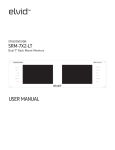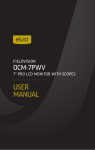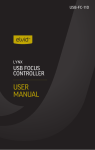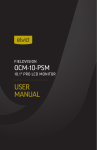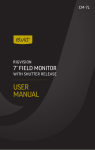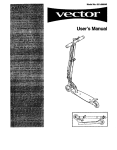Download USER MANUAL - B&H Photo Video Digital Cameras, Photography
Transcript
OptiView 250 OV-250 LCD VIEWFINDER USER MANUAL INTRODUCTION Thank you for choosing the Elvid OptiView 250. This LCD viewfinder provides 3× magnification for 3.0″ and 3.2″ LCD screens. It features a tripod socket mount and a fully adjustable design that assures compatibility with most cameras. The 3x magnification of the OptiView 250 creates a larger-than-normal view of the image on the LCD screen, facilitating fine detail focusing. It blocks outside light creating ideal viewing conditions for photography and video. And the soft rubber eye piece prohibits stray light from affecting viewfinder image quality even when used with eyeglasses. The viewfinder features a diopter for fine tuning the focus, and it can be adjusted to fit the left or right eye. A simple release latch allows the viewfinder to flip up for easy access to touch screens or in case a 1:1 view of the LCD is desired. A sturdy mounting bracket and mounting plate with quick release assure a snug fit for most cameras. The included tall rails provides compatibility for cameras with battery grips. PRECAUTIONS •Please read and follow these instructions. •Clean this product with a soft, dry cloth. •Keep this manual in a safe place. •Use only parts provided by the manufacturer. •Place the included eyepiece cover on the eyepiece when not in use. The OptiView’s lens is similar to a magnifying glass, intensifying heat from the sun during prolonged exposure to direct sunlight. This can cause damage to the LCD screen of your camera. •Handle this product with care. 4 •Make sure everything is secure before proceeding. •Make sure that this product is intact and that there are no missing parts before use. •Images are for illustrative purposes only. TABLE OF CONTENTS Product Contents............................................................................................. 6 Overview.............................................................................................................7 Features.............................................................................................................. 8 Attaching the Optiview 250 to a camera................................................... 9 Adjusting the Optiview 250 to the camera..............................................14 Adjusting the focus with the diopter.........................................................16 Opening the viewfinder.................................................................................16 Specifications................................................................................................... 17 Warranty...........................................................................................................18 5 PRODUCT CONTENTS •Mounting quick-release plate •Eye-piece cover •Quick-release tab (attached) •Eye cup •Short rail (attached) •OptiView 250 Viewfinder •Long rail 6 OVERVIEW Adjustable diopter Rail guards Large thumb screws (one on each side) Release latch Eyecup Eyepiece Small thumb screws Quick-release tab Quick-release locking knob Camera mounting screw Mounting quickrelease plate 1/4″-20 utility holes 7 FEATURES •Easily attaches to most cameras •Magnifies camera’s display by 300% •Supports 3.0″ and 3.2″ LCD Screens •Blocks out ambient light for clear image viewing •Quick-release plate with 1/4″-20 mount attaches to most cameras •Six 1/4″-20 mounting holes on quickrelease plate for mounting on a rig or tripod •Built-in diopter for fine tuning focus •Long rails for mounting on cameras with battery grips •Eyepiece flips up to access touch screens and 1:1 viewing •Soft, contoured eyecup adjustable to left or right eye 8 MOUNTING THE OPTIVIEW ATTACHING THE OPTIVIEW 250 TO A CAMERA To conserve packaging space the bracket is shipped backwards. (The short rail and tab are pointing toward the eyecup.) (Fig. 1) 1. Unscrew and remove the large thumbscrews on the sides of the short rail, and slide the short rail out of the rail guards. (Fig. 1) If you are using the OptiView on a camera with a battery grip, skip to step 3. If using the short rail: 2.Turn the short rail around and insert it back into the rail guards so that the tab is pointing away from the eyecup. Replace the large thumb screws and tighten them. (Do not completely tighten them because they will need to be adjusted in a later step.) (Fig. 2) (Fig. 2) 9 MOUNTING THE OPTIVIEW (CONTINUED) If using the long rail: (Fig. 3) (When using a camera with a battery grip, the included long rail will be needed.) 3.Unscrew the small thumb screws on the short rail to detach the quick-release tab. (Fig 3) 4.Slide the long rail into the rail guards and securely attach by screwing in the large thumb screws. Make sure the bottom of the rail curves away from the eye cup. (Fig. 4) (Fig. 4) 10 5.Place the OptiView upside down with the long rail attached on a flat, secure surface (the long rail should be pointing up). (Fig. 5) 6.Attach the quick release tab by fitting the rail guides of the quick-release tab below the rail and screw in the small thumb screws from above the rail. Make sure the quick-release tab is pointing away from the eye cup. (Fig. 5) 11 MOUNTING THE OPTIVIEW (CONTINUED) Complete attaching the rails: 7. Attach the mounting quick-release plate to the bottom of the camera by screwing the mounting plate into the camera’s tripod socket with a flat head screwdriver, or a coin. The rubber side of the mounting plate should face the camera, and the locking knob should be on the left-hand side. (Do not completely tighten the screw until you have adjusted the camera in the next step.) (Fig. 6) (Fig. 12 8.Slide the mounting quick-release plate so that it is even with the back edge of the camera, or as close to the back edge as possible. Securely tighten with a flat head screwdriver or a coin. (Fig. 7) 9.Attach the viewfinder and rail to the mounting quick-release plate by loosening the quick-release knob. Then insert the tab into the slot of the mounting plate and tighten the quick-release knob. (Fig. 8) (Fig. 7) (Fig. 8) 13 MOUNTING THE OPTIVIEW (CONTINUED) ADJUSTING THE OPTIVIEW 250 TO A CAMERA (Fig. 9) 1. To adjust the OV-250 to the screen, place the camera face down on a flat, secure surface. 2. Loosen the large thumb screws on either side of the rail to adjust the height of the viewfinder and retighten. (Fig 9) 3.Loosen the small thumbscrews on the bottom of the rail to adjust left/right orientation of the viewfinder and retighten. (Fig. 10) 14 (Fig. 10) 4.Loosen the quick-release locking knob to ensure that the viewfinder fits snuggly against the camera and retighten. (Fig. 11) Note: You may need to readjust the quick-release plate. When a proper fit is achieved, the LCD should be visible through the viewfinder from edge to edge. Note: There may be a very small gap between the viewfinder and the camera when mounted. (Fig. 12) This is normal and will not affect the performance of the OptiView 250. The normal pressure from your eye against the viewfinder closes the gap. (Fig. 11) (Fig. 12) 15 ADJUSTING FOCUS WITH THE DIOPTER When operating the camera in auto-focus mode, turn the diopter left or right to sharpen the focus of the text and icons on the LCD screen. (Fig. 13) (Fig. 13) OPENING THE VIEWFINDER In order to access a touch screen or for 1:1 viewing, do the following: Press the release latch on the bottom of the OptiView 250 and swing the eyepiece up so that it is out of the way. (Fig. 14) 16 (Fig. 14) SPECIFICATIONS Magnification 3x Support LCD screens with a 3.0 or 3.2-inch diagonal Diopter 1.5± Camera Mounting Screw 1/4″ - 20 Utility holes Six - 1/4″-20 holes Dimensions 2.8″ x 3.6″ x 7″ (7.1 x 9.1 x 17.8 cm) Weight 10.4 oz. (295 g) 17 ONE-YEAR LIMITED WARRANTY This ELVID product is warranted to the original purchaser to be free from defects in materials and workmanship under normal consumer use for a period of one (1) year from the original purchase date or thirty (30) days after replacement, whichever occurs later. The warranty provider’s responsibility with respect to this limited warranty shall be limited solely to repair or replacement, at the provider’s discretion, of any product that fails during normal use of this product in its intended manner and in its intended environment. Inoperability of the product or part(s) shall be determined by the warranty provider. If the product has been discontinued, the warranty provider reserves the right to replace it with a model of equivalent quality and function. This warranty does not cover damage or defect caused by misuse, neglect, accident, alteration, abuse, improper installation or maintenance. EXCEPT AS PROVIDED HEREIN, THE WARRANTY PROVIDER MAKES NEITHER ANY 18 EXPRESS WARRANTIES NOR ANY IMPLIED WARRANTIES, INCLUDING BUT NOT LIMITED TO ANY IMPLIED WARRANTY OF MERCHANTABILITY OR FITNESS FOR A PARTICULAR PURPOSE. This warranty provides you with specific legal rights, and you may also have additional rights that vary from state to state. To obtain warranty coverage, contact the Elvid Customer Service Department to obtain a return merchandise authorization (“RMA”) number, and return the defective product to Elvid along with the RMA number and proof of purchase. Shipment of the defective product is at the purchaser’s own risk and expense. For more information or to arrange service, visit www.elvidcinema.com or call Customer Service at 212-594-2353. TM www.elvidcinema.com Product warranty provided by the Gradus Group. www.gradusgroup.com ELVID A Gradus Group Brand GG1 ELVID is a registered trademark of the Gradus Group. © 2015 Gradus Group LLC. All Rights Reserved. 19