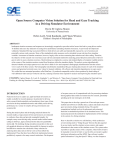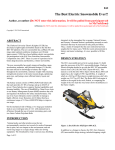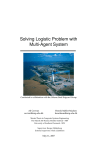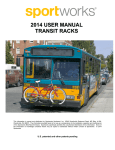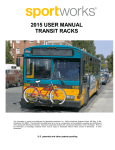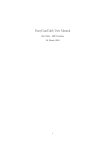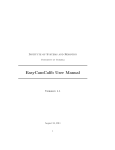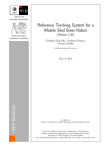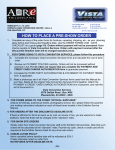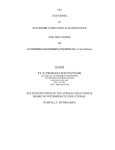Download Technical Paper
Transcript
2015-01-XXXX Open Source Computer Vision Solution for Head and Gaze Tracking in a Driving Simulator Environment Author, co-author (Do NOT enter this information. It will be pulled from participant tab in MyTechZone) Affiliation (Do NOT enter this information. It will be pulled from participant tab in MyTechZone) Copyright © 2015 SAE International Abstract Inadequate situation awareness and response are increasingly recognized as prevalent critical errors that lead to young driver crashes. To identify and assess key indicators of young driver performance (including situation awareness), we previously developed and validated a Simulated Driving Assessment (SDA) in which drivers are safely and reproducibly exposed to a set of common and potentially serious crash scenarios. Many of the standardized safety measures can be calculated in near real-time from simulator variables. Assessment of situation awareness, however, largely relies on time-consuming data reduction and video coding. Therefore, the objective of this research was to develop a near realtime automated method for analyzing general direction and location of driver’s gaze in order to assess situation awareness. Head tracking was employed as a proxy and standard display of computer readable patterns at the corners of the simulator monitors created fixed locations within the simulator display. The analysis system algorithmically detected whether each unique pattern was in the driver’s field of view and computed a homography transformation from the camera view to each of the three screens. The homography transformation standardized the gaze tracking data streams for each of the simulator screens and generated corrected scene-view videos for manual validation. All software and immediate dependencies are open source. We verified that our automated procedure, called SimGaze: (1) produced comparable results to those produced by hand coding of well-calibrated videos and (2) worked in real time, reducing researcher time required for analysis and improving the simulator report. example, many recent driving safety research studies utilize human coding to distill eye, pupil, and head motion data into quantifiable metrics [8]. The challenge facing simulation researchers is that such rich graphical datasets are tedious but possible for humans to analyze but difficult to translate into calculation. Many solutions for analyzing dense data such as this have not yet been effectively implemented. Those that have been effectively implemented remain prohibitively expensive for many research institutions. Development of an open source set of computational tools for processing simulatorbased graphical data could save human time for research, potentially speeding up the rate of progress in the field. This paper aims to develop a general set of free and open source methods and software to reliably detect, capture and analyze head and gaze movements during simulated driving. The specific computational method involves the placement and automated detection in standardized positions in the simulated scene. This manuscript presents the methods for implementation of this technique in the context of a driving simulator. Methods Introduction Numerous devices to capture eye, pupil and head movements are readily available for research purposes. In particular for driving safety research (both naturalistic and simulation), these types of data are used to develop standardized metrics and reliably assess driving performance in a variety of complex driving environments and scenarios [8]. During the analysis phase and developing analytical datasets for research studies, a large amount of time and resources are exhausted to synthesize these data and provide meaningful insights. For Page 1 of 12 Figure A: Representation of Overall Method Here we describe a solution we call SimGaze, which synthesizes several existing tools to “bridge the gap” between the data acquired by an eye tracker and the simulator screen context, and acquire information in the context of the simulator screen. The system makes it possible to quickly analyze with a computer, where before it had to be manually reviewed. In brief, we use the ASL eye tracker to gather initial gaze information and the APRIL Tags software to gather spatial information. Using the OpenCV library, we then compute a homography transform that maps the video and gaze information to a common screen-relative coordinate system. From this point the data can be analyzed using simple methods in MATLAB. with a 60-Hz frame rate. SimObserver, a video capturing system, allowed for analysis of digital video recordings along with recorded simulator data. Videos of the driving scene, of the participant’s hands on the wheel, and of the participant’s foot were recorded. Figure 1: Driving simulator at the Center for Injury Research and Prevention at the Children Hospital of Philadelphia Some productive tests of driver safety rely on knowing where the driver is looking at specific times. For instance, when the driver is turning left, a key indicator of safety is whether or not they look left in order to check for oncoming traffic. Another indicator of safety is whether drivers pay attention to the cars they are following, and whether they check hazardous areas such as perpendicular driveways before driving past them. Figure B: Representation of SimGaze Computation Driving Simulator Environment The purpose of this section is to introduce the Driving Simulator that was has been as a platform for the SimGaze and SDA projects. The Simulated Driving Assessment developed at the Center for Injury Research and Prevention (CIRP) at the Children Hospital of Philadelphia (CHOP) has been hosted on a fixed-based high fidelity Realtime Technologies, Inc. (RTI) ® driving simulator. Data was collected at 60 Hz with a fixed-base high fidelity Realtime Technologies, Inc. (RTI)® driving simulator. The driving simulator consists of a driver seat, three-channel 46” LCD panels (160° field of view), rearview mirror images inlayed on the panels, active pedals and steering system, and a rich audio environment. The graphics were generated by a tile-based scenario authoring software, and real-time simulation and modeling are controlled by SimCreator, (RTI®). Visual rendering and graphics are delivered at 1280 x 1024 resolution Page 2 of 12 In previous efforts, these tests have been performed using an eye tracking headset called the ASL eye tracker, which records and indicates where the participant is looking on the screen in real time by superimposing an indicator dot on the video feed from the headset’s front-facing camera. This method makes it simple for a human to look at the video output from the tracker and to evaluate whether the participants were looking at correct areas of the screen at the correct time. However this mode of analysis, known as video encoding, is quite slow. Thus a computer assisted approach would be highly desirable. However, the data poses a significant challenge to computer-automated data analysis, because as the participant rotates or translates their head, the front-facing camera angle changes, meaning that the coordinate system in which the participant’s gaze is recorded is not locked rigidly to the simulator screens. This means that the gaze point information must be transformed into a screenrelative coordinate system before it can be used for automated video encoding. The ASL Tracker The purpose of this section is to introduce the eye tracking equipment used to collect data during driving in the simulator. We discus two trackers, their comparative merit, and how the collected data was parsed by the system. The section implies that the ASL was ultimately chosen over the Pupil because it tracked a user’s gaze more reliably than the Pupil. The ASL tracker is a head mounted eye tracking system that works in real time. The ASL consists of a pair of modified glasses with an inward facing infrared camera and an outward facing camera, similar to the Pupil tracker. (See Figure 3) The inward facing camera tracks the movement of the participant’s left pupil and uses the information to make a guess about where the participant is looking on the video from the outward facing camera. (See Figure 2) The system can be calibrated for individual users using a piece of desktop software that connects to the tracker via wi-fi. The system outputs a CSV file containing gaze locations (frame normalized, from top left) and timestamps (in seconds, from video start), and an AVI file from the front facing camera with a visual indication of the user’s gaze superimposed. (640x480 @ 30-Hz) The inward and outward facing camera design is common to many eye tracker headsets on the market, making it an ideal development platform for this tool. In theory, using an eye tracker from any of ASL’s competitors should be just as easy as using ASL. The Pupil Tracker For development and testing, we also used a less costly but higher resolution open source eye tracker from Pupil Laboratories, called the Pupil Eye Tracker. The Pupil Tracker functions very similarly to the ASL Tracker, but uses different hardware and software. The pupil is built from two webcams (front-facing: 1280x720 @ 30fps, rearfacing: 640x360 @ 30fps) and a 3d-printed frame. Integrating ASL Video The SimGaze system uses the ASL video in its tag detector (Pupil video was used in an identical process before ASL support was added). Given the path of the video, the system opens one frame of the video at a time and performs specified analysis before closing the frame and opening the next in the sequence. The analysis performed depends on the options with which the program is run. (See Appendix: “List of Program Flags”) This is the main loop for the program. The ASL video is never overwritten. Figure 3: The Pupil Eye Tracker (from www.pupillabs.com) Figure 2: ASL Front-Facing Camera View with Gaze Point Integrating ASL Data If necessary for a particular analysis, the system also reads one line of data from a given ASL CSV file per frame analyzed. This corresponds to one frame of output form the ASL system, so the two data streams stay in sync by being read at a one-to-one ratio. The ASL data is never overwritten. We developed the software using the Pupil because it was open source, which allowed us to edit its source code in order to make its output easier to parse for the SimGaze system. In development, we found that the Pupil camera videos produced tag tracking results that were more reliable than those from the ASL. This may be due to its higher resolution front-facing camera. However, the eye tracking performed much more poorly than the ASL. Particularly, we found that the Pupil gaze tracking calibration procedure was very inconsistent between people, and did not work at all for many of the researchers who tested it. After developing the system, we added support for the ASL tracker, which is now the standard tracker of use, however, we have full support for the Pupil in the final product. Other labs could potentially implement a set of fully open source head and eye tracking tools with the Pupil for under $300 (if the Pupil tracker is constructed by the lab). Also, since SimGaze is open source, the code can be easily edited to add support for other trackers if need be. The APRIL Tag Detector The purpose of this section is to explain what the APRIL Tag Detector is and discuss some of its features. Page 3 of 12 The section implies that some specific settings are more optimal (than default) for fast and accurate tag detection. The APRIL Tags software is a tool that generates and detects computer vision tags. (See fig 2) each tag is a square pattern of smaller black or white squares that represents an integer. A tag can contain different numbers of squares depending on the resolution of the tag. Tags of higher resolutions can store larger integers, but they tend to be harder for the APRIL Tag detector to detect accurately. We used Tag36h11 type tags, which are a six by six grid of squares. There are 587 unique tags of this resolution, numbered 0 through 587 [12]. The APRIL Tag detector is implemented in several languages; we used the C /C++ implementation with OpenCV to maximize speed and compatibility with its other components. The APRIL tags software is open source, and has been shown to be faster and more accurate than other tools of its kind, especially in varied lighting conditions or resolutions. The APRIL Tag detector has several parameters that can be changed and which affect the speed and accuracy of detection in different conditions. It also outputs several pieces of information for each tag detection relating to the accuracy of the detection and the system’s confidence in the detection. Our system can adjust the “decimate” and “sigma” values. A lower decimate value provides more accurate tag detections at the cost of speed. It is recommended to use a value from 1 to 2. This setting defaults to 2. A positive nonzero value of sigma will apply a Gaussian Blur to the image, improving detection with images that are very noisy at the cost of processing speed. If the video was noisy we found it was effective to use a value of 0.8. If video was not noisy, setting a nonzero value of Sigma decreased performance and negatively impacted tag detection on good data. This setting defaults to 0. by tag number should theoretically catch approximately 97.96% of false detections. Additionally, this form of filtering is favorable because it can never exclude a correct detection (such a detection would have one of the specified allowable tag numbers). The system can also filter the tags by goodness (unit-less double, higher is better, outputted by the APRIL Tag Detector), and hamming distance (integer, the number of black or white squares that needed to be changed in the detector’s guess for it to match the number given). Both of these filters can be adjusted by the user, but default to preset values (30.0, and 2, respectively). In preliminary testing, we have found that it is often better to leave these additional filters completely open, in order to avoid excluding correct detections. The SimGaze System This section explains the actual system used to transform tag data from the non-normalized coordinate system of the tracker to the normalized coordinate system of the simulator. The section implies that the system is functional and usable in its current state, but does not discuss performance metrics. The system is to be evaluated fully in future literature. In particular, the system is scheduled to be used in a 60 person study at CIRP in March of 2015. The SimGaze system is run as a command-line executable on a Linux machine. A user gives the program instructions by adding flags after the command. (e.g. “./sda --transform --visual -t "79 80 81 82 83 84 85 86 87 88 89 90" [input file].avi [output file].txt”) Flags do many things, from controlling the APRIL Tag detector parameters, to specifying desired tags or tag locations, or to turning on or off visual output. Commands always begin with “./sda” and end with the input file path followed by the output file path. The flags go in between. Flag order doesn’t matter. For a full list of program flags, see “List of Program Flags” in the Appendix. Figure 4: Selected April tags The SimGaze Tag Detector The SimGaze system uses the APRIL Tag detector to detect all possible tags in each frame of video that is read from the ASL AVI file. We filter these detections in a number of ways. The system excludes any tag detected that does not match any of the tag numbers given by the user. (If the user fails to specify any tags, then all are included.) The tags are surely false detections, because if the user has specified all the tags that are actually in the simulator, then there is no real world tag of any of those numbers for the system to detect. We are using a relatively small number of the available tags at our resolution, (12/587) and a false detection could be any one of them, so filtering Page 4 of 12 Figure 5: Code Flow The Tag Transform method (main method) The Tag Transform method is specified by adding the flag “— transform” to the execution command. The SimGaze system used the Tag Transform method to transform the data from the CSV file generated by the ASL into coordinates systems defined by the three simulator monitors. (Thus the outputted data is effectively in context with the simulator environment, rather than the person.) In order to accomplish this, the system creates a homography matrix using the OpenCV C library. The program stores an expected tag layout as tuples contained in a CvMat. The tuples relate to the locations of each corner of each tag on the simulator screens. The tags are each defined in a coordinate system relative to the screen they occupy, making three total coordinate systems. Each system coordinate system is defined from the top left (x,y) in pixels. Each screen has four tags in identical locations, so there actually only need-be one set of four tags defined, which will describe all of the twelve tags across three screens. The system is also able to produce a video for each screen that is stretched and translated to fit the perspective transformation for each screen. It will also display a visual representation of the tags in their pre-transform and post-transform position. This video is useful in troubleshooting the system setup, because if the transformation is wrong, the video will be visibly wrong. Often the video makes it easy to identify common problems such as a tag that was entered in the wrong order, or a missing tag resulting from the wrong number being entered. Figure 7: Original ASL Scene View Figure 6: Tag Locations For each screen, the system performs a separate homography transformation. This is done because the points defined for a homography transformation have to be planar. The monitors are not all parallel, so the twelve tags are only planar with other tags on the same screen. The user defines which tag numbers are on each screen and which corner they are in. For each screen, the system compiles a matrix of points containing the locations of the corners of all the tags detected for this time-step that match with user specified tag numbers for one of the corners of the current screen. (The system can compute a homography matrix even if up three out four tags are undetected, so any user defined tag that isn’t detected is replaced by (0,0), which doesn’t affect the homography calculation.) The detected tag matrix is formatted identically to the simulator-relative tag matrix. Figure 8: Transformed Scene View This matrix of simulator-relative tag locations, along with the detected tag matrix for each screen is passed to the OpenCV function “cvFindHomography().” The function produces a homography matrix for each screen which relates the orientation of the front facing camera to the orientation of that screen. Each homography matrix is used to transform the gaze point from the ASL csv file for that video frame from ASL coordinates into the coordinate system for the screen associated with that matrix. This action is performed using the “cvPerspectiveTransform()” function in OpenCV. Transformed gaze information is printed in the output CSV along with other relevant information. For a full list of CSV output form the SimGaze system, see “List of SimGaze CSV Output” in the Appendix. Page 5 of 12 The Tag Detection Method Although researchers initially used the method of video encoding with the ASL to tell where the participant was actually looking in the simulator to perform Left Look checks among the other tests, it may be possible to perform this test without involving gaze information at all using the SimGaze system. The SimGaze system can track the locations and appearance of individual tags on the screen and Tags can be placed in such a location that they will only be visible to the outward-facing camera if the participant is looking left. In setup with a tag placed as described, researchers can use MATLAB to parse the SimGaze output file and extract tag detections. Comparing the times of tag detections to the times of relevant events in the SDA, the researcher can simply and quickly determine if users made a left check or not. Evaluating Transformed Data in MATLAB Researchers at CIRP use a program called LiveMetrics in MATLAB to analyze drive data and produce a score report for the participant about fifteen minutes after they take the simulated driving test. Until SimGaze was developed, gaze information was not able to be included in the LiveMetrics score report, because video encoding took too much time. Now that SimGaze can put gaze information into a format that can be used in MATLAB, LiveMetrics can be updated to use gaze information and SimGaze. Researchers at CIRP hope to use LiveMetrics to evaluate drivers for checking left when they turn left, making Hazard anticipation Glances (HAG) [8], and not taking their eyes off the road for extended periods of time. All of these checks are possible to automate using the SimGaze output data. The LiveMetrics program can check that a user is looking left by simply validating that the transformed gaze point is past a cutoff in the X direction. Similarly, the system can check if a participant is making a Hazard Anticipation Glance by comparing the distance of the gaze point from the location of the hazard on screen to a distance cutoff, and the system can check of a participant is looking at the road by defining the area if the screen that is acceptable as looking at the road, and checking if the gaze point is within this area. Discussion Discussion of Open Source Open source software is extremely valuable, because it allows people all over the world to implement a solution once it is developed by one person. Open source software is free to use, which reduces the barrier of entry and level of commitment needed to engage in a project that uses a given open source tool. However, perhaps, the most important thing to notice about open source projects is that they are easy to extend. For instance, in the development of the SimGaze system, the APRIL Tags library and the Pupil Eye tracker library were both modified from their original form. The SimGaze system is also easily extensible. In our own research, we were able to quickly add secondary support for the ASL eye tracker. We are confident that support for similar eye trackers could be easily added in the future, either by ourselves or by other users. The SimGaze system is 100% open source. By date of publication, the source code will be available on www.github.com for free download or modification (forking). Additionally, all of SimGaze’s dependencies are also open source, making SimGaze completely free to install. Discussion of Extensibility It is important that the SimGaze system be usable for a wide range of eye-trackers. To this end, it has been written in such a way that it can easily be made compatible with new eye trackers, provided they Page 6 of 12 output location data as a csv (comma separated values) file. Data is read in and normalized from the csv file before being analyzed by the SimGaze system, so to integrate a new eye tracker, a person simply implements a separate method that parses the data in a way appropriate to their tracker, and adds an option to use it instead of the default. Once the system was developed, one researcher at CIRP was able to implement a solution to integrate a second eye tracker (ASL Eye Tracker) in under a day. Tracker Evaluation The SimGaze system is free and open source, so there are no costs associated with it, but it requires the necessary hardware to acquire gaze information. Eye trackers can be extremely expensive. The system was tested with the ASL Eye Tracker, and the Pupil Eye Tracker. The ASL is significantly more expensive than the Pupil. (~$30,000 and $485 respectively.) The ASL Tracker was used in the Center for Injury Research and Prevention for this project because the center already owned one, and researchers had been trained to operate it. However, the Pupil headset actually performed better than the ASL in some ways, despite its much lower price. (1) The Pupil had a higher resolution camera than the ASL, which greatly improved tag recognition, and allowed for smaller tags to be placed. (2) The Pupil was more comfortable to users, and provided better peripheral vision than the ASL. The ASL did outperform the Pupil in actual eye tracking. Particularly, the ASL worked with most people, while the Pupil exhibited very inconsistent performance between people. Thus, the correct tracker to use with SimGaze depends on the application. For development and testing, the Pupil is a better option, but for any application that relies on multiple participants, the ASL or another eye tracker not discussed will be better. Conclusions Testing the finished SimGaze System indicated that it was a viable solution for automating data analysis in the Center for Injury Research and prevention. The saves researcher time by eliminating the need for video encoding, and it is also accurate enough to be used for more specific future metrics. Aside from saving time, the system improves on previous methodology by allowing tracking to be done in near real time. In other words, it can be run as soon as the data is collected from the simulator and it takes a small enough amount of time (5-10 mins) that a participant in the study could feasibly wait while it was done and receive the results. As discussed above, CIRP uses a system called LiveMetrics to perform a large set of different data analyses that evaluate a participant’s driving while they wait. The fact that SimGaze is near real time allows it to be integrated into the LiveMetrics process at CIRP, marking the first time that eye tracking has been included in the LiveMetrics score report. This is very important, because previous work done with SDA has shown that driver focus (gaze location) is an extremely important factor in driver safety, but until the process could be automated, it was impossible to include in the report. LiveMetrics is also part of a larger effort to make the SDA platform more accessible, so that it could one day be used outside of the lab as a real means of driver safety testing in a DMV. LiveMetrics scoring, including SimGaze analysis, helps make the SDA more accessible by removing the need for a qualified evaluator. The consistency of video encoding was insured using redundant evaluations (which had to agree or else be re-evaluated by a third party) and strict standards and training. This would be an unfeasible process to replicate outside of the lab. However, automating the gaze information analysis eliminates the need for these precautions because anyone trained in the use of the system can analyze the data and their results will be repeatable with the same data. References 1. 2. 3. 4. 5. 6. Matlab User’s Guide, The Mathworks Inc. 2013. SimCreator User’s Manual, Realtime Technologies 2008 SimVista User’s Manual, Realtime Technologies 2012 SimObserver Users’s Manual , Realtime Technologies 2004 Data Distillery User’s Manual, Realtime Technologies 2009 Eye Tracker Systems Manual MobileEye XG, Applied Science Laboratories, 2012 7. McDonald, Catherine C., Thomas S. Seacrist, Yi-Ching Lee, Helen Loeb, Venk Kandadai, and Flaura K. Winston. "Headway Time and Crashes Among Novice Teens and Experienced Adult Drivers in a Simulated Lead Truck Braking Scenario." In 7th International Driving Symposium on Human Factors in Driver Assessment, Training, and Vehicle Design, no. 67. 2013.. McDonald, Catherine C., Jason B. Tanenbaum, Yi-Ching Lee, Donald L. Fisher, Daniel R. Mayhew, and Flaura K. Winston. "Using crash data to develop simulator scenarios for assessing young novice driver performance." 8. Page 7 of 12 InTransportation Research Board 91st Annual Meeting, no. 12-1636. 2012. 9. Rozeboom, Richard, Bachelor Opleiding Kunstmatige Intelligentie, and A. Visser. "April robotics laboratory modules for usarsim." Project Report, Universiteit van Amsterdam (2012). 10. Olson, Edwin, et al. "Exploration and mapping with autonomous robot teams."Communications of the ACM 56.3 (2013): 62-70. 11. Loeb, Helen S., et al. Simulated Driving Assessment: Case Study for the Development of Drivelab, Extendable Matlab™ Toolbox for Data Reduction of Clinical Driving Simulator 9 Data. No. 2014-01-0452. SAE Technical Paper, 2014. 12. Olson, Edwin. "AprilTag: A robust and flexible visual fiducial system." InRobotics and Automation (ICRA), 2011 IEEE International Conference on, pp. 3400-3407. IEEE, 2011. 13. Kassner, Moritz Philipp, and William Rhoades Patera. "PUPIL: constructing the space of visual attention." PhD diss., Massachusetts Institute of Technology, 2012. Contact Information For information contact author Devin Caplow-Munro ([email protected], [email protected]) Acknowledgments We thank Catherine McDonald, Yi-Ching Lee, Dana Bonfiglio, Tom Seacrist, Alain Hernandez, Andrew Winston, and Guyrandy JeanGilles for their efforts and the Center for Injury Research and Prevention for their support Definitions/Abbreviations Pupil The Pupil eye tracker from Pupil Laboratories. HAG Hazard Anticipation Glance CIRP Center for Injury Research and Prevention CHOP Children’s Hospital of Philadelphia ASL Refers to the ASL Eye Tracker from Applied Science Laboratories Page 8 of 12 Appendix List of Program Flags Flag Usage Notes -h Help: Displays a list of available commands Help is currently under construction. For now, use the included reference. -v Enables verbose mode. Prints extra information to the output console for debugging. Useful for debugging. -d [VALUE] Sets decimate value of the tag detector. Takes Real value from 1 to infinity. DEFAULT: 2.0 A lower decimate value provides more accurate tag detections at the cost of speed. It is recommended to use a value from 1 to 2. -s [VALUE] Sets sigma value of the tag detector. Takes Real values from 0 to infinity. DEFAULT: 0.0 A positive nonzero value of sigma will apply a Gaussian Blur to the image, improving detection with images that are very noisy. If the video is noisy it is recommended to use a value of 0.8. Otherwise, setting a nonzero value of Sigma will decrease performance and can negatively impact tag detection on good data. -gt [VALUE] Sets the minimum goodness threshold of Goodness is an internal measure of how the tag detector. Takes Real values from 0 likely the tag is a true positive detection. to infinity. DEFAULT: 30.0 A low value indicates that it is likely that the detected tag is a false positive. This flag is disregarded in favor of the -t flag. We found that an appropriate threshold changes from case to case, so filtering tags with this method is unreliable. -ht [VALUE] Sets the maximum hamming threshold of the tag detector. Takes Integer values from 0 to infinity. DEFAULT: 2.0 -t "TAG1 TAG2 … TAGn" Specify which tags to filter for. Will This flag is useful when the user wants to disregard all other tags not provided when filter out tags based on their id. We found generating output files. Example: -t “01 it was preferable over using gt and ht, and Page 9 of 12 Hamming distance is defined as the number of error bits corrected in order to make the tag detected. A low value means that little to no correction was needed to be, therefore this quality of detection was good and the tag is likely a true positive. As stated in goodness threshold, this flag is usually disregarded in favor for the -t flag. --visual 79 85” will disregard all other tags EXCEPT for tag id 01, 79, and 85. Tags must be separated by spaces. that tags with the specified ids can, in most cases, be trusted as a true positive. NOTE: The usage for this flag in the tag perspective transformation code varies and will be covered later. Users should be warned that the program can not handle more than 50 specified tags. This is an extraordinary use case. If more tags need to be specified change the variable int max_tags in the main function to the desired maximum value. Enables visual mode. Displays the current post-processed frame once it is done. Useful for debugging. Press any key to pause and restart the video in this mode. -vo [PATH TO OUTPUT] Enables writing processed frame to an .avi file with a path and name specified by the user. Uses the same codec, frame rate, and frame size as the input video file. --quiet Enables quiet mode. The script will not write an output text file. Useful for debugging visual output. -st Enable small-tag detection Good for low resolution detections, but increases false positives, and is extremely slow. Although more tags are detected, detections can vary widely in quality. Not recommended for homography calculations. --pupil [PATH TO PUPIL CSV] Enable pupil gaze tracking support. Loads a csv file for pupil tracking. The “-npy” modifier corrects for the fact that pupil only outputs .npy files, and C cannot read such a file. It instructs the program to load an .npy instead of a .csv and convert it before proceeding. Homography-Related Flag Usage Notes --transform OR -tf Specifies the program to perform homography transformation based on the order IDs listed above. This is a REQUIRED flag for using the homography transform. --pupil-npy [PATH TO PUPIL NPY FILE] Page 10 of 12 -t "LEFT_top_left LEFT_top_right LEFT_bottom_right LEFT_bottom_left CENTER_top_left CENTER_top_right CENTER_bottom_right CENTER_bottom_left RIGHT_top_left RIGHT_top_right RIGHT_bottom_right RIGHT_bottom_left" Specify which tags to use for the homography transform. NOTE: The order in which the tags are specified is important. The program needs 3 sets of 4 tags specified for a total of 12 tags. The first 4 tags correspond to the left screen, the second 4 to the center screen, and the last 4 to the right screen. The tags must be specified in clock-wise order starting from the top left corner. Again tags must be separated by spaces and surrounded as a group by quotations While the program requires 12 total tags to be specified with this flag it is possible to ignore certain slots. In place of a tag ID, the user can use a “-1” id to ignore the slot. --visual Enables visual mode with extended functionality when --transform is enabled. Much like with the tag detector this enables the scene view. Furthermore, it enables left, center, and right homography transform screens, which displays the monitors post-transformation. Enables draw-homography mode. This draws over the scene frames and displays lines from the original points (srcPts) to the destination points (dstPts). This flag is useful for debugging and providing visual clues in showing the transformation which is being performed. Enable pupil gaze tracking support in transformed views. Loads a csv file for pupil tracking. The “-npy” modifier corrects for the fact that pupil only outputs .npy files, and C cannot read such a file. It instructs the program to load a .npy instead of a .csv and convert it before proceeding. Enable gaze tracking for ASL Same as above, but instructs the system to parse and ASL CSV rather than a Pupil CSV --draw-homography dh OR - --pupil [PATH TO PUPIL CSV] --pupil-npy [PATH TO PUPIL NPY FILE] --ASL [PATH to ASL CSV] List of SimGaze CSV Output Table is formatted such that each row corresponds to a column in the CSV output. Each row in the CSV output corresponds to a single tag that was detected. (There can be multiple rows for the same time step.) Position Value 1 Time (Secs) 2 Tag ID (Integer) 3 Detection Goodness (Float, Unitless) 4 Tag Center X (Float, Pixels, all XY points) {all entries are the same units from here on} 5 Tag Center Y 6 Tag Top Left X Page 11 of 12 7 Tag Top Left Y 8 Tag Top Right X 9 Tag Top Right Y 10 Tag Bottom Right X 11 Tag Bottom Right Y 12 Tag Bottom Left X 13 Tag Bottom Left Y 14 Scene Gaze X 15 Scene Gaze Y 16 Center Gaze X 17 Center Gaze Y 18 Center Scene Polygon Top Left X 19 Center Scene Polygon Top Left Y 20 Center Scene Polygon Top Right X 21 Center Scene Polygon Top Right Y 22 Center Scene Polygon Bottom Right X 23 Center Scene Polygon Bottom Right Y 24 Center Scene Polygon Bottom Left X 25 Center Scene Polygon Bottom Left Y 26 Left Gaze X 27 Left Gaze Y 28 Left Scene Polygon Top Left X 29 Left Scene Polygon Top Left Y 30 Left Scene Polygon Top Right X 31 Left Scene Polygon Top Right Y 32 Left Scene Polygon Bottom Right X 33 Left Scene Polygon Bottom Right Y 34 Left Scene Polygon Bottom Left X 35 Left Scene Polygon Bottom Left Y 36 Right Gaze X 37 Right Gaze Y 38 Right Scene Polygon Top Left X 39 Right Scene Polygon Top Left Y 40 Right Scene Polygon Top Right X 41 Right Scene Polygon Top Right Y 42 Right Scene Polygon Bottom Right X 43 Right Scene Polygon Bottom Right Y 44 Right Scene Polygon Bottom Left X 45 Right Scene Polygon Bottom Left Y Page 12 of 12