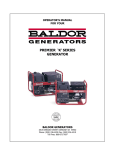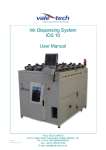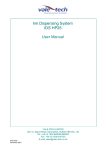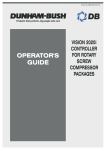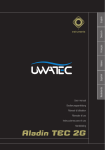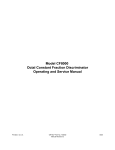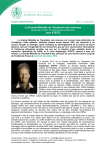Download Ink Dispensing System CD14/15 User Manual - Vale
Transcript
In k Dispe nsing System CD14/ 15 User Manual CD14/15 NOVEMBER 2007 VALE-TECH LIMITED Unit 12, Depot Road, Newmarket, Suffolk CB8 0AL, UK Tel: +44 (0) 1638 668583/668593 Fax: +44 (0) 1638 676720 E-mail: sales@vale -tech.co.uk Introduction This User Manual provides the user with a comprehensive guide to the machine. The machine is configured with 14 or 15 ink containers, each with a maximum capacity of either 4lb (2kg), or 8lb (4kg), dependant upon the machine specification. The scale range for this machine allows maximum gross weight on the scale unit of 22lb (10kg). This User Manual identifies the requirements for the initial installation of the machine and provides information for the effective operation of the machine on a day-to-day basis, including maintenance, to ensure a high standard of ink dispensing can be consistently achieved. The Service section of this manual enables the user to identify any spare parts that may need to be ordered for the machine. This product has been manufactured to the highest standards; however, should any difficulties arise, before requesting technical support, a speedier resolution can usually be reached by referring to the trouble-shooting guide. A full set of drawings is also provided to assist in fault finding in the unlikely event of the product developing a fault. Full Ink Manager Software training is provided within the Training Manual to ensure that the user can feel confident with the machine operation. The Service Log at the back of this manual serves to provide contact information. Should assistance be required please refer to the contact details supplied within this section. Forms available in this section allow the service history of the machine to be recorded for future reference. CD14/15 November 2007 2 Vale Tech CD14/15 1 2 3 Introduction 2 Contents 3 Certificate of Conformity 6 Installation 7 1.1 Machine Overview 7 1.1.1 8 Services Connection Requirements 1.2 Connection of Services 9 1.3 Connecting Electrical Supply 10 1.4 Connecting Air Supply 10 1.5 Connecting the PC 11 CD14/15 Start-Up Procedure 12 2.1 Switching On CD14/15 12 2.2 Log-on and Dispenser Initialisation 12 2.3 IDS Beacon Warning Indicator 14 2.4 Compressed Air Supply 14 CD14 Ink Set-Up 15 3.1 Setting Ink Names 15 3.2 Filling Ink Containers 16 3.2.1. 4kg Ink Cartridge 17 3.2.2 2kg Ink Cartridge 17 3.2.3 Pressurising Ink Containers 18 3.3 Setting Scale Support Unit 18 3.4 Ink Valve 19 3.5 Drip Wipe Assembly 19 3.6 Ink Valve Configuration 20 3.7 How does the Ink Valve function during a dispense? 21 3.8 Dispensing Ink 23 CD14/15 November 2007 3 Vale Tech CD14/15 4 Scale Calibration 25 5 Hardware Settings 32 6 Machine Safety 33 5.1 Safety Features of the CD14/15 33 5.1.1. Isolator Switch 33 5.1.2. Door Switch 33 5.1.3. Emergency Stop Switch 34 5.1.4. Alarm Sounder 34 6 Preventative Maintenance Programme 35 7 Troubleshooting Guide 36 7.1 PC and Monitor 36 7.2 Dispense Problems 37 7.3 Reset Problems 38 7.4 Balance Errors 38 7.5 Carousel 39 7.6 Warning Lamps 40 8 Spare Parts 40 8.1 Parts List 40 8.2 Parts Diagram 1 41 8.3 Parts Diagrams 2 42 8.4 Parts Diagram 3 43 8.5 Parts Diagram 4 44 8.6 Parts Diagram 5 45 CD14/15 November 2007 4 Vale Tech CD14/15 9 PC Hardware Configuration 46 10 Ink Manager Hardware Configuration 47 11 Drawings 48 12 Training Manual 49 12.1 50 13 Ink Manager Software Service Log 51 13.1 Introduction 52 14 Contact Information 53 15 Service History 54 15.1 54 CD14/15 November 2007 Machine Fault/Maintenance Log 5 Declaration of C onf ormity & Qualit y Vale-Tech Limited Hereby Declares That Machine: Project: Is in conformity with the provisions of the machinery directives as listed below: The Machinery Directive, 98/37/EC – “Machinery is described in the Directive as "an assembly of linked parts or components, at least one of which moves, with the appropriate actuators, control and power circuits, etc., joined together for a specific application, in particular for the processing, treatment, moving or packaging of a material". The manufacturer is responsible for verifying whether a particular product falls within the scope of the Machinery Directive.” The Pressure Equipment Directive, 97/23/EC – “ The directive provides control over equipment subject to pressure” Pressure equipment being vessels, piping, safety accessories and pressure accessories. A pressure assembly being several pieces of pressure equipment assembled to form an integrated functional whole. The EMC Directive, 89/336/EEC – “The Directive applies to most electrical and electronic apparatus, that is, finished products and systems that include electrical and electronic equipment.” The Low Voltage Directive, 73/23/EEC – “Broadly the Regulations apply to most consumer, commercial and industrial electrical equipment designed for use within the voltage ranges 50 V ac to 1,000 V ac and 75 V dc to 1,500 V dc.” Remarks & restrictions for this declaration This declaration is no longer valid if any changes are made to the machine, which is not corresponding to the abovementioned standards. Place and date: Newmarket G Adlem: Mechanical Engineering C Stapleton: Electrical Engineering M Hughes: Director N Scott: Director Representing: Vale-Tech Ltd 12 Depot Road Newmarket Suffolk CB8 0AL United Kingdom CD14/15 November 2007 6 1 Inst allation 1.1 Machine overview Quick release connector Door Isolator Switch Beacon Display Ink canister Keyboard Dispense Valve Access door to PC Power On Lamp Emergency stop Main power isolator Printer Access door to control systems Scale unit CD14/15 November 2007 Scale unit support 7 1.1 Services Connection Requirements CD14/15 Ink Dispensing Machine 1400m m 1100m 1070mm 1500mm 2100mm 1480mm CD14/15 November 2007 8 Services Connection Requirements (cont) 1.2 Connection of Services The CD14/15 comprises one primary module, measuring overall 1.5m (D) x 1.4m (W) x 2.1m (H). It should be sited in its desired location by moving with a forklift or pallet truck, remembering to ensure there is a requirement for a minimum of 300mm of clear space at the back of the machine for access to enable the connection of primary services, and clearance on the right side to gain access to the electrical and pneumatic supply cabinets. After positioning the CD14/15, ensure that all the feet are placed flat on the floor before leveling. Correct leveling is achieved by placing a spirit level on all four corners and also across the frame. Adjustment to the height of the machine is done by adjusting each of the corner feet up or down as necessary. CD14/15 November 2007 9 1.3 Connecting Electrical Supply Connect mains electrical power rated at either 115V or 230V 50/60 Hz to the UPS, (Uninterruptible Power Supply). The UPS will be supplied by the user and sourced locally. If no UPS is fitted, connect the power supply cable directly to the inlet power socket. This is located inside the rear right side of the machine. Remova l of the rear panel is required for access to these connections. Main electrical power supply from UPS or direct from main power supply to machine 1.4 Connecting Air Supply Connect an airline from an external filtered, clean, dry regulated air supply to the air input quick-fit air coupling connector supplied by Vale-Tech. This requires 8mm hard walled hose for the push fitting. Alternatively, the air supply can also be fitted using soft wall hose and a Jubilee Clip (Use Imp ½“ bore or Met 12.70mm, Imp ¾“ or Met 19/20mm o/d air hose). CD14/15 November 2007 10 1.4 Connecting Air Supply (cont) The air input and air inlet filter to the machine are located beside the mains power input. Main air supply Air inlet filter 1.5 Connecting the PC Connect the Keyboard and Monitor cables to the appropriate ports on the back of the PC (refer to the configuration data in the service section). Now connect network, printer, scanner and telephone modem connections to the PC, if additionally required. Note: Before powering on the PC Please ensure that its Power Supply Unit is set to the correct mains power voltage either 115V or 230V. Full range PSU’s are auto switching, 115/230V. PC Printer CD14/15 November 2007 11 2 CD14/ 15 Start-Up Proced ure 2.1 Switching On CD14/15 Switch on the CD14/15 by turning the mains ON/OFF isolator switch on the lower right side of the machine CLOCKWISE to the ON position. Turn on the PC and the monitor. The PC is located behind the panel on the right side at the front of the machine. At this point, the red light on the beacon will be illuminated and the alarm will be sounding. 2.2 Log-on and Dispenser Initialisation Once the power is on, start up the PC by pressing the ‘Power’ button on the front panel. Once this has powered up, launch the Ink Manager Software program and logon. If there are no user accounts, create these by logging on as ‘administrator’ (password supplied separately). CD14/15 November 2007 12 2.2 Log-on and Dispenser Initialisation (cont) When Ink Manager opens, a formulation list will appear on screen. The machine requires a reset to be carried out as follows. Highlight ‘Options’, ‘Dispenser’, ‘Reset’. After completing the reset process the sounder should stop and the beacon will change from red to combined green and amber. The carousel will move to the ‘home’ position. The ‘home’ position of the CD14 has the empty container space between ink containers 1 and 14 central to the front door of the machine. The ‘home’ position of the CD15 has the gap between ink containers 1 and 15 central to the front door of the machine. As the reset takes place, the secondary air supply regulator will become enabled and the air supply to the ink containers will switch on. If the dispenser does not reset, check that the emergency stop button is released. Note: If the emergency-stop button is depressed, release it by turning the button clockwise and allowing it to spring out. Ensure that the button is not depressed further whilst turning it or the button will not release. CD14/15 November 2007 13 2.3 Beacon Warning Indicator RED: Indicates Emergency Stop Switch activated or machine in initial Power ON state. AMBER: Indicates the balance dispenser is moving. GREEN AND AMBER: Indicates machine in RESET condition or ready to dispense. GREEN: Indicates machine is in the process of dispensing ink. 2.4 Compressed Air Supply The incoming compressed air supply feeding the CD14/15 requires regulating to feed the ink dispense valve actuators and the ink containers. This is done by setting the air flow regulators within the air box to the correct levels. The air box is located within the cabinet on the right side of the machine. The main air pressure should be set at 82psi, (5.5bar), and the secondary air pressure should be set to 75psi, (5bar). Secondary air pressure 75 – psi (5bar) CD14/15 November 2007 Main air pressure – 82psi (5.5bar) 14 3 CD14 Ink Se t-Up 3.1 Setting Ink Names WARNING: DO NOT FILL THE INK SUPPLY CONTAINERS WITH INK UNTIL THIS STAGE HAS BEEN COMPLETED! The reference or description for each ink to be used must be allocated to each of the supply containers to be filled. The corresponding ink cartridge will be put into the container later when filling commences. Complete the Ink Reference names in the space provided below. Some machines may have a pre-determined list setting out which ink should be placed in which supply container. In this case, this information will be supplied in conjunction with this manual or obtained from the distribution agent. Container Series/Reference/ /Colour 1. 2. 3. 8 4. 7 5. 6 9 6. 10 5 11 7. 4 8. 9. 12 3 10. 11. 2 13 14 15 12. 13. 14. 15. CD14/15 November 2007 15 3.2 Filling ink containers Remove the air connecter from the first ink container to be filled and remove the lid. 1 Hold the top of the air valve 2 Twist the barrel of the valve clockwise to depressurise ink container 3 Ink container is now depressurised 4 Hold top and twist barrel anti-clockwise to remove air valve 5 Lift off the air valve CD14/15 November 2007 6 Unscrew the ink container cap and remove 16 3.2.1 4kg Ink cartridge Remove the seal on the outlet nozzle of the container and fit the sealing washer as shown below before inserting the cartridge into the ink container. 3.2.2 End seal cap 2kg Ink Cartridge Insert cartridge into ink container Remove the end sealing cap from the first ink cartridge and place it in the desired ink container. Refer to the ‘Setting Ink Names’ list from section 3.1. The 4kg cartridges require the ‘O’ring to be fitted to the outlet nozzle prior to being loaded into cylinder. The 2kg cartridges do not need the ‘O’ring to be fitted, just for the end seal to be removed. Once the ink cartridge has been inserted into the ink container, replace the lid, ensuring it is fully seated, but do not over-tighten. Replace the air valve by placing it over the air fitting on the ink container lid, and pushing it down until it ‘clicks’ into position. Repeat the filling process for all of the ink containers to be used. CD14/15 November 2007 17 3.2.3 Pressurising Ink Containers Having previously switched on the CD14/15 and performed a machine reset, (See section 2.2 Log On and Dispenser Initialisation), the air supply to each ink container air regulator now requires adjusting to 50psi, (3.5bar). Each air regulator adjuster is located on the top plate offset to the right, behind the ink containers. Ink container air regulator Ink container pressure gauge 3.3 Setting Scale Unit Support Adjust the height of the scale unit to suit the container. The gap between the underside of the drip wipe tray and the top of the container must be as small as is practical. Adjusting the height of the scale unit:- Drip wipe tray Sensor reflector Scale Unit Scale Unit support CD14/15 November 2007 Dispense valve Ink container sensor Rotate handle counter clock wise to release the support, be ready to take the weight of the assembly. Position the assembly as required and tighten the clamp. The clamp has a ratchet, by pulling the handle out axially it can be rotated in either direction, allowing a better position for either 18 slackening or tightening the clamp. 3.4 Ink Valve Ink is dispensed from each of the canisters within the ink containers be means of the dispense valve. The dispense valve comprises coarse and fine feed outlet ports to allow a controlled and precise flow of ink. Ink dispense valve Coarse feed port Fine feed port 3.5 Drip Wipe Assembly The drip wipe assembly is located on the base plate below the ink containers, to the left side inside the front door of the CD14/15. It comprises an electric motor and metal roller. Its purpose is to remove any residual ink from the underside of the ink valve following a dispense operation. After ink is dispensed from the ink valve, the carousel moves the ink valve over the drip wipe roller which rotates close to the underside of the valve, removing the residual ink, and depositing it on the drip wipe tray, which can be removed for cleaning as necessary. Ink valve Drip wipe roller Drive motor CD14/15 November 2007 19 3.6 Ink Valve Configuration To allocate settings to each ink container, open the Valve Configuration settings. Select ‘Options’ ‘Dispenser ‘Valve Configuration’ from the drop down menu in Ink Manager. Each container has its own ‘Folder tab’ and must be allocated the correct colour reference in the ‘Name’ field before the valves can be configured for their flow rates. For this information please refer to the list in Setting Ink Names, in 3.1. Before starting to dispense ink, the flow rate for each ink valve needs to be set in order to provide swift but controlled dispensing. It is necessary to understand that the viscosity and flow attributes of the ink will affect its actual dispense rate. The ink container regulators have been set at 50psi, (3.5bar) and may require slight adjustment to provide the desired steady dispense rate. There is a facility to split the dispense process into stages, for ease of control. These are ‘coarse’ feed for the bulk of the dispense down to approximately 100g before completion, ‘coarse pulsed’ feed giving coarse feed control down to approximately 20g before completion, ‘fine continuous’ feed down to approximately 10g before completion and finally, ‘fine pulsed’ feed down to completion of the dispense. There can be up to 6 separate stages of dispense, although they do not all have to be used. For the purpose of this example, 200g of ink is to be dispensed, utilising only 4 of the stages. Name field The required speed of dispense when the valve is pulsing, in gms/second. CD14/15 November 2007 Folder tabs The length of time (measured The weight remaining in milliseconds) that the valve is to be dispensed at open when it begins to pulse. which this stage ends. 20 3.7 How does the Ink Valve function during a dispense? The ink valve is controlled by the Ink Manager Software to open allowing the flow of ink through the large outlet (coarse feed) and small outlet (fine feed). Both coarse and fine feeds can be set to complete the end of their dispense operations by pulsing the flow to reach the desired quantity. The feed profiles are activated by setting parameters in the Ink Manager software and the valve opens to achieve it’s pre-determined operation. Coarse constant feed Fine pulsed feed Fine constant feed Coarse pulsed feed By ticking: ‘Active’ – this opens a dispense stage. If the ‘Coarse’ or ‘Pulsed’ options are not selected, the ink valve will only dispense from the fine feed outlet. ‘Active’ ‘Coarse’ – this opens the valve to dispense to the ‘Completion’ preset value of that stage from the coarse feed outlet. ‘Active’ ‘Coarse’ ‘Pulsed’ – this ‘Pulses’ the coarse feed to the ‘Completion’ preset value of that stage at the preset ‘Target Flow’ rate. ‘Active’ and ‘Pulsed’ – this ‘Pulses’ the fine feed to the ‘Completion’ preset value of that stage at the preset ‘Target Flow’ rate. CD14/15 November 2007 21 How does the Ink Valve function during a dispense? (cont) The dispense example uses 4 stages to complete the process; the break down of each dispense stage is as follows and for the example, the dispense ink quantity is 200g: Stage 1. ?? Is Active (or enabled) ?? Coarse feed valve continuous dispense ?? From 200g down to the Completion Weight of 100g (Total of 100g of ink dispensed into the supply container) Stage 2. ?? Is Active (or enabled) ?? Coarse feed valve will pulse (open for 100 milliseconds before closing) and dispense at a target flow rate of 5grams/second The target flow rate should be adjusted in increments of 10 if the target rate is difficult to achieve; if the dispense time is taking too long for example. ?? Now down to the new Completion Weight of 20g (Total of 180g of Ink dispensed into the container) Stage 3. ?? Is Active (or enabled) ?? Fine feed valve continuous dispense ?? Now down to the new Completion Weight of 10g (Total of 190g of Ink dispensed into the container) Stage 4. ?? Is Active (or enabled) ?? Fine feed valve will pulse (open for 60 milliseconds before closing) and dispense at a target flow rate of 0.3grams/second ?? Now down to the new Completion Rate of 0.3g (This allows for the ink tail which may form at the outlet of the dispensing valve to be included. For thicker inks this can be increased and for thin inks this can be zero, 0g) ?? (Total of 200g of Ink dispensed into the container) WARNING: IF STAGE 1 IS DISABLED THEN THE CD14/15 WILL NOT DISPENSE ANY OTHER STAGES! CD14/15 November 2007 22 3.8 Dispensing ink For instruction on entering recipes, see Ink Manager Training section. Select the Ink Series to be used from the drop down menu and select the recipes tab at the bottom left of the screen. In the recipes window, locate and select the recipe to be dispensed, place the curser over, and highlight it using the right mouse button. From the drop down list, highlight ‘dispense’ and select it using the left mouse button. Enter the dispense quantity and click ‘ok’. Enter the ‘job number’ if required and click ‘ok’. If the ink is not to be allocated to a job, click ‘ok’. CD14/15 November 2007 23 Dispensing ink (cont) The dispense screen shows details of the ink formulation to be dispensed. Select ‘dispense’ and the machine operation will commence. As each component part of the formulation is dispensed, the software will control the ink valve as described in section 3.6. When the dispense is complete, the dispense screen will clear* and the container of blended ink can be removed from the scale unit. *If the software has been configured to allocate the ink to stock, a box will appear and the allocation can be confirmed. CD14/15 November 2007 24 4 Scale Calibration For the purpose of this example of the procedure, the 10kg scale is to be calibrated using 9kg of test weights. All Vale-Tech scale systems calibrate at zero and then 90% of the full scale capacity. Check the scale accuracy by selecting ‘Show Scales’ from the drop down menu in Ink Manager, and checking the accuracy with a known weight before running the ‘Scale Calibration’ option. Always allow the scale to stabilise for 30mins before checking the calibration. Select ‘Show Scales’ and allow the scale to tare. If a small amount of fluctuation is seen, this can be reset by clicking on ‘Tare Scales’ If the scale value continues to climb or fall, check for anything which may be preventing the scales’ free movement through its range, and start again. If there is no touch down and the scale will not stabilise, contact Vale Tech for further advice. Place known weights on to the scale weigh pan, (conformance weights supplied with the machine), and verify the scale is within the allowed tolerance. If it is, calibration is not required. If it is not, follow the calibration procedure. If it is determined that the scale requires re-calibration, log on to Ink Manger and ensure the scale calibration privileges are available by selecting ‘Options’ Scale Calibration from the drop down menu. If this option is not available, see your system manager log in details. The following screen will be displayed: Scale Range Average Value This is the basic scale programming information stored on the scale board that Vale-Tech Service may ask for if there are problems calibrating the scale. Check the scale ‘range’ is correct. The example above shows a 10Kg range Scale Board. The ‘average’ setting should be 02 on all scales. CD14/15 November 2007 25 Scale Calibration (cont) Click OK and the following screen is displayed: Click OK and the following screen is displayed: Above is the ‘Calibrator’ screen showing current weight and instructions on creating precalibration figures which will be required for the purpose of completing a calibration certificate. If it has been established that the scale is not out of calibration, then recalibration is not required, and cancellation of the procedure can be achieved at this point. If calibration is required, clicking on ‘Next’ will start the calibration procedure which is irreversible. CD14/15 November 2007 26 Scale Calibration (cont) Ensure the required conformance or calibration weights are available, along with the ‘Light Weigh Pan’ as shown. Place the light weigh pan squarely on the weigh pan with the balance locked position as shown. CD14/15 November 2007 27 Scale Calibration (cont) Click ‘Next’ and the calibration procedure begins. The procedure allows the scale to settle before the reading is taken. Avoid vibrations, draughts and touching the scale during this time. The blue progress bar indicates the stage of the procedure. When the scale has finished recording the zero value, the following screen is displayed: CD14/15 November 2007 28 Scale Calibration (cont) Place 9kg of conformance or calibration weights centrally on the scale with the balance locked in the home position as shown. Click OK. The scale will then allow time for the readings to settle, before values are displayed, and counting up to the calibration weight value. This will overshoot up to three times reducing less each time as the calibration point is reached. The final value, in this example 9kg, will be displayed as the value is stored. During this stage it is again important that the scale is not exposed to vibrations, draughts, or being touched. CD14/15 November 2007 29 Scale Calibration (cont) After the full scale point is stored, the following message will be displayed. Click OK to return to the calibration window. The final weight will be displayed. The scale calibration can be tested using this window. To do this remove all the weights from the scale, replace the weigh pan and 5kg Container Locator then click on Tare. CD14/15 November 2007 30 Scale Calibration (cont) Place the calibration weights on the scale in 1kg increments and record the value displayed at each point, again with the balance locked in position as shown: If the scale is within specification at each of the calibration points, click ‘Done’. Calibration is complete. If calibrator screen indicates the weight incorrectly, click ‘Done’ to close the current window and repeat the calibration procedure. If repeating the procedure does not achieve the desired results, please contact Vale-Tech Technical Support. CD14/15 November 2007 31 4 Hardware Set tings Ink Manager requires setting up to work with a particular machine and its requirements. From the drop down menu select ‘Options’, ‘Settings’, General and the following screen will appear. To configure the various fields, refer to the Hardware Set Up in the Ink Manager Training Section. . To configure the ports which the various items of hardware are connected into and which type of balance is being used, please refer to the Hardware Configuration information in the Service section of this manual for settings. Note: Hardware settings should only be changed by authorised personnel/ engineers. CD14/15 November 2007 32 5 Machine Safe t y The CD14/15 dispensing machine incorporates safety features which work to prevent any potential injury or harm to the user or to the machine. The safety features must not be tampered with. When handling ink and lacquer products for use in conjunction with the CD14/15, suitable protective equipment must be used. Use latex (or similar) gloves, eye protection, suitable safety shoes and overalls to protect from splashes and spills. 5.1 Safety Features of the CD14/15 5.1.1 Isolator Switch The main power isolator switch is located on the right side of the machine. When maintenance is being carried out, the power must be isolated and the switch locked with a padlock. 5.1.2 Door Switch The front door of the machine has a safety system which requires the door to be closed before a dispense operation can be started. If the door is opened as a dispense is about to start or while the machine is in operation, it will stop. The operation will resume once the door is closed. Magnetic interlock to disable machine if front door opened CD14/15 November 2007 Warning notice 33 Safety Features of the CD14/15 (cont) 5.1.3 Emergency Stop Switch Pressing the red button labeled ‘Emergency Stop’ at the front of the machine, will activate the emergency stop circuit within the electronics of the machine. The machine will require resetting as detailed in Section 2.2 before any operations can be carried out, and to stop the alarm sounding. If the Emergency Stop button is depressed during a dispense operation, this will be aborted. To release the Emergency Stop, the button must be turned anti-clockwise ensuring that it is not depressed further, preventing the button from releasing. 5.1.4 Alarm Sounder The sounder is an alarm which a lerts the user to any problems that occur with the machine. (It is located to the left of the Airbox assembly). The alarm volume and tone can be adjusted via settings within the sounder. For volume adjustment, a screw can be found on the underside, and by turning this either way the volume can be decreased or increased accordingly. For tone adjustment, a series of switches which can be placed in various position combinations alter the tone. Note: It is important that before any adjustment is made, the user is reminded that the sounder is a safety feature that must be audible above the ambient noise of the workplace. Sounder top CD14/15 November 2007 Sounder underside Tone adjustment Volume adjustment 34 6 Pre venta ti ve Mainte nance Progr amme ?? Scale unit Check: Balance calibration MONTHLY Excessive ink on scale and scale support Container sensor and reflector are clean and functioning AS NECESSARY ?? Dispense valves Check: Coarse feed nozzle for excessive dripping Ink leakage from valve seals Flow rate configuration WEEKLY ?? Main drive Check carousel drive belt and alignment for wear and tear MONTHLY ?? Primary air regulator Clean filter and check air pressure is set to minimum 82psi (5.5 bar) WEEKLY ?? Dispense valve air Clean filter, ensure air pressure regulator is set at 82psi (5.5bar) WEEKLY ?? Ink containers Check: Air settings to ink supply containers and adjust as required Lid seal gaskets and ‘O’ rings and clean/replace as required Ink supply container vent valves for damage or air leaks WEEKLY ?? General Check machine for cleanliness and for mechanical integrity WEEKLY ?? General Check and report any mechanical damage or signs of misuse AS NECESSARY ?? General Check main air pipes and fittings, and electrical cables and fittings for signs of wear WEEKLY ?? General Check safety switch on door and emergency stop button are functioning correctly DAILY IF IN ANY DOUBT, DO NOT USE THE MACHINE UNTIL A VALE-TECH OR AN AUTHORISED SERVICE AGENT HAS CLEARED THE MACHINE FOR USE. CD14/15 November 2007 35 7 T roubleshooting Guide 7.1 PC and monitor ?? Machine power is on but no LED on front of PC is not lit Press power on button at front of PC If no LED, check power supply switch at rear of PC is on, then press power button at front of PC Check power cable is secure and press power button at front of PC ?? PC LED is on but there is no display If no display LED is showing, switch on monitor If display LED is on, check monitor cable at rear of PC is securely plugged in, turn off monitor and then turn on again. If display LED amber or red, display is stuck in power save mode. Turn off monitor and then turn on again. ?? PC not getting into Windows Invalid system disk warning on older PC’s indicates there is a disk in the floppy drive. If keyboard error is showing, ensure keyboard is connected securely to the PC. Error message Hard Disk or Boot Device; there is a hard disk fault. Call Support Registry device/files error message. Call Support PC jams as Windows loads. Re -boot using Ctrl+Alt+Del keys or switch PC off then on again. Problem continues. Call Support. ?? Monitor screen dark but Windows is on Check that the monitor is switched on and press any key or move the mouse roller to bring out of power save mode. ?? Machine will not power up at all If this occurs, check the mains power to the machine, check the isolator switch is turned to the on position and check that the PC is turned on. CD14/15 November 2007 36 7.2 Dispense Problems ?? Slow dispense Check the ink cartridge is not empty. If it empties during a dispense, the flow will slow down, and commence when a new cartridge is installed, and the flow rate error message has been cleared. If the problem persists after changing the ink cartridge, check the following: Low or no air pressure. Check air pressure regulators. This should be: ink valve – 5bar, ink container - 3 bar*. Check main air supply is ok, then adjust gauges to specified pressures. (*2-4 Bar subject to ink type) If ink container pressure remains low after air is switched on, check for air leaks in the system. Check that the lid is securely screwed on. If air leaks from the ink container, check and clean o -rings and lids. All surfaces must be clear from ink or any other contaminants. Check the quick release air supply fittings to the containers are fitted securely. If problem persists, turn off air to all ink containers, then turn on one at a time checking for the sound of escaping air. Replace o-rings if necessary. If there are no apparent air leaks, check that the ink flow rates in the Valve Configurations section of Inkmanager are set correctly. CD14/15 November 2007 37 7.3 Reset problems ?? Machine will not reset Check that the door is not open. Check the emergency stop has not been activated. If it has, turn it clockwise to release and go through reset procedure. If door is closed and emergency stop button is not activated, call Support. 7.4 Balance errors ?? No weight output Check the calibration of the scale, and if necessary, re-calibrate. Check that the settings in Inkmanager are the same as those in the Hardware Configuration settings. ?? Balance display locks Check the balance cable is securely connected. The machine may need a re-start if it has become unplugged during operation. CD14/15 November 2007 38 7.5 Carousel ?? Does not move after machine reset Check door is securely closed and door switch is active. Check for obstructions. Check 5/8 fuse on stepper motor driver board. Check stepper motor drive belt for wear or breakage. 7.6 Warning lamps ?? Mains indicator Not lit. Check bulb and replace if necessary ?? Beacon indicator One or more of the beacon lamps is not lit. Check bulb and replace if necessary. If beacon appears not to be functioning at all, call Support. If problems persist, or are not listed, contact local Authorised Service Agent, or Vale-Tech Tel: +44 (0) 1638 668593 Fax: +44 (0) 1638 676720 E.Mail: [email protected] CD14/15 November 2007 39 8 Spare Parts 8.1 Parts List Item Part No. Description 1 2 3 4 5 6 7 8 9 10 11 12 13 14 15 16 17 18 19 20 21 22 23 27 28 29 30 31 32 33 34 35 36 37 38 39 40 41 42 43 44 45 46 47 48 49 50 51 SP-9110 SP-9627 SP-9640 SP-9641 SP-9615 SP-9645 SP-9646 SP-9647 SP-9648 SP-9069 SP-9636 SP-9637 SP-9628 SP-9629 SP-9407 SP-9408 SP-9630 SP-9632 SP-9633 SP-9631 SP-9154 SP-9638 SP-9639 SP-9643 SP-9644 SP-9618 SP-9004 SP-9005 SP-9006 SP-9008 SP-9011 SP-9023 SP-9036 SP-9038 SP-9125 SP-9022 SP-9886 SP-9881 SP-9129 SP-9120 SP-9226 SP-9654 SP-9653 SP-9655 SP-9656 SP-9003 SP-9652 SP-9124 Door Isolator switch DA L body Dispense valve Drip wipe assembly Drip wipe doctor blade Drip wipe motor Carousel Drive Motor Gear box 10:1 Mk 1. Gear box 40:1 Mk 2. Motor Drive Coupling Carousel position sensor Valve roller switch Roller switch actuator Quick release female air connector Quick release male air connector Pot Sensor Pot Sensor reflector (tape) 8lb Canister (cardboard) 4lb Canister (cardboard) 2kg Canister (Plastic) 8lb Re-fillable 10kg balance (internal box) Ink Container 4 bar air regulator Ink Container air regulator 4 bar gauge Balance power connector 3 way XLR socket Balance comms connector 9 way ‘D’ socket Air Cabinet - complete Beacon 3 colour lamp assembly Beacon bulb (24v bayonet) Emergency stop switch Emergency stop safety relay (Piltz) Controller Board Fuse board (6 way) Cherry Trackerball keyboard Cherry Trackerball keyboard cover 8 amp 20mm fuse (pack 10) Stepper Motor Controller (Async) Cube Compact PC. 15” TFT Monitor Switch Mode Power Supply Linear power supply Pilot Solenoid Valve (18mm) Main supply air regulator with 6 bar gauge Ink container/canister, air regulator with 4 bar gauge Air pressure switch (1/8”) Air in isolator switch Sounder Stepper Motor/Gearbox assembly (10:1) 5 amp 20mm fuse (pack 10) CD14/15 November 2007 40 8.2 Parts Diagram 1 Item No. 13 – SP9628 Female air supply quick release Item No 1 SP9110 Door Isolator Switch Item No. 14 – SP9629 Male air supply quick release connector Ink container assembly: Canister Type: No 17 8lb Cardboard SP9630 No 18 4lb Cardboard SP9632 No 19 2Kg Plastic SP9633 No 20 5lb Refillable SP9631 Item No 2 SP 9627 Dispense Valve Item No 36 SP9036 Keyboard Item No 37 SP9038 Keyboard Cover Item No 40 SP9886 Cube compact PC Item No SP-9873 Main power isolator switch Item No 32 SP9006 Emergency stop CD14/15 November 2007 Item No 30 SP9004 Beacon Assembly Item No 41 SP9881 Monitor Item No SP-9128 Power On Lamp Item No 52 SP9288 Label Printer Item No 31 SP9005 Beacon Bulb Item No 21 SP9154 10Kg Balance (internal scale box) assembly 41 8.3 Parts Diagram 2 Item No 22 SP9638 Air regulator 62psi (4bar) Item No 23 SP9639 Container pressure gauge Item No 11 SP9636 Valve roller switch Item No 4 SP9641 Doctor blade Item No 3 SP9640 Drip wipe assembly Item No 5 SP9615 Drip wipe motor Item No 12 SP9637 Valve roller switch actuator cam Item No 15 SP9407 Pot sensor Item No 16 SP9408 Reflector tape CD14/15 November 2007 42 8.4 Parts Diagrams 3 Item No 10 – SP9069 Carousel position sensor Item No 9 – SP9648 Motor drive coupling Item No. 50 – SP9652 Motor gearbox assembly Item No 6 – SP9645 Stepper drive motor Item No 7 – SP9646 Gear box 10:1 Item No 8 – SP9647 Gear box 40:1 CD14/15 November 2007 43 8.5 Parts Diagrams 4 Item No. 29 - SP9618 – Air cabinet - complete Item No. 49- SP9003 Sounder Item No. 34 - SP9011 Main processor Item No. 42 - SP9129 PSU switched Item No. 33 - SP9007 Emergency relay Item No. 43 SP9120 PSU linear Item No. 39 - SP9022 Stepper controller Item No. 35 - SP9023 Fuse board Item No 51 SP9124 5amp 20mm Fuse Item No 38 SP9125 8amp 20mm Fuse ` CD14/15 November 2007 44 8.5 Parts Diagrams 5 Item No. 44 – SP9226 – 24v Pilot valve manifold (x3) Item No. 45 – SP9654 - 6 Bar Main Air supply regulator (+gauge) Item No. 46 – SP9654 - 4 Bar Pot Supply regulator (+ gauge) Item No. 47 – SP9655 -Input pressure Switch CD14/15 November 2007 Item No. 48 – SP9656 Air input isolator switch & dump valve 45 9 PC Har dware C onfigur ation The following information is recorded during the final quality control checks and reflects the PC configuration prior to shipping. Any changes made to the configuration after this may not be recorded. This record may provide essential information in restoring system operation in the event of system failure. Please do not remove it from this folder. CD14/15 November 2007 46 10 In k Man ager H ardwar e Con figuration CD14/15 November 2007 47 11 Drawings Main Circuit Diagram Lead 1 Lead 2 Chassis Circuit Electrical Chassis Layout CD14/15 November 2007 48 TRAINING MANUAL CD14/15 November 2007 49 12 In k Man ager Soft ware The Ink Manager Software Training Manual that follows will provide you with the information you need to use all the advanced functions and features, along with basic instructions necessary for simple operation of the software. It can also act as a complete package for structured on-site training. CD14/15 November 2007 50 SERVICE LOG CD14/15 November 2007 51 13 Service Log 13.1 Introduction This Service Log serves to provide contact information; should additional assistance be required please refer to the contact details supplied below. Forms available at the end of this section allow space for the service history of the machine to be recorded for future reference. CD14/15 November 2007 52 14 Contact Information If you require any additional assistance or have any queries, please contact Vale-Tech Direct on: Office: +44 (0) 1638 668593 Fax: +44 (0) 1638 676720 Email: [email protected] Website: www.vale-tech.co.uk Address: VALE-TECH LIMITED Unit 12 Depot Road Newmarket Suffolk CB7 OAL UK CD14/15 November 2007 53 15 Ser vice Histor y Machine Fault/Maintenance Log Date CD14/15 November 2007 Action Taken Signed 54 Machine Fault/Maintenance Log (cont) Date CD14/15 November 2007 Action Taken Signed 55