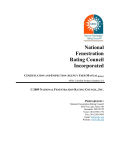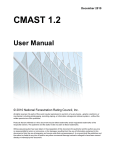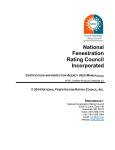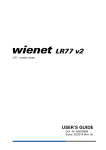Download NFRC User Manual
Transcript
National Fenestration Rating Council Incorporated SIMULATION LAB USER MANUAL [E0A1] NFRC Certified Products Database 2.0 © 2009 NATIONAL FENESTRATION RATING COUNCIL, INC. PREPARED BY: National Fenestration Rating Council 6305 Ivy Lane, Suite 140 Greenbelt, MD 20770 Voice: (301) 589-1776 Fax: (301) 589-3884 Email: [email protected] Website: www.nfrc.org FOREWORD This NFRC Certified Products Database Simulation Lab User Manual provides guidelines and explains the procedure to NFRC Accredited Simulation Laboratories for uploading products information using NFRC online Certified Products Database (CPD 2.0). Questions on the use of this procedure should be addressed to: National Fenestration Rating Council 6305 Ivy Lane, Suite 140 Greenbelt, MD 20770 Voice: (301) 589-1776 Fax: (301) 589-3884 Email: [email protected] Website: www.nfrc.org NFRC CPD 2.0 User Manual [E0A1] page ii Table of Contents Foreword .................................................................................................................................. ii Table of Contents ................................................................................................................... iii 1. Introduction ................................................................................................................. 2 2. Simulation Lab Responsibilities ................................................................................ 2 3. Simulation Lab Summary Spreadsheet .................................................................... 3 3.1 3.2 3.3 3.4 3.5 HEADER SECTION – PRODUCT LINE INFORMATION ............................................ 4 PRODUCT RATING SECTION – INDIVIDUAL PRODUCT INFORMATION ................. 5 SPREADSHEET FORMATTING REQUIREMENTS .................................................... 7 USING THE UPLOAD SPREADSHEET .................................................................. 13 3.4.1 Reporting Individual Products ............................................................ 14 3.4.2 Reporting Product Groupings ............................................................. 14 3.4.3 New Report Type Upload ................................................................... 16 3.4.4 Recertification Report Type Upload ................................................... 17 3.4.5 Revision Report Type ......................................................................... 17 3.4.6 Addendum Report Type ...................................................................... 20 COMPLETING THE UPLOAD SPREADSHEET ....................................................... 23 3.5.1 Cells Filled in Properly ....................................................................... 23 3.5.2 Cells Not Filled in Properly ................................................................ 24 4. Starting the Application ........................................................................................... 26 5. Format Checking Application ................................................................................. 27 5.1 5.2 5.3 5.4 5.5 INTRODUCTION ................................................................................................ 27 5.1.1 Via the Simulators Status Screen on CPD 2.0 .................................... 27 5.1.2 Via a Direct URL ................................................................................ 27 PROCESS TO UPLOAD A FILE ............................................................................ 28 SELECTING A MANUFACTURER, REPORT TYPE, AND UPLOAD FILE ................. 29 TEST REPORT BUTTON ..................................................................................... 29 UPLOADING STATUS ........................................................................................ 29 5.5.1 Successful Upload ............................................................................... 30 5.5.2 Failed Upload ...................................................................................... 30 NFRC CPD 2.0 User Manual [E0A1] page iii 5.6 6. Uploading Spreadsheet to CPD ............................................................................... 37 6.1 6.2 7. SIMULATION REPORT DETAIL PAGE................................................................. 41 7.1.1 Saving Comments ............................................................................... 42 7.1.2 Deleting the Upload Spreadsheet ........................................................ 42 7.1.3 Submitting the Uploads Spreadsheet to the IA ................................... 43 Lab Report Status ..................................................................................................... 46 8.1 8.2 9. LAB REPORT CHECKING TOOL ......................................................................... 38 ADDING A REPORT TO THE CPD ...................................................................... 38 6.2.1 Selecting a Manufacturer .................................................................... 38 6.2.2 Select Report Type .............................................................................. 39 6.2.3 Select Data File and Add Report ........................................................ 40 Submitting a Report ................................................................................................. 41 7.1 8. REPORT TEST QUEUE ....................................................................................... 30 5.6.1 Finding a Manufacturer....................................................................... 31 5.6.2 Refresh Button .................................................................................... 34 5.6.3 Column Headers.................................................................................. 34 5.6.4 Event Log ............................................................................................ 35 5.6.5 Handling Spreadsheets with Errors ..................................................... 36 5.6.6 Handling Approved Spreadsheets ....................................................... 36 AVAILABLE FILTERS AND SORTING ................................................................. 46 LAB REPORT COLUMNS ................................................................................... 47 8.2.1 Description of Column Headers.......................................................... 47 Validation Process ..................................................................................................... 51 9.1 9.2 METHODS TO VIEW THE VALIDATION COMPARISON PAGE .............................. 51 9.1.1 Using View Validation Button............................................................ 51 9.1.2 Using Email Hyperlink ....................................................................... 52 VALIDATION COMPARISON PAGE..................................................................... 52 9.2.1 Add a Comment .................................................................................. 53 9.2.2 Edit / Update Data on Validation Comparison Page .......................... 54 9.2.3 Notifying the IA .................................................................................. 55 10. Completing the NFRC Testing and Certification Process .................................... 56 11. Special Cases.............................................................................................................. 57 11.1 ENTRY DOOR –UPLOAD SPREADSHEET SETUP ................................................. 57 11.1.1 Opaque (No Lite) Options .................................................................. 57 11.1.2 With-Lite Options ............................................................................... 58 NFRC CPD 2.0 User Manual [E0A1] page iv 1. INTRODUCTION The Simulation Lab Certified Products Database User’s Manual provides guidelines and explains the procedure for uploading required data to the online NFRC Certified Products Database 2.0. It is intended to provide Simulation Labs with information on how to upload simulation data into the CPD for a manufacturer’s fenestration product, review the data and submit the data to a specific Inspection Agency, and finalize the validation process in conjunction with the IA and Testing Lab. 2. SIMULATION LAB RESPONSIBILITIES Accredited NFRC Simulation Labs participating in the Laboratory Accreditation Program (LAP) are responsible for uploading information into the Certified Products Database specific to their manufacturer/client. These responsibilities include: A. Competently generate simulations in accordance with the current NFRC documents for fenestration products using the current NFRC approved programs. a. For rating purposes, using NFRC-approved simulation software tools, the rounding shall only be performed on the rating after the rating has been determined in metric units and the calculations, including conversions, are complete. b. Data from NFRC-approved simulation software tools to be used in NFRC approved upload spreadsheets shall be obtained in the following manner: data obtained from NFRC Approved Software will be at 15 decimals and truncated to 6 decimals. c. Values from NFRC Approved Software which are listed in all NFRC CPD Upload Spreadsheets shall contain 6 decimals, where applicable. B. Properly upload the data to the proper client. C. Ensure that the product information uploaded is accurate and complete. D. Submit the data to the correct NFRC Licensed Inspection and Certification Agency. NFRC CPD 2.0 User Manual [E0A1] page 2 3. SIMULATION LAB SUMMARY SPREADSHEET The simulation summary spreadsheet for U-factor, Solar Heat Gain Coefficient, Visible Transmittance, and Condensation resistance was designed to allow for an efficient transfer of simulation data into the NFRC Online Certification Products Database (CPD). This section will discuss the various components of the simulation summary spreadsheet. The current simulation summary spreadsheet can be located on the CPD Info web page on the NFRC website: http://www.nfrc.org/CPDInfo.aspx. The user shall use the Excel file that matches version of Excel the user has on their system. Since the upload process does not acknowledge a 2007 Excel file, a user with Excel 2007 will have one additional step. Users with 2007 Excel: 1. Start with 2007 Excel sheet: file with extension .xlsm 2. Upon completion select “Check Data” which time stamps the sheet, SAVE the file in 2007 Excel format, then SAVE AS a 2003 Excel format. 3. Upload and test the 2003 Excel file spreadsheet to the Lab Report Test Tool. 4. Upload the 2003 Excel file to the CPD. 5. If the user is required to modify an upload spreadsheet, it is highly recommended to always use the 2007 Excel file in order to receive the full “data checking” capabilities. The users will then save a file in both versions and re-upload the 2003 version. Users with 2003 Excel: 1. Start with 2003 Excel sheet: file with extension .xls 2. Upon completion select “Check Data” which timestamps the sheet, save the file as a 2003 Excel file. 3. Upload and test the 2003 Excel file spreadsheet to the Lab Report Test Tool. 4. Upload the 2003 Excel file to the CPD. NFRC CPD 2.0 User Manual [E0A1] page 3 The spreadsheet is divided into two parts: the header section, which contains the manufacturer and product line information; and the product rating section, which contains the rating values and individual product information. Refer to Section 3.3 for the requirements for each field. 3.1 Header Section – Product Line Information Figure 1a through Figure 1d depicts the header section, which are contained in rows from 1 to 6. Figure 1a: Figure 1b: Figure 1c: Figure 1d: NFRC CPD 2.0 User Manual [E0A1] page 4 3.2 Product Rating Section – Individual Product Information Figure 2a through Figure 2f depicts the product rating section, which starts from Row 7 and continues below. Figure 2a: Figure 2b: NFRC CPD 2.0 User Manual [E0A1] page 5 Figure 2c: Figure 2d: Figure 2e: NFRC CPD 2.0 User Manual [E0A1] page 6 Figure 2f: 3.3 Spreadsheet Formatting Requirements The following matrix contains fields and the corresponding description that have to be entered into the spreadsheet. Note: Fields that are required to match data in the NFRC Certified Products Directory must match the exact syntax. Field Name Description • Mfr Name Series/Model # • • • The series or model name, as specified by the manufacturer. The listed Series/Model # will be displayed in NFRC Certified Products Directory (CPD). • The Operator Type as listed in NFRC 100 Table 4-3, which applies to the entire product line. Matches the NFRC Database Codes. Operator Type • Thermal Break Type • • • Report Type New, recertification, revision, addendum, or simple addendum report type (Can use dropdown arrow) • This field will be used for the following report types: recertification, revision, addendum, and simple addendum. Use alpha numeric CPD number, i.e. ABC-B-2 • Validation Size NFRC CPD 2.0 User Manual [E0A1] The Thermal Break Type which applies to the entire product line. Thermal break code must be filled in; if non-applicable - Thermal Break = N Matches the NFRC Database Codes. • CPD Number 2004 Model Size The name of the manufacturer who owns the product for which the simulation data was generated. Manufacturer name shall be the same as listed in the license agreement and as listed in the CPD. • The dimensions (height x width) of the model used for the simulation in mm, i.e. 2000mm x 2000mm. • The dimensions (height x width) of the model used for validation in mm, i.e. 2000mm x 2000mm. page 7 Field Name Rating Procedure Sim Lab Code Description • The rating procedure used to prepare the report. • The identification code which NFRC has assigned to the simulation lab which prepared the report. Lab codes must be entered correctly on spreadsheets and correspond to the user that is logged in. If the code and the user’s lab do not match, the user will not be able to delete or submit a spreadsheet. • The date upon which the report was created by the laboratory in numeric format, i.e. 05/15/2009. Note: • Sim Rpt Revision Date Report Number Data Checked • For new product lines the cell contains the original report date. The date is then modified for all subsequent revisions or addendums. • The name or number of the report as specified by the Simulator. • This is a read-only field that indicates when the local validation was last run on the spreadsheet. • This is a free-form field that manufacturers can use to enter additional information about the (reference or option) product. IA will be able to edit this field. MfrProdCode • This filed contains the internal number that the database uses to identify the product. • The field may also contain a number which represents the relative count of the reference products contained in the spreadsheet. If the field is used in this manner, the entry should be blank if the product is an option. Note: • Product number ZERO (which will be denoted as 0) shall always be the validation option for comparison to the physical test if applicable and will be the last individual product listed. • Product Number • Pane ID #[1 to 8] • • Contains the thickness of the pane (in inches) located at the specified position. The number represents the (relative) location of the pane within the glazing assembly beginning from the exterior. The field shall be rounded and contain a minimum number of 3 decimals and a maximum of 6 decimals. Values are expected to be within the range: 0.0 < x ≤ 1.0 • (L) Test for existence versus # of Pane ID • • Contains gap distance between successive panes (in inches) The number represents the (relative) location of the gap within the glazing assembly beginning from the exterior. The field shall be rounded and contain a minimum number of 3 decimals and a maximum of 6 decimals. (L) Test for existence versus # of Panes • • Pane Thickness #[1 to 8] Gap [1 to 7] • • • NFRC CPD 2.0 User Manual [E0A1] Contains the identifying code (as defined in the IGDB or User database) of the glass, film, or laminate. The number represents the (relative) location of the pane within the assembly beginning from the exterior. page 8 Field Name Description • • Gap Fill [1 to 7] • • • • % of gap fill [1 to 7] • • • Emissivity Surface [1 to 16] • • Shading System U-Factor-C-O-G • Currently not in use (leave cell blank) • • The U-Factor representative of the center-of-glazing region. Values are expected to be within the range: 0.0 ≤ x ≤ 1.3 • This is a decimal field of 6 decimal places / 8 characters – i.e., 0.356434 • The Solar Heat Gain Coefficient (SHGC) representative of the centerof-glazing region For individual products that are not able to obtain and shall have a dash “-“ as the rating use a Zero (0.000000) For individual products that have a total value equal to zero use (0.000001) Values are expected to be within the range: 0.0 ≤ x ≤ 1.0 • • • NFRC CPD 2.0 User Manual [E0A1] The value of the emissivity of the surface beginning from the exterior exposed environment side. The user shall not enter the emissivity of for clear glass or tinted clear glass (typically 0.840) This is a decimal field of 3 decimals / 5 characters – i.e., 0.101 (S) Test for existence versus number of Pane IDs • • • • SHGC C-O-G The gas fill concentration simulated between glazing layers beginning from the exterior. The user shall only state the percentage of inert gases present; the application will assume the difference is air. If multiple inert gases are present, the user shall separate them using “/” (ie 80% argon, 10% krypton mixture shall be shown as “80/10”). Values shall add up to the capacity of the established NFRC values for the IG’s filling technique; remaining % of the gap shall be considered Air – i.e., 90 Values shall contain no decimals – i.e., 95.5 The color code for the tint of the glass, film, or dynamic glazing This is a text field of 2 characters from the NFRC Database Codes – i.e., BZ Opaque Door Tint Code = OT (In accordance with code description the Mfr. Prod. Code column must be filled in for a description) The hierarchy is tints and then clear (S) Match against NFRC Database Codes • • Tint Contains the gas name which is used to fill the gap The number represents the (relative) location of the gap within the glazing assembly beginning from the exterior. This is a text field of a maximum 3 characters from the NFRC Database Codes – i.e., AR3 (L) Test for existence versus # of Gap widths (S) Match against database (DB) values This is a decimal field of 6 decimal places / 8 characters – i.e., 0.782342 page 9 Field Name Description • • VT C-O-G • • • This is a decimal field of 6 decimal places / 8 characters – i.e., 0.782342 • The spacer system(s) used in the simulation of the product line. Note: this field shall be populated and not be left blank, if there is no spacer, e.g single pane units, user will populate with ‘N’. If multiple spacers are present, a comma shall be used to separate the different spacer systems. This is a text field of 4 characters for each spacer system listed from the NFRC Database Codes – i.e., A1-D,CS-D (S) Match against NFRC Database Codes Spacer • • • Grid Type • • • • • • • The emissivity of the frame cross-section surface finish. This is a decimal field with 1 decimal / 3 characters – i.e., 0.9 • • Contains the frame absorptance value. Use 0.5 for glazed / sloped / curtain wall products; use 0.3 for all other product types. This is a decimal field with 1 decimal / 3 characters – i.e. 0.5 (S) Match against NFRC Database Codes Grid Size Frame Absorptance • • • Frame Type • • • NFRC CPD 2.0 User Manual [E0A1] This includes grilles between the panes, simulated divided lite, attached and true divided lite. Note: this field shall be populated and not be left blank. If multiple dividers are present, a comma shall be used to separate the different dividers. This is a text field of 1 character for each grid type listed from the NFRC Database Codes – i.e., N,G (S) Match against NFRC Database Codes The designation for grids less than 1” in height shall be listed as 0.75 and the designation for grids greater than or equal to 1” in height shall be listed as 1.5. If multiple dividers are present, a comma shall be used to separate the different dividers. This shall be left blank if no dividers are present. This is a decimal field from the NFRC Database Codes – i.e., 0.75 (L) Test for existence versus Grid Type (S) Match against NFRC Database Codes • Frame Emissivity The Visual Transmittance (VT) representative of the center-of-glazing region For individual products that are not able to obtain and shall have a dash “-“ as the rating use a Zero (0.000000) For individual products that have a total value equal to zero use (0.000001) Values are expected to be within the range: 0.0 ≤ x ≤ 1.0 Contains the frame type code of the product type from the NFRC Database Codes. Note: this field shall be populated and not be left blank. If multiple frames are present, a comma shall be used to separate the different frame types. Frame code must be filled in if non-applicable - Frame code = N This is a text field of 2 characters (xx) for each frame type listed from the NFRC Database Codes – i.e., VY,VA (S) Match against NFRC Database Codes page 10 Field Name Description • Sash Type • • • Door Description • • • Door Core Fill • • • Door Skin Material • • • • Door Substructure (Edge) • • • • Door Panel Material • • • Contains the sash type code of the product type from the NFRC Database Codes. Note: this field shall be populated and not be left blank. If multiple frames are present, a comma shall be used to separate the different frame types – i.e., VI,VY Sash code must be filled in if non-applicable - Sash code = N (S) Match against NFRC Database Codes A description of the door panel configuration from the NFRC Database Codes This is a text field of 2 characters– i.e., EM (S) Match against NFRC Database Codes A description of the material used to enhance thermal, acoustical or structural performance of the door from the NFRC Database Codes This is a text field of 2 characters – i.e., EP (S) Match against NFRC Database Codes A description of the covering which is applied to the door core for the primary purpose of protection from environmental elements that may or may not add structural integrity from the NFRC Database Codes This is a text field of 2 characters – i.e., GS This cell will be left blank when uploading a window (S) Match against NFRC Database Codes A description of the structural members of door composed of, but not limited to, wood, wood products, metal, composites, or other reinforcing materials that is found between the Door Skin Material from the NFRC Database Codes This is a text field of 2 characters – i.e., WD This cell will be left blank when uploading a window (S) Match against NFRC Database Codes A description of the raised panel section of a door that is either an individual component of the door or it may be a simulated panel that is created in the embossing of the Door Skin Material from the NFRC Database Codes This is a text field of 2 characters – i.e., FG This cell will be left blank when uploading a window (S) Match against database (DB) values U-Factor • • The U-Factor representative of the total fenestration system This is a decimal field of 6 decimal places / 8 characters – i.e., 0.232342 Condensation Resistance • • • • The total fenestration product condensation resistance. CR cannot be a decimal and must be a whole number This field can be left blank This is a number field of 2 digits, no decimals – i.e., 50 • The total fenestration product solar heat gain coefficient for a centerof-glazing SHGC of 0. This designation is used for the product option with no grids using the NFRC 200-(2004) Procedure. This is a decimal field of 6 decimal places / 8 characters – i.e., 0.004095 Non relevant columns based on the grid configuration may be left blank. SHGC(0) No Grid • • NFRC CPD 2.0 User Manual [E0A1] page 11 Field Name Description • SHGC(1) No Grid • • • VT(0) No Grid • • • VT(1) No Grid • • • SHGC(0) Grid < 1” • • • SHGC(1) Grid < 1” • • • VT(0) Grid < 1” • • • VT(1) Grid < 1” • • NFRC CPD 2.0 User Manual [E0A1] The total fenestration product solar heat gain coefficient for a centerof-glazing SHGC of 1. This designation is used for the product option with no grids using the NFRC 200-(2004) Procedure. This is a decimal field of 6 decimal places / 8 characters – i.e., 0.781213 Non relevant columns based on the grid configuration may be left blank. The total fenestration product visible transmittance for a center ofglazing VT of 0. This designation is used for the product option with no grids using the NFRC 200-(2004) Procedure. This is a decimal field of 6 decimal places / 8 characters – i.e., 0.000000 Non relevant columns based on the grid configuration may be left blank. The total fenestration product visible transmittance for a center ofglazing VT of 1. This designation is used for the product option with no grids using the NFRC 200-(2004) Procedure. This is a decimal field of 6 decimal places / 8 characters – i.e., 0.776152 Non relevant columns based on the grid configuration may be left blank. The total fenestration product solar heat gain coefficient for a centerof-glazing SHGC of 0. This designation is used for the product option with grids less than 1 inch using the NFRC 200-(2004) Procedure. This is a decimal field of 6 decimal places / 8 characters – i.e., 0.007854 Non relevant columns based on the grid configuration may be left blank. The total fenestration product solar heat gain coefficient for a centerof-glazing SHGC of 1. This designation is used for the product option with grids less than 1 inch using the NFRC 200-(2004) Procedure. This is a decimal field of 6 decimal places / 8 characters – i.e., 0.692343 Non relevant columns based on the grid configuration may be left blank. The total fenestration product visible transmittance for a center ofglazing VT of 0. This designation is used for the product option with grids less than 1 inch using the NFRC 200-(2004) Procedure. This is a decimal field of 6 decimal places / 8 characters – i.e., 0.000000 Non relevant columns based on the grid configuration may be left blank. The total fenestration product visible transmittance for a center ofglazing VT of 1. This designation is used for the product option with grids less than 1 inch using the NFRC 200-(2004) Procedure. This is a decimal field of 6 decimal places / 8 characters – i.e., 0.691237 Non relevant columns based on the grid configuration may be left blank. page 12 Field Name Description • SHGC(0) Grid > 1” • • • SHGC(1) Grid > 1” • • • VT(0) Grid > 1” • • • VT(1) Grid > 1” • • 3.4 The total fenestration product solar heat gain coefficient for a centerof-glazing SHGC of 0. This designation is used for the product option with grids greater than 1 inch using the NFRC 200-(2004) Procedure. This is a decimal field of 6 decimal places / 8 characters – i.e., 0.012342 Non relevant columns based on the grid configuration may be left blank. The total fenestration product solar heat gain coefficient for a centerof-glazing SHGC of 1. This designation is used for the product option with grids greater than 1 inch using the NFRC 200-(2004) Procedure. This is a decimal field of 6 decimal places / 8 characters – i.e., 0.622876 Non relevant columns based on the grid configuration may be left blank. The total fenestration product visible transmittance for a center ofglazing VT of 0. This designation is used for the product option with grids greater than 1 inch using the NFRC 200-(2004) Procedure. This is a decimal field of 6 decimal places / 8 characters – i.e., 0.000000 Non relevant columns based on the grid configuration may be left blank. The total fenestration product visible transmittance for a center ofglazing VT of 1. This designation is used for the product option with grids greater than 1 inch using the NFRC 200-(2004) Procedure. This is a decimal field of 6 decimal places / 8 characters – i.e., 0.612542 Non relevant columns based on the grid configuration may be left blank. Using the Upload Spreadsheet NFRC-accredited simulation laboratories are required to use the summary sheet to upload data to the NFRC Certification Database. The summary spreadsheet shall be used as follows: • The spreadsheet shall not be modified. • Filename of the summary spreadsheet shall not exceed 50 characters including blank space in file name nor include bad characters: Bad filename characters include: " = + / ' < | > * ? ) , ^ % @ & # % ~ ! ()_{}~`$[]÷™©" • The columns headers and titles are fixed and shall not be changed from the format supplied to work in the application. • Each field holds one value. Grouped options must have all fields filled in because this information does not fill in from the group leader. • Do not remove non-applicable fields from the spreadsheet. NFRC CPD 2.0 User Manual [E0A1] page 13 • The only part of the SPT (Specialty Products Table) that must be filled in is the 0 & 1 columns corresponding to the dividers listed in the Grid Column. For instance, if there is no grid, thus an “N” is listed in the column, the only SPT required are the SHGC & VT 0 & 1 values for no divider. • Correct formatting of CPD Number for addendum / simple addendum / recertification / revision report types must be entered as “XYZ-Z-17” not “XYZ-Z-017” 3.4.1 Reporting Individual Products • The simulator may list each Individual Product within a Product Line as a separate line entry in the simulation summary spreadsheet. If the simulator reports each Individual Product separately, the following format shall be used: o Each Product Number shall be unique. o Each field on the summary spreadsheet shall contain only one entry; the user shall not separate any values, codes, etc with commas if this option is used. o All product configurations shall be listed separately. 3.4.2 Reporting Product Groupings The simulator may report the group leaders with all applicable grouping information in a condensed format using the summary spreadsheet. If the simulator chooses to report the information in a condensed spreadsheet using the grouping rules applicable under NFRC 100, 200, and 500 the application will expand the group leaders into all manufacturer requested configurations and populate the NFRC Certification Products Database. If this option is used, the simulator shall be required to populate the summary spreadsheet as follows: • All product configurations shall be listed separately according to the formatting and NFRC code requirements as listed in Section 3.3. • The Product Number shall denote the group leader. • For each entry under the group leader that is grouped with the leader the Product Number field shall be blank. • The hierarchy rules of NFRC 100 shall apply. NFRC CPD 2.0 User Manual [E0A1] page 14 A. Center-of-Glazing Grouping i) Each groupings first entry (i.e. group leader) shall have the Product Number field populated. ii) At the manufacturer’s option, additional glazing options with different values under NFRC 200 included in the grouping may be listed individually under the group leader. iii) The user shall include a blank row between grouped options. The Summary Sheet contains a button (Data Check) in the top left section above the rating information. If the user has not inserted blank rows separating the products, when the data entry is completed, – but before proceeding to the database application and performing the upload function – the user shall click the Data Check button. This will run a macro that looks to see whether or not a Product Number has been entered. If there is no product number entered, nothing happens, but if the macro detects a product number, then it will insert a blank row and continue down the entire spreadsheet. B. Spacer Grouping i) Spacer groupings shall be shown by listing the spacer codes in the “Spacer” field and separating the codes with a comma. ii) The spacer group leader shall be listed first and the spacer grouped with the leader shall follow separated by a comma - i.e. A1-D,S4-D. iii) The user shall not place a comma after the last value (i.e. A1-D, S4-D,). The spreadsheet will not upload correctly if there is a comma after the last value. C. Divider Grouping i) Divider groupings shall be listed in the “Grid Type” field using the divider codes and separating them with a comma. ii) The divider group leader shall be listed first and the divider configurations grouped with the leader shall follow separated by a comma- i.e. N,G NFRC CPD 2.0 User Manual [E0A1] page 15 iii) The user shall not place a comma after the last value (i.e. N,G,S,) iv) Each cell in the divider column must be populated. v) The Manufacturer Product Code (MfrProdCode) field may be used to provide further clarification language for divider options used by the manufacturer. D. Grid Size i) Divider size shall be listed in the “Grid Size” field using the divider size codes and separating them with a comma. These sizes represent the default divider modeling size for the solar heat gain coefficient and the visible transmittance modeling. E. Frame and Sash Groupings i) Frame and sash groupings that result in a single frame group leader with one set of specialty products data shall be documented in the simulation report and the single set of specialty products (SHGC0 and 1, VT0 and 1) data shall be used for all individual products in the spreadsheet. a) The frame or sash group leader shall be listed first and the frame configurations grouped with the leader shall follow separated by a comma – i.e. VY,VI ii) Frame grouping that results in multiple frame group leaders with unique specialty products data shall be documented in the simulation report and the appropriate specialty products data entered into the spreadsheet for each individual product. iii) The frame variations can be indicated in the manufacturer’s product code. 3.4.3 New Report Type Upload • Select “New” using the drop-down arrow at the Report Type cell. • The simulation validation option will be denoted by ZERO (0) in the Product Number field, which will be the last individual product in the upload spreadsheet. NFRC CPD 2.0 User Manual [E0A1] page 16 • 3.4.4 3.4.5 The CPD Number cell is left blank. Recertification Report Type Upload • Select “Recertification” using the drop-down arrow at the Report Type cell. • The simulation validation option will be denoted by ZERO (0) in the Product Number field, which will be the last individual product in the upload spreadsheet. • The CPD Number cell will be the product line’s original CPD number (i.e., XYZ-T-77). Each field holds one value. Revision Report Type A revision report type upload spreadsheet contains data that revises / replaces an individual option in a certified product line because the individual product(s) contain inaccurate or incomplete data. NOTE: Do not use a revision report type if the desired outcome is to add any options in the product line. There shall be no validation “0” option in the upload spreadsheet as the product has already been approved, which means any validation issues have already been resolved. NOTE: It is important to work with the inspection agency when submitting a revision. There are instances when a revision will not be appropriate because of the amount of labels and products that have been manufactured. It may be necessary to use a simple addendum report type and the IA will resolve any options the manufacturer wishes to discontinue. There are two methods available to setup the data on the spreadsheet for a revision report type. Dependent upon the amount of data to revise, the revision can be simple or complex. A simple revision is a revision of specific individual product options, see section 3.4.5.1. A complex revision is used when revising all or some products within an entire grouped series, see section 3.4.5.2. 3.4.5.1 Simple Revision Upload A simple revision is used to revise specific individual product options and not an entire grouped series of options. 1. Select “Revision” report type from the drop-down arrow in the spreadsheet and while uploading the spreadsheet to the CPD. 2. The lab will need to know the product line’s CPD number (XYZ-T-84) and the CPD number of the individual product(s) to be revised (00234-00001). NFRC CPD 2.0 User Manual [E0A1] page 17 a. The product line’s CPD Number will be placed in the cell for the CPD Number. b. The entire CPD number of each individual product option will be used (i.e. XYZ-T-2400234-00001) in the Product Number column. 3. The entire row for the individual product shall be filled out completely. 4. In the case where multiple “individual options” will be revised, the spreadsheet must contain only those rows of data (not an entire grouping), with each row having the specific individual product number as listed in the CPD. Figure 3a: Simple Revision spreadsheet setup The setup listed displayed in Figure 3a, will revise the data listed in each row to the specific individual product option. For example, when this spreadsheet is accepted, the third row listed will locate individual product option 00021-00002 for the product line XYZ-T-79 and revise the data accordingly. 3.4.5.2 Complex Revision Upload A complex revision is used when revising all or some products within an entire grouped series. A complex revision is a method to use when revising the data to a grouping. For example: If the spacer was erroneously entered as A1-S and should have been A1-D, the simulator will use the same NFRC CPD 2.0 User Manual [E0A1] page 18 grouping series in the original spreadsheet and revise the A1-S spacer with A1-D. Figure 3b: Complex Revision spreadsheet setup The setup listed displayed in Figure 3b, will revise the entire grouped individual product options listed. For example, when this spreadsheet is accepted, the application will locate the individual product option group leader (XYZ-T-24-0023400001) for the product line XYZ-T-24 and revise the grouped data accordingly. 1. Select “Revision” report type from the drop-down arrow in the spreadsheet and while uploading the spreadsheet to the CPD. 2. The lab will need to know the product line’s CPD # (XYZ-T-24) and the grouped series product number of the individual CPD product(s) to be revised (234). a. The product line’s CPD Number will be placed in the cell for the CPD Number. b. The individual CPD product number (234) for each group leader will be placed in the Product Number column. 3. All options that were originally uploaded must be listed using exactly the same number of options in the same order. This includes the number of rows and grouped options within the series such as grids (N, G, S), shall be listed in the spreadsheet when using this report type. In the instance in Figure 3b, if the initial spreadsheet contained 5 rows of options (including the group leader) and there were 2 spacer groupings, and only 1 grid option, the revision spreadsheet shall contain the same number of rows and amount of grouping options NFRC CPD 2.0 User Manual [E0A1] page 19 with the appropriate value or code revision (A1-D,ZFS). NOTE: Do not use a revision to change the amount of grouped options in the series (i.e. an additional spacer: A1-D,ZF-S,CU-D). A spreadsheet set up in this manner will produce an error. 3.4.6 Addendum Report Type As previously indicated, an addendum upload contains new data that will be added to the currently certified products within a product line. There are two methods available to set up the data on the spreadsheet for an addendum report type. Dependent upon where the new individual product options are being added to the certified product line, the addendum can be simple or complex. A simple addendum contains new individual product options that are being added to the end of a product line, see section 3.4.6.1. A complex addendum contains new individual product options that are being added within a series of options already grouped within the product line, see section 3.4.6.2. There shall be no validation “0” option in the upload spreadsheet as the product has already been approved, which means any validation issues have already been resolved. 3.4.6.1 Simple Addendum Upload A simple addendum is used to add individual product options to the end of a product line. A simple addendum can contain single row or grouped rows of individual products. All rows for each new individual product shall be filled out completely in accordance with NFRC value and code requirements. Figure 3c: Simple Addendum spreadsheet setup NFRC CPD 2.0 User Manual [E0A1] page 20 The setup listed displayed in Figure 3c, will add individual product options listed to the end of the certified product line. For example, when this spreadsheet is accepted, the application will locate the end of the product line, and populate the individual product options listed at the end of the product line. The product numbers listed (1 & 2) will not affect the numbering sequence in the CPD. 1. Select “Simple Addendum” report type from the dropdown arrow and in the spreadsheet and while uploading the spreadsheet to the CPD. 2. The lab will need to know the product line’s CPD # (XYZ-T-79). a. The product line’s CPD Number will be placed in the cell for the CPD Number. 3. The application will automatically add individual products to the end of the product line starting with the next available individual product number; therefore, any starting number can be used for the product number on the upload spreadsheet with each added row thereafter having the proper subsequent individual product number. 3.4.6.2 Complex Addendum Upload A complex addendum is used to add additional options at the end of a grouped series of certified individual products. 1. Select “Addendum” report type from the drop-down arrow and in the spreadsheet and while uploading the spreadsheet to the CPD. 2. The lab will need to know the product line CPD # (XYZ-T-24) and the group leader product option number (234). a. The product line’s CPD Number will be placed in the cell for the CPD Number. b. The individual CPD product number (i.e., 234) for each group leader will be placed in the Product Number column. 3. The lab determines the new individual product options (additional glass width(s), spacer, emissivity, frame / sash, and or grid) within a grouping to be added to the product line: a. The new individual options are added below the corresponding group series which contains all of NFRC CPD 2.0 User Manual [E0A1] page 21 the original group leader data and its corresponding individual product options. NOTE: All options that were originally uploaded must be listed using exactly the same number of options in the same order so that, when expanded, the same numbers of original individual products are created. Addendum products will be listed after this original series. Do not change the number of grouped options in the original series, such as adding an additional spacer option to the group leader row, which will populate / expand the individual products incorrectly. The number of rows and grouped options within the original series such as grids (N,G,S), shall be listed in the spreadsheet when using this report type. For example, if the initial spreadsheet contained 5 rows of options (including the group leader) and there were 2 spacer groupings, and only 1 grid option, the addendum spreadsheet shall contain the same number of rows and amount of grouping options followed by rows containing the added options. Figure 3d: Complex Addendum spreadsheet setup for adding glass options: The setup listed displayed in Figure 3d, will add individual product options listed to the end of the grouping series for group leader 234 of the certified product line. In this example, the first 5 rows were from the original spreadsheet and the next 3 are new options (new gap widths) to be added to the end of this grouping series. When this spreadsheet is accepted, the application will locate the individual product option number 234 in the product line, and populate the new individual product options listed at the end of the this grouping series. NFRC CPD 2.0 User Manual [E0A1] page 22 Figure 3e: Complex Addendum spreadsheet setup for adding grids: The setup listed displayed in Figure 3e, will add individual product options listed to the end of the grouping series for group leader 001 of the certified product line. In this example, the first 2 rows were from the original spreadsheet and the next 2 are new options (new spacer options to new grids options) to be added to the end of this grouping series. When this spreadsheet is accepted, the application will locate the individual product option number 001 in the product line, and populate the new individual product options listed at the end of the this grouping series. NOTE: To add new grid options to existing options, copy and paste the original options and modify the line to accommodate the new options. Do NOT add options to the original rows because the data may not populate properly in the case above, do not add a “G” grid type and grid size to the original rows. 3.5 Completing the Upload Spreadsheet After all the required product line and product rating information are filled in; click any one of the yellow buttons labeled “Data Check.” 3.5.1 Cells Filled in Properly If all of the cells are filled in properly, the user will receive the following prompt and a date and time stamp will be inserted left of the yellow data check cell location. NFRC CPD 2.0 User Manual [E0A1] page 23 3.5.2 Cells Not Filled in Properly If any of the cells are not filled in properly, the user will receive a prompt depicting the error and the cell location of the error. Figure 3f through Figure 3i display examples of some errors and the location of the error: Figure 3f Figure 3g Figure 3h NFRC CPD 2.0 User Manual [E0A1] page 24 Figure 3i NFRC CPD 2.0 User Manual [E0A1] page 25 4. STARTING THE APPLICATION For optimum performance, the application can be accessed using Internet Explorer 5.5 or higher. To access the application use the following link: http://cpd.nfrc.org The Simulation Lab user is taken to the following login screen and prompted to input a valid username and password. Usernames and passwords are supplied to the Lab user by the NFRC. User can at any time in the application log off that is exit out of the CPD by clicking on the log off hyper link. Lab codes must be entered correctly on spreadsheets and correspond to the user that is logged in. If the code and the user’s lab do not match, the user will not be able to delete or submit a spreadsheet. Figure 4a: Starting the NFRC Certification Database – Login Screen NFRC CPD 2.0 User Manual [E0A1] page 26 5. FORMAT CHECKING APPLICATION NOTE: All simulations uploaded to CPD 2.0 shall be successfully processed through the format checking application prior to uploading to the NFRC CPD. 5.1 Introduction The formatting of the data and the codes used in the simulation upload spreadsheet shall be in accordance with the NFRC Simulation Report Formatting Checking Requirement document. The process described in this document is for a standalone checking application which will be used for the interim until such time it is determined to be implemented within the NFRC CPD 2.0 environment. The checking application is for CPD 2.0 simulation uploads only and is not required for the Attachment Product Directory (APD). For optimum performance, the application can be accessed using Internet Explorer 5.5 or higher. The checking application can be accessed using either of the following methods: 5.1.1 Via the Simulators Status Screen on CPD 2.0 Log onto CPD 2.0 using the following link http://cpd.nfrc.org and click on the “RED” text labeled “Lab Report Test”. 5.1.2 Via a Direct URL Use the following URL to gain access to the format checking application login screen: http://labreporttest.nfrc.org In both paths the Simulation Lab user is taken to the Lab Report Test Tool login screen (see Figure 5a) and prompted to input a valid username and password. Usernames and passwords are supplied to the Lab user by the NFRC. Current CPD 2.0 usernames and passwords are acceptable. User can at any time in the application log off that is exit out of the CPD by clicking on the log off hyper link. NFRC CPD 2.0 User Manual [E0A1] page 27 Figure 5a: NFRC Simulator Lab Report Test Tool – Login Screen 5.2 Process to Upload a File After logging in, the user is taken to the Home screen of the application where the simulation lab will select a spreadsheet requiring format checking. The current simulation summary spreadsheet can be located on the technical documents web page on the NFRC website: http://www.nfrc.org/CPDInfo.aspx. See section 3 for spreadsheet requirements to match the version of Excel to the users system. Figure 5b: Simulator Home Screen NFRC CPD 2.0 User Manual [E0A1] page 28 5.3 Selecting a Manufacturer, Report Type, and Upload File The simulation lab user can select the manufacturer via the matrix on the left side of the screen; select the report type via the pull down arrow, and utilize the Browse button to select the Simulation Upload Spreadsheet. Figure 5c: Selecting a Report Type using the pull-down arrow: 5.4 Test Report Button When the correct upload spreadsheet is displayed, click the Test Report button to begin the uploading of the spreadsheet to the checking queue. 5.5 Uploading Status The application will provide a status of the spreadsheets uploaded to the checking tool. Figure 5d: Uploading the spreadsheet Figure 5e: Validating the spreadsheet NFRC CPD 2.0 User Manual [E0A1] page 29 5.5.1 Successful Upload Upon completion of the verifying the spreadsheet is uploaded properly to the application, text on the screen will display a confirmation number and other details. Click on the text to access the Report Test Queue screen. Figure 5f: Spreadsheet uploaded successfully 5.5.2 Failed Upload Red text will be displayed indicating that there were errors with the upload process, see Figure 5g. Errors at this screen indicate the spreadsheet was not uploaded properly because the file was not a version 2003 Excel file. This error does not mean the spreadsheet had incorrect codes or data. Figure 5g: Example of “Red” text that upload has failed Note: For errors that users cannot resolve, please contact NFRC Staff for assistance. 5.6 Report Test Queue Each spreadsheet successfully uploaded will be displayed on the Report Test Queue tab page. This page provides the specific simulation lab user the ability to review the status of all spreadsheets and to gain access to the event log for each spreadsheet. The user can access this page by clicking on the gray tab at the top of the webpage, or by clicking on the text that is displayed when successfully uploading a spreadsheet. When the user’s spreadsheet has been NFRC CPD 2.0 User Manual [E0A1] page 30 checked by the lab report test tool, the status will be updated, the log will list a hyperlink to view the results and the user will receive a notification via email. The queue checking system is designed to support the lab user by not having to wait for the upload and checking of the spreadsheet. The spreadsheet is checked based on the upload time. The spreadsheets listed in the queue are displayed based on the “Upload Time” for all the manufacturers. Figure 5h: Report Test Queue Tab 5.6.1 Finding a Manufacturer To search the queue for a specific manufacturer’s spreadsheet, use the Find Manufacturer search tool. 5.6.1.1 Search by Name Select the radio button to the left of By Name and type in the manufacturer’s full name and select the Search button. See figure 5j showing the result of not typing in the full MFG name. NFRC CPD 2.0 User Manual [E0A1] page 31 Figure 5i: Type in MFG Name Figure 5j: Result of No Matches Found Figure 5k: Successful Search Result NFRC CPD 2.0 User Manual [E0A1] page 32 5.6.1.1 Search by Manufacturer Code or ID Select the radio button to the left of By Code or ID and type in the manufacturer’s alpha or numeric code and select the Search button. Figure 5l: Type in MFG Alpha Code Figure 5m: Successful Search Result NOTE: Select the “Show All” button to remove any filters and to display all manufacturer spreadsheets in order of the Upload Time. NFRC CPD 2.0 User Manual [E0A1] page 33 5.6.2 Refresh Button Use the Refresh Button to refresh the page to access the most current statuses. 5.6.3 Column Headers 5.6.3.1 Manufacturer Displays the manufacturer selected by the lab user at the Home screen. See Section 5.3. 5.6.3.2 File Displays the name of the spreadsheet uploaded to the application. 5.6.3.3 Size (KB) Displays the size of the spreadsheet uploaded in kilobytes. 5.6.3.4 Upload Time Displays the date and time when the spreadsheet was uploaded to the application. This column is used as the display order. 5.6.3.5 Status Displays one of the three (3) spreadsheet statuses: Queued, Passed, or Failed. Queued: The initial status for spreadsheets which is waiting in the queue for processing, Passed: The status when the successfully passed the checking tool. Failed: The status when the spreadsheet failed the checking tool. 5.6.3.6 Confirmation Number A tracking number is automatically generated by the Lab Report Test Tool for each spreadsheet successfully uploaded and listed in the Report Test Queue. NOTE: It is recommended to provide this number when contacting NFRC Staff for any problems. 5.6.3.7 Log This is initially blank when the status of the spreadsheet is “queue”. This will display the event log .TXT file link when the spreadsheet has been processed. NFRC CPD 2.0 User Manual [E0A1] page 34 5.6.4 Event Log Upon completion of the checking, the Log column text on the screen will display a downloadable text (.txt) file. By clicking on the text, an event log screen will open displaying a list of the results. The event log will list the results for the HEADER and for the DATA processed. Figure 5n: Lab Report Test of Header Results Figure 5o: Lab Report Test of Data Results NFRC CPD 2.0 User Manual [E0A1] page 35 5.6.5 Handling Spreadsheets with Errors Spreadsheets containing errors will require modification of the spreadsheet by the user based on the errors listed in the event log. The user is required to process the revised spreadsheet through the format checking application again until an approved status is obtained. In the event that the checking application continues to list errors in the event log, and the simulator has verified that the spreadsheet is filled out in accordance with the NFRC Simulation Report Formatting Checking Requirement document, the simulator shall forward the spreadsheet and the text file results to NFRC staff for review. 5.6.6 Handling Approved Spreadsheets Spreadsheets successfully passing the checking application can be uploaded to CPD 2.0. NFRC CPD 2.0 User Manual [E0A1] page 36 6. UPLOADING SPREADSHEET TO CPD After logging in, the user is taken to the Home tab of the application where the simulation lab can access the lab report test tool and upload the client’s data to the database. The current simulation summary spreadsheet can be located on the technical documents web page on the NFRC website: http://www.nfrc.org/CPDInfo.aspx. See section 3 for spreadsheet requirements to match the version of Excel to the users system. The following matrix contains fields and the corresponding description that for simulation labs familiar with CPD 1.0, the premise is the same when searching or selecting a manufacturer, as well as when adding a report to the CPD between CPD 1.0 and CPD 2.0; the only difference is the interface. A pull-down menu will be used instead of a button when selecting the Report Type. Figure 6a: Simulator Home Screen NFRC CPD 2.0 User Manual [E0A1] page 37 This version of the CPD provides simulation laboratories the ability to upload spreadsheets up to 35MB in size in an efficient timeframe. To support the user, a progress bar will be displayed that monitors the upload percentage and registration of the report to the server. If you have a file size that exceeds the 35MB limit, please contact the NFRC to support the processing of a large file. 6.1 Lab Report Checking Tool Prior to uploading a spreadsheet to the CPD, all simulations uploaded to CPD 2.0 shall be successfully processed through the format checking application prior to uploading to the NFRC CPD per Section 5. 6.2 Adding a Report to the CPD To upload simulation spreadsheet data start at the Home screen. 6.2.1 Selecting a Manufacturer The simulation lab user can search for different manufacturer/clients either by Name, a three-character manufacturer alpha code or manufacturer numeric ID, or by scrolling through the list. Figure 6b: Selecting a Manufacturer To select the desired manufacturer, click on the manufacturer hyperlink, which will result in the manufacturer name being placed to the right of the Selected Manufacturer in highlighted text. NOTE: The manufacturer name must be spelled out exactly the same in the upload spreadsheet for the upload to work properly. An Excel file is located on the CPD Info page that contains the current list of Manufacturers. http://www.nfrc.org/CPDInfo.aspx NFRC CPD 2.0 User Manual [E0A1] page 38 Figure 6c: Selected manufacturer is displayed 6.2.2 Select Report Type Using the Report Type pull down menu, choose the report type. The report type shall match the report type listed on the upload spreadsheet. • Addendum (Complex): A complex addendum is used to add additional options at the end of a grouped series of individual products. Refer to section 3.4.6.2. • New: A product line that is obtaining initial certification authorization in accordance with the PCP obtains a “New” report type. “New” uploads also encompass existing product line reports that are issued to another NFRC licensee; these reports are referred to as “Reissued” report types. The upload spreadsheet shall contain original CAR information to validate a simulation, if applicable, a validation option listed as ZERO (0) in the Product Number column. Refer to section 3.4.3. • Recertification: A product line that has been previously certified and is obtaining recertification in accordance with the PCP obtains a “Recertification” report type. The upload spreadsheet shall contain original CAR information to validate a simulation if applicable. a validation option listed as ZERO (0) in the Product Number column, a validation option listed as ZERO (0) in the Product Number column. Refer to section 3.4.4. • Revision: A revision report type upload spreadsheet contains data that revises / replaces an individual option in a certified product line because the individual product(s) contain inaccurate or incomplete data. The revision can affect the data in the header as well as other separate CAR rating values. All original data shall be archived and accessible. NOTE: Do not use a revision report type if the desired outcome is add any options in the product line. Refer to section 3.4.5. NFRC CPD 2.0 User Manual [E0A1] page 39 • Simple Addendum: A simple addendum contains individual product options that are being added to the end of a certified product line. Refer to section 3.4.6.1. Figure 6d: Choosing Report Type 6.2.3 Select Data File and Add Report Utilizing the Browse button, select the Simulation Upload Spreadsheet for the specific manufacturer. When the correct Data File is displayed, click the ADD REPORT button. Figure 6e: Choosing data file If there are errors with the upload, the errors will be listed on the screen. Record the errors and adjust the spreadsheet if applicable. If a spreadsheet cannot upload properly, utilize the CPD 2.0 Issue Form located at http://www.nfrc.org/CPDInfo.aspx and contact NFRC Staff. The simulation data file detail screen will be displayed if there are no errors. NFRC CPD 2.0 User Manual [E0A1] page 40 7. SUBMITTING A REPORT The simulation data file detail screen will be displayed if there are no errors. Figure 7a screen capture is only a sample of the entire detail page. Figure 7a: Screen after data files is uploaded correctly 7.1 Simulation Report Detail Page The following are actions at the simulation report detail page: 1. The ability to save “Comments” 2. Delete the spreadsheet 3. Submit the uploaded spreadsheet to the IA NOTE: New or recertification products requiring validation will contain the validation option for comparison to a thermal test: The validation option will always have a Product Number of ZERO (0) and shall be the last option in the spreadsheet. This product number must be a numerical zero. For new or recertification products that do not contain a validation option (0) because of validation groupings or the product is a “simulation only” product type, the simulator shall choose the proper non-validation method, refer to section 7.1.3.2. NFRC CPD 2.0 User Manual [E0A1] page 41 7.1.1 Saving Comments It is recommended that the simulator provide any necessary details in the Comment field for the IA’s knowledge. To add a comment, select the “Add Comment” button, type comment in the window box provided, and select “Save”. The comment will then be visible on the page. Figure 7b: Detailed view of Comment field in edit mode and message. Figure 7c: Detailed view of saved comment. 7.1.2 Deleting the Upload Spreadsheet If the lab deems the uploaded data is not correct, select the “Delete” button. Answer the prompt to confirm the deletion. An affirmative response results in the report removed from the CPD and the user will be forwarded to the Lab Report screen. Figure 7d: Detailed view of delete button comment. NFRC CPD 2.0 User Manual [E0A1] page 42 7.1.3 Submitting the Uploads Spreadsheet to the IA If the uploaded data is correct and the manufacturer has provided the proper authorization, a simulation lab shall submit the uploaded data to the corresponding IA. Using the pull-down menu, highlight the appropriate IA and select the “Submit to IA” button. NOTE: This action will update the status of the spreadsheet to “Submitted. Pending IA Review.” The simulator still has the ability to delete the spreadsheet until the IA reviews the spreadsheet. Figure 7e: Detailed view of Submit to IA button. Figure 7f: Pull-down menu to choose IA Figure 7g: Select “Submit to IA” button NFRC CPD 2.0 User Manual [E0A1] page 43 7.1.3.1 Upload Spreadsheet Containing a Validation Option (0) New or recertification products requiring a validation option in the report for validation shall contain a “0” option. This product will not activate the Non-Validation pull-down menu. If Non-Validation Option is activated for the lab to select, the page must be deleted from the CPD and resubmitted after adjusting the spreadsheet. Note: If the validation option “0” is formatted as text, the CPD will not read the field correctly. The validation option must be a numerical zero to work correctly, regardless of formatting. Usually, typing over the entry with a zero (0) will correct this problem. Figure 7h: Detail showing “0” validation option. 7.1.3.2 Upload Spreadsheet Without a Validation Option (0) New or recertification products that do not require a validation option in the report for validation because of validation groupings or because the product is a “simulation only” product type, a validation option will not be listed on the spreadsheet. This will activate the Non-Validation pull-down menu. A product uploaded as this product type will not have to go through the new validation process. There are three non-validation options: (i) Multi-purpose Products (ii) Not Applicable (iii) Same Product NFRC CPD 2.0 User Manual [E0A1] page 44 Figure 7i: Detail showing non-validation options. Multi-purpose Products: Products that are uploaded in accordance with the NFRC 100, Section 4.2.3.2 shall be submitted to the IA under this protocol. Same Product: Products that are uploaded in accordance with the NFRC 100, Section 4.2.3.1 shall be submitted to the IA under this protocol. Not Applicable: Products types that do not require a validation. NOTE: It is recommended that a simulation lab provide the corresponding simulation report details used for the validation, such as a report number or product line number, when uploading a report using validation grouping in the comment box. NFRC CPD 2.0 User Manual [E0A1] page 45 8. LAB REPORT STATUS The Lab Report Status screen allows the simulation lab to monitor and select uploaded spreadsheets to review. The default report status view is “Unverified”, but has sorting options and filters. Figure 8a: Default Report Status Screen 8.1 Available Filters and Sorting The available filters can be sorted by Report Status, Manufacturer, or Uploaded Since date. Select the corresponding radio buttons, fill in the applicable information and click the “Apply Filters” button. 1. Report Status – Reports can be sorted by All, Unverified, Rejected, Accepted, Failed Error Check, or Published. 2. Manufacturer – Reports can be sorted by manufacturer’s name, threecharacter alpha code or numeric ID. 3. Uploaded Since – Reports can be sorted by the Uploaded Since feature: enter the earliest report submission date you would like to be displayed. 4. Alternatively, the lab can sort by using the column headers above the submitted report information; select any of the headers to arrange reports in alpha or numerical order, select header again to reverse the order of reports listed. NFRC CPD 2.0 User Manual [E0A1] page 46 NOTE: When applying filters, you must click the Apply Filters button; afterward, you must also click the Remove Filters button to restore the default Unverified status during your session. Figure 8b: Available Filters Figure 8c: A convenient reminder set in the Lab Reports screen 8.2 Lab Report Columns The column header information allows quick review of uploaded reports and status’. Sorting can be done by selecting any of the headers to arrange reports in alpha or numerical order, select header again to reverse the order of reports listed. Figure 8d: Column Headers in Lab Reports screen 8.2.1 Description of Column Headers • Report Number – the report number listed in the spreadsheet. • Report Spreadsheet – the name of the spreadsheet uploaded. • Report Type – the report type selected by the lab user when uploading the spreadsheet. • Status – the status of the report listed as follows: NFRC CPD 2.0 User Manual [E0A1] page 47 o Uploaded – spreadsheet has been properly uploaded and waiting for the lab to delete or submit to the IA. o Submitted. Pending IA Review – spreadsheet has been properly uploaded and submitted to IA and is waiting for the IA to review for the first time, but can be deleted by the simulator. o Viewed by IA – spreadsheet has been properly uploaded, submitted to IA and that IA has reviewed the spreadsheet, but it has not been approved by the IA. Neither the lab nor the IA can delete the spreadsheet when this status occurs. o Accepted by IA; Pending Validation – spreadsheet has been properly uploaded, submitted to IA and approved by the IA, prior to the IA accepting the validation. Neither the lab nor the IA can delete the spreadsheet when this status occurs. o Accepted Validation; Report viewed by IA – spreadsheet has been properly uploaded, submitted to IA and viewed by the IA. The validation has been accepted, but the spreadsheet has not been approved by the IA. Neither the lab nor the IA can delete the spreadsheet when this status occurs. NFRC CPD 2.0 User Manual [E0A1] page 48 o Accepted Validation; Report not viewed by IA – spreadsheet has been properly uploaded, submitted to IA and NOT viewed by the IA. The validation has been accepted. Neither the lab nor the IA can delete the spreadsheet when this status occurs. o Accepted by IA; Pending Product Line Generation – spreadsheet has been properly uploaded, submitted to IA and approved by the IA, and the validation has been accepted. The IA needs to generate the product line. Neither the lab nor the IA can delete the spreadsheet when this status occurs. o Rejected – spreadsheet has been properly uploaded, submitted to IA and reviewed by the IA but rejected. Note: If the simulation and thermal uploads have been coordinated for the validation process and either report is rejected by the IA, this will require BOTH reports to be uploaded as previously performed. Depending on the circumstance, one or both uploads may require revisions. Neither the lab nor the IA can delete the spreadsheet when this status occurs. (However future releases of CPD 2.0 will include this option.) o Published – all processes: simulation and test spreadsheet and the validation have been accepted by the IA; and the IA has generated a product line. Note: Only the simulation upload spreadsheet status will display “published”. Neither the lab nor the IA can delete the spreadsheet when this status occurs. NFRC CPD 2.0 User Manual [E0A1] page 49 • Status Date – displays the latest date a status was placed on the upload. • Manufacturer – the manufacturer selected by the lab user, which matches the manufacturer listed on the upload spreadsheet. • MFR Code – the manufacturer’s CPD code. • MFR ID – the manufacturer’s one to three digit numeric CPD ID. • Lab – the accredited lab code that uploaded the spreadsheet. • Submitted by – the test lab user that logged in and uploaded the spreadsheet. • Upload Date – the date and time of the upload. NFRC CPD 2.0 User Manual [E0A1] page 50 9. VALIDATION PROCESS The validation process is a new protocol and requires interaction between the Inspection Agency, Test Lab, and Simulation Lab. After both laboratories upload and submit the spreadsheets to the IA, the IA will coordinate / link the uploaded spreadsheets to begin the validation process. The IA will then review the data submitted via the upload spreadsheets at the Validation Comparison page. The IA has the capability to Add Comments, check boxes for data that the IA deems questionable, notify the labs about a validation failure, or approve the validation. 9.1 Methods to View the Validation Comparison Page The Simulation Lab can proceed to the validation comparison page via two methods: 1. Selecting the View Validation button located on the Report Detail page. 2. Using the hyperlink supplied in an email when the IA deemed the Verification Failed. Note: If the lab user is logged into the CPD, clicking the hyperlink in the email will open a new internet browser page and proceed to the validation page. If not already logged in, the system will prompt the user to log in but only proceed to the simulators Home tab. 9.1.1 Using View Validation Button At the Lab Report status page, select the simulation report upload file to view the Report Detail page. Select the View Validation button to proceed to the validation comparison page. Figure 9a: Default Report Status Screen with View Validation button If the simulation report has not been linked by the IA for comparison with a test report, the View Validation button will not be available. The simulator can not proceed to the validation comparison page until the IA has coordinated a test report with the simulation report. NFRC CPD 2.0 User Manual [E0A1] page 51 9.1.2 Using Email Hyperlink If the IA chooses to fail the validation and request corrections, each laboratory will receive an email containing a hyperlink directing the lab to the corresponding validation page. NOTE: Details contained in the email are currently being established. Figure 9b: Example email Dear (Username): This is an automated response from the NFRC Certified Products Management System. Use this URL to correct information on the associated lab report(s): http://cpd2.nfrc.org/test_validate_Compare_example=123456789 NFRC 9.2 Validation Comparison Page At the Validation Comparison page the Simulation Laboratory can perform the following: add comments, edit / update data, and / or notify the IA. The Simulation Lab cannot edit any data on the Validation Comparison page unless the IA has selected to fail the validation, in which the Simulation Lab will be informed about a validation issue. Figure 9c: View of Validation Comparison Page NFRC CPD 2.0 User Manual [E0A1] page 52 Figure 9d: View of Headers on Comparison Page Figure 9e: View of Issues listed on Validation Comparison page 9.2.1 Add a Comment The Simulation Lab can save a comment for the IA or test lab to read. 1. Select Add Comment button. 2. Type message. 3. Select Save NFRC CPD 2.0 User Manual [E0A1] page 53 Figure 9f: Detailed view of Comment field and message in editing mode Figure 9g: Detailed view of Comment field and saved message 9.2.2 Edit / Update Data on Validation Comparison Page The Simulation Lab can edit any data on the Validation Comparison page when the IA has selected the Verification Failed button, which informs the Simulation Lab about the validation issue. In conjunction with the Comment field and Error boxes, the IA can inform the Simulation Lab if the validation issue was or was not based on the data or codes listed on the page. 9.2.2.1 Validation Failure Related to the Data or Codes If the validation failure is based on data or codes listed, the IA may have selected a box next to the corresponding error. Any box selected by the IA is highlighted for the Simulation Lab to review. To help the Simulation Lab, the IA may have provided details about the non-validation issue in the comment field. To modify any data or codes, the Simulation Lab can select the “Edit” button next to the corresponding data field and modify the field accordingly. After modifying the data, select the “Update” button. To modify data in the Validation Comparison Page: 1. Select Edit for the line of requested correction NFRC CPD 2.0 User Manual [E0A1] page 54 2. Correct data in text box, simulation lab will only have access to correct simulation data. 3. Select Update 4. Updated information is saved in Validation Comparison page only. The Simulation Lab will not need to correct the “0” validation data on the upload page; the CPD only uses this option for the Validation Comparison page. 9.2.2.2 Validation Failure not related to the Data or Codes The validation failure does not have to be based on the data or codes listed on the validation comparison screen, but can be other issues related to problems in the actual reports. To help the Simulation Lab, the IA may have provided details about the non-validation issue in the comment field. 9.2.3 Notifying the IA When any necessary modifications are completed, the Simulation Lab will select the “Notify IA” button, which will inform the IA via email that a modification has been performed. Figure 9h: View of “Notify IA” button NFRC CPD 2.0 User Manual [E0A1] page 55 10. COMPLETING THE NFRC TESTING AND CERTIFICATION PROCESS The coordination of the validation process is a new part of the CPD and the validation process does not eliminate other IA processes; therefore, the IA will continue to verify that the products validate via laboratory reports. As part of the reporting requirements, the simulation lab is required to not only upload a simulation report but also forward a completed report per the NFRC LAP (i.e., a signed report containing all necessary data, a BOM, and drawings). NFRC CPD 2.0 User Manual [E0A1] page 56 11. SPECIAL CASES This section is for product types that require specific setups in order to process correctly through the Lab Report Test tool and the CPD publication to a finished Product Line. 11.1 Entry Door –Upload Spreadsheet Setup 11.1.1 Opaque (No Lite) Options A. Pane ID Number – Blank B. Pane Thickness – Blank C. Tint shall contain the code “OT” D. The U-factor, SHGC, and VT COG columns shall contain a value. E. For products that cannot obtain a rating (VT rating for glass blocks): A zero (0) is entered in the corresponding SHGC or VT cog column, which will result in a “-” DASH for the corresponding rating. F. Products that have a COG value that is equal to zero: The user shall use a value of 0.000001. Such as if the actual value for the SHGC is zero, the user will place a 0.000001 in the SHGC or VT COG column, which will result in the application using a 0.000001 for the SHGC calculation. G. Spacer and Grid Type shall contain an “N”. H. Frame absorptance and emissivity shall contain a value. I. The Frame, Sash, and door descriptions shall contain a code. Use “N” for not applicable from the NFRC Directory Code List in cases where the column description is not applicable to the product. J. All door columns must be filled in with a code. K. U-Factor shall contain a value. L. Condensation Resistance, if applicable, shall contain a value. M. The SHGC / VT 0 & 1 columns shall contain values, but may be applied to match the grid code. NFRC CPD 2.0 User Manual [E0A1] page 57 11.1.2 With-Lite Options A. For rows where the option contains a glazing option, the glazing descriptions are filled out appropriately, as well as the spacer and grid columns. The use of ZERO or 0.000001 in the COG columns as well as the requirement to have a code for the frame, sash, and door descriptions still applies. B. SHGC and VT COG columns i) As indicated above, the SHGC and VT cog columns contain specific values to meet a particular rating calculation. Unfortunately, the total rating calculation for both the SHGC and VT will be represented by a “-” in the interim when the total rating is less than 0.000001. For instance, if a door has a VTCOG value of 0.000001 and the 0 and 1 VT value is 0, the total VT rating calculation will be less than 0.000001, thus resulting in a dash for the rating. ii) For issues where a calculation generates a rating error on a CAR, contact the NFRC for these issues which will be handled on a case-by-case basis. NFRC CPD 2.0 User Manual [E0A1] page 58