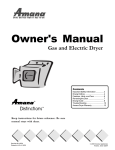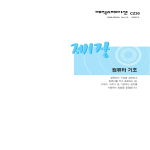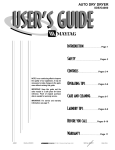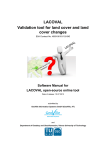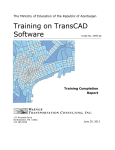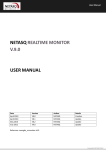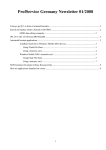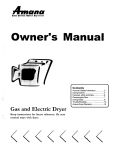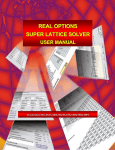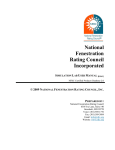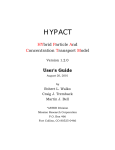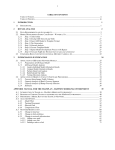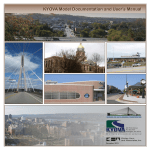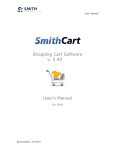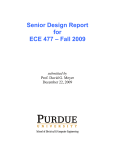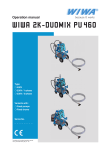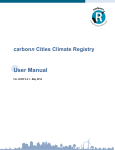Download UPlan Land Use Allocation Model 2.6 User`s Manual
Transcript
UPlan Land Use Allocation Model 2.6 User’s Manual Developed for California Department of Transportation Developed by Department of Environmental Science & Policy University of California, Davis Davis, CA 95616 November 2007 Prof. Bob Johnston [email protected] Phone: 530-582-0700 Eric Lehmer [email protected] Phone: 530-754-6212 Shengyi Gao [email protected] Phone: 530-752-6303 Nathaniel Roth [email protected] Phone: 530-752-1331 Michael McCoy [email protected] Phone: 530-754-9171 UPLAN ii INSTALLATION OF UPLAN Installation of UPlan requires a Microsoft Windows operating system. Other requirements are licensed versions of ESRI’s ArcGIS 9.x application and the Spatial Analyst Extension. We recommend that UPlan be installed on a hard drive with at least 2GB of available space to accommodate data and runs. Installing UPlan 1. Download the most recent version of the UPlan distribution zip file from: http://ice.ucdavis.edu/doc/uplan 2. Unzip the zip file into the desired installation location. We recommend that the path not include any spaces. i.e. not like “C:\Documents and Settings\Username…” 3. The unzip process will create a new folder called “UPlan2_6” that will contain the program files needed for running UPlan, but does not necessarily include any data. 4. Confirm that the unzipping process has created at least the following three folders inside “UPlan2_6”: “data”, “ini”, and “runs” and that there is a UPlan2.6x.mxd (where the x in the name could vary depending on the specific edition of UPlan.” 5. Confirm that the “ini” folder contains: initialization.mdb, report_template.xls, and service_template.xls 6. Installation is complete start UPlan by double clicking on UPlan2.6x.mxd. (IMPORTANT: only open UPlan by double clicking on the mxd, not by opening it from within ArcMap or ArcCatalog. Opening it from ArcCatalog or from the ArcMap pick list causes ArcMap to be unaware of proper directory. It is strongly recommended that you do not run other programs on your computer while using UPlan. University of California, Davis Information Center for the Environment UPLAN iii TABLE OF CONTENTS 1 – INTRODUCTION 1.1 1.2 1.2.1 1.2.2 1.2.3 5 OVERVIEW CONCEPTS AND CONVENTIONS Target Users Document Conventions Warnings 5 5 5 5 6 2 – UPLAN MODEL 2.1 2.2 2.3 7 BACKGROUND DESIGN OBJECTIVES DATA CONSIDERATIONS 7 7 9 3 – UPLAN COMPONENTS 3.1 3.1.1 3.1.2 3.1.3 3.1.4 3.2 3.3 10 MODEL COMPONENTS Demographic and Land Use Parameters Attractions to Development Discouragements or Exclusions to Development Allocation of Future Growth GRAPHICAL USER INTERFACE DATA STRUCTURE 4 – RUNNING UPLAN 4.1 4.1.1 4.1.2 4.1.3 4.2 4.2.1 4.3 4.3.1 4.4 4.5 4.5.1 4.5.2 4.5.3 4.5.4 21 MODEL SETUP Starting UPlan Naming the Model Run Entering Model Parameters ATTRACTIONS/DISCOURAGMENTS Choosing Attractions and Discouragements MASKS Selecting masks GENERAL PLAN RESULTS/OUTPUT Maps Reporting Aggregate Runs Service Costs 5 – DATA MANAGEMENT 21 21 23 25 28 28 31 31 32 34 34 34 35 35 36 5.1 DATA LOADER 5.1.1 Data Loader Overview 5.1.2 User Interface 5.1.3 GeoIds Chooser 5.2 MODIFYING INITIALIZATION TABLES 5.2.1 A General Note on Editing Initialization Tables 5.2.2 Base Layer 5.2.3 Attraction and Discouragement Layer 5.2.4 General Plan Layer 5.2.5 Mask Layer 5.3 VARIANT MODELS 5.3.1 Variant Model Overview University of California, Davis 10 10 12 12 13 16 17 36 36 36 37 42 42 42 42 42 42 42 42 Information Center for the Environment UPLAN iv 6 – TAZ EXPORT 47 6.1 TRANSPORTATION ANALYSIS ZONES 6.1.1 Default Export 6.1.2 Custom Export 6.1.3 Functions 47 47 48 51 7 – GREENHOUSE GAS CALCULATOR 53 7.1 GREENHOUSE GAS CALCULATIONS 7.2 CALCULATION METHODOLOGY 7.2.1 Spatial Segregation 7.2.2 Demand Calculation: Residential 7.2.3 Demand Calculation: Employment by Square Foot 7.2.4 Demand Calculation: Employment by Number of Employees 7.2.5 Conversion of Electrical Demand to Carbon Dioxide Equivalent Emissions 7.3 CONFIGURING THE GREEN HOUSE GAS MODULE 7.3.1 Spatial Data 7.3.2 Demand Data 7.3.3 Service Provider Data 7.3.4 GHG Variants 7.3.5 Setting up a new GHG Variant 7.3.6 Copying GHG Variant 7.3.7 Deleting a GHG Variant 7.3.8 Setting the GHG Variant 7.3.9 Editing the Settings Tab 7.3.10 Editing the Service Providers Tab 7.3.11 Editing the Climate Zone Tab 7.3.12 Editing the CO2E Tab 7.4 RUNNING THE GREEN HOUSE GAS MODULE 7.4.1 Settings 7.4.2 Final Configuration and Run 7.4.3 Output Table APPENDIX A MODEL INPUT DATA APPENDIX B CONVERSION FORMULAS IN UPLAN University of California, Davis 53 53 53 54 54 54 55 55 56 56 57 58 58 59 59 59 59 60 62 64 65 66 66 67 69 69 73 73 Information Center for the Environment UPLAN 5 1 – Introduction 1.1 OVERVIEW UPlan is an application that was developed to allow users to project future land use patterns. Users can then overlay environmental data with the urban footprint to identify potential conflicts. UPlan v1.2 was the original version and was designed by the University of California, Davis, in cooperation with the Merced County Association of Governments (MCAG). The new version is fully reprogrammed in Visual Basic Application (VBA) and runs in ArcGIS 9.x. UPlan was originally designed for use in San Joaquin Valley, California. However, UPlan has been modified for use in other areas numerous times. 1.2 CONCEPTS AND CONVENTIONS UPlan2.6 was designed to operate with ESRI’s ArcGIS 9.x application. Basic knowledge of ArcGIS 9.x, along with fundamental knowledge of land use, is assumed throughout the UPlan User’s Manual. While a detailed understanding of planning and development is not necessary to operate UPlan2.6, planning and zoning terminology is used throughout the User’s Manual. 1.2.1 Target Users UPlan2.6 consists of three models and serves different planning purposes. It was designed as a tool to be used by a group of planning and management professionals in San Joaquin Valley, California. It is generalizable and can be applied to other areas for land use planning and environmental planning. 1.2.2 Document Conventions Italicized text identifies file folders and file directories. University of California, Davis Information Center for the Environment UPLAN 6 Bold text identifies software menus, menu commands and the names of tools located in the ArcGIS tool menu bar. Bold Italicized text identifies important messages. The word “model” refers to UPlan2.6, and is used for a general discussion of the common properties shared by the three sub-models in UPlan2.6. In the discussion on a specific sub-model of UPlan2.6, the true name of the sub-model will be used. 1.2.3 Warnings Before running the model, make sure the datasets are ready to use. All layers should be raster GRIDs. If this is not the case, the model will need to be set up again. Occasionally, ArcGIS error messages will appear. If error messages appear repeatedly when trying to perform the same task, simply restart the ArcGIS project. In most cases, this problem is caused by ArcGIS memory management issues. Restarting the application typically solves the problem. If you encounter general runtime errors, check the properties of the UPlan directories and files. They should all be set to NOT be readonly. Also check to make sure you have the most recent patches for ArcGIS. University of California, Davis Information Center for the Environment UPLAN 7 2 – UPLAN Model 2.1 BACKGROUND UPlan has been developed over the last several years with funding from the University of California Transportation Center, the California Energy Commission, U.S. Department of Energy, U.S. Department of Agriculture, the Mineta Institute of California State University San Jose, and California Department of Transportation. 2.2 DESIGN OBJECTIVES The objective of building UPlan was to create a model that projects urban growth by using several land uses as inputs. Generally speaking, at least three residential densities must be represented, in addition to industrial and two densities of commercial land. This helps to identify fiscal, runoff, water quality, and habitat impacts more accurately. The model need not be calibrated on historical data because its intended use is for long-range scenario testing. However, it relies on fine-grained grid data that represent existing urban, local general land use plans, and all other relevant natural and built features that define the model. It must be deterministic and rule-based, so as to be transparent to the user. The allocation rules must simulate land markets, broadly. Most importantly, the model must be inexpensive and be applicable to counties, metropolitan regions, watersheds, and bioregions. These objectives have guided the design and make it easy to use and informative for planners and citizen groups. The UPlan model works based on the following assumptions: The population growth can be converted into demand for land use by applying conversion factors to employment and households. The new urban expansion will conform to city and county general plans. Cells have different attraction weights because of accessibility to transportation and infrastructure. University of California, Davis Information Center for the Environment UPLAN 8 Some cells, such as lakes and streams, will not be developed. Other cells, such as sensitive habitats and floodplains, will discourage new development. UPlan2.6 consists of three sub-models. The user will be asked in the first user interface to choose a sub-model to run. The first sub-model is a cluster UPlan model and designed to test the impacts of improvement of regional transportation infrastructure and land use policies. It treats the counties that have planning cooperation and strong economic interactions as a cluster. Within the cluster, there are no constraints on the allocations of total residential and employment among the counties. In other words, the impact of land use polices in one county may cross the county border and influence the land use patterns in other counties. A significant improvement in transportation infrastructure, such as the high speed rail, may also cause a significant shift of residential and employment from one county to its adjacent counties. As a whole, the cluster will interact with the counties surrounding it. The second sub-model is county UPlan model. This sub-model is designed to project the spatial allocation of residential and employment growth. The algorithm of this model is the same as those in UPlan v1.2. The model, according to the attractiveness of the grid cells, allocates the population growth and employment growth within the county to the land use types that are designated in the county general plan. The areas with higher attractiveness values will have more growth of residential and employment than those with lower attractiveness values, given the same amount of available land. Therefore, the cities with higher attractiveness and big amount of available land will have higher shares of population growth and employment growth. The third sub-model is county sub-area model. It is a share-shift model, and is designed to project the spatial allocation of residential and employment at county sub-area level. The total population for each county sub-area is controlled by its share in the total population growth of the county. Each sub-area is allowed to have its own input parameters for residential growth. The share of population growth for each sub-area is pre-determined before the model is run. The employment growth for each county sub-area is independent of its population growth. The spatial competition for employment growth is allowed between the sub-areas by allocating employment growth on a county or regional basis. University of California, Davis Information Center for the Environment UPLAN 2.3 9 DATA CONSIDERATIONS UPlan was designed to run on raster (GRID) spatial data sets because they require less disc space and reduce model runtime compared to vector data. Furthermore, each grid cell can roughly represent average parcel size, allowing detailed allocation results. The model currently uses 50m raster data, but runtime can be reduced with an increase in cell size (data sets also become smaller). There is a tradeoff however, because larger cells mean less detailed allocation results. NOTE: Using larger cells may result in a less detailed general plan grid, since small areas will drop out due to sampling at lower resolutions. This is important because the general plan grid is used to guide allocations. When building a database for the model, the attributes associated with the GRID data should also be addressed. GRID data sets typically have attribute tables that are limited to two fields, cell values and a cell count of each of the values. This becomes important when constructing grid data that represent study areas (e.g., counties or other analysis units), and the general plan that applies to the study areas. For each of these grids, the value field in the attribute table should consist of numbers that denote an analysis area or a land use type (e.g., 5 = high density residential). Normally, these numbers are included as a field in the vector data from which the grid was derived. Where this is the case, one can specify the vector field to be used as the value field when creating the grid in ArcInfo or ArcGIS 9.0. This is important because the model refers to the grid values when looking for geographic and general plan areas that receive appropriate allocations. University of California, Davis Information Center for the Environment UPLAN 10 3 – UPlan Components 3.1 MODEL COMPONENTS 3.1.1 Demographic and Land Use Parameters The land consumption is calculated on user-specified demographic and land use factors that are converted to acres of land consumed in each class. The conversion starts with population projections for counties or the entire region. The user is then prompted to specify the demographic and land use characteristics he or she would like to test. To determine acres needed for future housing, the user specifies persons per household, percent of households in each density class, and average parcel size for each density class. A similar conversion, in which workers per household, percent of workers in each employment class, and average area per worker (in square feet and acres) are the inputs, is used to determine acres of land consumed for industry and commerce. The model produces a table of acres demanded for each land use category from which the model operates its allocation routine. If the total available acres are smaller than the total acres needed for the projection year, a warning message will appear to catch the user’s attention when a model run ends. Figure 1 is a simplified flow chart of UPlan model. The formulas that convert the population into acres needed are listed in the Appendix B. For the cluster model, the total population (base year or projection year) is the sum of the population of the counties within the cluster. The other parameters take the averages of those parameters in each county within the cluster. The allocation results will be reported by land use type and by county. For the county sub-area model, each sub-area is allowed to have its total population which is controlled by its population share in the county total population, and demographic parameters. The employment parameters are those used by county UPlan model. University of California, Davis Information Center for the Environment UPLAN 11 Population in projection year Population in base year Net population growth Housing by type: RH,RM,RL,RVL Employment by type: Ind,CH,CL Available areas for RH,RM,RL,RVL in general plan Available areas for Ind,CH,CL in general Attractiveness assessment for RH,RM,RL Attractiveness assessment for Ind,CH,CL Allocation for RH,RM,RL,RVL Allocation for Ind,CH,CL Generating maps and tables by land use type Figure 3.1 - UPlan model flow chart University of California, Davis Information Center for the Environment UPLAN 12 3.1.2 Attractions to Development It is assumed that development occurs in areas that are attractive due to their proximity to existing urban areas and transportation facilities, such as freeway ramps. It is also assumed that the closer a vacant property is to an attraction, the more likely it will be developed in the future. For example, a property that is a quarter mile away from existing development (or any attraction for that matter) is more desirable than one that is a mile away from the same location. Following these assumptions, each development attraction (described below) is surrounded by user-specified buffers. The user can designate the number and size of the buffer intervals and assign an attractiveness weight to each buffer. Buffer specifications are applied to each of the attraction grids and then the grids are overlaid and added together to make a composite Attraction Grid. The composite Attraction Grid is a single grid of the sum of the weights specified for each individual attraction grid. Each cell in this grid has a value resulting from the summation. Grid cells with the highest value are considered the most attractive areas for development. The attractions are buffered and weighted by land use groups. There are four groups: industrial, high density commercial and low density commercial, high density residential and medium density residential, and low density residential. The attractions for one land use group are not necessarily the same as those for another group, and the attractions for one land use group will have no impacts on the allocation of other land use types. For cluster model, an additional point attraction is added to represent the interaction between the cluster and the counties around the cluster. TIP: Any local data set can be used as an attraction. 3.1.3 Discouragements or Exclusions to Development In any scenario, there are areas where development cannot occur, called exclusions. Exclusions include features such as lakes and rivers, public open space, existing built-out urban areas, and other such features. The user can also specify the percentage of vacant parcels within urban areas that will not be used for industrial, residential and commercial development. Once the user decides which features are to be excluded, the model adds the various exclusion grids to generate a University of California, Davis Information Center for the Environment UPLAN 13 “Mask.” Like the composite Attraction Grid, the Mask Grid is a sum of the individual exclusion grids. In this case, however, grid cell values are not important; rather, simply having a value makes a cell part of the Mask. Some features such as habitats, 100-year floodplains, and farmland might be developable at a high price. These features are called discouragements. Any features which will discourage development can be used as discouragements. The user can specify the range of buffers and weights, indicating to what extent the development will be discouraged. The weight should be a positive number (the program changes it to a negative attraction). The discouragements will be combined with attractions to form a final attraction grid. The values of cells in the final attraction grid will be smaller because of the discouragements. Because the discouragements are subtracted from attractions, the user simply enters positive weights. Similar to attractions, the discouragements are also buffered and weighted by land use groups. TIP: Any local data set can be used as an exclusion or discouragement to development. 3.1.4 Allocation of Future Growth Once the Attraction Grid and the Mask Grid are generated, the model overlays the two grids and attraction cells that fall within the mask are converted to “no data” cells, thereby removing them from possible development allocations. This process creates the Suitability Grid, which becomes the template for the allocation of projected land consumed in the future. The Suitability Grid is overlaid with a grid of the General Plan land use map for the region, enabling the model to further isolate areas which are suitable for each of the land use categories that are allocated. The model is then ready to allocate projected acres of land consumed in the future. There are four ways in which local land use plans restrict the allocations: Strict Compliance – Each land use can only be allocated to its corresponding designations in the General Plan as follows: University of California, Davis Information Center for the Environment UPLAN 14 Land Use Type Industry High-Density Commercial High-Density Residential Low-Density Commercial Medium-Density Residential General Plan Category Industry, Urban Reserve Downtown Commercial, Mixeduse, Urban Reserve Multi-Family Residential, Planned Development, Mixed-use, Urban Reserve Neighborhood Commercial, Planned Development, Mixed-use, Urban Reserve Single Family Residential, Planned Development, Mixed-use, Urban Reserve Low-Density Residential Rural Residential Very Low-Density Res. Rural Residential This is called “two-way zoning,” legally. Limited Compliance – Each land use is allocated to its corresponding General Plan designation. Land uses are listed in order of allocation. Land Use Type Industry High-Density Commercial High-Density Residential Low-Density Commercial Medium-Density Residential Low-Density Residential Very Low-Density Res. University of California, Davis General Plan Category Industry, Urban Reserve Industry, Downtown Commercial, Mixed Use, Urban Reserve Industrial, Downtown Commercial, Multi-Family Residential, Planned Development, Mixed Use, Urban Reserve Industry, Downtown Commercial, Neighborhood Commercial, MultiFamily Residential, Planned Development, Mixed use, Urban Reserve Industrial, Downtown Commercial, Neighborhood Commercial, MultiFamily Residential, Single-Family Residential, Planned Development, Mixed Use, Urban Reserve Industrial, Downtown Commercial, Neighborhood Commercial, MultiFamily Residential, Single-Family Residential, Rural Residential Rural Residential Information Center for the Environment UPLAN 15 This is called “one-way zoning,” legally. Industrial Compliance Only - Industry must go to industrially designated areas, and all other land uses can go anywhere. No Compliance – All land uses are allowed to go into any land use designation. There are no default allocation rules in UPlan2.6. Rather, UPlan2.6 will ask the user to build the relations between UPlan land use categories and land use types in the county general plan. The user may use any rules mentioned above. Therefore, the user may test the impacts of any land use changes, such as upzoning or downzoning. UPlan allocates future growth starting with the highest valued cells. As the higher valued cells are consumed, the model looks for incrementally lower valued cells until all acres of projected land consumption are allocated. The model does this for each of the land use categories. By default, the model starts with industry, then proceeds to highdensity commercial, high-density residential, low-density commercial, medium-density residential, low-density residential and very lowdensity residential. This order is chosen to represent the way in which the land market typically operates - higher valued land uses are more competitive in acquiring the most desired properties thereby outbidding the less valuable uses. The allocation sequence matters when Mixed Use and Urban Reserve are designated in General Plan. The allocation routine converts future acres consumed to the number of cells needed. It then determines how many cells are available in the highest valued category and if this is less than what is needed, simply converts all those cells to the designation of the land use it is allocating at that time. It then subtracts the number of cells it just allocated and moves on to the next highest cell value and again determines how many cells are available. When the model reaches a point where the cells available are greater than needed, the model completes its allocation of that particular land use by randomly allocating the remaining development to cells within the current value class. As mentioned above, the allocation only occurs in the land use categories that are designated in General Plan cross table. This allocation method does not apply to very low-density residential, which is randomly allocated throughout rural areas to represent the prevalent noncontiguous patterns of exurban rural residential University of California, Davis Information Center for the Environment UPLAN 16 development, such as hobby farms. Because the allocation is random, very low-density residential does not use the Attraction Grid to find the best locations; however, the Mask Grid does apply. The very lowdensity residential allocation routine starts by making a generic grid of random values. It then makes a list of the values and allocates, in descending order, to the random cells until all acres of very lowdensity residential land are used. While all other land uses are allocated in 50-meter grid cells (≈ ½ acre), 300-meter grid cells are used for low-density residential to represent average parcel size (≈ 22 acres). After a land use is allocated, the model makes a new grid of that allocation. This grid is saved in the working directory, but also added to the Mask Grid so that the next land use being allocated does not overlap the previous allocations. Once the model has allocated all the land uses, it merges all of the allocation grids it has created to make the final Allocation Grid: a grid that has the allocation of all land use types in all zones, counties, or the region as projected out to the year tested. 3.2 GRAPHICAL USER INTERFACE On the data frame window, there are six new buttons: Uplan 2 Model, Service Costs, Run Report, Quick Summary, Aggregate Runs, Data Loader, and TAZ Export. Figure 3.1 displays the GUI that is appears when UPlan2.6 is started. University of California, Davis Information Center for the Environment UPLAN 3.3 17 Figure 3.1 – UPlan GUI DATA STRUCTURE The Uplan model is built to run as a self contained object with some flexibility, but also some structure requirements. The Uplan ArcMap Document (MXD) must be in a directory above the following other directories: <Uplan2_6\/data> <Uplan2_6\ini> <Uplan2_6\runs> <Uplan2_6\info> The data directory stores the base layers and input grids for the various geographic regions to be modeled. Each geographic region whether county or cluster has it’s own sub-directory within the data directory. As an example, Merced County whose FIPS code is 06047, has all the data necessary to run the Uplan model in Merced county in the data\06047 directory. The ini directory stores the initialization personal geodatabase (iGDB). The iGDB contains all the variables needed to run Uplan’s graphical user interface (GUI), as well as values needed by the Uplan model. The following tables reside within the iGDB: attracters baselayers bufferclasses discouragers emplanduse employment excel generalplans geoids landuses masks modelparams residential resilanduse service slope subareaemployment subarearesidential subareas variant University of California, Davis Information Center for the Environment UPLAN 18 Here is a brief explanation of each table: attracters [name,srcname,classid,geoid,variantid] – stores information on all attraction layers separated by variant including their display name (name), source name (srcname), which attraction class it belongs to (classid), which geographic region it belong to (geoid), and the variant id number (varientid). baselayers [layerfile,geoid,draworder,variantid] – stores information on the base layers displayed with the model run separated by variant including the display layers (layerfile), geographic id (geoid), the order they are shown in the table of contents (draworder), and the variant id number (varientid). bufferclasses [classid,class,varientid] – stores the landuse classes (class), the class id number (classid), and the variant id number (varidnetid). discouragers [name,srcname,classid,geoid,varientid] – stores information on all discouragement layers separated by variant including their display name (name), source name (srcname), which attraction class it belongs to (classid), which geographic region it belong to (geoid), and the variant id number (varientid). emplanduse [landuse,avesqft,far,geoid,varientid,proportion] – stores information on how much land use is required by each employment type separated by variant including the land use abbreviation (landuse), average square feet (avesqft), the floor area ratio (far), geographic id (geoid), and the variant id number (varientid). employment [geoid,varientid,ephh,baseemp,futureemp] – stores default values for employment variables separated by variant including the employees per household (ephh), base number of employees (baseemp), future number of employees (futureemp), geographic id (geoid) and variant id (varientid). excel [path] – stores the full directory path to the excel.exe file on the computer that uplan is running on. generalplans [name,srcname,geoid,varientid] – stores information on available general plan layers separated by variant including their display name (name), source name (srcname), geographic id (geoid), and variant id (varientid). geoids [geoid,geoname,geodescription,active,modeltype, varientid] – stores information about the geographic ids separated by variant including the id number (geoid), the id name (geoname), which county or counties are included (geodescription), whether it is set to be available for selection University of California, Davis Information Center for the Environment UPLAN 19 in the UPlan User interface (avtive), which model method within the User interface the id is associated with (modeltype), and variant id (varientid). landuses [landuse,classid,priority,slopeid,slopevalue,landid, allocmethod,hue,sat,val,landusename,varientid,landusetype] – stores information on the Uplan landuses separated by variant id including land use abbreviation (landuse), what group of landuses does this landuse belong (classid), in what order will the land use be allocated in the model (priority), which slope layer is to be used with this landuse (slopeid), what value in the slope grid is too steep (slopevalue), land use grid value (landid), the allocation method to be used in the model (allocmethod), the symbol color used to render the allocation grid,land use name (landusename), variant id (varientid), and if the land use is for residential or industrial/commercial (landusetype). masks [name,srcname,buffer,geoid,varientid] – stores information on masks separated by variant id including the name (name), source name (srcname), whether the layer can be buffered (buffer), the geographic id (geoid), and the variant id (varientid). modelparams [modelparam,,modelvalue,geoid,varientid] – stores various needed name-value pairs for model separated by variant id including the extent raster, vacant masks, taz, etc. residential [basepop,futurepop,pphh,geoid,redevpop, vacantinner,vacantouter,varientid] – stores default values for the residential variables separated by variant id including the base population (basepop), future population (futurepop), the number of people per household (pphh), geographic id (geoid), the redevelopment population (redevpop), and variant id (varientid). resilanduse [geoid,varientid,landuse,avelotsize,proportion] – stores residential land use paramenters separated by variant id including the geographic id (geoid), variant id (varientid), land use category (landuse), the average lot size (avelotsize), and the percentage of the population assigned to the land use category (proportion). service [name,srcname,geoid,varientid] – stores the boundary layers that the service costs module uses as a baseline for calculating the distance from separated by variant id including the display name (name), source name (srcname), geographic id (geoid), and variant id (variantid). slope [name,srcname,slopeid,geoid,variantid] – stores information on the slope rasters used in the model separated by variant id. University of California, Davis Information Center for the Environment UPLAN 20 subareaemployment [landuse,proportion,subarea,variantid, geoid,avgsqft,far] – stores data in an identical format as the emplanduse table with the addition of the sub area id (subareaid) which separates the employment parameters by sub area. subarearesidential [landuse,proportion,subareaid,varientid,geoid,avglotsize] – stores data in an identical format as the resilanduse table with the addition of the sub area id (subareaid) which separates the residential parameters by sub area. subareas [subareaid,popweight,geoid,variantid,empweight] – stores information used by the subarea portion of the model. variant [variantid,variantname] – stores the display name (variantname) and unique id number (variantid) for the different variants. Variants are used if you want to use different land use types. The runs directory stores the arc/info workspaces that are created when a model is run. Each model will have its own directory that has a unique time stamp generated directory name. User can find out which directory belongs to a model run by checking the data source of the final allocation raster layer. The info directory stores extra tables that are associated with the grids stored in the data folder. The contents in this folder should not be altered or removed. University of California, Davis Information Center for the Environment UPLAN 21 4 – Running UPLAN 4.1 MODEL SETUP 4.1.1 Starting UPlan To start UPlan, run c:\uplan2.21\uplan2.21.mxd, assuming <uplan2.o4> is on drive c. Figure 3.1 shows the project GUI that should appear when ArcGIS project is run. Figure 4.1 – UPlan Wizard, First Screen To have a UPlan run, click the UPlan 2 Model button to call the UPlan starting user interface (Figure 4.1), and click Next > to call the Choose Model Varient interface (Figure 4.2). Here you can either run the default model schema or a variant schema. A variant schema can be selected if you would like to use different land use types than the ones included in the default model schema. After highlighting your selection click Next > to call the main user interface to choose a submodel to run (Figure 4.3). University of California, Davis Information Center for the Environment UPLAN 22 Figure 4.2 – UPlan Wizard, Choose Model Variant Figure 4.3 – Uplan Wizard, Choose Model Type The ways to run the three sub-models are similar. In this manual, Single County Model is used as an example to demonstrate the manipulation of the UPlan Wizard. After choosing the sub-model you want to run click Next >. University of California, Davis Information Center for the Environment UPLAN 4.1.2 23 Naming the Model Run In the textbox next to Model Run Name: insert a name for the run. Any symbols can be used to name the run, and there are no limitations in length of the run. However, as it can be seen in Figure 4.4, the length of the run name is limited in the Use Previous Model Run Parameters as Template list. You can view the first 30 characters of a previous run’s name before being cut off in this list. Figure 4.4 – UPlan Wizard, Using a Previous Run To use a previous run as a template, select the run from the list that appears in the text box under Use Previous Model Run Parameters as Template (Figure 4.4). After a template has been selected, click Next >. If you would not like to use a previous run as a template do not select anything from the list. Simply click Next > after naming your current run. If the Single County Model was selected the user will be asked to choose a county from the county names list (Figure 4.5) by clicking the county name. Once the county is selected click Next > to open a form where resolution and units can be set (Figure 4.6). University of California, Davis Information Center for the Environment UPLAN 24 Figure 4.5 – UPlan Wizard, Choose a county Figure 4.6-UPlan Wizard, Choose resolution Here the user can select a cell size for the output. Maintaining a 50m cell size as the default is recommended but under some circumstances a larger cell size could be used to speed up processing times at the expense of accuracy. The user may also select the units that areas will be displayed in using this form. Acres are the default units but the user can choose hectors, square feet, square meters, square miles, or square kilometers. After setting the resolution and units click Next>. University of California, Davis Information Center for the Environment UPLAN 25 4.1.3 Entering Model Parameters The UPlan model uses a variety of residential and employment inputs to make its decisions. These are the assumptions that will be used in the overall model calculations. The dialogs open with the default values that were set through the data loader, but these can be changed as necessary. If Use Previous Model Run Parameter as Template is selected, the dialogs will display those values. It is important to note that any of the parameters can be changed when using a previous model run as a template. Area Demographics (Figure 4.7): Base population – This is the population in base year. The current base year is 2000. Future Population – This is the projected population in the horizon year. The increment is calculated internally. Be sure to use the total population in the horizon year and NOT the increment. Persons Per Household – This is the average number of people per household as determined by the Department of Finance or other agencies that deal with population estimates. This and the future population figures are used to calculate the total number of new households added to each geographic unit of analysis, out to the horizon year. Employment Parameters – There are two options for setting the number of employees in the horizon year, explicit or calculated. If you click on the Explicit bullet you can then enter the numbers of employees in the base and horizon years. Once again, be sure to enter the total number of employees in the horizon year and not the increment. If you click on the Calculated bullet you must enter the number of employees per household. This number can be obtained from the Metropolitan Planning Organization for the region. Employees in each geographic unit are then calculated internally by multiplying this number by the total number of households. Vacant Land – Here you can set the percentage of urban area you would like to remain vacant even though the land is developable. You may set different numbers for the inner and outer areas. Redevelopment – If there is redevelopment within the county and the redevelopment area is designated in the county general plan, then Perform Redevelopment should be checked, and the total population should be added into the box beside Redevelopment Population. University of California, Davis Information Center for the Environment UPLAN 26 Figure 4.7 – Area Demographics Residential Parameters (Figure 4.8) These parameters are used to calculate the total number of acres needed for residential uses out to the horizon year. To change a parameter click on the row you would like to change and use the text boxes on the bottom to update the value. Land Use – This column displays the residential land use types. The ones listed in the default model schema are: • rh - High Density (Attached multifamily dwellings) • rm - Medium Density (Mostly detached single family dwellings) • rl - Low Density (Rural dwellings with own well and septic) • rvl - Very low density (Rural dwellings with own well and septic) If you would like other types then the default ones listed you need to set up and use a variant model schema. For more information about variant models see section 5.3 Residential Ratio - The proportion of households in each of the four density categories: The total should be 100%. Ave. Lot Size – These settings are used to specify the average size of a lot (in acres) for each of the density classes. The number of units per acre are typically specified in a general plan or zoning ordinance. University of California, Davis Information Center for the Environment UPLAN 27 Averages across a geographic analysis unit for each density class will need to be estimated by the user. Figure 4.8 Residential Variables Employment Parameters (Figure 4.9): These parameters are used to set the proportion of employees in each of the broad economic sectors. To change a parameter click on the row you would like to change and use the text boxes on the bottom to update the value. Land Use - This column displays the employment land use types. The ones listed in the default model schema are: • in - Industry, light and heavy industry • ch - High-density Commercial, FAR > 2.0 or defined by the user • cl - Low-density Commercial, FAR <= 2.0 or defined by the user If you would like other types then the default ones listed you need to set up and use a variant model schema. For more information about variant models see section 5.3 Employment Proportion - The proportion of employees in each of the three categories: The total should be less than or equal to 100%. Ave Sq Footage. – These parameters allow the user to define the average amount of building space per employee for each of the employment categories. These estimates might be found in publications by business, labor, or real estate organizations. The typical square feet per employee is 333 for office, 400 for retail and University of California, Davis Information Center for the Environment UPLAN 28 667 for warehousing/distribution (http://www.fhwa.dot.gov/scalds/fullrpt98.pdf ). Floor Area Ratio – This is the Floor Area Ratio for each of the employment categories. FAR is calculated by dividing the total square footage of a building by the square footage of its lot. The figures used here should be estimates of average FAR across the geographic analysis unit. FARs are usually regulated by zoning. Figure 4.9 – Employment Variables 4.2 ATTRACTIONS/DISCOURAGMENTS 4.2.1 Choosing Attractions and Discouragements Attractions and Discouragements each have their own dialogs, but the parameters are selected in the same manner. To select Discouragements, follow the same steps outlined below for the Choose Attractions dialog (Figure 4.10). In UPlan, the default land uses are grouped as industrial, high density commercial, low density commercial, high/medium density residential and low density residential. The buffers of attractions and discouragements can be set separately for each group. Click the pull-down button under Land Use Group to choose a land use group. After a land use group is chosen, the Available Layers list University of California, Davis Information Center for the Environment UPLAN 29 will be refreshed automatically. Highlight the layers to be selected as attractions from Available Layers by clicking on the desired layers and clicking on >> to move the layers to the Selected Layers on the right (Figure 4.7). TIP: To save time, a layer can also be added or removed by double-clicking on its name on either side of the dialog. Layers can be removed from the Selected Layers list by selecting the layer and clicking <<, or double clicking. Figure 4.10 – Attractions Dialog 4.2.2 Creating Buffers for Attractions and Discouragements Buffers are rings around attractions and discouragements with different weights. To create buffers for an attraction, click the attraction layer in the Selected Layers field. The first buffer for this attraction will appear within Buffer Parameters for Selected Layer (Figure 4.10). The default values can be changed by typing the desired values into the From/To/Weight text boxes directly or by clicking the / buttons. University of California, Davis Information Center for the Environment UPLAN 30 To add a new buffer, click on Add. The new buffer will be listed under the first buffer. Repeat what is done for the first buffer to assign buffer distance and weights for the second buffer. Repeat the steps to get as many buffers as needed. There are no limitations in the number of buffers, buffer distance and scale of attraction. To remove a buffer, select the buffer by clicking it, then click on the Remove button. Repeat the steps above until all buffer distances and weights are set for all attractions in the list of attractions. This process now needs to be repeated for each of the land use groups. Use the drop down box at the top of the form to switch between groups. Buffers may be added to the new land use group or they can be copied from one group to another if the desired values are the same. To copy the buffers to another land use group, select the layer with the buffer values you want by clicking on it. On the drop down menu next to “Copy Buffer to Another Land Use Group:” select the land use group you would like to copy the buffer to and then click on the Copy button. After the buffers are set for each land use group, Click Next> to proceed to the discouragement buffers interface (Figure 4.11). Creating buffers for discouragements works in exactly the same way as it does for attractions. Follow the above steps to set these buffers. Use positive weights, as the program will make them into negative attractions. University of California, Davis Information Center for the Environment UPLAN 31 Figure 4.11 – Discouragement Buffers It is important to note that for a polygon attraction layer, if the From is set as 0, and the To is also set as 0, the buffer distance is 0. The “0” buffer is actually the extent of the polygons in the original layer (with no additional buffer). If the From is 0, and the To is 50 (or more), then the 0-to-0 buffer (which is the original extent of the polygons) is included in the 0-to-50 buffer. For example, if you want the source cells to have a different value than the first (0-100m) buffer, then you use the 0-0 buffer. From To 0 0 0 1000 Weight 100 10 This would give you the source (original polygon) cells at weight 100, and from the polygon boundary out to 1000m a weight of 10. As another example, if you did not set a 0 to 0 buffer, but instead entered: From To 0 1000 Weight 10 …this would give the source cells (original polygons) and out to 1000m a weight of 10. It is usually best to set the buffer distance of the first buffer of polygon layers as From 0, To 0. NOTE: The grid cell size is 50 m, so the buffers must be in increments of 50. 4.3 MASKS 4.3.1 Selecting masks Certain land features, such as lakes and streams, are not developable in terms of employment and housing. A mask grid ensures land uses of this kind are not allocated to future development. Select the masks that will be used in the model from the Available Mask Layers (Figure 4.12) list by clicking on the desired layer and clicking on >> to move the layer to the Selected Mask Layers list on the right. University of California, Davis Information Center for the Environment UPLAN 32 TIP: To save time, a layer can also be added or removed by double-clicking on its name on either side of the dialog. Layers can be removed from the Selected Mask Layers list by selecting the layer and clicking <<. When adding layers to be used as masks in the data loader there was a check box to be used if you wanted to buffer the layer. If this check box was selected, an input box will appear on the form when the layer is selected to allow the input of a buffer distance (in meters). To enter buffer distances, type a non-negative integer into one of the input boxes. Don’t make the buffers too large (>300m) or user will be masking a large percentage of user lands, depending on the number of features such as streams. It is also important to note that buffers apply to all sides of a feature. Therefore, if a stream is buffered by 100 meters the final buffer distance is 200 meters wide (100 meters radiating from each side of the stream). Figure 4.12 – Mask Selection Dialog 4.4 GENERAL PLAN UPlan runs are based on county general plans. This graphical user interface (GUI) allows the user to choose an alternative general plan and combine the land use types to test the impacts of different land use policies. Click the name of a general plan to choose it for a run in the General Plan Raster Layer list. UPlan land use types are listed in the left window. The labels for each land use type cannot be changed at University of California, Davis Information Center for the Environment UPLAN 33 this point. If you would like to use other types than the default ones listed you need to set up and use a variant model schema. For more information about variant models see section 5.3. The raster values that represent each land use type in the general plan are listed in right window. There is no limit to the number of land use types. The user may assign each land use type in the general plan a unique value or different land use types the same value. The values will be refreshed automatically after the user selects a general plan. Figure 4.13 – Mask Selection Dialog To allocate the growth, the user has to re-designate the land use types in general plan into UPlan land use categories. Click a UPlan Land Use Categories in the left window (Figure 4.13), and then click one or more than one raster value in the right window. For example, in Figure 4.13, raster values 12 and 10 are coupled with Commercial High. It means that the allocation for high density commercial can go into the land use types that are represented by 12 and 10 in the county general plan. Repeat this step until all UPlan Land Use Categories are redesignated. When all the categories are designated, click Next >. Following general plan designations, the final window will appear. From here the user can either choose to run the model or step backwards through the dialog boxes to modify settings. University of California, Davis Information Center for the Environment UPLAN 34 Figure 4.12 – Run Model Dialog 4.5 RESULTS/OUTPUT 4.5.1 Maps UPlan creates an attraction map and a mask map for each land use group, an allocation map for each land use type, and an allocation map with all seven land use types. All these maps are stored in uplan2.21/runs. Each run has its own name and will not be overwritten by subsequent runs. These maps will be automatically loaded into the data frame which the user named earlier. The displayed data layer names are different from the names that are exported. To find the true name of a layer and where it is stored, highlight the layer, right click the mouse, and check layer properties (under the Source tab). 4.5.2 Reporting When the model run completes, the data frame of the run is activated. Choose Run Report to generate a table reporting the model inputs and outputs. The Excel file consists of eleven worksheets. The names of the worksheets and the contents in the worksheets are listed in Table 4.1 Table 4.1 Worksheets in the Run Report Worksheet Name Contents of Worksheet General Info Model file location; model type; geographic region Results Model run predicted allocation and actual allocation Results by Sub area Actual allocation by county sub area Results by TAZ Actual allocation by TAZ Discouragement Impact Discouragements Demographic Inputs Demographics Residential Inputs Residential inputs in Figure 4.5 Employment Inputs Employment inputs in Figure 4.6 Attractions Attraction layer names; attraction classes; buffer distance; weights University of California, Davis Information Center for the Environment UPLAN 35 Discouragements Masks General Plan Discouragement layer name; discouragement classes; buffer distance; weights Mask layer names; buffer distance for lakes and rivers Cross relations in Figure 4.10 All the tables are straightforward and easy to be interpreted except Discouragement Impact. This table reports the acres that are allocated into the discouragement buffers by land use types. For example, 206 under RH Acres and Floodplains means 206 acres for High Density Residential are allocated into floodplains. 4.5.3 Aggregate Runs Aggregate Runs button allows the user to merge the grids by type for each county. For example, if there is a run for San Joaquin, Stanislaus, and Merced, respectively, Aggregate Runs will merge the Total Allocation grids of the three counties into one grid. 4.5.4 Service Costs Service Costs button initiates Service Costs module which allows the user to calculate the service costs based on the unit costs and the model allocation. The default service costs are not available at this point. It is suggested that the users use the local service costs and input the values from the GUI. In this module, the service costs refer to all costs invested on the residential development and employment development, which costs include public investment and private investment. The projected costs are presented by land use types as an Excel worksheet. 4.5.5 Quick Summary Displays the quick summary that opens after a run has finished. Here you can see the name, location, type, start time, and end time of the model along with the needed and allocated cells for each land use type. It also shows you if there were more cells needed for a land type than were available. 4.5.6 TAZ Report A summary report of the new land uses developed within each TAZ. Tabulations include number of acres of each land use by TAZ. A more feature rich TAX Export and manipulation tool exists and is documented in Section 6. University of California, Davis Information Center for the Environment UPLAN 36 5 – DATA MANAGEMENT 5.1 DATA LOADER ________________________________________________________________________ 5.1.1 Data Loader Overview The Data Loader is intended to ease the process of bringing new data into UPlan for use. In prior versions, manual entry of layer information into the initialization tables determined the addition and configuration of new datasets. While this was an effective method it was not entirely satisfactory particularly for inexperienced GIS users or the addition of large numbers of layers. 5.1.2 User Interface To open the data loader click on the Data Loader button located on the far right of the data frame viewer (Figure 3.1). The first form allows the user to select which model variant they would like to edit (Figure 5.1). The “Default Uplan Model Schema” is the default schema and includes 7 land use types. If you would like other types than the default ones you need to set up and use a variant model schema. For more information about variant models see section 5.3. Figure 5.1- Data Loader – Select Model Variant Once you have chosen a model variant by highlighting it, click on the “Edit Model Variables” button. You will then see the data loader’s primary user interface (Figure 5.2). This interface is broken into four primary components. • The Active GeoIds chooser University of California, Davis Information Center for the Environment UPLAN 37 • • • o In the upper left hand corner are two boxes separated by two buttons with arrows. These boxes and arrows let you choose the county/cluster you want to edit and make a new county active or deactivate existing ones. The Layer Type Tabs o The layer type tabs can be found along the top of the window. The multiple tabs correspond to the tables in the initialization database. The Operational Area o The operational area is the area below the layer type tabs in which you make changes to the contents of the tab. Miscellaneous other commands o The miscellaneous commands can be found below the operational area. Figure 5.2 – Data Loader – Primary Interface 5.1.3 GeoIds Chooser The GeoIds chooser controls the selection for which county or cluster you are adding, removing, or editing datasets. At the very top is the “Active GeoIds” text box. In this box, you will see a list of any counties or clusters available for editing. If you click on an entry in the list, it will be highlighted with a blue background as you see with San Joaquin above. When a county/cluster is selected in this manner, any editing of datasets or values will apply to this county/cluster. New clusters can be added using the “Add New Cluster” button in the Miscellaneous tools section of the Data Loader. The Up and Down arrows below the “Active GeoIds” box control making a new county available for use within UPlan. If you select a county in the upper box and click the down arrow, the county will be moved from the “Active” to the “Inactive” list. Note that doing this does not remove any dataset entries for the University of California, Davis Information Center for the Environment UPLAN 38 county and that if the county is reactivated, it will still contain any entries for the county. Making a county active or inactive controls whether the county will be available for use during UPlan model runs. Conversely, selecting a county in the lower box or “GeoIds” list, and clicking the up arrow makes the county available for use. Again, note, that making a county active does not create the directory for it in the Data folder or provide any datasets for use within UPlan if they have not already been set up. 5.1.4 Layer Type Tabs Across the top of the Data Loader is a series of tabs. These tabs select the type of data that you wish to add, edit or delete from the specified county/cluster. Please refer to the next section (Section 5.1.5) for specifics on the types of data for each type. The tabs directly correlate to the table of the same name in the initialization database. 5.1.5 Operational Area Below the Layer Type Tabs you will find the operational area. This is where you make any changes to the datasets or values stored within the tables. All of the tables function in one of two ways. The first (used in the Demographics, Residential, Employments, and SubArea tabs) is the editing of values within text boxes. As soon as you’ve edited those fields they are submitted to the database. There is no need to save your changes. The second, and more complex mode is one in which datasets are selected and added to the tables. This is used under the Model, Attractors, Discouragers, Masks, General Plans, Slope, Service, and Base Layers tabs. All of these work in generally the same way. To add a new dataset, click on the “Get New Raster” button. It will automatically open the dataset picker in the correct folder. The dataset must exist in this folder to be added. Then select the dataset and click “Open.” The dataset will be opened and its full name and path will be displayed. You may then make some specific settings for the dataset before adding it to the database using the “Add New ______” button. These specific settings vary depending on the layer type. University of California, Davis Information Center for the Environment UPLAN 39 To remove a layer from the list, select it in the window on the left side of the operational area and click the “Remove _____” button. Specific settings: Model: This is the first tab in the data loader and is used to set the model parameters. It is shown in Figure 5.2. • Adding and removing model parameters is done in the boxes on the lower right hand corner of the form. To add a model parameter use the drop down menu within the “Add Model Parameter” box to select a parameter and then click on the Add button. The parameter will now be displayed on the left hand side of the form. To remove a parameter, highlight it in this list and then click on the Remove Model button located within the “Remove Model Parameter” box. • Highlight a parameter in the list under the title “Model Parameter” to set the parameter. Here is a brief explanation of the model parameters: CELLSIZE- Set the cell size of the output rasters in meters. The default cell size is 50. DISPLAYUNIT – Set the unit that area will be expressed in for the reports. EXTENT – Import the extent raster. Note that the extent dataset is mandatory. TAZ – Import the Transportation Analysis Zones raster for your study area. VACANTINNER – Import a defined area to be considered as available for vacant inner calculations. VACANTOUTER - – Import a defined area to be considered as available for vacant outer calculations. SUBAREA – Import the subarea GRID. Only used if running the SubArea Model. Demographics: Here you can set the default values for the demographics of the study area. All of the fields are explained in Section 4.1.3 of this manual. Residential: Here you can set the default values for the residential parameters. The method for doing this is explained in Section 4.1.3 of this manual and the interface is identical to Figure 4.8. Employment: Here you can set the default values for the employment parameters. The method for doing this is explained in Section 4.1.3 of this manual and the interface is identical to Figure 4.9. Attractors: This tab is used to assign attractor GRIDs to buffer classes. After importing the GRID by clicking on the Get New Raster button you can change the display name of the attractor in the text box and then highlight which buffer class(es) this attractor will be available for in model runs. After these two things are set, click on the Add New University of California, Davis Information Center for the Environment UPLAN 40 Attractor button to add the attractor to the list on the left hand side of this form. Once the attractor is added you may still change which buffer classes it will be assigned to by highlighting the attractor and then clicking on the buffer classes to the right of the list (highlighted means it will be available as an attractor in the model run, unhighlighted means that it will not be available). If you would like to change the display name of the attractor you need to remove the attractor and then add it again. To remove an attractor highlight it in the list of attractors and then click on the Remove Attractor button on the bottom right corner of the form. Discouragers: This tab is used to assign discouragement GRIDs to buffer classes. The layout and functionality is identical to the attractors tab described above. Masks: Here you can add Mask GRIDs which represent areas that are excluded from being assigned land use categories. After importing the GRID by clicking on the Get New Raster button the display name of the mask is set in the text box and the Buffer box should be checked if you would like to be able to create a buffer around the extent of the mask. After these two things are set, click on the Add New Mask button to add the mask to the list on the left hand side of the form. After adding the buffer GRID you may change whether or not you want to be able to buffer the mask by highlighting the display name and then clicking the Buffer box to the right of the list (a check mark signifies that a buffer may be added to the extent of the mask in the model run). General Plans: General Plan GRIDs are added using this tab. The layout and functionality is identical to the masks tab described above except for the check box is now used to signify whether or not you want to be able to use the redevelopment function during a model run. Slope: The slope GRID is added using this tab. After importing the GRID by clicking on the Get New Raster button set the display name of the slope and then click on the Add New Slope button. Service: The service GRID is added using this tab. After importing the GRID by clicking on the Get New Raster button set the display name of the service and then click on the Add New Service button. Sub Areas: This tab allows the user to set the population and employment proportions for the subarea. Begin by adding a subarea GRID in the Model tab. Return to the Sub Areas tab and click on the Get Sub Areas button. A subarea will now be displayed in the list of Sub Areas. With the subarea highlighted set the values in the text boxes. These values represent the percentage of the total population and employment that will be allocated to the sub area. Sub Area Residential: Set the residential parameters for the subarea. The layout and functionality are the same as the Residential tab. University of California, Davis Information Center for the Environment UPLAN 41 Sub Area Employment: Set the employment parameters for the subarea. The layout and functionality are the same as the Employment tab. Base Layers: This tab allows the user to add layer files to the model that are not used in the allocation of land use types, but rather are used as visual aids in the model output. Begin by symbolizing the base layers outside of a UPlan session and save the symbology to a “Layer File” with the extension of .lyr in the correct county/cluster folder. Now use the Base Layers tab to add the layer files by clicking on the Get New Base button and then the Add New Base button. The display name will be the same as the name of the layer file. Once you have added all of your base layers they will appear in a list on the right hand side of the form. You can then change the order of the layers using the Move Up and Move Down buttons. The order of the layers in the list represents the order that they will be drawn; layers that are first in the list will draw on top of the others. 5.1.6 Miscellaneous Controls At the bottom of the Data Loader, are a couple buttons that do specific tasks. “Add New GeoId” Opens a new window for navigating to a new folder in the Data directory and specifying it as the data source for a new GeoId. You can also specify the name of the GeoId and a longer descriptive text as well. “Validate” The validate button does a very simple validation of the data entered through the data loader. “Close” Closes the data loader. University of California, Davis Information Center for the Environment UPLAN 42 5.2 MODIFYING INITIALIZATION TABLES ________________________________________________________________________ 5.2.1 A General Note on Editing Initialization Tables With the introduction of the Data Loader, the manual editing of the initialization tables should be discouraged. In almost all cases the functionality available through the manual editing of tables is replicated in the Data Loader. 5.2.2 Base Layer Editing base layer symbology tables is no longer necessary. 5.2.3 Attraction and Discouragement Layer To add an attraction or discouragement layer edit the attracters and discouragers tables. Both have the same structure. Edit the display name (name), the data source name (srcname), the attraction class the attracter belongs to (classid), the geographic region the attracter belong to (geoid), and which variant model the attractor belongs to (variantid). 5.2.4 General Plan Layer Adding general plan layers is done by editing the generalplans table. Edit the display name (name), the data source name (srcname), geographic region it belongs to (geoid), and which variant model it belongs to (variantid). Only integer grids are allowed. 5.2.5 Mask Layer Adding a mask layer is done by editing the masks table. Edit the display name (name), the data source name (srcname), geographic region it belongs to (geoid), and which variant model it belongs to (variantid). The user also needs to determine whether the layer can be buffered or not. If so, then put a 1 in the buffered field, and if not, put a 0. 5.3 VARIANT MODELS ________________________________________________________________________ 5.3.1 Variant Model Overview In order to accommodate users who would like to use different land use types/categories the variant model application has been added. A variant model can be set up and executed in a similar fashion as the University of California, Davis Information Center for the Environment UPLAN 43 default model schema (the default model schema has 4 buffer classes and 7 land use types). 5.3.2 Adding a New Variant A new variant is added through the data loader. To open the data loader click on the Data Loader button located on the far right of the data frame viewer (Figure 3.1). The first form allows the user to select which model variant they would like to edit (Figure 5.1). On the bottom of this form is a text box labeled “New Variation:” where the name of your new variant should be entered. Once a name is entered click on the Add button and the name will now appear in the top list of model variants. 5.3.3 Editing a Variant Model – Buffer Classes After creating a new variant model you need to set the buffer classes. Buffer classes are groups of land use types that will be assigned the same attraction and discouragement layers, values, and buffers. Groups can contain one or more land use types. For example, in the default model schema the Industrial land use type has its own group because it has its own unique set of attraction and discouragement layers and buffers. In the default model schema there are four buffer classes: Residential High and Medium, Residential Low, Industrial, Commercial High and Low. Therefore, in the default model schema the attraction and discouragement rasters for residential High and residential Medium are identical. To set the buffer classes first highlight the model variant by clicking on it in the data loader (Figure 5.1) and then clicking on the Edit Buffer Classes button. You will now see a new form that allows you to add and edit buffer classes (Figure 5.3). University of California, Davis Information Center for the Environment UPLAN 44 Figure 5.3 – Data Loader – Add Buffer Classes To add a buffer class type in the name of the buffer class in the text box below “Add New Buffer Class” and click on the Add button. You will now see the buffer class in the list on top of the form. To edit a buffer class, highlight the buffer class you would like to change in the list of buffer classes by clicking on it. Now type the name of the buffer class in the text box below “Change Buffer Class Description” and click Change. The name of the buffer class will now be the name you just assigned it. Once you have added all your buffer classes click on the Close button located on the bottom of the form. 5.3.4 Editing a Variant Model – Land Uses After creating the buffer classes you need to create land use categories. Land use categories can be added or changed using the Edit Land Uses interface (Figure 5.4). To edit the land use categories first highlight the model variant by clicking on it in the data loader (Figure 5.1) and then clicking on the Edit Land Uses button. You will now see the Edit Land Uses interface (Figure 5.4). University of California, Davis Information Center for the Environment UPLAN 45 Figure 5.4 – Data Loader – Edit Land Uses Adding a new land use category is done in the bottom right of this form in the box labeled “Add New Land Use Category”. First, type in the name of the new land use category in the first text box. Now assign this land use a code in the second box. The code can be up to 5 characters long and will be used in the model’s user interface to reference the land use type. Under “Land Use Type” select the type of land use this category falls under; either Residential or Business which represent the two different ways total area is calculated by UPlan. Click on the Add Land Use button to add the land use to the list on the upper left hand corner of the form. Editing land use categories is done in the upper right of this form in the box labeled “Edit Land Use Values”. There are several values that need to be set in this box: Land Use – This displays the land use code and is grayed out because it cannot be changed. If you would like a different code you need to delete the land use type and add it again with the new code. Buffer Class – Use the drop down box to select the buffer class this land use category belongs to. To add or edit a buffer class see the previous section (Section 5.3.3). University of California, Davis Information Center for the Environment UPLAN 46 Maximum Slope – Set the maximum slope that this land use category can be assigned to. The units for this are dependant on your method for calculating slope. Either percent or degrees can work, but you must pick one or the other. Historically percent slope has been used. Land Use Draw Color – Set the Hue, Saturation, and Value parameters for this land use type. This is the color that the land use type will be in the final allocation raster. Allocation Method – Use this drop down box to select how the land use will be allocated o Normal Attraction Based – The land use type will be allocated based on an attraction raster. o Non-Attraction Based – The land use type will not be allocated based on an attraction raster, it will be randomly assigned. The land use categories are displayed in the upper left hand corner of this form. The order of the categories is important and represents the priority in which the land use types will be assigned. The first land use category will be allocated first, the second will be allocated second, etc. The Increase Priority and Decrease Priority buttons on the bottom of the list are used to change the order of the land uses. Highlight a land use category and click on one of these buttons to move it either higher or lower in the list. To delete a land use category highlight it and then click on the Delete Land Use button located at the bottom left hand corner of this form. University of California, Davis Information Center for the Environment UPLAN 47 6 – TAZ Export 6.1 TRANSPORTATION ANALYSIS ZONES ________________________________________________________________________ The Transportation Analysis Zone Export (TAZExport) function was created to provide support for the conversion of UPlan output into the existing structure of a Transportation Analysis Zone (TAZ) table. TAZExport makes the simple export of UPlan outputs into a TAZ both simple and repeatable. The TAZExport module makes mapping UPlan output values to the TAZ available and enables the mathematical manipulation and splitting of outputs between fields in the TAZ possible. 6.1.1 Default Export The default export provides a simple export based entirely on computations made using the input values for the UPlan run being exported. A table called “DefTAZExport” is created within the collection of stand alone tables in the run’s data frame. You will probably have to switch the table of contents into “Source” view to see the table. This table can then be exported to .dbf for further conversion to excel or for import into another procedure. Figure 6.1 – Default TAZ Export Form Leaving the radio button set as “Default” and clicking the Export button will create the default export table. University of California, Davis Information Center for the Environment UPLAN 48 6.1.2 Custom Export The custom export function begins with the same form as the default export. Switching the radio button from “Default” to “Custom” and then clicking the Export button will bring up the Custom TAZ Export Form. If an existing DefTAZExport table is found, you will be given the option of reusing it or forcing the computation of a new one. This recalculation should only be necessary if the TAZ layer has changed in some way. Figure 6.2 – Custom TAZ Export Form, starting condition First, you must specify the TAZ table you wish to use as a the template for the output. The output will exist in the same table structure as exists in this table, and may include the values that exist in the table. Click the Get TAZ Table button and navigate to the table you wish to use. Next, select the field that contains the TAZ number in that table. And finally, select a previous export configuration if you’ve created one. You will be able to choose from any saved configurations stored in this UPlan mxd that use both the same variant and the same TAZ Table. If you are creating a new configuration select the “New TAZ Specification” option instead of an existing saved configuration. University of California, Davis Information Center for the Environment UPLAN 49 Figure 6.3 – Custom TAZ Export Form, ready to begin specification setup. Click on the “[DEFAULT]” in the Destination TAZ list box.. You will first be specifying the mapping and any transformations that will be applied to all of the TAZs that are not specified independently as exceptions. Now click on a field in the “Field Name” list box to begin setting that field. You will notice that the long text box below the mathematic operators now says “[Field name] = [SELF]” This means that at present, the field you’ve selected will have the value in the output for the set TAZ (or all of them in this case) will equal the value that currently exists within the template TAZ table as symbolized by “[SELF].” “[SELF]” will always be used to indicate that it is using the value from the same field in the input for the TAZ currently being processed. In the example the field chosen is “[SF_DU]” so “[SF_DU] = [SELF]” means that currently the output value for each TAZ in the field “SF_DU” will equal the current contents of that same field and TAZ in the template table. If we click on the + button the + will be added to the text box. Now, in the source fields find a field that you want to add to the existing value. In this case, we will be adding the “rm_hh”, “rl_hh”, and “rvl_hh” values to the currently existing value. Add the fields by double clicking on them in the “Source Fields” list box to add them to the end of the text box. University of California, Davis Information Center for the Environment UPLAN 50 When you have completed the function, you can click the Validate button to check if the function validates correctly, and Validate and Save to validate the function and if validates to save it. Repeat this process for all of the fields in the “Field Name” list box. Figure 6.4 – Custom TAZ Export Form, SF_DU set. At any point in the custom TAZ Export configuration process, you can click on the Save Config. Button to open a menu to save the configuration. Once you have saved the configuration, you will be able to use it to bring in the settings for any other run using the same variant and TAZ template if the currently active data frame (UPlan run) exists within the map document. Note that changes to the field mapping are automatically saved as you make them. Saving the configuration only saves a listing that the configuration you’re working on should be made available for future use. Using the algebraic tools and the source fields, it is possible to create some fairly complex mappings. For example if you’ve got a field with no direct input based on the new UPlan run, a special attractor for example, and you have expectations that it will have a 100% growth during that same time period, you can set up the function to read “[Attractor] = [SELF] * 2”. The “Source Fields” also contains the University of California, Davis Information Center for the Environment UPLAN 51 fields in the template table, so you can use those as part of the function beyond just the “[SELF]” function. All Fields that you wish to contain a value other than “[SELF]” must be defined. The “[DEFAULT]” TAZ specification applies to all TAZs in the template table unless an exception has been defined. To define an exception, click the Add Exception button. A menu will be displayed that lets you select individual TAZs to be specified separately. Select the TAZ you wish to add and click the Add button. The TAZ should now have been added to the “Destination TAZ” list and is now available to specify a mapping. When you select the new TAZ in the “Destination TAZ” you can specify the mapping of the UPlan output to that specific TAZ in exactly the same manner as you did with the “[DEFAULT]”. This specification will only apply to the TAZ selected. All Fields that you wish to contain a value other than “[SELF]” must be defined. To remove a TAZ exception, highlight it in the “Destination TAZ” list and click the Delete Exception. 6.1.3 Functions In the “Source Fields” list box the UPlan inputs are found as follows. • • • • • XX_acres = the number of acres of new land use type XX in the referenced TAZ o This is a direct calculation converting the number of cells into acres XX_hh = the number of new households of land use type XX in the referenced TAZ o This is calculated by taking the number of acres and dividing by the average lot size used as an input to the model. XX_Pop = the number of new residents in land use type XX in the referenced TAZ o This is calculated by multiplying the number of households by the average people per household XX_SqFt = the number of square feet of land use XX in buildings in the referenced TAZ o This is calculated by converting the acres into square feet of building space using the FAR used as an input to UPlan and a unit conversion. XX_Emp = the number of employees in land use XX in the referenced TAZ o This is calculated by dividing the square feet of the land use in the TAZ by the average square feet per employee used as an input to UPlan. University of California, Davis Information Center for the Environment UPLAN 52 • • [SELF] The self keyword indicates that the value that currently existists in that field of the TAZ’s record in the template TAZ table will be used. In many cases this template document will be a “starting point” [<Field name>] The other field names permit the use of values that exist in another field within the same TAZ in a calculation. The following arithmetic operators are available for your use while manipulating values into TAZs. • + (Plus) • - (Minus) • * (Times) • / (Division) • ( and ) Open and close parenthesis • Constant. To insert a constant for use within an operation These elements can be assembled in many ways to produce a desired result. Some examples are: • [SF_DU] = [SELF] + [rm_hh] + [rl_hh] + [rvl_hh] o Adds the [SELF] to the total number of households from RM, RL, and RVL • [GovEmp] = [SELF] + 0.2 * [cl_emp] o Makes the number of government employees equal to the current number plus 20% of the CL employees • [OtrEmp] = [SELF] * 1.2 o Makes the number of other employees equal 120% of the current number. • [TotEmp] = [SELF] + [cl_emp] + [ch_emp] + [in_emp] + 0.2 * [OtrEmp] o Calculates a total number of employees including the fixed increase from the other employee category (ie a 20% increase in the other employees). University of California, Davis Information Center for the Environment UPLAN 53 7 – Greenhouse Gas Calculator 7.1 GREENHOUSE GAS CALCULATIONS ________________________________________________________________________ The Greenhouse gas calculator is intended to provide a simple and rapid method for calculating the energy demand and resultant greenhouse gas (GHG) production by the newly built environment as predicted by UPlan. Based on this goal we used data primarily derived from California Energy Commission (CEC) reports and maps and data published by the individual energy providers power content labels. The carbon dioxide equivalent (CO2E) greenhouse gas emissions for the energy production methods are based on the Argonne Labs GREET model. 7.2 CALCULATION METHOD ________________________________________________________________________ The calculation method is a simple progression from calculating the demanded energy, to determining the likely production method for the energy, to calculating the CO2E generated. 7.2.1 Spatial Segregation Three, or in the case of a subarea model, four spatial datasets are used to identify the location of all households and employment locations and the energy demanded by each. The first dataset is the final allocation of a UPlan run. This provides the spatial location of each cell of each land use type allocated by UPlan. The second dataset is the CEC Climate zone map that determines the demand for electricity by square footage for residential land uses, or by employee for nonresidential land uses. A map of the locations serviced by each electrical service provider is the third dataset. This permits us to determine what percentage of the consumed electricity comes from each production method. Within this section of the document we will refer to the unique combination of each climate zone and service provider as the CZSP. University of California, Davis Information Center for the Environment UPLAN 54 7.2.2 Demand Calculation: Residential Every residential land use type in UPlan is assigned an average number of square feet per dwelling unit. Then each household is assigned to a CEC defined climate zone that sets the amount of electricity and gas needed per square foot of residential space. Demand ( LU ) = SF * HH * ESF Demand(LU) is the total electricity demand for the residential category by CZSP. HH is the number of households of this residential type in the CZSP. SF is the average number of square feet in a dwelling unit of this residential land use type. ESF is the average KWH consumed per square foot of dwelling unit in this climate zone per year. Similarly the number of natural gas Therms used within the households is calculated based on an average number of Therms used per square foot of dwelling unit. 7.2.3 Demand Calculation: Commercial Employment per Square Foot Each employee in each commercial land use type in UPlan can be assigned an average energy consumption per square foot. Using the UPlan input values to computer the number of square feet inside buildings, we calculate the demand for energy by square foot as follows: Demand ( LU ) = SF * ESF Demand(LU) is the total electricity demand per employee for the non-residential land use category by CZSP. SF is the number of square feet in building space for this commercial employment category by CZSP. ESF is the average number of KWH consumed per square foot of employment in this climate zone each year. The number of natural gas Therms used within the employment is calculated based on an average number of Therms used per square foot of this employment type. 7.2.4 Demand Calculation: Industrial Employment by Number of Employees Each employee in UPlan industrial land uses can be also be assigned an average energy consumption per employee. Using the UPlan input values to compute the University of California, Davis Information Center for the Environment UPLAN 55 number of employees, we calculate the demand for energy by employee as follows: Demand ( LU ) = EMP * DEmp Demand(LU) is the total electricity demand for the employment category by CZSP. EMP is the number of employees in this employment category by CZSP. DEmp is the average number of KWH consumed per employee in this climate zone in one year. And very similar to the calculation of electricity demand by employee, the natural gas demand is calculated based on an average number of Therms used per employee per year for the employment type. 7.2.5 Conversion of Electrical Demand to Carbon Dioxide Equivalent Emissions Each CZSP receives electrical delivery from only one electrical service provider. California electrical service providers are supposed to disclose the percentage of their electrical generation from each source. The total electricity demand for each CZSP is then divided by the proportion of the service provider’s electrical supply from Coal power plants and from Natural Gas power plants. This provides the amount of fossil-fuel electricity supplied to that CZSP from each generation method. The Argonne Labs GREET (version 1.8a) model provides the Carbon Dioxide Equivalent (CO2E) emissions per KWH generated for average natural gas and coal power plants. These figures can then be multiplied by the electrical production to get the total CO2E emissions for the CZSP. Average CO2E generation rates from the GREET model are as follows: Natural gas power plant: 597.12 g/KWH of CO2E Coal power plant: 1198.4 g/KWH of CO2E The CO2E generated per Therm of natural gas burned in the dwelling or commercial or industrial building is 6458.38 g/Therm. 7.3 Configuring the Green House Gas Module ________________________________________________________________________ University of California, Davis Information Center for the Environment UPLAN 56 7.3.1 Spatial Data Two spatial datasets are needed to run the Green House Gas Calculator. The first is the Climate Zone. The California Energy Commission (CEC) has produced a map with the climate zones identified. ICE has adopted and converted this map for use within the GHG Calculator. This dataset is not explicitly distributed with the model at this point as it has not been formally vetted by the CEC. The second dataset is the service provider dataset. ICE has also created this dataset and it may be made available. In both cases we recommend investigating better local data. These data do not include small utilities, instead they are assigned statewide average generation mixtures. In the case of both datasets, each unique feature, whether it is the climate zone or service provider, must be assigned a unique numeric identifier. The dataset should then be converted into a raster format such that the numeric identifier becomes the value of the raster. We recommend that the data be converted to raster using the county/region boundary as both the mask, analysis extent, and cell size provider. **The final service provider and climate zone rasters must be placed in the \data\GHG folder. 7.3.2 Demand Data Each climate zone assigns demand for electricity based on the local climate. The GHG calculator uses the following values as inputs to the computation for each climate zone: 1. Electrical demand per year per square foot of residential space in KWH 2. Natural gas demand per year per square foot of residential space in Therms 3. Electrical demand per year per square foot of commercial employment space in KWH 4. Natural gas demand per year per square foot of commercial employment space in Therms 5. Electrical demand per year per employee of industrial employment space in KWH 6. Natural gas demand per year per employee foot of industrial employment space in Therms Note that in terms 3 through 6, employment should not be counted in both. 3 and 4 include only employment categories that will be calculated based on the business’s square footage and 5 and 6 apply only to employment categories that will use the number of employees to determine demand. University of California, Davis Information Center for the Environment UPLAN 57 The residential study used, “California Statewide Residential Appliance Saturation Study (RASS),” divided energy consumption by many factors, but we utilized their separation by forecast climate zone almost exclusively. The 16 zones were delineated by the California Energy Commission, who provided their map online. In the study, the zones are matched with the major service providers in the state who participated in the study. Four zones out of the 16 are not included in the study (zones 6, 14, 15, and 16). For these zones we used an average of the surrounding zones or, as in the case of zone 15, only the surrounding zones with similar climates. Using data disaggregated by climate zone and utility permits the projections to be more accurate than if we used statewide averages. 7.3.3 Service Provider Data University of California, Davis Information Center for the Environment UPLAN 58 Each service provider must have its percent of total electrical generation specified for natural gas power plants and coal power plants. Oil may be included, but is not currently in large use in California so it is not explicitly calculated at present. The percentages do not need to add up to 100%. It is very likely that the service provider will have a significant percentage of its generation coming from a source that does not directly emit CO2E to generate electricity. Hydropower, nuclear, solar and wind generation are not included as GHG sources within this GHG Calculator. Service provider maps are available through the CEC. In addition, all service providers are required to make their energy mix available to the public (Senate Bill 1305, Statutes of 1997c) in the form of Power Content Labels, so that in the competitive market consumers are able to make informed decisions as to which electricity products or company they desire. The label lists the different energy resources that can be used to generate electricity (coal, large hydroelectric, natural gas, nuclear, renewable and other) and the percentage of each type that contributes to the company’s mix of power. 7.3.4 GHG Variants A GHG Variant is a set of configuration settings for the location of your UPlan run. Each GHG Variant applies only to one GeoID configured for UPlan. The GHG Variant also applies specifically to a UPlan Variant (Landuse set). This means that for each geographic area and each UPlan Variant a GHG Variant will need to be created. The GHG Variant contains the links to the climate zone and service provider spatial datasets as well as the specifics that apply to each such as the demand per square foot of residential space and the analogous employment parameters. The variant also includes the details regarding the energy mixture of the service providers and the CO2E emissions for each electrical generation type. The variant also includes. When you start the GHG Calculator, the UPlan Variant and GeoID are automatically determined by the active UPlan run in the table of contents. To specify a GHG Variant for another GeoID or UPlan Variant, you must select a completed run for that GeoID and UPlan Variant. 7.3.5 Setting up a new GHG Variant To set up a new variant for the GHG Calculator, open the GHG Calculator through the tools button on the UPlan tool bar and select GHG Calculator. Then select the “Variants” Tab. Make sure that the “New Variant” subTab is selected, University of California, Davis Information Center for the Environment UPLAN 59 and give your variant for the GHG Calculator a name and a short descriptive comment. Then click “Create Variant” 7.3.6 Copying GHG Variant To copy an existing variant, select the variant in the top variant selector. Then choose the variant tab and the copy variant subtab. Specify a variant name and provide a comment. Then click “Create Variant.” 7.3.7 Deleting a GHG Variant To delete a variant select the variant in the drop down box next to the delete variant button. The click “Delete Variant” and confirm that you wish to delete the variant. 7.3.8 Setting the GHG Variant To select the GHG Variant, select it from the main GHG Variant dropdown menu at the top of the GHG Calculator. 7.3.9 Editing the Settings Tab University of California, Davis Information Center for the Environment UPLAN 60 Click on the “Settings” tab. Ignore the Electricity and Gas Consumption factors for the moment. All of the land uses from the UPlan Variant are listed. Select each land use and specify the GHG Mode and for residential types the square footage per dwelling unit. The mode needs to be “Residential: SF” for any residential type and employment types can be either “Employment: SF” or “Employment: Emp” Set the square footage by entering the square footage in the text box next to the mode selector. The entries in the table will update automatically when you move on to the next land use or click anywhere else. 7.3.10 Editing the Service Providers Tab University of California, Davis Information Center for the Environment UPLAN 61 Click on the “Edit Service Providers” tab. If there are no entries in the dropdown menu on the left, click “Add SP.” Then select your service provider raster. Note that the rasters need to be stored in the \data\GHG folder to be recognized. The rasters also need to be in the same projection as the boundary grid for the GeoID. Select your service provider raster from the drop down menu. The display window below will be populated with the values from the raster. If values have already been entered they will be displayed and can be edited. If there are no previously entered data you will see the numeric values followed by a set of zeros. Select each row and enter the appropriate values in the windows below. University of California, Davis Information Center for the Environment UPLAN 62 The Delete SP button can be used to delete the currently selected service provider layer from the GHG Variant. All configuration for this layer will be removed. Note that you can have multiple service provider layers in the same GHG Variant. We don’t expect this function to be used very frequently. The configuration that you enter on this tab will be used when you select the layer in the configuration tab when you are starting the analysis. 7.3.11 Editing the Climate Zone Tab University of California, Davis Information Center for the Environment UPLAN 63 Click on the “Edit Climate Zones” tab. If there are no entries in the dropdown menu on the left, click “Add CZ.” Then select your climate zone raster. Note that the rasters need to be stored in the \data\GHG folder to be recognized. Edit the Values for the Climate Zone by selecting the climate zone and entering the numeric values in the text boxes below. The columns are presented in the same order below as they are in the main window. University of California, Davis Information Center for the Environment UPLAN 64 7.3.12 Editing the CO2E Tab University of California, Davis Information Center for the Environment UPLAN 65 Click on the “CO2E” tab. Below the main display window are two boxes. The one on the left lets you edit the name of the generation type. This is not recommended. The Right box lets you enter the average number of grams of CO2E emitted per KWH generated by this technology. As with the other tabs, select the technology that you wish to edit and enter the CO2E generated for the technology. The window will update when you move on to the next row or click anywhere else. Note that the “Therm” identifies the average production of CO2E per Therm of natural gas burned in the structure for heating and cooking. 7.4 Running the Green House Gas Module ________________________________________________________________________ University of California, Davis Information Center for the Environment UPLAN 66 7.4.1 Settings Click on the “Settings” tab. The Electricity and Gas Consumption factors can be used to scale the consumption of energy. A factor of 1 uses exactly the settings that you have entered in the configuration. A factor of 0.9 results in 10% less energy used by of that form. This is intended to allow coarse simulation of efficiency improvements. 7.4.2 Final Configuration and Run Click on the “Configuration” tab. University of California, Davis Information Center for the Environment UPLAN 67 Select the Service Provider and Climate Zone datasets. The configurations will be loaded based on the specifications that are entered for the dataset in the Edit Service Provider and Edit Climate Zones tabs. Specify an output location by clicking on the “Output” button and navigating to your desired output location. You will also need to specify an output name. Both a GRID and a DBF file will be created with that name in that location. Click “Run” to execute the model. You will be asked whether you wish to view the output table or not. 7.4.3 Output Table The table will be in .dbf format. And will have one row for each unique combination of land use, climate zone, service provider and subarea (if it is a subarea run). Each row will have the following fields: OID: A row ID Value: A the VALUE from the combined dataset Count: The number of raster cells in this category <Service Provider grid name>: The value from the service provider grid <Climate Zone grid name>: The value from the climate zone grid Finalalloc: the numeric identifier of the land use. LUName: the name of the landuse SPName: the name of the service provider Acres: The number of acres in this category HH: The number of households in the category EMP: The number of employees in the category SF: The number of square feet that the HH or EMP indicate by type EDemand: The calculated annual electricity demand for the category GDemand: The calculated annual gas demand for the category NGEDemand: The calculated demand for electricity from natural gas power plants ColEDemand: The calculated demand for electricity from coal power plants OilEDemand: The calculated demand for electricity from oil powerplants. This function is currently set to zero because there is no major oil generation activity in the California: NG_CO2E: The CO2E emitted by NG power plants in grams to supply the demand Coal_CO2E: The CO2E emitted by coal power plants in grams to supply the demand Oil_CO2E: The CO2E emitted by oil power plants in grams to supply the demand. Currently set to zero in the code. University of California, Davis Information Center for the Environment UPLAN 68 Thrm_CO2E: The CO2E emitted by in-building natural gas burning in grams to supply the demand CO2E: the total CO2E emitted in grams Tons_CO2E: the total CO2E emitted converted to metric tons. University of California, Davis Information Center for the Environment UPLAN 69 Appendix A MODEL INPUT DATA Boundary grid The county boundary (city boundary or region boundary) is used as the research boundary. The value of the grid cells must be 1 for Single County Model, which is hard-coded in the script. ..\data\*_bound-g: County boundary ATTRACTIONS General rules of data preparation Those data layers that will be given different weights should be independent. For instance, the city development boundary has been split into many different attractions and each of them will have a weight. All data should be grids. Freeway ramps Derive a ramps shapefile and then convert it to grid. The values of grid cells don't matter. ..\data\*_ramp-g: freeway ramps Highway, major arterial and minor arterial The volumes of highways, major arterials and minor arterials are different and their attractions to land use are different. Therefore, they are used as different attraction layers. The values of grid cells do not matter. They may be split further based on special needs. ..\data\*_hwy-g: highways ..\data\*_maj-g: major arterials ..\data\*_min-g: minor arterials City sphere of influence ..\data\*_sudp-g: Specific urban development plan boundary in Merced County ..\data\*_soi-g: City sphere of influence UC Merced campus The UC Merced campus is a special attraction. ..\data\campus_g: UCMerced campus University of California, Davis Information Center for the Environment UPLAN 70 Lakes and streams Lakes and streams are generally attractions to single family residential. ..\data\*_lakesg: lakes ..\data\*_strms: all rivers and streams. This layer is not used in the current model. New attractions If more attractions are to be included in the attraction list, add the attractions through the data manager. DISCOURAGEMENTS Public lands and open space Public lands and open space are marked in most general plans. Sometimes different names are used. Parks and watershed management areas, etc, that will not be used for new development can be classified into public lands and open space. ..\data\*_pubgn: public lands and open space Wet lands, floodplains and NDDB . .\data\*_vpoolg: vernal pools. This layer is not used in the current model. ..\data\*_nwires-g: wetlands in national wetland directory. It is used in the current model. ..\data\*_femagn: 100 year floodplain. Farmlands Farmlands are split from farmland 2000, Department of Conservation, CA, based on their significance. ..\data\*_prime-g: prime farmland ..\data\*_us-g: unique farmland and statewide important farmland ..\data\*_graze-g: grazing land ..\data\*_local-g: locally important farmland MASKS Lakes and streams Lakes and streams are generally not developable in terms of employment and housing. Considering the requirements for environmental protection, buffers are necessary for lakes and streams. University of California, Davis Information Center for the Environment UPLAN 71 ..\data\*_strm-g: all rivers and streams ..\data\*_riv303d-g: impaired rivers ..\data\*_lakesg: all lakes Existing urban ..\data\*_urb-g: existing urban GENERAL PLAN AND FARMLAND The model allocates new development according to the designations in the script that match those in the general plan. The seven UPlan land use categories in the script can be allocated as many general plan categories as the general plan requires. The general plans used in the UPlan model are re-classified and represented by the following codes: Unclassified Agriculture Industry High density commercial Low density commercial High density residential Medium density residential Low density residential Public lands & open space Water bodies Urban reserve Planned development Mixed uses Very low density residential 0 1 2 3 4 5 6 7 8 9 10 11 12 13 This re-classification was done for UPlan v1.2. As discussed in 4.4, this re-classification is not necessary in UPlan2.21. Other data layers Note: These classified slopes have been retired from active use, but may still exist in some datasets. ..\data\*_slope-r1: slope which is resampled from DEM. It is used for industrial, high density residential, high density commercial and low density commercial ..\data\*_slope-r2: slope which is resampled from DEM. It is used for medium density residential. University of California, Davis Information Center for the Environment UPLAN 72 ..\data\*_slope-r3: slope which is resampled from DEM. It is used for low density residential and very low density residential. University of California, Davis Information Center for the Environment UPLAN 73 Appendix B Conversion formulas in UPlan Population Increment = Population in Projection Year –Population in Base Year Total Household Increment = Population Increment / persons per household Total Employment Increment = Total Household Increment * Employees per household Industry Employment = Total Employment Increment * (Percent employment ratio in industry/100) Acres for industry = Industry Employment * (sq. ft. per employee in industry/industry FAR)/) High Density Commercial Employment = Total Employment Increment * (Percent employment ratio in high density commercial /100) Acres for High Density Commercial = High Density Commercial Employment * (sq. ft. per employee in High Density Commercial / High Density Commercial FAR)/43560 Low Density Commercial Employment = Total Employment Increment * (Percent employment ratio in low density commercial /100) Acres for Low Density Commercial = Low Density Commercial Employment * (sq. ft. per employee in Low Density Commercial / Low Density Commercial FAR)/43560 Households in high density residential = Total households * (percent households in high density residential/100) Households in medium density residential = Total households * (percent households in medium density residential/100) Households in low density residential = Total households * (percent households in low density residential/100) Households in very low density residential = Total households * (percent households in very low density residential/100) Acres for high density residential = Number of households in high density residential * average lot size per household in high density residential University of California, Davis Information Center for the Environment UPLAN 74 Acres for medium density residential = Number of households in medium density residential * average lot size per household in medium density residential Acres for low density residential = Number of households in low density residential * average lot size per household in low density residential Acres for very low density residential = Number of households in very low density residential * average lot size per household in very low density residential University of California, Davis Information Center for the Environment