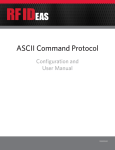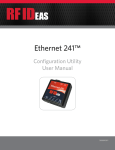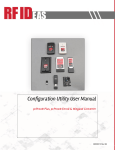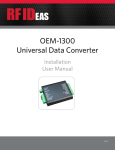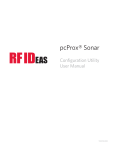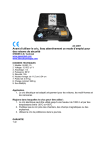Download ASCII Command Protocol
Transcript
ASCII Command Protocol
Configuration and
User Manual
99009150 G
Contents
Glossary of Terms
3
Information Symbols
3
Chapter 1. The Basics
Chapter 4. Tips and Troubleshooting
18
4.1 Troubleshooting
18
4.2 Precautions
18
4
4.3 Before You Call Technical Support
19
1.1 ACP Overview
4
4.4 Talking to the Technician
19
1.2 Determine the COM Port
4
Chapter 2. Reader Communication
6
2.1 Communication with the Reader
6
2.2 Help Command
7
Chapter 3. Commands
22
Appendix
23
8
3.1 Command Structure
8
3.2 Perform a Function
8
3.3 Assign a Variable
9
3.4 Query a Variable
9
3.5 Command Summary
14
3.6 ACP Error Codes
17
©2015 RF IDeas Inc. Index
Configuration User Manual
Page | 2
Glossary Of Terms
Terms
ACP
Telnet
Minicom
EIP
PoE
Definitions
ASCII Command Protocol
An application protocol used on the Internet or local area networks to provide a bidirectional interactive text-oriented communication facility using a
virtual terminal connection.
A text-based modem control and terminal emulation program for Unix-like
operating systems
Ethernet Industrial Protocol
Power over Ethernet
Information Symbols
Symbol
Meaning
Note
Tip
Important
©2015 RF IDeas Inc. Definitions
Notes refer to useful information related to the text.
Tips can provide hints and pointers in addition to the text.
Important information can include prerequisites, limitations or
cautions.
Configuration User Manual
Page | 3
Chapter 1. The Basics
1.1 ACP Overview
ASCII Command Protocol (ACP) allows direct configuration of the device without downloading an
application or creating a proprietary interface. This feature is available on CDC, Serial, PoE and
Ethernet based readers. The serial Prox reader communicates using ASCII commands. The reader
then parses the command, performs the operation, and displays the result or an error code. All
command strings begin with the prefix rfid: and end with a Return key (Enter), CR or LF.
A remote serial connection must be made to communicate the commands to the device. Telnet is
typically used in Windows. Minicom is typically available in all forms of Linux.
There are other free communication programs that can also be used. RF IDeas does not endorse the use of
any particular utility. A few popular utilities like Terminal or Putty can be obtained if a Telnet session or other
utility is not provided with your operating system.
1.2 Determine the COM Port
Windows
Use device manager to verify the COM port selected for the device is available and installed correctly.
CDC devices will install a virtual COM port over USB. Ethernet based models will install a Lantronix
CPR port. Take note of the COM port that the device is on.
Using Telnet or another terminal application session, connect to the reader through the installed
serial port located in device manager. If a Telnet or similar terminal program is not available, there are
many free utilities that can be downloaded from the internet.
Linux
Most Linux distributions include an application called Minicom. Use Minicom or a similar terminal
utility to communicate with the serial device. Be sure that the utility supports com ports higher than
the typical 1 through 8.
After the USB CDC device is enumerated on the Linux machine, a device of either /dev/ttyACM0
or /dev/ttyACM1 can be found in the /dev/directory. Minicom users may have to create a symbolic link
from /dev/ttyACM0 to /dev/modem using the command ln -s /dev//tty/ACMO /dev/modem or
ln -s /dev/ ttyACM1 /dev/modem.
Mac OS X
The /dev/cu.usbmodemfa211 device is found on a Mac OS X. Use a terminal utility to communicate
©2015 RF IDeas Inc. Configuration User Manual
Page | 4
with the serial device. Be sure that the utility supports com ports higher than the typical 1 through 8.
Communication
Serial based readers communicate at 9600 baud, with no parity, 1 stop bit, and echo off. USB CDC
readers are virtual COM port and do not need the baud rate set.
Ethernet and PoE based readers will communicate through a serial tunnel over the Ethernet
connection. The EIP PoE readers will require a Telnet type session to communicate to the reader and
typically will not require any special software settings.
©2015 RF IDeas Inc. Configuration User Manual
Page | 5
Chapter 2. Reader Communication
2.1 Communication with the Reader
Open a Terminal or Telnet session through a serial communications program.
Be sure to set the data rate (baud) to 9600, Data bits to 8, Stop bits to 1, and Parity to None if using a program
other than a Telnet session. Flow control is not needed as there is no software or hardware handshaking.
Telnet connection
Connection to the reader can be accomplished directly through a Telnet session or other terminal
based application.
Determine the IP address of the connected reader.
From Windows
Go to Start > Run and type CMD then press Enter to open a dos window
(From Windows 7, Go to Start and type CMD in the search box and press Enter)
At the command prompt, begin a Telnet session by typing the Telnet IP address, 10001, where the
IP address is assigned to the PoE reader.
Example: c:\>telnet 52.46.49.44 10001
Once connected, press Enter
A prompt will be displayed as shown:
Image 1: Telnet window
©2015 RF IDeas Inc. Configuration User Manual
Page | 6
2.2 Help Command
Help displays the commands followed by its data type and expected syntax. Type rfid:help and
press Enter.
The Help command output displays as shown in the below left image:
Image 2: Help Command
To see what configuration settings the reader is currently set to, type RFID:VAR in the image above to the
right.
©2015 RF IDeas Inc. Configuration User Manual
Page | 7
Chapter 3. Commands
3.1 Command Structure
The commands give users the ability to alter their data output to meet application needs and enhance
user interaction. Use the commands to make the necessary changes to the reader configuration.
Some commands have an immediate effect on the reader. However, most commands will require that
they be stored to flash memory in order to become activated.
Variables are set and viewed in RAM. With the exception of immediate commands, changes are
lost when the reader loses power or the session is closed without sending the rfid:cfg.write
command.
Use rfid:var to display the list of current ram settings.
The rfid:cfg.write function writes the RAM variables to flash memory.
Once the variables are written to flash memory, they are non-volatile and are used by the reader.
Commands are NOT case sensitive.
Variables assigned to variables ARE case sensitive.
• All commands begin with a prefix string followed by one or more token strings with a period
delimiter character between multiple tokens
• Functions must end with a CR or LF (From terminal or Telnet sessions; press enter or the
return key)
• Variables can be assigned a value with an equal sign followed by the value or queried for its
current value with a question mark
• Any control characters other than CR, LF, and backspace terminate the command
• The Escape key cancels a command
Command structure falls into one of three groups:
1. Perform a function
2. Assign a variable
3. Query a variable
3.2 Perform a Function
A function performs an operation that may or may not display any results.
A function may not be queried.
For example, to write changes made to ACP variables into flash memory the function rfid:cfg.
write CR would be used.
©2015 RF IDeas Inc. Configuration User Manual
Page | 8
Certain functions that display a value or series of values display the string between curly braces for
easy parsing.
For example, the rfid:qid function output displays:
{0x00BB,1,0x0000,80;0x000000801CD1931B2F14}
The general syntax is:
PREFIX TOKEN { DELIMITER TOKEN } { { =Value} | {?} }
The prefix string is rfid:
3.3 Assign a Variable
There are three types of variables:
1. Boolean
2. Integer
3. Character
Examples of Boolean Assignments
rfid:op.beep=0
rfid:op.beep=true
rfid:op.beep=False
rfid:op.beep=F
Examples of Integer Assignment
rfid:out.led=0003
rfid:out.led=3
All 16 bit integer values require a hexadecimal entry
For Example:
pcProx Plus card types: rfid:cfg.card.type=0xFFFF
Examples of Character Assignment
rfid:chr.fac=’:’ CR
rfid:Chr.fac=’x3a’ CR
3.4 Query a Variable
A Variable can be queried to display its current value.
©2015 RF IDeas Inc. Configuration User Manual
Page | 9
If a Variable is changed incorrectly, the settings can be replaced with those from flash using the
rfid:cfg.read command.
• The output of the Variable displays between curly braces
For example:
RF IDeas>rfid:out.led?
{3}
• Booleans display as true or false
• Integers display as 0..255 with leading zero suppression. 16 bit integers display in hex.
• Characters display as single quoted printable ASCII characters in the range 0x20..0x7E
• Values from 0x00 .. 0x1F and 0x7F..0xFF will appear with a leading backslash lowercase x and
the two digit upper case hex number.
Immediate Commands
There are two commands which have an immediate effect on the reader’s end user experience.
Those are rfid:beep.now and rfid:out.led.
Changes to these Variables can be made in the end application to enhance the users experience with
the reader or alert them to a certain mode.
For example, the LED can be toggled between color modes to provide a visual prompt for action or
the beeper can be sounded in a given pattern to provide an audible prompt to the user.
Queued ID Commands
The queued ID commands are a powerful group of commands that package the Identification data
with data statistics.
They provide:
• A counter to reveal how long ago the data was read and whether it is still present at the reader
• Buffer overwrite statistics
• Lockout time revealing how long before another ID can be read
• ID in hex
• Bit count of the ID presented
• Card Age
Format
pcProx:
{0x1000,0,0x00,00;0x00000000000000000000}
pcProxPlus: {0x1000,0,0x00,0;0x00}
©2015 RF IDeas Inc. Configuration User Manual
Page | 10
Field Names
{AGE, OVERRUN, LOCKOUT, BITCOUNT; ID}
AGE: A hexadecimal age of the last card read in multiples of 48ms. Value stops incrementing when it
reaches 0xFFFF indicating the ID has not been present in over 52 minutes. The value resets when a
new credential is presented to the reader.
The rfid:qid.id or rfid:qid.id.hold functions can be used to clear the age counter. As
shown in the Format examples on the previous page, the card was read 4,096 (0x1000 hex) x .048 =
196.608 seconds ago or 3 minutes and 16 seconds.
The Age value also functions as a means of detecting card presence.
See the following sections on “Queued ID on pcProx readers” or “Queued ID on pcProx Plus line of readers” for
more information.
OVERRUN: A counter indicating the number of times the buffer has been over written with new data
without the content being read. Value range: 0 through 255
LOCKOUT: Time (in multiples of 48ms) remaining until another ID can be read. The rfid:qid.
id.hold function can be used to clear the lockout field, allowing a new card to be read immediately
after clearing the lockout time.
BITCOUNT: The bit length of card data (26 to 255). The rfid:qid.id or rfid:qid.id.hold
functions can be used to clear the bit count field along with other associated fields in the data
package. Queued ID Commands (cont.--)
ID: Card data in hexadecimal. The value will update, provided that the lockout time has expired and
new data has been read. The rfid:qid.id or rfid:qid.id.hold functions can be used to clear
the ID field.
Queued ID on pcProx® Readers
When first powered on, all values will be set to zero. The ID data is framed to 10 bytes and padded to
provide a set ID field limited to 80 bits in length.
With a credential still present in RF Field, the Card Age field will increment to a low value number and
reset as the data is updated from the RF data transmission. This provides a means to detect card
presence.
When the card is removed from the RF field, the data transmission is no longer updated. The ID
data will be retained in the queued ID data package and the Card Age will increment to 0xFFFF
(approximately 52 minutes) unless a new credential is presented to the reader.
The queued ID data package can then be cleared, if desired, using rfid:qid.id or rfid:qid.
id.hold commands.
©2015 RF IDeas Inc. Configuration User Manual
Page | 11
See the Command Summary list on page 14 for more information.
pcProx Output Examples
Reader first initialized and no card presented (powered on):
{0x0000,0,0x00,00;0x00000000000000000000}
After card read (as shown with leading and trailing parity stripped):
{0x0002,0,0x05,24;0x00000000000000CE0004}
rfid:qid.id sent to the reader:
{0x0002,0,0x05,24;0x00000000000000CE0004} << Data collected
{0x0000,0,0x04,00;0x00000000000000000000} << then cleared.
Make note of the lockout time remaining.
Queued ID on pcProx® Plus Readers
The pcProx Plus introduced the ability for an ID to be any length up to 256 bits. The queued ID
package fields remain consistent with the pcProx readers. The ID data is no longer framed to 10
bytes and the Card Age field has been enhanced to give a faster indication of card presence.
When a pcProx Plus reader is first powered on, the Card Age will be set to 0xFFFF and all other
values will be set to zero. With a credential still present in RF Field, the Card Age field will remain at
0x0000 until the RF data transmission has ended, indicating the card is no longer present.
When the card has left the RF field, the Card ID will remain and the Card Age counter will increment
to 0xFFFF unless a new credential is presented, repeating the process again.
The queued ID data package can then be cleared, if desired, using rfid:qid.id or rfid:qid.
id.hold commands.
See the Command Summary list on page 14 for more information.
pcProx Plus Output Examples
Reader first initialized and no card presented (powered on):
{0xFFFF,0,0x00,0;0x00}
After card read (as shown with leading and trailing parity stripped) card still present:
{0x0000,0,0x05,24;0xBE0004}
©2015 RF IDeas Inc. Configuration User Manual
Page | 12
After card removed (as shown with leading and trailing parity stripped):
{0x0051,0,0x05,24;0xBE0004}
rfid:qid.id sent to the reader:
{0x0002,0,0x05,24;0xCE0004} << Data collected
{0x0000,0,0x04,00;0x00} << then cleared.
Make note of the lockout time remaining.
©2015 RF IDeas Inc. Configuration User Manual
Page | 13
3.5 Command Summary
Command
rfid:beep.now
Data Type
R, W, R/W
Definition
INT
W
Sounds the beeper immediately up to 5 short beeps
or 2 long beeps.
rfid:cfg
INT
R/W
rfid:cfg.card.hipri
BOOL
R/W
rfid:cfg.card.list
Function
rfid:cfg.card.type
INT (hex)
R/W
beep.now variables:
1 – single short beep
2 – two short beeps
3 – three short beeps
4 – four short beeps
5 – five short beeps
101 – single long beep
102 – two long beeps
Verify or switch the current configuration set in
RAM (Config 1 or 2) Some readers have multiple
configurations. Each configuration has settings
associated with the designated card type setting.
Enable priority card read. IF true, current
configuration is given priority over the alternate
configuration
View list of supported card types and their
hexadecimal entries for the rfid:card.type
command.
Verify or set card type for current configuration in
RAM as 16 bit INT (0x0000..0xFFFF)
Make note that 0x0000 is off.
rfid:cfg.read
rfid:cfg.reset
rfid:cfg.write
rfid:chr.1
Function
Function
Function
CHAR
R/W
rfid:chr.2
CHAR
R/W
rfid:chr.3
CHAR
R/W
rfid:chr.count.lead INT
rfid:chr.count.trail INT
CHAR
rfid:chr.eol
R/W
R/W
R/W
rfid:chr.fac
R/W
CHAR
©2015 RF IDeas Inc. Read the flash memory settings in to RAM
Reset the flash memory to the factory defaults.
Write the variables from RAM in to flash memory.
1st card data delimiter character
( A - Z, 0 - 9, a - z or ASCII \0x00 ….\0x0D)
2nd card data delimiter character
( A - Z, 0 - 9, a - z or ASCII \0x00 ….\0x0D)
3rd card data delimiter character
( A - Z, 0 - 9, a - z or ASCII \0x00 ….\0x0D)
Verify or set the leading character count (0 to 3)
Verify or set the trailing character count (0 to 3)
Verify or set end of line termination character
( A - Z, 0 - 9, a - z or ASCII \0x00 ….\0x0D)
Verify or set separating character between the
facility code and ID data ( A - Z, 0 - 9, a - z or ASCII
\0x00 ….\0x0D) Ex: 123 ; 456789
Configuration User Manual
Page | 14
Command
Data Type
R, W, R/W
Definition
rfid:chr.gone.1
CHAR
R/W
rfid:chr.gone.2
CHAR
R/W
rfid:cmd.echo
BOOL
R/W
rfid:cmd.prompt
rfid:dev.luid
BOOL
INT (hex)
R/W
R/W
rfid:dev.part
rfid:dev.ver
rfid:disp.64bit
rfid:disp.fac.64bit
rfid:disp.fac.digits
Function
Function
BOOL
BOOL
INT
R/W
R/W
R/W
rfid:disp.fac.hex
rfid:disp.fac.send
rfid:disp.fac.strip
BOOL
BOOL
BOOL
R/W
R/W
R/W
rfid:disp.hex.lower
rfid:disp.id.digits
BOOL
INT
R/W
R/W
1st character sent when card is removed
( A - Z, 0 - 9, a - z or ASCII \0x00 ….\0x0D)
2nd character sent when card is removed ( A - Z, 0
- 9, a - z or ASCII \0x00 ….\0x0D)
IF True, enable echo of user input and use of
backspace key
IF True, enable RF IDeas command prompt
Verify or set the logical unique identifier as 16 bit
INT (0x0000..0xFFFF)
Read the device part number
Read firmware version (major . minor . variant)
IF True, use 64 bit math on ID data
IF True, use 64 bit math on facility code data
Verify or set Length of facility code output
(up to 25 digits)
IF True, enable facility code output as hex
Enable output of facility code
Set to True to separate ID and FAC. False
processes ID and FAC together.
IF True, hex ID data is output in lowercase
Verify or set ID data length (0 to 25 digits). If
value is shorter than actual Id length the left most
significant digits will be truncated
The Help Command screen shot shows the
value range of 0-255, since internally this is
stored as a byte.
rfid:disp.id.hex
rfid:help
BOOL
Function
R/W
rfid:op.beep
rfid:op.cont
BOOL
BOOL
R/W
R/W
rfid:op.sdk
BOOL
R/W
IF True, enable ID data output as hex
View menu of commands, summary of output types
and variable options
Beeper output control True=beep, False=silent
Continuous read mode True=continuous
output, False=single output of credential data
IF True, enable Quiet mode. (IE: Credential data is
not displayed)
Data can still be retrieved using function
rfid:qid
rfid:out.led
BOOL
©2015 RF IDeas Inc. R/W
LED output control 0=off, 1=red, 2=green,
3=Amber (Immediate out w\o write)
255=Automatic control by reader (requires write to
flash) red on standby, green when
credential is read
Configuration User Manual
Page | 15
Command
rfid:qid
Data Type
R, W, R/W
Function
Definition
Reads current queued ID data
EXAMPLE Output String:
{0x1000,2,0x0000,80;0x000000801DD1910B2F04}
---Note the use of commas and semicolons-FORMAT of Output String:
{AGE,OVERRUN,LOCKOUT,BITCOUNT;ID}
AGE (New: Age (in hex) of last card read as a
multiple of 48ms. Value stops at 0xFFFF. Use qid.
id function to clear the age counter. As shown: the
card was read 4,096 (0x1000 hex) x .048 = 196.608
seconds ago or 3 minutes and 16 seconds.
OVERRUN counter (Values: 0 through 255):
number of times buffer has been over written with
new data without content transfer.
LOCKOUT: Time (in multiples of 48ms)
remaining until another card can be read.
BIT COUNT bit length of card data (26 to 255). As
shown: The ID contains 80 bits.
ID: Card data in hexadecimal. As shown: Card is 80
bits and is 0x000000801DD1910B2F04.
rfid:qid.hold
R
rfid:qid.id
R
rfid:qid.id.hold
rfid:time.hold
INT
R
R/W
rfid:var
Function
Read the card data and reset lockout timer. Once
the function is called, a new card can be read
immediately after without waiting for the lock out
time period to expire.
Reads the card data, clears the age, overrun, and
bit count after function is called.
Combined functions of rfid:qid.hold and rfid:qid.id
Verify or set current data hold time setting in
multiples of 48ms. (0 - 200) Also controls duration
of Green LED during Auto mode.
Outputs current command variables in ram (Similar
to a .HWG file). Output can be captured, edited and
written back into the device.
To prevent an input buffer overflow, delay each
character by several milliseconds.
rfid:wieg.id.bits
rfid:wieg.inv.bits
rfid:wieg.qual
BOOL
BOOL
R/W
R/W
R/W
rfid:wieg.qual.bits
INT
R/W
rfid:wieg.rev.bits
BOOL
R/W
©2015 RF IDeas Inc. Verify or set card data output bit count (0- 255)
IF True, Invert card data output bits (1 to 0, 0 to 1)
IF True, use wiegand qualifier to verify card bit
count
Wiegand Qualifier: Number of bits (0 - 255) card
data must have to be acknowledged as a read
IF True, reverse bits of credential output lsb to msb
Configuration User Manual
Page | 16
Command
rfid:wieg.rev.bytes
rfid:wieg.strip.
lead.bits
rfid:wieg.strip.
trail.bits
Data Type
R, W, R/W
Definition
BOOL
R/W
INT
R/W
INT
R/W
IF True, reverse the bytes of credential output LSB
to MSB
Leading parity bit count to be stripped from
credential data (0 to 15 bits)
Trailing parity bit count to be stripped from
credential data (0 to 15)
Key:
R = Read only command
W = Write only command
R/W = Command can be read for its current value or written with a new value.
Value changes are stored in RAM till rfid:cfg.write is used to store the value in to Flash.
These three commands (specified in the above Key descriptions) identify the delimiter characters that
can be displayed.
Three characters may be divided up as pre and/or post delimiters.
The rfid:chr.count.lead command identifies how many of the three characters (chr.1 .. chr.3)
display before the card data.
For example, if rfid:chr.count.lead is set to 1, only one character displays before the card
data and chr.2 and chr.3 can be set as post delimiters. Then rfid:chr.count.trail can have a
value of 0, 1, or 2.
If rfid:chr.count.lead is 2, chr.1 and chr.2 are set as leading delimiters. Then, only chr.3 can
be set as a trailing delimiter.
However they are used, the same character location cannot be used for both leading and trailing
delimiter.
3.6 ACP Error Codes
ACP Errors
Error#1
Error#2
Error#3
Error#4
Descriptions
Illegal Command. Will return “Try “rfid:help”. Possible Wrong or missing prefix “rfid:”
Input buffer overrun. Too many characters received without CR or LF
Illegal Operation. - Variable assigned to function or variable used as function
Range Error. Value assigned to variable exceeds limit (EX: 257 for 255 limit)
©2015 RF IDeas Inc. Configuration User Manual
Page | 17
Chapter 4. Tips and Troubleshooting
4.1 Troubleshooting
If the device is not connecting, fails to respond or stops responding:
1. Confirm that the device is plugged into the USB or RS-232 port. When the workstation is on
and no card is being read, the LED is red. A valid proximity card causes the LED to turn green,
provided the configuration is not set to only read certain bit lengths.
2. Only one COM port application can own the RS-232 port at a time. Make sure there is not
another COM port application running. This prevents our software from seeing the device.
3. Verify that the correct model and the software configuration screen agrees with the device
attached.
4. Verify that the port chosen in the application is assigned to the workstation connector that the
device is connected to.
5. In the case of a CDC or Virtual COM port device, check the driver installation. If using a
Windows based system, right click on “My Computer” and chose “properties” from the dropdown menu. Click on Device Manager. Verify there are not exclamation points or red “X”
indications under the COM port options. If one exists on the Virtual COM port, reinstall the
appropriate driver then reboot the workstation. When the workstation boots up, re-attach the
device and the driver should re-install automatically.
6. If the device does not read the card (no beep or transition from red to green from the LED),
verify that the card or credential is compatible with the model or card type configuration
chosen. Not all cards and credentials are the same. Cards and credentials may share logos
but, may be of a different operating frequency and/or data format. If you are unsure if the
card or credential is compatible with the reader model, contact your sales associate for more
information on reader models.
4.2 Precautions
Do not mount the device directly on a metal surface. This could interfere with the RF signal and the
operation of the device.
The device may not recognize valid cards in the presence of high RF fields. If current readings are
erratic, move the equipment from any nearby known transmitters.
Contact Technical Support at 866.439.4884 for more information.
©2015 RF IDeas Inc. Configuration User Manual
Page | 18
4.3 Before You Call Technical Support
Please make sure you’ve identified your reader model and credential type being used. Have this information ready so that your call will be routed to the correct specialist.
For Assistance:
Ph: 847.870.1723
E: [email protected]
4.4 Talking to the Technician
Provide the reader model and credential type being used to the Technical Support Specialist.
Explain your problem to the specialist.
Be prepared to provide the following information:
• Error messages displayed on the computer
• What you were doing when the problem occurred
• What steps you have taken to resolve the problem, including results from each steps
Listen and follow the steps provided by the specialist.
Let the specialist know what happens when you perform these steps.
©2015 RF IDeas Inc. Configuration User Manual
Page | 19
END-USER LICENSE AGREEMENT
LICENSE AGREEMENT
End-User License Agreement for RF IDeas™ SOFTWARE and HARDWARE - RF IDeas’ pcProx®, Proximity Activated Readers, Software
Developer’s Kit, and Proximity Reader DLLs, and Protocol(s).
IMPORTANT-READ CAREFULLY: This End-User License Agreement (“EULA”) is a legal agreement between you (either an individual or a
single entity) and the manufacturer RF IDeas (“Manufacturer”) with which you acquired the RF IDeas software and hardware product(s)
identified above (“PRODUCT”). The PRODUCT includes the RF IDeas reader, computer software, the associated media, any printed
materials, and any “on line” or electronic documentation. By installing, copying or otherwise using the PRODUCT, you agree to be bound by
the terms of this EULA. The SOFTWARE PORTION OF THE PRODUCT includes the computer software, the associated media, any printed
materials, and any “on line” or electronic documentation. By installing, copying or otherwise using the PRODUCT, you agree to be bound by
the terms of this EULA. If you do not agree to the terms of this EULA, RF IDeas is unwilling to license the PRODUCT to you. In such event,
you may not use or copy the SOFTWARE PORTION OF THE PRODUCT, and you should promptly contact the vendor you obtained this
PRODUCT from for instructions on return of the unused product(s) for a refund.
The products described in this publication are intended for consumer applications. RF IDeas assumes no liability for the performance of
product. RF IDeas products are not suitable for use in life-support applications, biological hazard applications, nuclear control applications, or
radioactive areas. None of these products or components, software or hardware, are intended for applications that provide life support or any
critical function necessary for the support of protection of life, property or business interests. The user assumes responsibility for the use of
any of these products in any such application. RF IDeas shall not be liable for losses due to failure of any of these products, or components of
these products, beyond the RF IDeas commercial warranty, limited to the original purchase price.
SOFTWARE PRODUCT LICENSE The PRODUCT is protected by copyright laws and international copyright treaties, as well as other
intellectual property laws and treaties. The SOFTWARE PORTION OF THE PRODUCT is licensed, not sold.
1. GRANT OF LICENSE. This EULA grants you the following rights: *Software. You may install and use one copy of the SOFTWARE PORTION OF THE PRODUCT on the COMPUTER. *Network Services. If the SOFTWARE PORTION OF THE PRODUCT includes functionality
that enables the COMPUTER to act as a network server, any number of computers or workstations may access or otherwise utilize the basic
network services of that server. The basic network services are more fully described in the printed materials accompanying the SOFTWARE
PORTION OF THE PRODUCT. *Storage/Network Use. You may also store or install a copy of the computer SOFTWARE PORTION OF
THE PRODUCT on the COMPUTER to allow your other computers to use the SOFTWARE PORTION OF THE PRODUCT over an internal
network, and distribute the SOFTWARE PORTION OF THE PRODUCT to your other computers over an internal network.
1.1 General License Grant RF IDeas grants to an individual, a personal, nonexclusive license to make and use copies of the SOFTWARE
PRODUCT for the sole purposes of designing, developing, and testing your software product(s) that are designed to operate in conjunction
with any RF IDeas designed proximity reader product. You may install copies of the SOFTWARE PRODUCT on an unlimited number of
computers provided that you are the only individual using the SOFTWARE PRODUCT. If you are an entity, RF IDeas grants the right to
designate one individual within your organization to have the sole right to use the SOFTWARE PRODUCT in the manner provided above.
1.2 Documentation. This EULA grants an individual, a personal, nonexclusive license to make and use an unlimited number of copies of any
documentation, provided that such copies shall be used only for personal purposes and are not to be republished or distributed (either in hard
copy or electronic form) beyond the user’s premises and with the following exception: you may use documentation identified in the
SOFTWARE PRODUCT as the file format specification for RF IDeas’ proximity readers solely in connection with your development of
software product(s) or an integrated work or product suite whose components include one or more general purpose software products.
1.3 Storage/Network Use. You may also store or install a copy of the SOFTWARE PRODUCT on a storage device, such as a network
server, used only to install or run the SOFTWARE PRODUCT on computers used by a licensed end user in accordance with Section 1.1. A
single license for the SOFTWARE PRODUCT may not be shared or used concurrently by other end users.
1.4 Sample Code. RF IDeas grants you the right to use and modify the source code version of those portions of the SOFTWARE
PRODUCT identified as “Samples in the SOFTWARE PRODUCT (“Sample Code”) for the sole purposes to design, develop, and test your
software product(s), and to reproduce and distribute the Sample Code, along with any modifications thereof, only in object code form.
2. DESCRIPTION OF OTHER RIGHTS AND LIMITATIONS.
*Limitations on Reverse Engineering, Decompilation and Disassembly. You may not reverse engineer, decompile, or disassemble the
PRODUCT, except and only to the extent that such activity is expressly permitted by applicable law notwithstanding this limitation
*You may not reproduce or otherwise emulate, in whole or in part, any form the protocol(s) defined within this PRODUCT for use
without a RF IDeas PRODUCT Redistributable Code. If you are authorized and choose to redistribute Sample Code (“Redistributables”) as
described in Section 1.4, you agree to: (a) distribute the Redistributables in object code only in conjunction with and as a part of a software
application product developed by you using the PRODUCT accompanying this EULA that adds significant and primary functionality to the
SOFTWARE PRODUCT (“Licensed Product”); (b) not use RF IDeas’ name, logo, or trademarks to market the Licensed Product; (c) include a
valid copyright notice on the Licensed Product; (d) indemnify, hold harmless, and defend RF IDeas from and against any claims or lawsuits,
including attorney’s fees, that arise or result from the use or distribution of the Licensed Product; (e) otherwise comply with the terms of this
EULA; and (g) agree that RF IDeas reserves all rights not expressly granted. You also agree not to permit further distribution of the
Redistributables by your end users except: (1) you may permit further redistribution of the Redistributables by your distributors to your
end-user customers if your distributors only distribute the Redistributables in conjunction with, and as part of, the Licensed Product and you
and your distributors comply with all other terms of this EULA; and (2) in the manner described in Section 1.4.
*Separation of Components. The PRODUCT is licensed as a single product. Its component parts may not be separated for use on more than
one computer.
*Single COMPUTER. The PRODUCT is licensed with the COMPUTER as a single integrated product. The PRODUCT may only be used with
the COMPUTER.
*Rental. You may not rent or lease the PRODUCT without permission from RF IDeas
*Software Transfer. You may permanently transfer all of your rights under this EULA only as part of a sale or transfer of the COMPUTER,
provided you retain no copies, you transfer all of the PRODUCT (including all component parts, the media and printed materials, any
upgrades, this EULA and, if applicable, the Certificate(s) of Authenticity), AND the recipient agrees to the terms of this EULA. If the
PRODUCT is an upgrade, any transfer must include all prior versions of the PRODUCT.
*Termination. Without prejudice to any other rights, RF IDeas may terminate this EULA if you fail to comply with the terms and conditions
of this EULA. In such event, you must destroy all copies of the SOFTWARE PORTION OF THE PRODUCT and all of its component parts.
©2015 RF IDeas Inc. Configuration User Manual
Page | 20
nn
3. UPGRADES. If the SOFTWARE PORTION OF THE PRODUCT is an upgrade from another product, whether from RF IDeas or another
supplier, you may use or transfer the PRODUCT only in conjunction with that upgraded product, unless you destroy the upgraded product. If
the SOFTWARE PORTION OF THE PRODUCT is an upgrade of a RF IDeas product, you now may use that upgraded product only in
accordance with this EULA. If the SOFTWARE PORTION OF THE PRODUCT is an upgrade of a component of a package of software
programs which you licensed as a single product, the SOFTWARE PORTION OF THE PRODUCT may be used and transferred only as part
of that single product package and may not be separated for use on more than one computer.
4. OEM COPYRIGHT. All title and copyrights in and to the PRODUCT (including but not limited to images, photographs, animations, video,
audio, music, text and “applets,” incorporated into the PRODUCT), the accompanying printed materials, and any copies of the SOFTWARE
PORTION OF THE PRODUCT, are owned by RF IDeas or its suppliers. The PRODUCT and SOFTWARE PORTION OF THE PRODUCT is
protected by copyright laws and international treaty provisions. You may not copy the printed materials accompanying the PRODUCT.
5. DUAL-MEDIA SOFTWARE. You may receive the SOFTWARE PORTION OF THE PRODUCT in more than one medium. Regardless of
the type or size of medium you receive, you may use only one medium that is appropriate for your single computer. You may not use or install
the other medium on another computer. You may not loan, rent, lease, or otherwise transfer the other medium to another user, except as part
of the permanent transfer (as provided above) of the SOFTWARE PORTION OF THE PRODUCT.
6. OEM PRODUCT SUPPORT. Product support for the product is not provided by RF IDeas or its subsidiaries. For product support, please
refer to the OEM supplies support number provided in the documentation. Should you have any questions concerning the EULA, or if you
desire to contact OEM for any other reason, please refer to the address provided in the documentation provided.
FOR THE LIMITED WARRANTIES AND SPECIAL PROVISIONS PERTAINING TO YOUR PARTICULAR JURISDICTION, PLEASE REFER
TO YOUR WARRANTY BOOKLET INCLUDED WITH THIS PACKAGE OR PROVIDED WITH THE SOFTWARE PRODUCT PRINTED MATERIALS.
Limited Warranty: RF IDeas warrants to the original buyer of this product, that the hardware and related disk(s) are free of defects in
material and workmanship for a period of one year from date of purchase from RF IDeas or from an authorized RF IDeas dealer. Should the
RF IDeas products fail to be in good working order at any time during the one-year period, RF IDeas will, at its option, repair or replace the
product at no additional charge, provided that the product has not been abused, misused, repaired or modified. This warranty shall be limited
to repair or replacement and in no event shall RF IDeas be liable for any loss of profit or any commercial or other damages,
including but not limited to special, incidental, consequential or other similar claims.
No dealer, distributor, company, or person has been authorized to change or add to the terms of this agreement, and RF IDeas will not be
bound by any representation to the contrary. RF IDeas SPECIFICALLY DISCLAIMS ALL OTHER WARRANTIES, EXPRESSED OR IMPLIED, INCLUDING BUT NOT LIMITED TO IMPLIED WARRANTIES OF MERCHANTABILITY AND FITNESS OF PURPOSE. Since some
states do not allow such exclusion of limitation of incidental or consequential damages for consumer products, check the statute of
the state in which your business resides. This warranty gives you the specific legal rights in addition to any rights that you have under the
laws of the state in which your business resides or operates.
Returns: RF IDeas products which require Limited Warranty service during the warranty period shall be delivered to the nearest authorized
dealer or sent directly to RF IDeas at the address below with proof of purchase and a Return Materials Authorization (RMA) Number provided
by RF IDeas Technical Support Dept. Replacement parts or complete boards become the property of RF IDeas If the returned board or unit
is sent by mail, the purchaser agrees to pre-pay the shipping charges and insure the board or unit or assume the risk of loss or damage which
may occur in transit. The purchaser is expected to employ a container equivalent to the original packaging.
Copyright: Copyright by RF IDeas 2011. All rights reserved. Reproduction or distribution of this document in whole or in part or in any form
is prohibited without express written permission from RF IDeas.
Trademarks: All RF IDeas products are trademarks of RF IDeas. All other product names or names are trademarks or registered trademarks of their respective holders.
Disclaimer: This Reference Guide is printed in the U.S.A. Any resemblance mentioned in the Reference Guide to persons living or dead, or
to actual corporations or products is purely coincidental. RF IDeas believes that the information contained in this manual is correct.
However, RF IDeas does not assume any responsibility for the accuracy of the content of this User Manual, nor for any patent infringements
or other rights of third parties. RF IDeas reserves the right to make any modifications in either product or the manual without giving prior
written notification.
FCC Compliance Statement
FCC ID: M9MPCPROXHUSB100 (HID USB model)
FCC ID: M9MPCPROXM101 (Indala model)
FCC ID: M9MRDR6X8X (Kantech, Indala, Casi-Rusco)
FCC ID: M9MPCPROXC101 (Casi-Rusco model)
FCC ID: M9MRFID1856I100 (MIFARE/iCLASS models)
FCC ID: M9MRDR7081 (iCLASS Module based)
FCC ID: M9MRDR7581 (iCLASS MIFARE and Other 13.56MHz) FCC ID: M9MRDR7081AKE (iCLASS MIFARE and Other 13.56MHz) FCC ID: M9MRDR8XX8U (Plus combo model)
FCC ID: M9MRDR8058X (Multi-protocol Combo model)
FCC ID: M9M758XCCL (MIFARE and Contact model)
FCC ID: M9MBUPCPROXH100 (HID RS-232 model)
FCC ID: M9MBUPCPROXA100 (AWID)
FCC ID: M9MPCPROXP100 (Pyramid)
FCC ID: M9MRDR7P71 (FIPS 201 13.56MHz)
FCC ID: M9MRDR7L81 (Legic 13.56MHz)
FCC ID: M9MRDR7580 (iCLASS MIFARE and Other 13.56MHz)
FCC ID: M9MRDR7081AKF (iCLASS MIFARE and Other 13.56MHz)
FCC ID: M9MRDR75DX (iCLASS MIFARE and Other 13.56MHz)
FCC ID: M9MRDR758X (iCLASS MIFARE and Other 13.56 MHz)
FCC ID: M9M8058XCCL (Multi-protocol and Contact model)
FCC ID: M9M7580CCL (MIFARE and Contact model)
“Pursuant to FCC 15.21 of the FCC rules, changes not expressly approved by RF IDeas might cause harmful interference and void the FCC
authorization to operate this product.
Note: This device complies with Part 15 of the FCC Rules and Industry Canada license-exempt RSS standard(s). Operation is subject to
the following two conditions: (1) This device may not cause harmful interference, and (2) this device must accept any interference received,
including interference that may cause undesired operation. This product complies with FCC OET Bulletin 65 radiation exposure limits set forth
for an uncontrolled environment.
The reader may not recognize value cards in the presence of high RF fields. If the current reading is erratic, the user shall take the following
step: Move the equipment from any known transmitters nearby. For more information contact Tech Support at 866.439.4884.
©2015 RF IDeas Inc. Configuration User Manual
Page | 21
Index
Index
A
L
ACP
ASCII
3-4, 8, 17
4, 10, 14-15
Linux
4
M
B
Boolean
Mac OS X
Minicom
9, 10
C
4
3-4
P
CDC
4, 5, 18
Character
8-10, 14-17, 24
Commands
4, 7-17
COM Port
4, 5, 18
E
PoE
3-4, 6
S
Serial
4-5
Telnet
Terminal
6
T
Error Codes
17
Ethernet
4, 5
F
3-4, 6, 8
V
Function
8, 9, 11, 14-17
Variables
8, 14-16
H
Help
22
I
Integer
9-10
©2015 RF IDeas Inc. Configuration User Manual
Page | 22
Appendix
Standard 26 Bit Format Structure
There are several bits constructed together that comprise data sent from the proximity card to the
device. There are numerous bit formats and lengths for proximity cards. The most popular is a 26 bit
card format. The typical layout for this format is 24 bits of usable information as the first and last are
parity bits to ensure data integrity.
The 26 bit format consists of 255 possible facility codes. Within each facility code there is a total of
65,535 unique card numbers.
The standard 26 bit Wiegand format is H10301. It is binary encoded data. The format consists of 2
parity bits, 8 bit facility code (F) and 16 bit card number fields (B). This format displays below.
PFFFFFFFFBBBBBBBBBBBBBBBBP
EXXXXXXXXXXXX.............
.............XXXXXXXXXXXXO
Bit Coding
P = Parity
O = Odd Parity
E = Even Parity
X = Parity mask
F = Facility code, range = 0 to 255
B = Card Number, range = 0 to 65,535
In general, the 26 bit format is the industry standard format. Primary benefits of this include:
• Open format
• Convenient to order
• Universal access control panel acceptance
The sale of this format is not limited to any one company yet the range of card numbers available in
this format is limited. There is a potential for card numbers to be duplicated.
Please go to www.RFIDeas.com and follow the Support > Learning Center > Proximity Card
Formats link for more details. The card manufacturer may also have additional details about the card
format.
©2015 RF IDeas Inc. Configuration User Manual
Page | 23
Use the pcProx Device for Password Security - Complex Passwords
It is possible with certain limitations, to use the proximity token as a password for an application or
operating system log on. The unique card bit-stream converted to either decimal or hexadecimal
becomes the entire or a portion of the password. Enroll this card data to the password of the
operating system application for the user.
Since the proximity token has no read/write memory, there is no way go change this or write
alphanumeric characters such as a user name to the proximity token. Some examples are shown
below. Please see RF IDeas pcProx Playback Starter Kit or call the Sales Department if this capability
is needed.
Several companies have adopted a policy that requires users to change their password every xx
number of days to increase security. The PIN is the portion of the password the user changes every
xx number of days. Since the card data is completely numeric, any alpha and upper/lower case letter
constraints are handled in the user supplied PIN.
A two-factor authentication system is made up of:
1. Card ID data
2. Personal Identification Number (PIN)
The device may be configured to allow operation under either a one or two-factor authentication
system.
One-Factor
In a one-factor system, the user simply scans the ID card. The device may be configured to add TAB
keystrokes ahead of the data as well as a TAB or ENTER keystroke after the card data.
Two-Factor
The two-factor approach is especially useful when insisting on password construction rules or
periodic changing of passwords.
In a two-factor system, the user may enter the PIN either before or after the card data. If the user
adds the PIN before the card data, the device may be configured to append the ENTER keystroke.
Pre and Post Characters
There are some additional measures that can be taken to make it more difficult for unauthorized users
to reproduce passwords.
Adding additional keystroke characters to the card information, that is difficult to re-produce, while
configuring the data. These additional characters are labeled as Sp1, Sp2, and Sp3 on the delimeters
tab menu selections.
©2015 RF IDeas Inc. Configuration User Manual
Page | 24
RF IDeas Inc.
© 2015 RF IDeas. All rights reserved.
Specifications subject to change without notice.
Windows, Macintosh, Solaris, Sun Ray and Linux are trademarks of their respective companies.
All other trademarks, service marks and product or service names are property of their respective owners.
Mention of third-party products is for informational purposes only and constitutes neither an endorsement nor a
recommendation. RF IDeas assumes no responsibility with regard to the performance or use of these products.
All understandings, agreements, or warranties, if any, take place directly between the vendors and the prospective users.
Please feel free to call, e-mail or visit our web site for a full list of applications, products, configuration options, supported
cards and form factor specifications. Our web site includes application videos, support materials, case studies and
detailed information about our product line.
Every effort has been made to ensure that the information in this manual is accurate. RF IDeas is not responsible for printing or
clerical errors.
23